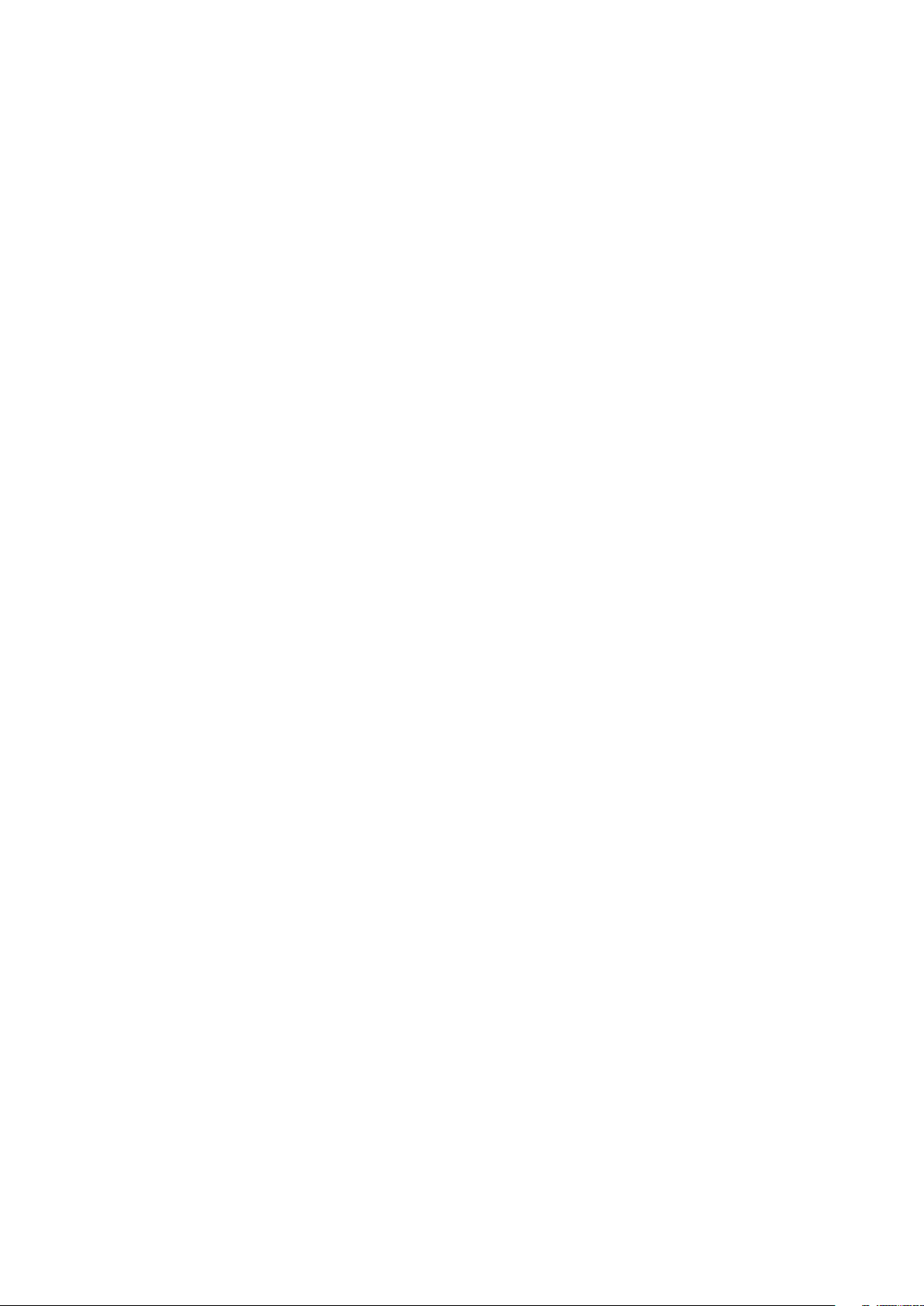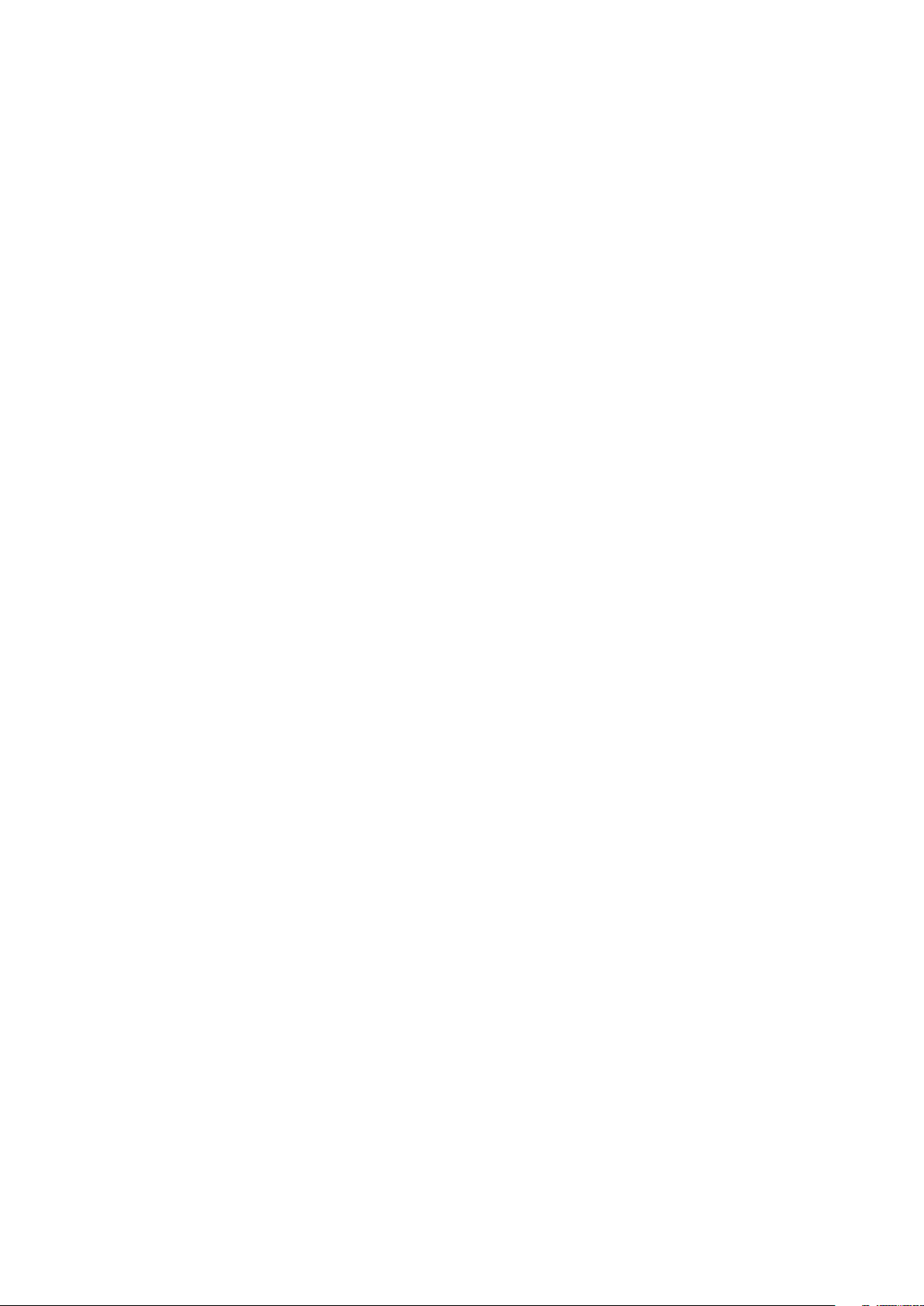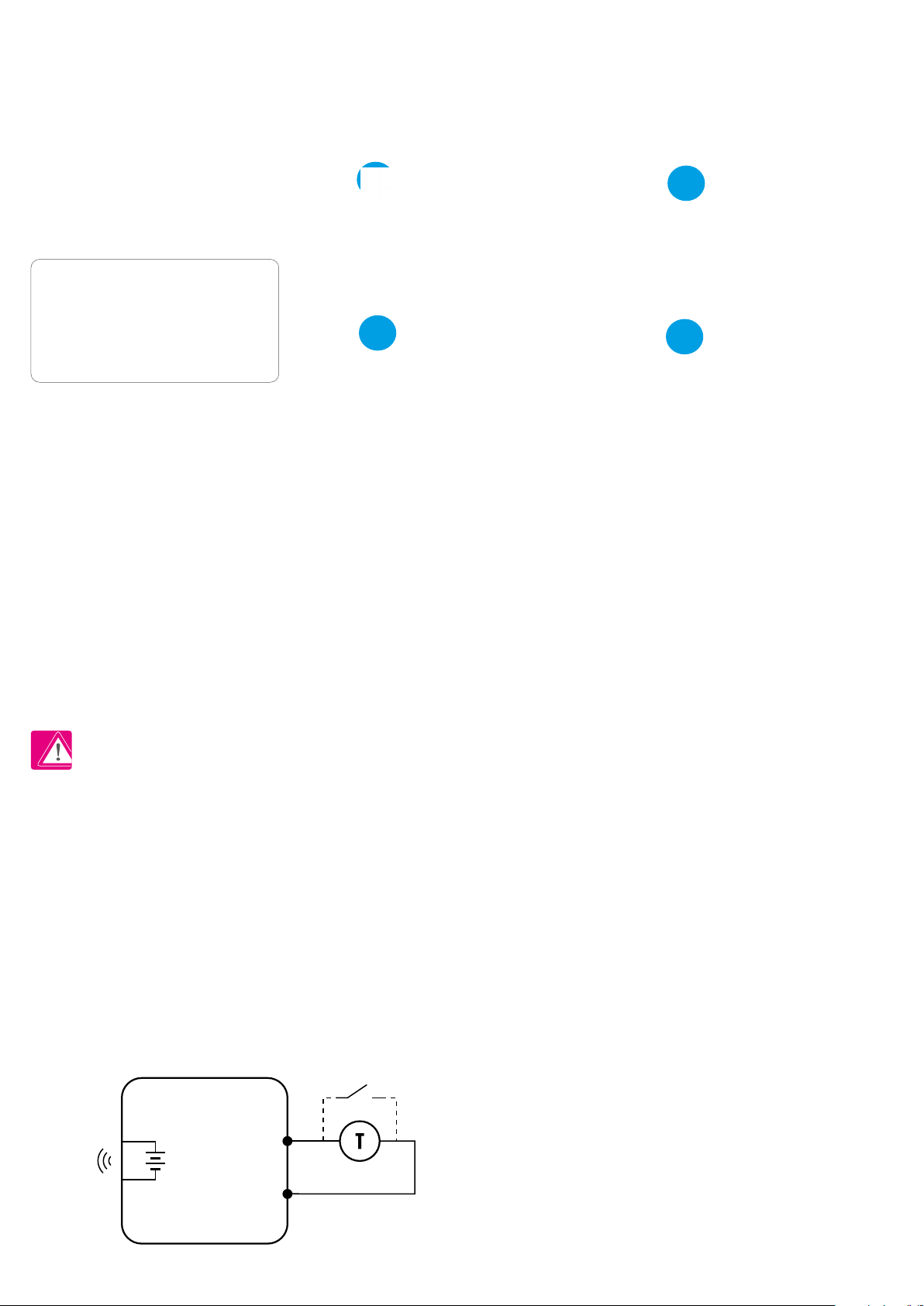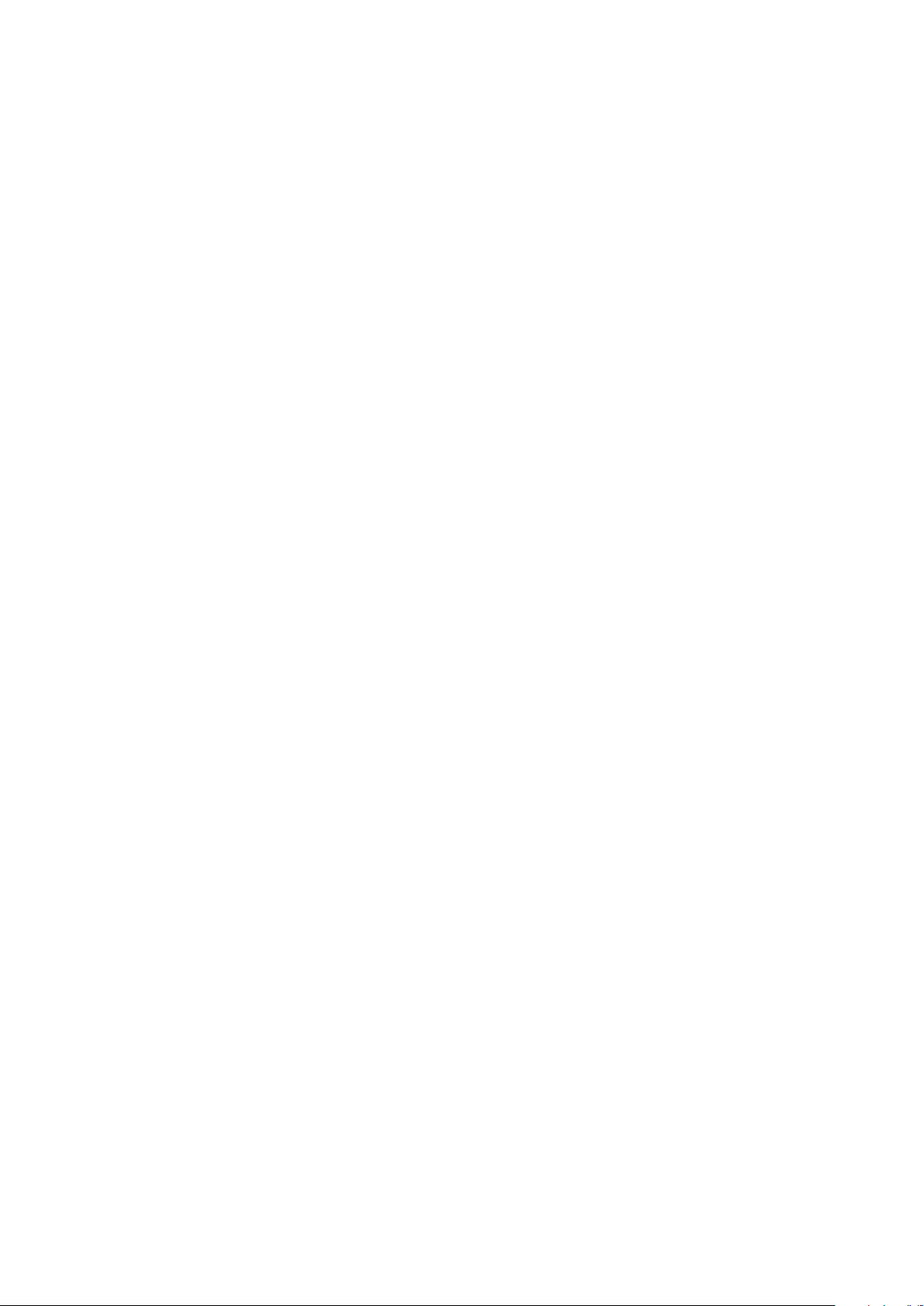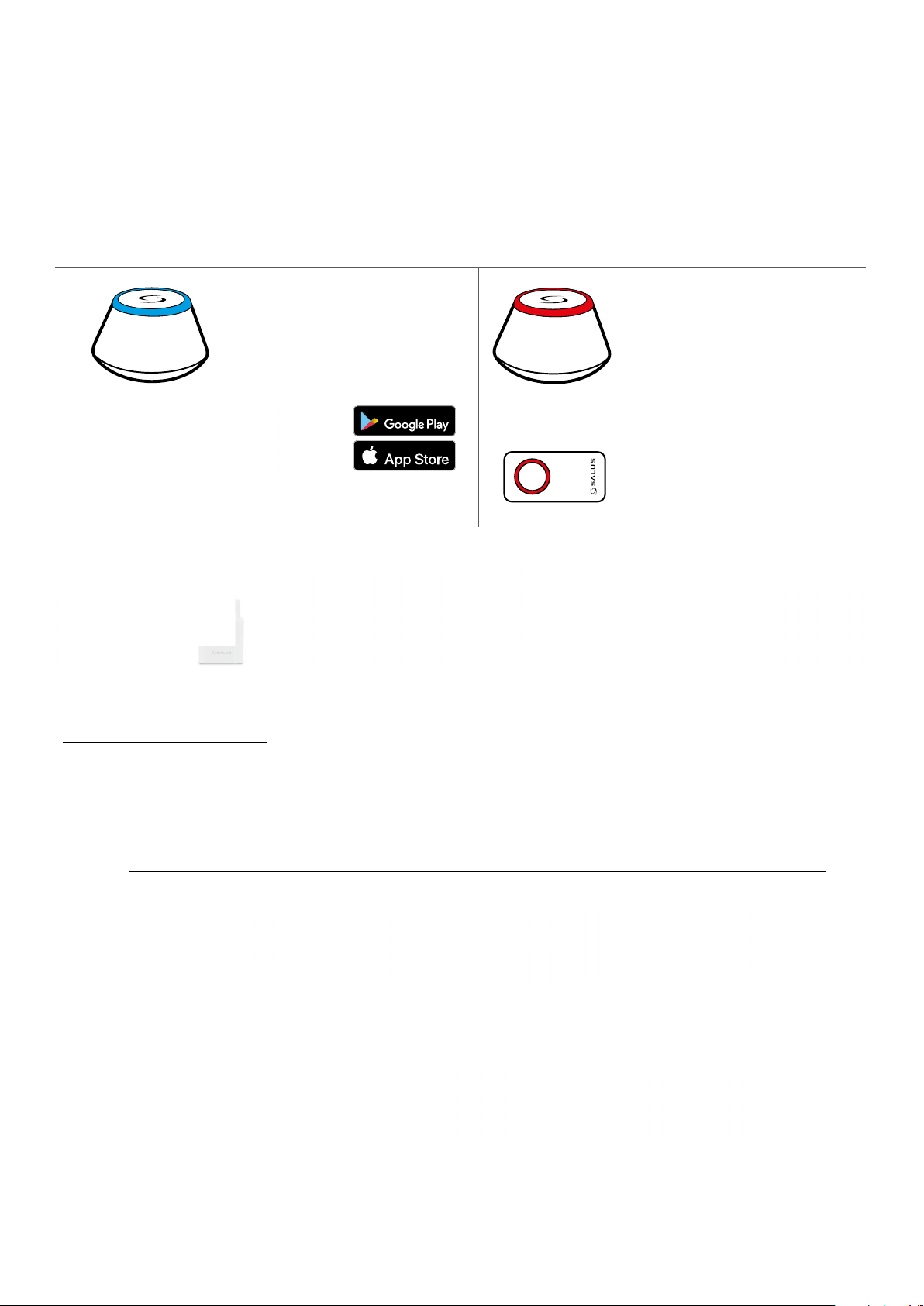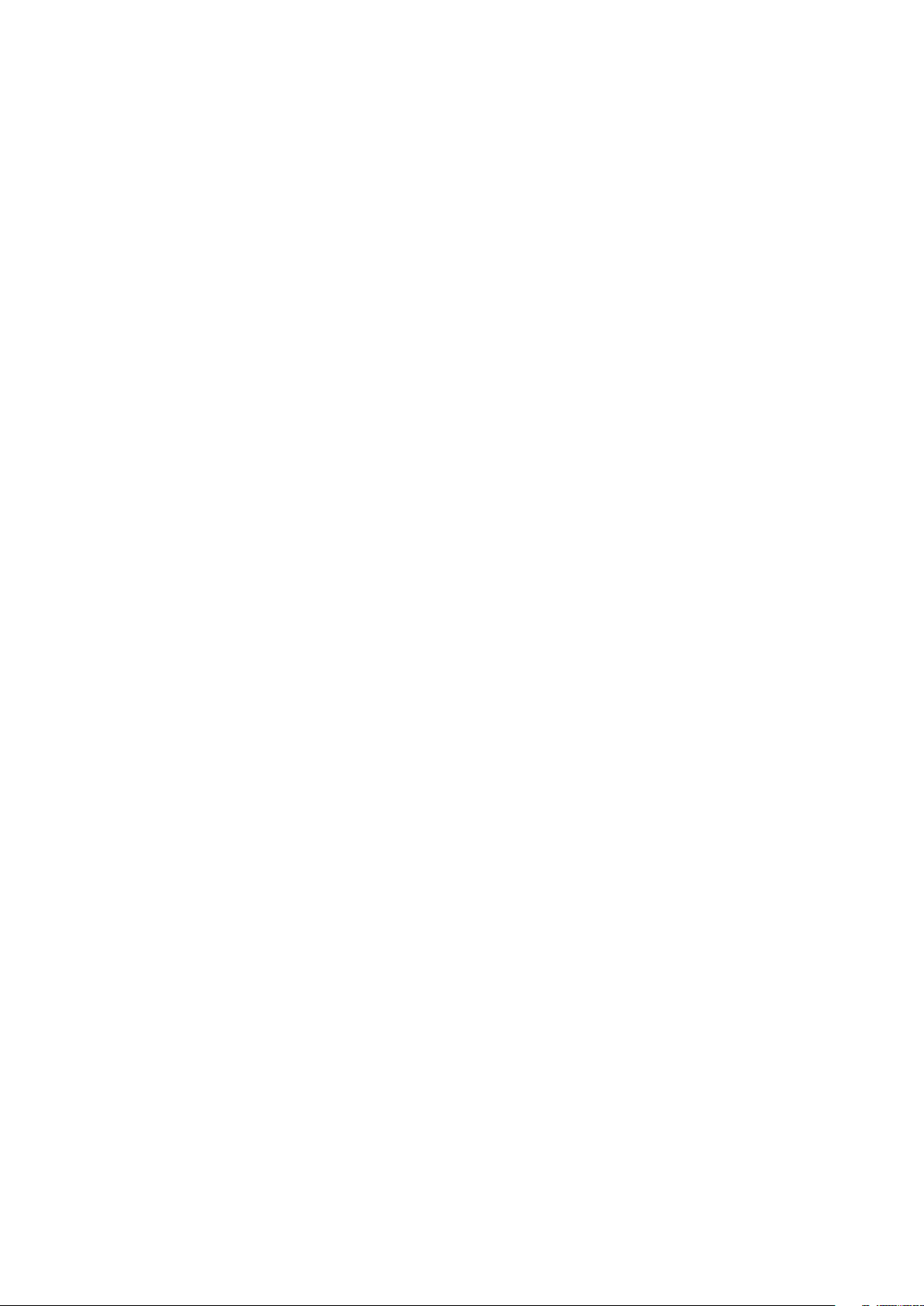
TABLE OF CONTENTS
1. Introduction...............................................................................................................................................................5
1.1 Product Compliance ......................................................................................................................................................................5
1.2 Safety Informations.......................................................................................................................................................................5
2. Product Overview .......................................................................................................................................................6
2.1 Montage........................................................................................................................................................................................6
2.2 Package content............................................................................................................................................................................6
2.3 Proper thermostat location ...........................................................................................................................................................6
2.4 Connection Description (HTRP-RF(50) thermostat) .......................................................................................................................6
3. About ZigBee network ................................................................................................................................................7
3.1 ZigBee network - creation and work..............................................................................................................................................7
3.2 Compatibility with SALUS devices (ONLINE AND OFFLINE).............................................................................................................8
4. Before you start (rst power up) ..................................................................................................................................9
4.1 LCD icon description ......................................................................................................................................................................9
4.2 Button description.........................................................................................................................................................................9
4.3 First power up sequence and preparing to the pair process.........................................................................................................10
5. Installation by SALUS Smart Home application (ONLINE MODE).....................................................................................11
5.1 General informations about SALUS Smart Home application.......................................................................................................11
5.2 Pairing with underoor heating wiring centre (KL08RF/Control Box)..........................................................................................12
5.3 Pairing with wireless TRV radiator head ......................................................................................................................................15
5.4 Pairing with Smart Plug SPE600..................................................................................................................................................17
5.5 Pairing with Smart Relay SR600..................................................................................................................................................19
5.6 Pairing with RX10RF receiver.......................................................................................................................................................21
6. OPERATING in ONLINE MODE (by app) ..........................................................................................................................23
6.1 General informations...................................................................................................................................................................23
6.2 App icons description ..................................................................................................................................................................23
6.3 Change thermostat name (pencil icon) .......................................................................................................................................24
6.4 Setpoint temperature change .....................................................................................................................................................25
6.5 Heat/Cool mode change (KL08RF connection).............................................................................................................................26
6.6 Thermostat modes ......................................................................................................................................................................27
6.6.1 Schedule mode ..........................................................................................................................................................27
6.6.2 Temporary override mode..........................................................................................................................................31
6.6.3 Manual mode.............................................................................................................................................................31
6.6.4 Frost protection..........................................................................................................................................................32
6.7 Key lock function.........................................................................................................................................................................33
6.8 Compatibility with window/door sensor OS600 / SW600............................................................................................................34
6.9 Compatibility with Smart Plug SPE600........................................................................................................................................35
6.10 Compatibility with Smart Relay SR600......................................................................................................................................36
6.11 Identication mode...................................................................................................................................................................37
6.12 Pinning/unpinning thermostat to/from application dashboard ................................................................................................38
6.13 User settings (basic settings).....................................................................................................................................................39
6.14 Admin settings (installer parameters).......................................................................................................................................40
6.15 OneTouch rules (add/edit) ........................................................................................................................................................41
6.16 Error codes (exclamation mark in app) ......................................................................................................................................45
6.17 Wireless signal strength test......................................................................................................................................................46
6.18 Factory reset (removing thermostat from the app and ZigBee network)...................................................................................47