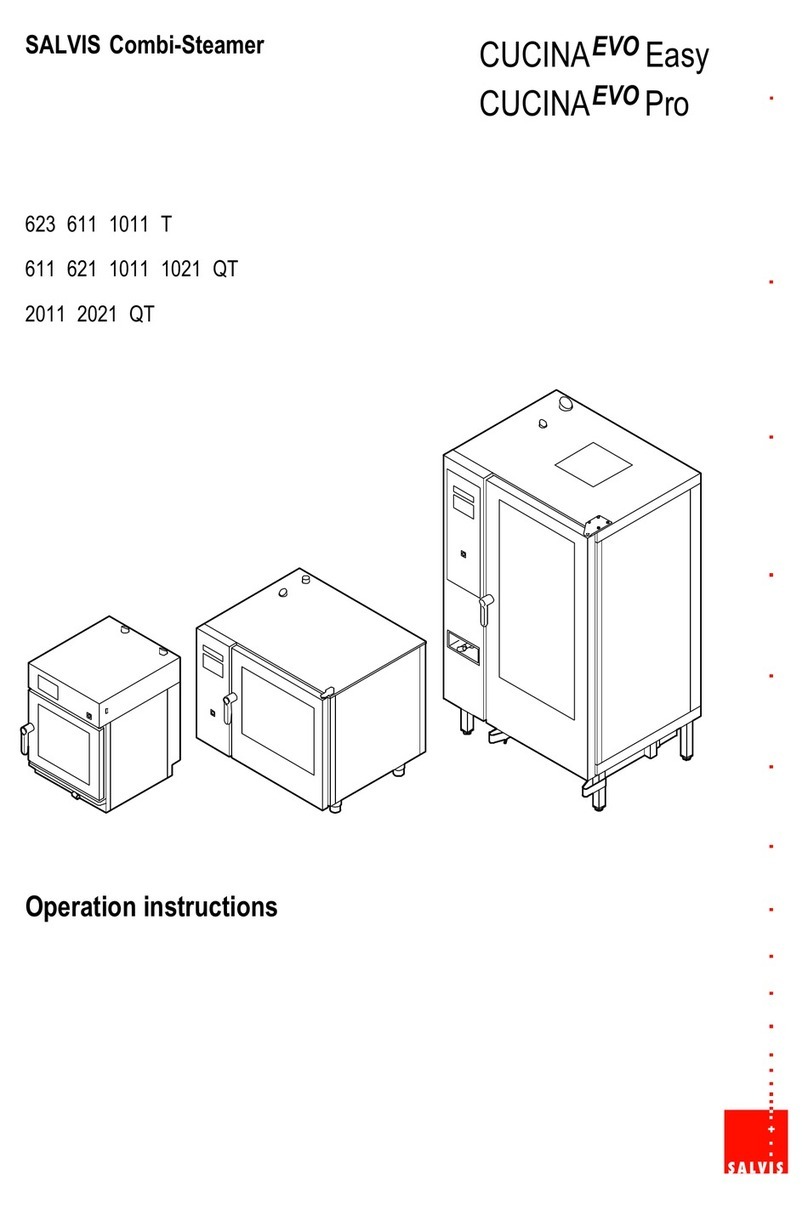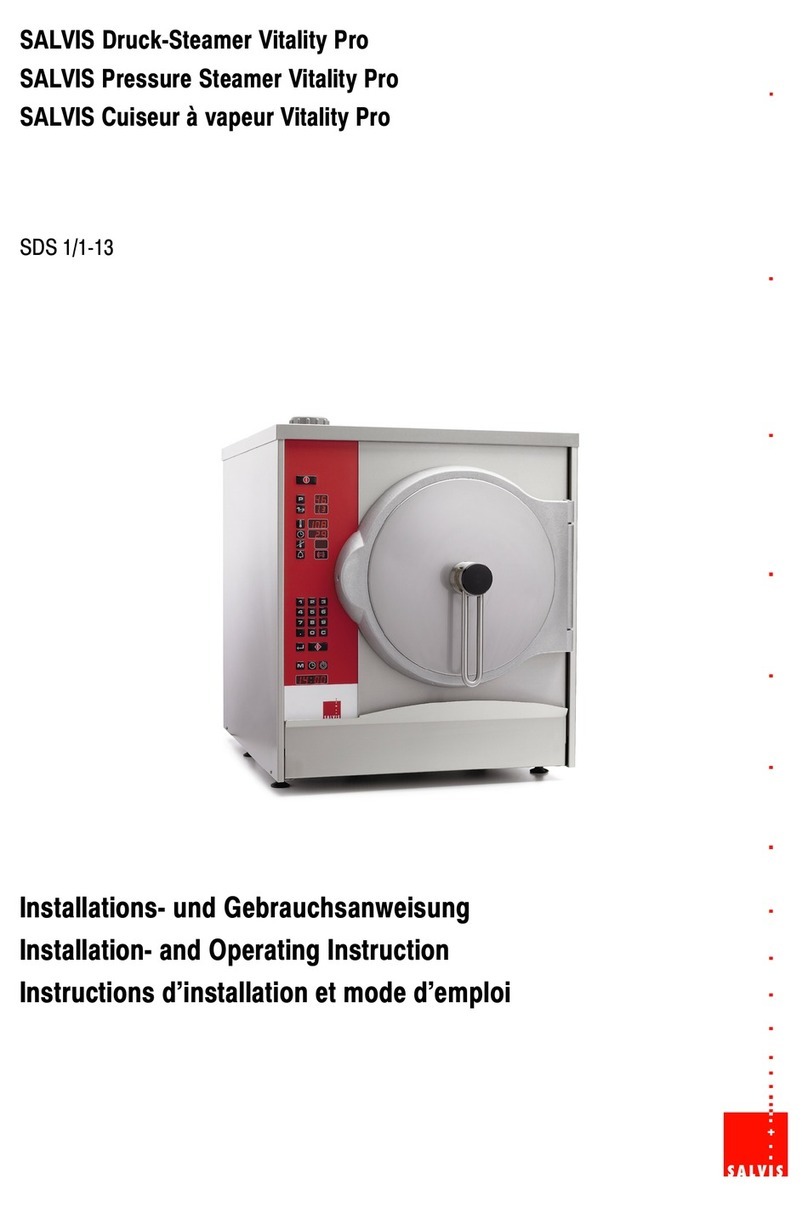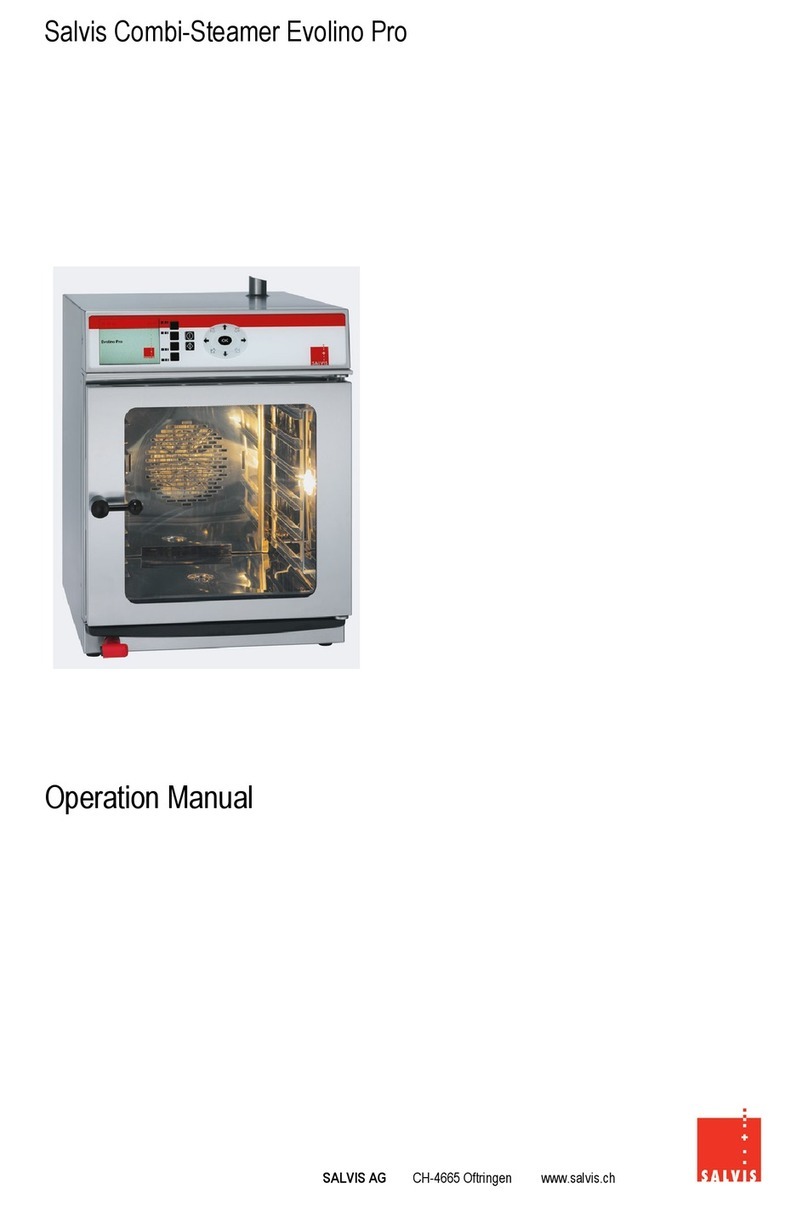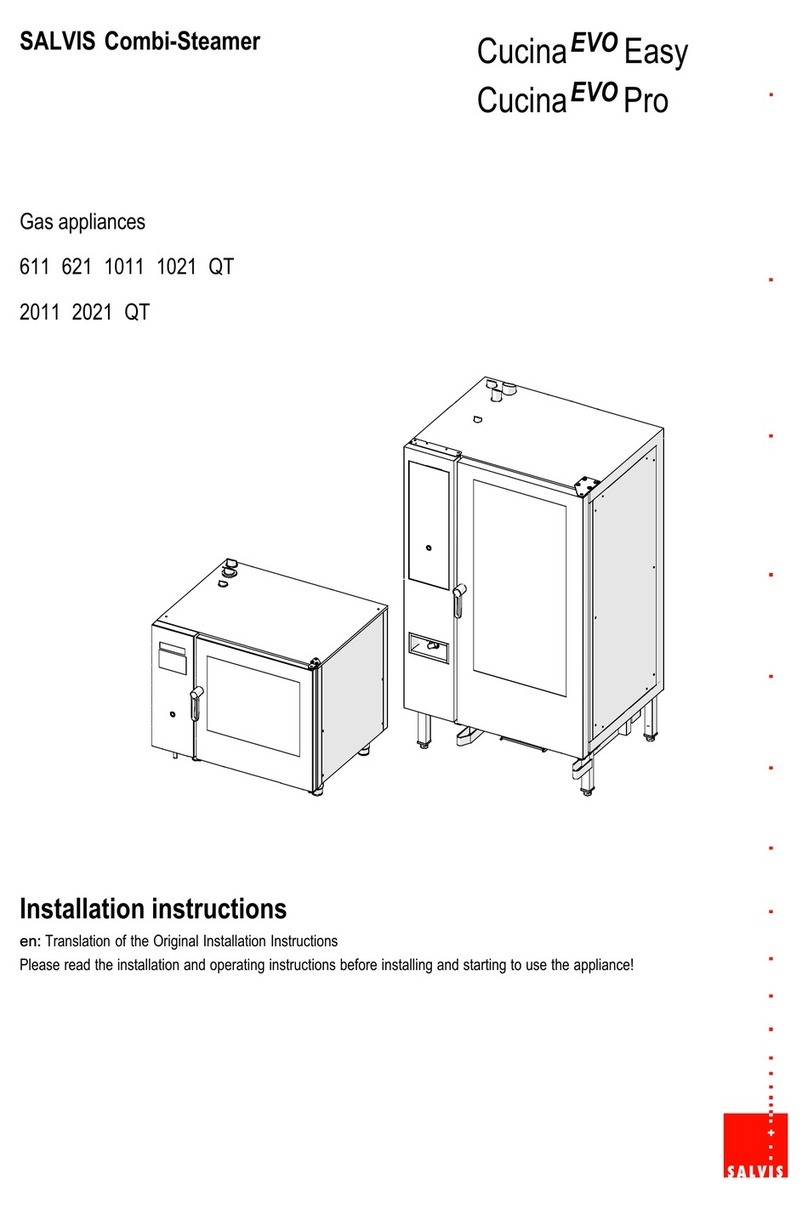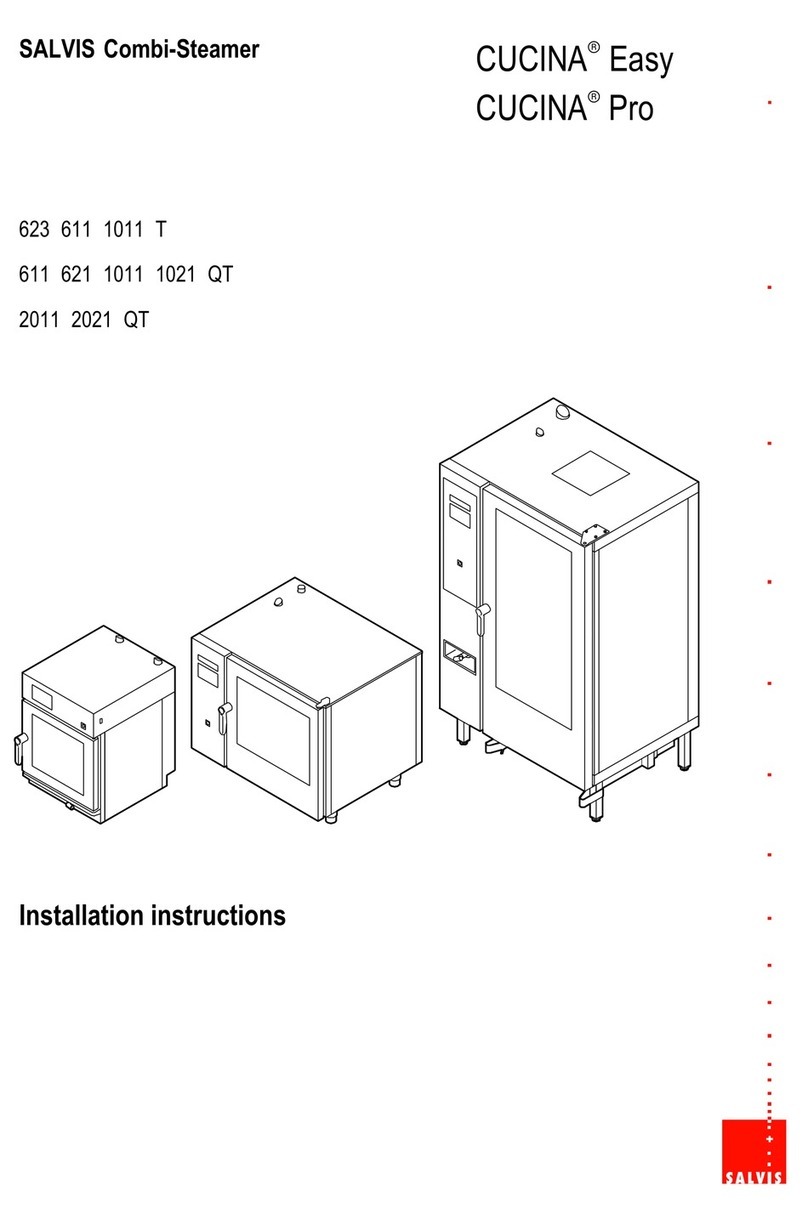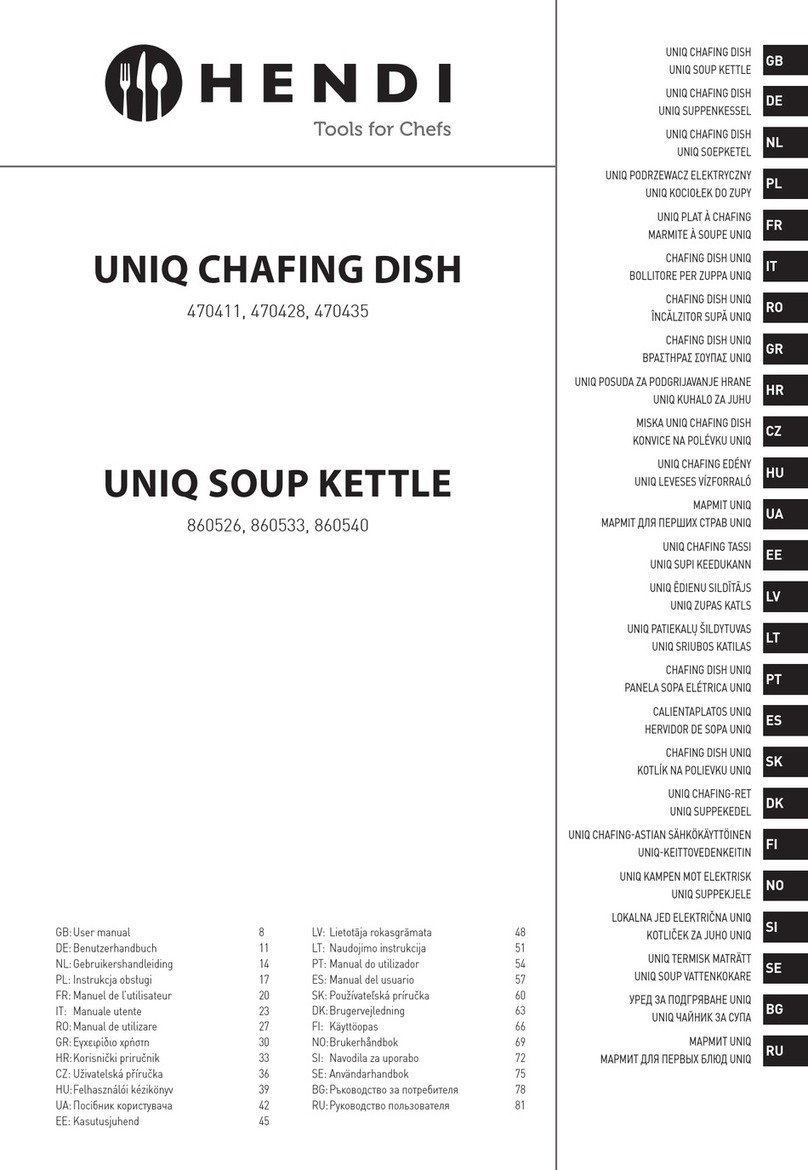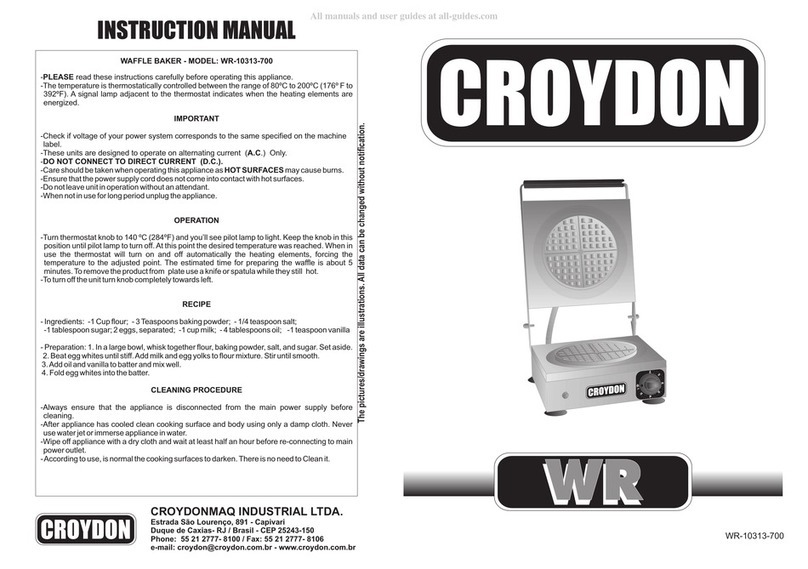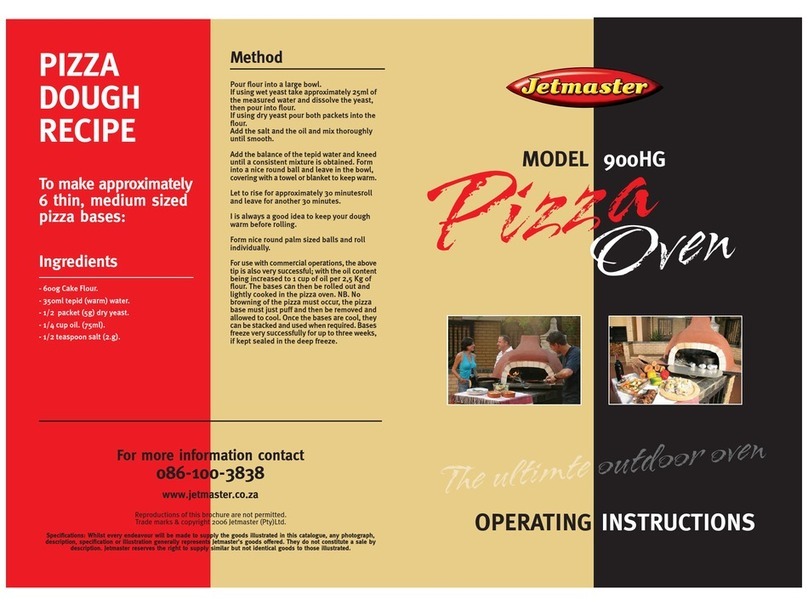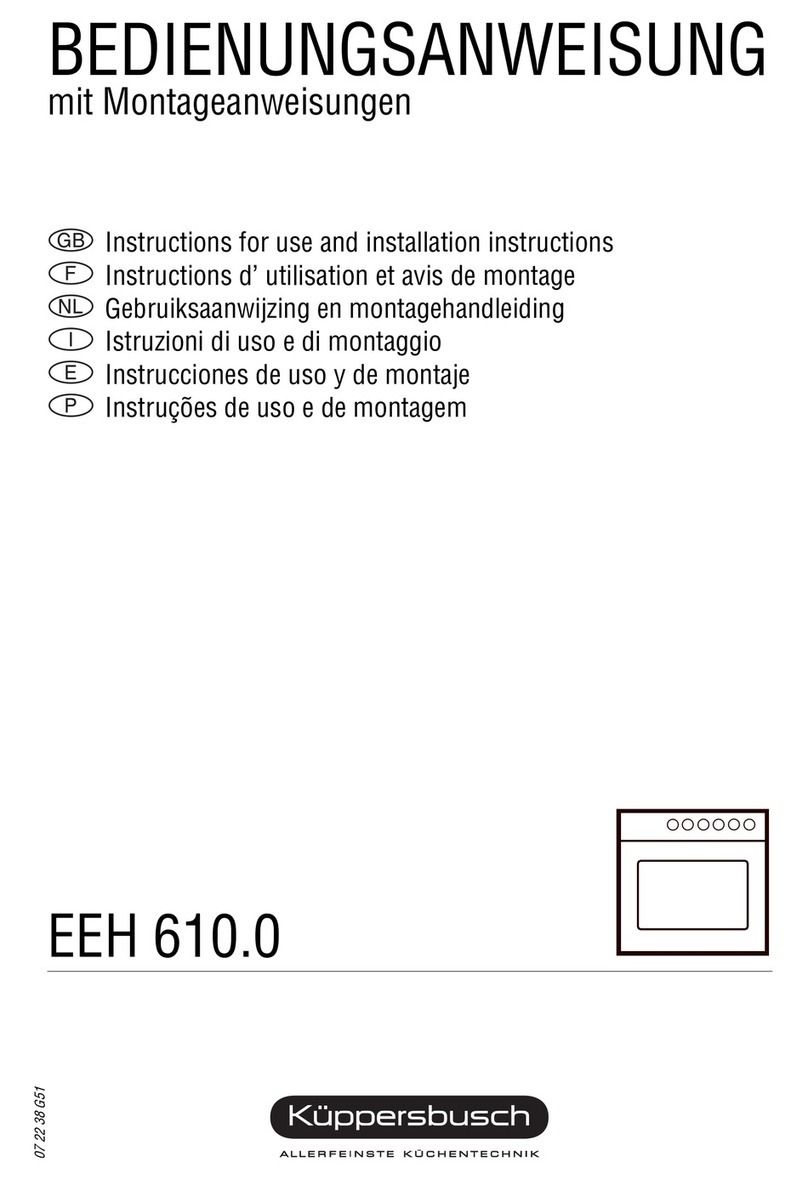Table of contents page
2/ 80
1. User information 4. .................................................................
1.1 Important information about these operating instructions 4.........................
1.2 Symbols in front of the text 4...................................................
1.3 Warning icons 4..............................................................
1.4 Signal words 4...............................................................
1.5 Intended use 5...............................................................
1.6 Misuse 5....................................................................
1.7 Entering type plate data 5.....................................................
2. Safety instructions 6................................................................
3. Description of the appliance 8........................................................
3.1 Description of the functional components 8......................................
3.2 Familiarise yourself with the control/display panel 9...............................
3.2.1 Overview of control system variants 9....................................
3.2.2 Instructions for using the touch screen 10..................................
4. Commissioning 11...................................................................
4.1 Preparing the appliance for use 11...............................................
4.2 Switching on the appliance 13...................................................
4.3 Filling the cooking chamber 13..................................................
4.4 Working with the core temperature sensor (optional) 14.............................
4.5 Starting/ending the cooking process 15...........................................
4.5.1 Starting the cooking process 15..........................................
4.5.2 Ending the cooking process 16...........................................
4.5.3 Removing the containers 16.............................................
4.6 Using the pull-out shower head with automatic retraction (optional) 17................
5. Finishing up – Switch off the appliance 17..............................................
5.1 If there is a risk of frost or before long stoppage times 17...........................
6. Using operating modes and cooking programs 18........................................
6.1 Configuring the cooking process – manual settings 18..............................
6.2 Adding cooking steps/combinations 22...........................................
6.3 Using revitalisation 25..........................................................
6.4 Using cooking methods 26......................................................
6.5 Using special programs 27......................................................
6.6 Using cooking programs from the cookbook 28....................................
6.7 Working with categories (menu groups) 30........................................
6.8 Working with favourites (preferred products) 31....................................
7. Creating, changing and deleting cookbook products 33...................................
7.1 Creating, saving and assigning products 33.......................................
7.2 Changing settings for products in the cookbook 37.................................
7.3 Deleting a product from the cookbook 38.........................................
7.4 Creating and deleting categories 39..............................................
7.4.1 Creating categories 39..................................................
7.4.2 Deleting categories with products 40......................................