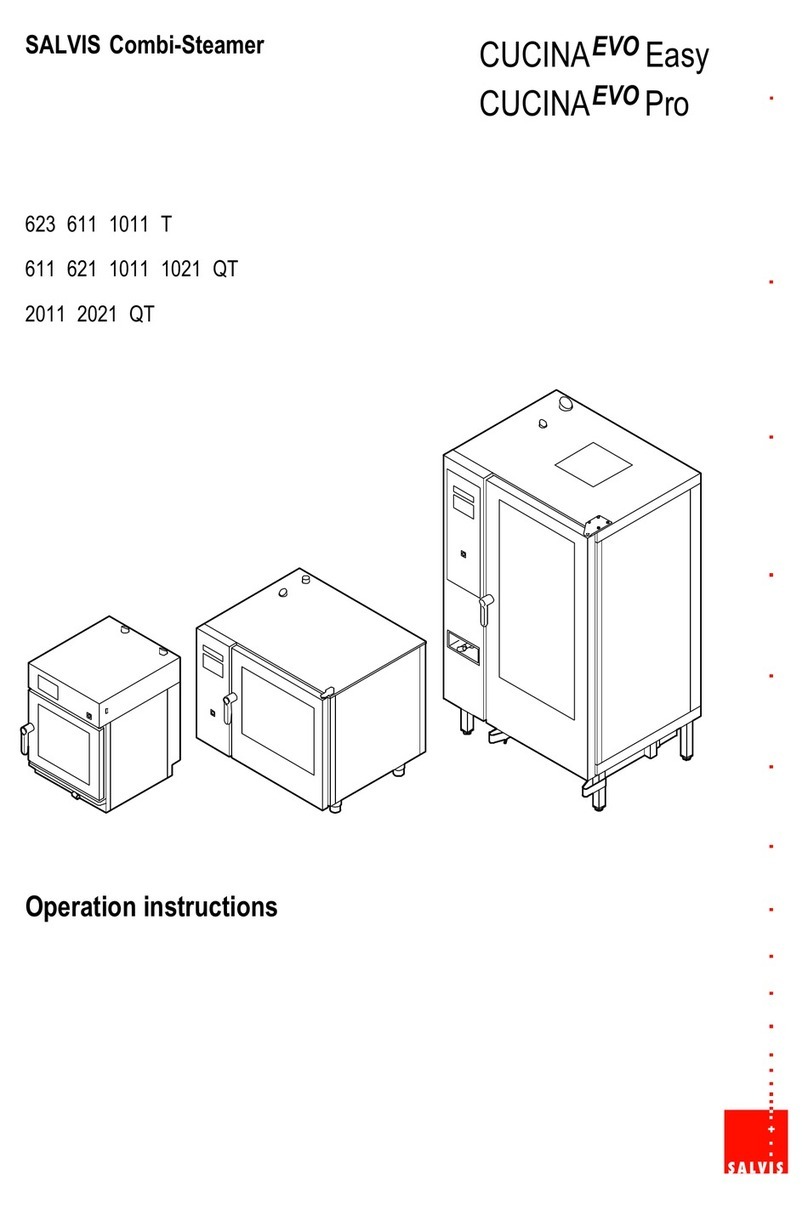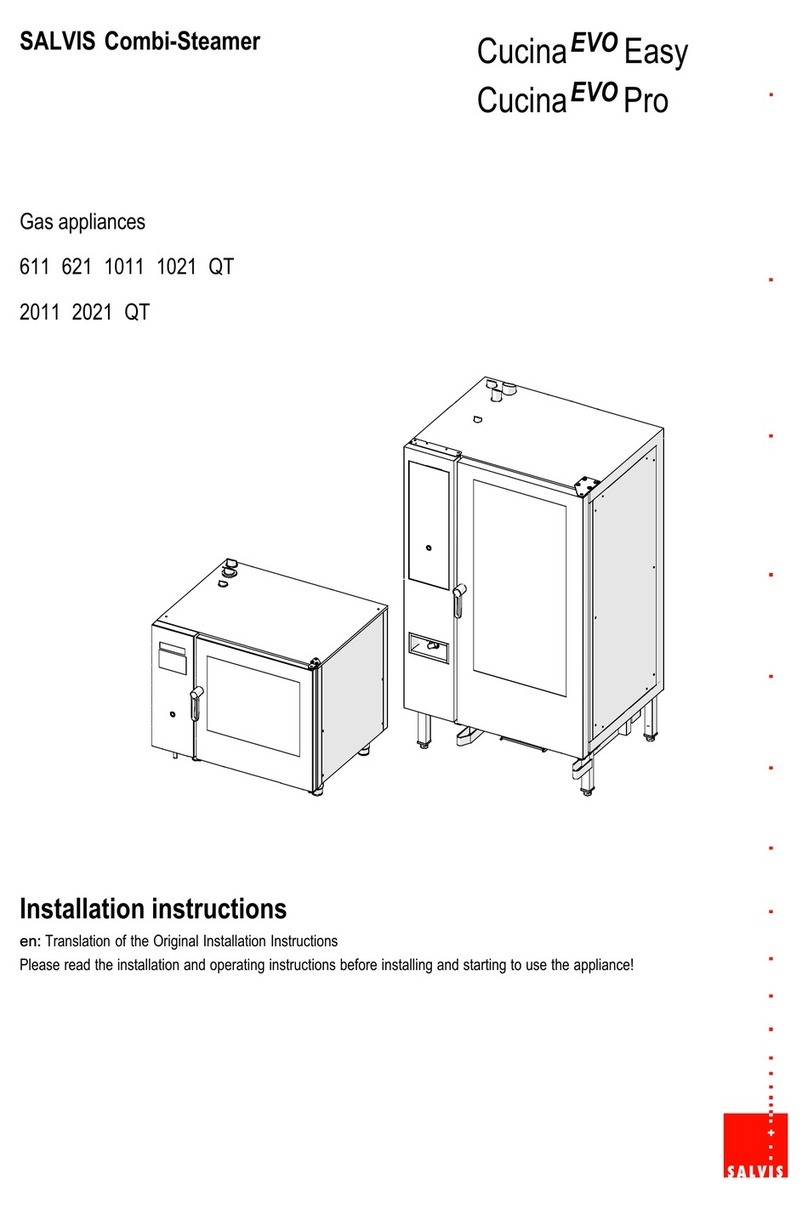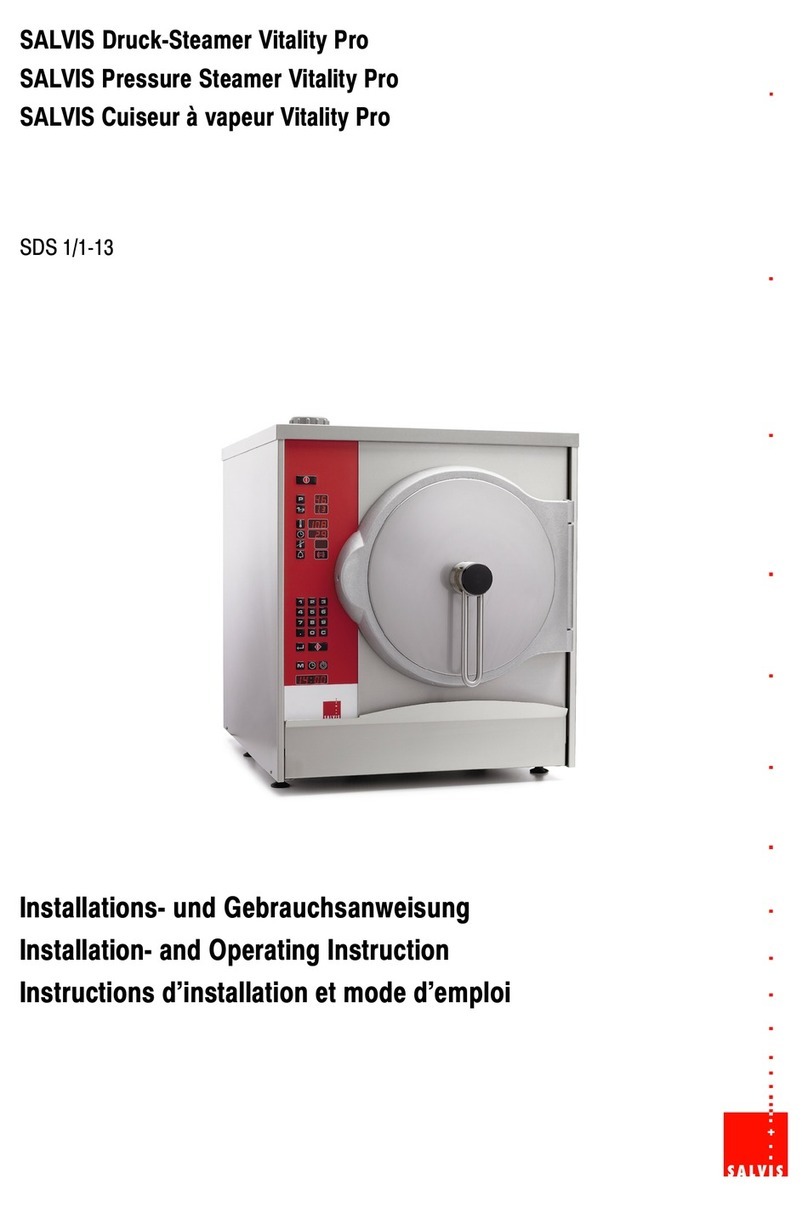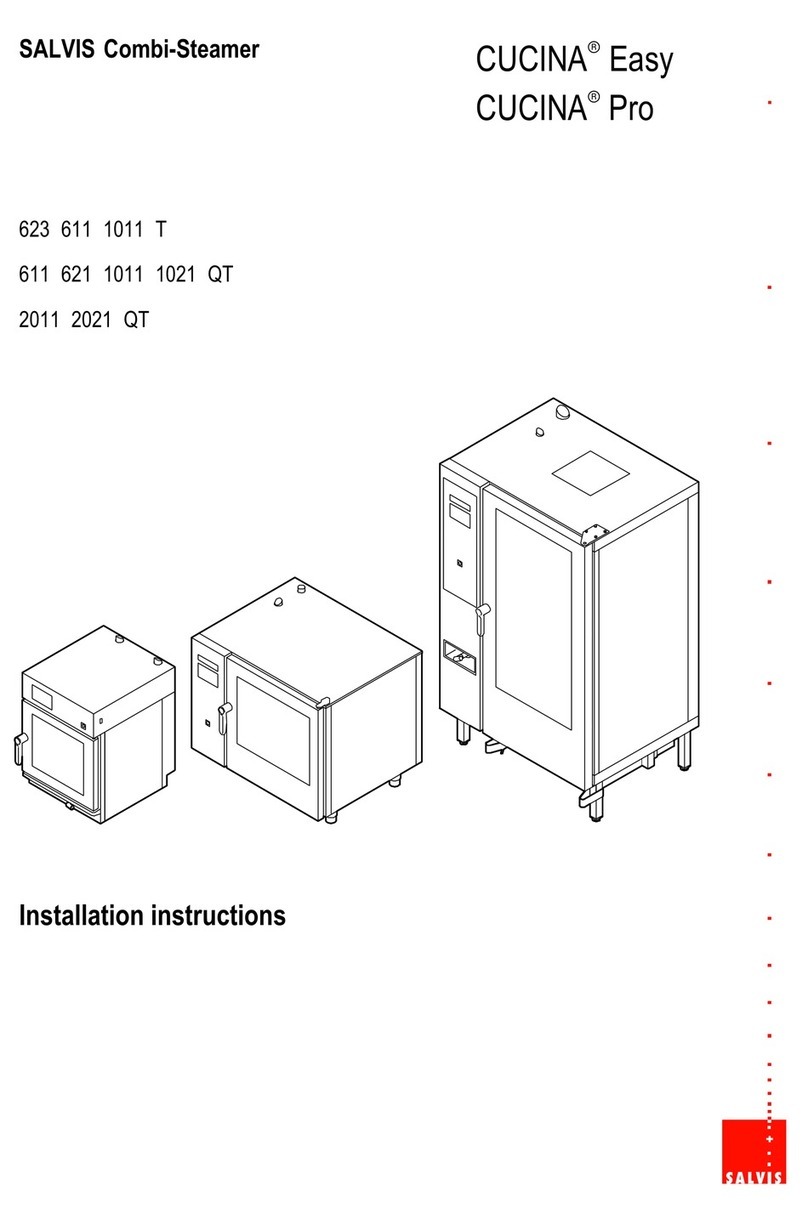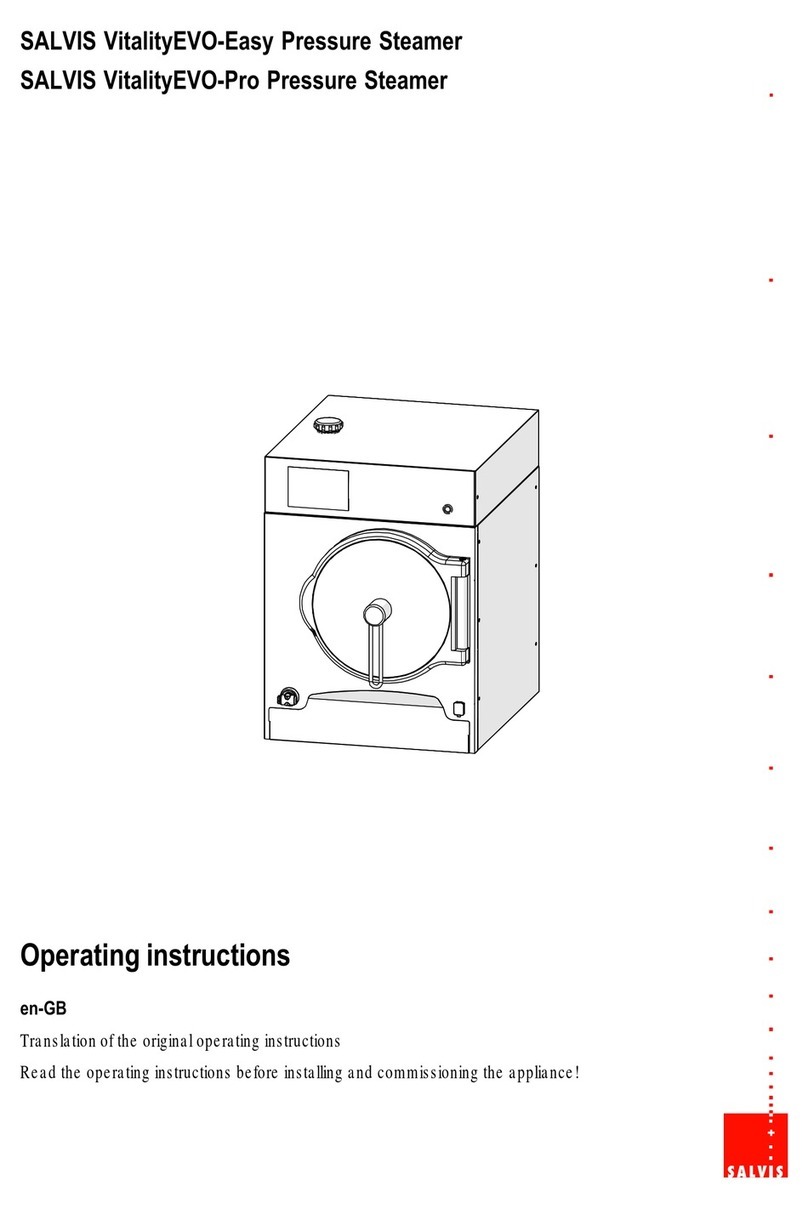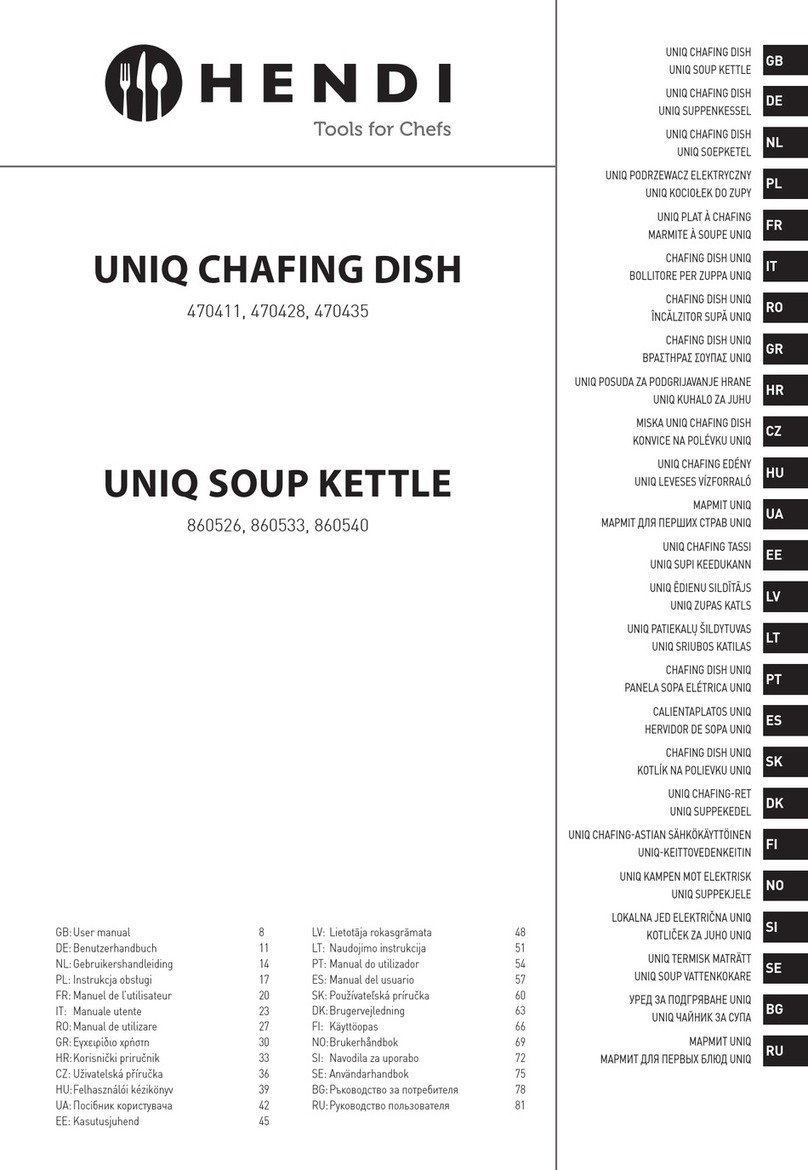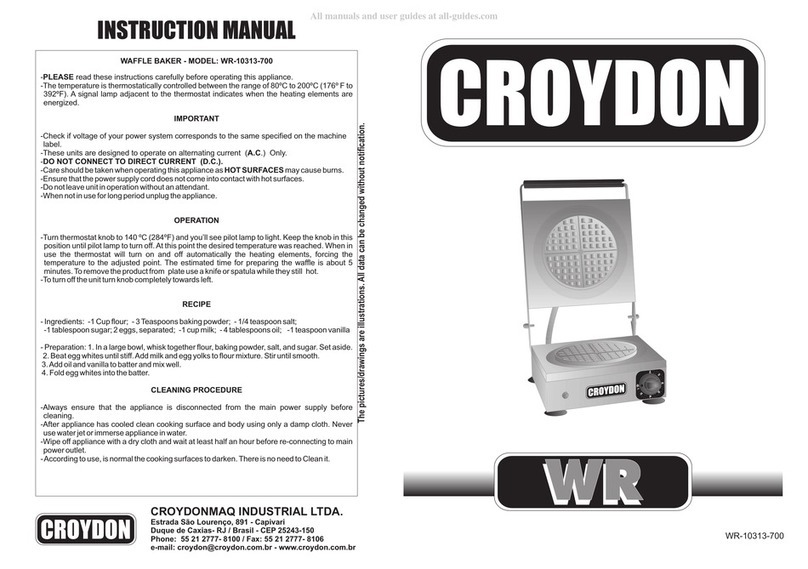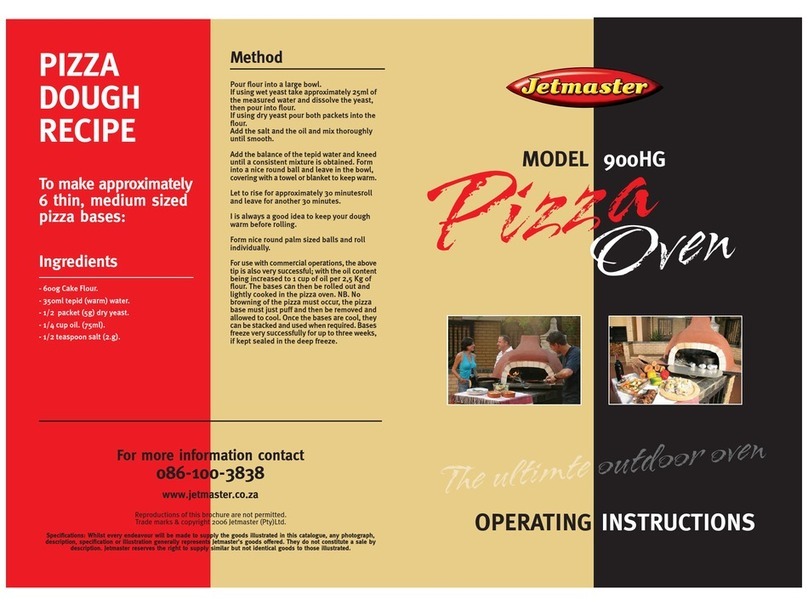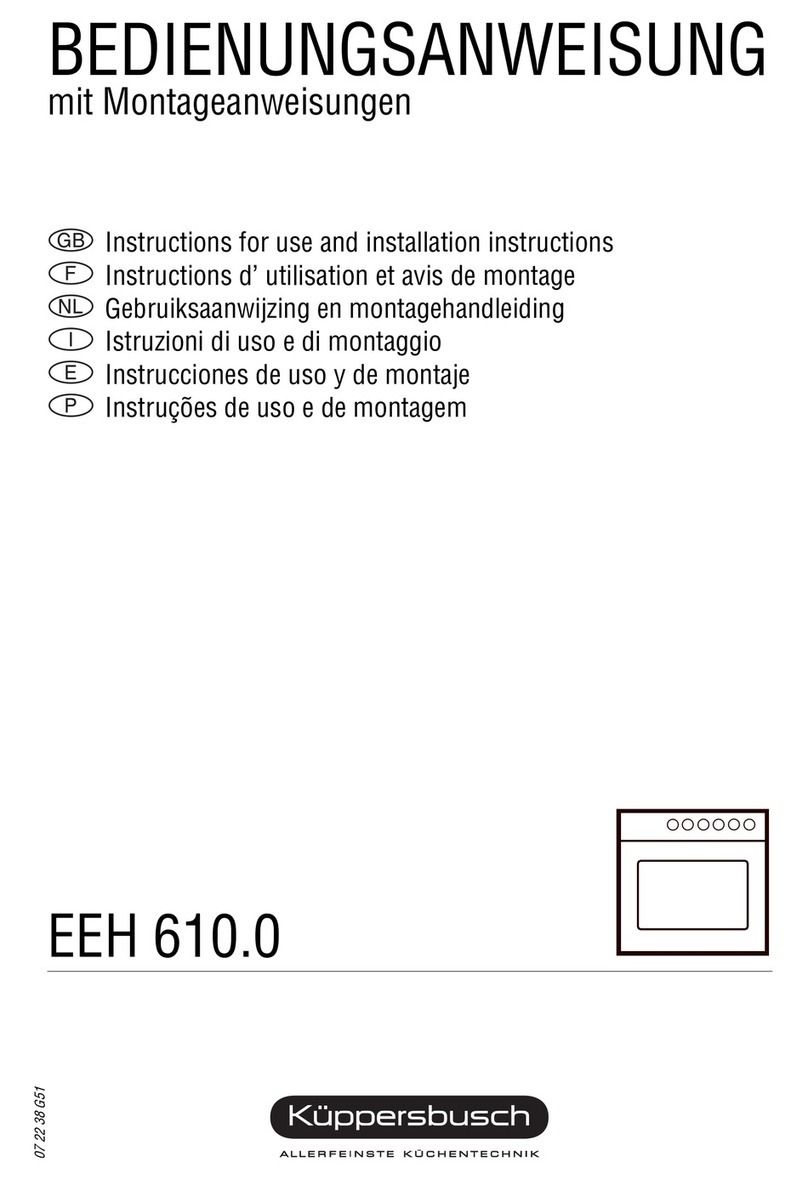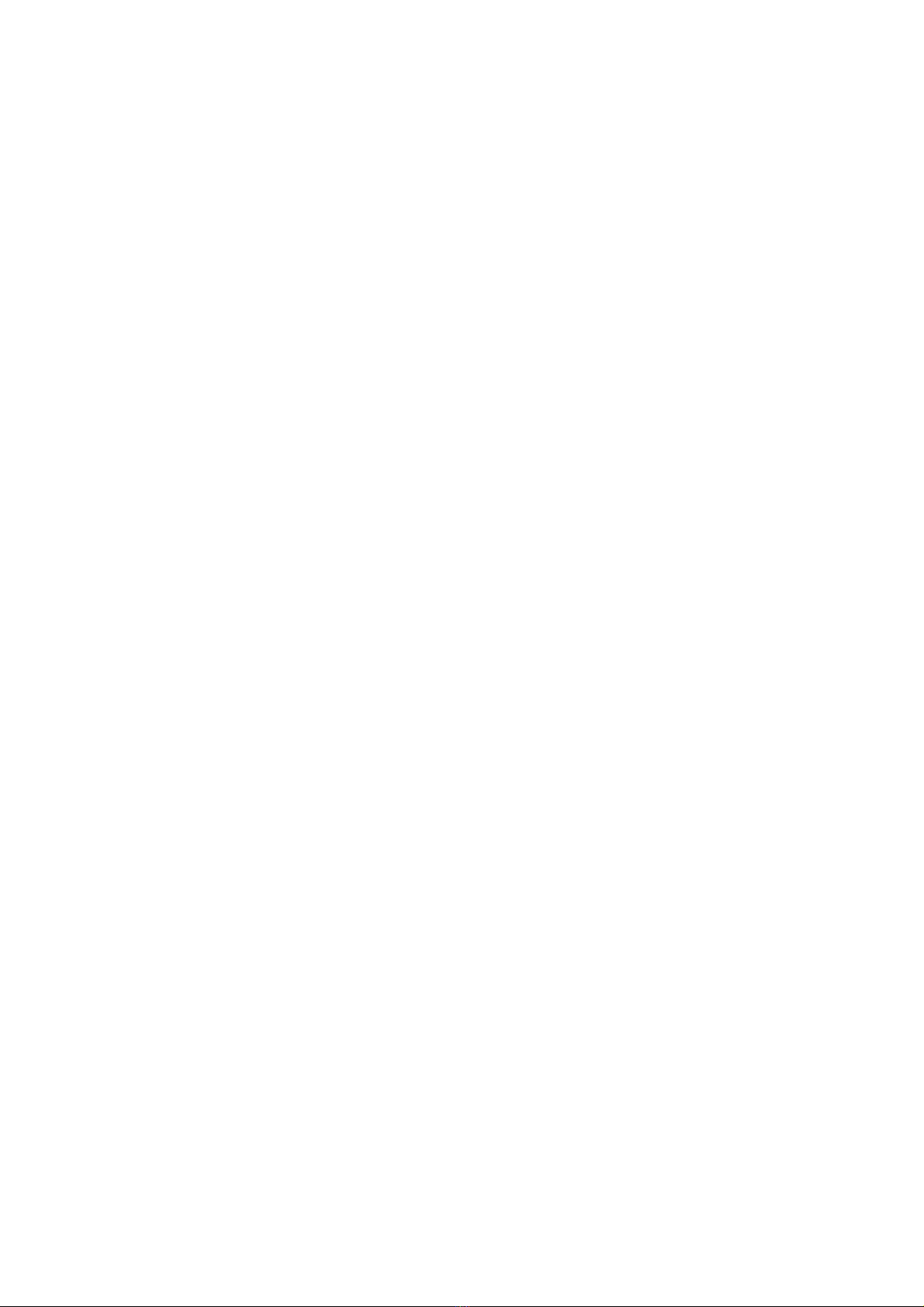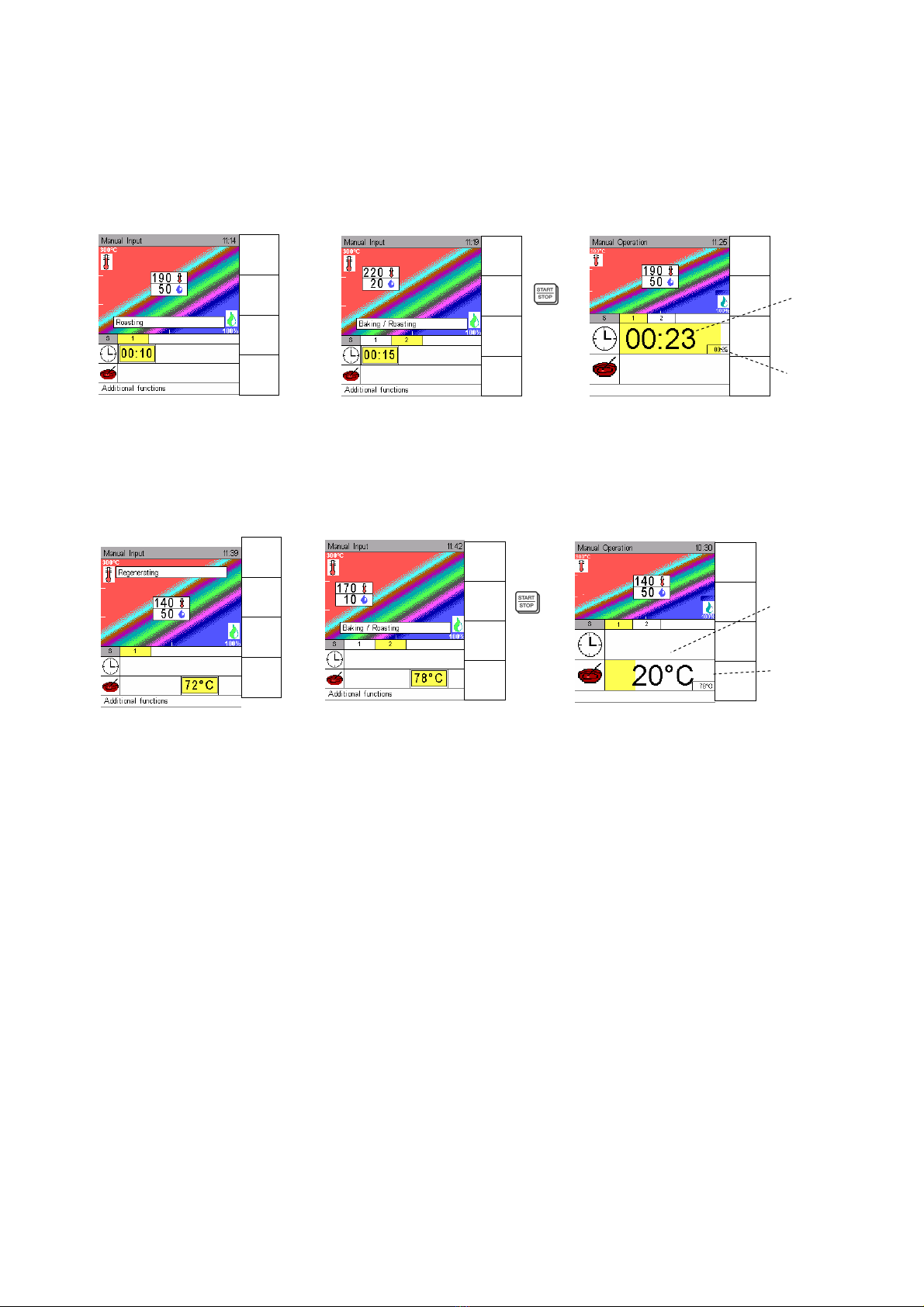Table of contents
1. Hints on operational safety ................................ 3
1.1 Installation ................................................. 3
1.2 Operation................................................... 3
1.3 Exhaust air ................................................ 4
1.4 Condensation hood Option........................ 4
1.5 Hand shower ............................................. 4
2. Control panel and functional description ............ 4
2.1 Control panel EVOLINO PRO ................... 4
2.2 EVOLINO PRO Operation with Evolino Pro
Navigator ................................................... 5
2.3 Manual operation....................................... 5
3. Start-up in manual operation.............................. 6
3.1 Manual input.............................................. 6
3.2 Manual operation – Input of one step ........ 7
3.3 Manual operation – Input of two steps
(Steptronic ®) ............................................ 8
3.4 Manual operation – Input of several steps
(Steptronic ®) ............................................ 9
3.5 Display of the actual situation (Steptronic ®) 9
3.6 Display of actual values (Steptronic ®)...... 10
3.7 Additional functions ................................... 11
3.8 Delay start programming – Manual input... 11
4. Cooking procedures........................................... 12
5. Program Storage................................................ 13
5.1 Save Programs.......................................... 13
5.2 Delete a Program ...................................... 16
5.3 Copy a Program ........................................ 16
5.4 Select and start a Program from the Program
List............................................................. 17
5.5 Select and start a Program from the Favourite
List............................................................. 17
5.6 Delayed start in program operation ........... 18
6. Menu groups in fully automatic operation .......... 19
6.1 Select and start a program via menu group 19
6.2 Picto operation .......................................... 19
7. Special Programs............................................... 20
7.1 Regenerating ............................................. 20
7.2. LT-Cooking (Low temperature).................. 21
7.3 Cook & Hold .............................................. 22
7.4 Delta-T-Cooking ........................................ 23
7.5 Baking ....................................................... 24
7.6 HACCP...................................................... 25
7.6.1 Serial Interface – Connecting cable........ 25
7.6.2 Selection and printing of recorded cooking
processes ............................................... 26
7.7 Cleaning the cooking chamber.................. 27
7.7.1 Automatic self cleaning Autoclean.......... 27
7.7.2 Delay start of autoclean.......................... 27
7.7.3 Selection and printing of recorded autoclean
protocols................................................. 27
7.7.4 Manual Cleaning .................................... 28
7.7.5 Hints on operational safety ..................... 28
8. Combi cooking................................................... 29
9. Preheat – Cool Down Active Temp................... 30
10. Special programs............................................... 31
10.1 Weekly program ........................................ 31
10.2 Setup......................................................... 31
10.2.1 Time/Date............................................... 31
10.2.2 Start Sreen ............................................. 32
10.2.3 Language ............................................... 32
10.2.4 Unit parameters...................................... 32
11. Error................................................................... 33
11.1 Error display .............................................. 33
11.2 Error Message........................................... 34
11.3 Trouble Shooting....................................... 35
12. End of operation ................................................ 35
13. Cleaning and maintenance ................................ 36
14. Communication ProConnect ↔Combi steamer
14.1 Start up communication ProConnect ↔
Combi steamer.......................................... 37
14.2. Connection to Kitchen control systems (KCS)
15. Accessories - Optional Extras............................ 37
Version 1.0
2/2008
Part No. 502484 12/2007
Oftringen, 12.8.2008 kus