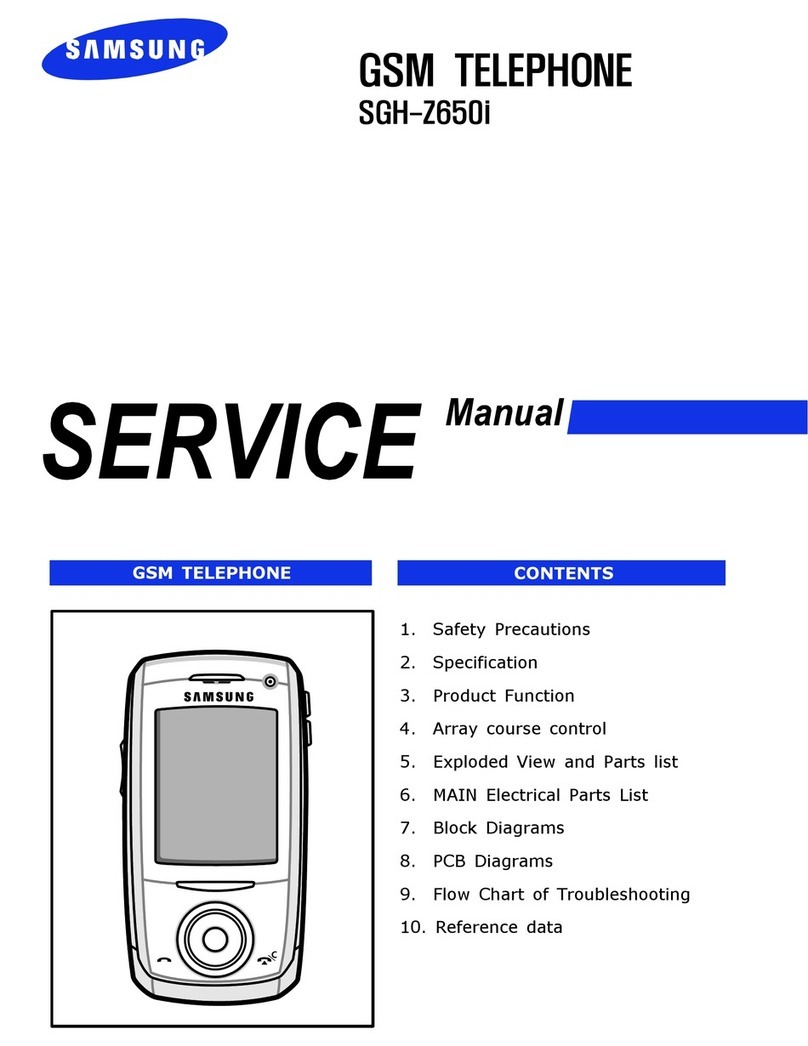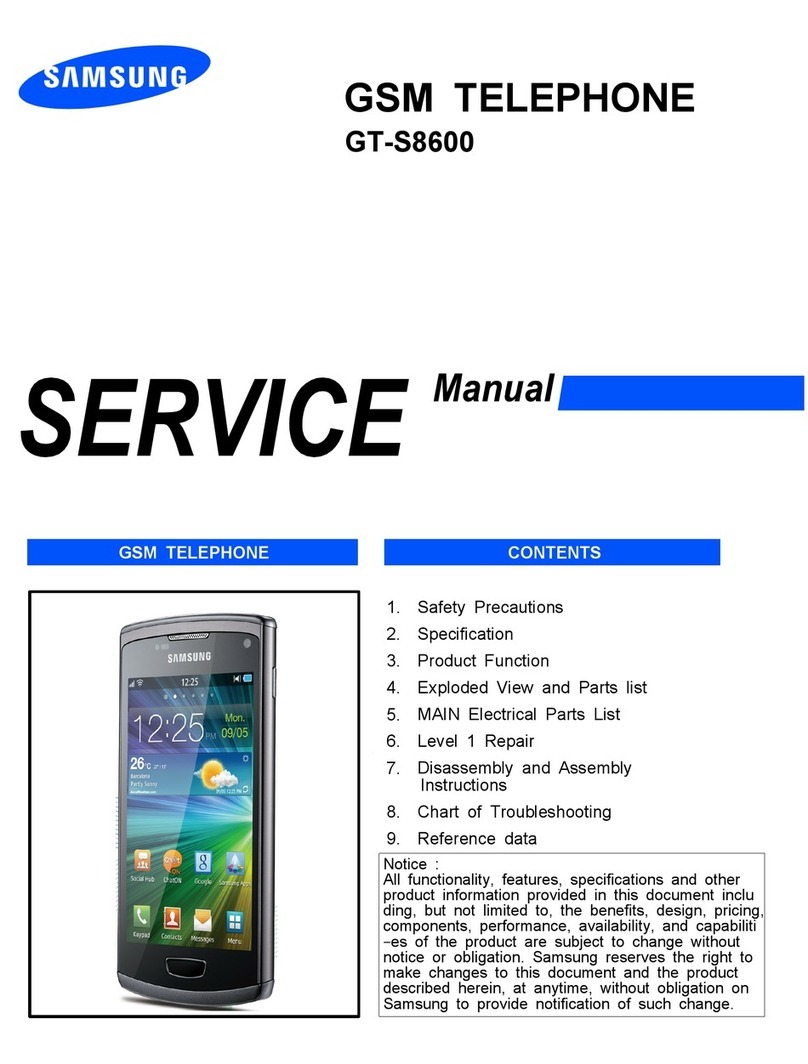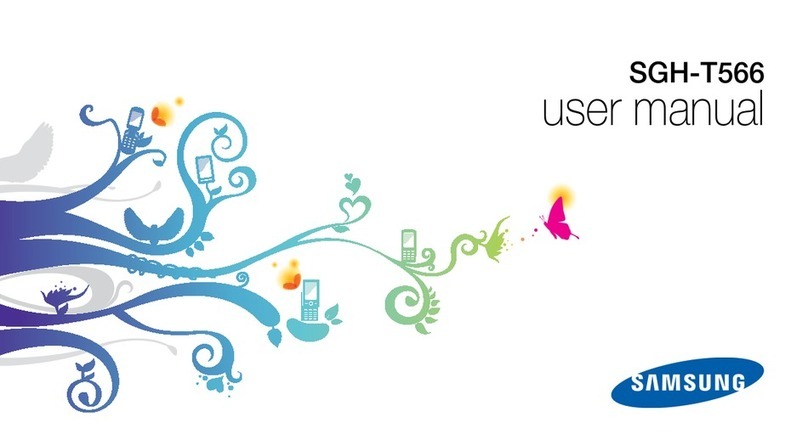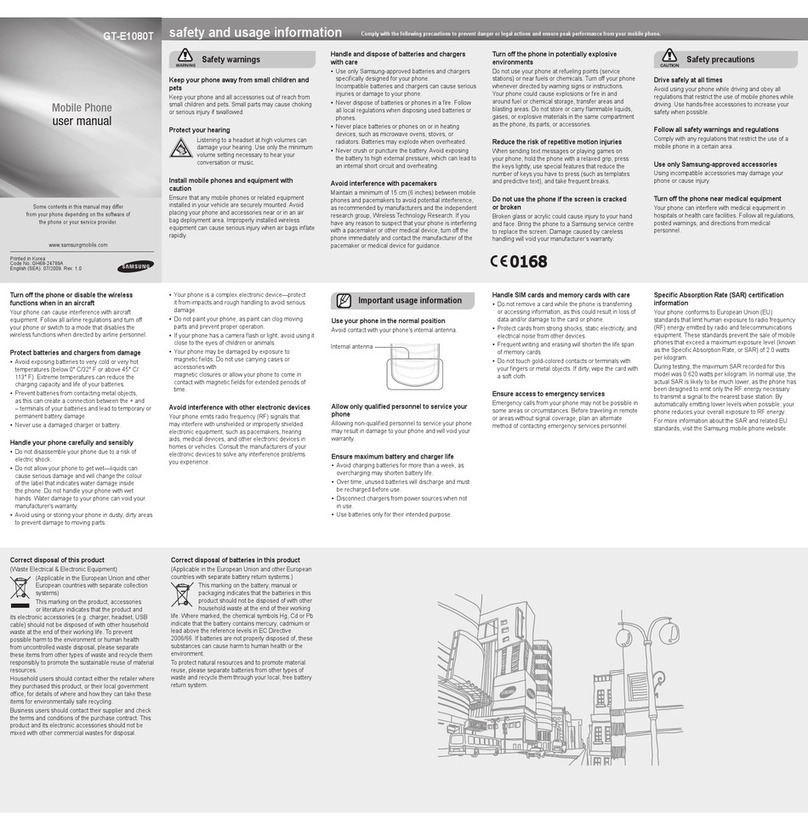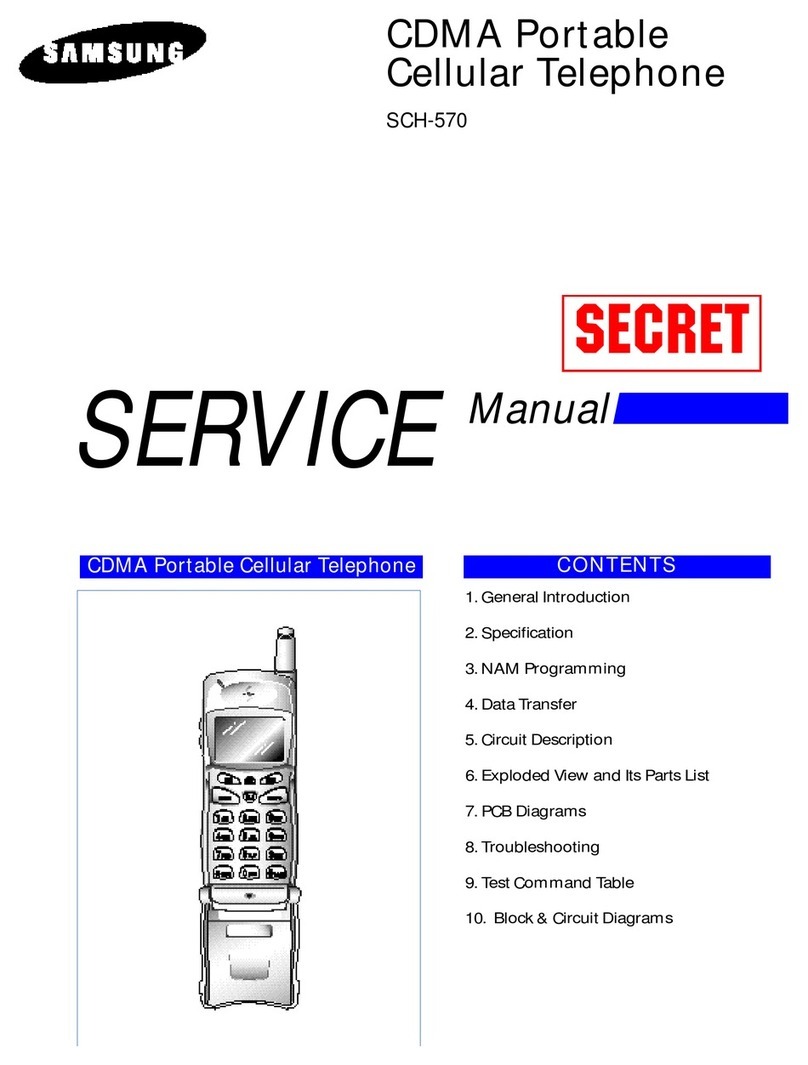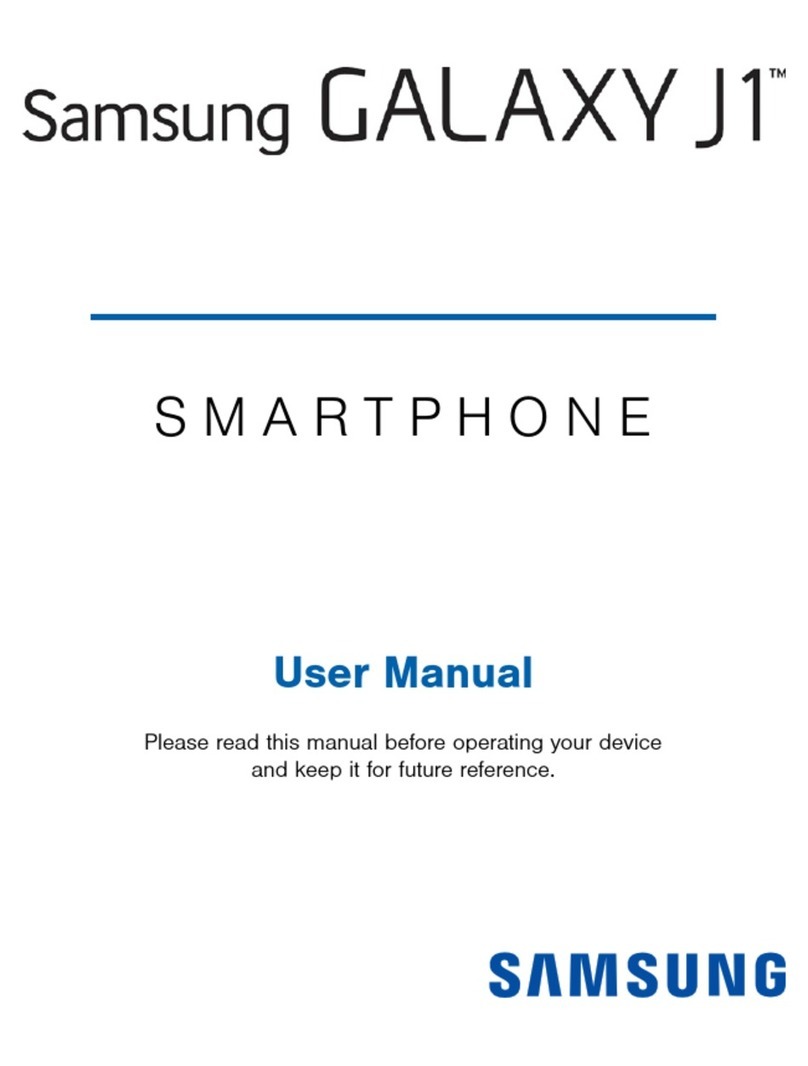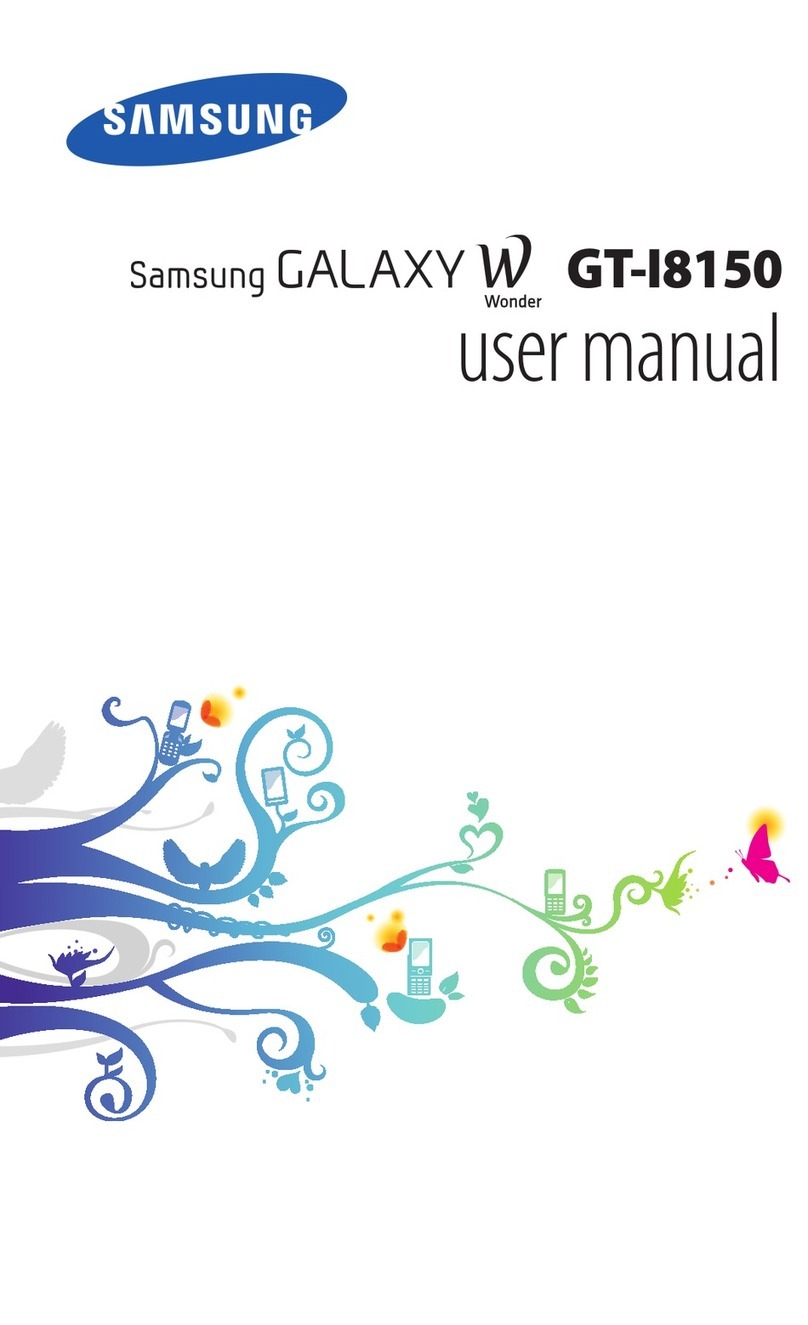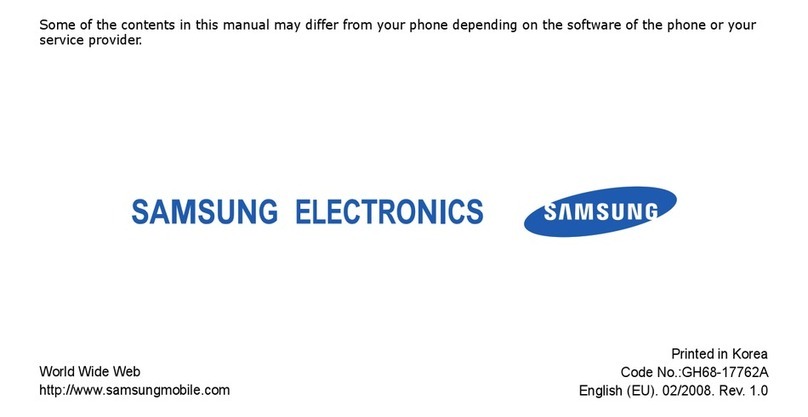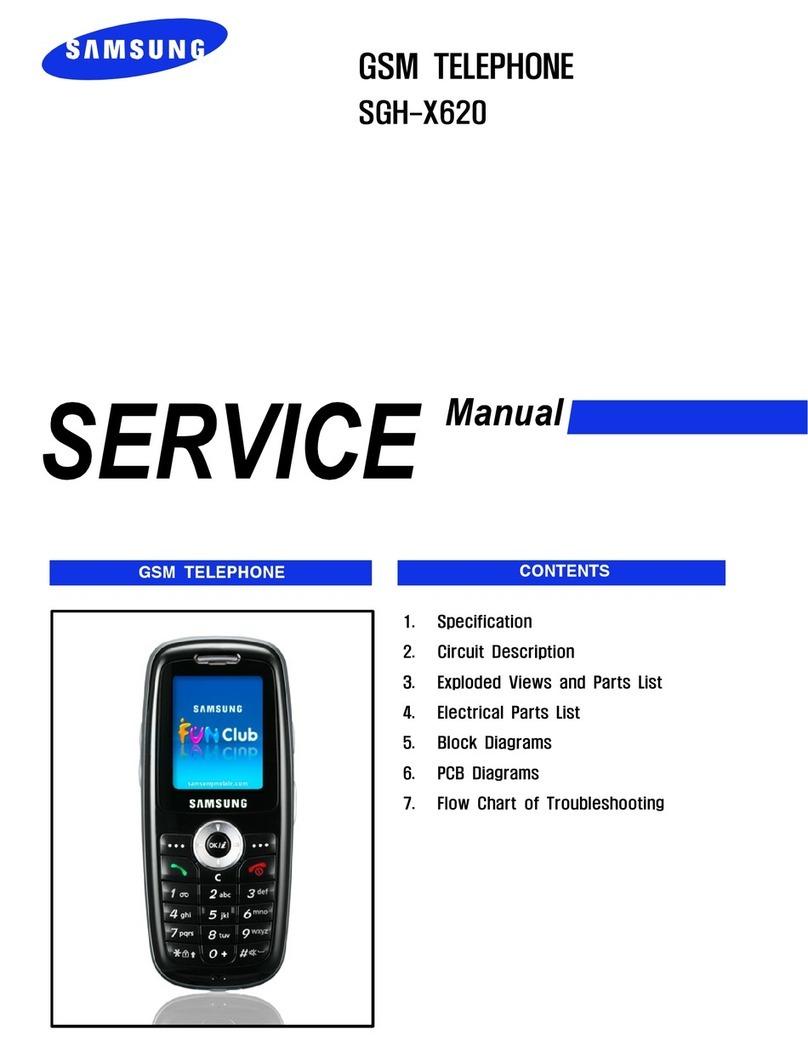Tip: Checking Connections
Having trouble connecting to the
Internet? Try these steps:
Tip: Optimize Battery Life
Usage Manager gives you a quick easy way to see
and manage your battery, running apps and data.
It can help you improve device performance and
battery life.
1. From the Home screen, tap
Apps > Settings >Connections.
• Make sure Airplane Mode is Off.
Airplane mode suspends wireless
transmission. Tap Settings >
Connections > Airplane mode.
• Make sure Wi-Fi is turned On. Wi-Fi®
can provide additional data coverage.
Tap Settings > Connections > Wi-Fi.
• Make sure Mobile Data is turned On.
Mobile Data enables 4G LTE®service.
Tap Settings > Connections >
Mobile networks >Mobile data.
• Did you set data limits and exceed
them? Device data limits is an optional
setting. Tap Settings > Connections >
Data usage >Set mobile data limit.
2. Recheck your connection. Open the
browser and go to a website to test if
your data connection is working.
Tap Apps > Google folder > Chrome.
From the Home screen, tap Apps >
AT&T folder > Usage Manager .
Tap to see
more
battery
information
AT&T Services
Data rates may apply and separate subscription may be required.
Setup & Transfer®
Setup voicemail, email, and sign into your
DIRECTV account.
DIRECTV™
Stream TV channels or watch On Demand
shows and movies from virtually
anywhere.*
AT&T Visual Voicemail
See a list of your messages and choose
one to listen to or delete. Learn more at
att.com/visualvoicemail.
AT&T Protect Plus
Backup and access your photos, videos,
and contacts. Locate your lost phone
or remotely lock it. And live support is
seconds away.
Usage Manager
See and manage your battery, running
apps and data.
Feature: Smart Switch
*Content, channels, and functionality varies by TV package, viewing location and
device. Data charges may apply. Coverage not available everywhere.
Visit directv.com/app for details.
AT&T DriveMode®
Stay safe while driving. Stops incoming
calls and texts.
Easily transfer your photos, videos, music, apps
and more from your old device to your new Galaxy
with Samsung Smart Switch™.
For more information and a list of compatible devices visit
samsung.com/smartswitch.
Maximum standby and use time may vary depending on your current usage
patterns, settings, and other factors and conditions.
Connect both devices.
Tap Smart Switch on your new Galaxy
device.
Select the content to transfer and follow the
prompts to start.
USB
connector
USB cable
(old device)
Note: Always use the charger that came with your
device for optimal battery performance.
To transfer content using the USB connector,
select Smart Switch during setup or open it later.
From the Home screen, tap Apps >
Settings > Accounts > Smart Switch.