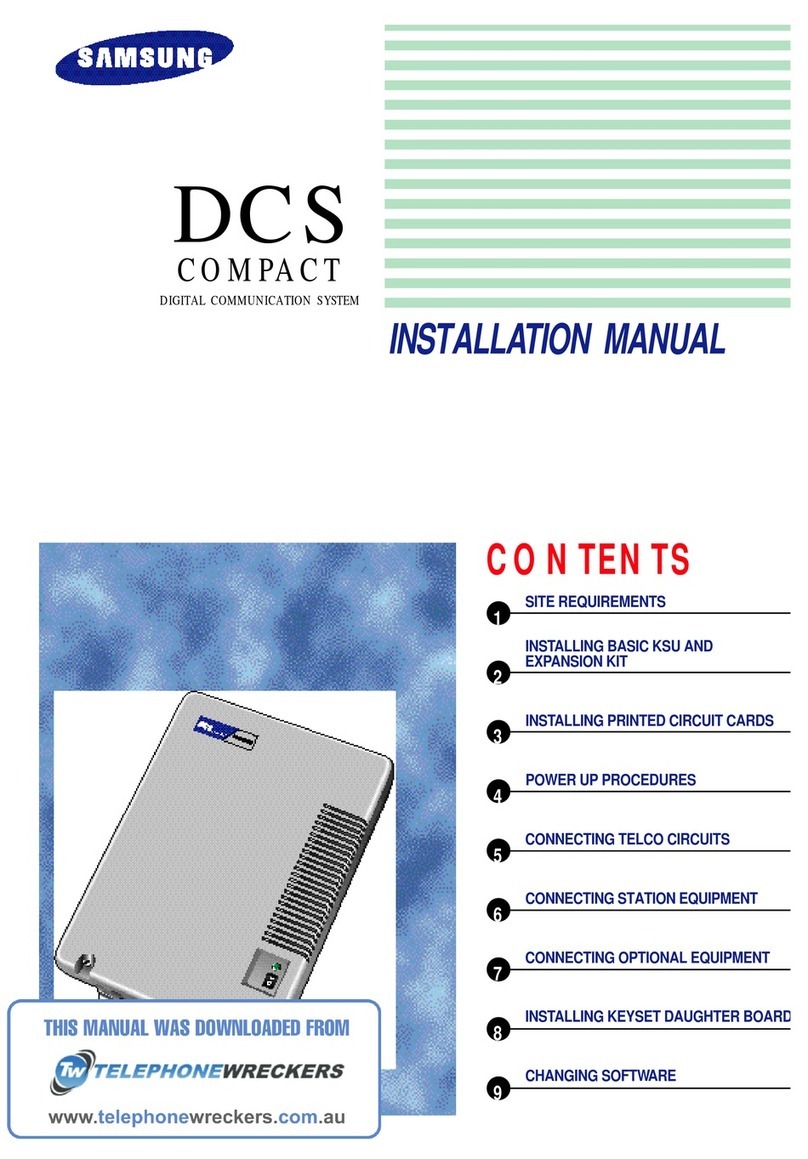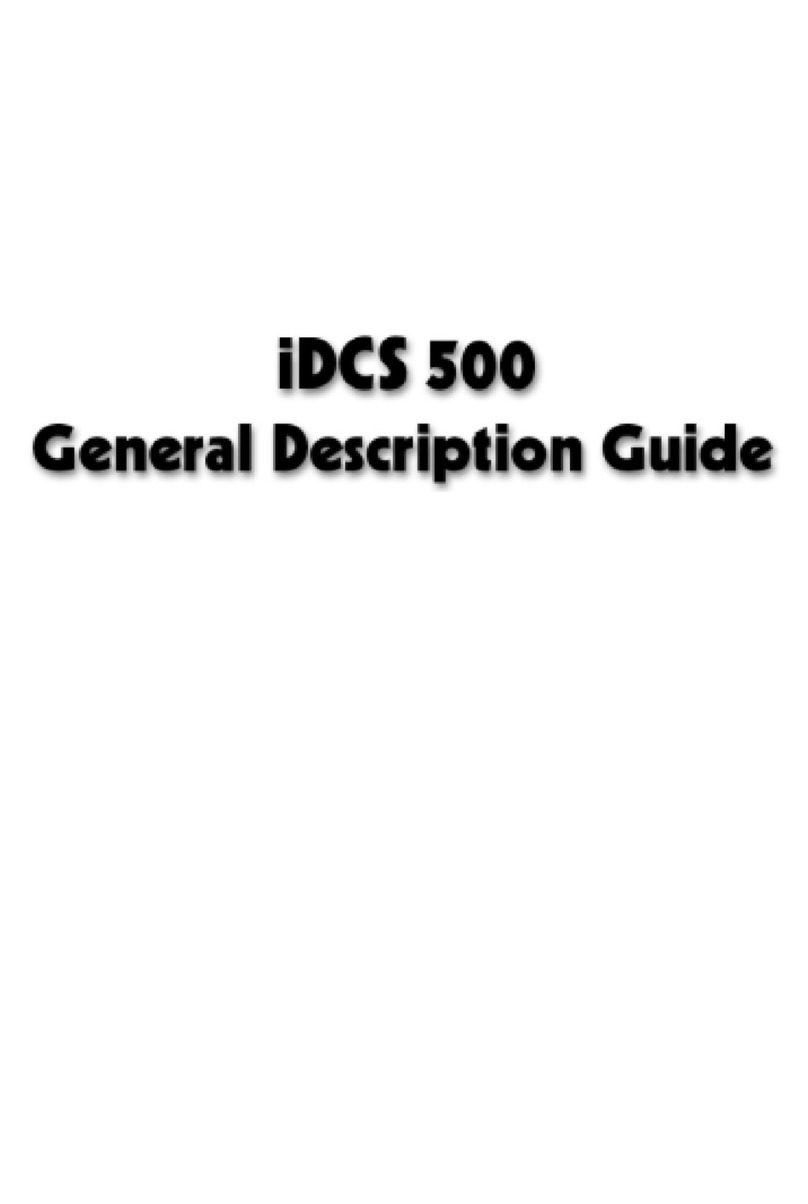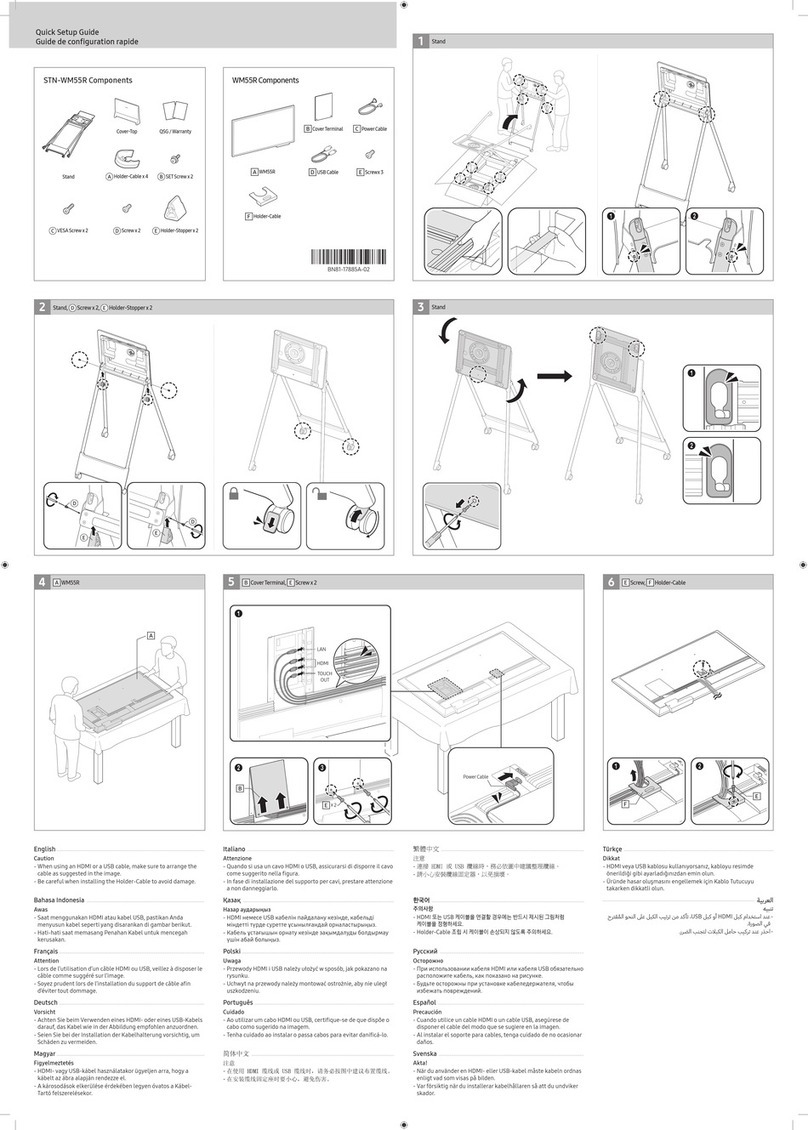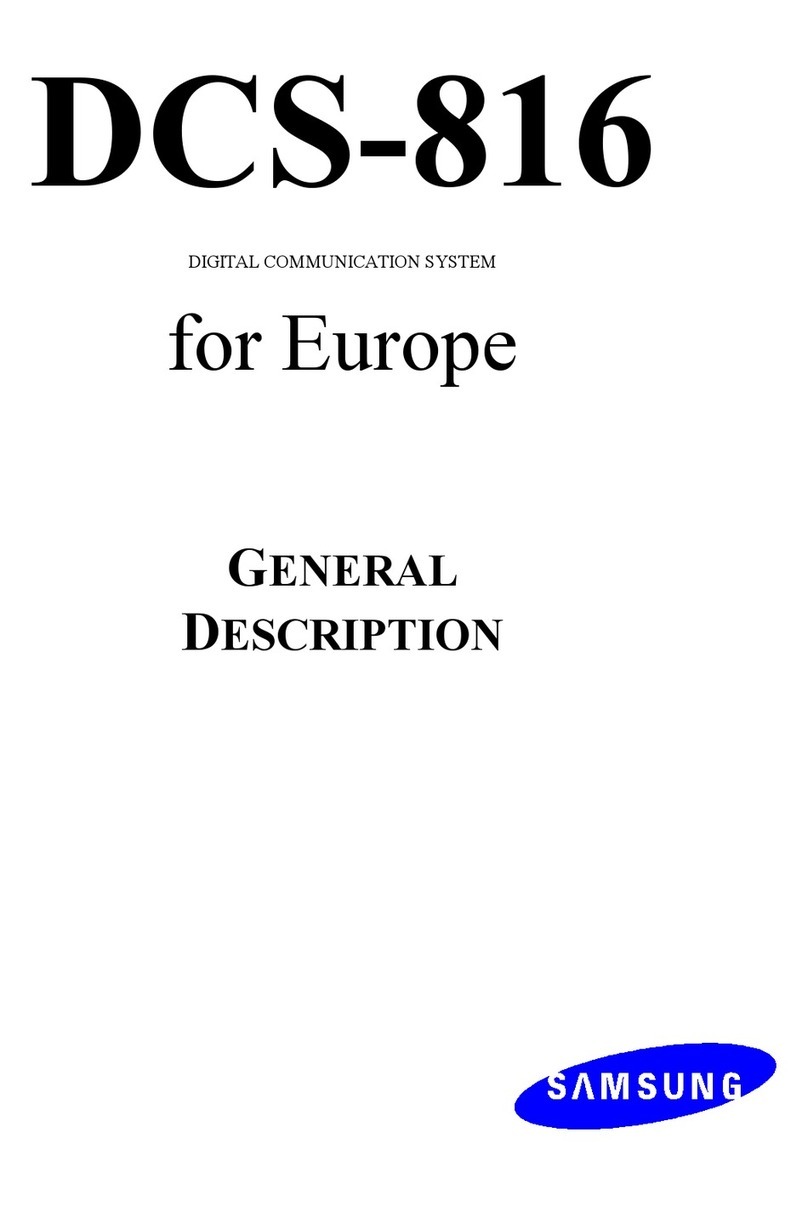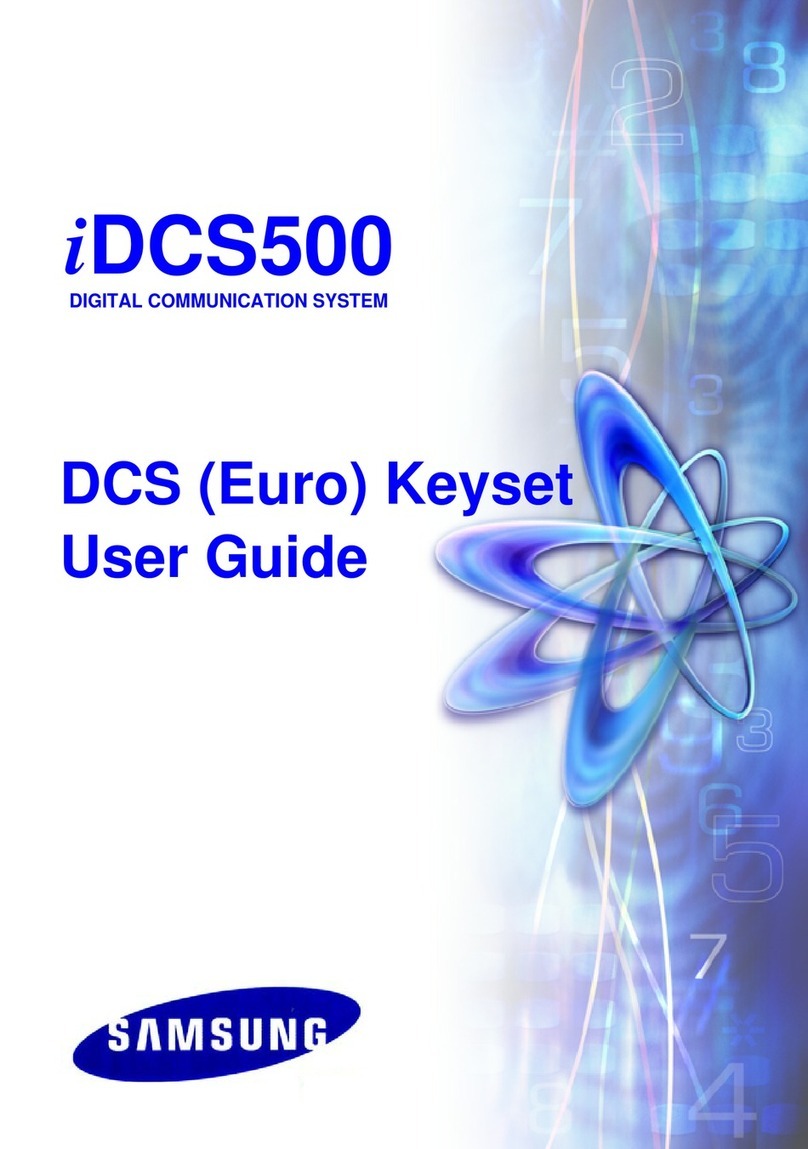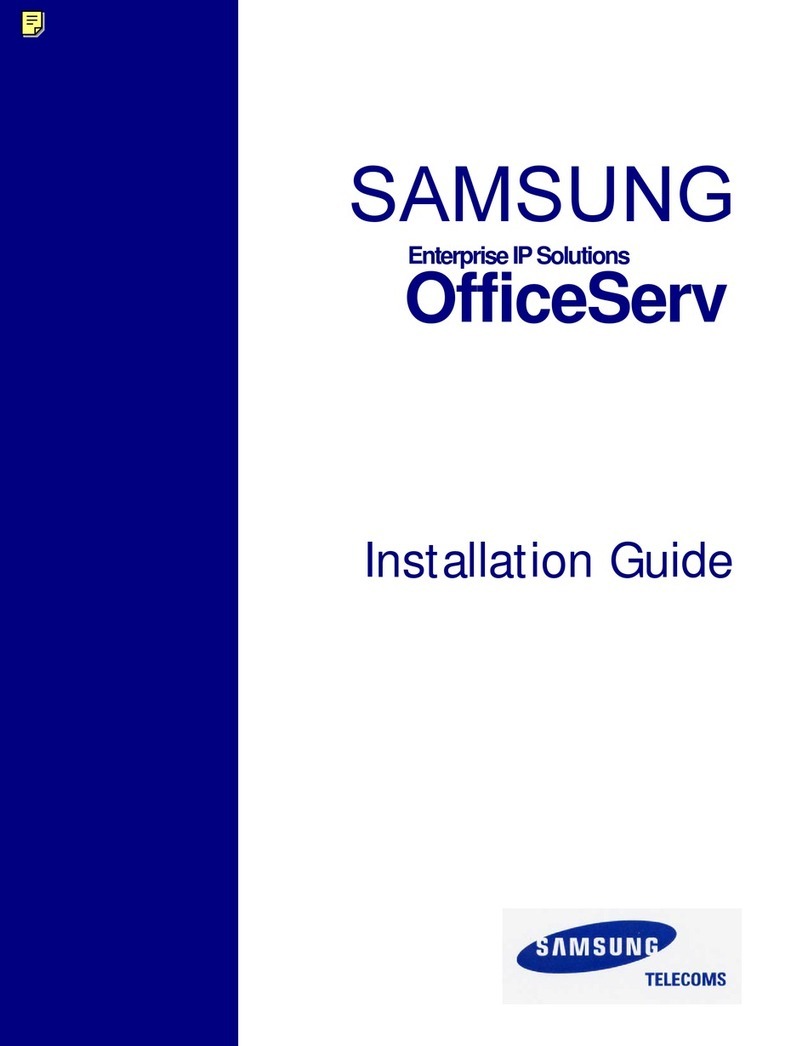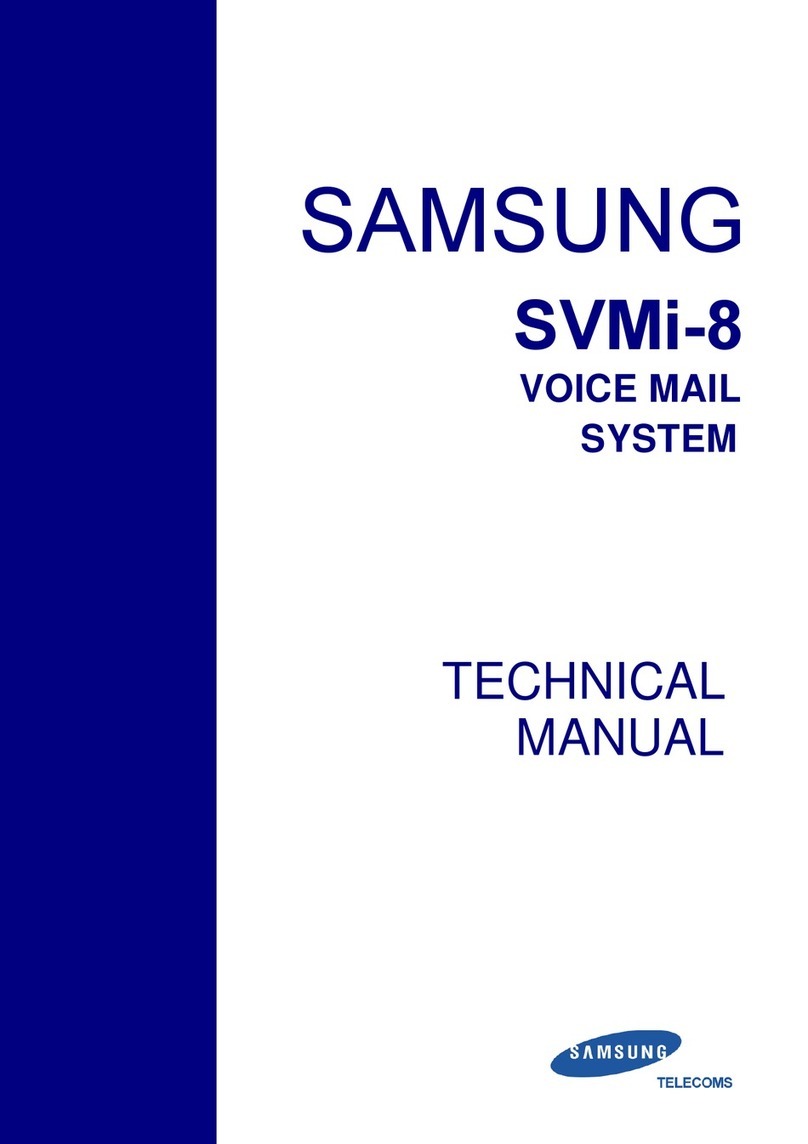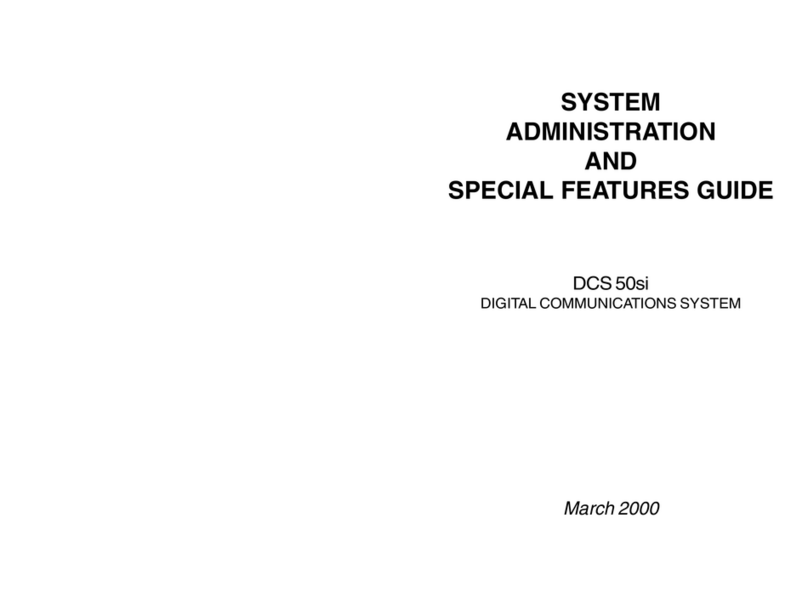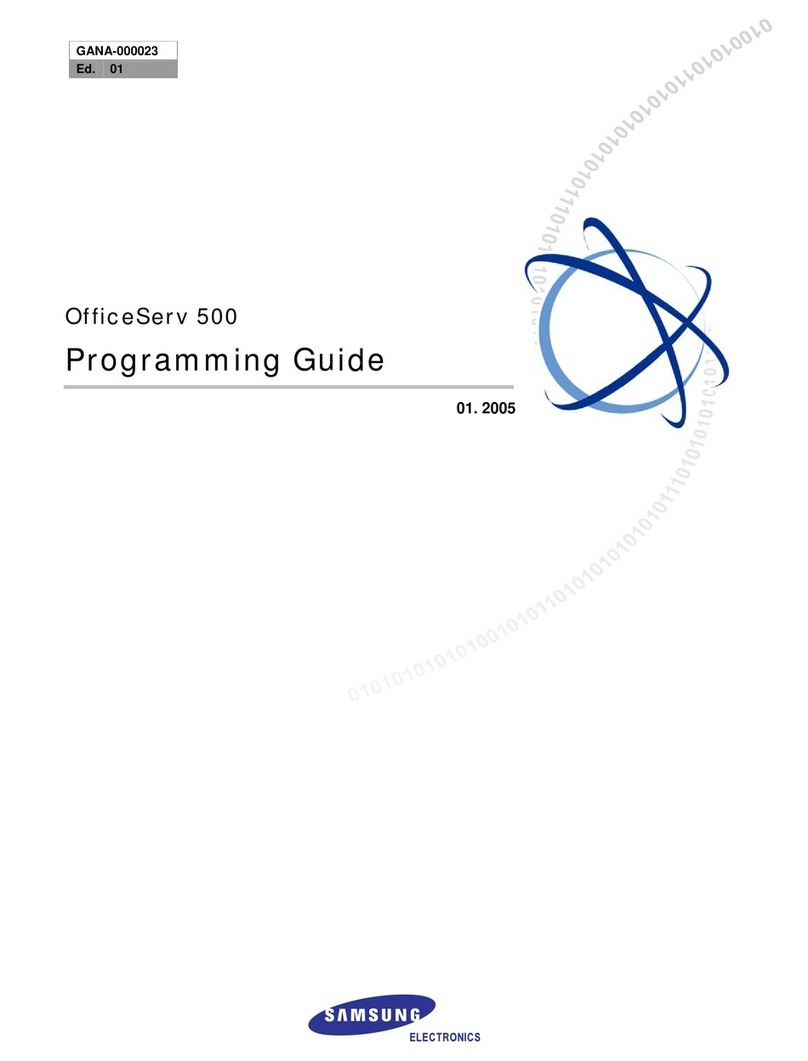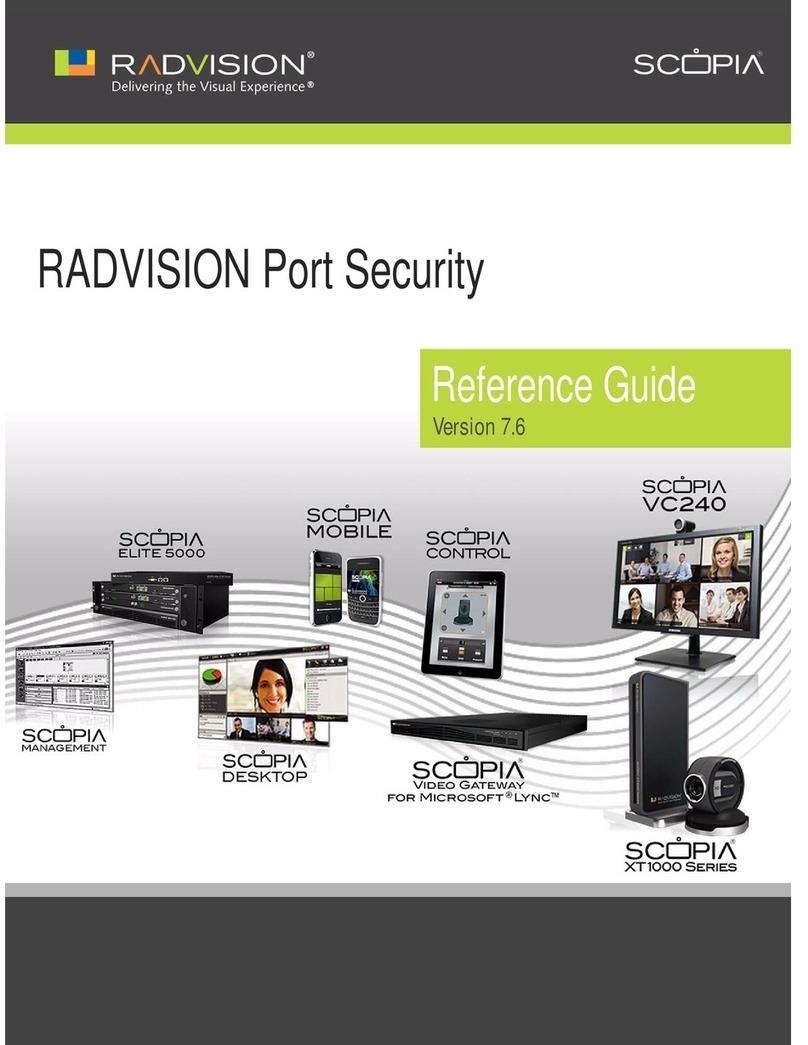DISA allows the use of an incoming line to gain access to system resources
for the purpose of dialing an intercom, accessing a Central Office (C.O.) line,
internal paging or changing external forward setting.
Individuals who will use DISA must have their stations assigned for DISA ac-
cess and must change their station passcodes. The default passcode 1234
cannot be used.
• Call in on the DISA line from any phone with tone dialing.
• You will hear a dial tone. Dial your security code (your extension num-
ber plus your station passcode). If you want to connect to a station,
you do not need a passcode; security codes are needed only for
access to trunk lines.
• If you are allowed access, you will receive system dial tone.
• Dial any line access code, receive outside dial tone and then dial a
telephone number OR dial any extension number to call a station in
the system.
• To make another call, press 4, receive dial tone and dial another num-
ber.
• Press #and hang up when finished.
NOTE: Outgoing DISA calls are controlled by the dialing class of the station
identified by the security code. The DISA line must have disconnect supervi-
sion from the central office. Insist that this service is verified by your installa-
tion/service company.
DISA SECURITY
A common practice among “hackers” is to repeatedly dial a known DISA ac-
cess number (usually with a computer) and try a different passcode each
time. The hacker hopes to eventually chance upon the correct passcode and
thus gain access to your system. The SAMSUNG iDCS 16 security feature
counts the number of sequential incorrect passcode attempts. If a certain
number is reached, DISA is disabled and the system sends an alarm to des-
ignated display stations. The number of passcode attempts and the disable
duration are both programmable. In addition, the SAMSUNG iDCS 16 sys-
tem will print an SMDR record (a customer-provided printer and a serial inter-
face module—SIM are required) each time an incorrect passcode is entered.
The DISA alarm will ring for a programmable time before canceling the ring-
ing; however, the DISA alarm display will remain until the alarm is cleared. To
clear the DISA alarm, follow the following procedure:
5
iDCS_16sys_adm.qxd 12/14/2004 4:27 PM Page 9
• Lift the handset and dial 58.
• Enter the DISA alarm passcode (see your service company).
• Replace the handset.
WARNING
As it is impossible to prevent unauthorized access to your telephone
system by hackers, we suggest that you do not turn the DISA feature
on unless you intend to use it. If you do use this feature, it is good
practice to frequently change passcodes and periodically review your
telephone records for unauthorized use.
FORCED ACCOUNT CODES
Account codes are used to provide accountability for the calls that are made.
These account codes can be either forced or optional; if forced, they are
always verified from a system list of up to 200 entries.
USING FORCED ACCOUNT CODES
• Lift the handset and press the ACCT CODE key or dial 47.
• Enter the account code.
• Press the ACCT CODE button again, press Transfer (or hookflash on
a single line telephone (SLT)). If a correct code is entered, you will
hear iDCS 16 dial tone and you can make an outside call in the usual
manner. If an incorrect code is entered, the station returns error tone.
For information on entering and changing forced account codes, see the
system administrator programming section of this book.
AUTHORIZATION CODES
Authorization codes are used to validate a station user and give permission
to make a call. These four digit authorization codes can be either forced or
optional, but if used, are always verified from a system list of 30 entries. Each
authorization code has an associated class of service. When the code is en-
tered, the class of service is changed to the dialing class of the authorization
code.
USING AUTHORIZATION CODES
After going off-hook, the station user must dial 4followed by a four digit
authorization code. If you enter a correct code, you will hear confirmation
tone and then receive a dial tone and you can make an outside call in the
usual manner. The station then follows the dialing class for that authorization
6
iDCS_16sys_adm.qxd 12/14/2004 4:27 PM Page 10