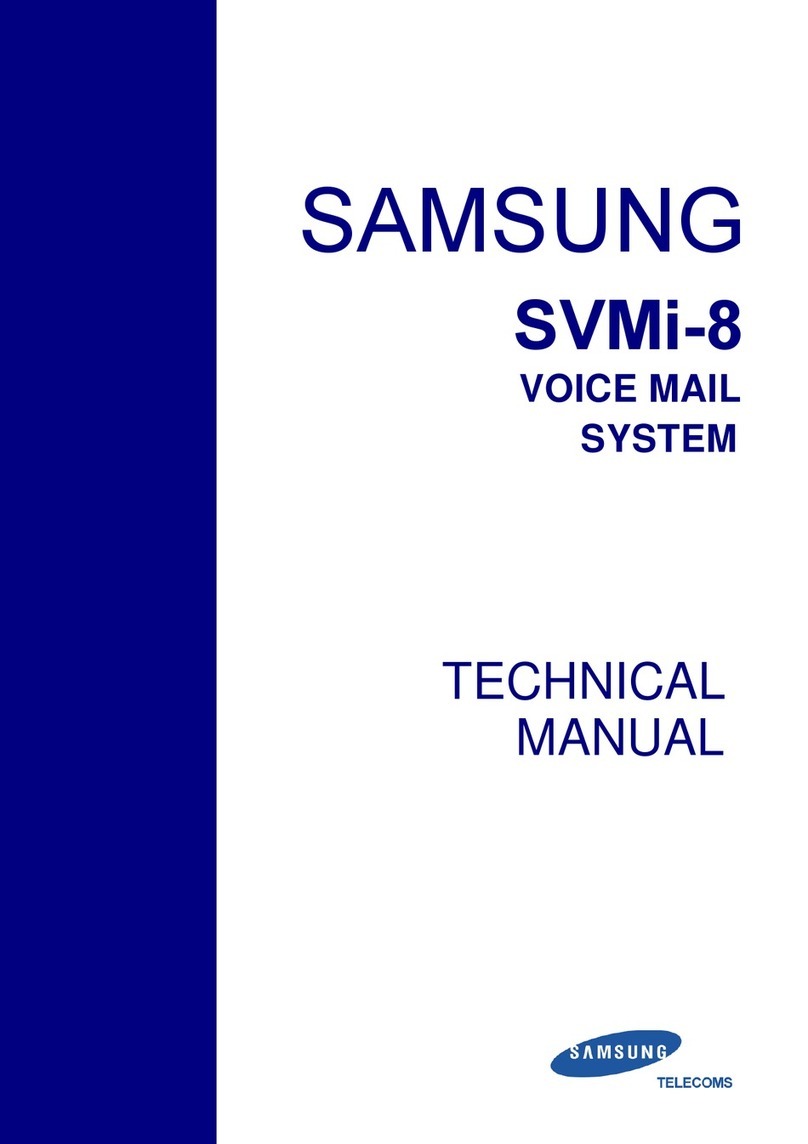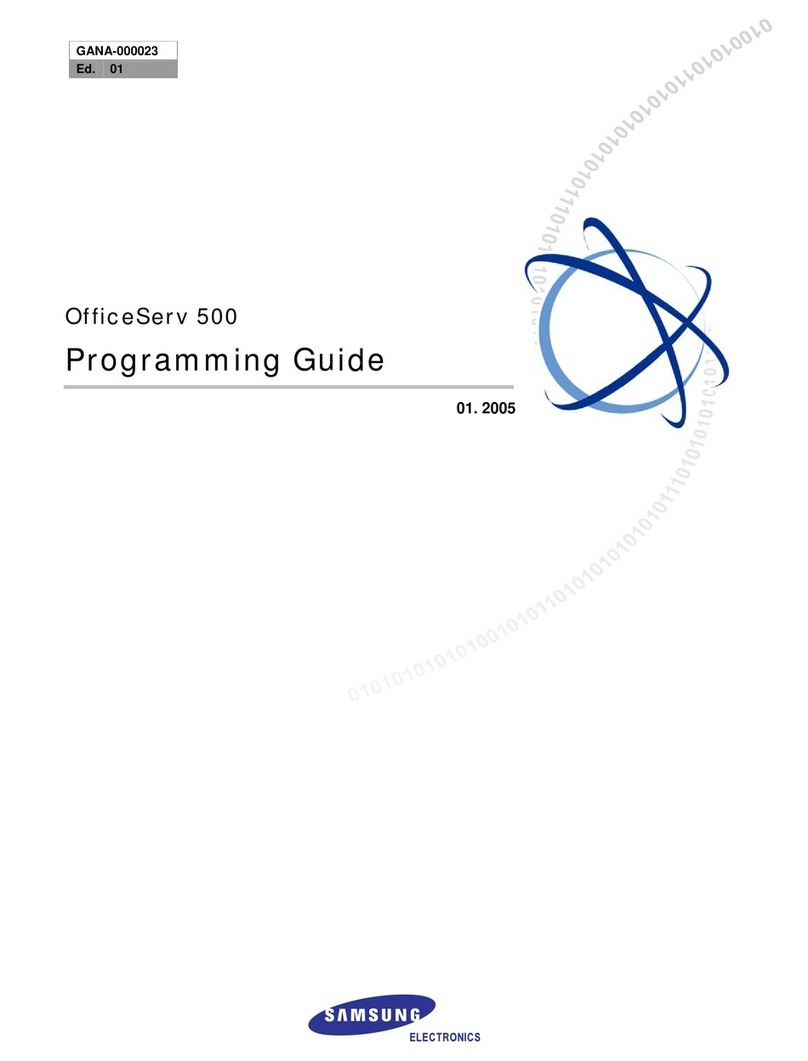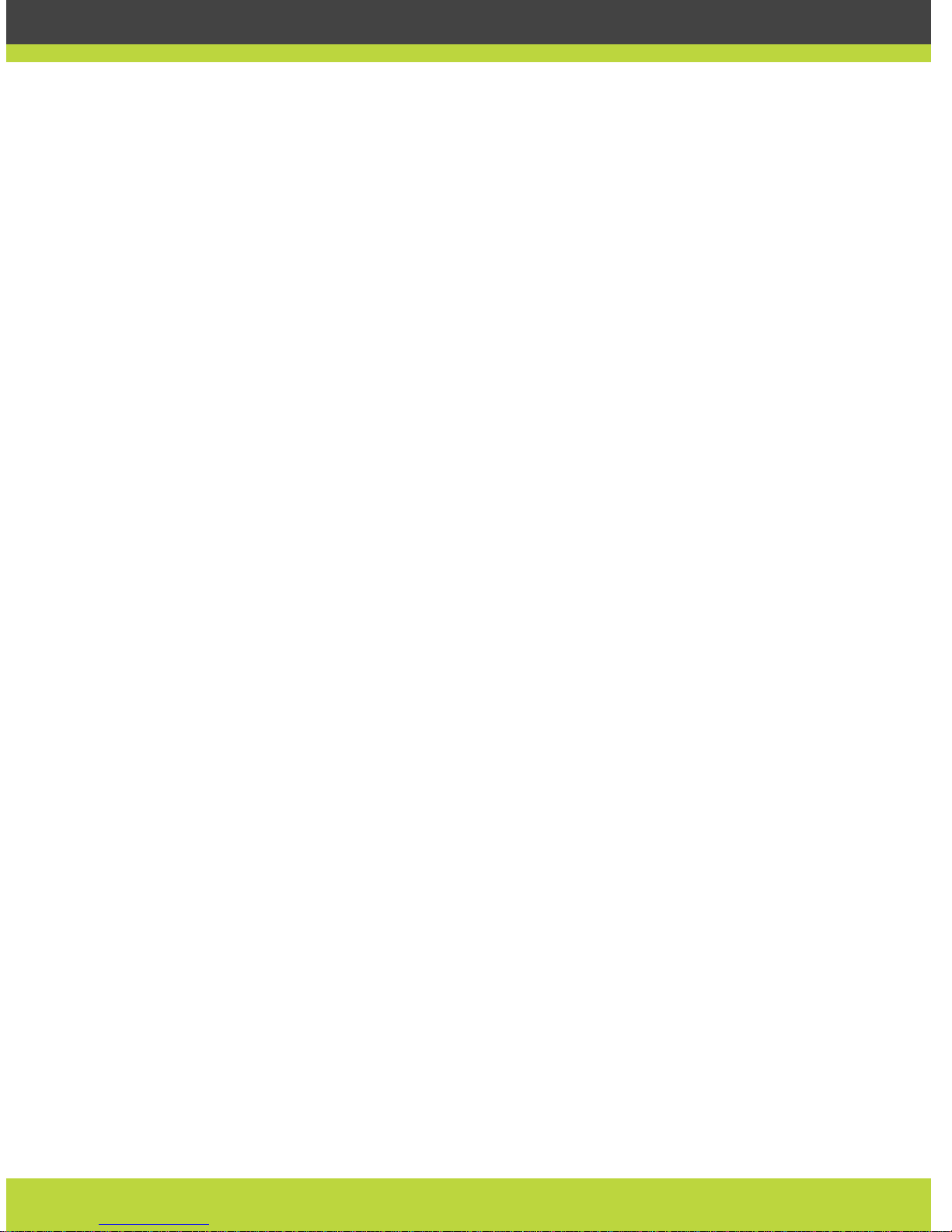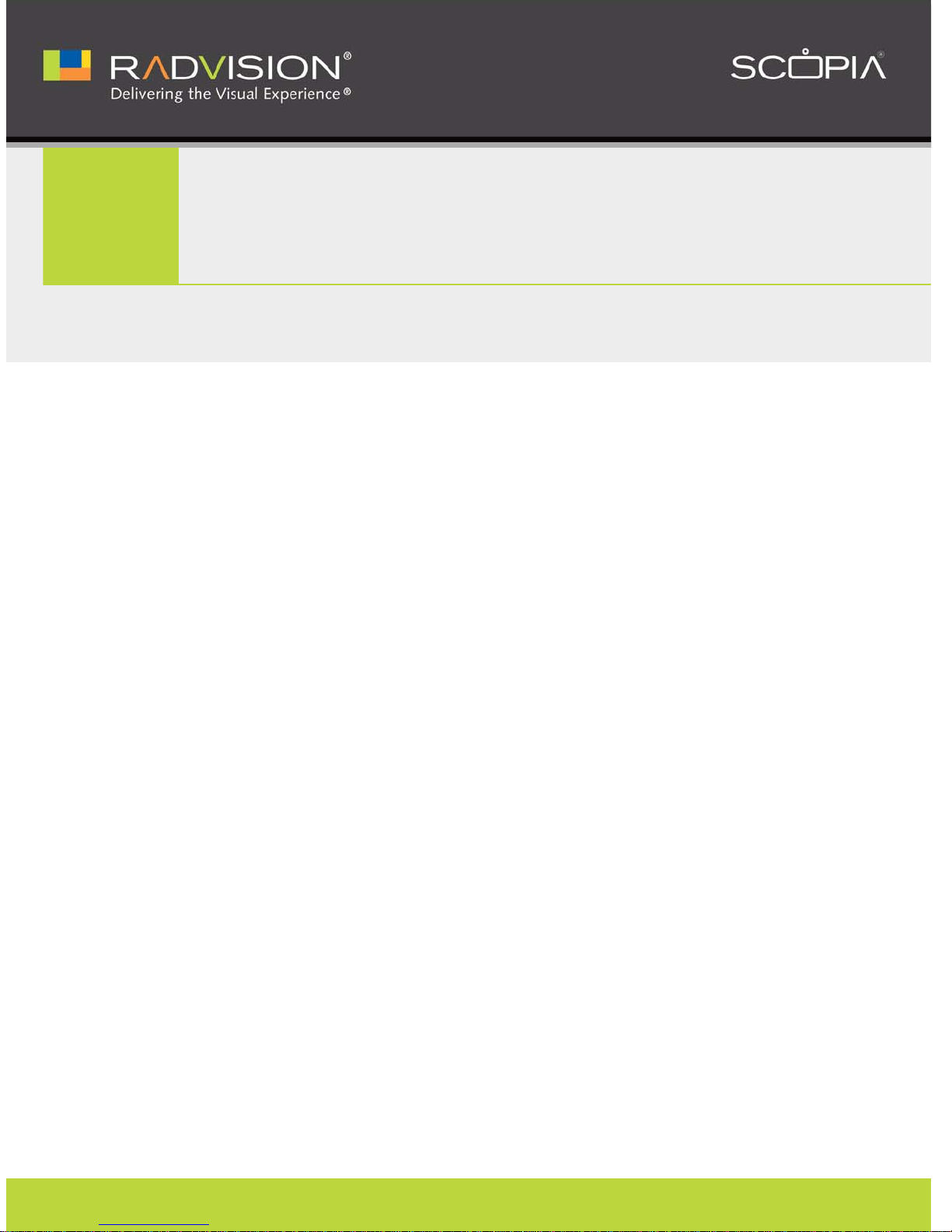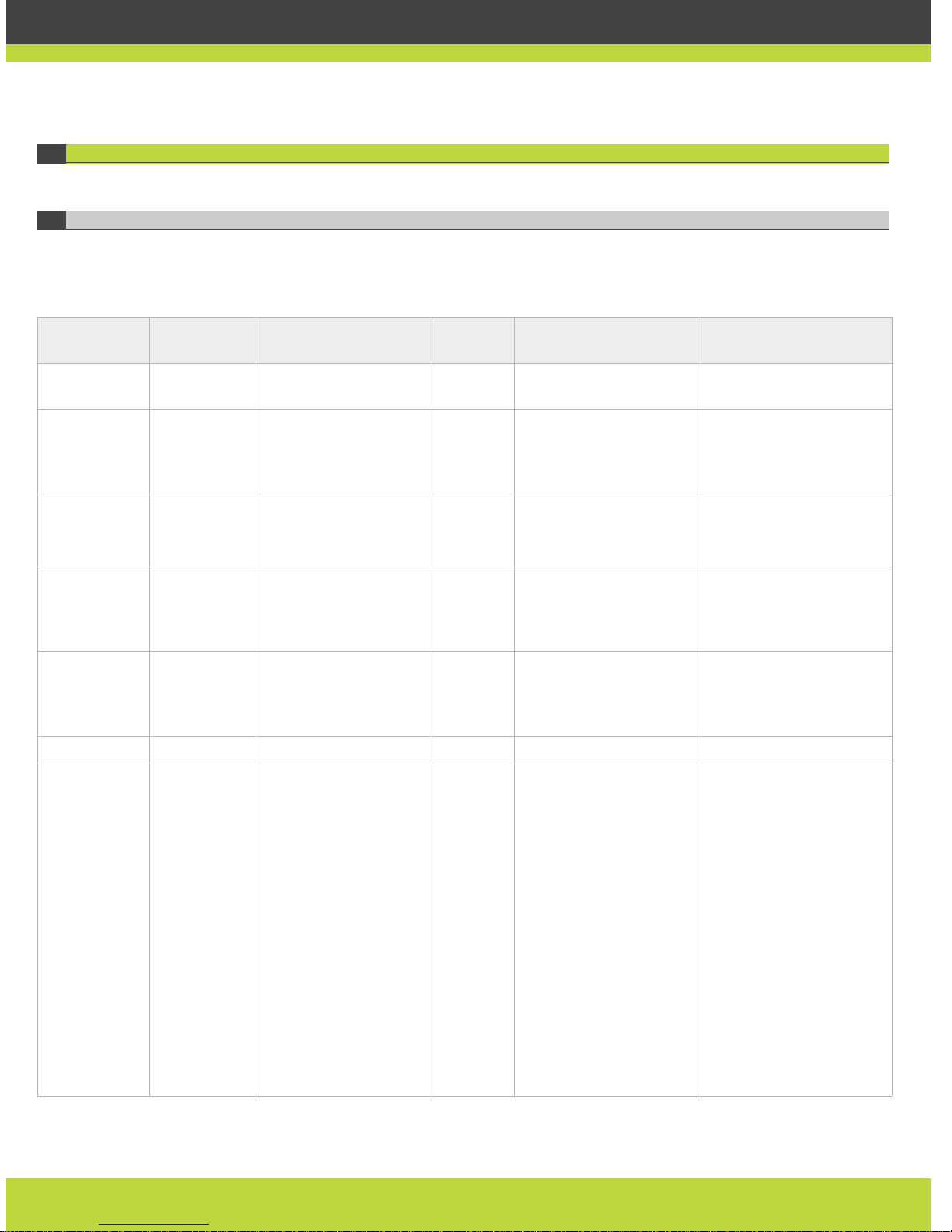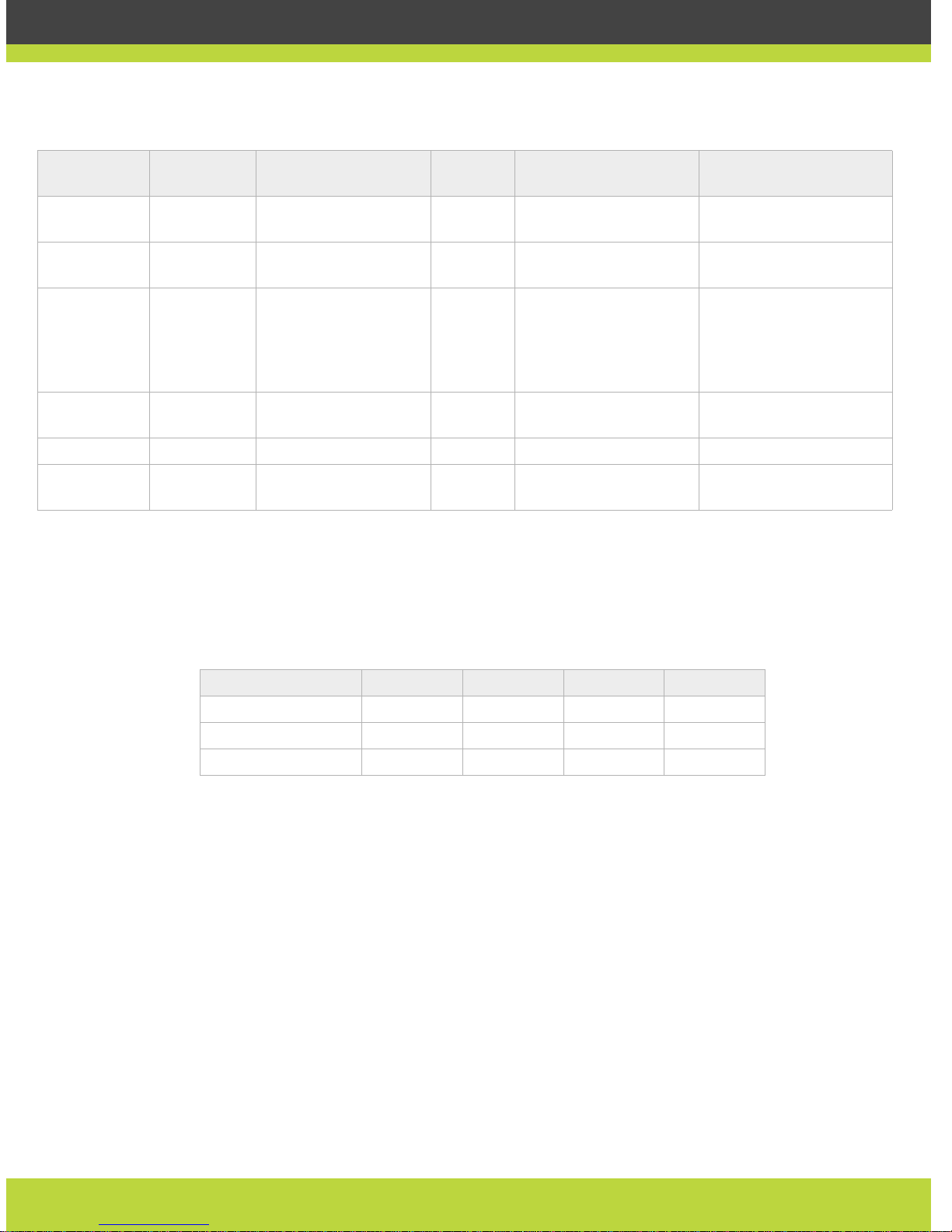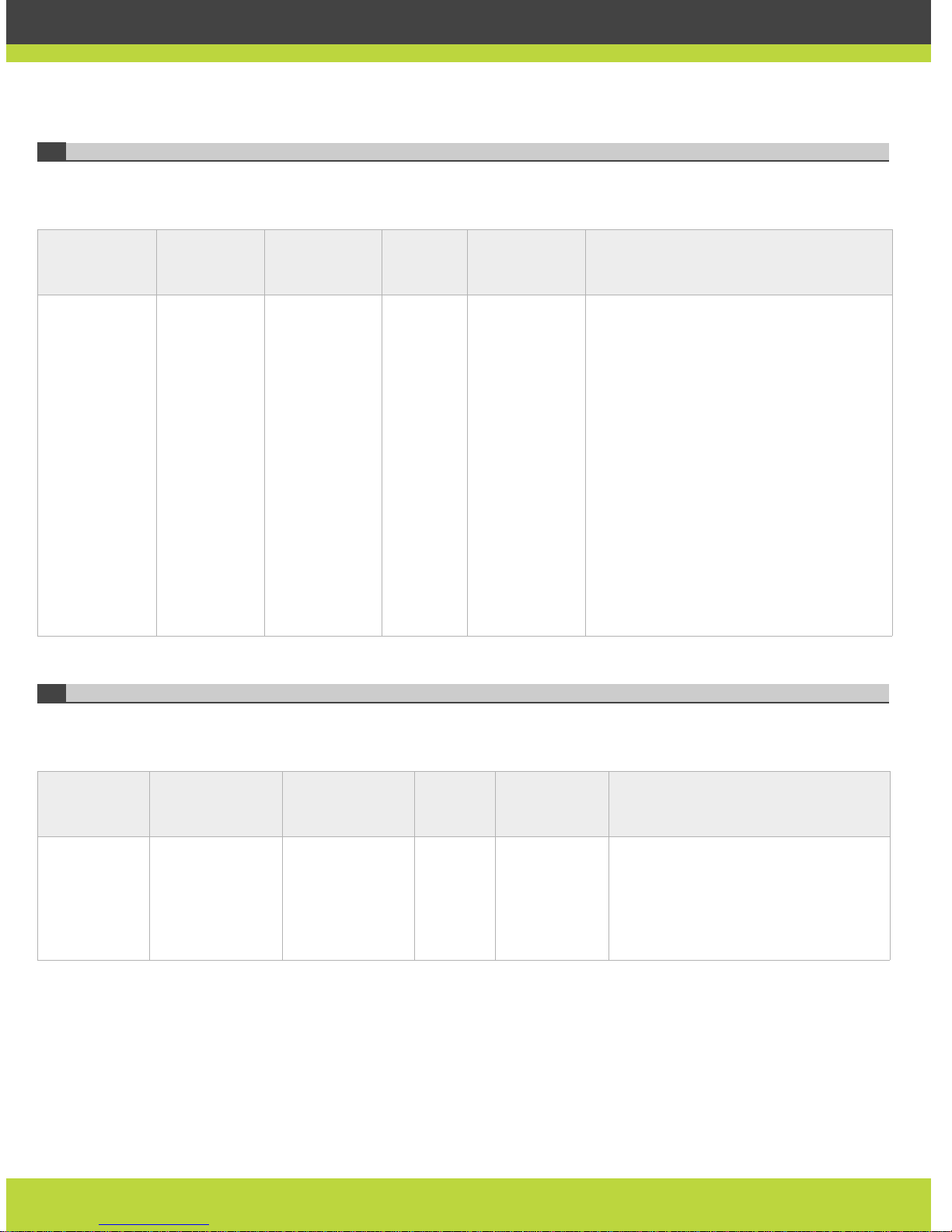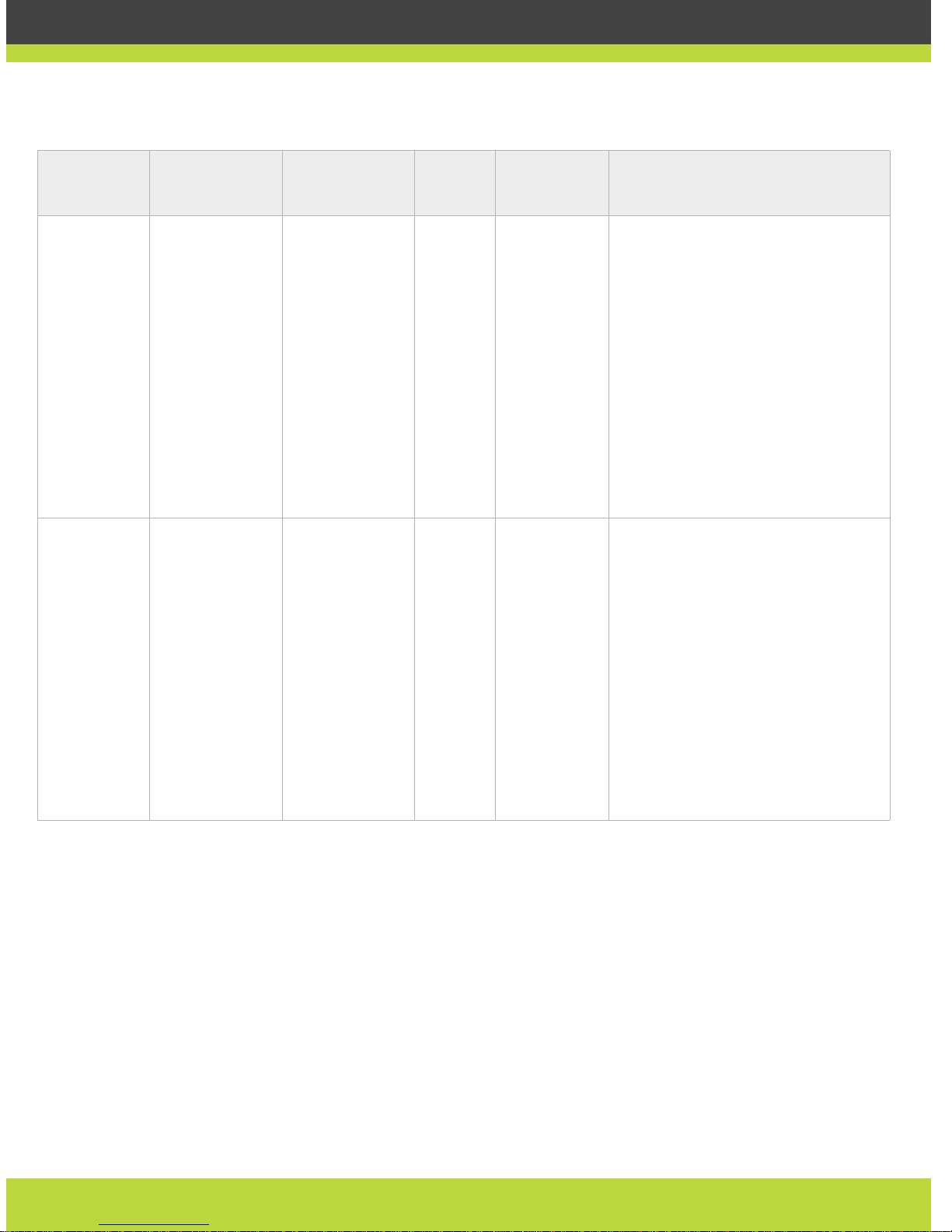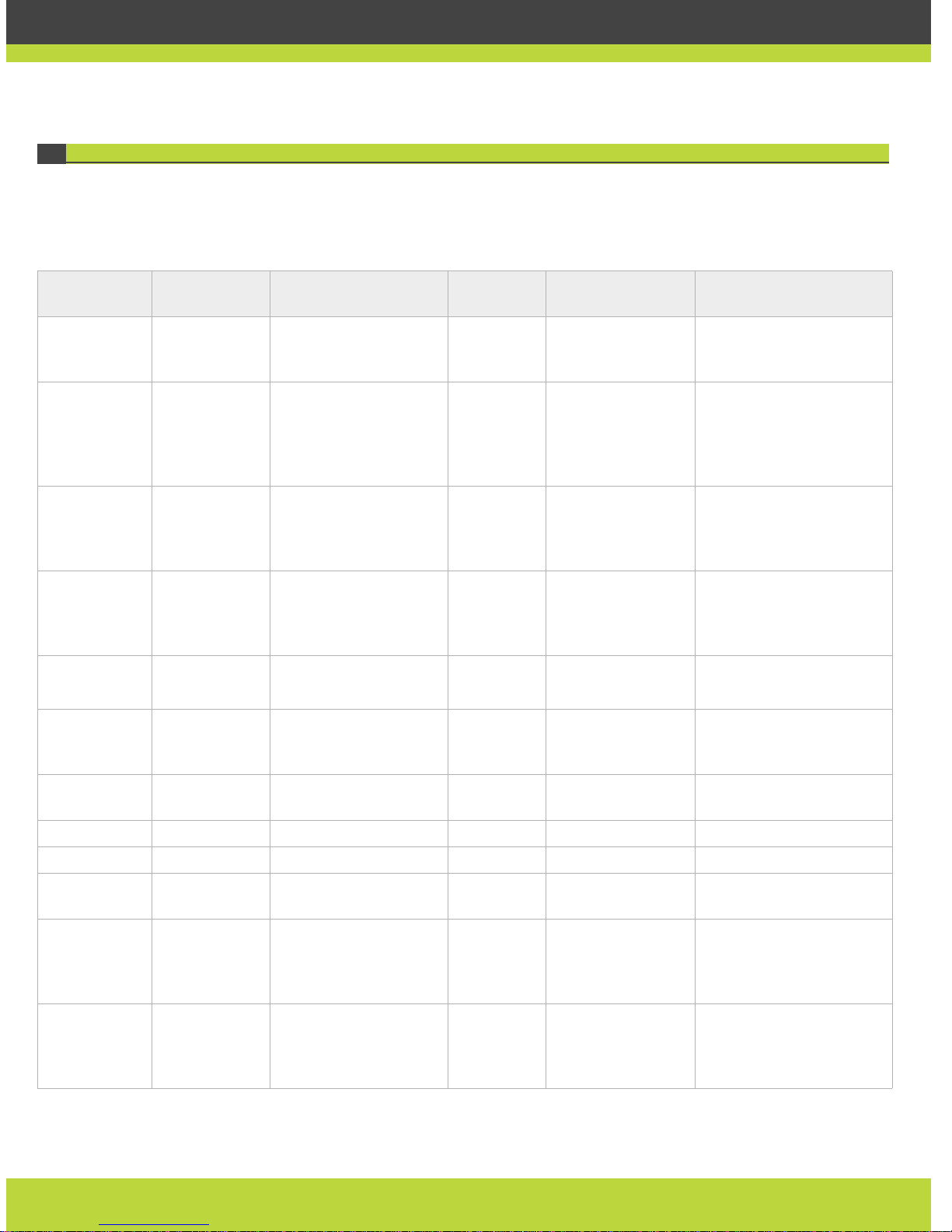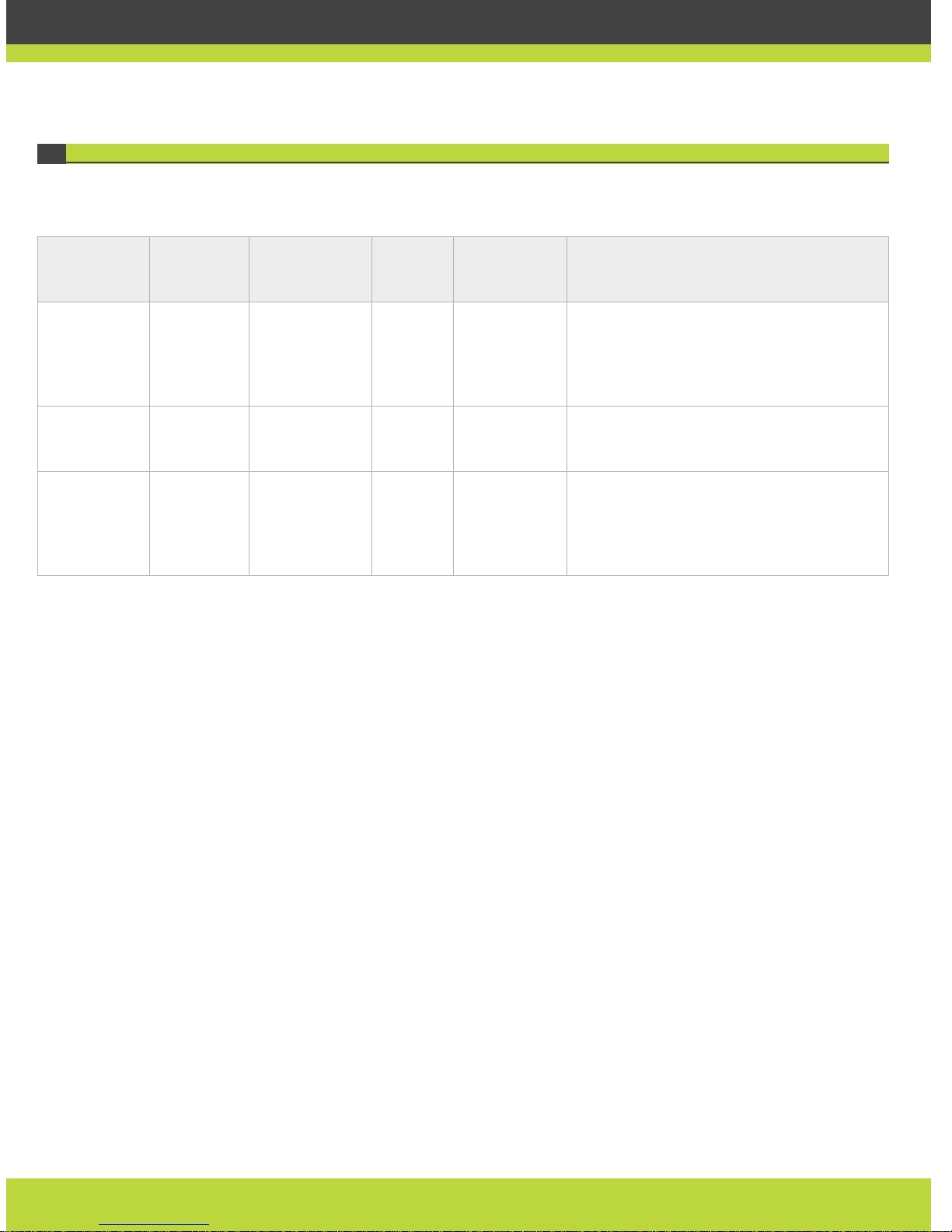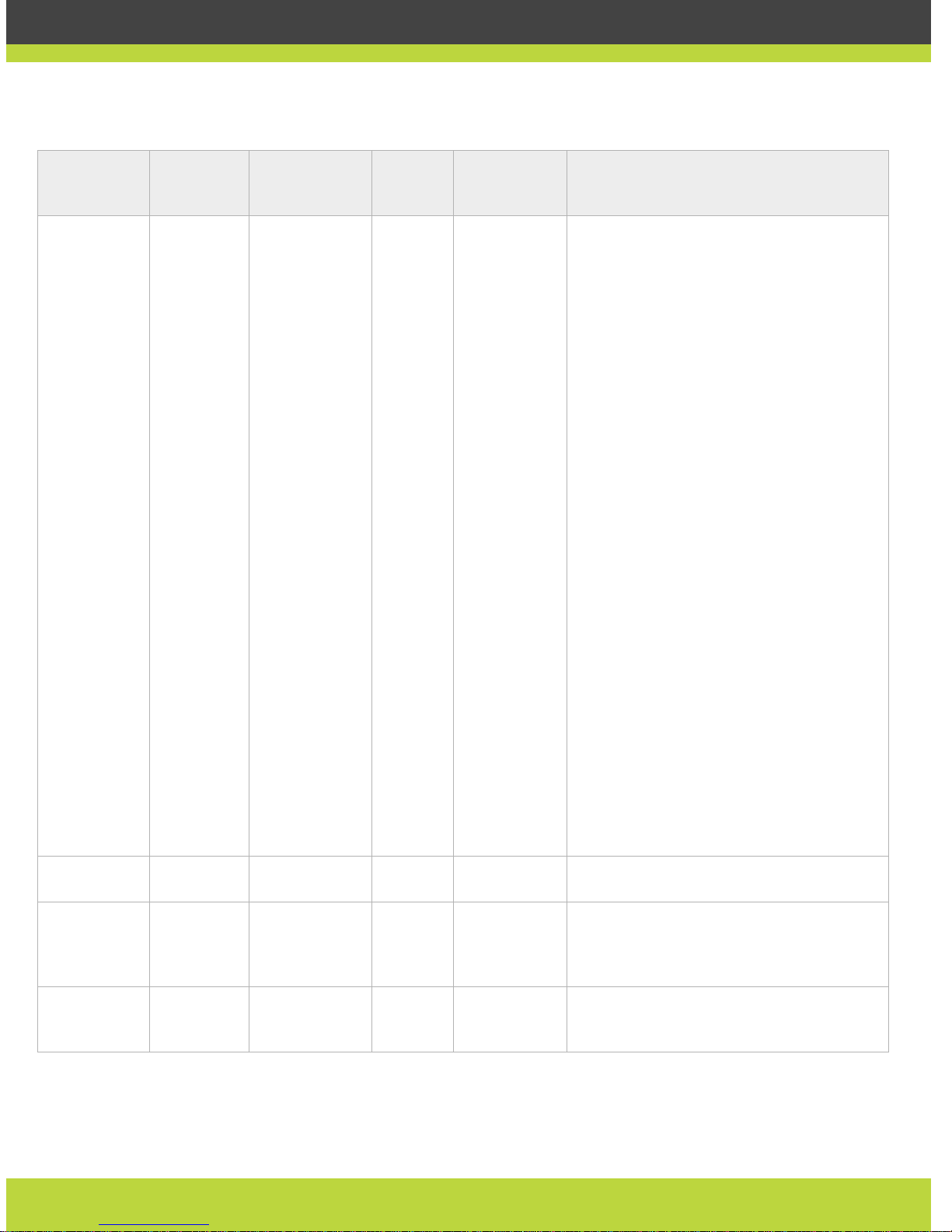Samsung SyncMaster VC240 User manual
Other Samsung Conference System manuals

Samsung
Samsung DCS Owner's manual
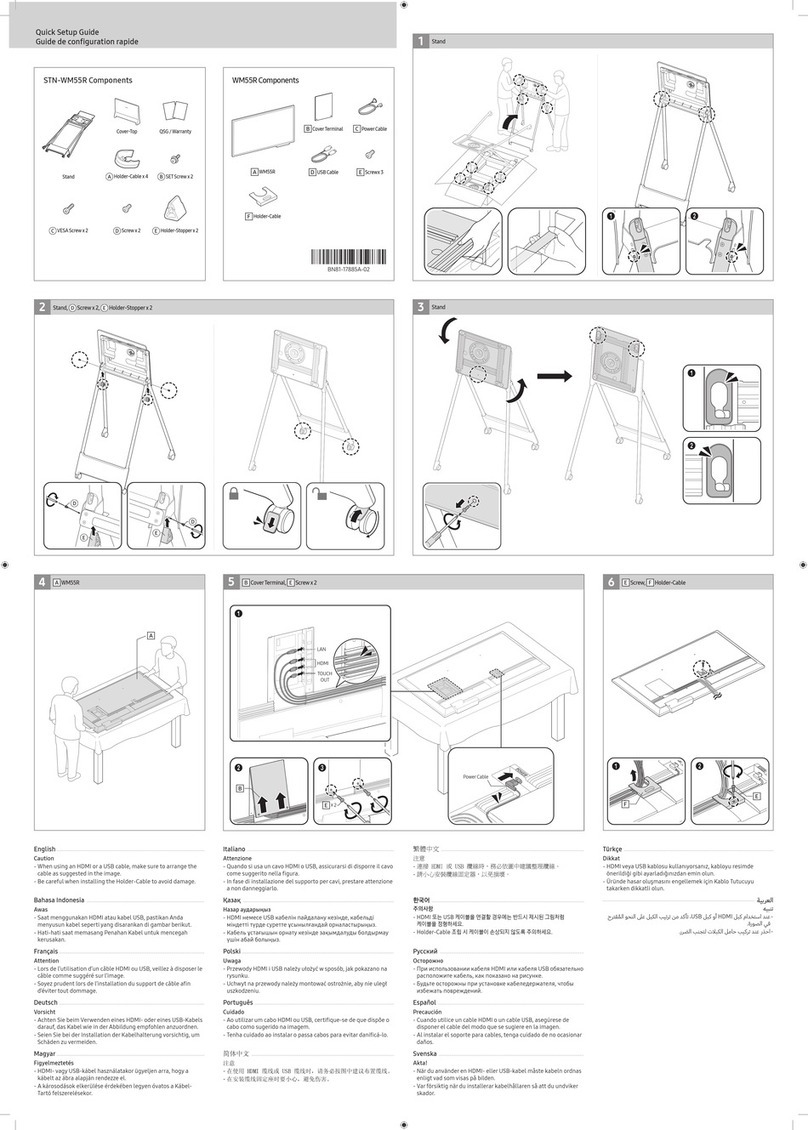
Samsung
Samsung STN-WM55R User manual

Samsung
Samsung SIMATIC NET CP 5611 A2 User manual
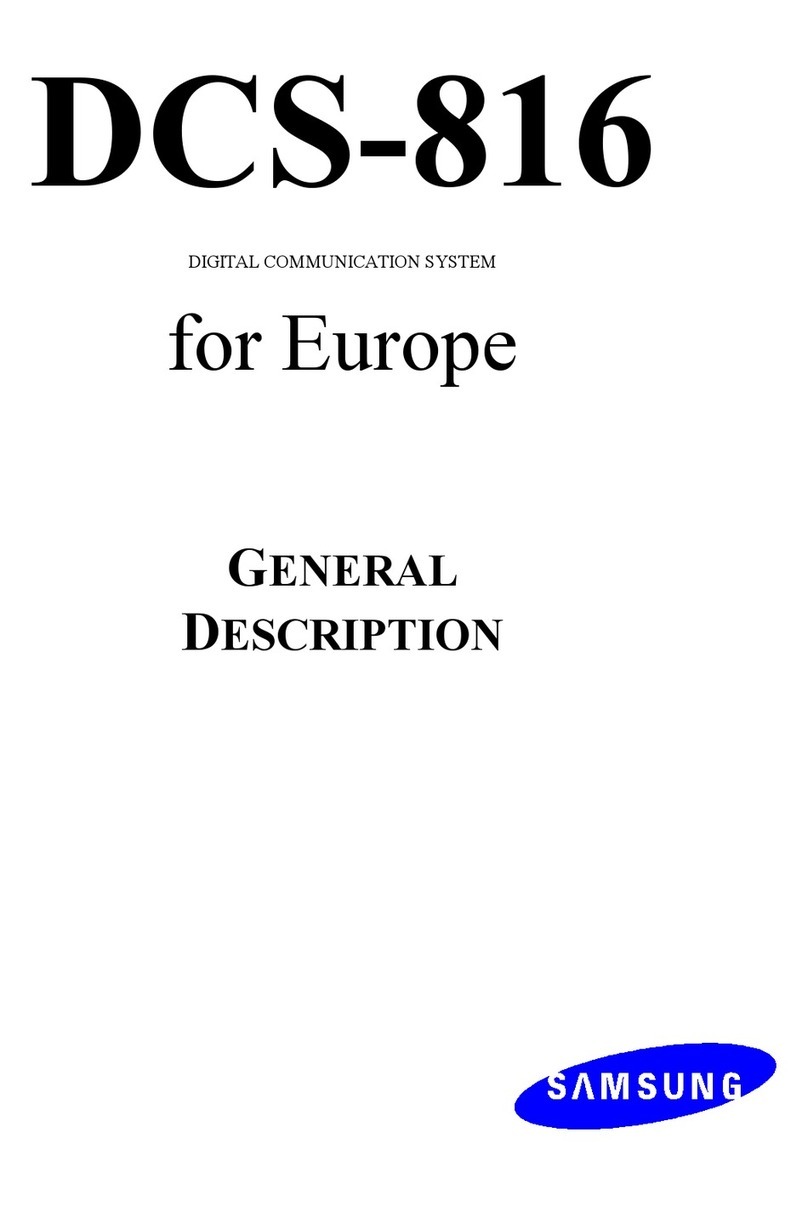
Samsung
Samsung DCS-816 Operating and maintenance instructions
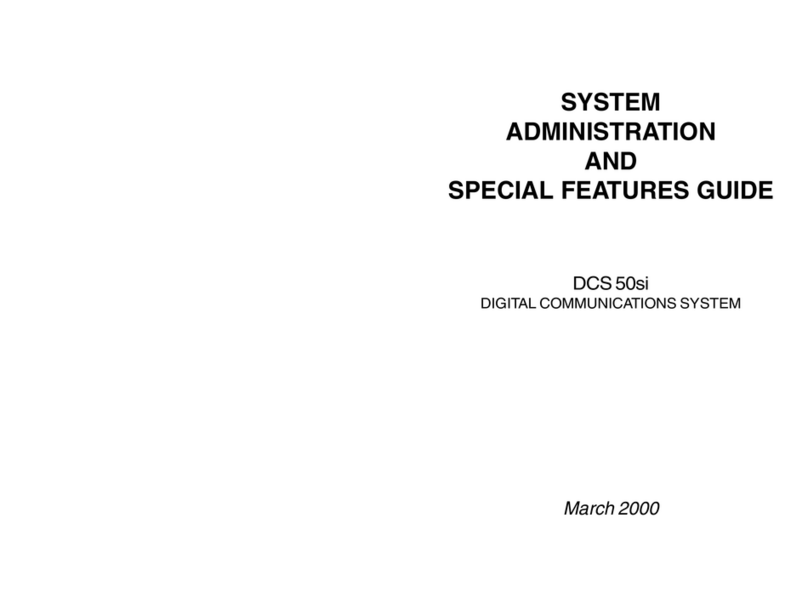
Samsung
Samsung DCS 50si User manual
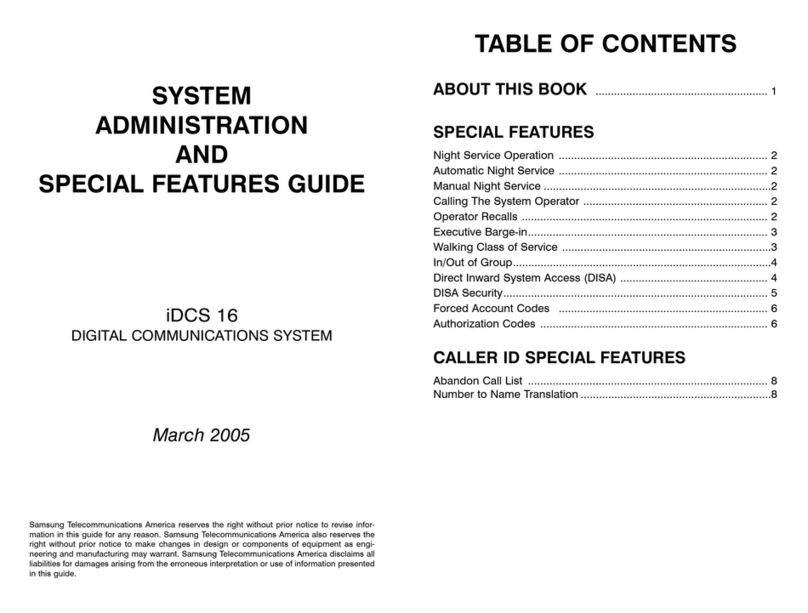
Samsung
Samsung iDCS 16 Specification sheet
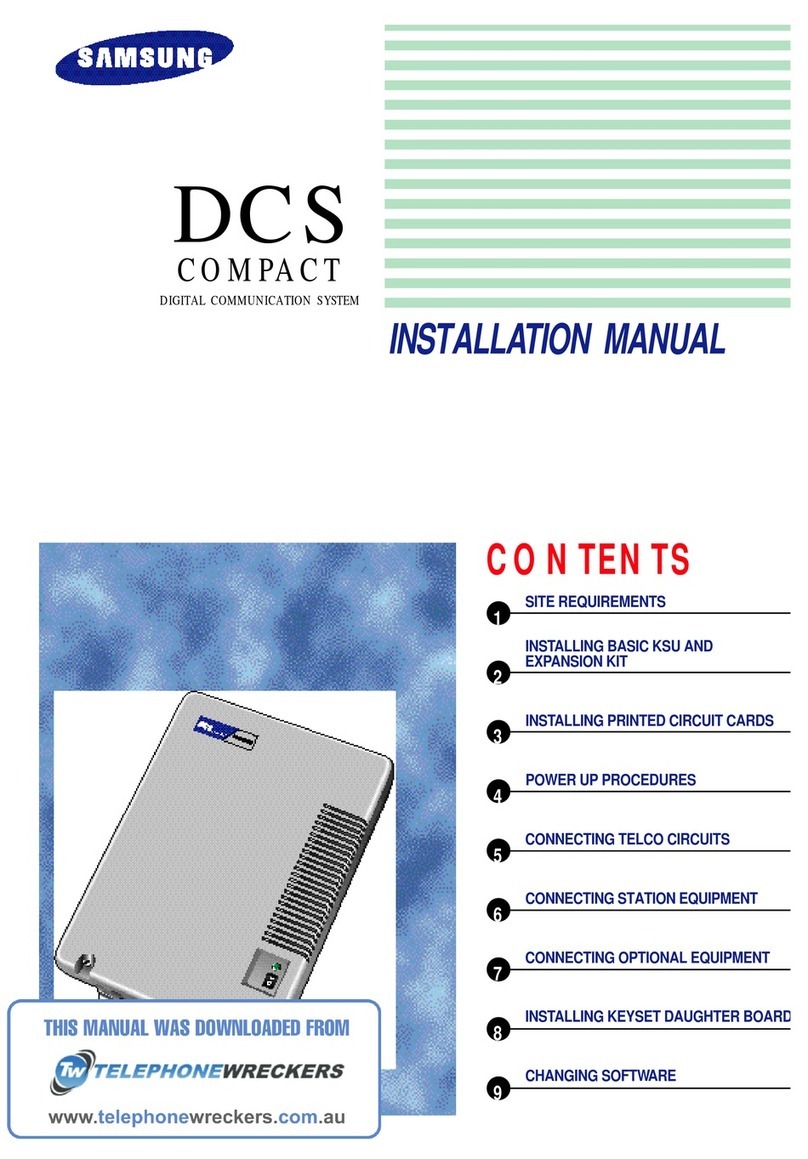
Samsung
Samsung DCS Compact User manual
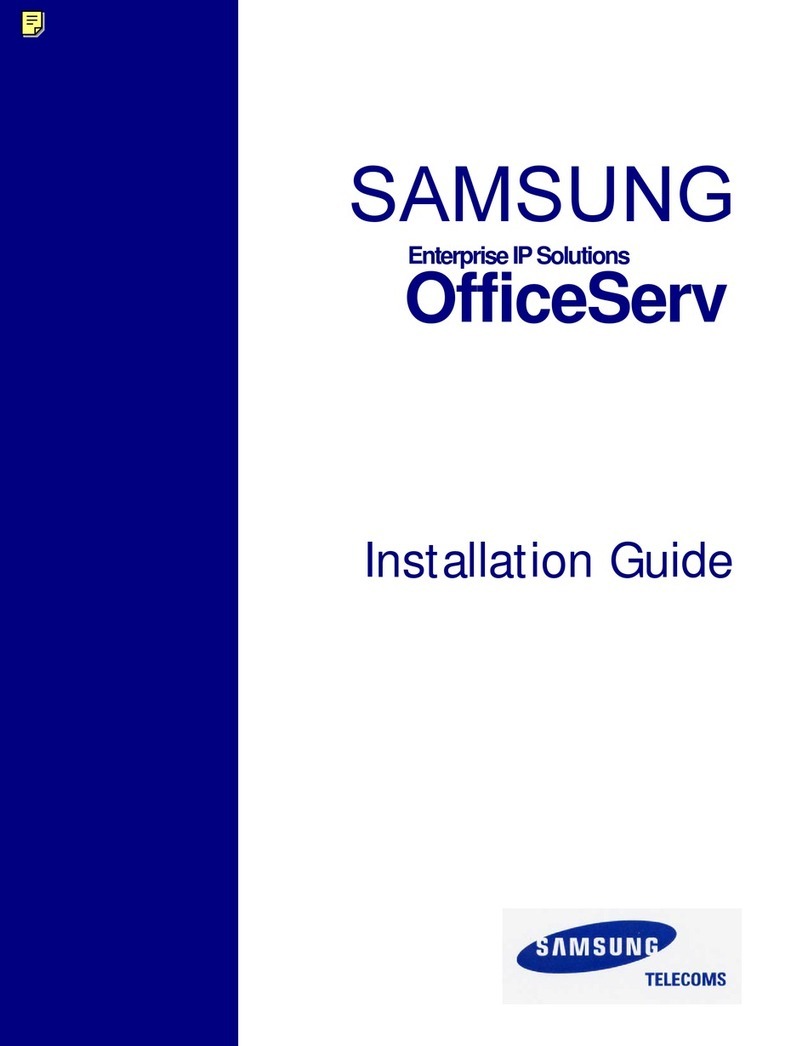
Samsung
Samsung OfficeServ500 User manual
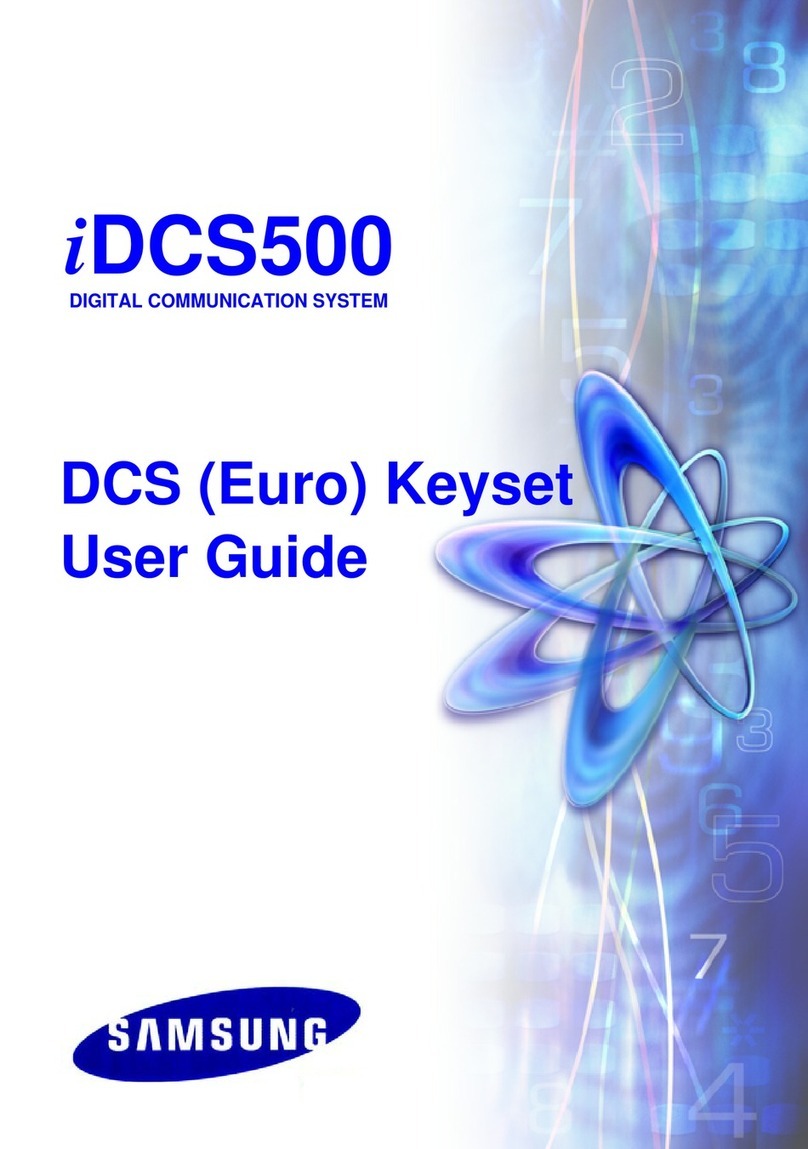
Samsung
Samsung iDCS500 User manual
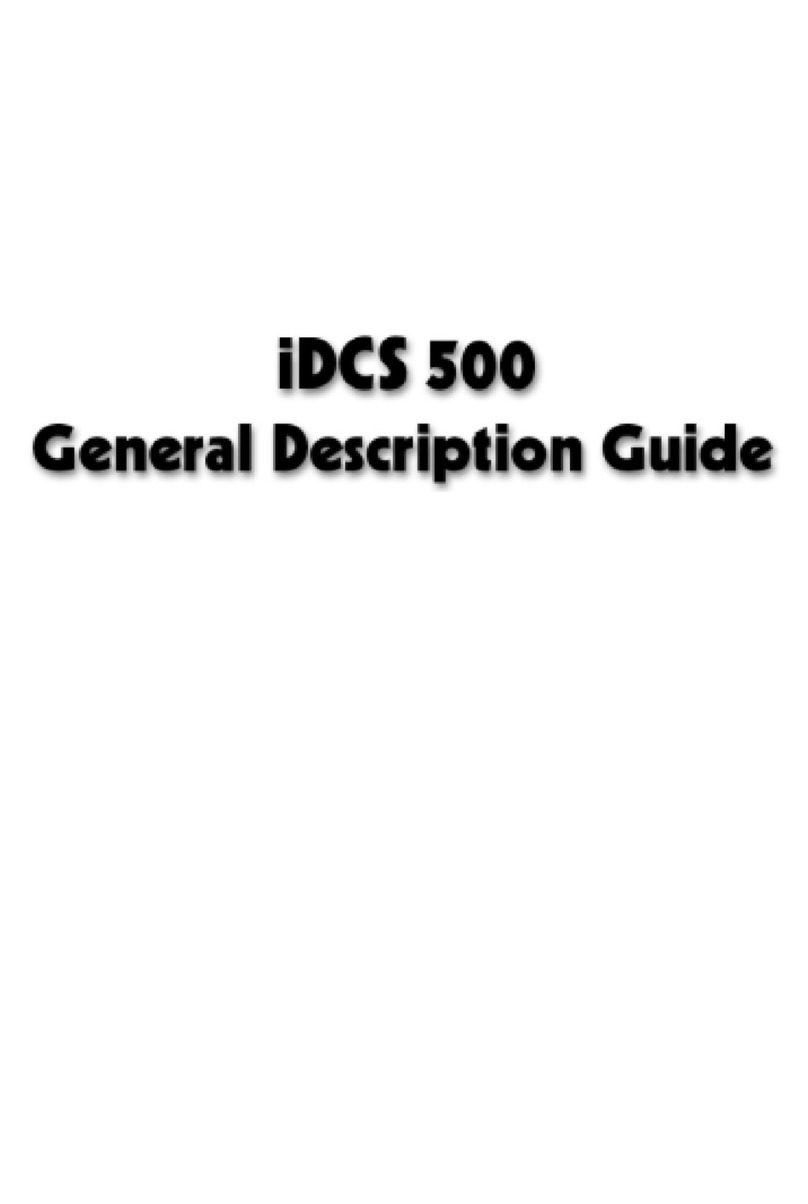
Samsung
Samsung iDCS500 User manual
Popular Conference System manuals by other brands

Jabbla
Jabbla Tellus 6 operating instructions

LY International Electronics
LY International Electronics H-9500 Series Installation and operating manual

RADVision
RADVision Scopia XT1000 user guide

AT&T
AT&T MERLIN LEGEND Reference

Polycom
Polycom RealPresence Group Series setup sheet

ProSoft Technology
ProSoft Technology AN-X4-AB-DHRIO user manual

Sony
Sony PCS-I150 Operation guide

Middle Atlantic Products
Middle Atlantic Products VTC Series instruction sheet

AVT
AVT MAGIC AC1 Go Configuration guide

Prentke Romich Company
Prentke Romich Company Vanguard Plus Setting up and using

Speakerbus
Speakerbus iD 712 user guide

Trelleborg
Trelleborg SafePilot CAT PRO user guide