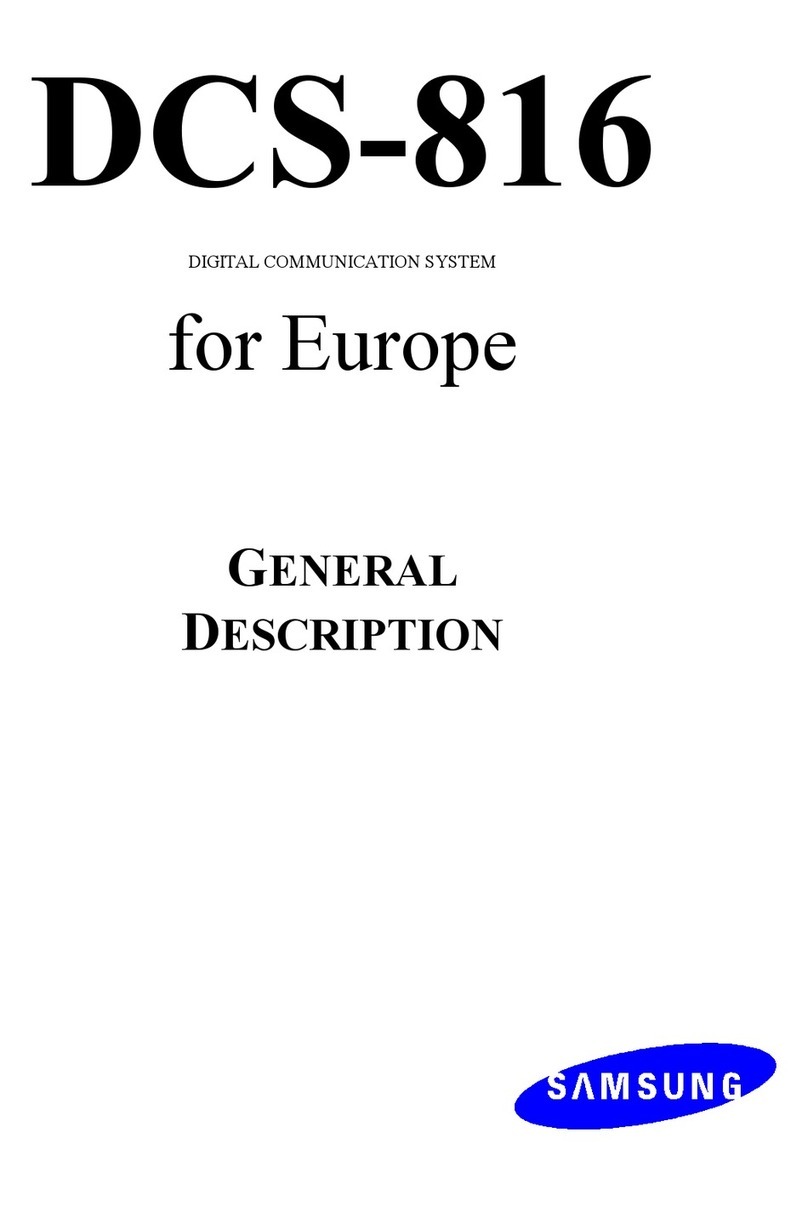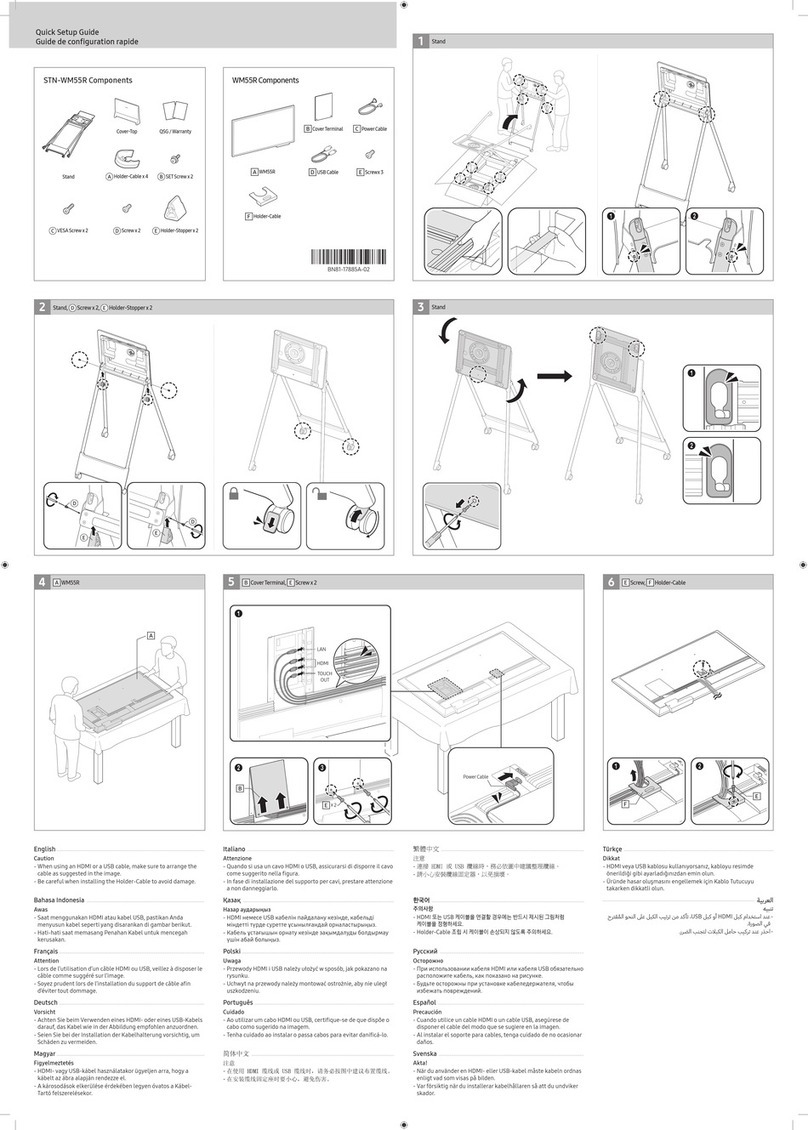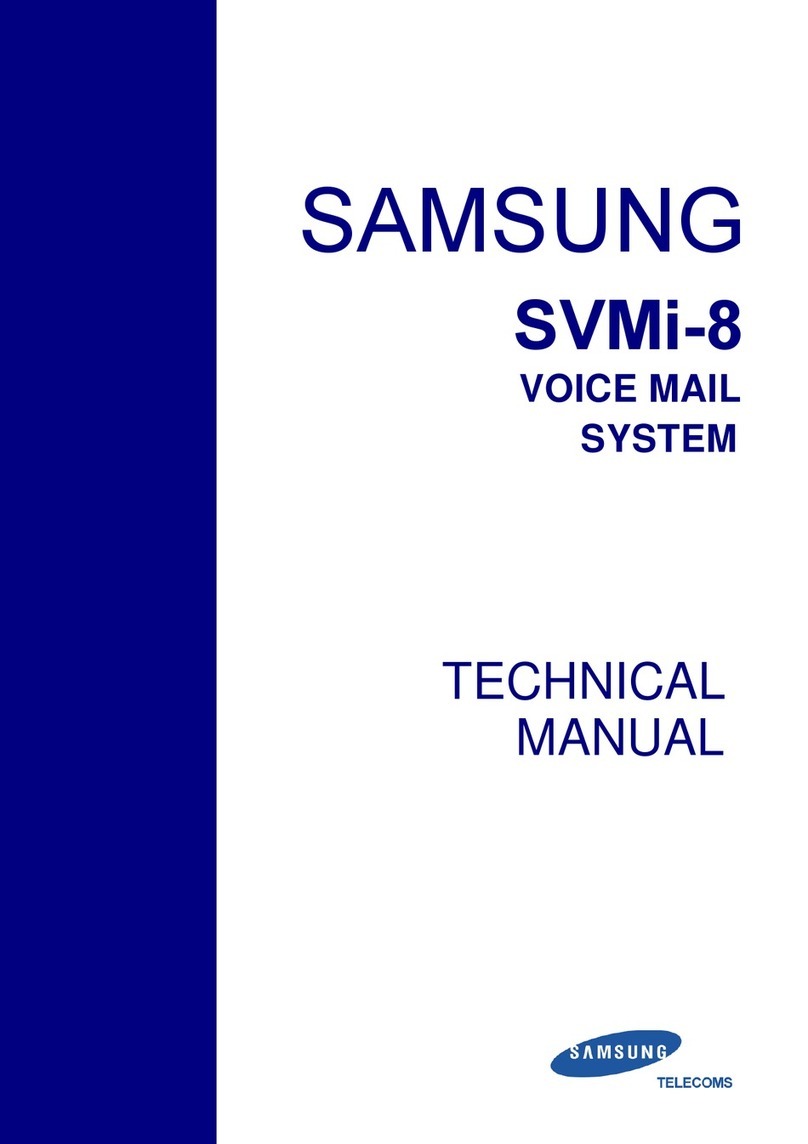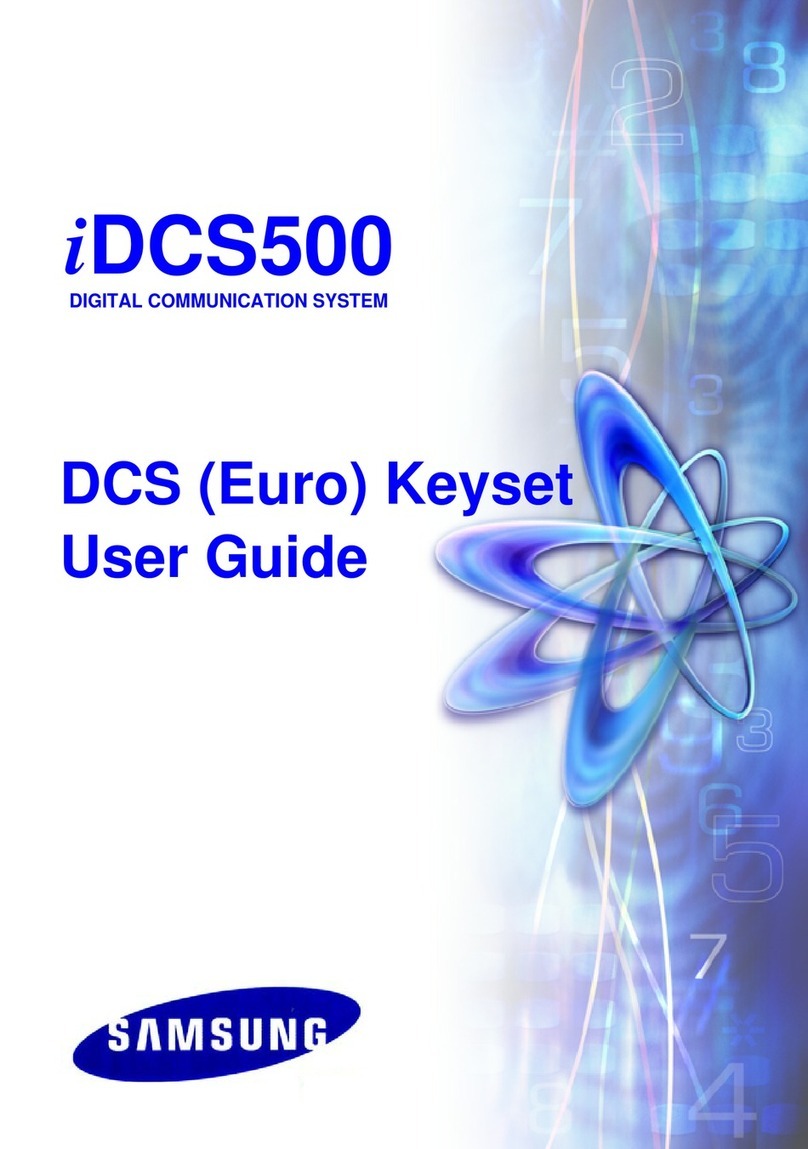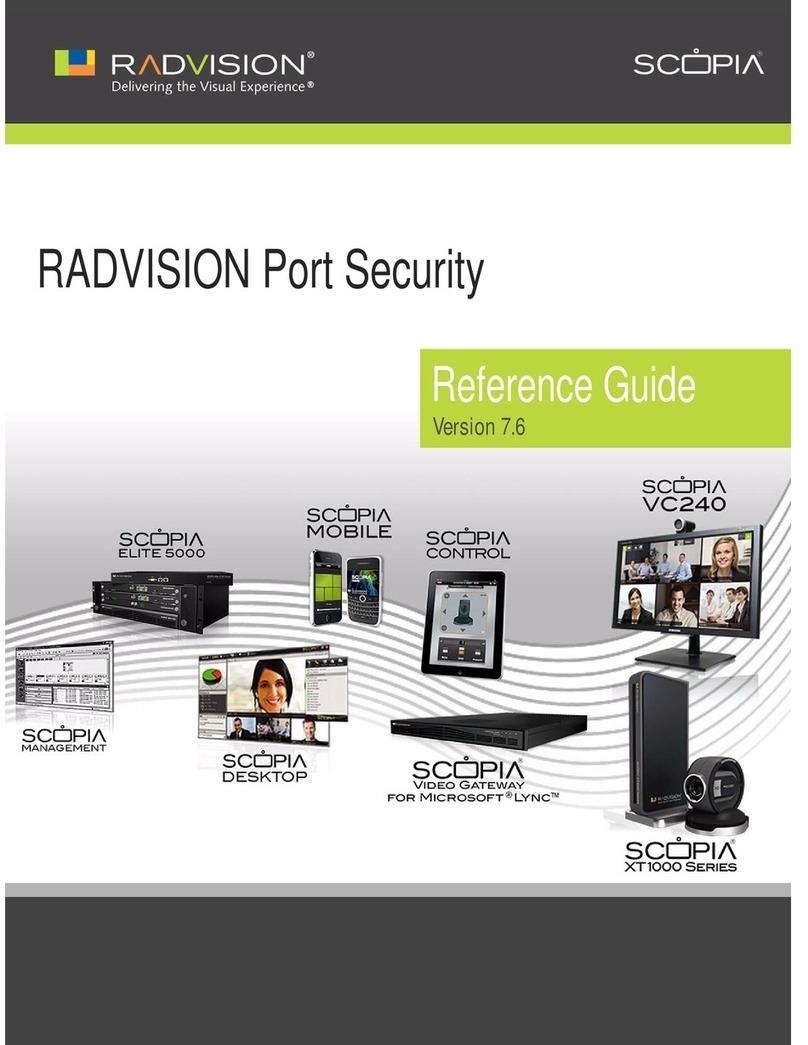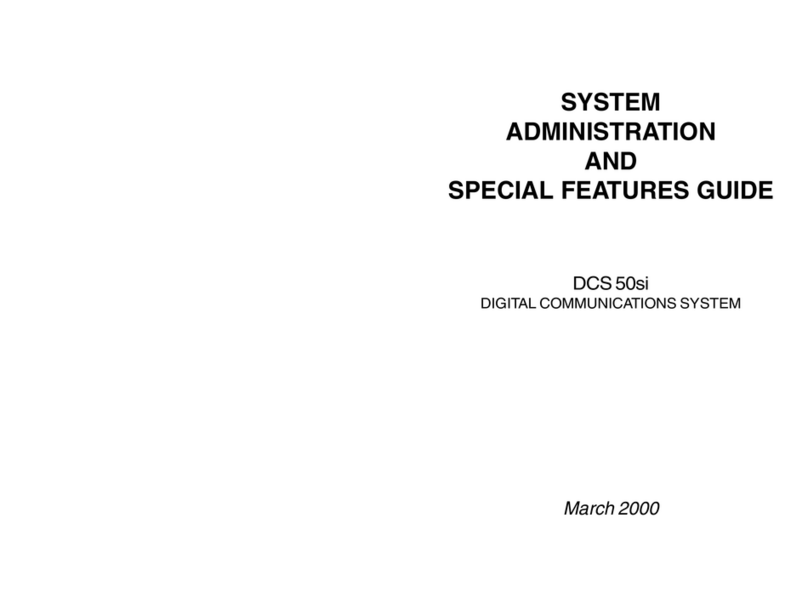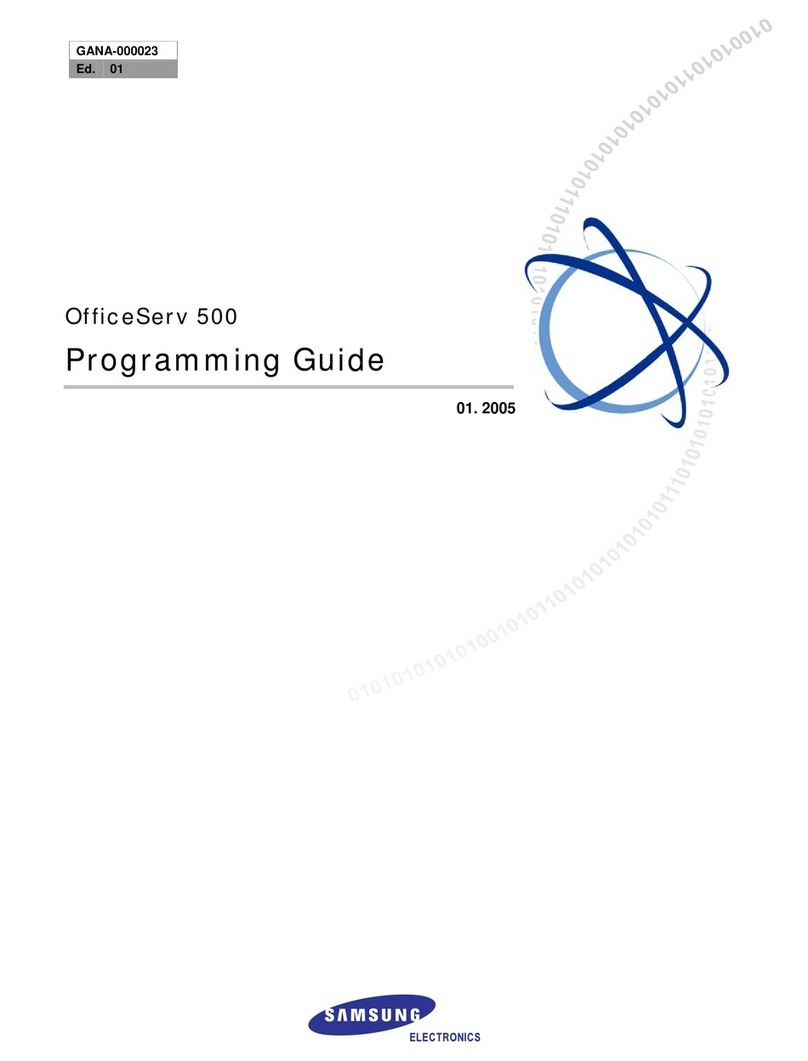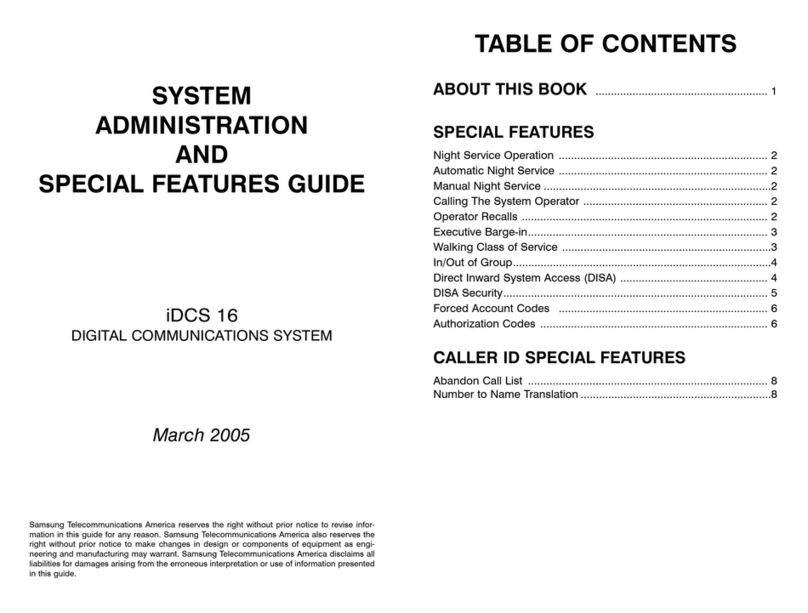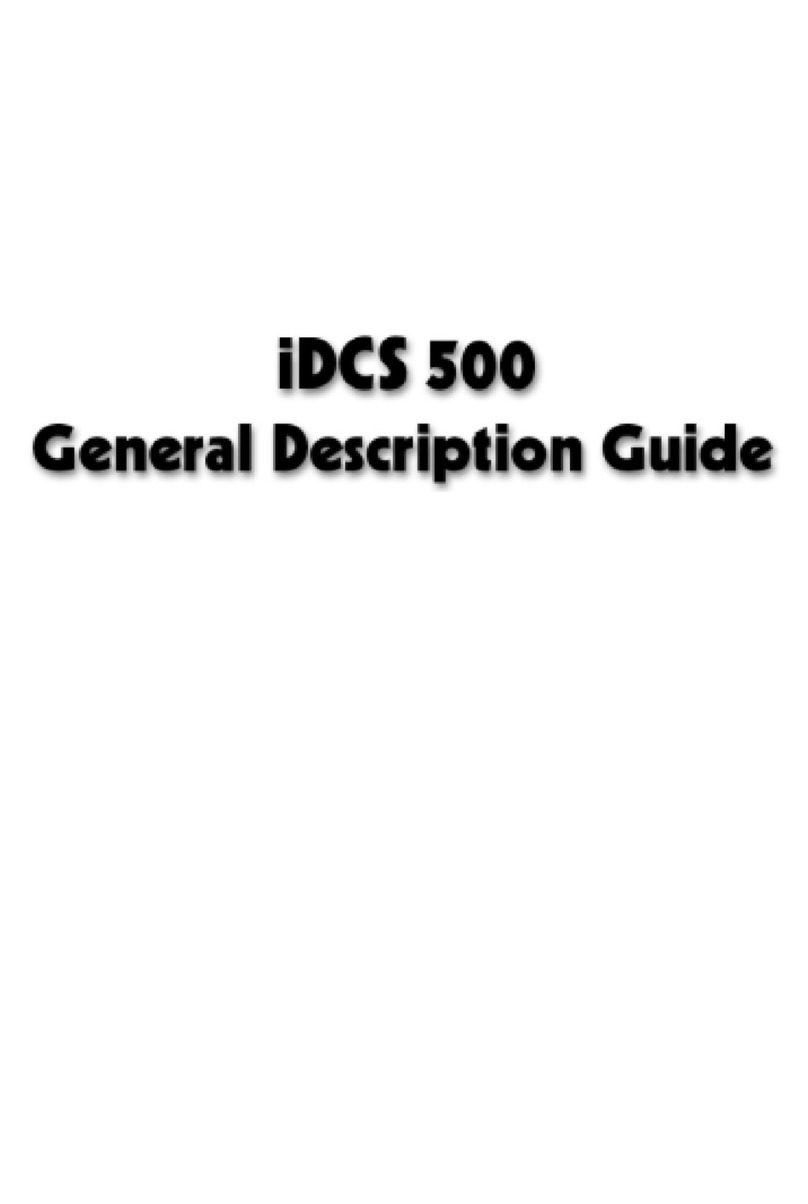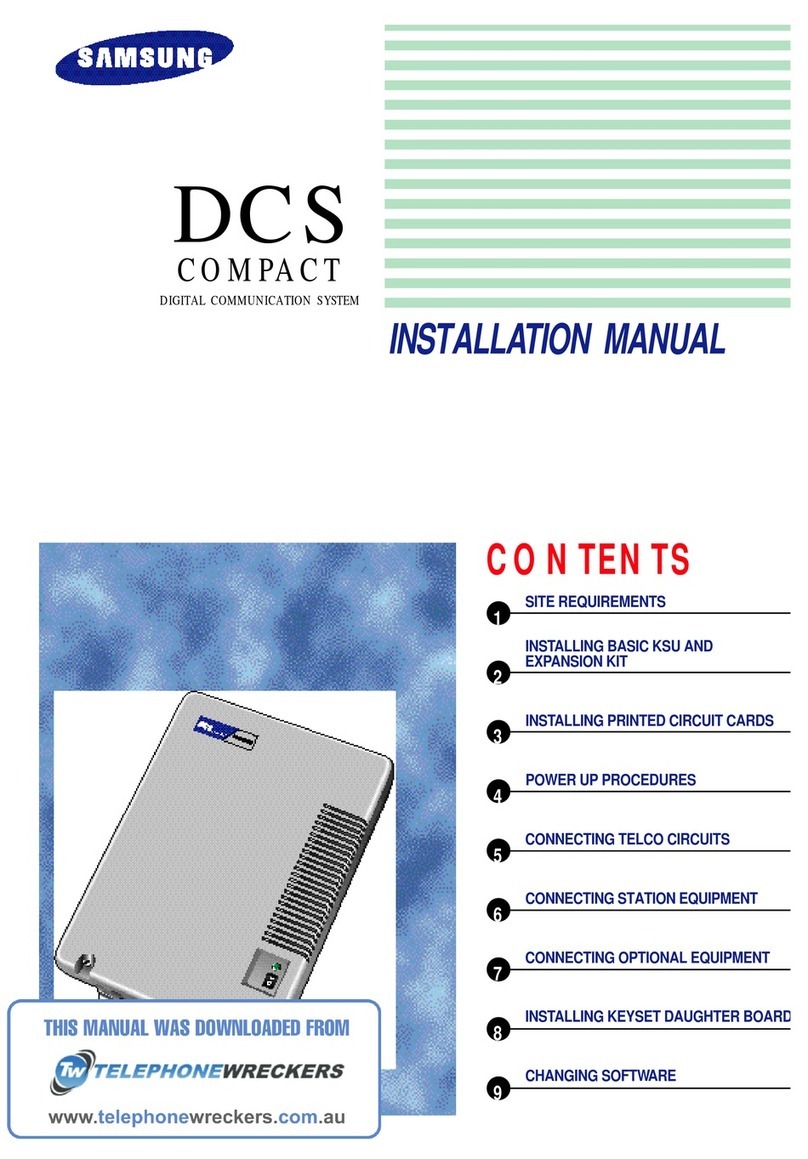ii
Contents
Chapter 5 Power Up Procedures .................................................................... 5-1
Connect Power to the System ............................................................................................................... 5-1
Processor Card LED Indications ........................................................................................................... 5-1
Card Verification ...................................................................................................................................... 5-2
Default Trunk and Station Numbering ................................................................................................... 5-3
Chapter 6 Connecting Central Office Circuits ............................................... 6-1
Safety Precautions .................................................................................................................................. 6-1
Loop Start Lines ...................................................................................................................................... 6-1
AC15 Tie Lines ........................................................................................................................................ 6-1
Off Premise Extensions (OPX) ............................................................................................................... 6-1
ISDN PRI Circuit ...................................................................................................................................... 6-2
ISDN BRI Lines ........................................................................................................................................ 6-2
Chapter 7 Connecting Station Equipment ..................................................... 7-1
Safety Precautions .................................................................................................................................. 7-1
Digital Keysets ......................................................................................................................................... 7-1
IP Phones ................................................................................................................................................. 7-1
Wall Mounting OfficeServ500 Keysets ....................................................................................................7-2
Wall Mounting DCS (Euro) Keysets .........................................................................................................7-2
Wall Mounting iDCS Keysets ...................................................................................................................7-2
Add-On Modules (AOM) ............................................................................................................................7-2
Single Line Telephones .......................................................................................................................... 7-3
Door Phone and Door Lock Release ..................................................................................................... 7-3
DECT Base Station (DBS) ....................................................................................................................... 7-3
ISDN Station (ISDN Phone, G4 FAX, etc) .............................................................................................. 7-4
Chapter 8 Connecting Optional Equipment ................................................... 8-1
Music On Hold/Background Music ........................................................................................................ 8-1
External Paging ....................................................................................................................................... 8-1
Common Bell ........................................................................................................................................... 8-2
Ring Over Page ....................................................................................................................................... 8-2
SMDR/UCD/Traffic/Alarms Reports ......................................................................................................... 8-2
PC Programming ..................................................................................................................................... 8-3
Voice Mail/Auto Attendant ...................................................................................................................... 8-3
Chapter 9 Installing Keyset Daughterboards ................................................ 9-1
OfficeServ500 Keyset Daughterboards ....................................................................................................9-1
KDB-Digital Line Interface (KDB-D) ............................................................................................ 9-1
KDB-Single Line Interface (KDB-S) ............................................................................................ 9-1
KDB-Full Duplex (KDB-F) ................................................................................................................9-1
DCS Keyset Daughterboards.....................................................................................................................9-2
KDB-Digital Line Interface (KDB-DLI) ......................................................................................... 9-2
KDB-Single Line Interface (KDB-SLI) ......................................................................................... 9-3
iDCS Keyset Daughterboards....................................................................................................................9-4
KDB-Digital Line Interface (FKDBD) ........................................................................................... 9-4
KDB-Single Line Interface (FKDBS) ........................................................................................... 9-4
KDB-Full Duplex (FKDBF) ........................................................................................................... 9-4
Chapter 10 Software and Database Management ....................................... 10-1
Software Management .......................................................................................................................... 10-1
Database Management ......................................................................................................................... 10-2