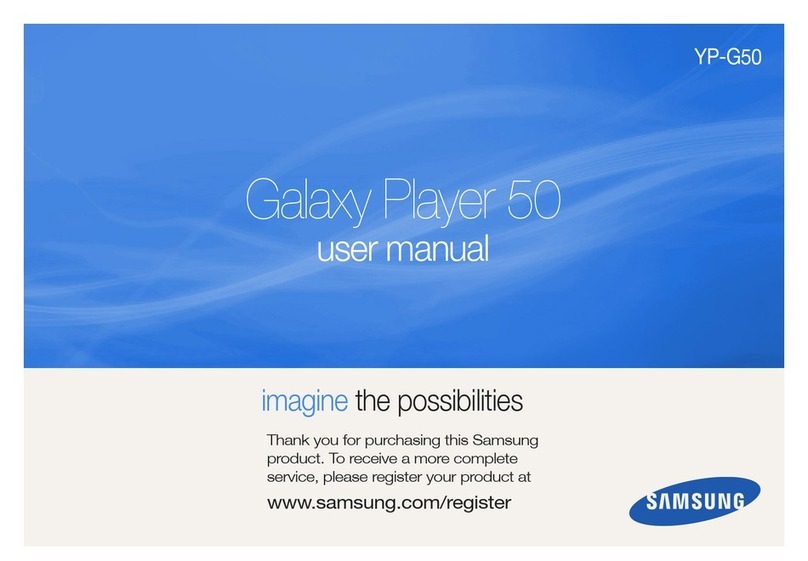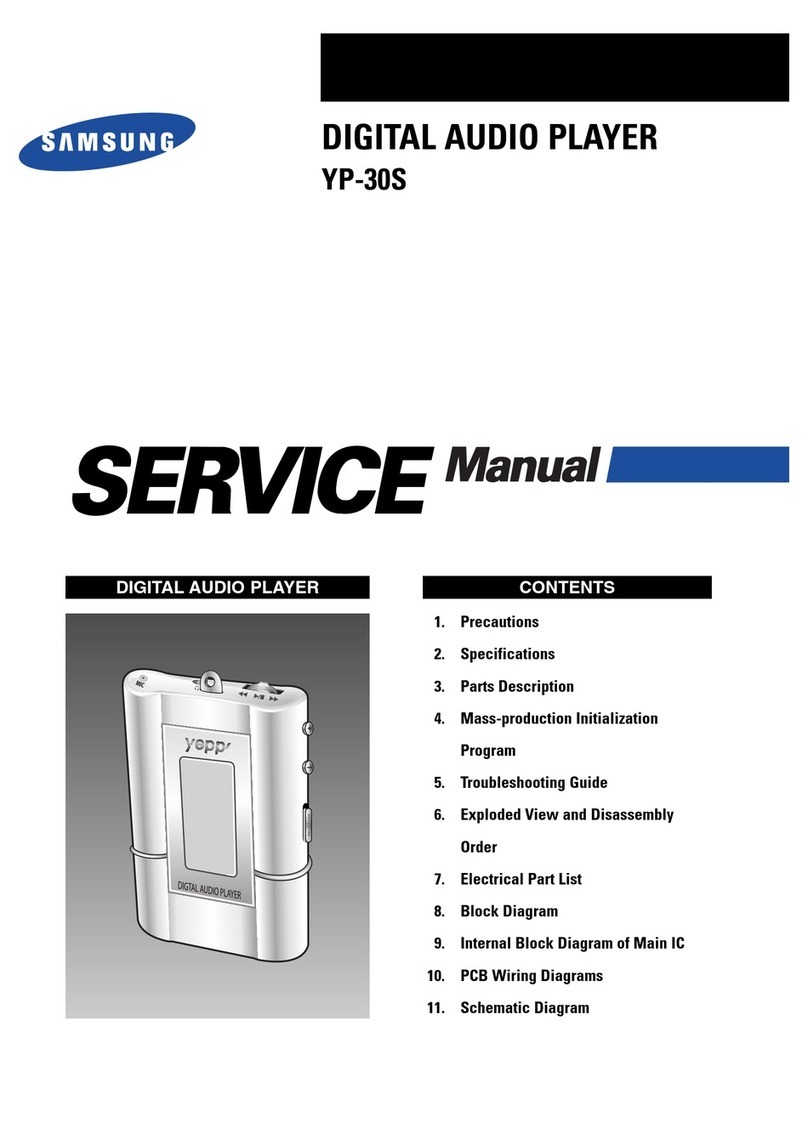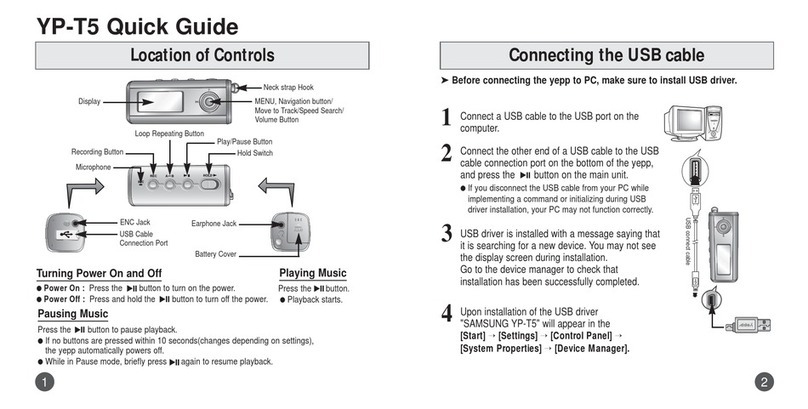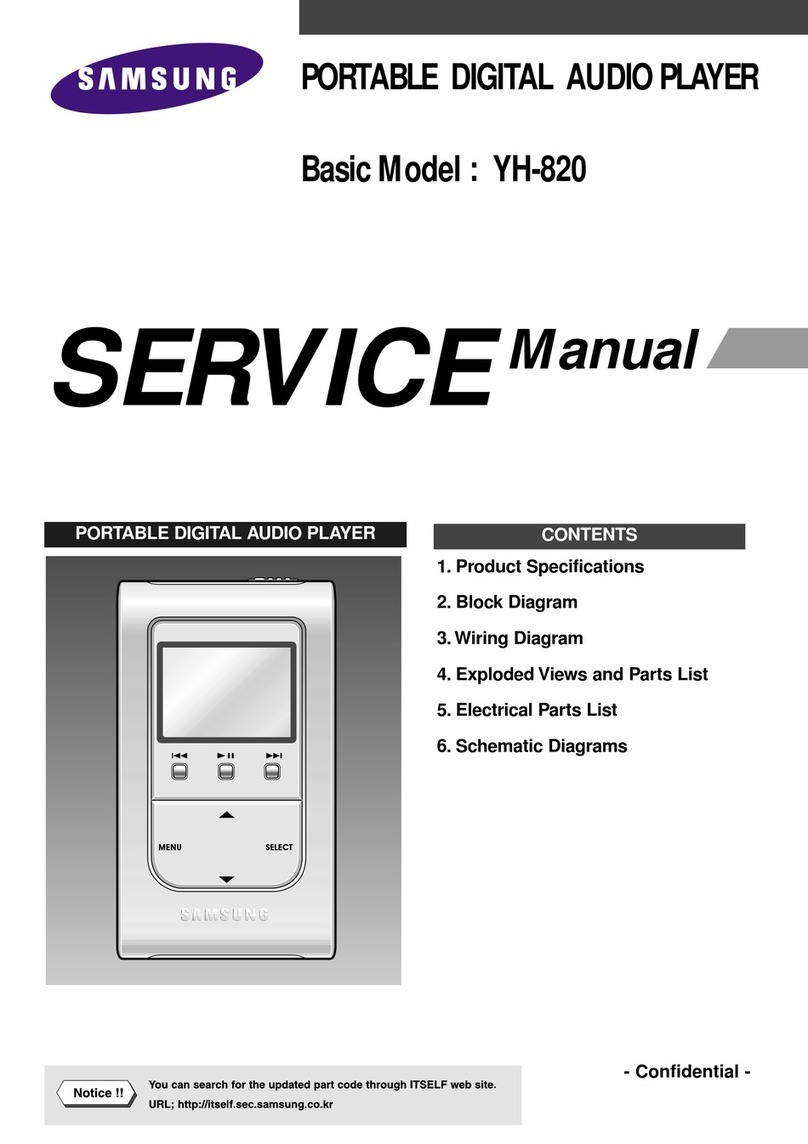Contents
Preparations
Basic Usage
Additional Usage
Connection to Computer
Features ............................................................................................................4
Components ....................................................................................................5
The Name of Parts ..........................................................................................6
Inserting a Batteries ..........................................................................................7
Explorer Usage
Appendix
How to Use yepp xplorer ..............................................................................38
Setting up Options ..........................................................................................39
Copying Files to yepp (PC)..............................................................................40
Copying Files to yepp (Mac)............................................................................42
Deleting Files (PC) ..........................................................................................44
Deleting Files (Mac) ........................................................................................45
Formatting (PC) ..............................................................................................46
Formatting (Mac)..............................................................................................47
Uploading Files (PC)........................................................................................48
Uploading Files (Mac)......................................................................................49
Change a File Name (PC) ..............................................................................50
Change a File Name (Mac) ............................................................................51
Rearranging Files ............................................................................................52
Installing CD Ripper ........................................................................................53
Description of Buttons......................................................................................54
M NU Table ....................................................................................................56
Customer Support
Precautions ......................................................................................................58
Something Wrong with yepp ? ........................................................................59
Security ............................................................................................................60
Specifications ..................................................................................................61
Listening to Music with yepp..............................................................................8
Setting up Volume/Hold Functions ..................................................................9
Changing Modes..............................................................................................10
Recording Voice ..............................................................................................11
Searching for Music/Voice Files ......................................................................12
Listening to FM ................................................................................................14
Loop Repeating ..............................................................................................16
Setting up Menu ..............................................................................................17
Repeating Tracks ............................................................................................18
Setting up Q ..............................................................................................19
Managing Files (Deleting/Formatting)..............................................................20
Customizing Options (Setting) ........................................................................22
Installing Software (PC) ..................................................................................26
Installing Software (Mac) ................................................................................28
Connecting to Computer..................................................................................32
Manual Installation of USB Driver....................................................................34