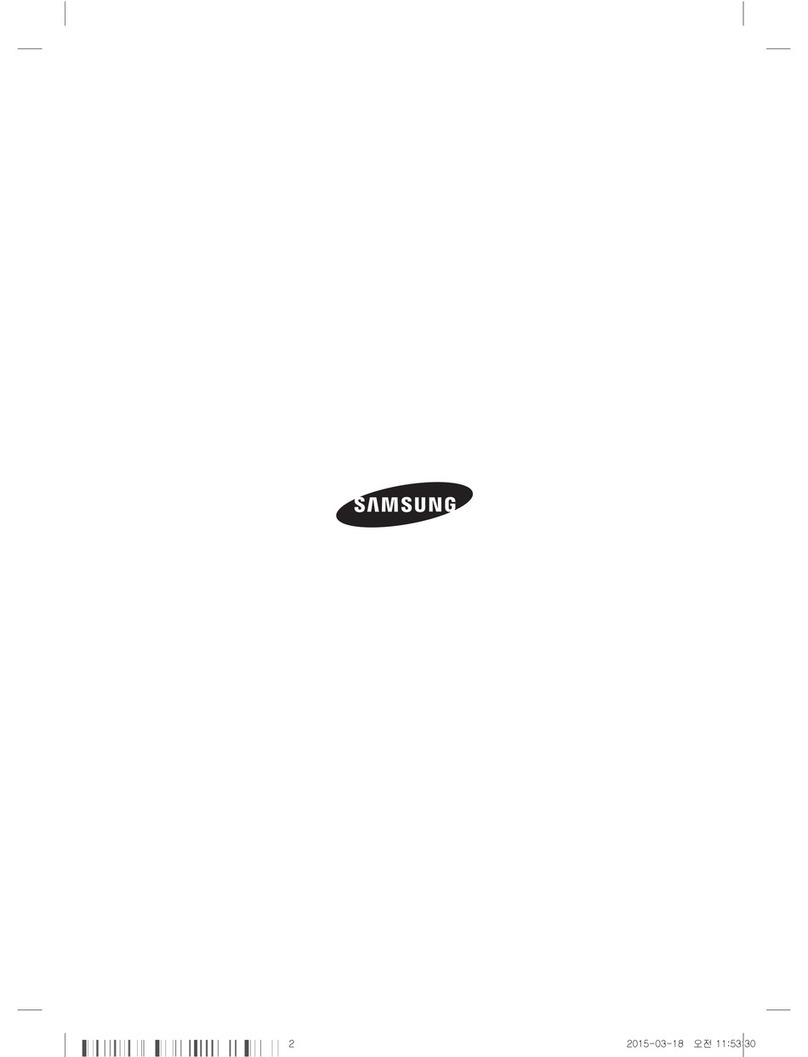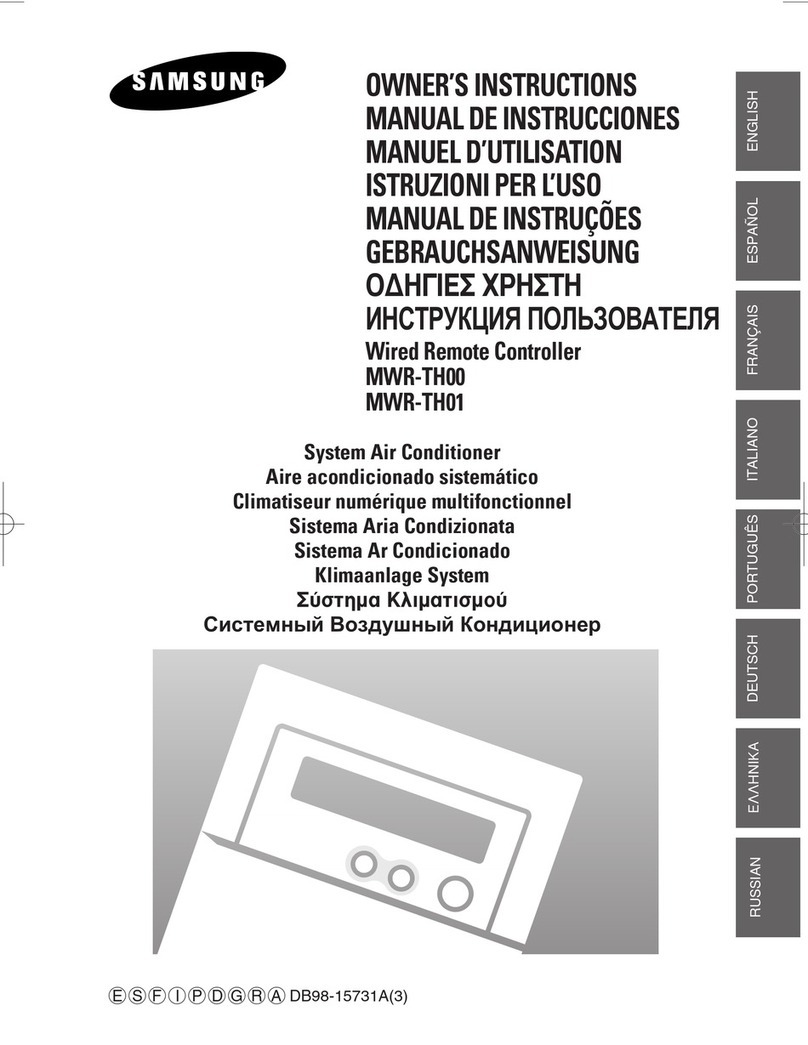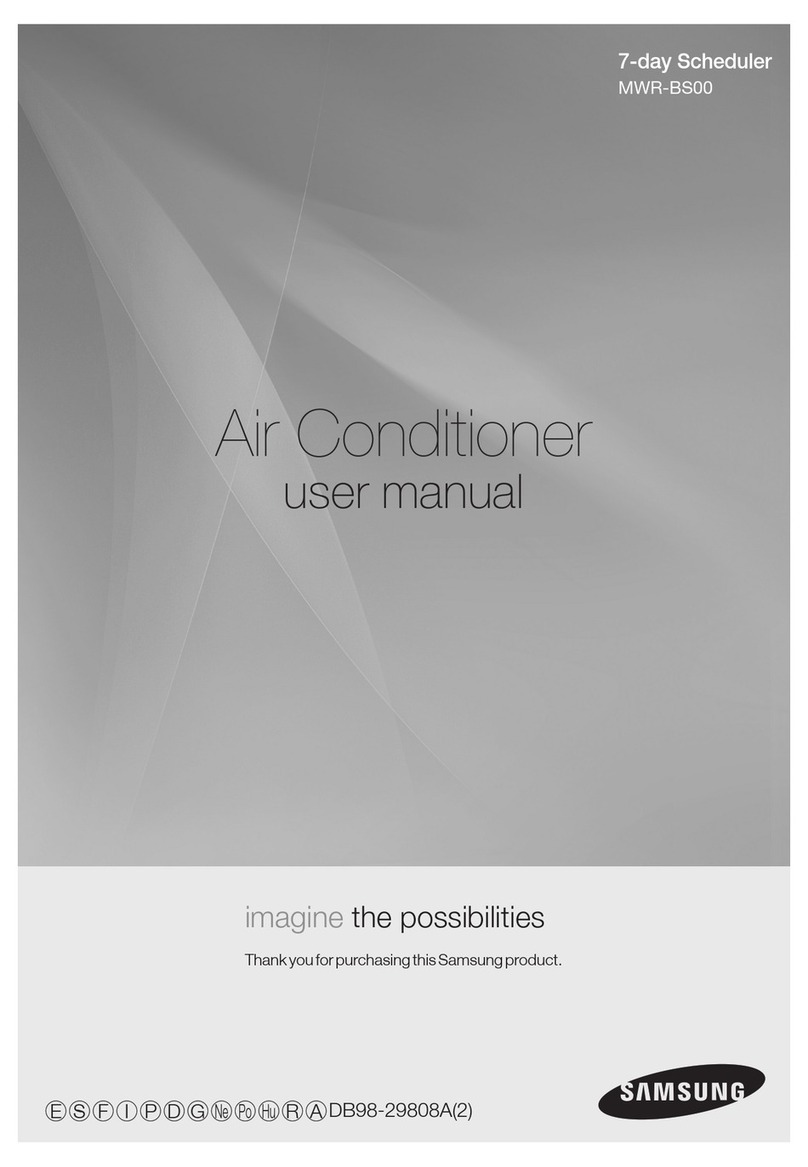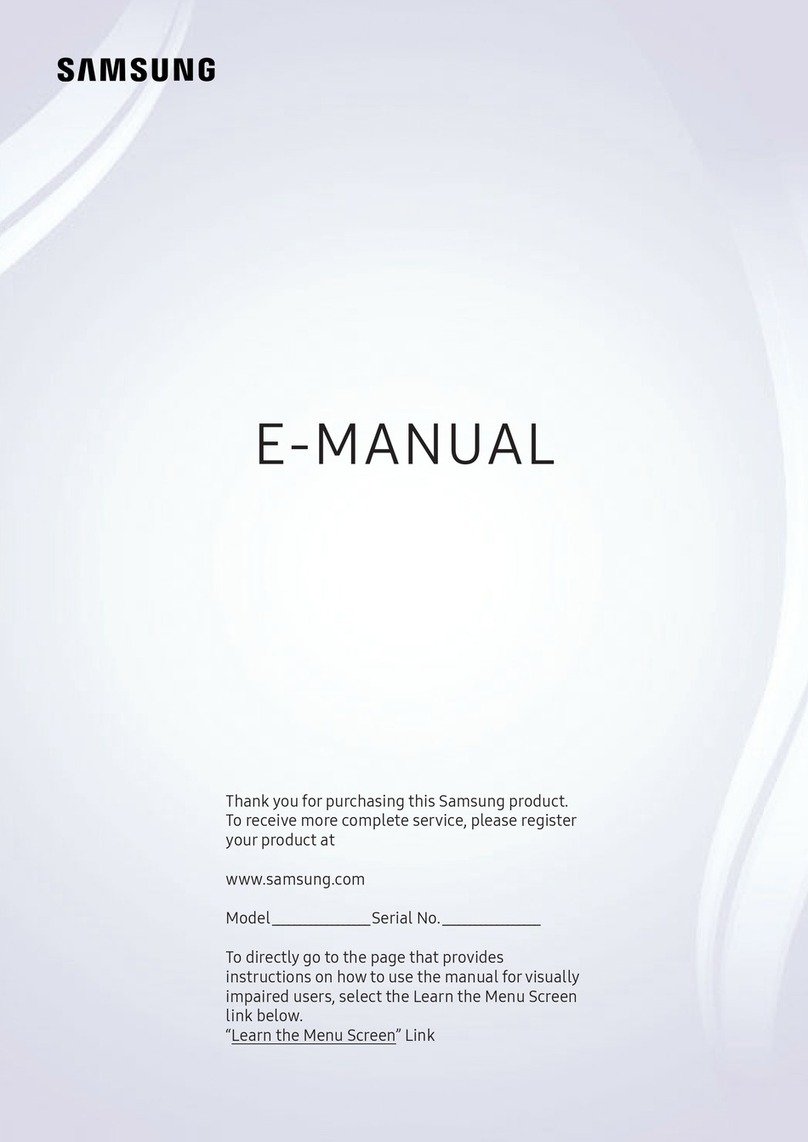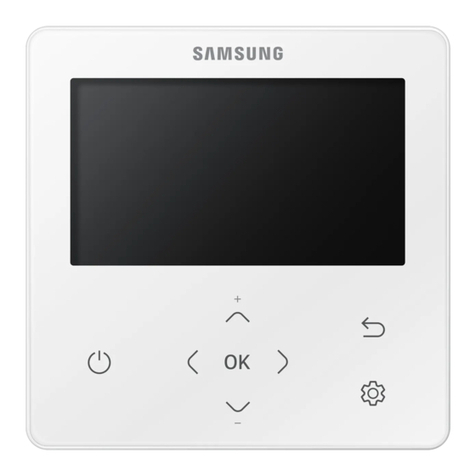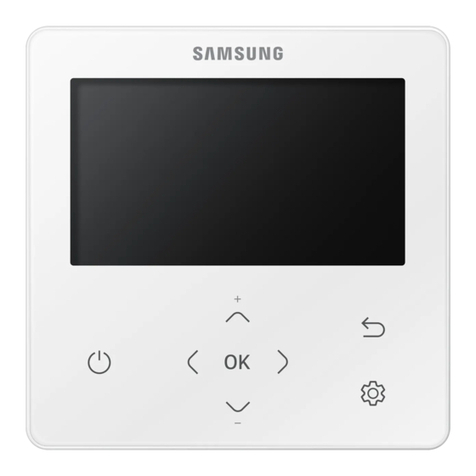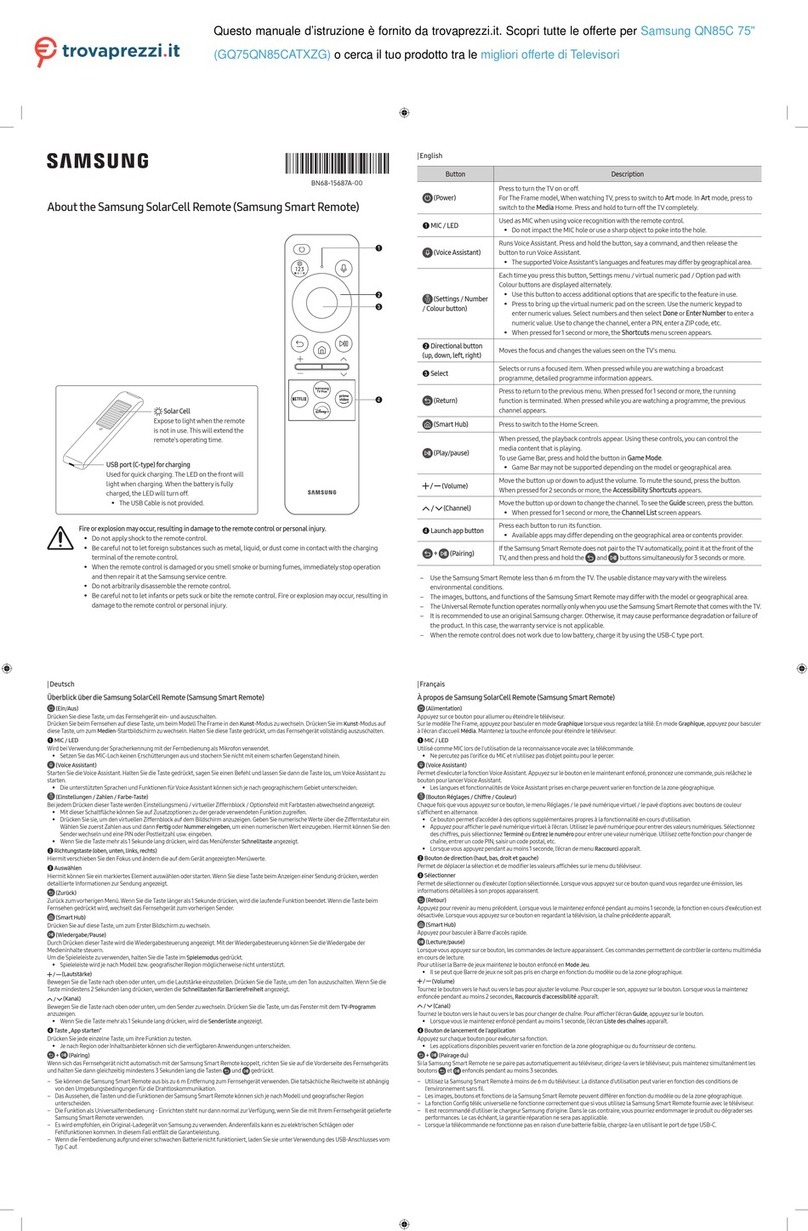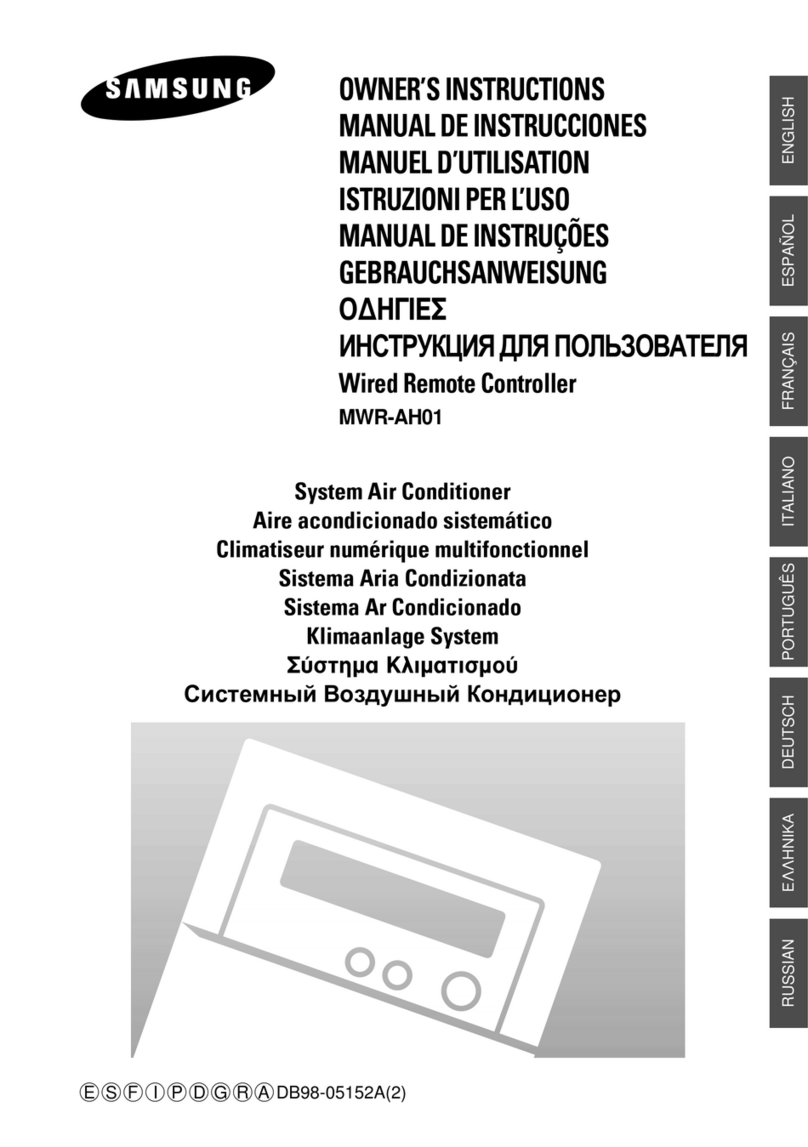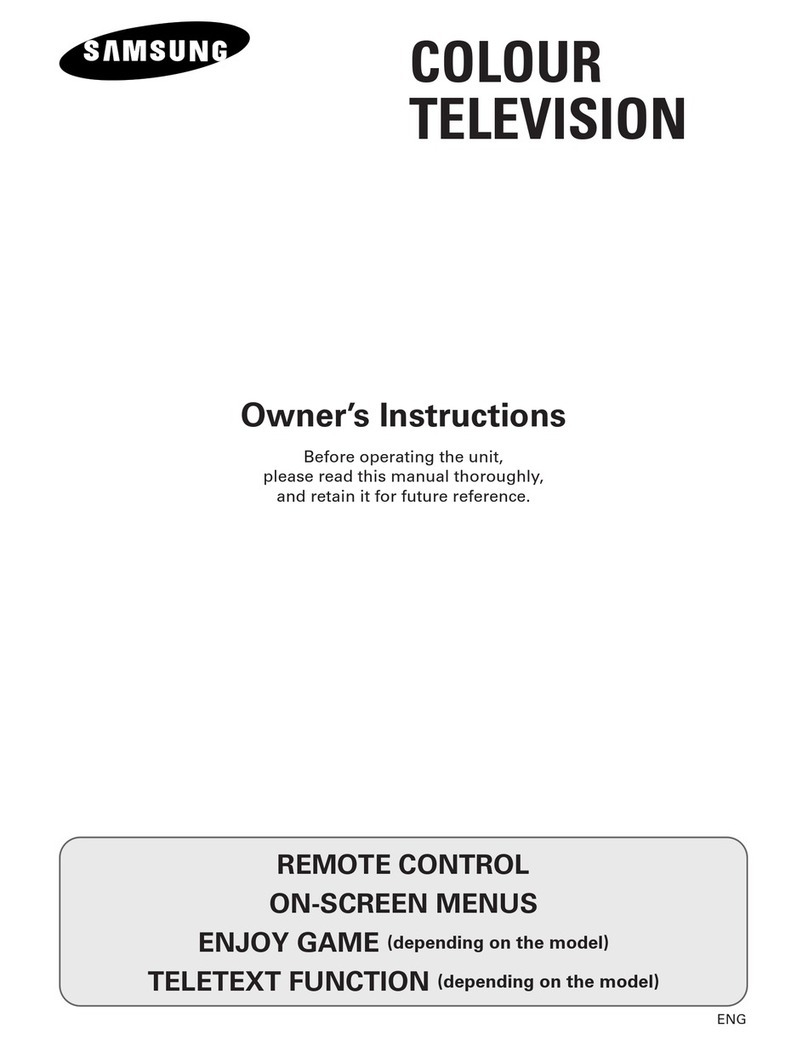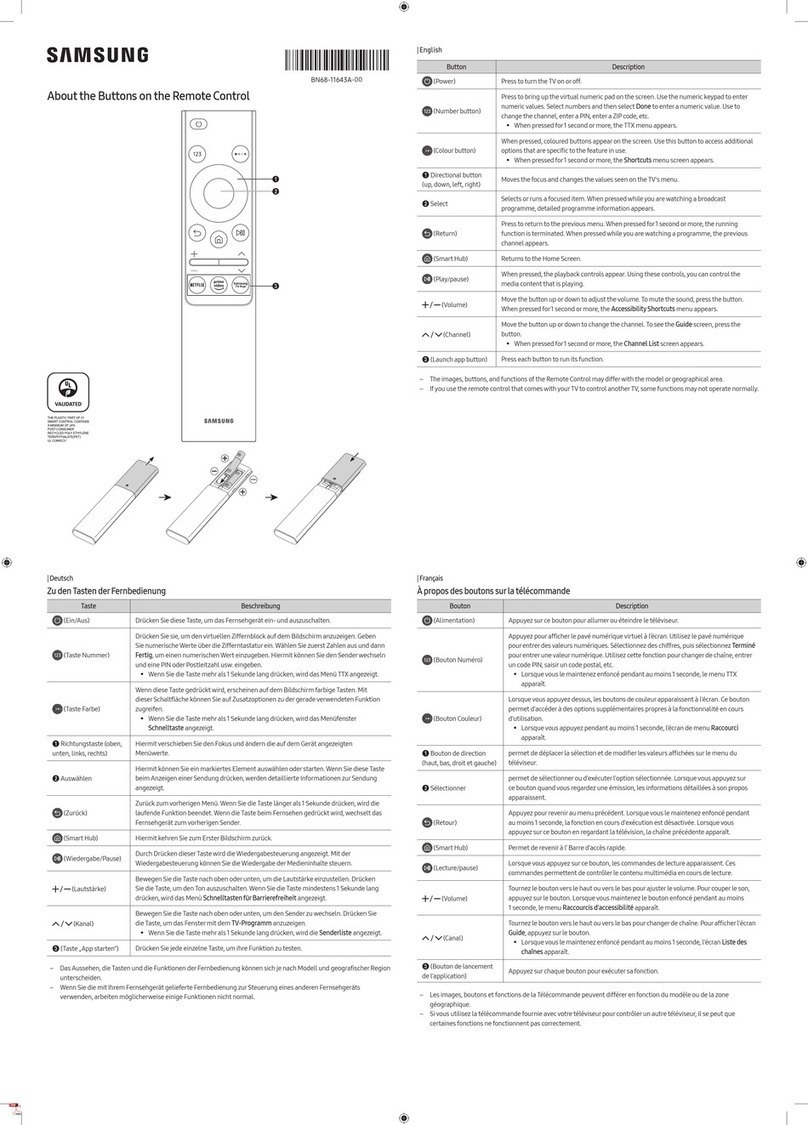Button Description
(Power)
Press to turn the TV on or off.
ForThe Frame model, When watching TV, press to switch to Art mode. In Art mode,
press to switch to watching TV. Press and hold to turn off the TV completely.
(Voice Assistant)
Runs Voice Assistant. Press and hold the button, say a command, and then release the
button to run Voice Assistant.
[Keep the remote more than15.24 mm from yourface when using and speaking to
Voice Assistant through the mic on the remote.
•The supported Voice Assistant's languages and features may differ by
geographical region.
(Color - Number
button)
Each time you press this button, the colored buttons window and the virtual numeric
pad are displayed alternately.
•Use this button to access additional options that are specific to the feature in use.
•Press to bring up the virtual numeric pad on the screen. Use the numeric keypad
to enternumeric values. Select numbers and then select Done to entera numeric
value. Use to change the channel, enter a PIN, entera ZIP code, etc.
(Multi View)Press the button to directly enter the Multi View function.
1Directional button
(up, down, left, right) Use to navigate the menu ormove the focus to highlight items on the Home Screen.
2Select Selects or runs a focused item. When pressed while you are watching a broadcast
program, detailed program information appears.
(Return)
Press to return to the previous menu. When pressed for1 second ormore, the running
function is terminated. When pressed while you are watching a program, the previous
channel appears.
(Smart Hub)Press to return to the Home Screen.
(Play/pause)
When pressed, the playback controls appear. Using these controls, you can control the
media content that is playing.
To use Game Bar, press and hold the button in Game Mode.
•Game Bar may not be supported depending on the model orgeographical area.
(Volume)Move the button up ordown to adjust the volume. To mute the sound, press the button.
When pressed for1 second or more, the Accessibility Shortcuts appears.
(Channel)
Move the button up or down to change the channel. To see the Guide screen, press the
button.
Press and hold the button up ordown to quickly change the channel.
3(Launch app button) Launch the app indicated by the button.
+ (Pairing)
If the Samsung Smart Remote does not pair to the TV automatically, point it at the
front of the TV, and then press and hold the and buttons simultaneously for3
seconds or more.
– Use the Samsung Smart Remote less than 6 m from the TV. The usable distance mayvary with the wireless
environmental conditions.
– The images, buttons, and functions of the Samsung Smart Remote may differwith the model or geographical area.
– The Universal Remote function operates normally onlywhen you use the Samsung Smart Remote that comes
with the TV.
– It is recommended to use an original Samsung charger. Otherwise, it may cause performance degradation or
failure of the product. In this case, the warranty service is not applicable.
– When the remote control does not work due to low battery, charge it by using the USB-C type port.