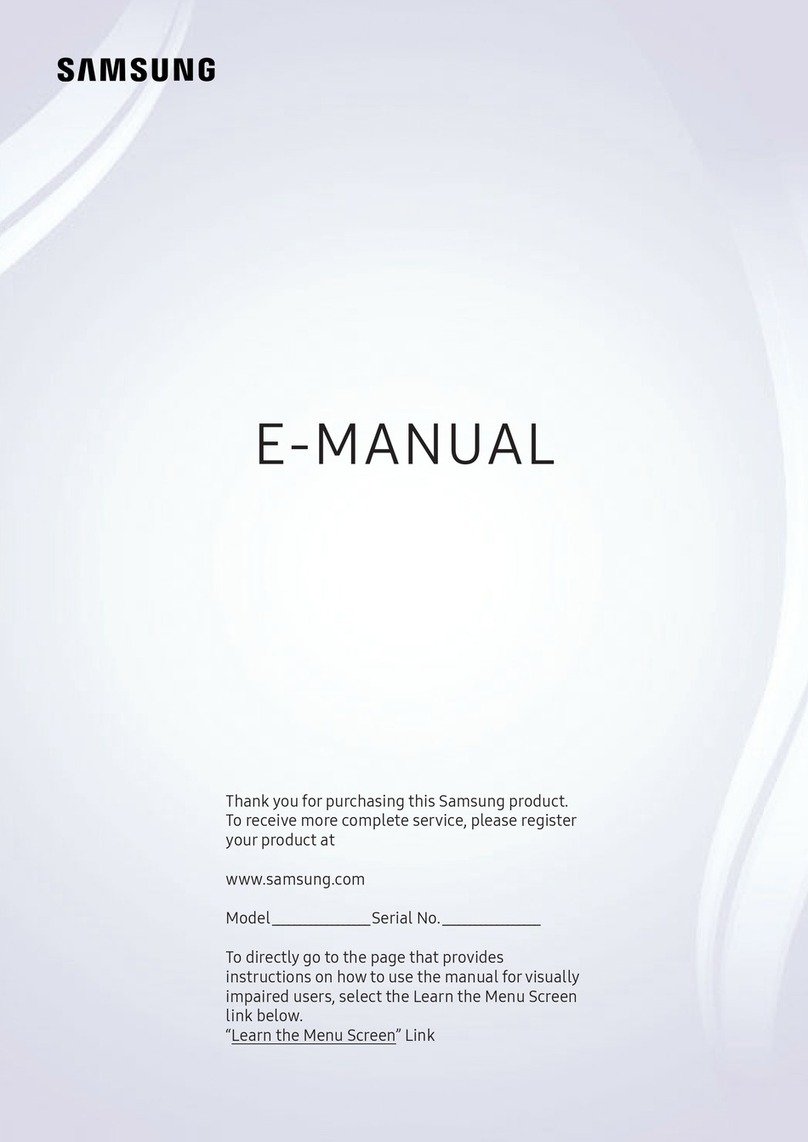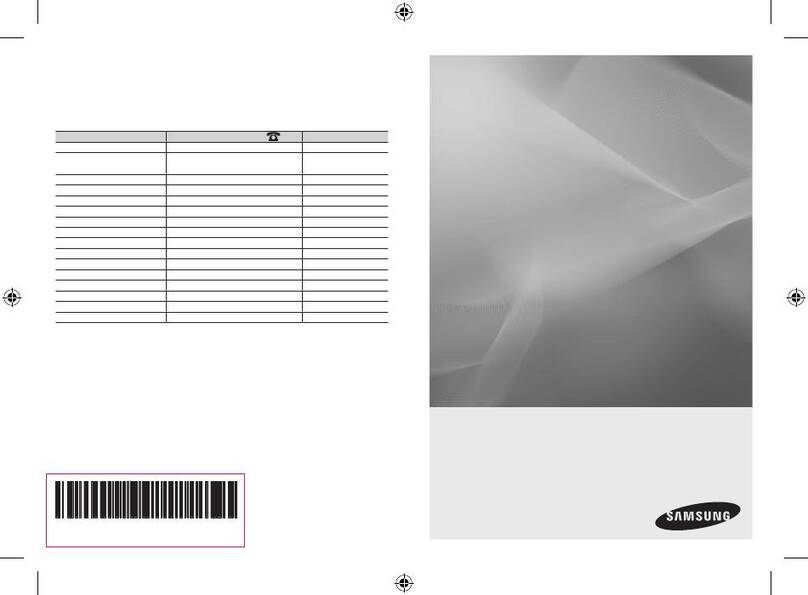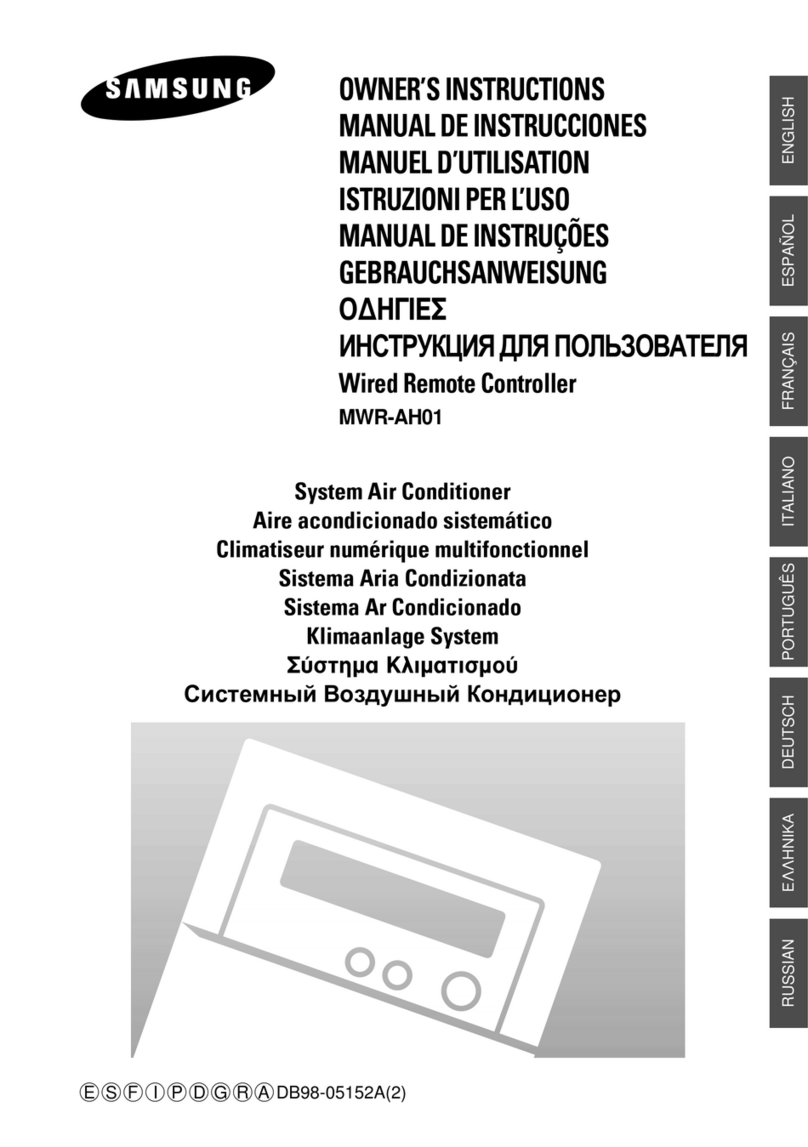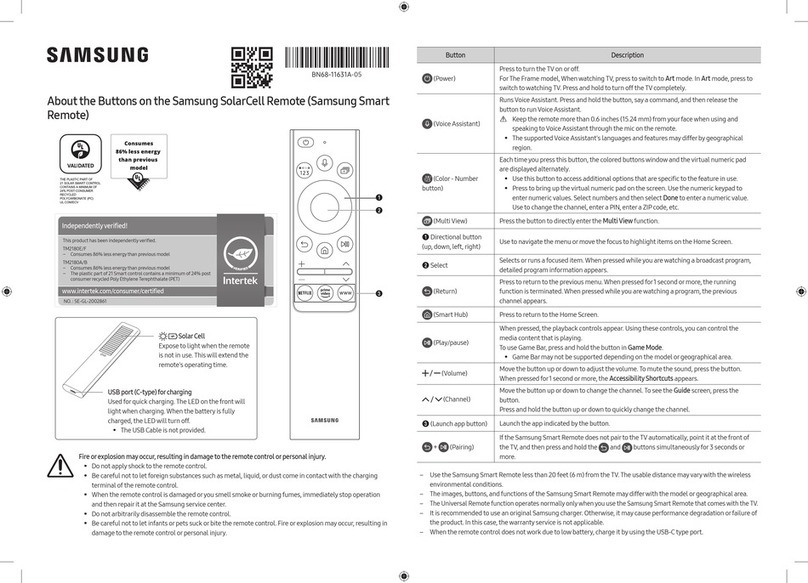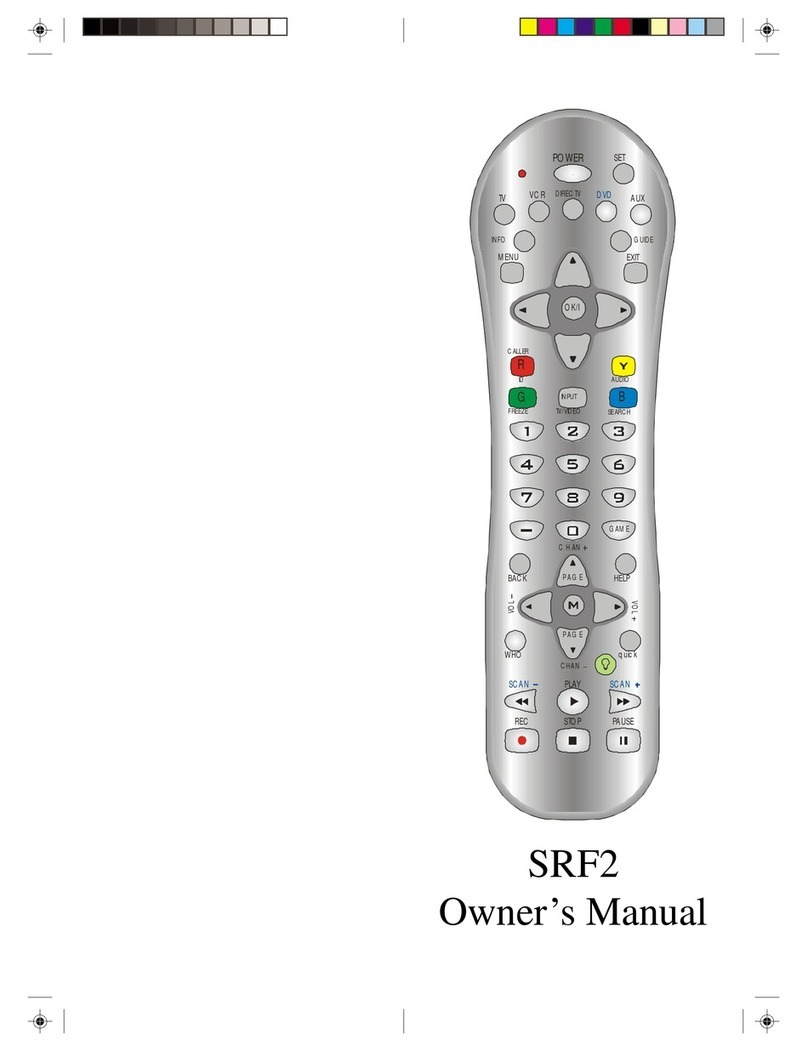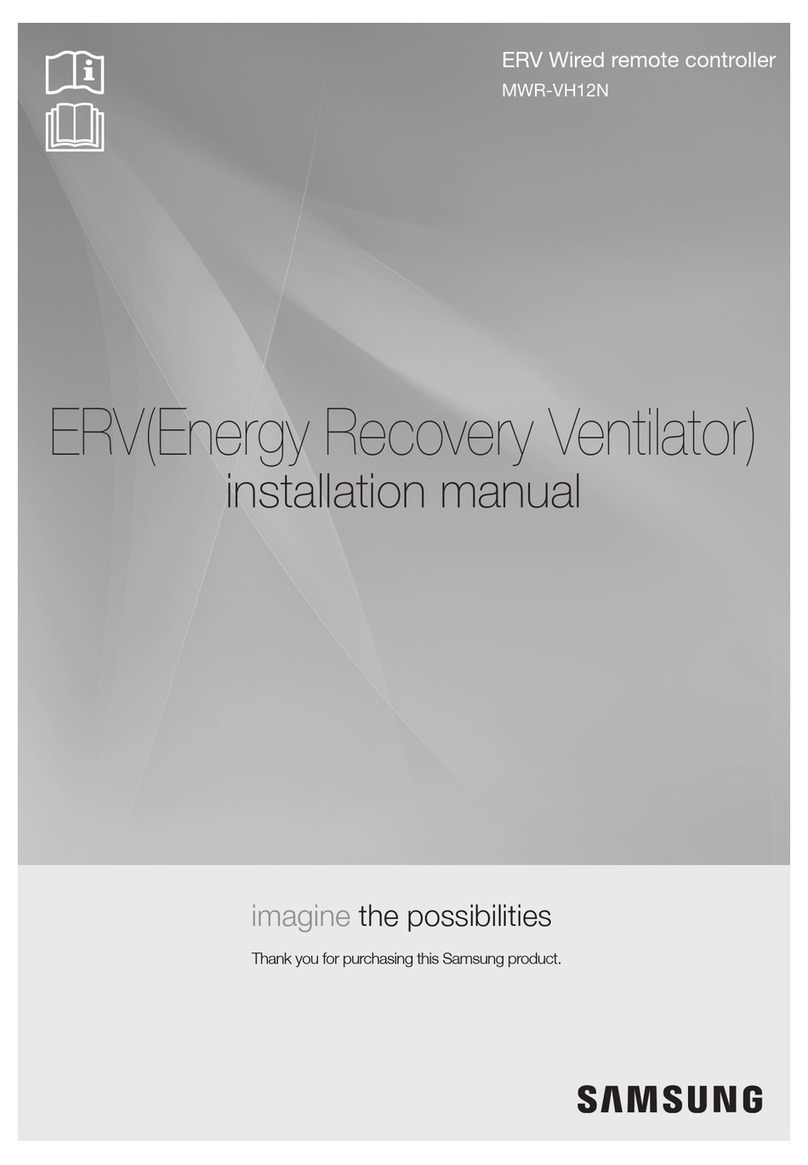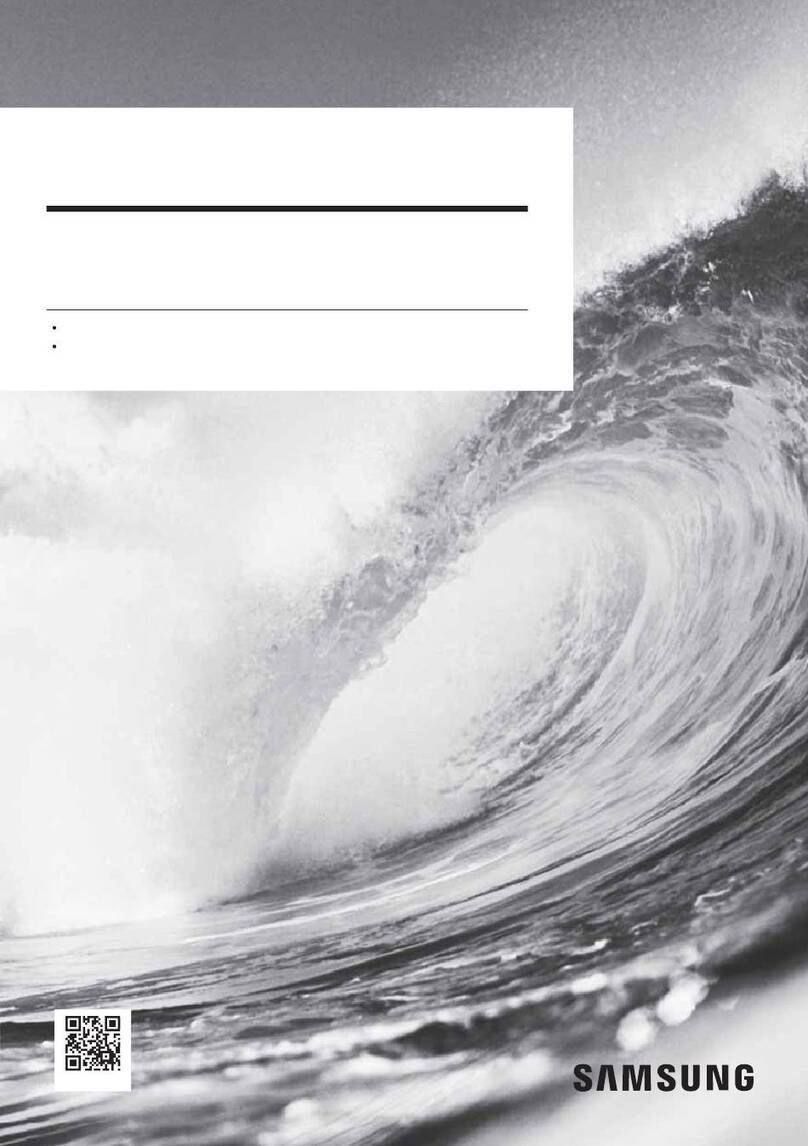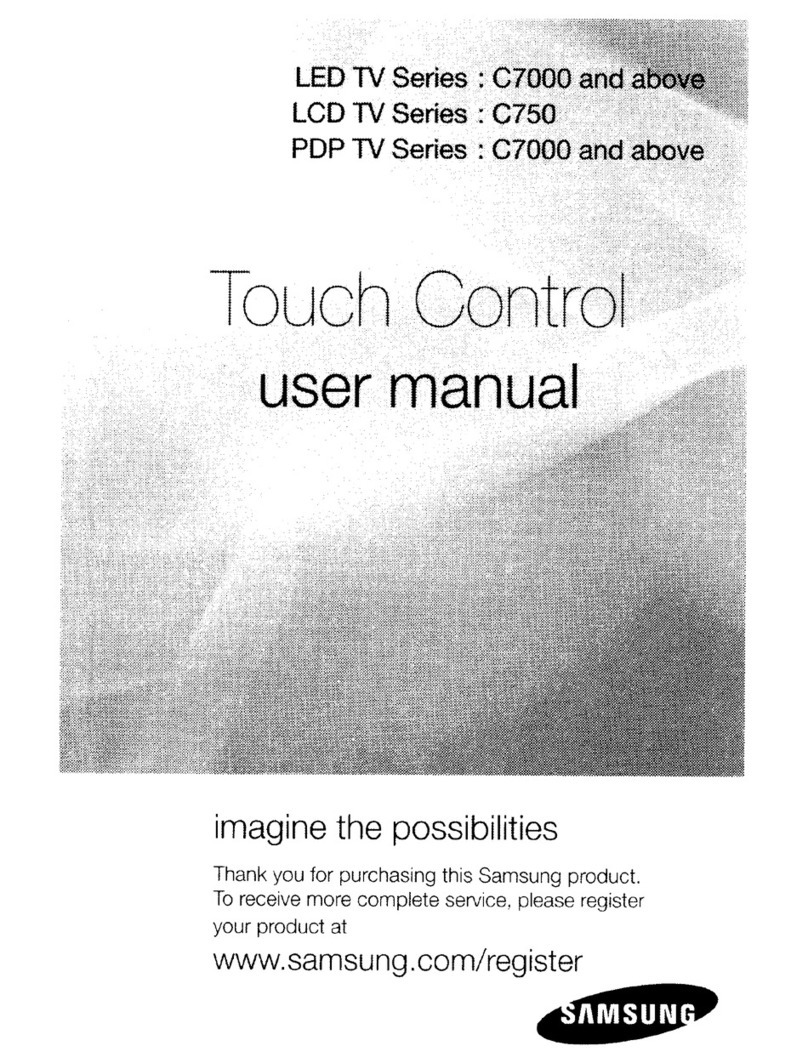About the Samsung SolarCell Remote (Samsung Smart Remote)
SolarCell
Expose to light when the remote
is not in use. This will extend the
remote's operating time.
USB port (C-type) forcharging
Used forquick charging. The LED on the front will
light when charging. When the battery is fully
charged, the LED will turn off.
•The USB Cable is not provided.
2
3
1
4
|English |
Fire orexplosion may occur, resulting in damage to the remote
control orpersonal injury.
•Do not apply shock to the remote control.
•Be careful not to let foreign substances such as metal,
liquid, or dust come in contact with the charging terminal
of the remote control.
•When the remote control is damaged oryou smell smoke
or burning fumes, immediately stop operation and then
repairit at the Samsung service centre.
•Do not arbitrarily disassemble the remote control.
•Be careful not to let infants orpets suck or bite the
remote control. Fire or explosion may occur, resulting in
damage to the remote control or personal injury.
•
•
•
•
•
•
|English
(Power)
Press to turn the TV on or off.
• Select whetherto switch the TV to Landscape Mode orPortrait Mode
before turning off orto turn off the TVwithout changing the orientation.
To change to the desired setting, navigate to PowerOff Mode ( >
Menu > Settings > All Settings > General & Privacy > Powerand
Energy Saving > PowerOff Mode) and change the setting.
1
MIC / LED
Used as MIC when using voice recognition with the remote control.
• Do not impact the MIC hole oruse a sharp object to poke into the hole.
(Voice Assistant)
Runs Voice Assistant. Press and hold the button, say a command, and
then release the button to run Voice Assistant.
• The supported Voice Assistant's languages and features may differby
geographical area.
(Settings / Number/ Colourbutton)
Each time you press this button, Settings menu / virtual numeric pad /
Option pad with Colour buttons are displayed alternately.
• Use this button to access additional options that are specific to the
feature in use.
• Press to bring up the virtual numeric pad on the screen. Use the
numeric keypad to enternumeric values. Select numbers and then
select Done or Enter Number to enter a numeric value. Use to change
the channel, enter a PIN, ZIP code and etc.
(Rotate)
Press the button to rotate the screen to Landscape Mode or Portrait Mode.
2
Directional button (up, down, left, right)
Moves the focus and changes the values seen on the TV's menu.
3
Select
Selects orruns a focused item. When pressed while you are watching a
broadcast programme, detailed programme information appears.
(Return)
Press to return to the previous menu. When pressed for1 second ormore,
the running function is terminated. When pressed while you are watching
a programme, the previous channel appears.
(Smart Hub)
Press to switch to the Media Home. From the Ambient Mode screen, press
to switch to the Ambient Mode Home.
(Play/pause)
When pressed, the playback controls appear. Using these controls, you
can control the media content that is playing.
To use Game Bar, press and hold the button in Game Mode.
• Game Bar may not be supported depending on the model or
geographical area.
(Volume)
Move the button up or down to adjust the volume. To mute the sound,
press the button. When pressed for 2 seconds or more, the Accessibility
Shortcuts appears.
(Channel)
Move the button up or down to change the channel. To see the Guide or
Channel List screen, press the button. (The Guide or Channel List screen
appears depending on the geographical area.)
• When pressed for1 second or more, the Channel List screen appears.
4
Launch app button
Press each button to run its function. (These buttons mayvary depending
on the geographical area.)
• Available apps may differ depending on the geographical area or
contents provider.
+ (Pairing)
If the Samsung Smart Remote does not pair to the TV automatically, point
it at the front of the TV, and then press and hold the and buttons
simultaneously for 3 seconds or more.
– Use the Samsung Smart Remote less than 6 m from the TV. The usable
distance mayvary with the wireless environmental conditions.
– The images, buttons, and functions of the Samsung Smart Remote may
differwith the model orgeographical area.
– The Universal Remote function operates normally onlywhen you use
the Samsung Smart Remote that comes with the TV.
– It is recommended to use an original Samsung charger. Otherwise, it
may cause performance degradation orfailure of the product. In this
case, thewarrantyservice is not applicable.
– When the remote control does not work due to low battery, charge it by
using the USB-C type port.
– When some apps are launched in Portrait Mode, theirmode can be
switched to Landscape depending on the app's policy.
-01
|
( > > >
> >
>
1
2
3
4
+
–
–
–
–
–
–