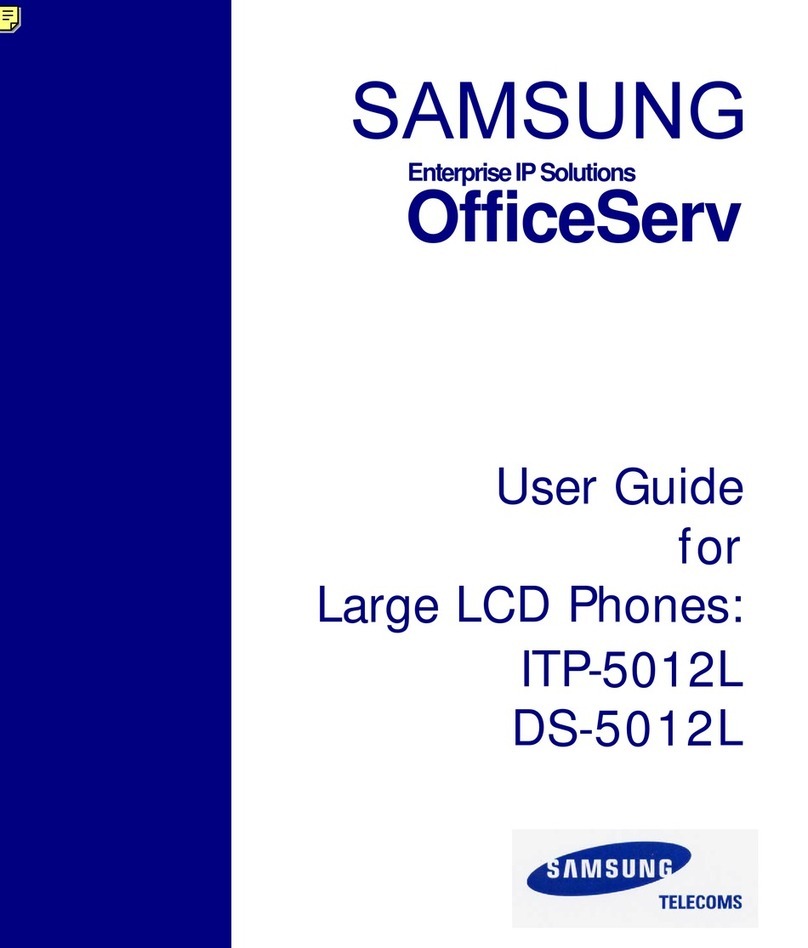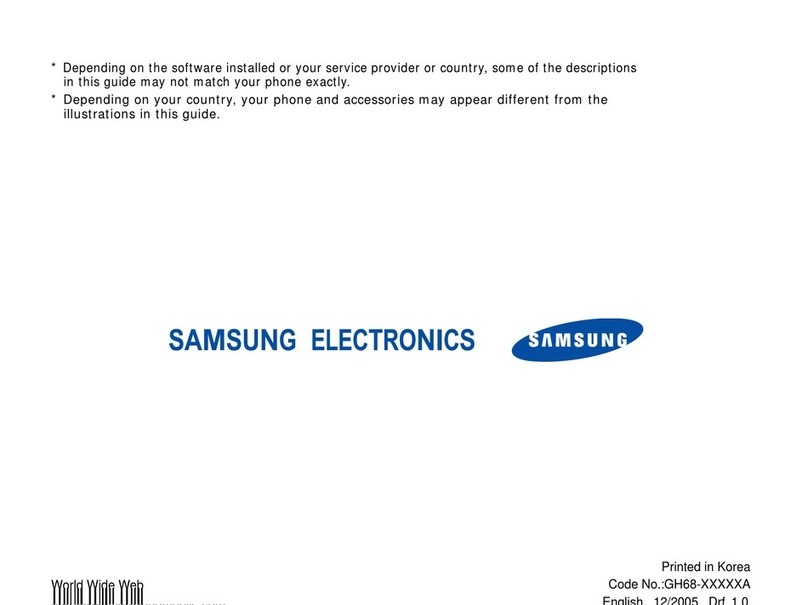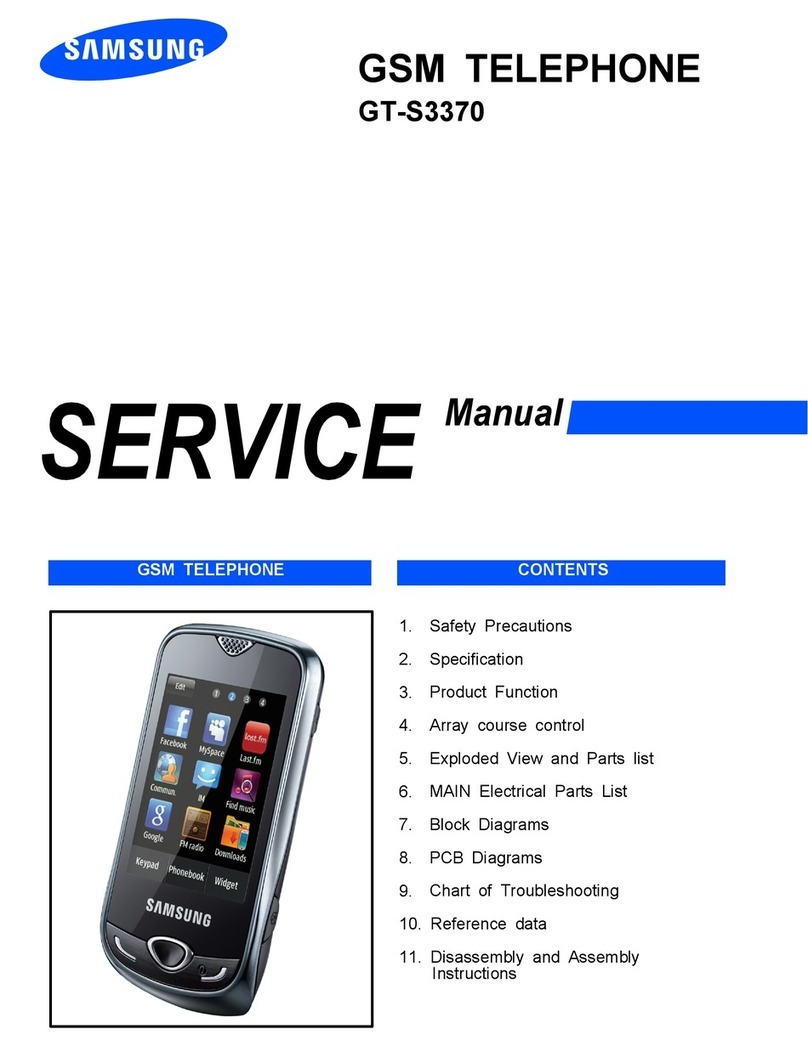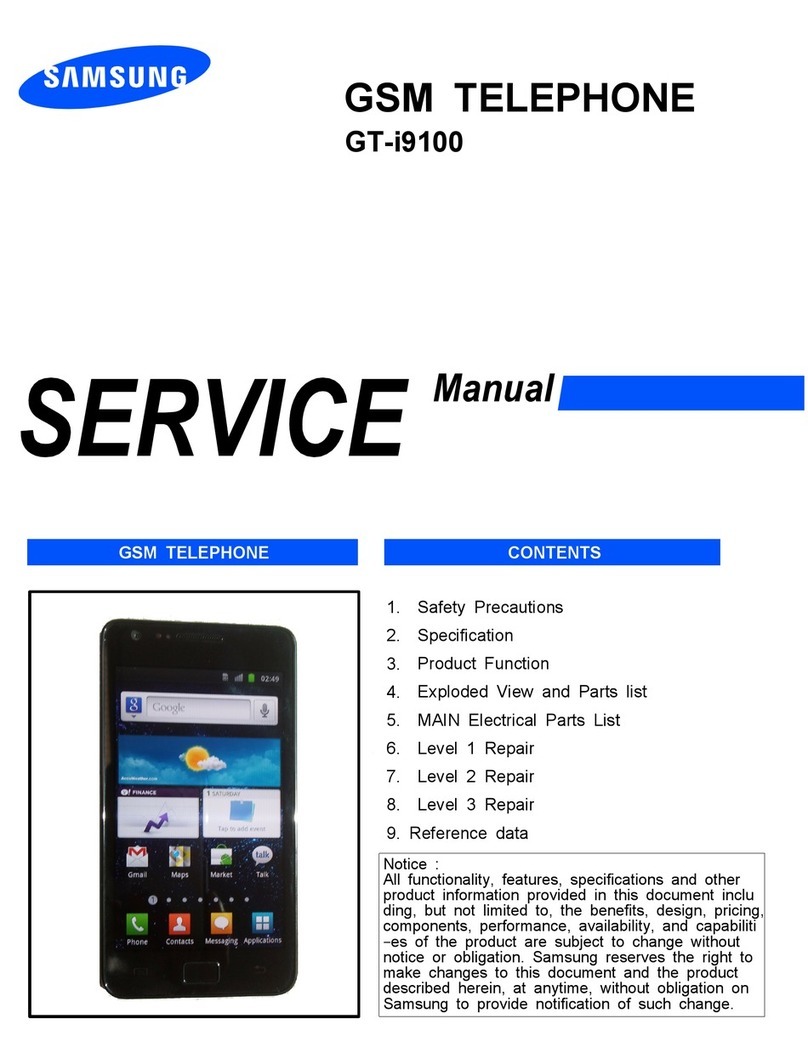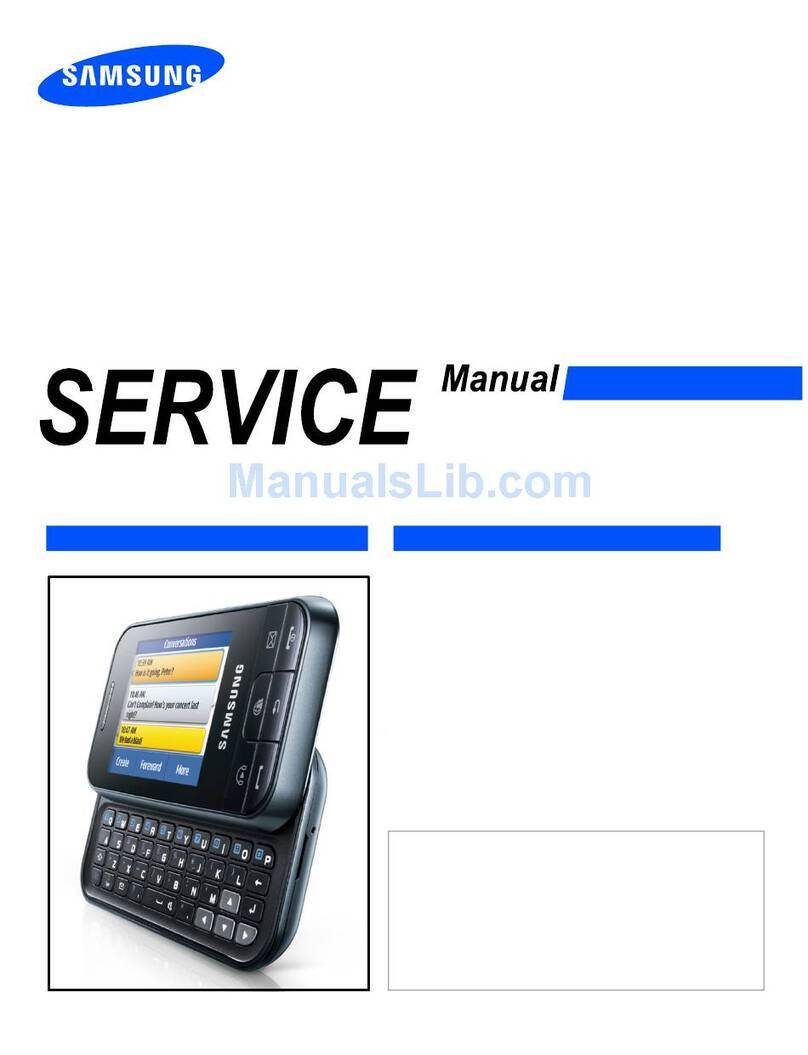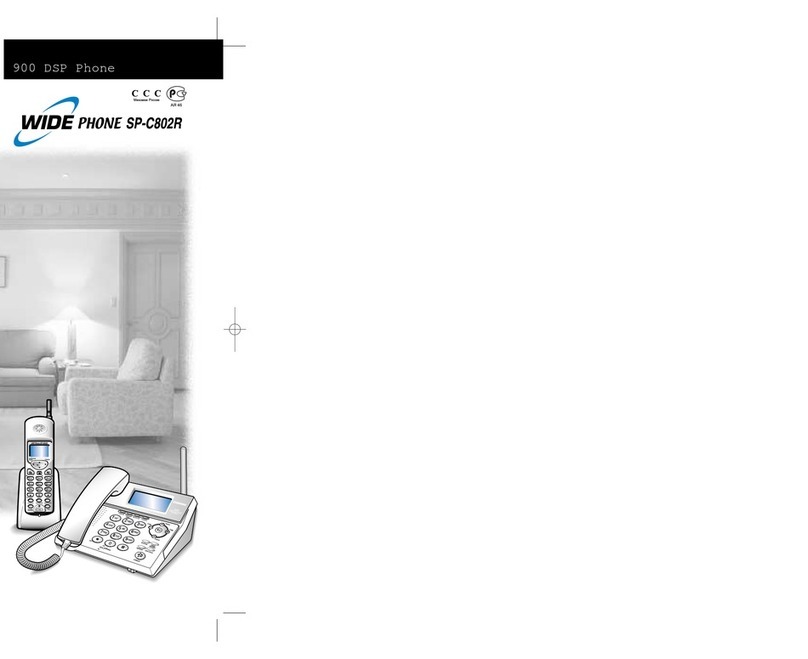Using your phone
Turning your phone on/off
To turn your phone on, press and hold the
Power/Lock button.
To turn it off, press and hold the Power/Lock button
and follow the onscreen instructions.
Locking/unlocking the screen
To turn on your screen, press the Power/Lock
button. Then swipe up on the screen to unlock it.
To turn off your screen and prevent accidental key
presses, press the Power/Lock button.
Copying content from your old phone
For help transferring contacts, photos and other
content from your old phone, visit:
verizonwireless.com/Cloud.
Home screen mode
You can select one of the two modes: Easy or
Standard. The instructions in this guide are written
for Standard mode.
Standard mode is for users who are familiar with
Android.
Easy mode is a simplified experience for the
first-time smartphone user.
1. > From the Ho me screen, sw ipe up and tap
Settings> Display> Ea sy mode.
2. Cho ose the mode yo u want to use and ta p Done.
Managing your account
My Verizon Mobile app
Manage your account, track your usage,
edit account information, pay your bill and
more.
International travel
For features and rates when outside the
US, visit:
verizonwireless.com/International.
Customer service
Call 800.922.0204
Twitter @VZWSupport
Additional information
Your wireless device and third-party services
Verizon Wireless is the mobile carrier associated with this
wireless device, but many services and features offered
through this device are provided by or in conjunction with
third parties. Verizon Wireless is not responsible for your
use of this device or any non-Verizon Wireless applications,
services and products, including any personal information
you choose to use, submit or share with others. Specific
third-party terms and conditions, terms of use and privacy
policies apply. Please review carefully all applicable terms,
conditions and policies prior to using this wireless device
and any associated application, product or service.
Hearing aid compatibility information
This phone has been tested and rated for use with hearing
aids for some of the wireless technologies that it uses.
However, there may be some newer technologies that have
not been tested yet for use with hearing aids. It is important
to try the different features of this phone thoroughly and
in different locations, using your hearing aid or cochlear
implant, to determine if you hear any interfering noise. Ask
your service provider or the manufacturer of this phone
for information on hearing aid compatibility. If you have
questions about return or exchange policies, ask your
service provider or phone retailer.
© 2018 Verizon Wireless. All Rights Reserved.
Bixby
Bixby allows you to quickly set reminders, create
voice dictation, search and access content on your
phone and on the internet.
To launch Bixby, from the Home screen, swipe right.
NOTE: Visit samsung.com/us/support/owners/app/Bixby,
for more information about Bixby.
Standard mode Easy mode
Use the Help feature to view your device
user manual and other information on how
to use your phone, including:
>To open Help, from the Home s creen
swipe u p and tap Settings > Help.
From your computer, visit:
verizonwireless.com/Support.
Download a User Guide from
verizonwireless.com/Support or
call 888.987.HELP (4357) to order
a copy.
Learning more
Making calls
Voicemail
Sending texts
Getting apps
Taking photos
Accessibility settings