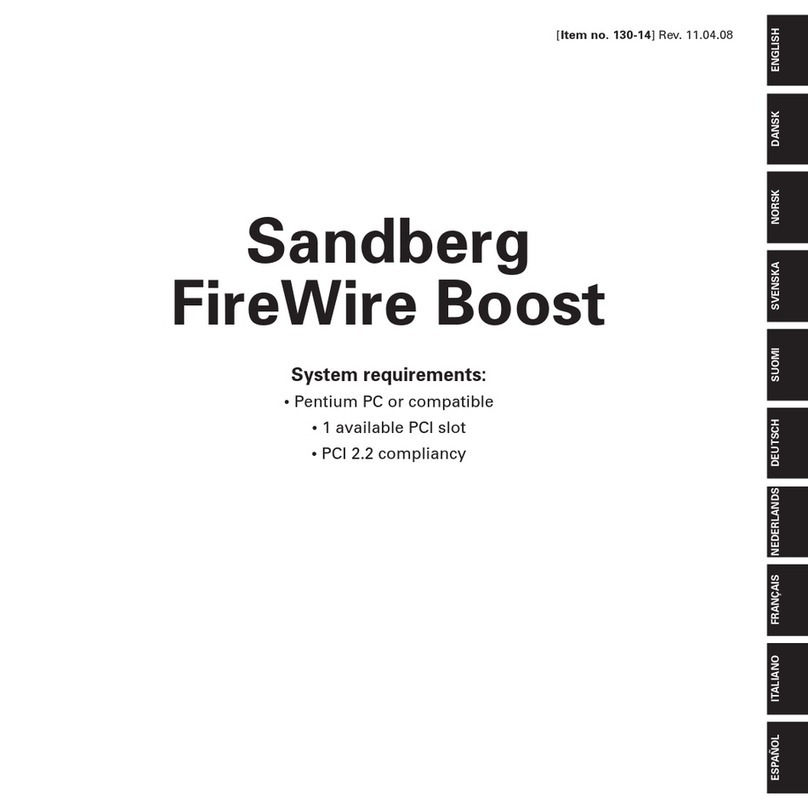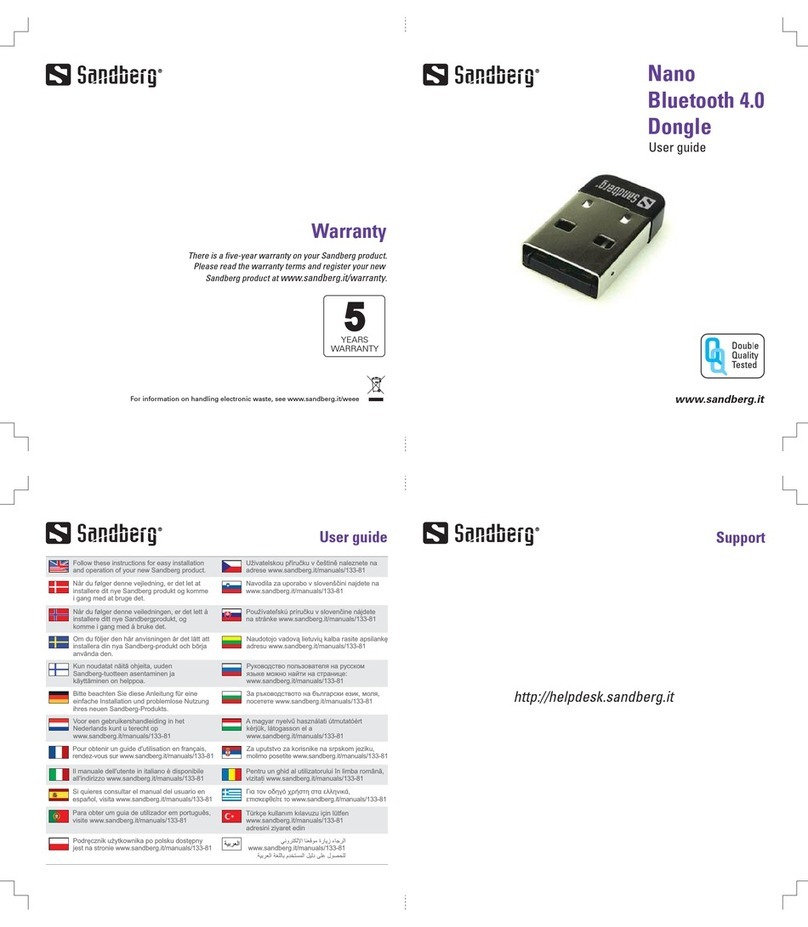8
IPX/SPX PROTOCOL
The IPX/SPX protocol is particularly used for
older games. IPX/SPX is not installed by
default in Windows. To install the protocol,
follow these steps:
Installing the IPX/SPX protocol in
Windows®98SE/Me
1. Click ”Start” and then ”Control
Panel”. Double-click on ”Network”.
2. Select ”Add”, then ”Protocol”,
”Microsoft” and ”IPX/SPX-
compatible protocol”.
3. Restart your computer.
Installing the IPX/SPX protocol in
Windows®2000/XP
1. Click ”Start”, ”Settings” and then
”Network and Dial-up Connections”.
2. Double-click on ”LAN Connection”.
Select ”Properties”, then ”Install”,
”Protocol”, ”Add”, Microsoft”,
”NWLink IPX/SPX……”.
3. Click ”OK” and close the ”LAN Connec-
tion Properties” dialog box by clicking
”Close”.
SHARING DRIVES AND FOLDERS
To allow access to the resources on another
computer, ”File Sharing” must be enabled
on the computer you wish to access.
Enabling file sharing in Windows® 98SE/Me
1. Click ”Start”, ”Settings”, ”Control
Panel” and double-click the ”Network”
icon.
2. Click on the ”File and Printer Shar-
ing” button, then select ”I want to be
able to give others access to my
files” and click ”OK”. The same window
also allows you to enable printer shar-
ing.
3. After restarting, it will be possible to
right-click on drives and folders and
select ”Sharing”. You can then deter-
mine how access to the shared re-
sources will be administered.
Enabling file sharing in Windows®2000
1. Click ”Start”, ”Settings”. Double-click
on ”Network and Dial-Up Connec-
tions”. Double-click on the ”LAN Con-
nection” icon and click on
”Properties”.
2. Ensure that ”File and Printer Sharing
for Microsoft Networks” is selected.
NB: If the ”File and Printer Sharing”
service is not installed, install it. Do so as
follows:
1. In the ”LAN Connection Properties”
window, click on ”Install”.
ENGLISH