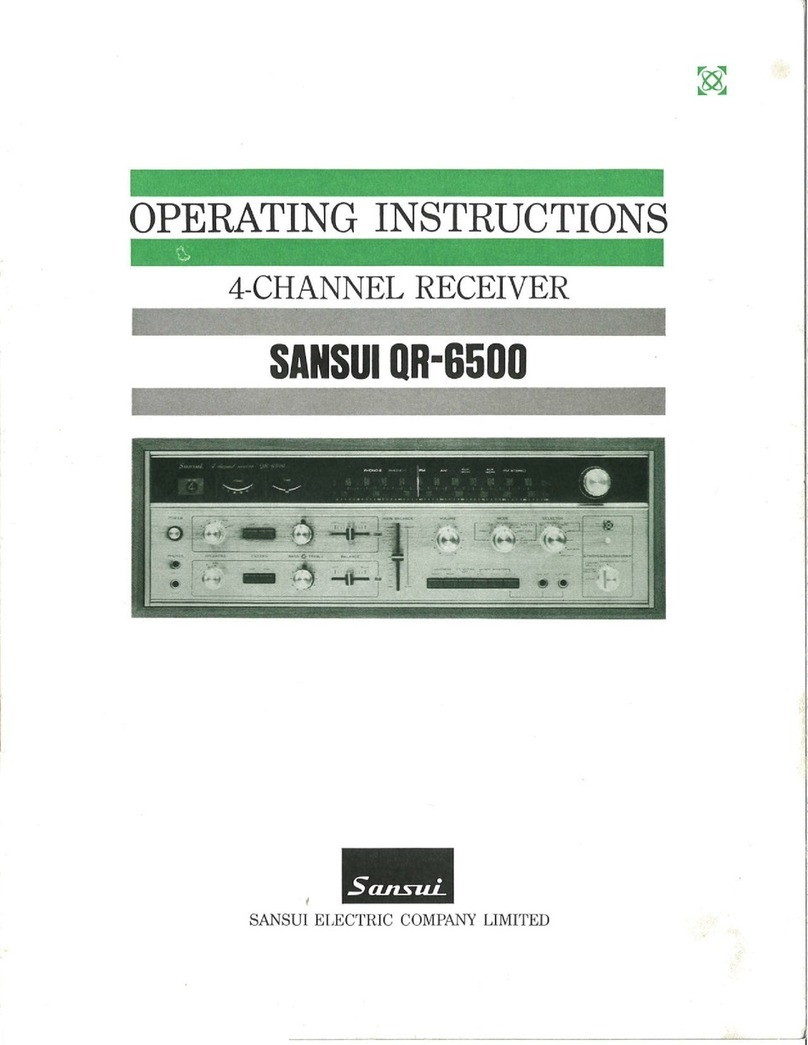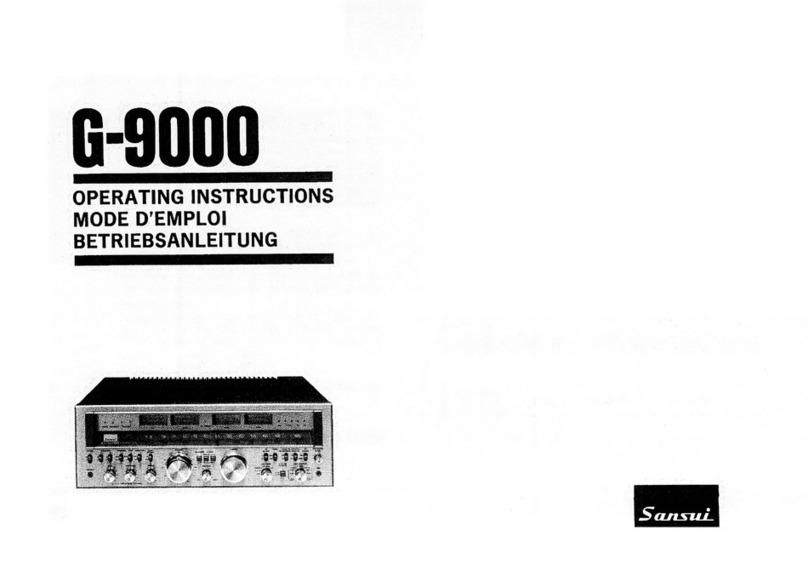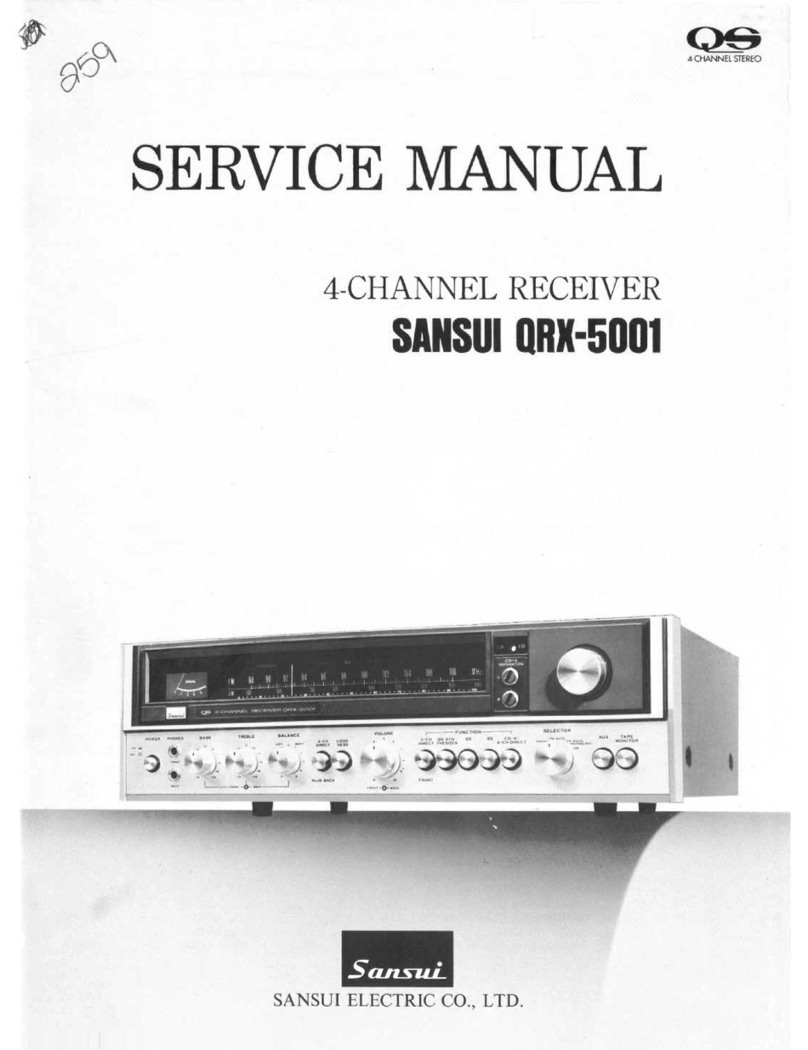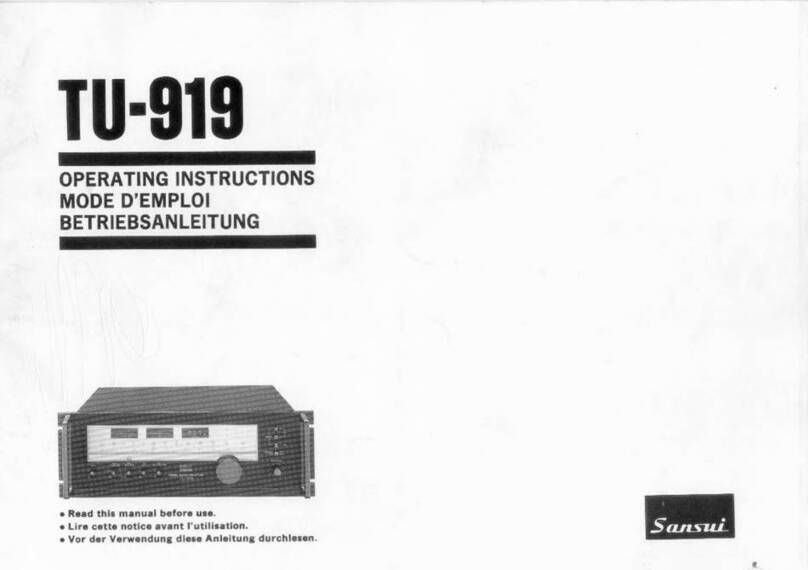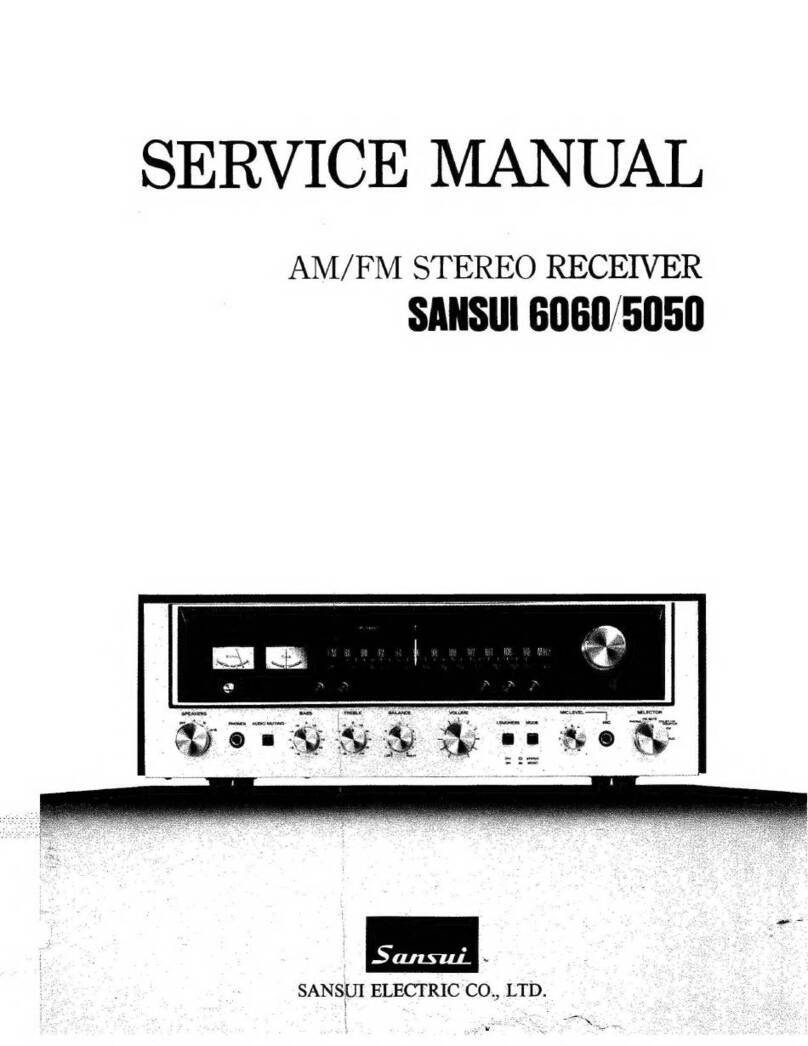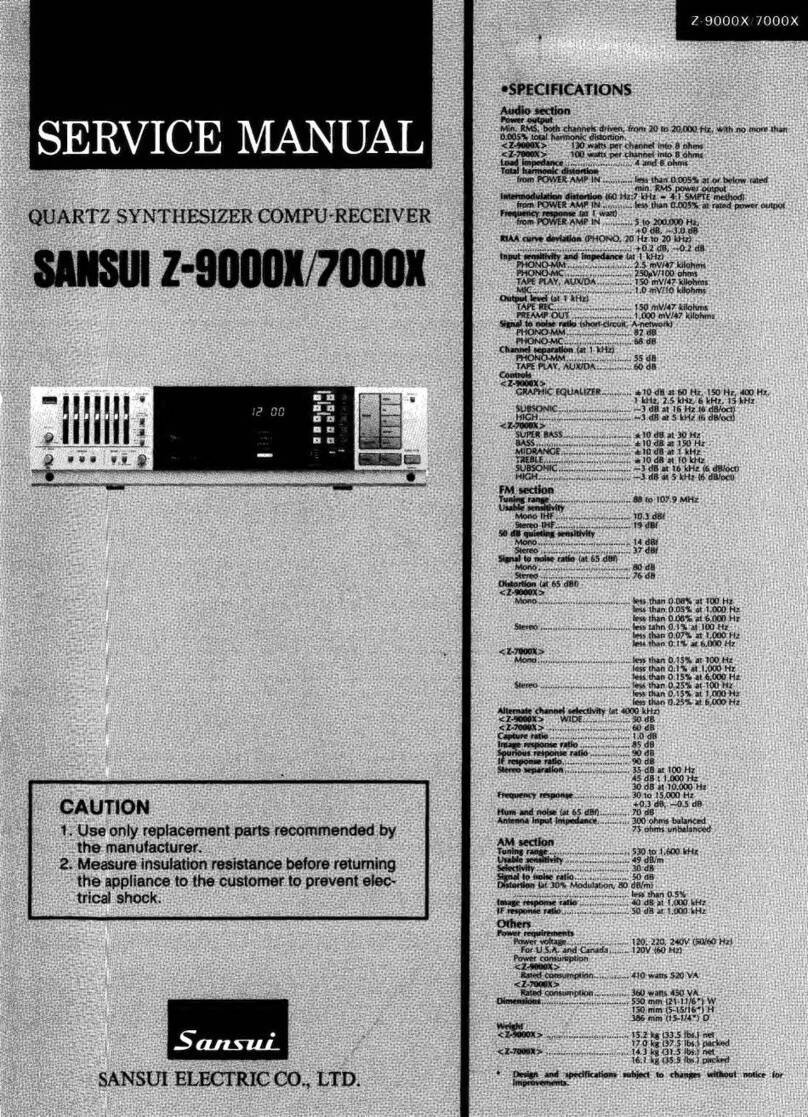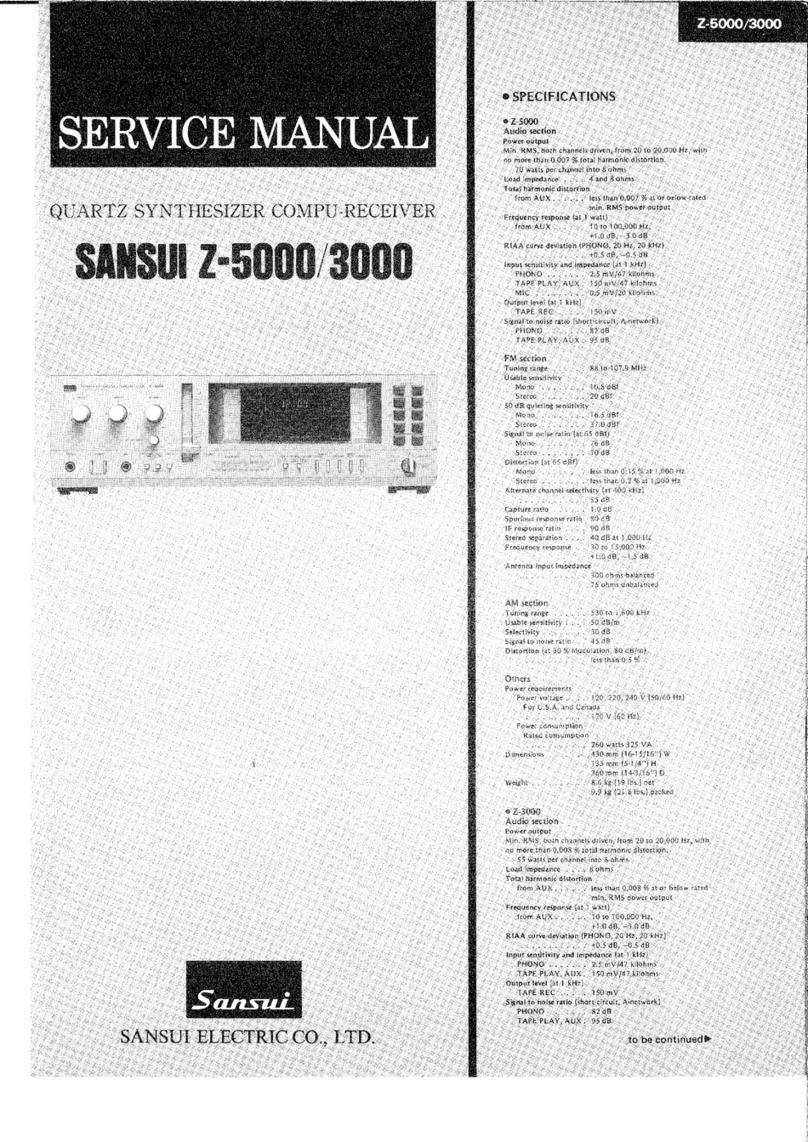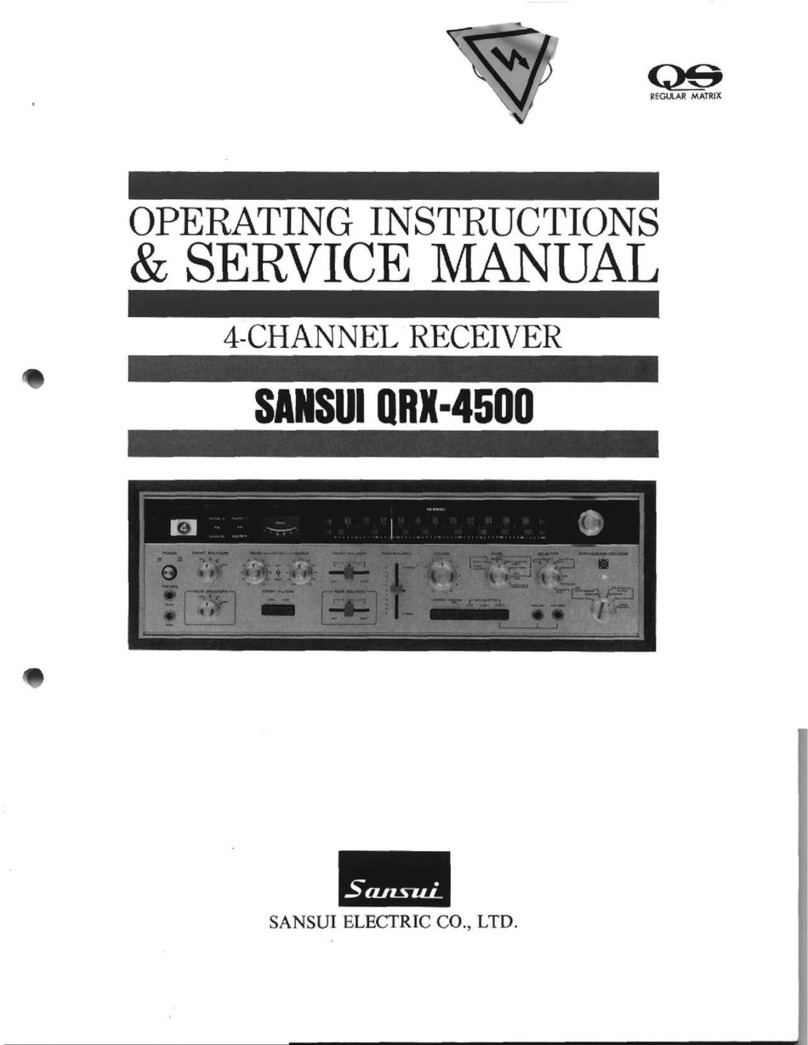1. Overview of the equipment
Front Panel
Rear Panel
Remote Controller
TV CONTROL SECTION
Installing the remote control batteries
Using the remote control
Accessories
2. Connecting your HD-STB
1) Antenna Connection
Connecting an antenna with HD-STB, TV and VCR
Connecting an antenna with HD-STB and TV
2) Video Connection
Connecting to a HDTV with HD YPbPr
Connecting to a HDTV with HD VGA
Connecting to a SDTV with SD YPbPr
Connecting to a SDTV with SD RGB
Connecting to a Conventional TV with S-Video
Connecting to a Conventional TV with Composite Video
3) Audio Connection
Stereo Audio Connection
Digital Audio Connection
4) Setting up the Display Mode
3. Getting Started
Step 1. Check the contents in the gift box.
Step 2. Connect ANT Cable.
Step 3. Connecting the Video and Video Mode Setting
Step 4. Connecting the Audio
Step 5. Connecting the Power
Step 6. Install Remote Control battery and TV Control Section
Code Setting
Step 7. Check the On Screen Display
Step 8. Automatic Channel Search and Channel Change
4. Using menu system
1) Audio/ Video Setting
TV Display
Screen H Position
Screen V Position
Audio Preference
Audio Downmix
Sub Title
2) Time Setting
Clock Setting
Time Zone
Connecting to a HDTV with DVI
MPEG Audio Adj.
1
CONTENTS
- - - - - - - - - - - - - - - - 3
- - - - - - - - - - - - - - - - - - - - - - - - - - - - - - - - - - - - - - - - - - - - - - 3
- - - - - - - - - - - - - - - - - - - - - - - - - - - - - - - - - - - - - - - - - - - - - - 4
- - - - - - - - - - - - - - - - - - - - - - - - - - - - - - - - - - - - - - - 5
- - - - - - - - - - - - - - - - - - - - - - - - - - - - - - - - - - - - - - - - - - 6
- - - - - - - - - - - - - - - - - - - - - - - 7
- - - - - - - - - - - - - - - - - - - - - - - - - - - - - - - - - - 7
- - - - - - - - - - - - - - - - - - - - - - - - - - - - - - - - - - - - - - - - - - - - - - 8
- - - - - - - - - - - - - - - - - 9
- - - - - - - - - - - - - - - - - - - - - - - - - - - - - - - - - - - - 9
- - - - - - - - - - - - - 9
- - - - - - - - - - - - - - - - - - 9
- - - - - - - - - - - - - - - - - - - - - - - - - - - - - - - - - - - - - - 10
- - - - - - - - - - - - - - - - - - - - - - - - - - - - 10
- - - - - - - - - - - - - - - - - - - - - - - - 11
- - - - - - - - - - - - - - - - - - - - - - - - - - 11
- - - - - - - - - - - - - - - - - - - - - - - - 12
- - - - - - - - - - - - - - - - - - - - - - - - - - 12
- - - - - - - - - - - - - - - - - 13
- - - - - - - - - 13
- - - - - - - - - - - - - - - - - - - - - - - - - - - - - - - - - - - - - - 14
- - - - - - - - - - - - - - - - - - - - - - - - - - - - - - - - - - 14
- - - - - - - - - - - - - - - - - - - - - - - - - - - - - - - - - - 14
- - - - - - - - - - - - - - - - - - - - - - - - - - - - - - 15
- - - - - - - - - - - - - - - - - - - - - - - 16
- - - - - - - - - - - - - - - - - - 16
- - - - - - - - - - - - - - - - - - - - - - - - - - - - - - - 16
- - - - - - - - 16
- - - - - - - - - - - - - - - - - - - - - - - - - - - 16
- - - - - - - - - - - - - - - - - - - - - - - - - - - 16
- - - - 17
- - - - - - - - - - - - - - - - - - - - - - 17
- - - - - - - - 17
- - - - - - - - - - - - - - - - - - - - 18
- - - - - - - - - - - - - - - - - - - - - - - - - - - - - - - - - - - - 18
- - - - - - - - - - - - - - - - - - - - - - - - - - - - - - - - - - - - - - - - - - - - - 18
- - - - - - - - - - - - - - - - - - - - - - - - - - - - - - - - - - - - - - - - 19
- - - - - - - - - - - - - - - - - - - - - - - - - - - - - - - - - - - - - - - - 19
- - - - - - - - - - - - - - - - - - - - - - - - - - - - - - - - - - - - - - - - 19
- - - - - - - - - - - - - - - - - - - - - - - - - - - - - - - - - - - - - - - - - - 20
- - - - - - - - - - - - - - - - - - - - - - - - - - - - - - - - - - - - - - - - - 20
- - - - - - - - - - - - - - - - - - - - - - - - - - - - - - - - - - - - - - - - - - - - - - - 20
- - - - - - - - - - - - - - - - - - - - - - - - - - - - - - - - - - - - - 21
- - - - - - - - - - - - - - - - - - - - - - - - - - - - - - - - - - 21
- - - - - - - - - - - - - - - - - - - - - - - - - - - - - - - - - - - - - 22