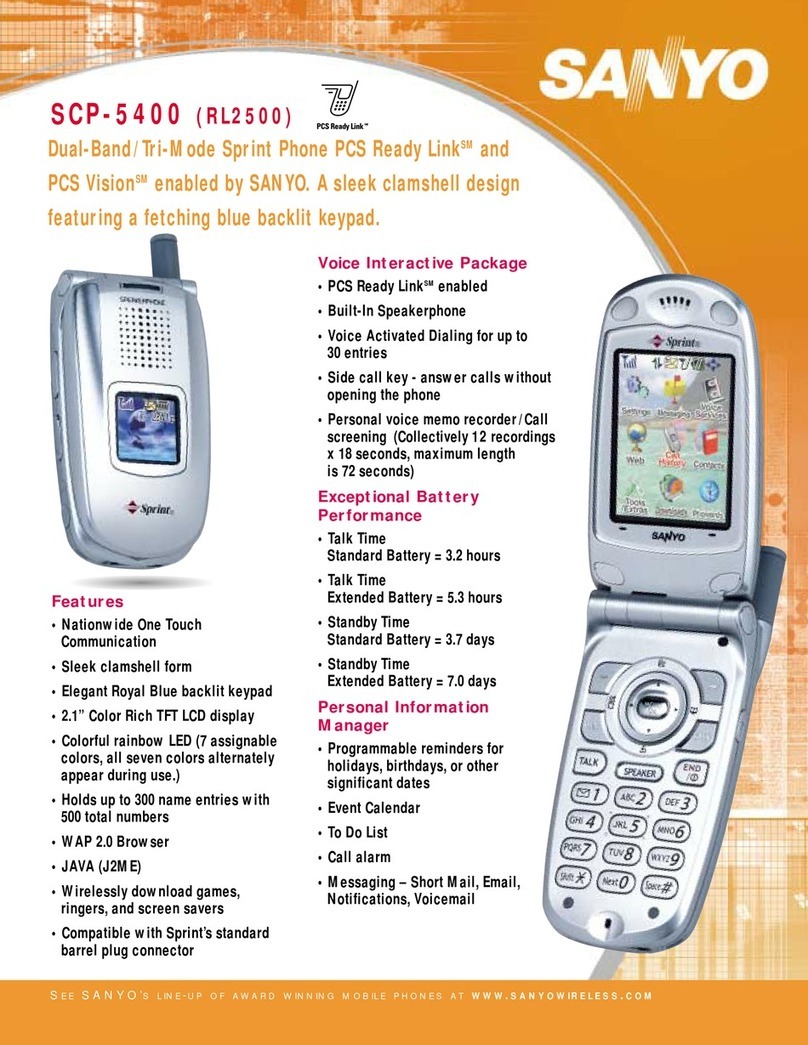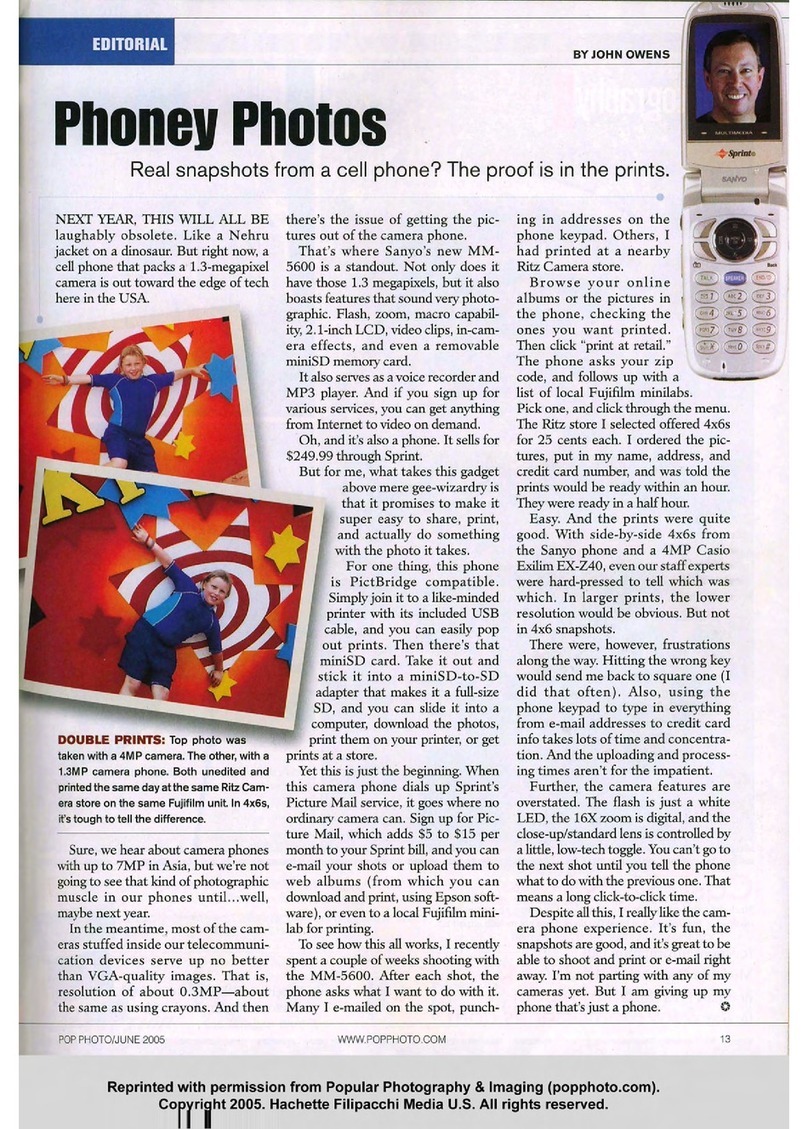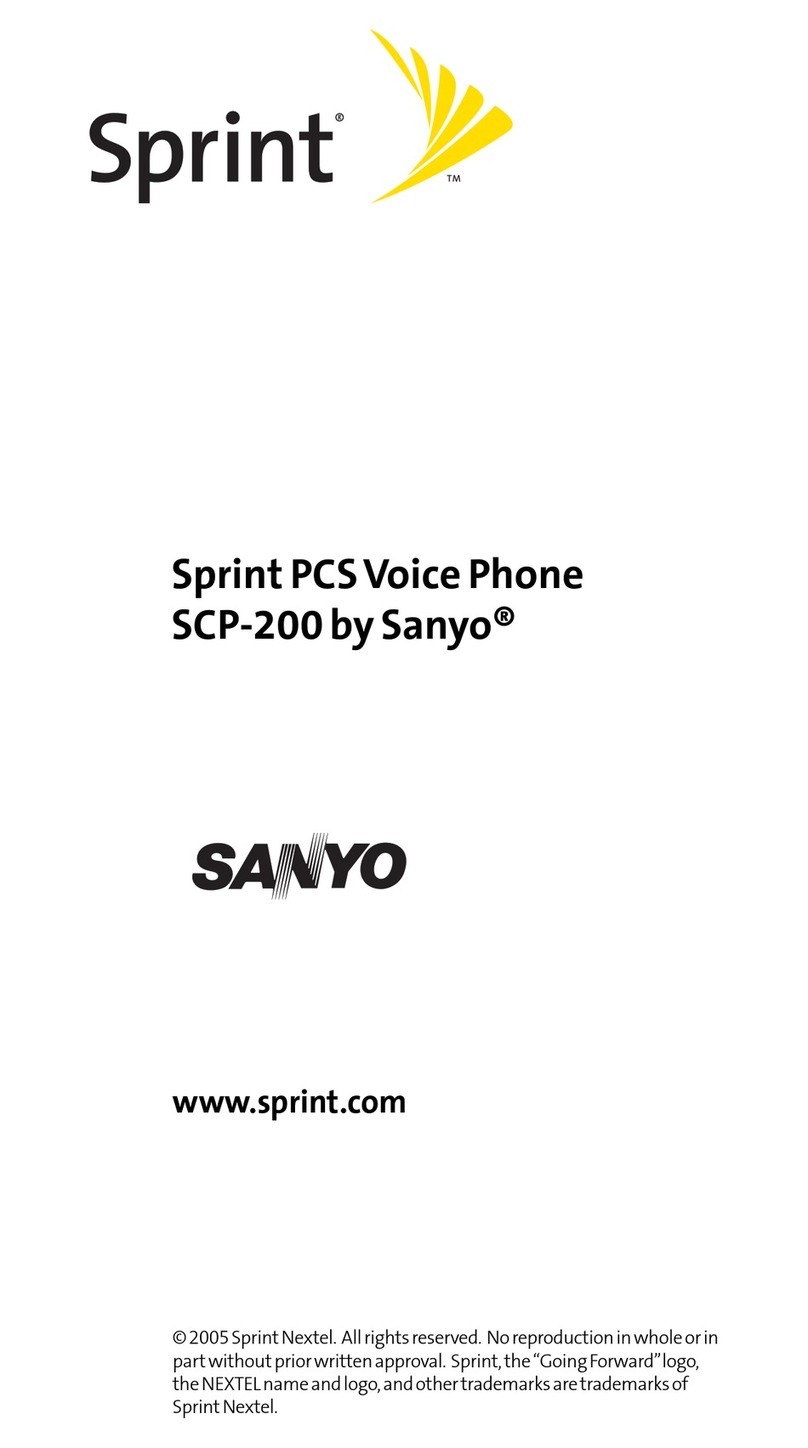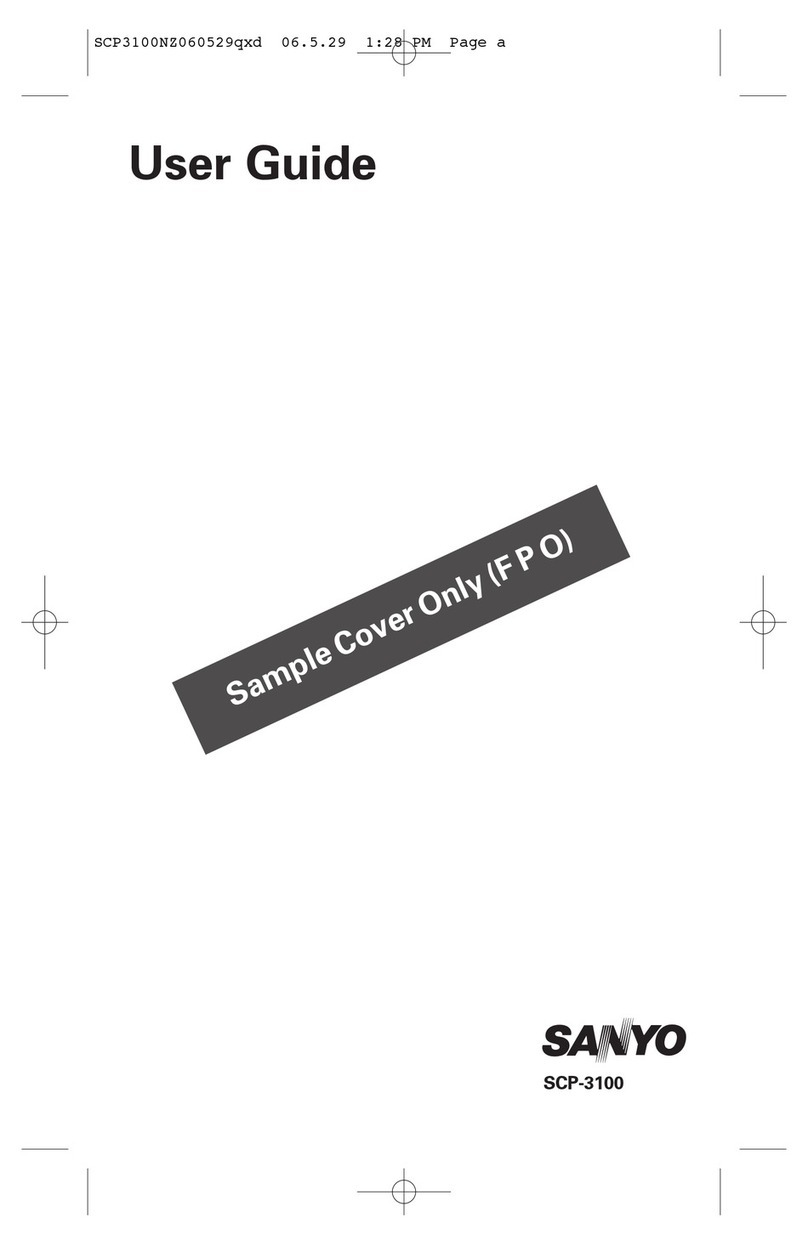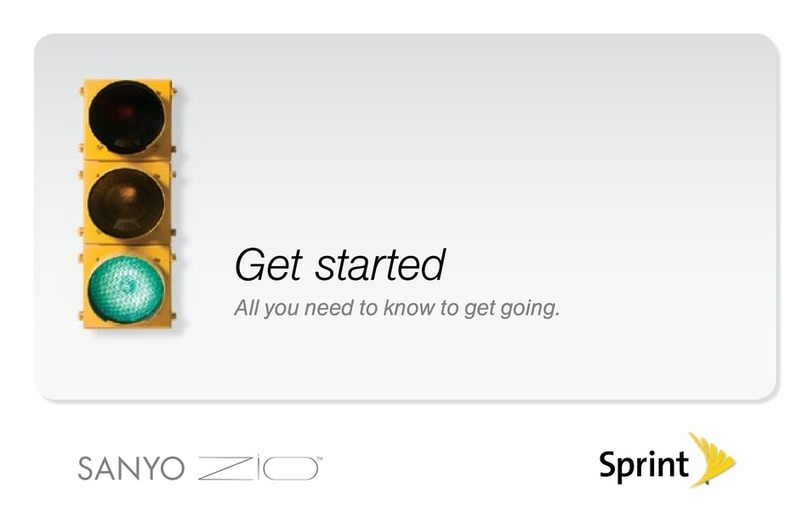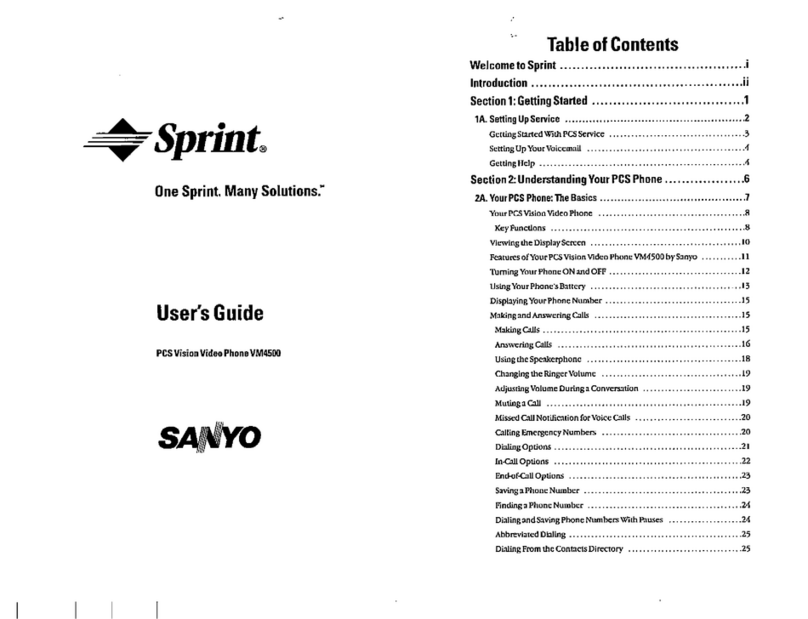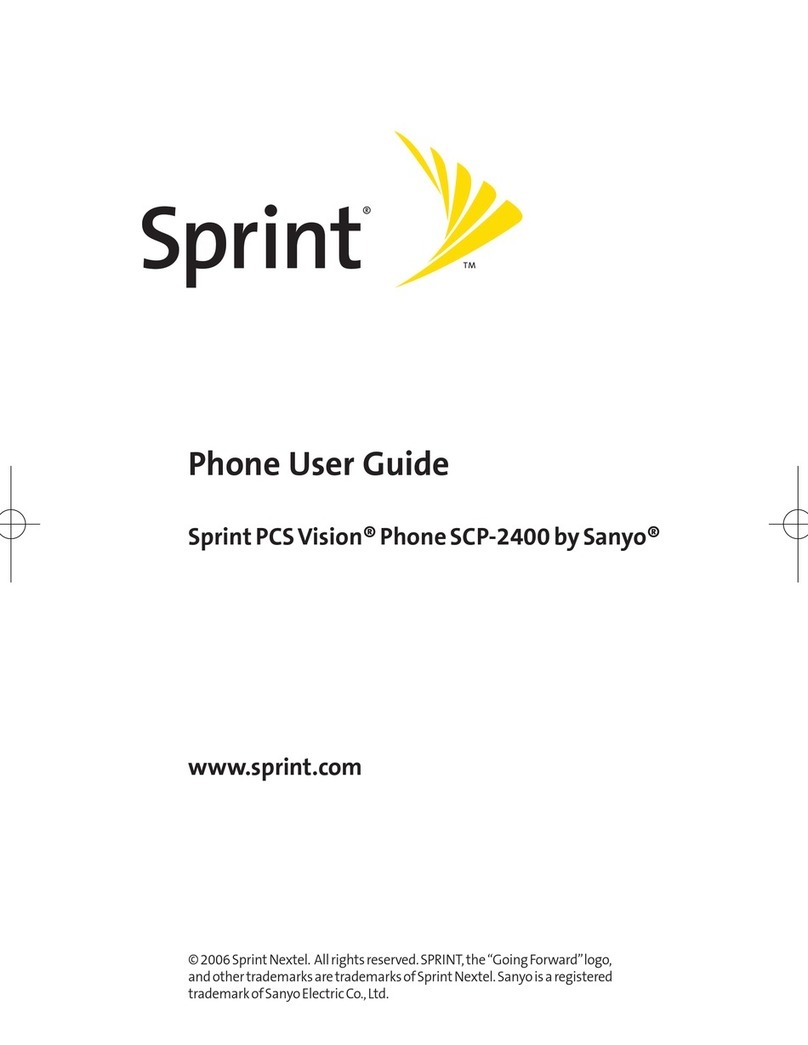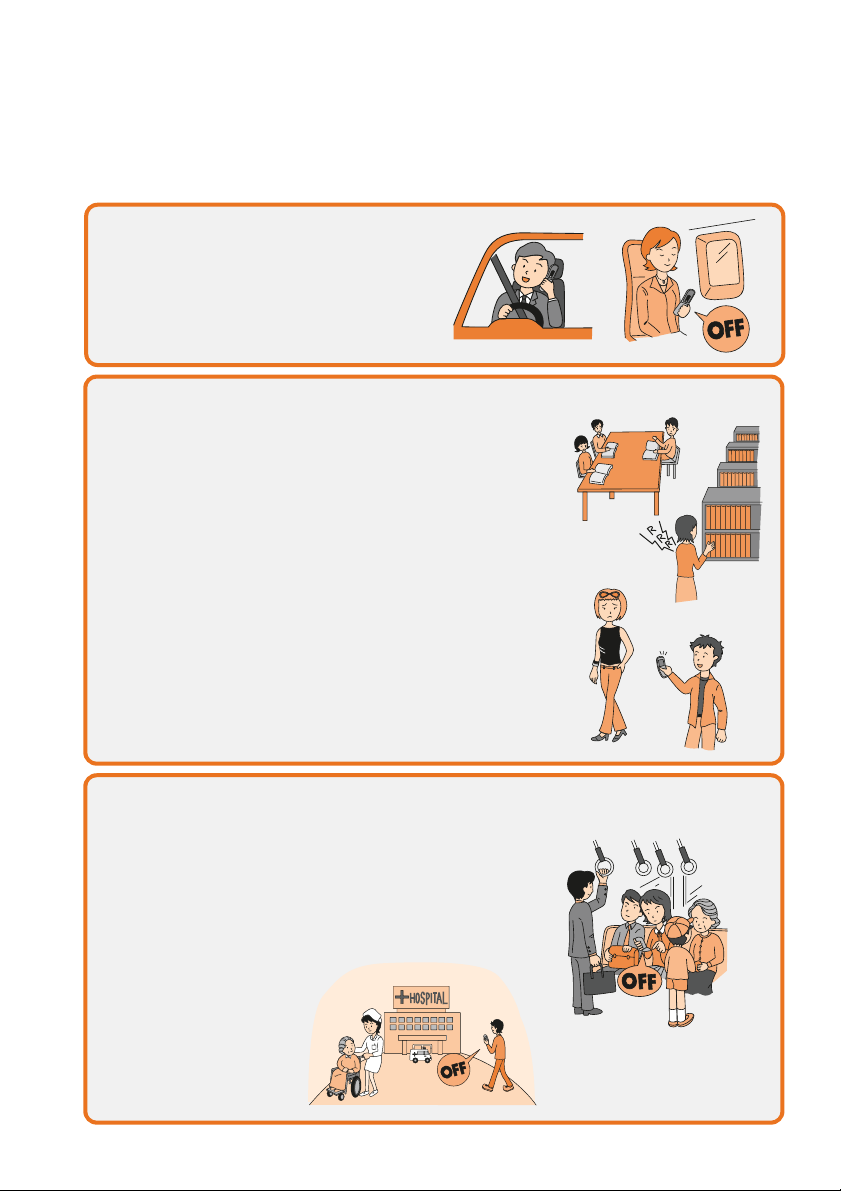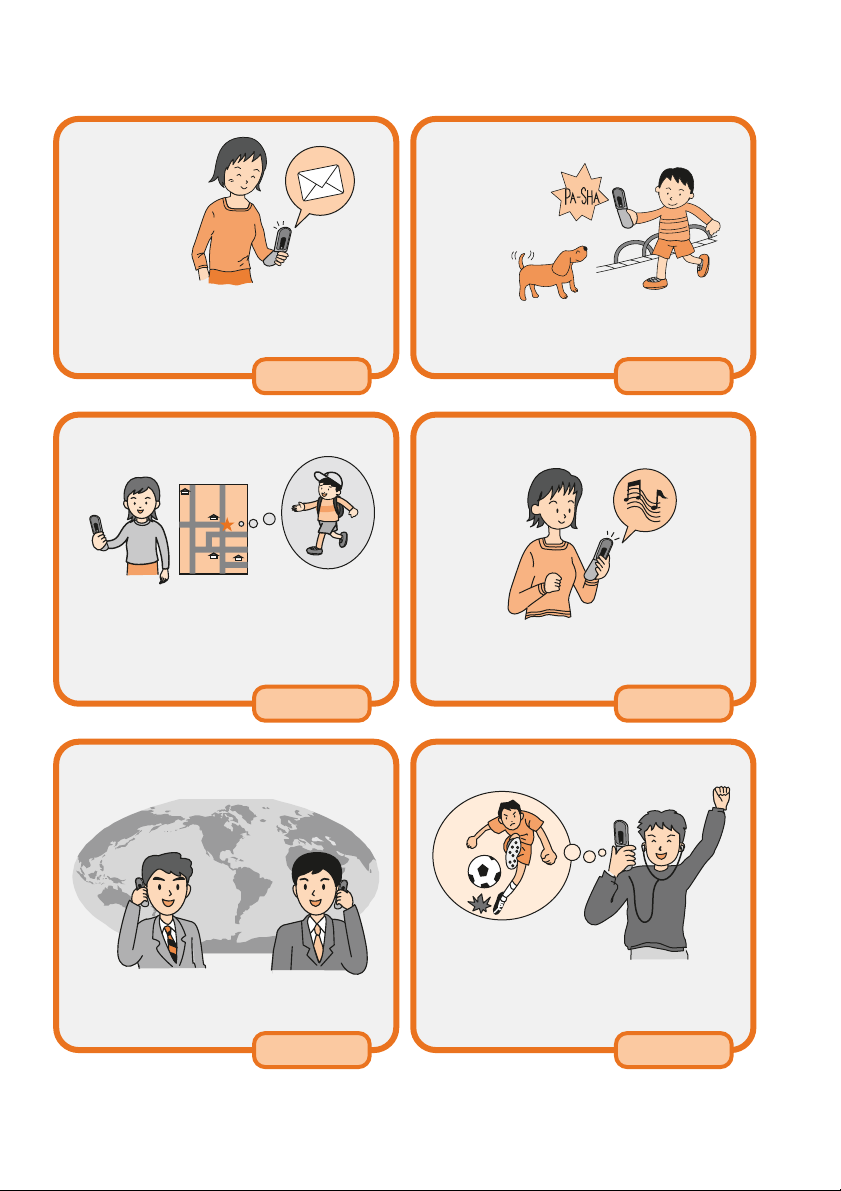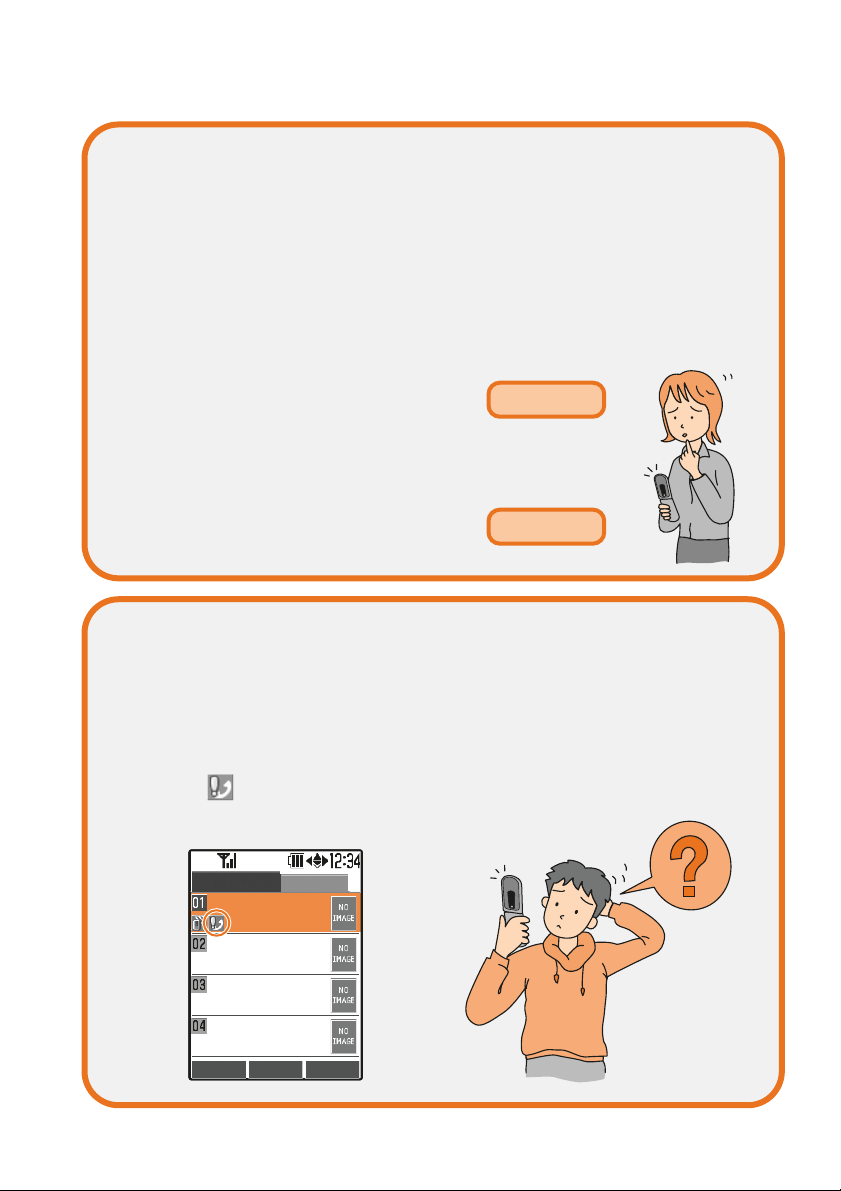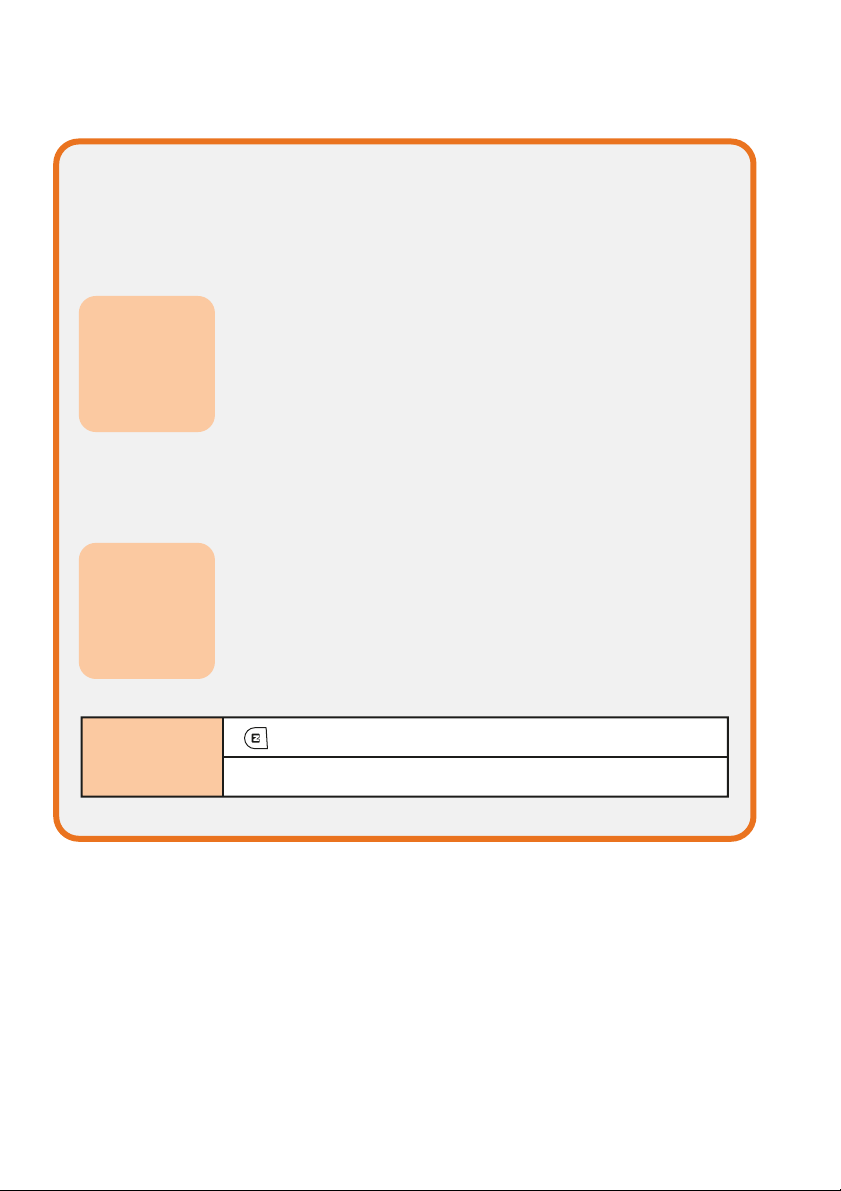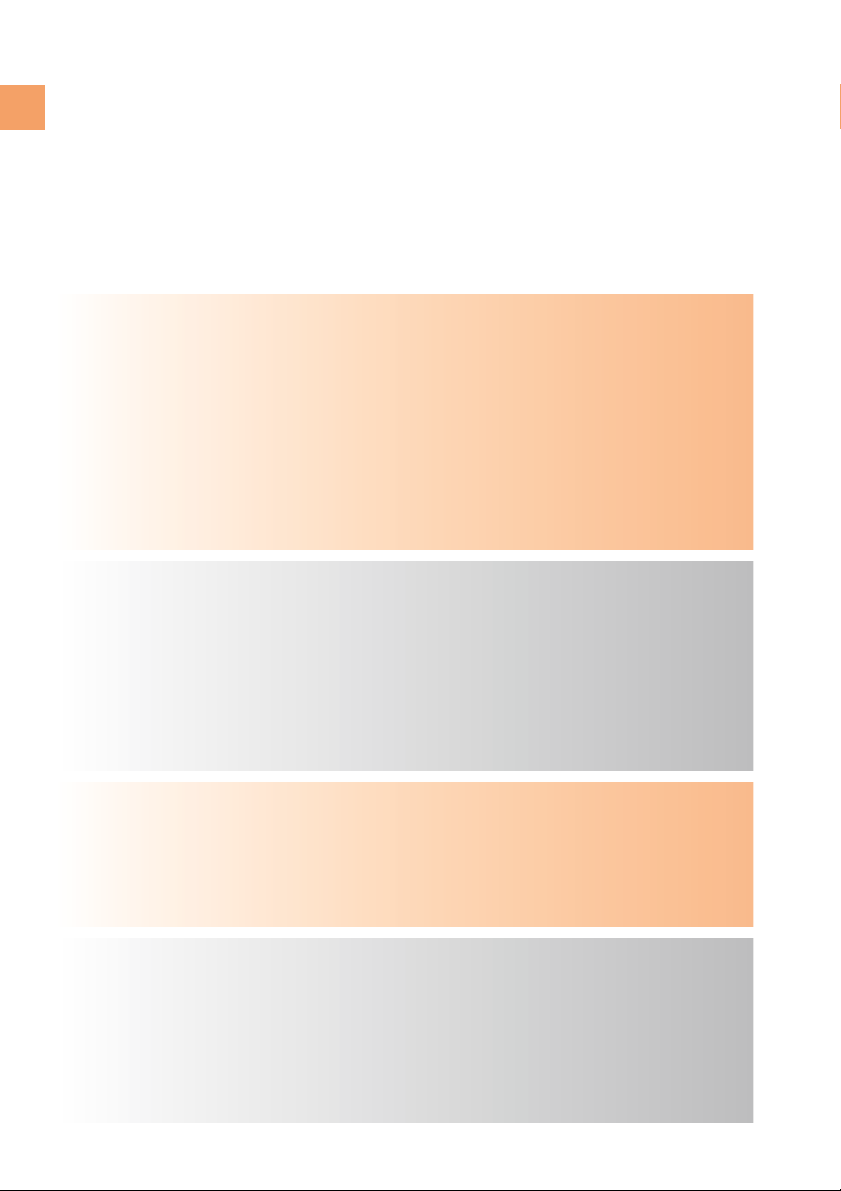Before Use Confirming the Packed Contents ................................... 10
Names of Parts .......................................................... 11
How to Charge the Battery Pack ................................... 12
Turn the Power On/Off ................................................ 13
Basic Operation ......................................................... 14
Viewing the Screen ..................................................... 16
About Menu ............................................................... 17
Setting the Language to English ................................... 18
Initial Setting for E-mail and EZweb ............................... 20
Confirming Your Cellphone Number/E-mail Address .......... 21
Changing Your E-mail Address...................................... 22
Address Book/
Pair Function
Saving to the Address Book......................................... 36
Making a Call from the Address Book ............................ 39
Editing an Entry in the Address Book ............................ 40
Saving from Dialed/Received Log .................................. 41
Setting a Pair Person .................................................. 42
Making a Call to a Pair Person...................................... 43
Phone Call Making a Call ............................................................. 24
Answering a Call ......................................................... 25
Calling Back (Dialed/Received) ..................................... 26
Adjusting the Callerʼs Voice Volume ............................... 27
Adjusting the Ringer Volume......................................... 28
Changing the Ringer Type ............................................ 30
Setting the Silent Mode ............................................... 31
Using the In-Phone Ans Machn ..................................... 32
Using Overseas ......................................................... 34
Mail About E-mail .............................................................. 44
Creating and Sending an E-mail .................................... 45
Reading a Received E-mail........................................... 48
Replying to a Received E-mail ...................................... 50
Blocking Junk Mail...................................................... 51
About C-mail .............................................................. 52
Creating and Sending a C-mail ...................................... 53
Reading a Received C-mail........................................... 55
Cellphone Etiquette .................................................................. 1
What You Can Do with the A5514SA....................................... 2
Silent Mode and In-Phone Ans Machn..................................... 3
Check the Power, Radio Waves, and Battery! ......................... 3
Do Not Use the Cellphone While Driving.................................. 4
Watch Out for Junk Mail and One-Ring Calls!.......................... 5
Disaster Message Board Service ............................................. 6
Contents ................................................................................... 8
Contents
8
Contents/Before Use