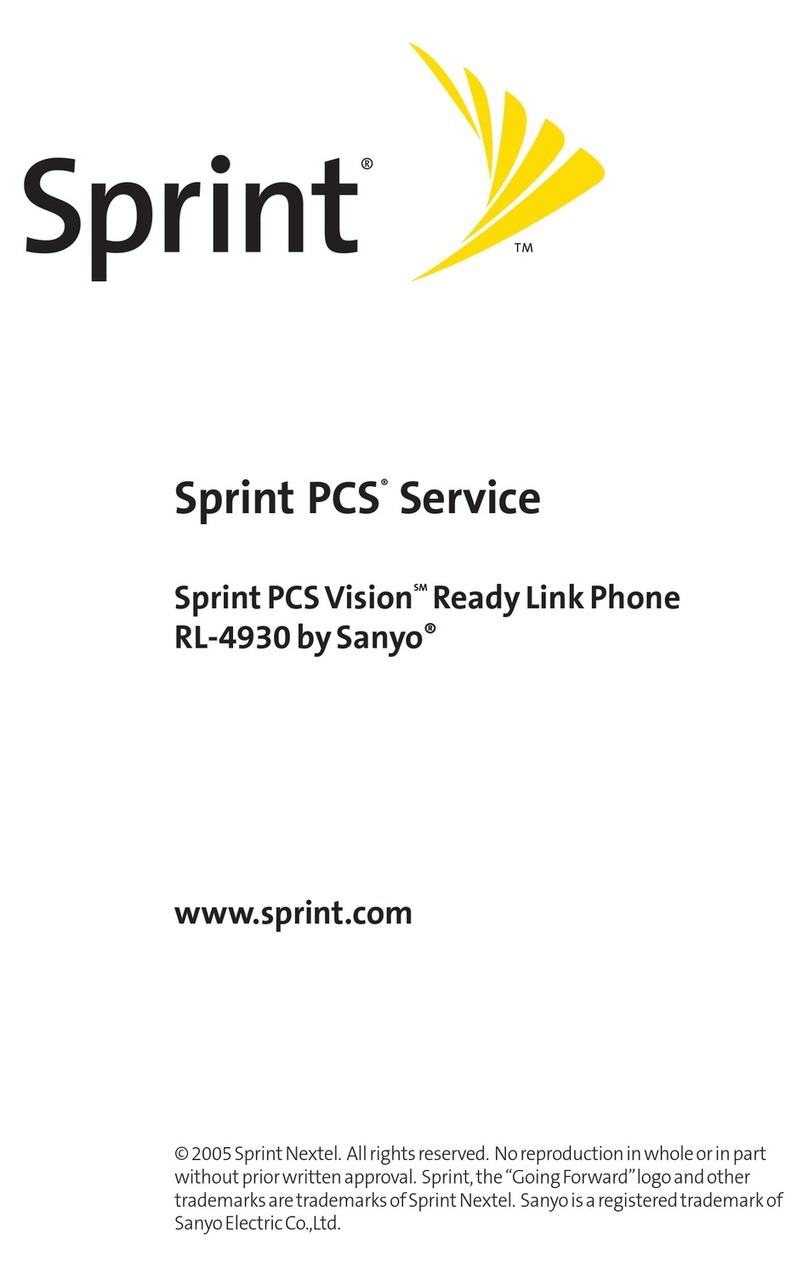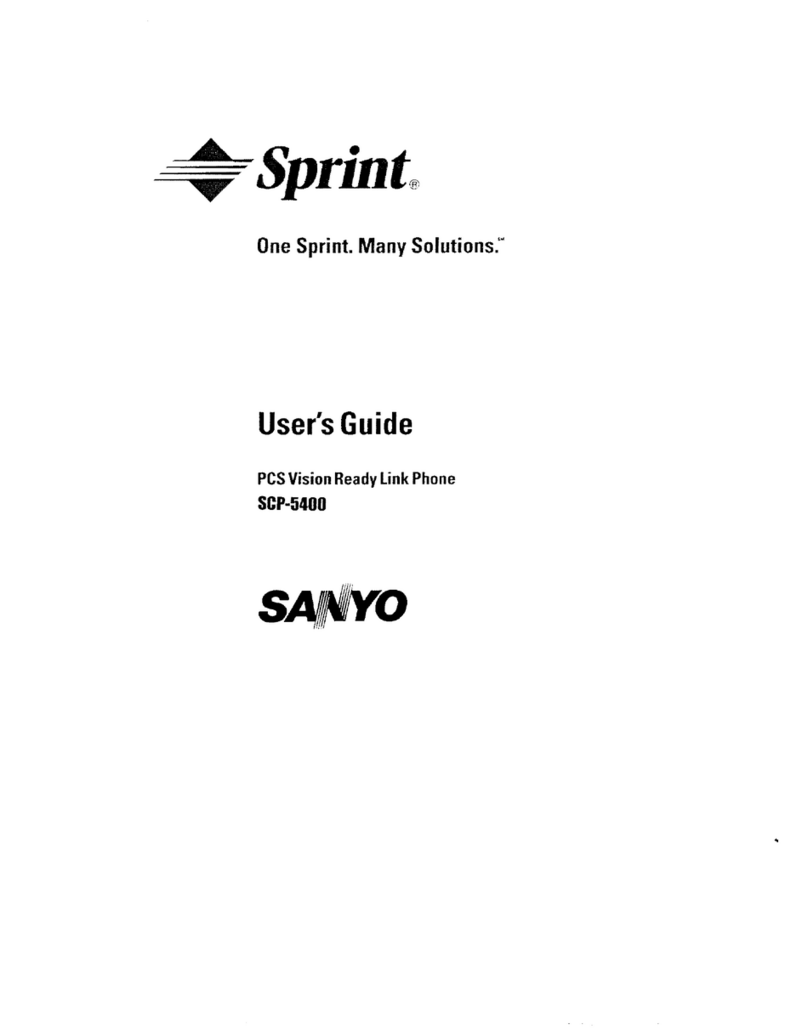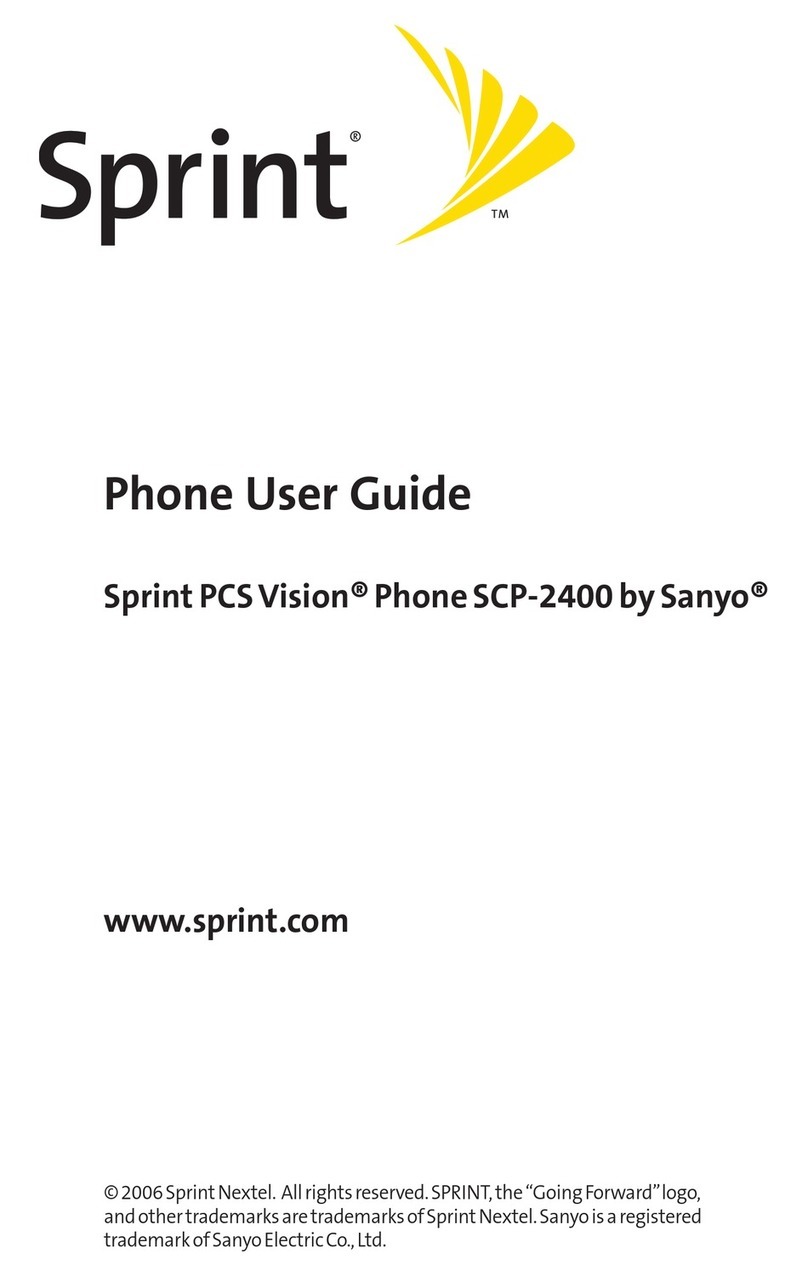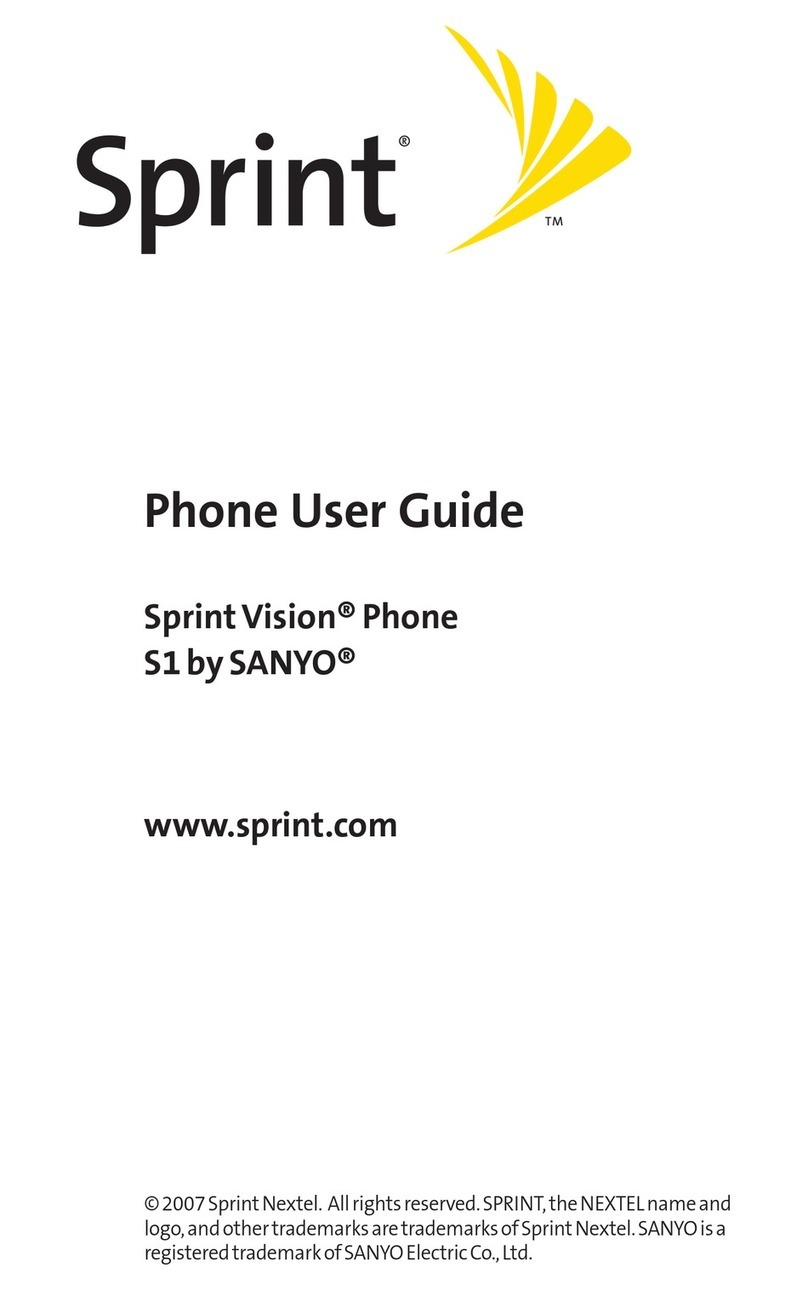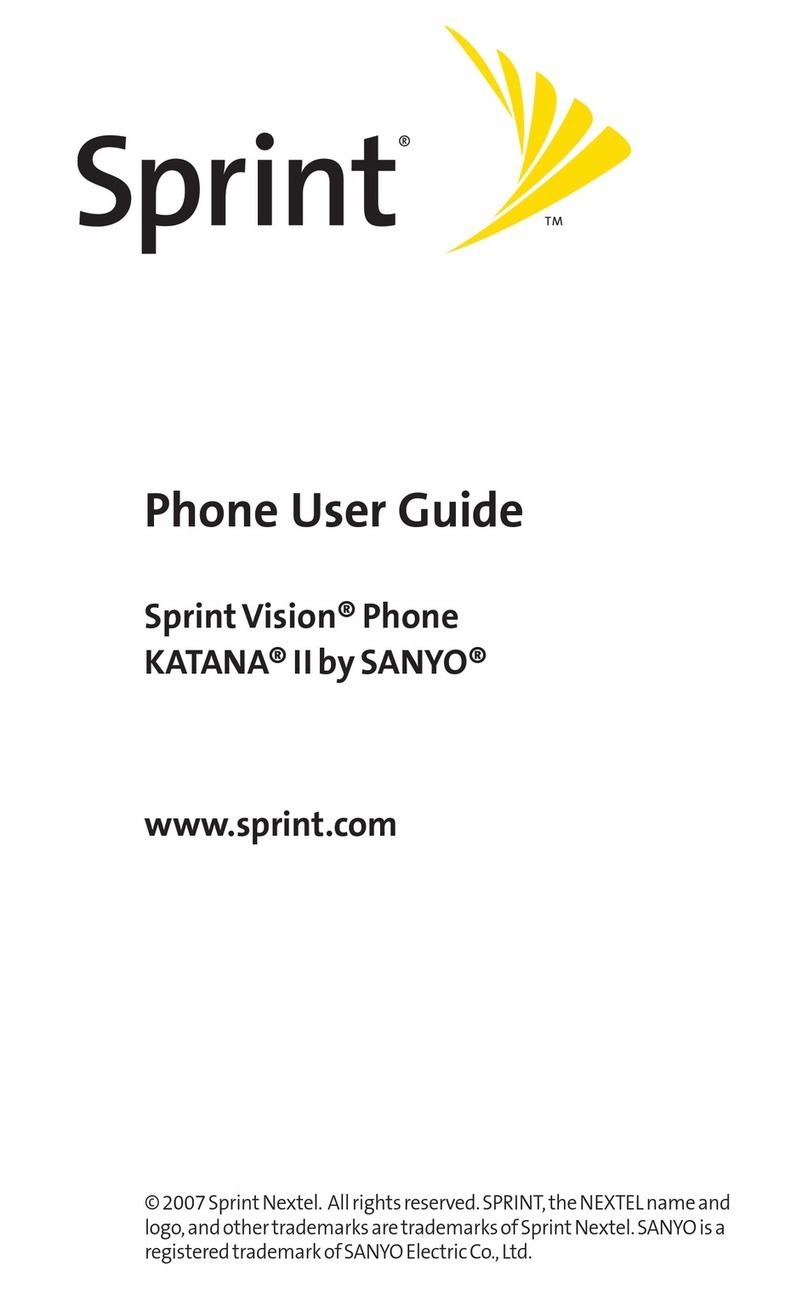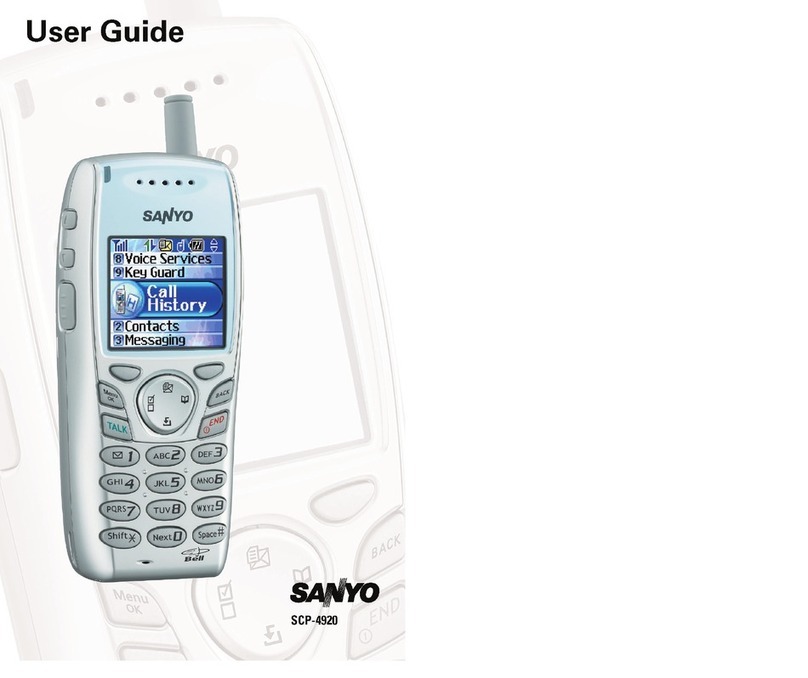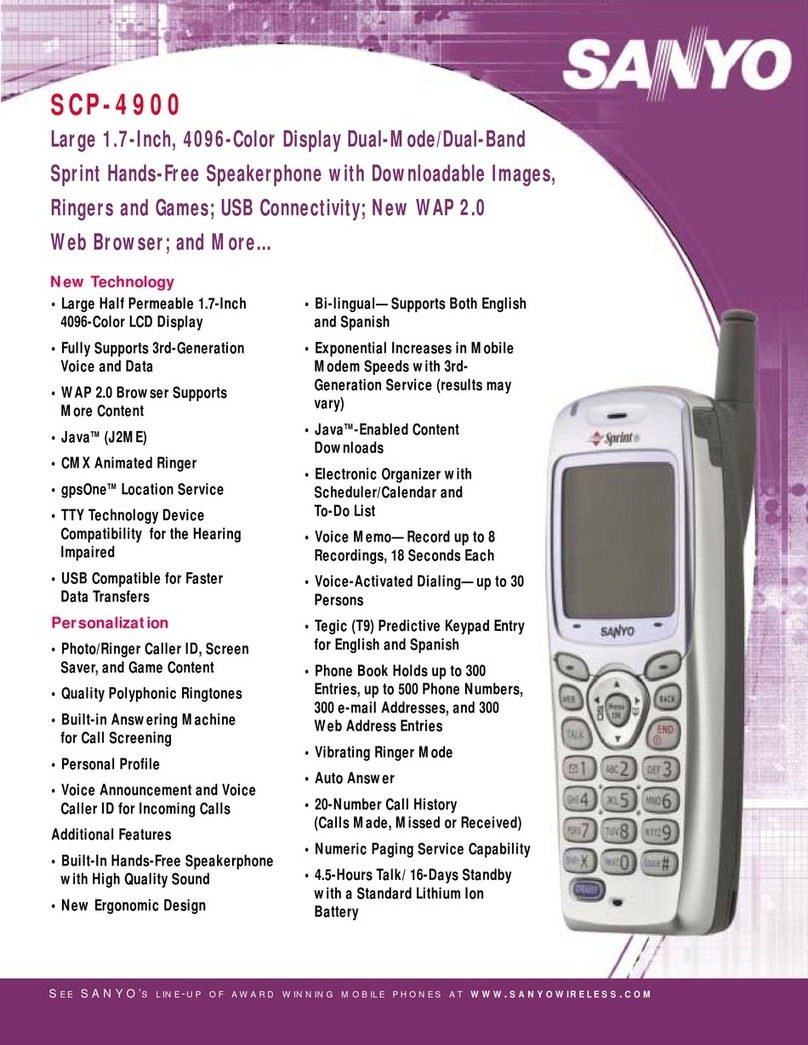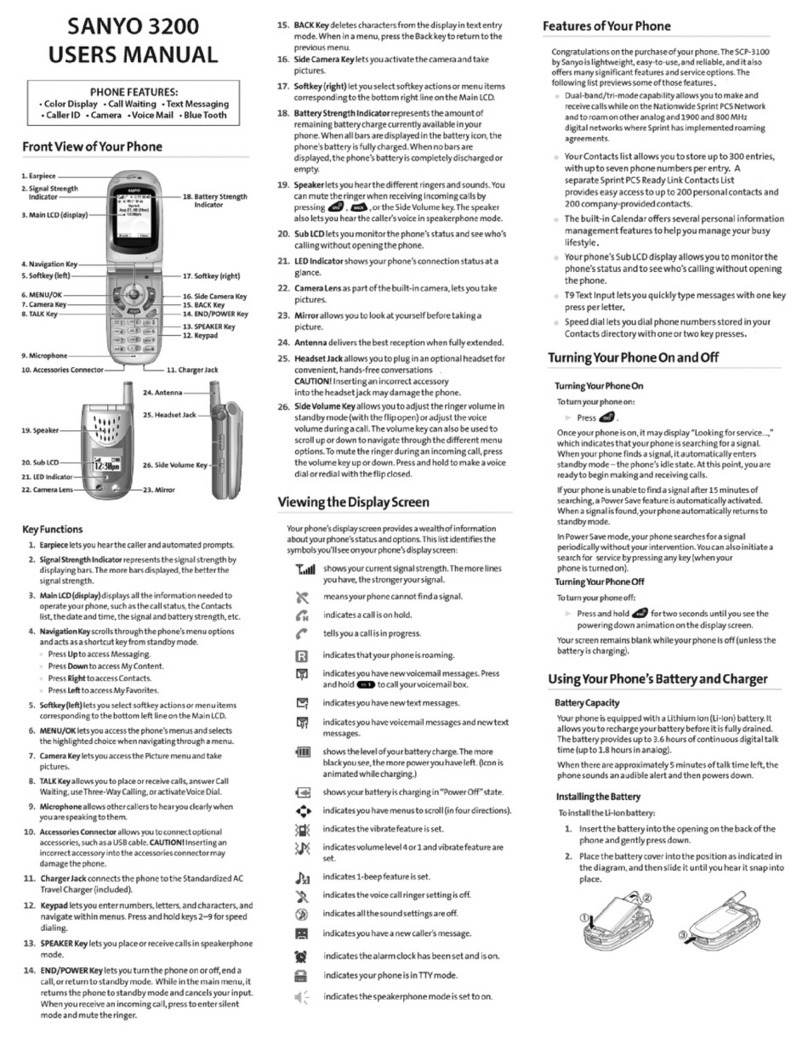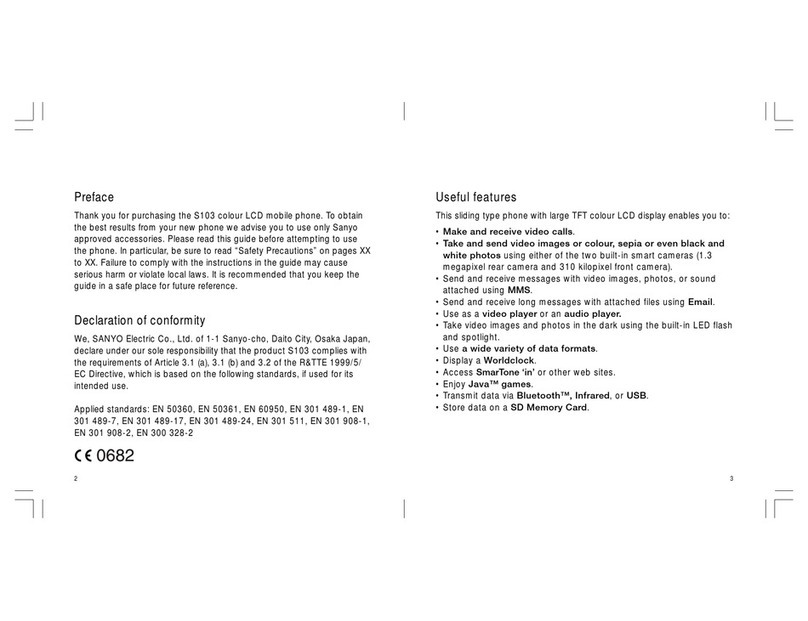䊳Secret Internal Phone Book Entries . . . . . . . . . . . . . . . . . . . . . . . . . . . . . . . . .89
䊳Dialing Sprint PCS Services . . . . . . . . . . . . . . . . . . . . . . . . . . . . . . . . . . . . . . .89
䊳My Sprint PCS Phone Number . . . . . . . . . . . . . . . . . . . . . . . . . . . . . . . . . . . . .90
䊳Storing Special Numbers in the Phone Book . . . . . . . . . . . . . . . . . . . . . . . . .90
䊳Using Different Dialing Methods . . . . . . . . . . . . . . . . . . . . . . . . . . . . . . . . . . .91
11. Changing Your Phone’s Settings . . . . . . . . . . . . . . . . . . . . . . . . . . . . . .95
䊳Changing the Greeting . . . . . . . . . . . . . . . . . . . . . . . . . . . . . . . . . . . . . . . . . . .96
䊳Adjusting the Ringer/Key Volume . . . . . . . . . . . . . . . . . . . . . . . . . . . . . . . . . .96
䊳Ringer Types . . . . . . . . . . . . . . . . . . . . . . . . . . . . . . . . . . . . . . . . . . . . . . . . . . .97
䊳Changing the Menu Language . . . . . . . . . . . . . . . . . . . . . . . . . . . . . . . . . . . .99
䊳Changing the Backlight Time Length . . . . . . . . . . . . . . . . . . . . . . . . . . . . . . .99
䊳Changing the Display Color . . . . . . . . . . . . . . . . . . . . . . . . . . . . . . . . . . . . . . .99
䊳Changing the Contrast . . . . . . . . . . . . . . . . . . . . . . . . . . . . . . . . . . . . . . . . . .100
䊳Setting Font Size . . . . . . . . . . . . . . . . . . . . . . . . . . . . . . . . . . . . . . . . . . . . . . .100
䊳Setting the Animation . . . . . . . . . . . . . . . . . . . . . . . . . . . . . . . . . . . . . . . . . .100
䊳Setting the Display for Incoming Calls . . . . . . . . . . . . . . . . . . . . . . . . . . . . .101
䊳Setting the Display for the Standby Mode . . . . . . . . . . . . . . . . . . . . . . . . . . .101
䊳Displaying the Version Information . . . . . . . . . . . . . . . . . . . . . . . . . . . . . . .102
䊳Data/Fax Mode . . . . . . . . . . . . . . . . . . . . . . . . . . . . . . . . . . . . . . . . . . . . . . . .103
12. Setting Your Phone’s Security. . . . . . . . . . . . . . . . . . . . . . . . . . . . . . . .105
䊳Accessing the Security Menu . . . . . . . . . . . . . . . . . . . . . . . . . . . . . . . . . . . . .106
䊳Locking Your Phone . . . . . . . . . . . . . . . . . . . . . . . . . . . . . . . . . . . . . . . . . . . .106
䊳Unlocking Your Phone . . . . . . . . . . . . . . . . . . . . . . . . . . . . . . . . . . . . . . . . . .106
䊳Changing the Lock Code . . . . . . . . . . . . . . . . . . . . . . . . . . . . . . . . . . . . . . . .107
䊳Restricting Calls . . . . . . . . . . . . . . . . . . . . . . . . . . . . . . . . . . . . . . . . . . . . . . .107
䊳Unrestricting Calls . . . . . . . . . . . . . . . . . . . . . . . . . . . . . . . . . . . . . . . . . . . . .108
䊳Using Special Numbers . . . . . . . . . . . . . . . . . . . . . . . . . . . . . . . . . . . . . . . . .108
䊳Erasing the Internal Phone Book . . . . . . . . . . . . . . . . . . . . . . . . . . . . . . . . .109
䊳Resetting Your Phone . . . . . . . . . . . . . . . . . . . . . . . . . . . . . . . . . . . . . . . . . . .109
䊳Resetting and Locking Your Phone through SMS . . . . . . . . . . . . . . . . . . . . .109
13. Personal Information Management . . . . . . . . . . . . . . . . . . . . . . . . . . .111
䊳Checking My Profile . . . . . . . . . . . . . . . . . . . . . . . . . . . . . . . . . . . . . . . . . . . .112
䊳Managing Schedules . . . . . . . . . . . . . . . . . . . . . . . . . . . . . . . . . . . . . . . . . . .112
䊳Adding an Event to the Calendar . . . . . . . . . . . . . . . . . . . . . . . . . . . . . . . . . .114
䊳Event Alerts . . . . . . . . . . . . . . . . . . . . . . . . . . . . . . . . . . . . . . . . . . . . . . . . . . .115
䊳Event Alert Menu . . . . . . . . . . . . . . . . . . . . . . . . . . . . . . . . . . . . . . . . . . . . . .115