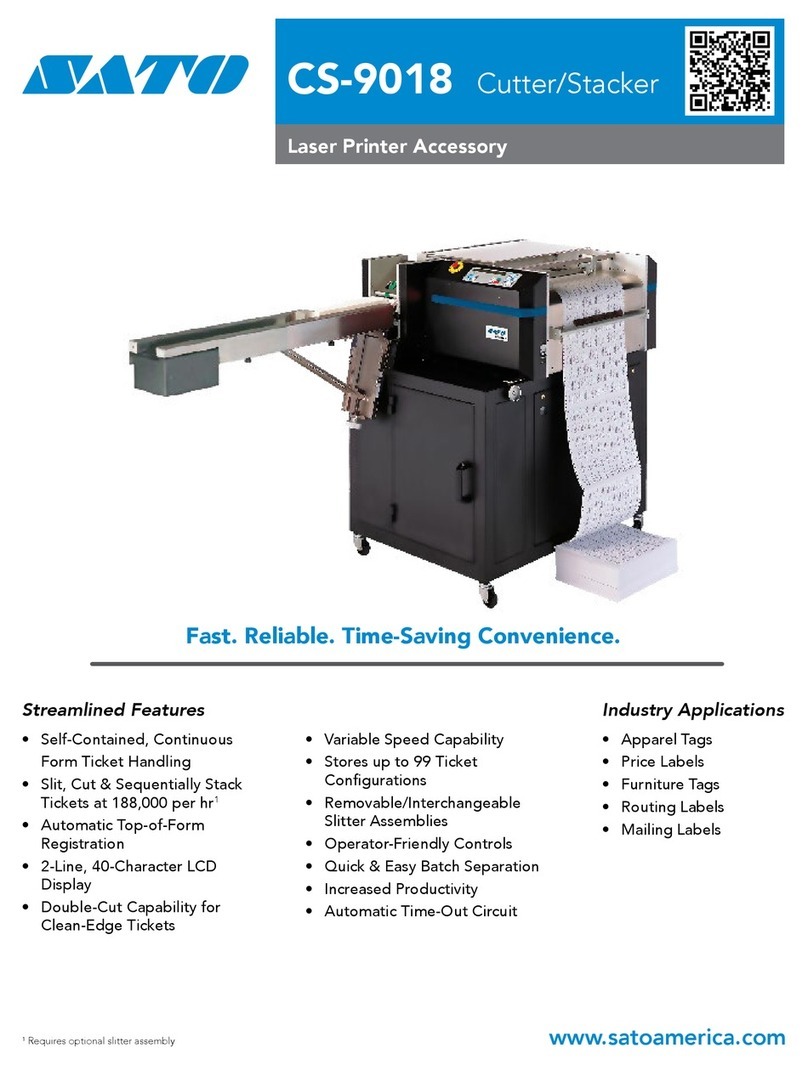SATO CL4NX RIDF User manual

Printer Driver Manual

2
Table of Contents
Before You Start............................................................ 4
1. Installing the Printer Driver.................................... 5
1.1 Preparing the Printer Driver................................................................ 7
1.2 Checking the Printer Interface ............................................................ 8
1.3 Connecting the Printer to the Computer ........................................... 14
1.4 Running the Installation .................................................................... 15
1.4.1 Installing the Printer Driver When Connected via USB or
IEEE1284........................................................................................ 15
1.4.2 Installing the Printer Driver When Connected via LAN or
Wireless LAN.................................................................................. 21
1.4.3 Installing the Printer Driver When Connected via Bluetooth........... 28
1.4.4 Installing the Printer Driver When Connected via RS-232C ........... 38
1.4.5 Installing the Printer Driver When No Printer is Connected............ 43
1.4.6 Installing the Printer Driver for Second and Later Printers ............. 51
1.4.7 WhattoDoIfthePrinterDriverIsAddedunder[Unspecied] ....... 52
2. Setting Up the Printer Driver................................ 57
2.1 [PrintingDefaults](ForAllUsers)and[PrintingPreferences]
(ForIndividualUsers) ....................................................................... 57
2.2 How to Get Administrator Privileges ................................................. 61
3. Settings on the [Driver Settings] Tab .................. 62
3.1 Stocks............................................................................................... 62
3.1.1 Page Setup..................................................................................... 63
3.1.2 Print Options................................................................................... 64
3.2 Fonts................................................................................................. 65
3.2.1 BarcodeFontSettingsandUsageExample................................... 66
3.2.2 CommandFontSettingsandUsageExample ............................... 71
3.2.3 SubstitutionFontSettingsandUsageExample ............................. 77
3.2.4 DownloadFontSettings(CL4NX/CL6NX/CL4NXPlus/CL6NXPlus/
PW4NX/S84NX/S86NXonly) ......................................................... 81
3.3 Setup ................................................................................................ 84
3.4 Maintenance(CL4NX/CL6NX/CL4NXPlus/CL6NXPlus/CT4-LX/
FX3-LX/PW208NX/PW208mNX/S84NX/S86NXonly) ..................... 86

3
3.5 Settings............................................................................................. 87
3.6 CongurePrinter .............................................................................. 88
3.7 RFIDSettings(CL4NX/CL4NXPlus/CL6NXPlusonly) ................... 89
3.8 Support ............................................................................................. 91
3.9 Help and About ................................................................................. 92
4. Settings on the [Printer Settings] Tab................. 93
4.1 Page Setup....................................................................................... 95
4.2 Print Options..................................................................................... 97
4.3 Print Mode ...................................................................................... 100
4.4 BarcodeVerier(CL4NX/CL6NX/CL4NXPlus/CL6NXPlus/S84NX/
S86NXonly) ................................................................................... 101
4.5 Graphic Options.............................................................................. 103
4.6 Custom Commands........................................................................ 104
4.7 Maintenance ................................................................................... 107
4.8 Units ............................................................................................... 108
4.9 Help and About ............................................................................... 109
4.10TestPage.........................................................................................110
5. Sharing the Printer.............................................. 111
5.1 Installing the Printer Driver on the Print Server and
Client Computers.............................................................................113
5.2 ConguringSharingSettingsonthePrintServerPrinter ................118
5.3 ConguringSharingSettingsontheClientPrinter ......................... 120
6. Updating the Printer Driver ................................ 123
7. Uninstalling the Printer Driver ........................... 127
8. Removing the Printer Driver Data File .............. 129
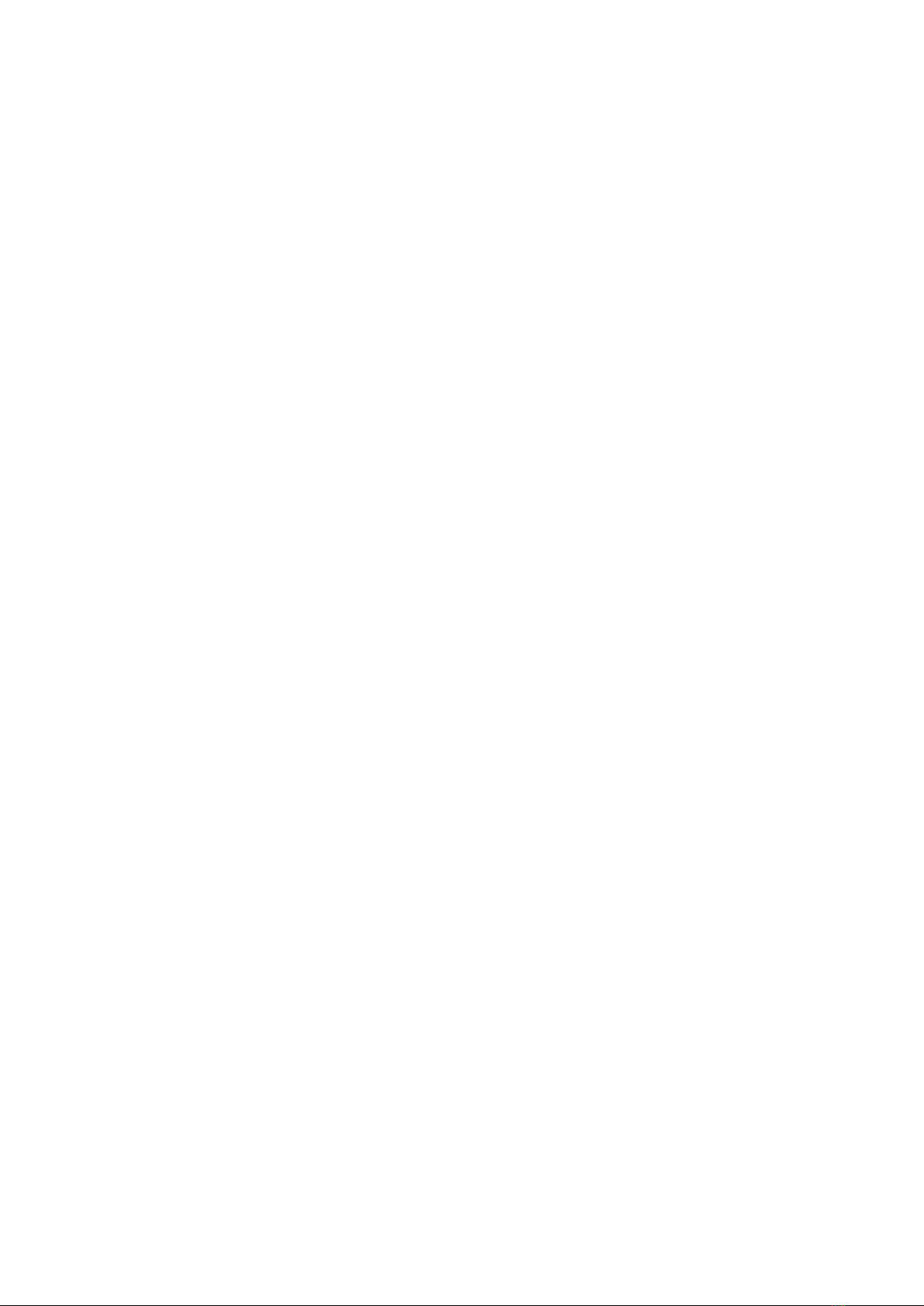
4
Before You Start
Aprinterdriver is asoftwarethatsendsdatacreated onacomputer(documentsand
illustrations)totheprinterandprintitonalabel.ThePrinterDriverManual(hereinafter,
"this manual") describes how to obtain and install the printer driver for the printers
manufacturedbySATO.Italsodescribeshowtocongurevarioussettingsafterinstalling
theprinterdriver,andhowtouninstallandupdatetheprinterdriver.
Printer Driver Screenshots Used in This Manual
ThismanualmainlyusestheprinterdriverscreenshotswhenCL4NXPlusisconnected
toaWindows10computer.Thescreenlayoutmaydierdependingonyour OS and
printer.
Printer Driver Version Used in This Manual
Thismanualuses printerdriverversion8.4.3.23190.Note that thescreenlayoutmay
dierdependingontheversionoftheprinterdriver.
Limitation of Liability
SATOCorporationanditssubsidiariesinJapan,theU.S.andothercountriesmakeno
representationsorwarrantiesofanykindregardingthismaterial,including,butnotlimited
to, implied warranties of merchantability and tness for a particular purpose. SATO
Corporationshallnotbeheldresponsibleforerrorscontainedhereinoranyomissions
fromthismaterialorforanydamages,whetherdirect,indirect,incidentalorconsequential,
inconnectionwiththefurnishing,distribution,performanceoruseofthismaterial.
Specicationsandcontentsinthisdocumentaresubjecttochangewithoutnotice.
Trademarks
• The following is a registered trademark of SATO Holdings Corporation and its
subsidiariesinJapan,theU.S.andothercountries.
-SATO
• WindowsisaregisteredtrademarkofMicrosoftCorporation,U.S.A.
• BluetoothisatrademarkofBluetoothSIG,Inc.,U.S.A.
• Allothertrademarksarethepropertyoftheirrespectiveowners.
Copyrights/Other Matters
Any unauthorized reproduction of the contents of this document, in part or whole, is
strictlyprohibited.
©2023SATOCorporation.Allrightsreserved.

5
1. Installing the Printer Driver
Byinstallingaprinterdriveronacomputer,datacreatedwiththecomputercanbeprinted
bytheprinter.Youmustrstconnecttheprintertoacomputerandtheninstalltheprinter
driver.Theinstallationmethodvariesdependingonhowthecomputerandprinterare
connected.
Printer Driver Operating Environment
• Acomputerscreenresolutionofatleast1024x768pixelsisrecommended.Ifitis
lowerthanthat,partofthescreenwillnotbeshown.
• TheprinterdriversupportsthefollowingOSs:
Windows 8.1
Windows10
Windows 11
WindowsServer2012
WindowsServer2012R2
WindowsServer2016
WindowsServer2019
WindowsServer2022
* Windows for ARM is not supported.
Process to Install the Printer Driver
Theprocesstoinstallprinterdriverisasfollows:
1. Prepare the printer driver installer on a computer.
An installer is used to install the printer driver.
Fordetails,referto"1.1PreparingthePrinterDriver".
2. Connect the printer to the computer using one of the interface connections.
Fordetails,referto"1.3ConnectingthePrintertotheComputer".
3. Install the printer driver on the computer.
• WhentheprinterisconnectedviaUSBorIEEE1284,referto"1.4.1Installingthe
Printer Driver When Connected via USB or IEEE1284".
• WhentheprinterisconnectedviaLANorwirelessLAN,referto"1.4.2Installing
the Printer Driver When Connected via LAN or Wireless LAN".
• WhentheprinterisconnectedviaBluetooth,referto"1.4.3InstallingthePrinter
Driver When Connected via Bluetooth".
• WhentheprinterisconnectedviaRS-232C,referto"1.4.4InstallingthePrinter
Driver When Connected via RS-232C".
4. Setuptheinstalledprinterdriverasnecessary.
Fordetails,refertothefollowingsections:
Other manuals for CL4NX RIDF
17
This manual suits for next models
3
Table of contents
Other SATO Printer Accessories manuals
Popular Printer Accessories manuals by other brands

Star Micronics
Star Micronics TSP800 Series install guide

Citizen
Citizen CBM-202PC Series user manual

Canon
Canon Color imageCLASS MF8170c installation instructions

Codonics
Codonics Virtua 1VCX-LR833 Technical brief

Roland
Roland DU2-64 Supplementary manual

TonerRefillKits
TonerRefillKits ReChargX RX126 instructions