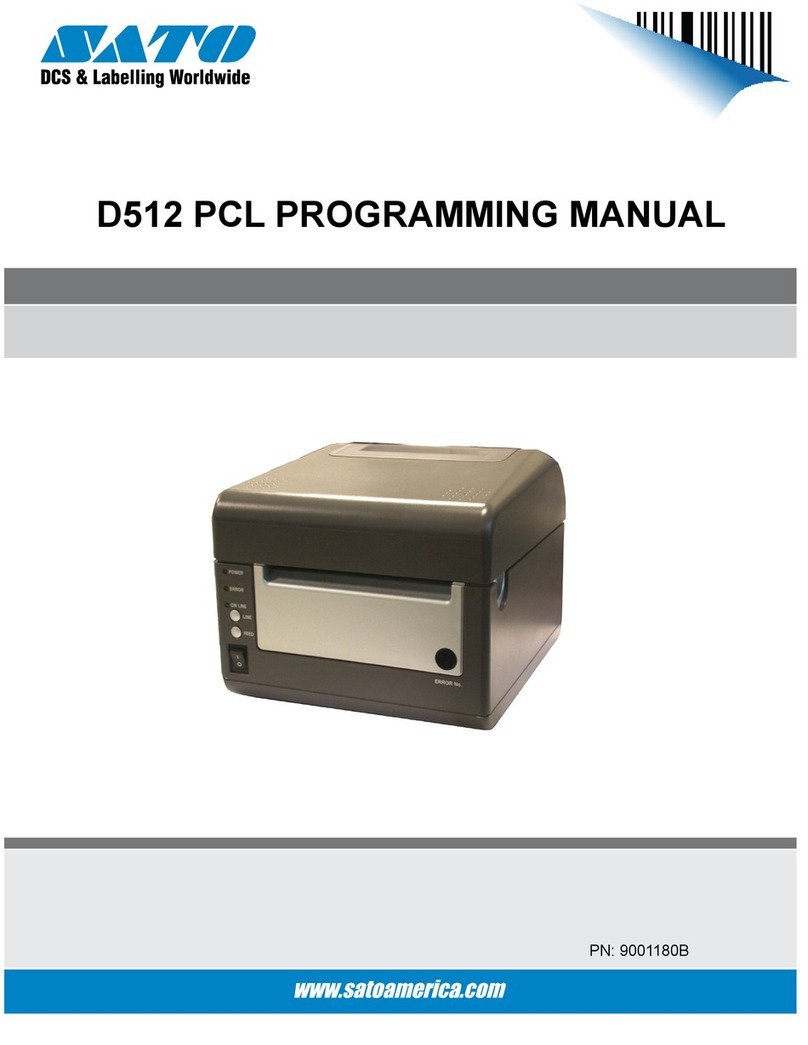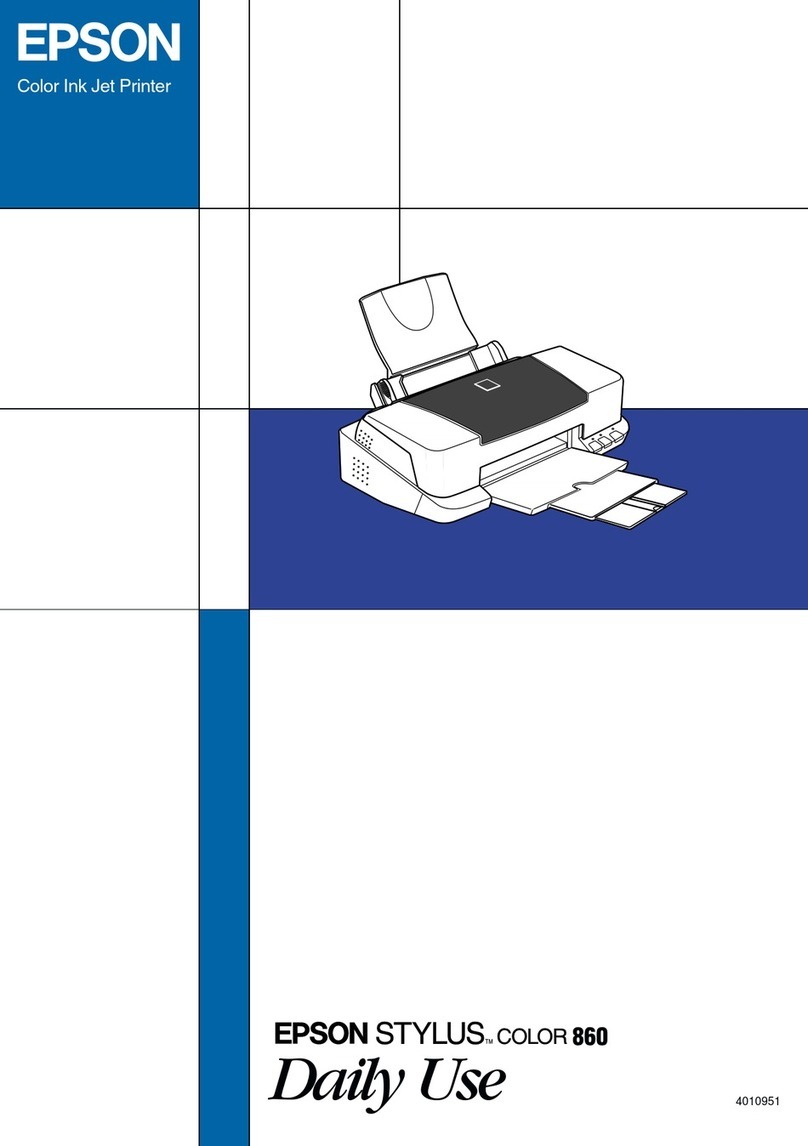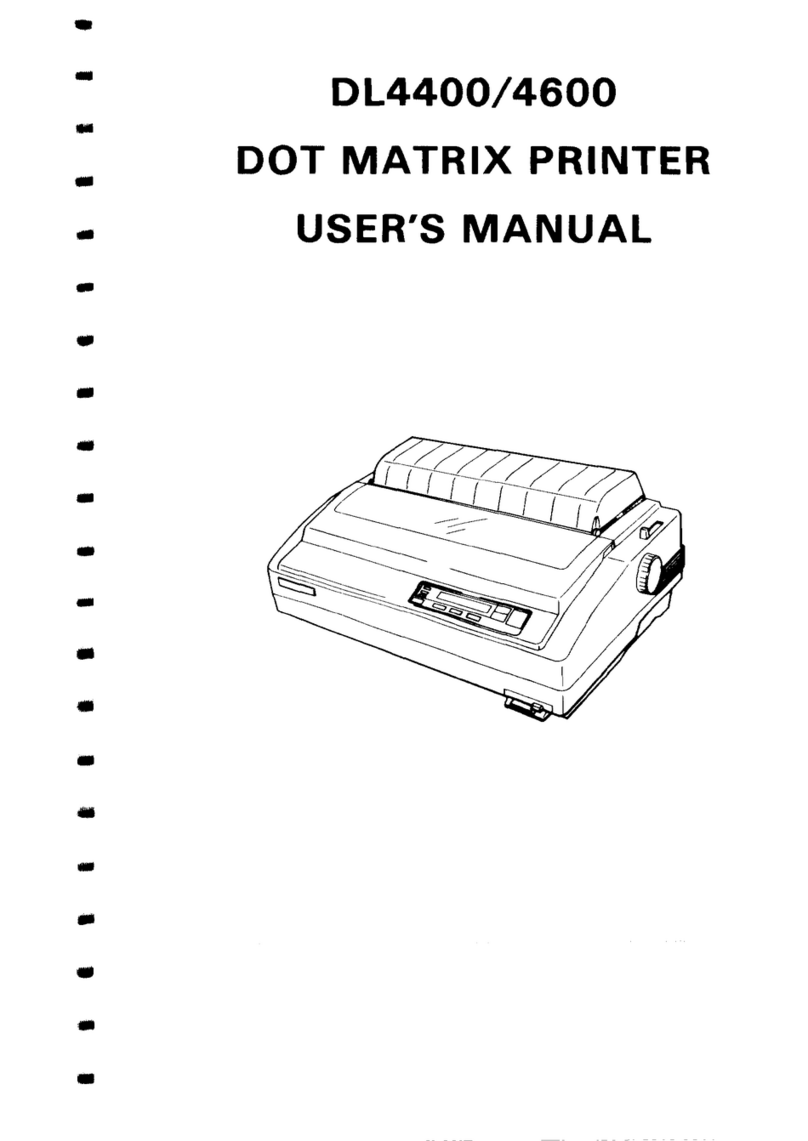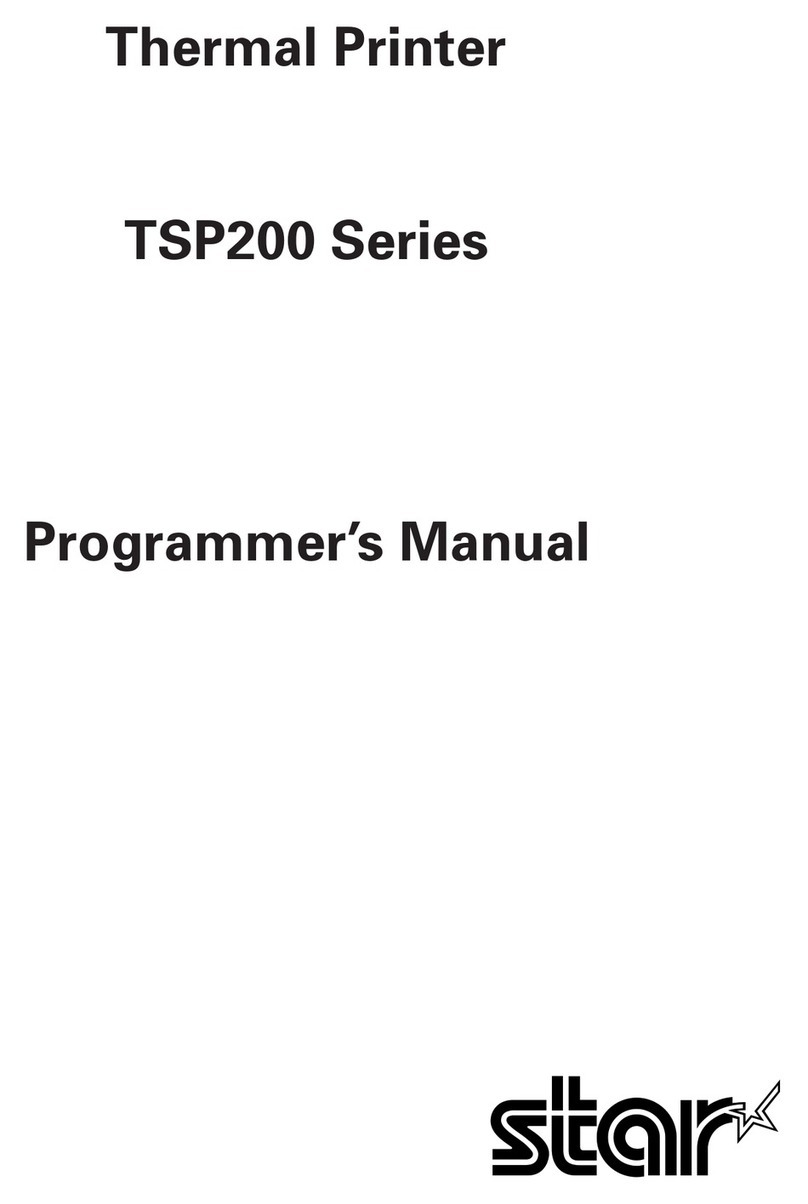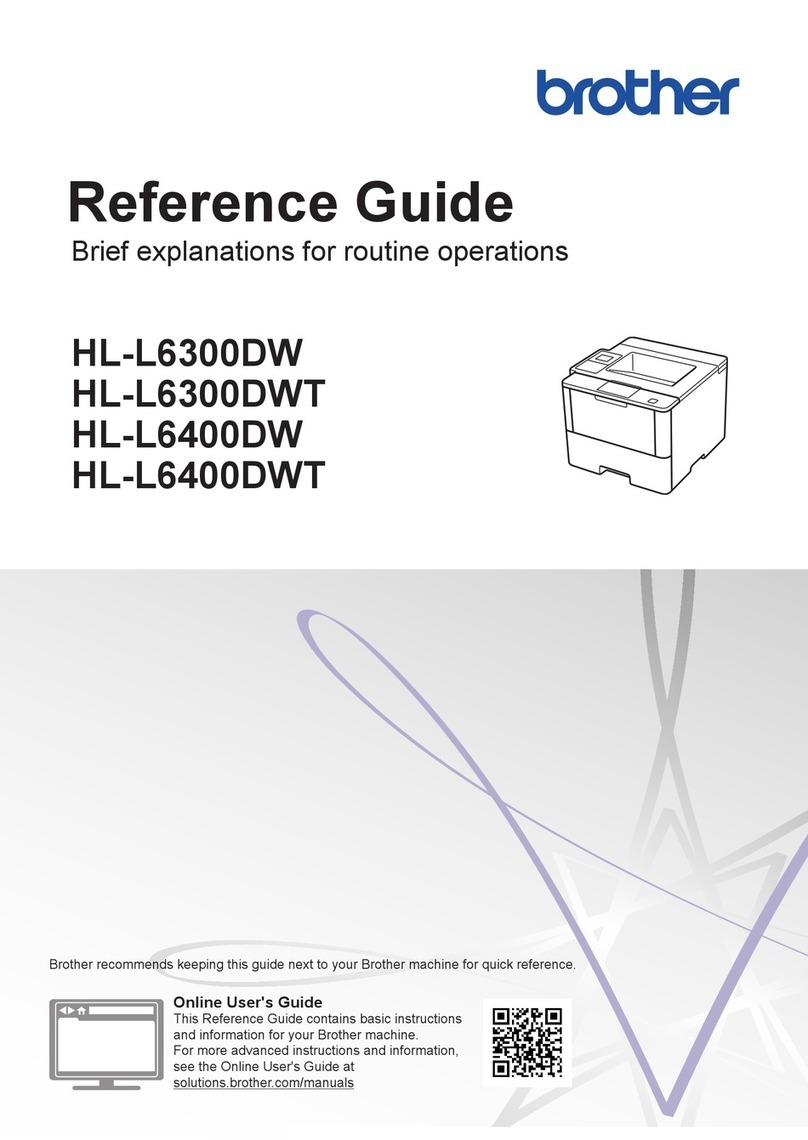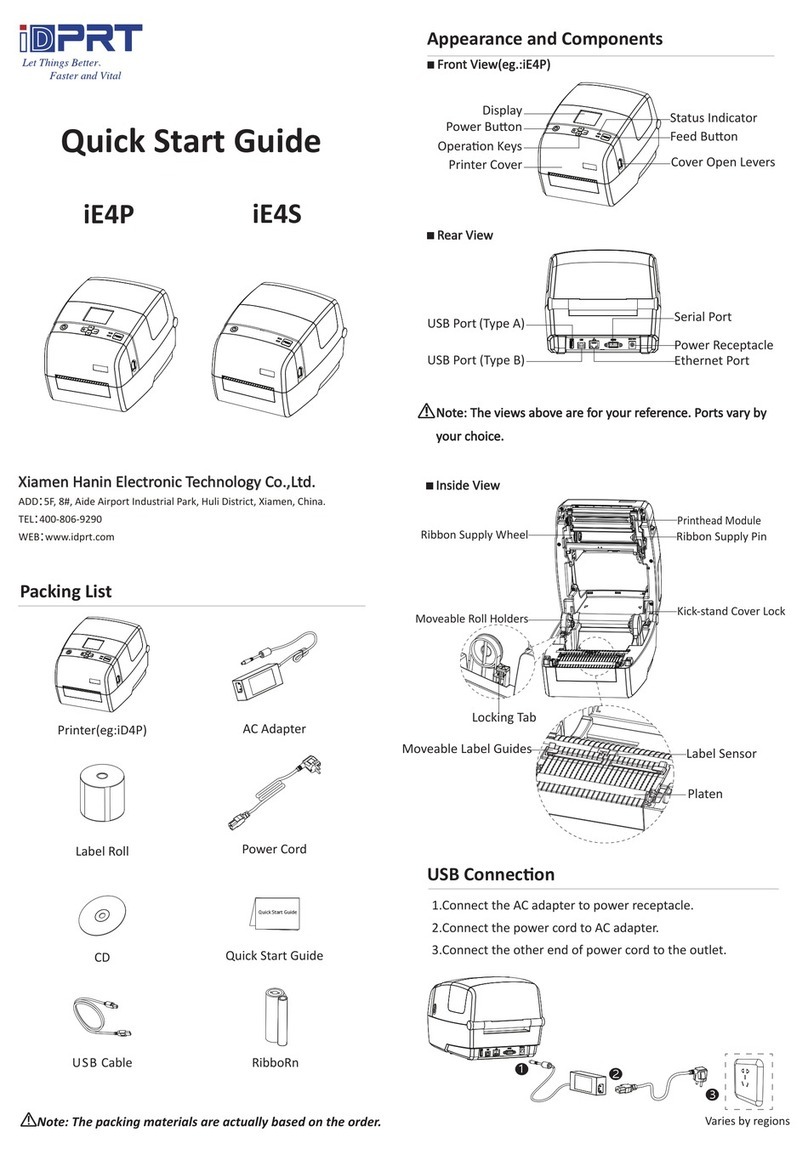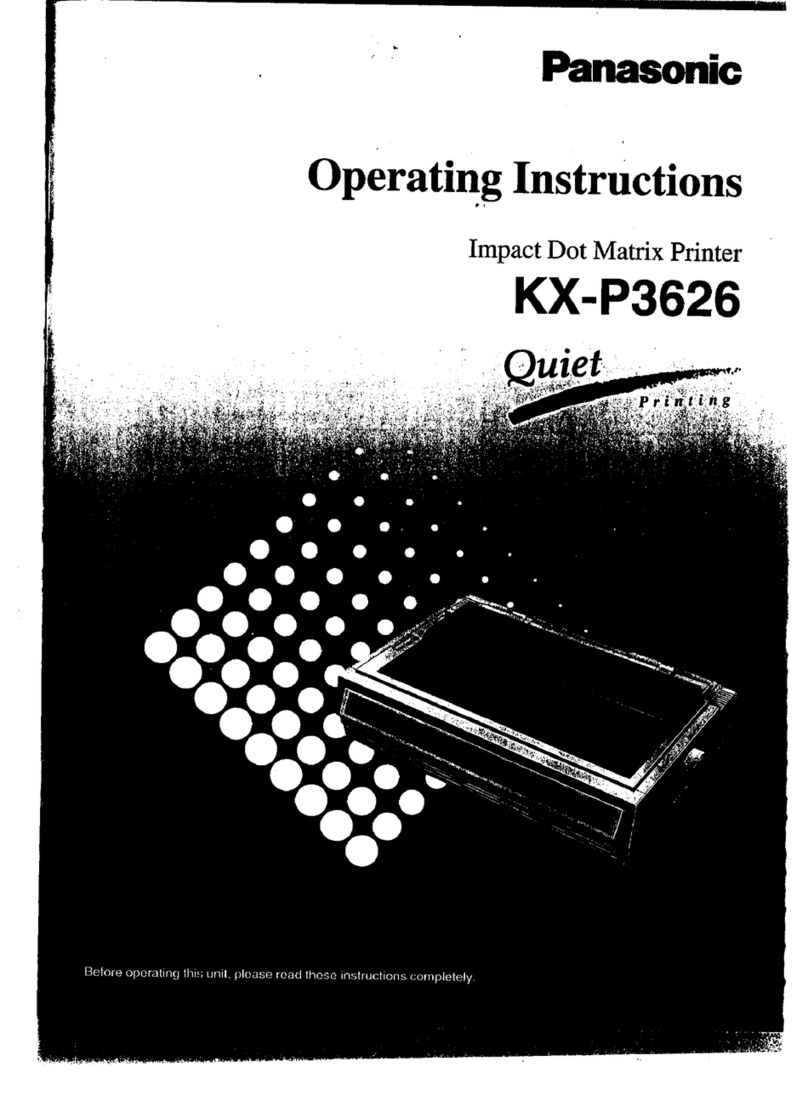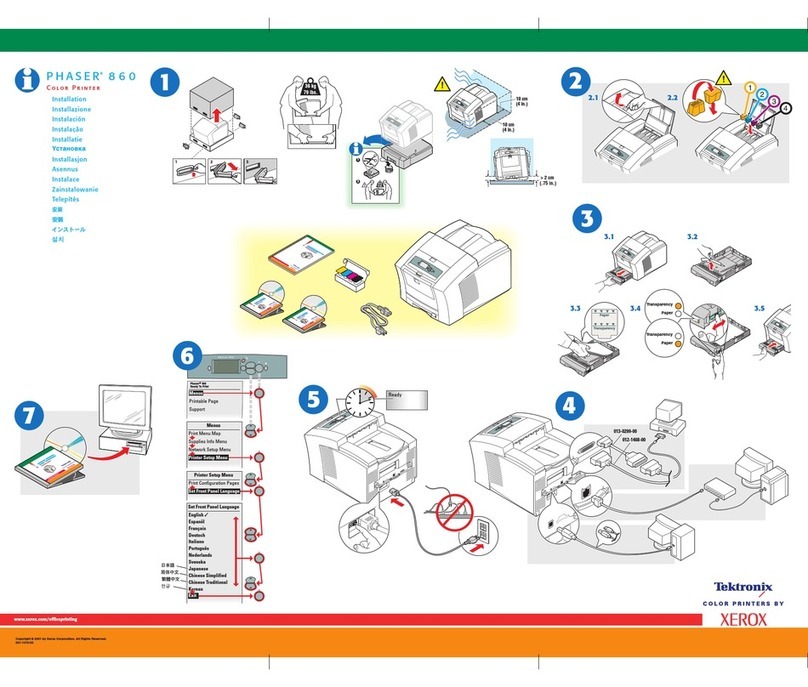SATO SG112-ex Release note

Printer Driver Manual
For printer model:

2
Table of Contents
Before You Start ................................................................................................................4
1.
Installing the Printer Driver.......................................................................................5
1.1 Preparing the Printer Driver .........................................................................................................7
1.2 Connecting the Product to the Computer ....................................................................................8
1.3 Running the Installation .............................................................................................................10
1.3.1 Installing the driver when connected via USB or IEEE1284 .................................10
1.3.2 Installing the driver when connected via LAN.......................................................13
1.3.3 Installing the driver when connected via RS-232C ...............................................19
1.3.4 Installing the printer driver for second and later products.....................................23
1.3.5 Manually configuring settings necessary to install the driver................................24
1.3.6 What to do if the product is added under [Unspecified] ........................................30
2.
Setting Up the Printer Driver...................................................................................36
2.1 [Printing Defaults] (for all users) and [Preferences] (for individual users) .................................36
2.2 How to get administrator privileges ...........................................................................................40
3.
Settings on the [Driver Settings] Tab.....................................................................41
3.1 Stocks ........................................................................................................................................41
3.1.1 Page Setup ...........................................................................................................42
3.1.2 Print Options .........................................................................................................43
3.1.3 Download ..............................................................................................................44
3.2 Fonts ..........................................................................................................................................45
3.2.1 Barcode font settings and usage example............................................................46
3.2.2 Command font settings and usage example ........................................................51
3.2.3 Substitution font settings and usage example ......................................................56
3.3 Driver Settings ...........................................................................................................................60
3.4 Configure Product......................................................................................................................61
3.5 Maintenance ..............................................................................................................................62
3.6 International ...............................................................................................................................64
4.
Settings on the [Configure Printer] Tab.................................................................65
4.1 Page Setup ................................................................................................................................66
4.2 Print Options ..............................................................................................................................67
4.3 Print Mode..................................................................................................................................69
4.4 Graphic Options.........................................................................................................................70
4.5 Custom Commands ...................................................................................................................71
4.6 Maintenance ..............................................................................................................................74
4.7 International ...............................................................................................................................75

3
5.
Sharing the Product.................................................................................................76
5.1 Installing the Printer Driver on the Print Server and Client Computers .....................................77
5.2 Configuring Sharing Settings on the Print Server Printer ..........................................................81
5.3 Configuring Sharing Settings on the Client Printer ....................................................................83
6.
Updating the Printer Driver .....................................................................................86
7.
Uninstalling the Printer Driver ................................................................................89
8.
Removing the Printer Driver Data File ...................................................................91
9.
Checking the Printer Driver Version ......................................................................93

4
Before You Start
A printer driver is software that sends data created on a computer (documents and illustrations) to the
product and print it on a label. The SG112-ex Printer Driver Manual (hereinafter, "this manual")
describes how to obtain and install the printer driver for the SG112-ex (hereinafter, "the product"). It
also describes how to configure various settings after installing the printer driver, and how to uninstall
and update the printer driver.
Printer Driver Screenshots Used in This Manual
This manual mainly uses screenshots of the printer driver for the product captured on Windows 10.
Therefore, the screen layout may differ depending on the OS that you are using.
Limitation of Liability
Specifications and contents in this manual are subject to change without notice.
Trademarks
SATO is a registered trademark of Sato Holdings Corporation.
Windows is a registered trademark of Microsoft Corporation in the United States and/or other
countries.
All other trademarks are the property of their respective owners.
Copyrights / Other Matters
Any unauthorized reproduction of the contents of this document, in part or whole, is strictly prohibited.
First Edition March 2019
©2019 SATO Corporation. All rights reserved.

5
1. Installing the Printer Driver
By installing a printer driver on a computer, data created with the computer can be printed by the
product. You must first connect the product to a computer and then install the printer driver. The
installation method varies depending on how the computer and product are connected.
Printer Driver Operating Environment
A computer screen resolution of at least 1024 x 768 pixels is recommended. If it is lower than
that, part of the screen will not be displayed.
The printer driver supports the following OSs:
Windows 10, Windows 8.1, Windows 7,
Windows Server 2019, Windows Server 2016, Windows Server 2012, Windows Server 2012 R2,
Windows Server 2008 R2, and Windows Server 2008
Supported Connection Methods
The printer driver can be installed when the product is connected to a computer in one of the
following ways:
USB
LAN
RS-232C
IEEE1284
Process to Install the Printer Driver
The process to install printer driver is as follows:
Prepare the printer driver
1.
An installer is used to install the printer driver. Prepare the installer on a computer.
For details, refer to "1.1 Preparing the Printer Driver."
Connect the product to the computer
2.
Connect the product to the computer using one of the connection methods.
For details, refer to "1.2 Connecting the Product to the Computer."
Install the printer driver
3.
Install the printer driver on the computer.
When connected the product via USB or IEEE1284, refer to "1.3.1 Installing the driver when
connected via USB or IEEE1284."
When connected the product via LAN, refer to "1.3.2 Installing the driver when connected via
LAN."
When connected the product via RS-232C, refer to "1.3.3 Installing the driver when connected
via RS-232C."
Set up the driver
4.
Set up the installed printer driver as necessary.
For details, refer to the following sections:
"2. Setting Up the Printer Driver"
"3. Settings on the [Driver Settings] Tab"
"4. Settings on the [Configure Printer] Tab"

6
Precautions When Installing the Printer Driver
Before starting the installation, close all applications.
When you do the printer driver setup, the properties settings, or the print settings, log in with
Administrator Privilege.
If the terminal service is being started with Windows Server 2008, or the remote desktop service
is being started with Windows Server 2008 R2, Windows Server 2012, Windows Server 2012 R2,
or Windows Server 2016, change the terminal service or remote desktop service to install mode.
However, it is not guaranteed that the printer driver can be used in the terminal service or remote
desktop service environment.
When using multiple products, install as many printer drivers as there are products to identify
each product.

7
Preparing the Printer Driver
1.1
Download the printer driver from the SATO download site onto the computer. A compressed file will
be downloaded. Extract it to anywhere on the computer.
Downloading the printer driver
Start the computer and open your web browser.
1.
Go to the SATO download site (http://www.satoworldwide.com/software/gallerydriver.aspx).
2.
Download the printer driver.
3.
A compressed file will be downloaded.
Extracting the compressed files
Extract the compressed files.
1.
"PrnInst.exe" is the installer.
The file "PrnInst.exe" is used not only to install the printer driver but also to update and uninstall the
printer driver.

8
Connecting the Product to the Computer
1.2
Before installing the printer driver, connect the product to the computer.
Caution
Power off the product before connecting to the computer.
Connecting via USB cable
One end of the cable to connect the product must be Type B and the other end Type A with a length of
less than 5 meters.
Power off the product.
1.
Connect the USB cable to the product.
2.
Connect the USB cable (Type B) to the connector shown in the figure.
Connect the USB cable to the computer.
3.
Type B
Type A

9
Connecting via LAN cable
Power off the product.
1.
Connect the LAN cable to the product.
2.
Connect the LAN cable to the connector shown in the figure.
Connect the LAN cable according to your network environment.
3.
Configure the network settings.
4.
For details of the network settings, refer to "SG112-ex Operator Manual."
Connecting via RS-232C cable
Power off the product.
1.
Connect the RS-232C cable to the product.
2.
Connect the RS-232C cable to the connector shown in the figure.
Connect the RS-232C cable to the computer.
3.
Connecting via IEEE1284 cable
Power off the product.
1.
Connect the IEEE1284 cable to the product.
2.
Connect the IEEE1284 cable to the connector shown in the figure.
Connect the IEEE1284 cable to the computer.
3.

10
Running the Installation
1.3
The printer driver installation procedure differs depending on how the computer and product are
connected.
Check how the product is connected before running the installation.
The printer driver installer is the same as other models. Ports which are not supported by the product
may be displayed. Read this manual carefully and check the port to be used.
Installing the driver when connected via USB or IEEE1284
1.3.1
Plug and Play driver setup
Note:
Automatic printer detection is supported only on a USB port and IEEE 1284 port.
Before starting the installation, close all applications.
To do the printer driver setup, the properties settings, or the print settings, log in with Administrator Privileges.
When you use the printer driver, enable bi-directional communication.
If the terminal service is being started with Windows Server 2008, change the terminal service to the
installation mode. However, it is not guaranteed that the printer driver can be used in the terminal service
environment.
When using multiple products, it is necessary to install as many printer drivers as products, to identify each
product.
After installing the printer driver for the first product, the printer driver for the second and additional products
will be automatically installed when the products are connected to the computer and powered on. However,
the name of the printer drivers will be "driver name (1)", "driver name (2)", etc. To change the driver name,
right-click the product in [Devices and Printers], select [Printer properties], and change the name at the top of
the [General] tab.
Power on the product.
1.
Connect the product to a computer, using a USB cable or IEEE 1284 cable.
2.
The printer driver is located online and downloaded to the computer. Automatic installation starts
immediately.
If the printer driver is available at the Windows Update Site (Automatic installation)
On the latest operating systems (Windows 7 and later), a system notification message is shown. If
you click the notification message, the new [Driver Software Installation] dialog box opens. Monitor
the installation status, using this dialog box. Closing the dialog box finishes the installation.
If the printer driver is unavailable at the Windows Update Site (Manual installation)
If the printer driver is unavailable at the Windows Update site, download the printer driver to the local
disk. Select this product at the SATO download site
http://www.satoworldwide.com/software/gallerydriver.aspx and download “Printer Driver”.
Follow these steps to install a printer driver using the manual Windows [Add a Printer] procedure.

11
Open [Control Panel] and click [Hardware and Sound] > [Devices and Printers] > [Device
1.
Manager].
Expand the node [Other devices] to show the installed printer, then right-click the printer and
2.
select [Update driver].
At the message [How do you want to search for drivers?], select [Browse my computer for driver
3.
software].

12
Click [Browse] and search for the driver folder that you have downloaded.
4.
Once located, expand the node and select the [SATO] folder then click [OK].
5.
Click [Next]. Wait for the driver to be updated/installed accordingly.
6.

13
Installing the driver when connected via LAN
1.3.2
Power on the product and confirm that it is connected to the network.
1.
Double-click PrnInst.exe.
2.
The printer installation wizard starts.
Click [Next].
3.
Click [Install Printer Driver].
4.

14
Click [Network Port].
5.
Select the product to add and click [Add].
6.
If the product is not shown, check that the product is powered on and connected to the network,
and click [Refresh].
If the product is still not shown, add the product using the following procedure.

15
Click [Manual].
a.
Select [SATO SG112-ex] and click [Next].
b.

16
Select [Create a new network port] and click [Next].
c.
When a network port already exists and use the port, select [Use an existing port], select
the port from the list, click [Next], and proceed to step 7.
Enter the IP address of the product into [Printer Name or IP Address], and click [Next].
d.
If the same port name exists, change [Port name] and then click [Next].

17
Click [Install].
7.
When the [Windows Security] screen appears, click [Install].
Note:
If a security warning screen indicating that another process is blocking access appears, follow the
on-screen instructions.
Confirm that [succeeded] is displayed for the installed product and click [Exit].
8.

18
Open [Devices and Printers] and confirm that the product has been added to the list of printers.
9.

19
Installing the driver when connected via RS-232C
1.3.3
Connect the product and computer with the RS-232C cable, and power on the product.
1.
Double-click PrnInst.exe.
2.
The printer installation wizard starts.
Click [Next].
3.
Click [Install Printer Driver].
4.

20
Click [Local Port].
5.
Click [SATO SG112-ex] and click [Next].
6.
Select a printer port (COM) and click [Next].
7.
Other manuals for SG112-ex
2
Table of contents
Other SATO Printer manuals

SATO
SATO CL408e/412e Instruction Manual

SATO
SATO CL408-412e User manual

SATO
SATO XL400e User manual
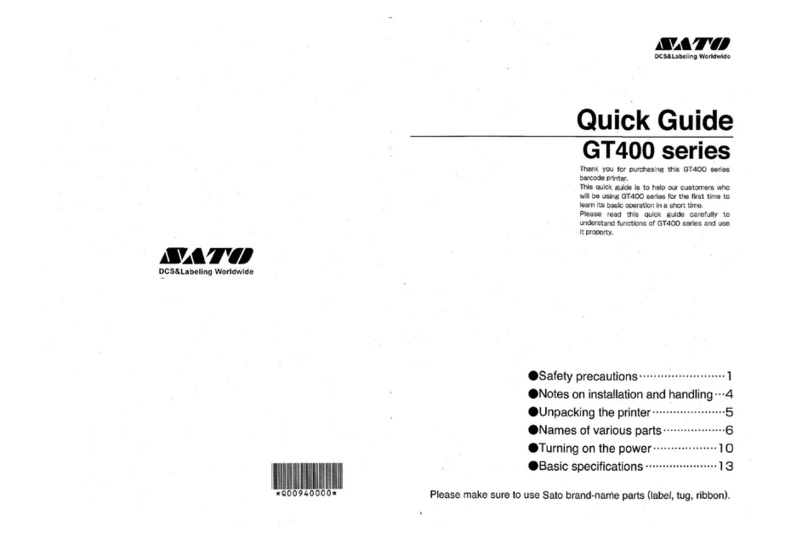
SATO
SATO GT400 series User manual

SATO
SATO CX208 Operating instructions

SATO
SATO S8412 Standard User manual
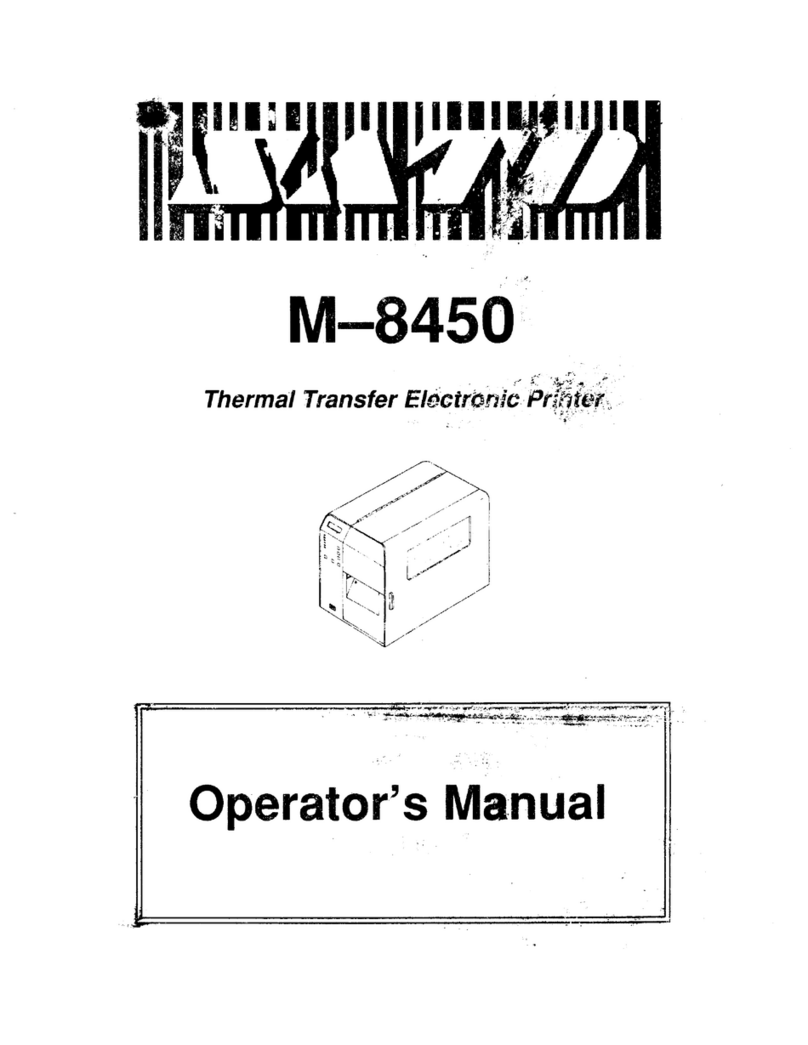
SATO
SATO M-8450 User manual

SATO
SATO /gt Series User manual

SATO
SATO CG4 Series User manual

SATO
SATO MB400 User manual

SATO
SATO Argox X-1000VL User manual

SATO
SATO MB200 User manual

SATO
SATO ARGOX AME-3230W User manual

SATO
SATO LM408e User manual

SATO
SATO PW4NX User manual

SATO
SATO CT 400 Use and care manual

SATO
SATO M10e Series User manual
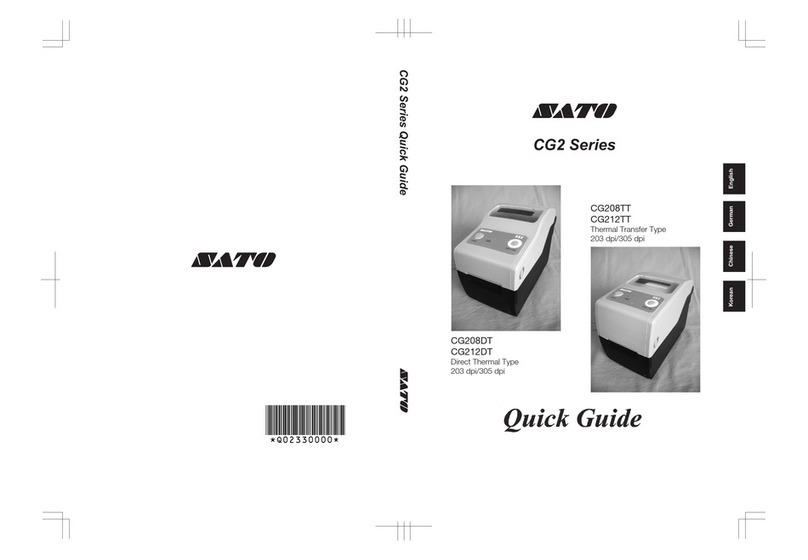
SATO
SATO CG2 Series User manual

SATO
SATO CT424i User manual

SATO
SATO MB 200i User manual