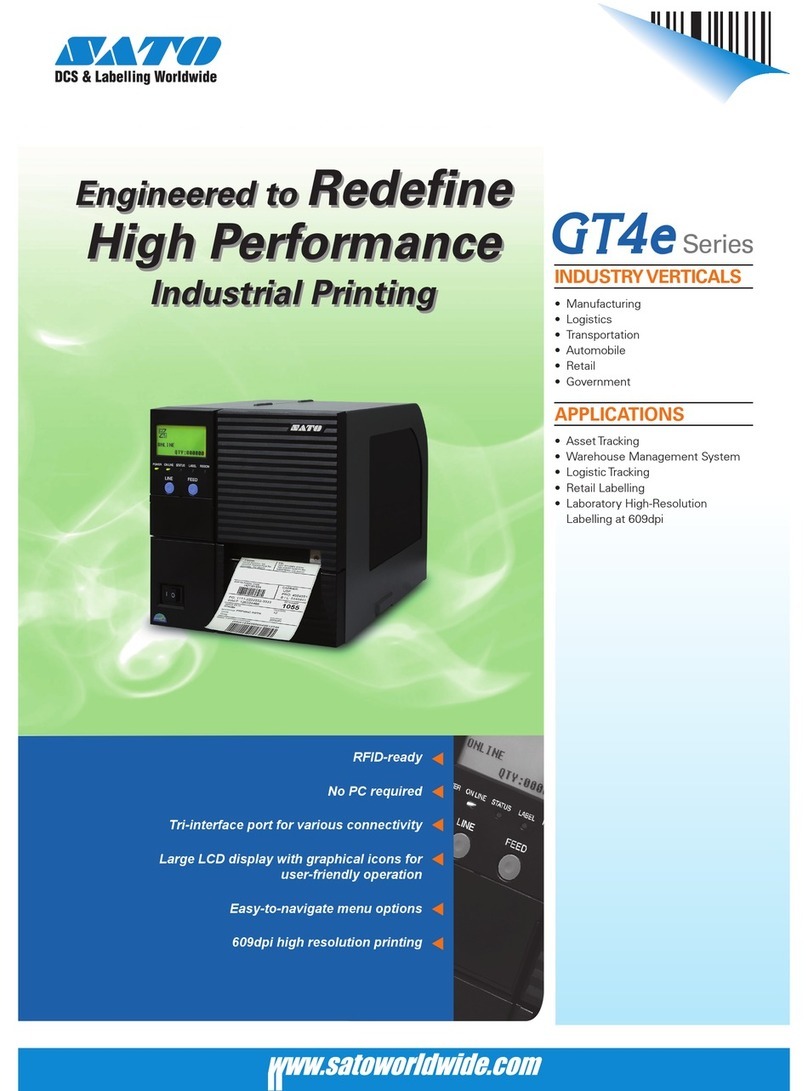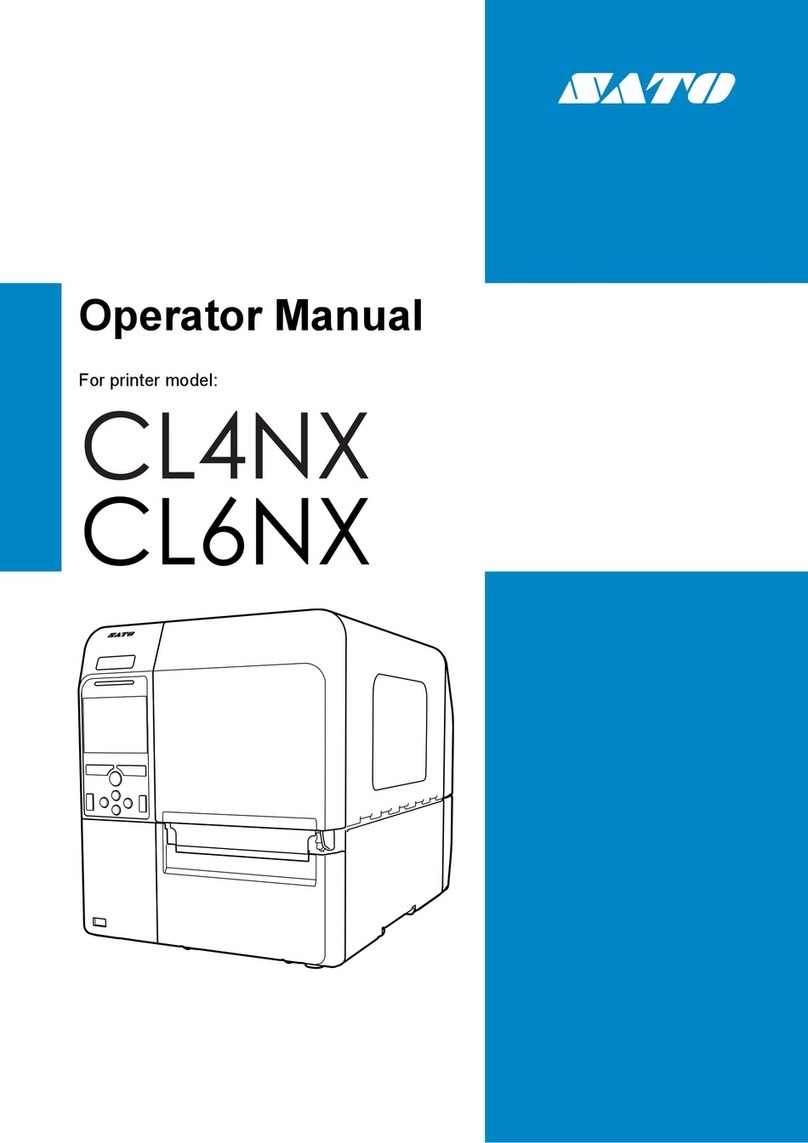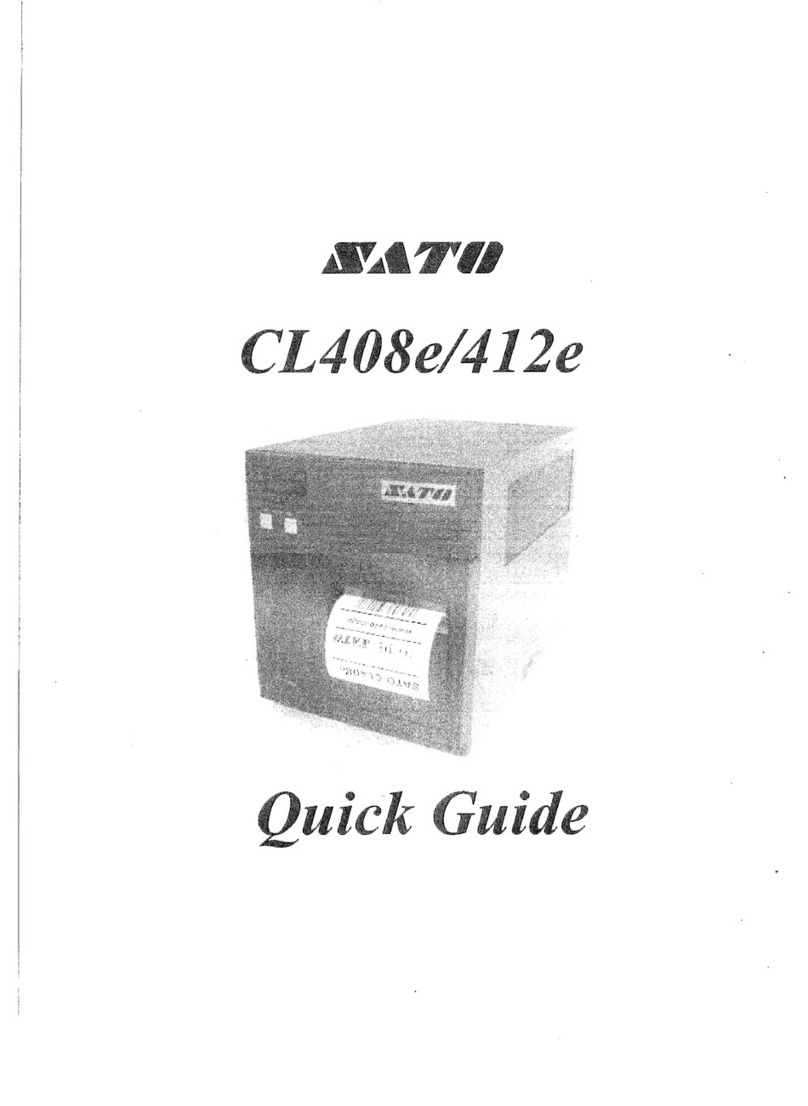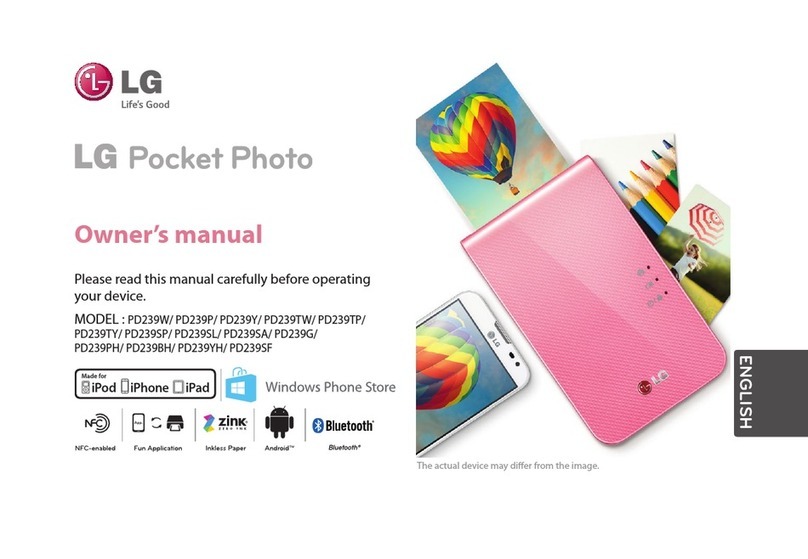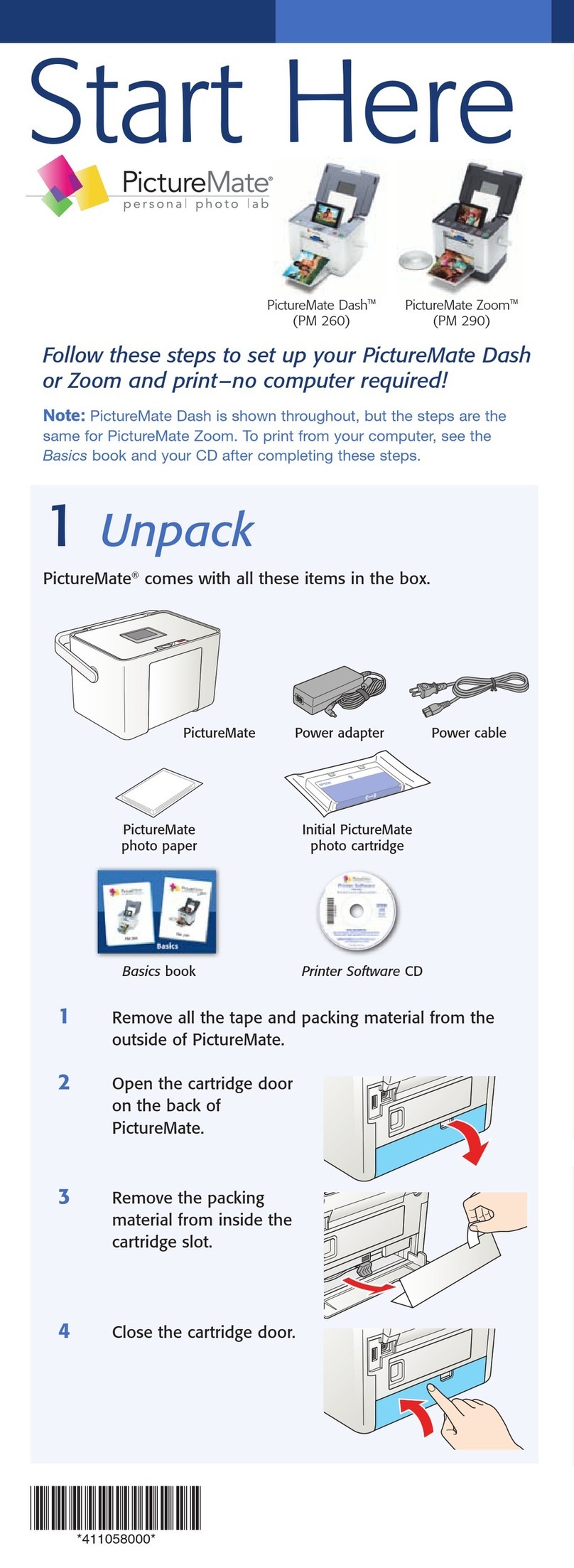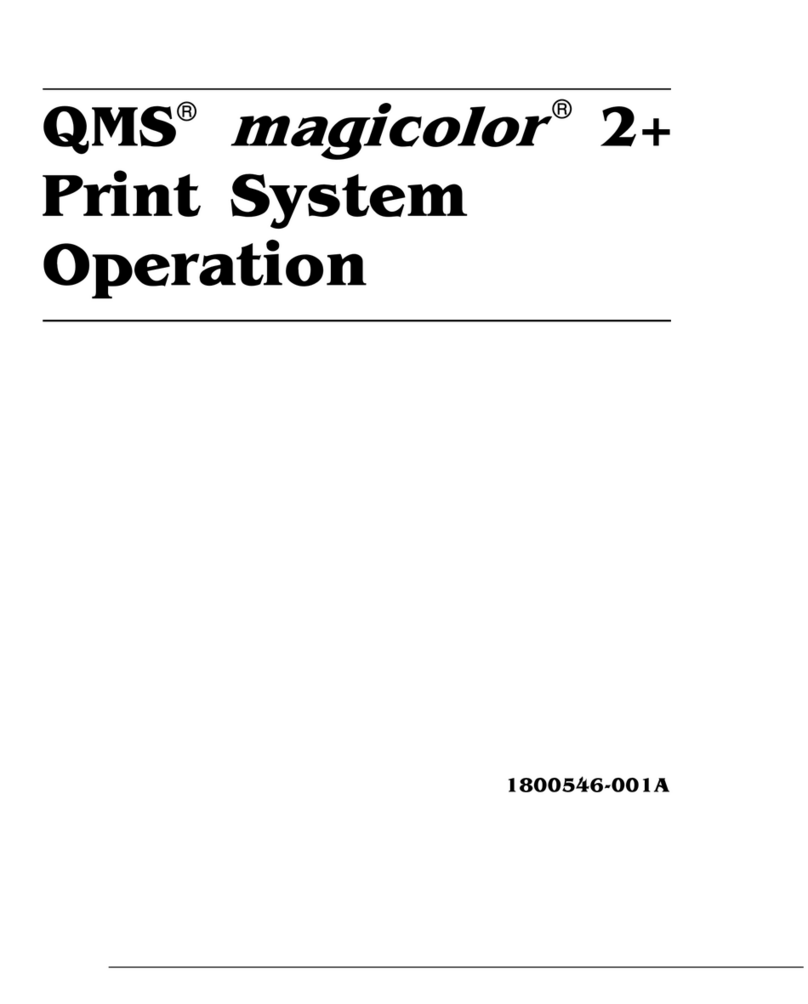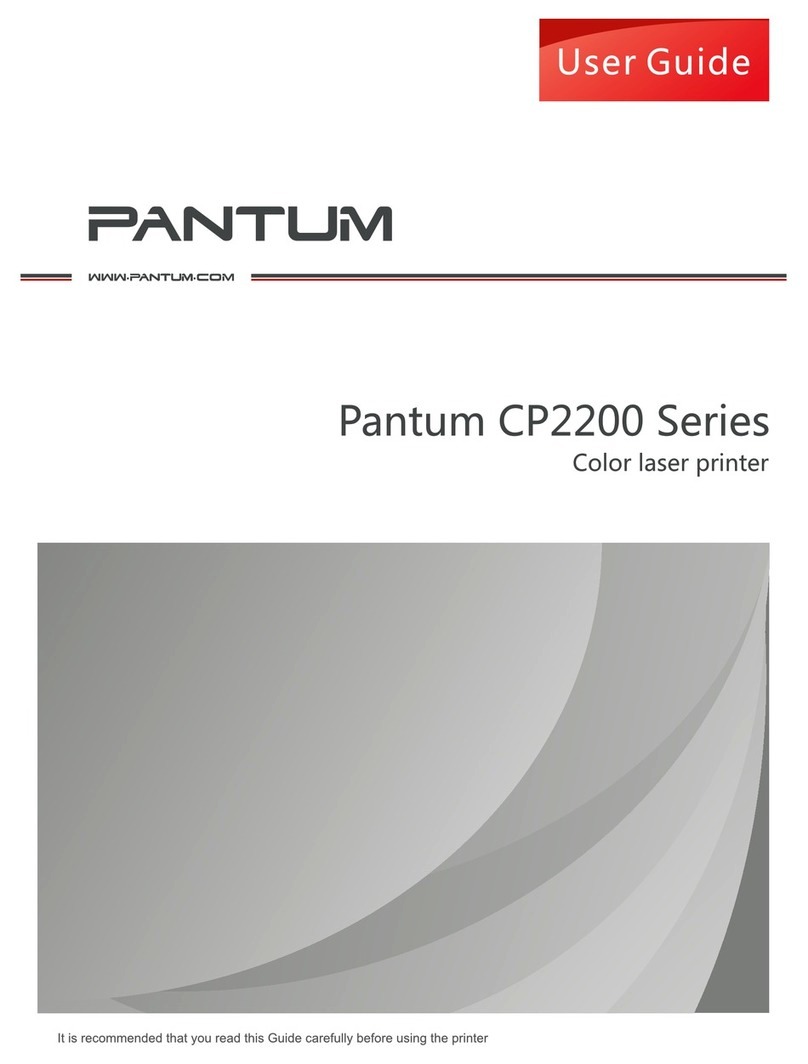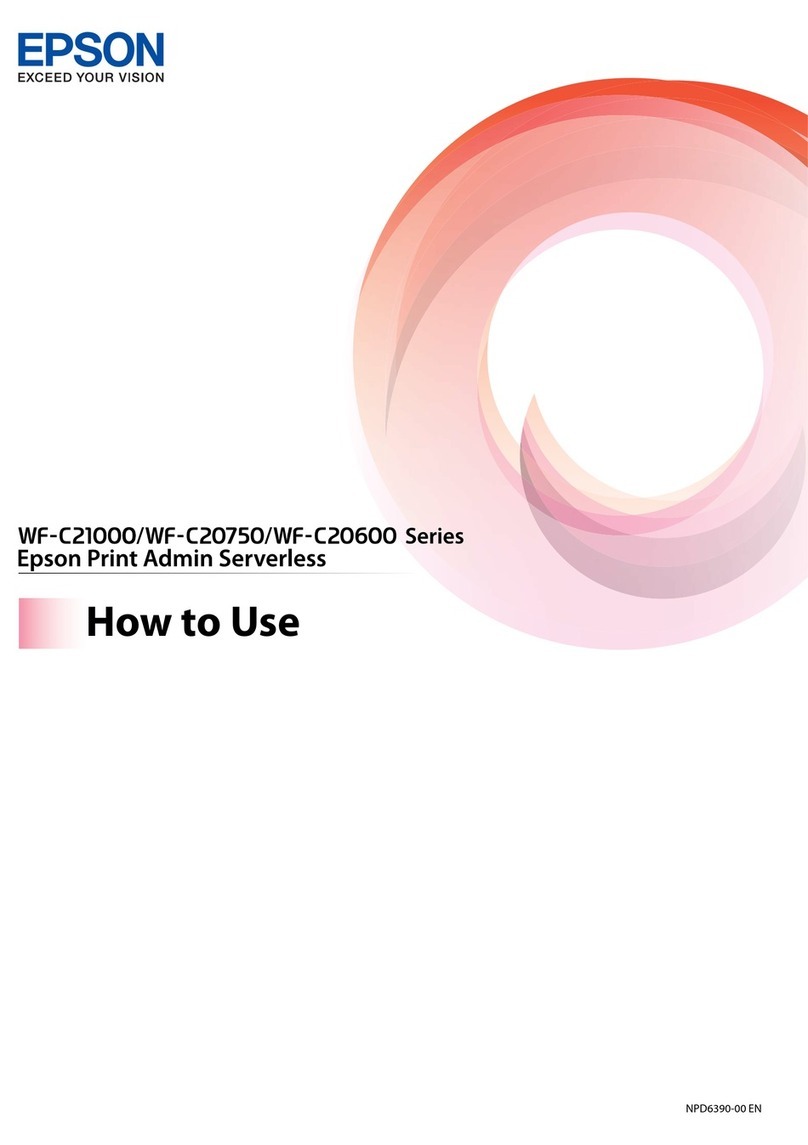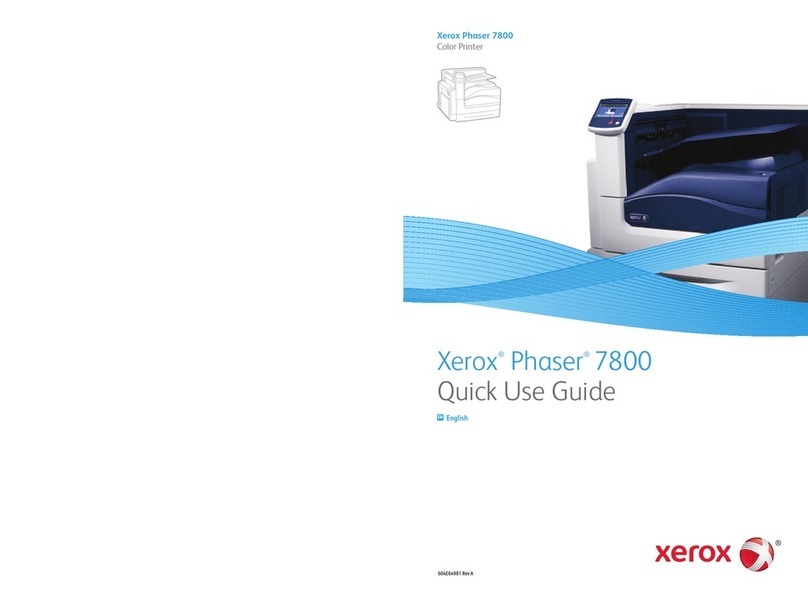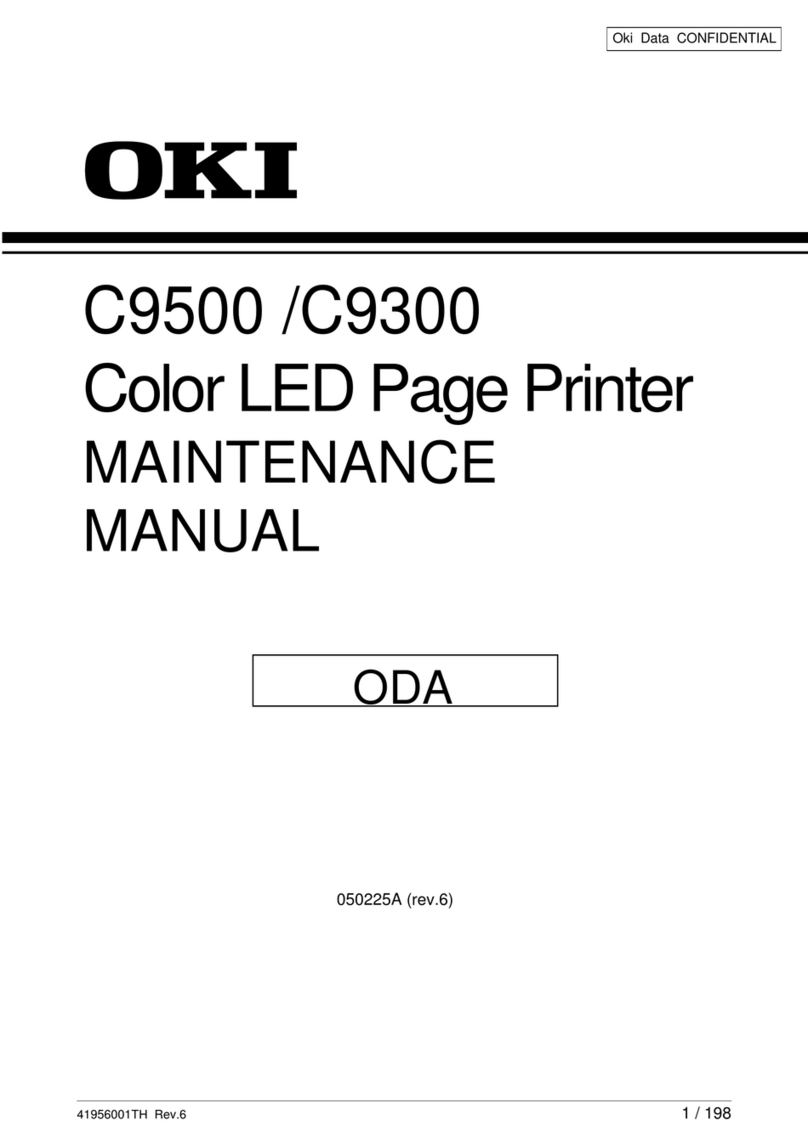SATO LM412e User manual

English
Features of LM400e Series
‒
‒
‒‒‒‒‒The LM400e Series – the rugged industrial generation of high performance
printers with high resolution capabilities. The LM400e is a user-friendly printer
providing high throughput and print speed in barcode label production.‒
‒
‒
‒
‒‒‒‒Superior print performance
‒‒‒‒The LM400e ensures high print quality, enlarges and prints various types of
fonts in a free layout.
‒
‒
‒
‒‒‒‒Operation panel and LCD display
‒‒‒‒‒‒The LM400e is user-friendly and operable using two keys on the operation
panel. The instruction messages to be displayed on the LCD screen will show
you how to use this printer.
‒‒‒‒‒‒
‒
‒
‒‒‒‒Durability and easy handling
‒‒‒‒‒‒The LM400e Series printers feature a heavy-duty print mechanism for barcode
label production in large quantity and ensure great durability.
‒‒‒‒‒‒An easy care and cleaning step guides are provided for daily use.
‒
‒
‒
‒
Σ
LM400eクイックガイド070806.inddEI
LM400eクイックガイド070806.inddEI
2007/08/0610:44:09
2007/08/0610:44:09

English n
Safety Precautions
ᴾThis Quick Guide contains important information for safety of the user.
ᴾTo insure proper use, please read these Safety Precautions before using this product.
Ṵᴾ Pictograph Descriptions
‒‒‒‒The following pictograph descriptions are used in this Quick Guide and on the
printer for safety of the user and others as well as the prevention of damage or loss
to property. Descriptions for the pictographs and symbols used in these instructions
are included below. Make sure you understand them before reading the main text.
‒
This indicates that there is a strong likelihood that improper
handling will lead to serious injury or even death.‒‒‒‒‒‒‒‒‒
‒
‒
This indicates that improper handling possess a strong risk
of injury to the user or damage to property.
‒
‒Meaning of pictographs
: Improper handling may cause electric shock.
‒
‒
: Improper handling may lead to serious injury.
‒
‒
: Prohibited (restricted) actions.
‒
: Disassembly prohibited.
‒
‒
‒
‒
‒
Warning
Caution
Τ
LM400eクイックガイド070806.inddEII
LM400eクイックガイド070806.inddEII
2007/08/0610:44:10
2007/08/0610:44:10

English
‒
: Do not dispose the printer by fire, or expose it to heat, or put in fire.
‒
‒
: Unplug the printer from power outlet.
‒
‒
: Connect ground wire to ground slot.
‒
‒
‒
‒‒Warning
: Place the printer on a surface that is flat and level
⅐‒ Do not leave the printer on unstable surfaces. If the printer falls and
hits someone, it could cause injury.
‒
: Do not expose the printer to liquids or moisture
⅐‒ Do not place objects filled with liquids, such as beverages, vases,
or chemical product near the printer. Also, do not place small metal
objects near the printer. If the liquids have been spilled or objects
have fallen into the printer, turn off the power immediately,
disconnect the power cord from the power outlet, and contact your
nearest dealer, service center or the store where you purchased
the printer. Continued use of the printer in this condition may cause
fire or electric shock.‒
‒
: Do not insert foreign material into the printer
⅐‒ Do not insert or drop any metal objects or flammable objects into
the openings (cable end, socket for interface connection). If the
foreign material has fallen into the printer, turn off the power
immediately, disconnect the power cord from the power outlet, and
contact your nearest dealer or service center or the store where
you purchased the printer. Continued use of the printer in this
condition may cause fire or electric shock.
‒
Υ
LM400eクイックガイド070806.inddEIII
LM400eクイックガイド070806.inddEIII
2007/08/0610:44:12
2007/08/0610:44:12

English n
‒
: Use only the designated electrical power and voltage
⅐‒ Use the type of power source indicated on the printer. Different
voltage may cause fire or electric shock.
‒
: Connect ground wire
⅐‒ Make sure to connect the ground wire of the printer to the ground
slot. Failure to do so may cause electric shock.
‒
‒
Warning
: Power cord
⅐‒ Do not attempt to damage, break, or modify the power cord. Also,
avoid placing a heavy object on, heating, or pulling the power cord.
This may damage the power cord causing fire and electric shock.
⅐‒ If the power cord becomes damaged in any way (exposed cable
core, breaking of wire), contact your nearest dealer, service center
or the store where you purchased the printer. Continued use of
damaged power cord may cause fire or electric shock.‒
⅐‒ Do not attempt to modify, jerk, knot, sharply bend, or otherwise
abuse the power cord. Continued use of damaged power cord may
cause fire or electric shock.
‒
: In case of drop or damage
⅐‒ If the printer was dropped or damaged, turn off the power
immediately, disconnect the power cord from the power outlet, and
contact your nearest dealer, service center or the store where you
purchased the printer. Continued use of the printer in this condition
may cause fire or electric shock.
‒
: Do not use the printer in abnormal condition
⅐‒ In the case of abnormalities such as smoke or foul odors from the
printer, stop using the printer immediately. Continued use of the
printer in this condition may cause fire or electric shock. Turn off
the power immediately, disconnect the power cord from the power
Φ
LM400eクイックガイド070806.inddEIV
LM400eクイックガイド070806.inddEIV
2007/08/0610:44:13
2007/08/0610:44:13

English
outlet, and contact your nearest dealer, service center or the store
where you purchased the printer. Do not attempt to repair the
printer yourself.
‒
: Do not disassemble
⅐Do not attempt to disassemble or modify the printer. Fire or electric
shock may occur. For service and repair of internal problem,
please contact your nearest dealer or service center or the store
where you purchased the printer for assistance.‒
‒
‒Caution
: Do not use in locations with high humidity
⅐Do not place the printer in any places where it will be subjected to
high humidity or condensation.‒
If condensing, turn off the power switch immediately, stop using it
and dry completely without using any heat producing devices.
Continued use under these conditions may cause electric shock.‒
‒
: Carrying the printer
⅐Disconnect the power cord from a power outlet before moving the
printer to other places. Leaving it connected and moving the printer
will damage to the cord and connections. This may cause fire or
electric shock.‒
⅐Do not carry the printer when the label is set. If the label falls and
hits someone, it could cause injury.
⅐When placing the printer on the floor or the table, be careful not to
get your fingers or hands caught in the legs of the printer.
‒
: Power supply‒
⅐Do not touch the power switch, replace the fuse, or plug-in/unplug
the power cord with wet hands. This may cause electric shock.‒
‒
: Power cord
⅐Keep the power cord out of any appliances that produce heat. This
may melt the coating of power cord and cause fire or electric
Χ

English n
shock.
⅐When disconnecting the power cord from the printer or a power
outlet, pull on the plug. If not, it may cause exposure of wire,
breaking of wire, overheating, fire or electric shock. ‒
‒
: Replacing fuse
⅐Disconnect the power cord from a power outlet before replacing
the fuse.
‒
: Cover
⅐When opening/closing the cover, be careful not to get your fingers
caught. Hold the cover tightly and stop it from dropping down.‒
‒
: Thermal head
⅐Thermal head will become hot during the printing process. When
changing carbon ribbon and labels or when cleaning after printing,
be careful not to get burnt.
⅐Contact with the edge of thermal head with bare hands may cause
injury. When changing the carbon ribbon and labels or when
cleaning, be careful not to get injured.
⅐Do not replace the thermal head by yourself. Doing so may result
in injuries, burns or electric shock.
‒
: Opening and closing thermal head
⅐Do not insert foreign material other than carbon ribbon and labels
when opening/closing the thermal head. This may result in injury or
malfunction.‒
‒
: Setting labels
⅐When setting the roll labels, please be careful not to get your
fingers caught between the label and label supply spindle.
‒
‒
: When unused for long periods of time
⅐Disconnect the power cord from a power outlet when unused for
long periods of time.
Ψ

English
‒
: Maintenance and cleaning
⅐Disconnect the power cord from a power outlet when maintaining
or cleaning the printer.
‒
‒
‒
‒
‒
‒
‒
‒
‒
‒
‒
‒
‒
‒
‒
‒
‒
‒
‒
‒
‒
‒
‒
‒
‒
‒
‒
Ω

English n
‒
Table of Contents
‒‒
⅐3UHFDXWLRQVIRULQVWDOODWLRQDQGKDQGOLQJ«««««««««««
⅐Unpacking««««««««««««««««««««««««««‒
⅐$FFHVVRULHV««««««««««««««««««««««««««
⅐1DPHVRISDUWV««««««««««««««««««««««
⅐6HWWLQJUROOODEHO«««««««««««««««««««««
⅐Setting fan-fold laEHO««««««««««««««««««
⅐Setting carbon riEERQ««««««««««««««««««
⅐$GMXVWLQJSLWFKVHQVRU«««««««««««««««««««««
⅐7XUQLQJRQSRZHU«««««««««««««««««««««
⅐/0H6HULHVVSHFLILFDWLRQV««««««««««««««««««
‒

English
Precautions for installation and handling
Printer operation can be affected by the printer environment.
‒Refer to the following instructions for installation and handling of LM400e.
‒
ⅈ‒ Select a safe location
When selecting a location for installation of LM400e, consider the following topics.
‒
Place the printer on a surface that is flat and level
If the surface is not flat and level, this may result
in poor print quality. This may also cause
malfunction and shorten the life span
of the printer.
‒
‒
‒
‒‒‒
Do not place the printer on a location that produces vibration
Do not carry the printer when the roll label is set.
Giving serious vibration or shock to the printer
may cause malfunction and shorten the life span
of the printer.
‒
Keep the printer out of high temperature and humidity
Avoid locations subject to extreme or rapid
changes in temperature or humidity.
Exposure to these conditions may cause
electrical problems within the printer.
‒
‒
‒
1
LM400eクイックガイド070806.inddE1
LM400eクイックガイド070806.inddE1
2007/08/0610:45:05
2007/08/0610:45:05

English n
Avoid dust
Dust buildup may result in poor print quality.
This may cause not only malfunction but
also shorten the life span of the printer.
‒
‒
‒
‒
‒
‒
Keep out of direct sunlight
This printer has a built-in optical sensor.
Exposure to direct sunlight will make the
sensor less responsive and may cause
the label to be sensed incorrectly.
Close the cover when printing.
‒
‒
‒
‒
‒
Do not place the printer near crane or pressing machine.
Machineries such as crane and pressing
machine require large amount of power.
This may cause electrical noise or voltage
reduction.
Avoid such locations to reduce the risk of
malfunction or damage to the printer.
‒
‒
‒
2

English
‒‒
‒
‒ⅈ‒Power supply
The LM400e Series require AC110-220 V.
‒
Provide a stable source of electricity to the printer
Do not share the power outlets with other
appliances such as a heater and refrigerator
requiring a measurable amount of power.
Also, avoid using the power outlet near to such
appliances which are plugged into.
This may cause voltage reduction and malfunction.
‒
‒
Connect the power cord to a grounded
power outlet
Make sure to have the facility equipped with
the ground slot.
‒
‒
‒
‒
‒
‒
3
LM400eクイックガイド070806.inddE3
LM400eクイックガイド070806.inddE3
2007/08/0610:45:30
2007/08/0610:45:30

English n
Unpacking
Taking the LM400e from the box and removing the protective molded cover
and plastic cover, it is ready for installation.
Printer
Protective molded cover (top)
Protective molded cover (bottom)
Box
A
ccessory 1
A
ccessory 2
4
LM400eクイックガイド070807.inddE4LM400eクイックガイド070807.inddE4 2007/08/0720:10:342007/08/0720:10:34

English
‒Accessories
‒‒Make sure you have received all of the following items in this package.
‒‒If there are any accessories missing, contact your nearest dealer or the store where you
purchased the printer.‒
Power cord
‒
‒
‒
‒
‒
Quick Guide
‒
‒
‒
‒
‒
‒
‒
ⅈ‒ Box
Keep the box and cushioning material that protects the printer (2 pc. each for top and
bottom).
When sending your printer for service, reuse the box and cushioning material.
‒
‒
‒
‒
‒
‒
‒
‒
‒
‒
‒
Power cord
5

English n
Names of parts
Operation panel:
LCD for displaying messages,
two operation keys, two-color
LED for indicating printer
status
Side cover Ribbon take-up spindle
Ribbon supply spindle
Label
supply spindle
Power ON/OFF switch:
Turns power ON or OFF.
³,´LV21
³2´LV2))
$&,QSXWFRQQHFWRU
Connect the power cord and apply
the current to the printer.
Fuse cover:
Fuse is placed inside.
,QWHUIDFHERDUG
Changes the interface
using an optional
interface board
6

English
‒
‒
‒
‒
‒
‒
‒
‒
‒
‒
‒
‒
‒
‒
‒
‒
‒
‒
‒
‒
‒
‒
‒
‒
‒
Fuse
When the current exceeding
particular level runs
through the printer, a fuse
will be broken to protect the
printer.‒
‒
‒
‒
‒
‒
Label stopper
Secures the roll label
Head lock lever
Platen roller (consumable part)
Discharges the printed media
Thermal head (consumable part)
Prints data on the media
7

English n
ⅈ‒ Operation Panel
Instructions and error messages are displayed in alphanumeric.
‒
‒
‒
‒
‒
‒
‒
‒
‒
‒
‒
‒
‒
‒
‒
‒
‒
‒
‒
‒
‒
‒
‒
‒
‒
‒
‒
‒
‒
‒
‒
㧸㧵㧺㧱key
Toggles the printer between on-line and
off-line mode for print start/stop and for
transmitting/receiving data.
Adjustments
Can be used for adjustment when servicing.
Do not use this volume unless otherwise instructed.
PRINT : Adjusting print darkness
OFFSET: Adjusting tear-off position
PITCH : Adjusting home position of the label
DIP switch
Sets the operational parameters of printer
STATUS
Indicates the printer status.
Green: Enabled for print and data communication
Red: An error occurred.
Off: Disabled for print and data communication
㧲㧱㧱㧰key
Feeds the label.
Press once to feed one blank label.
*When turning the power ON, or when the label is
not at the right position after setting the label,
press the FEED key to adjust the label position.
Display panel
Displays an error message and
instructions, etc.
8

English
Setting roll label
‒
1
‒Open the side cover.
‒
‒
‒
‒
‒
‒
‒
‒
2
Push up the purple head lock lever
in the direction of the arrow shown to
open the thermal head.‒
‒
‒
‒
‒
‒
‒
‒
3
Turn the slide guide in the direction of the arrow shown and leave the guide on the
angle.‒
‒
‒
‒
‒
‒
‒
‒
‒
‒
Side cover
Thermal head
Head lock
lever
Slide guide
9
LM400eクイックガイド070806.inddE9
LM400eクイックガイド070806.inddE9
2007/08/0611:01:17
2007/08/0611:01:17

English n
‒
4
‒Place the roll label on the label
supply spindle.
Slide the label stopper and
adjust to the label width.
‒
‒
‒
‒
‒
‒
‒
5
‒Thread the label under the label
guide and pitch sensor.
Make sure that the side of label
touches the guide roller slightly.
‒
‒
‒
‒
‒
‒
‒
‒
‒
‒
‒
‒
‒
‒
‒
‒
‒
‒
*Thermal head and the
surrounding areas will become
hot during the printing process.
When changing the label
after printing, be careful not to
get burnt.
*Contacting the edge of thermal
head with bare hands may
result in injury.
When changing the labels, be
careful not to get injured.
Caution
Roll label
Label stopper
Label supply
spindle
Label guideLabel
Pitch sensor
Label guide
Guide roller
10

English
‒
6
‒Turn the slide guide to vertical position and adjust the guide to touch the label front
end slightly.‒
‒
‒
‒
‒
‒
‒
‒
‒
7
Push down the purple head lock lever in
the direction of the arrow shown to close
the thermal head.
‒
‒
‒
‒
‒
‒
‒
8
‒Close the side cover.
‒
‒
‒
‒
‒
‒
‒
‒
‒
‒
‒
When closing the cover, be
careful not to get your fingers
caught in the cover.
Caution
Slide guide
Head lock lever
11
LM400eクイックガイド070806.inddE11
LM400eクイックガイド070806.inddE11
2007/08/0611:02:33
2007/08/0611:02:33

English n
Setting fan-fold label
‒
1
‒Open the side cover.
‒Push the nylon rivet from the inside
of the printer and remove the cover
for fan-fold opening.
‒
‒
‒
‒
‒
2
Push up the purple head lock lever in
the direction of the arrow shown to
open the thermal head.
‒
‒
‒
‒
‒
‒
‒
3
Turn the slide guide in the direction of the arrow shown and leave the guide on the
angle.
‒
‒
‒
‒
‒
‒
‒
‒
Side cover
Thermal head
Head lock
lever
Slide guide
12
LM400eクイックガイド070806.inddE12
LM400eクイックガイド070806.inddE12
2007/08/0611:02:34
2007/08/0611:02:34
This manual suits for next models
2
Table of contents
Languages:
Other SATO Printer manuals

SATO
SATO M-8485Se Series User manual

SATO
SATO MI-4208/4308 User manual

SATO
SATO S8408 Standard User manual
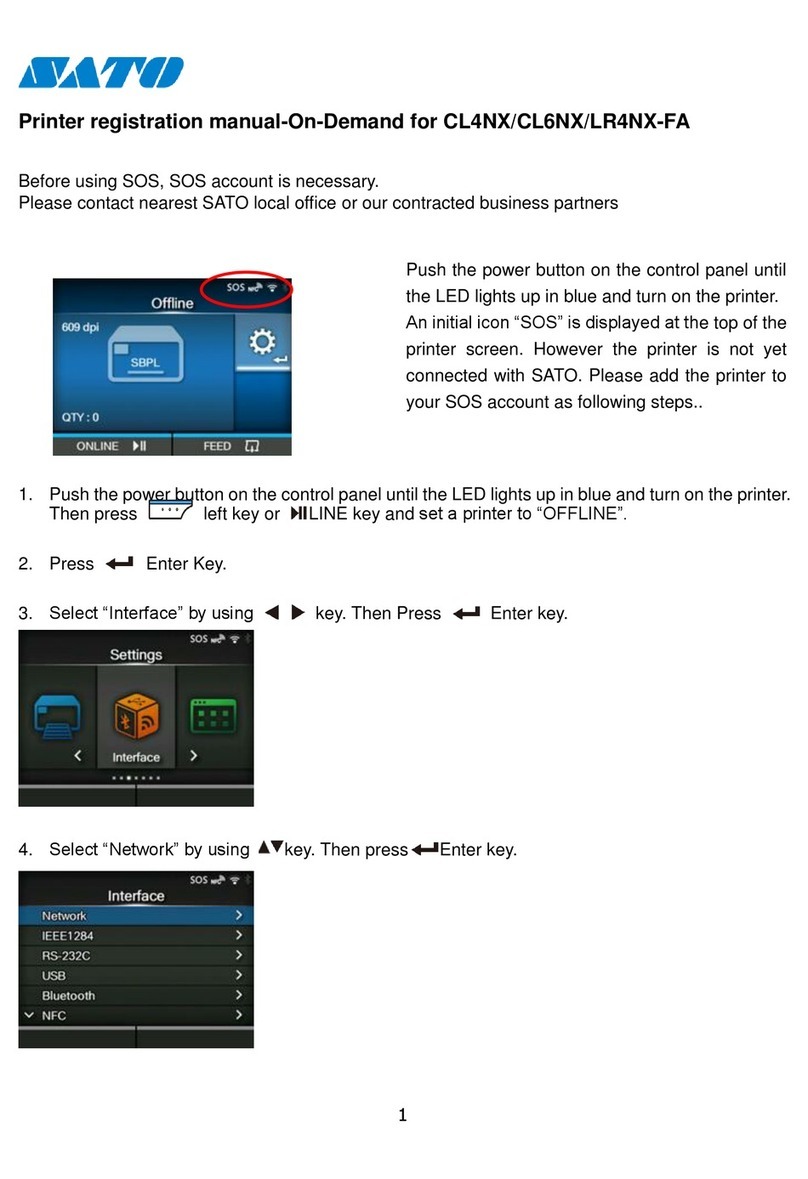
SATO
SATO CL4NX RIDF User manual

SATO
SATO MB 200i User manual
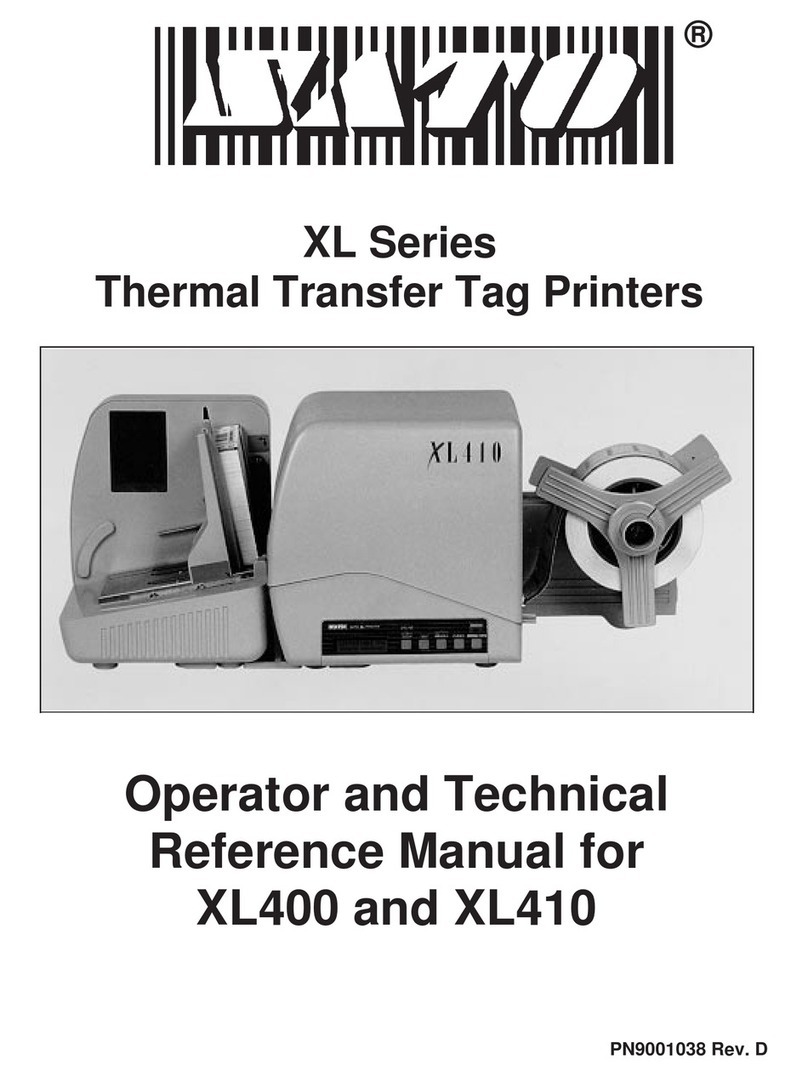
SATO
SATO XL400 Use and care manual

SATO
SATO MB2i Series User manual

SATO
SATO Argox iX4-280 User manual
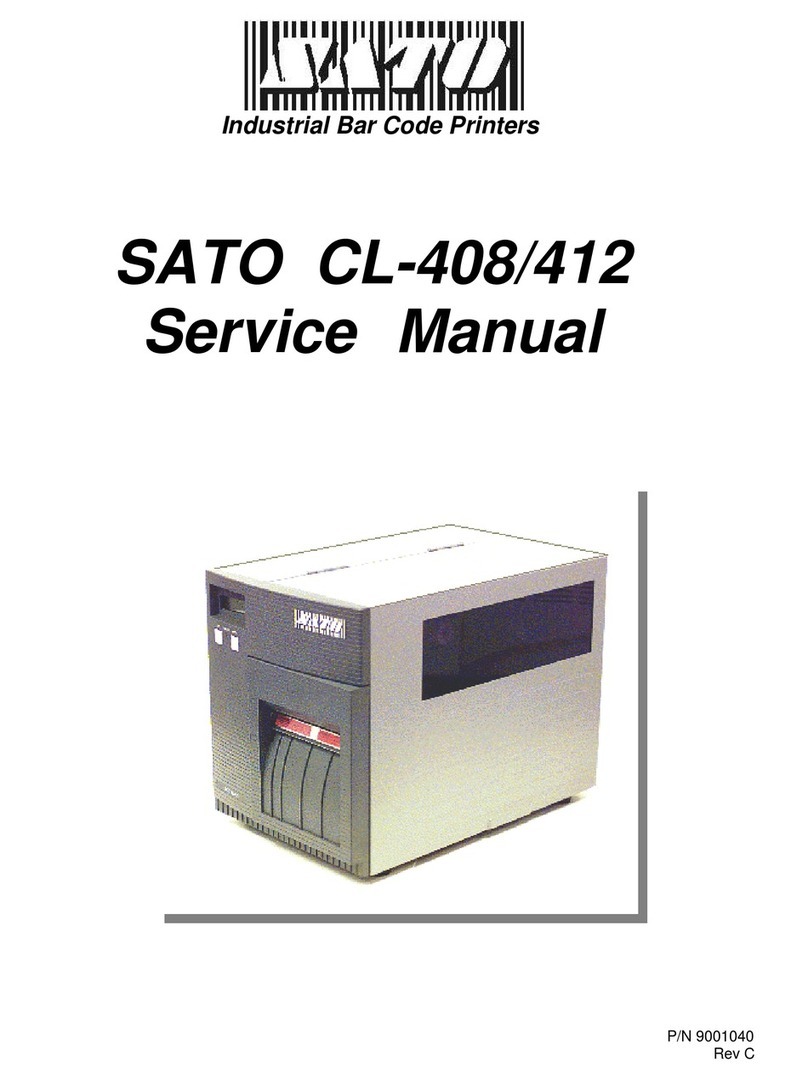
SATO
SATO CL-408 User manual
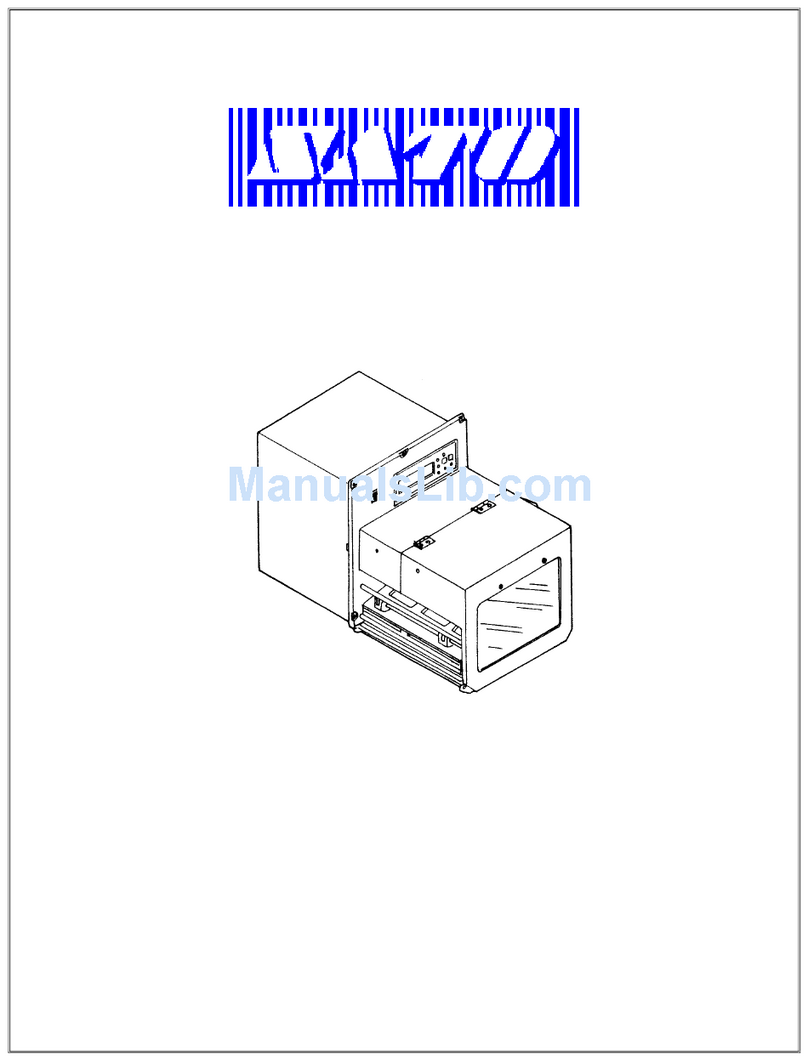
SATO
SATO M8460S User manual