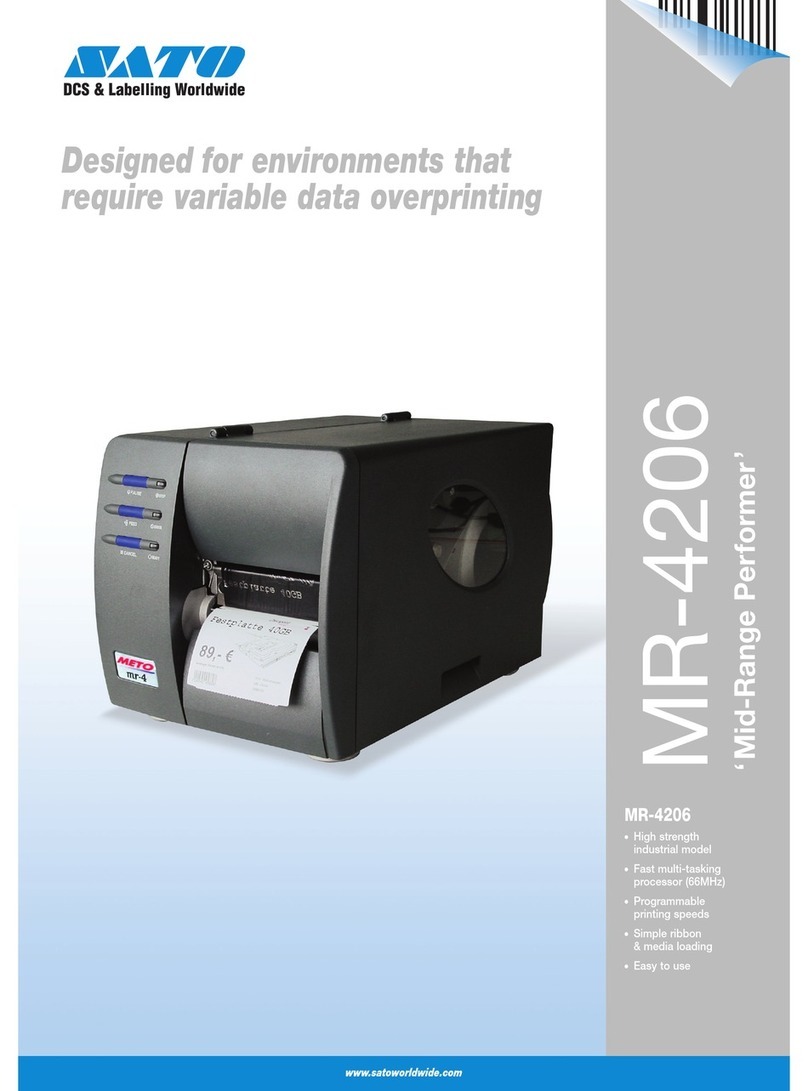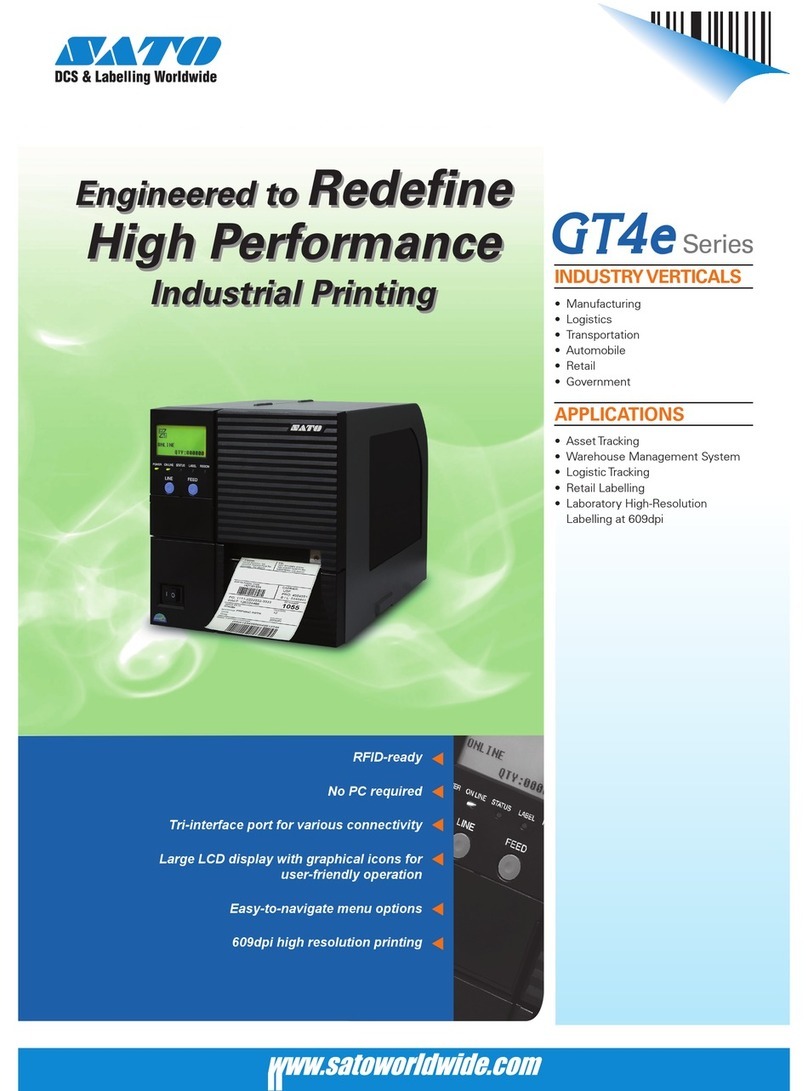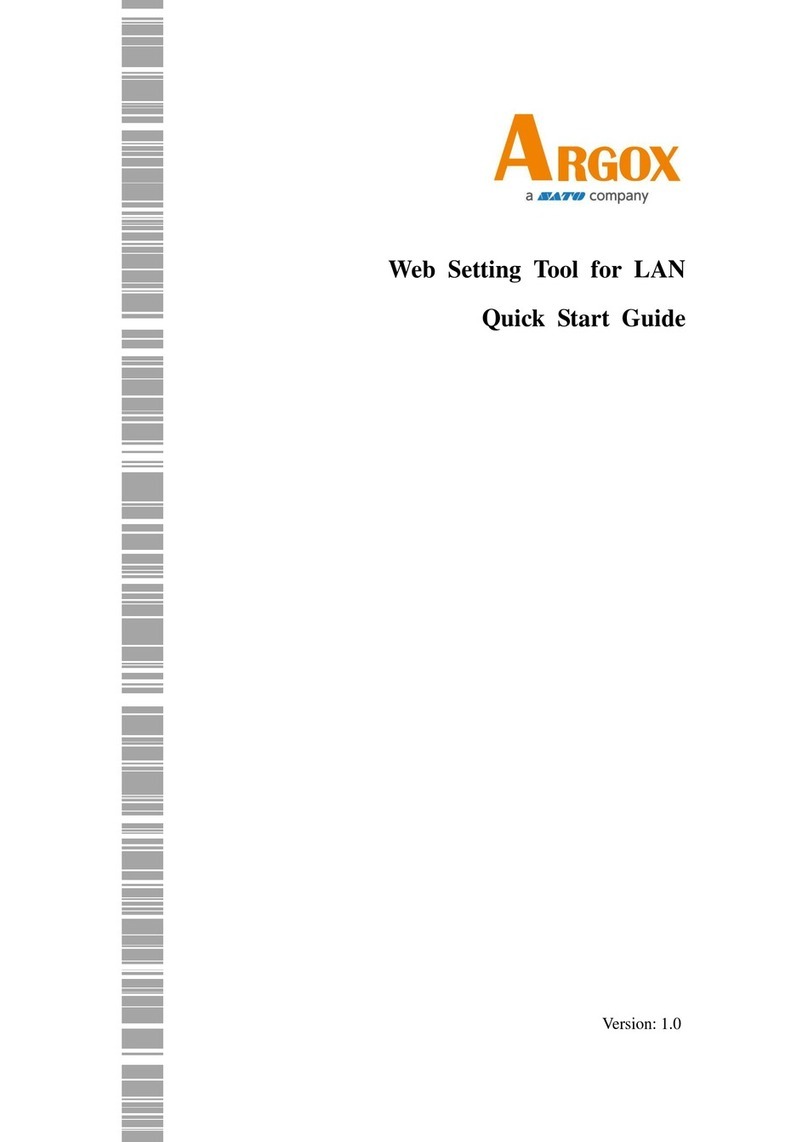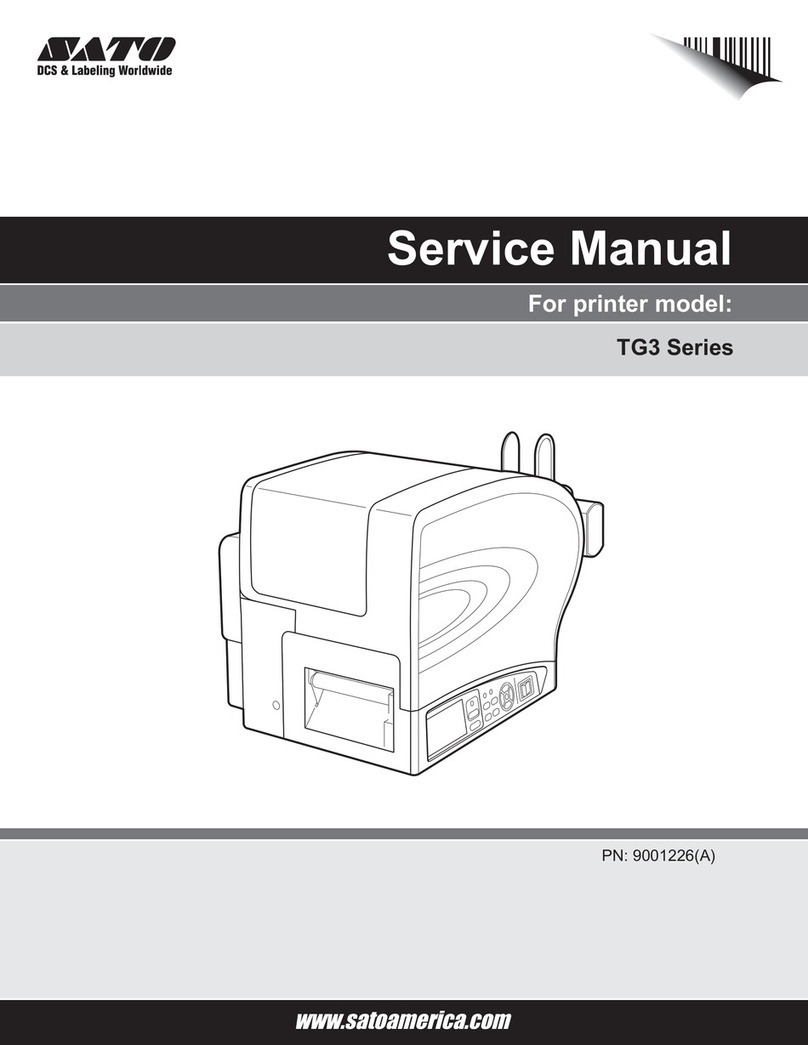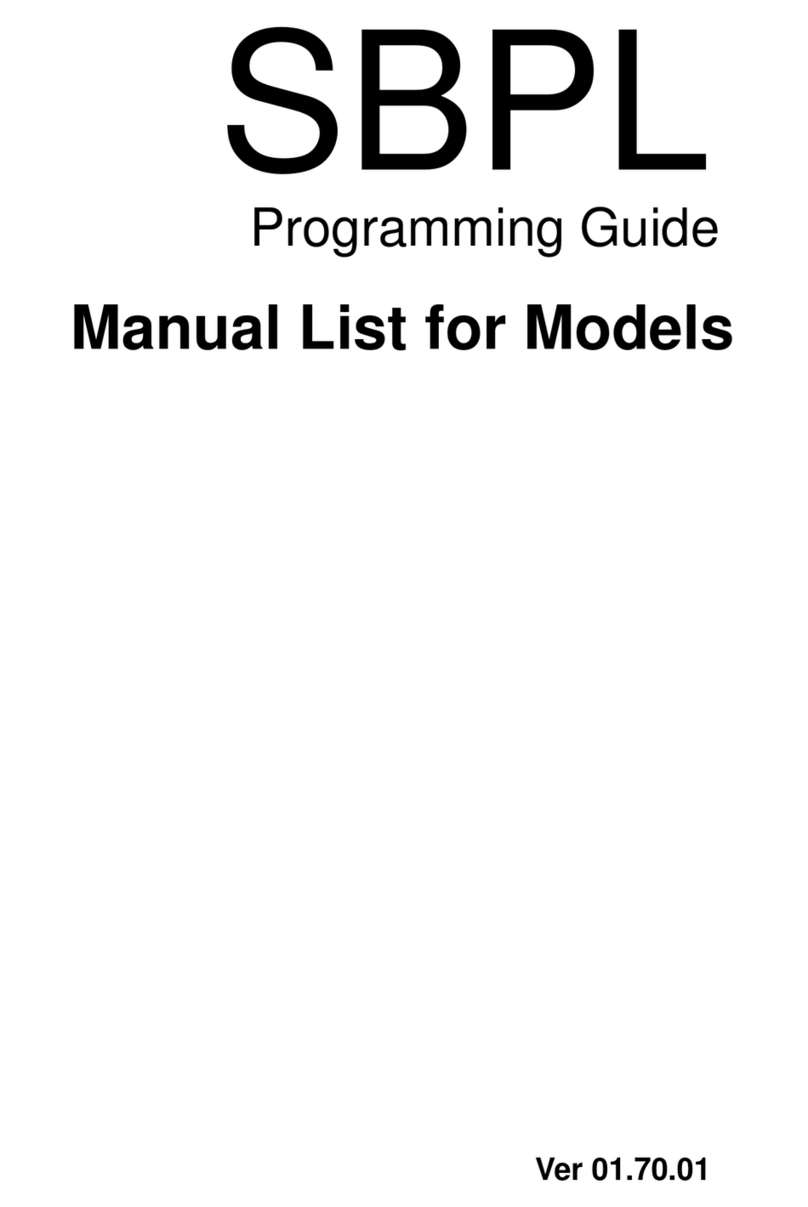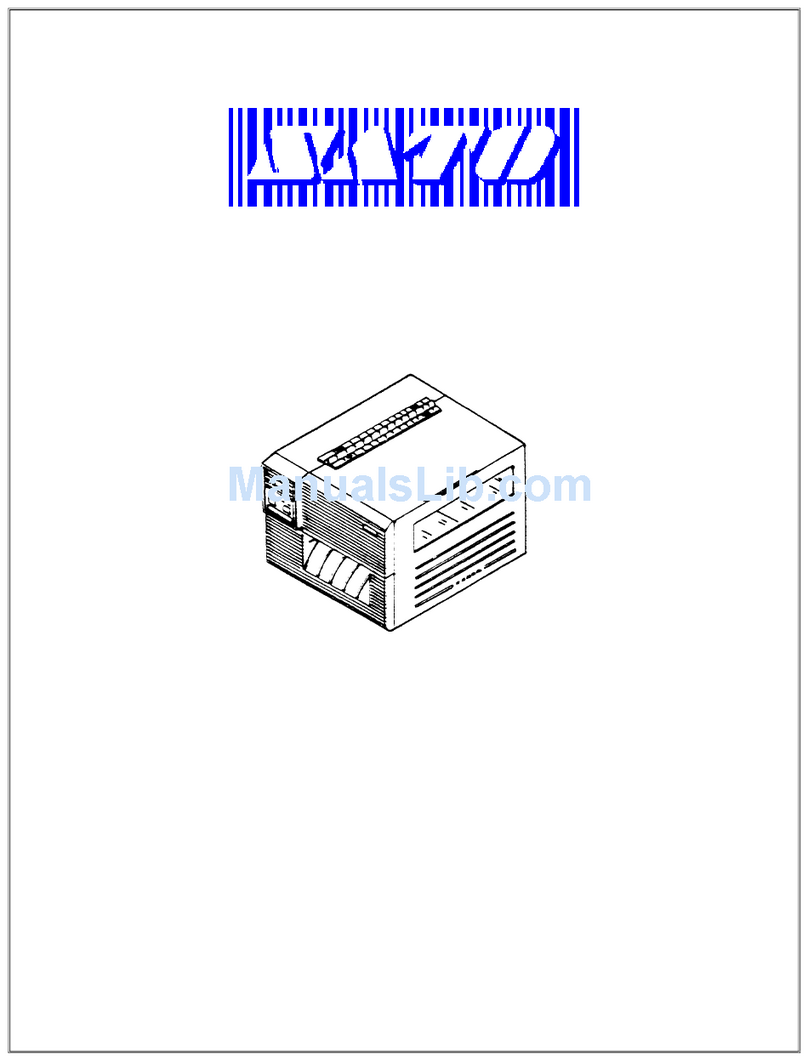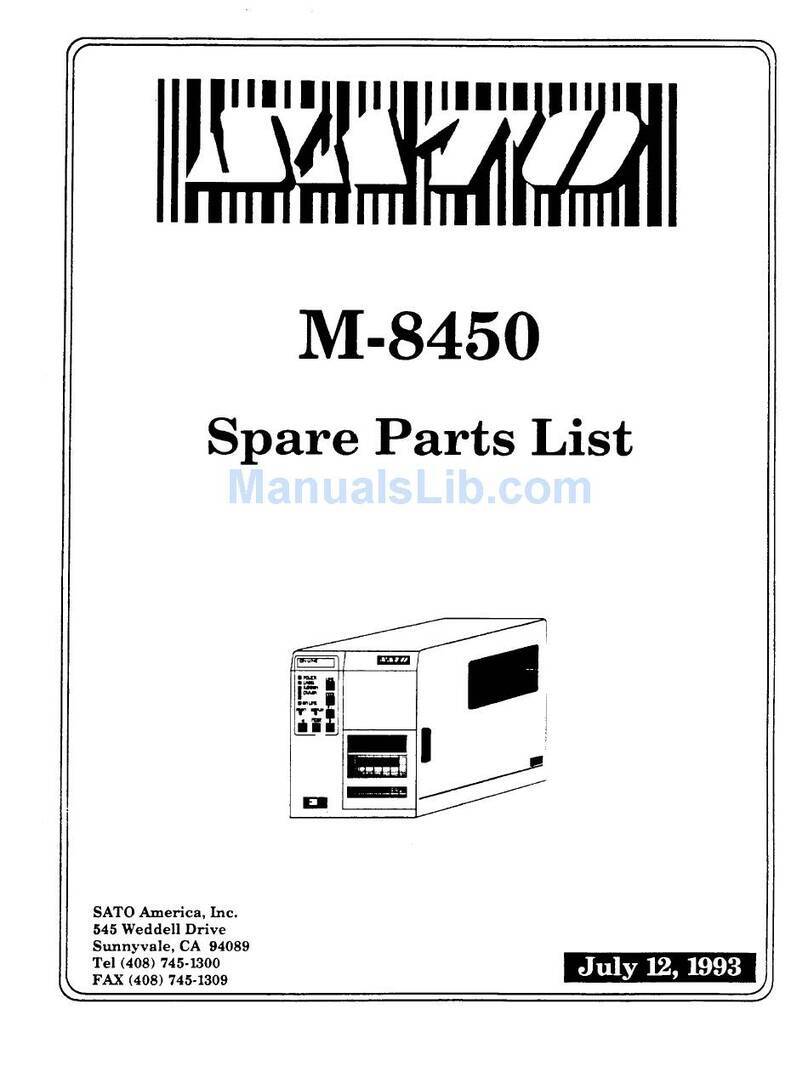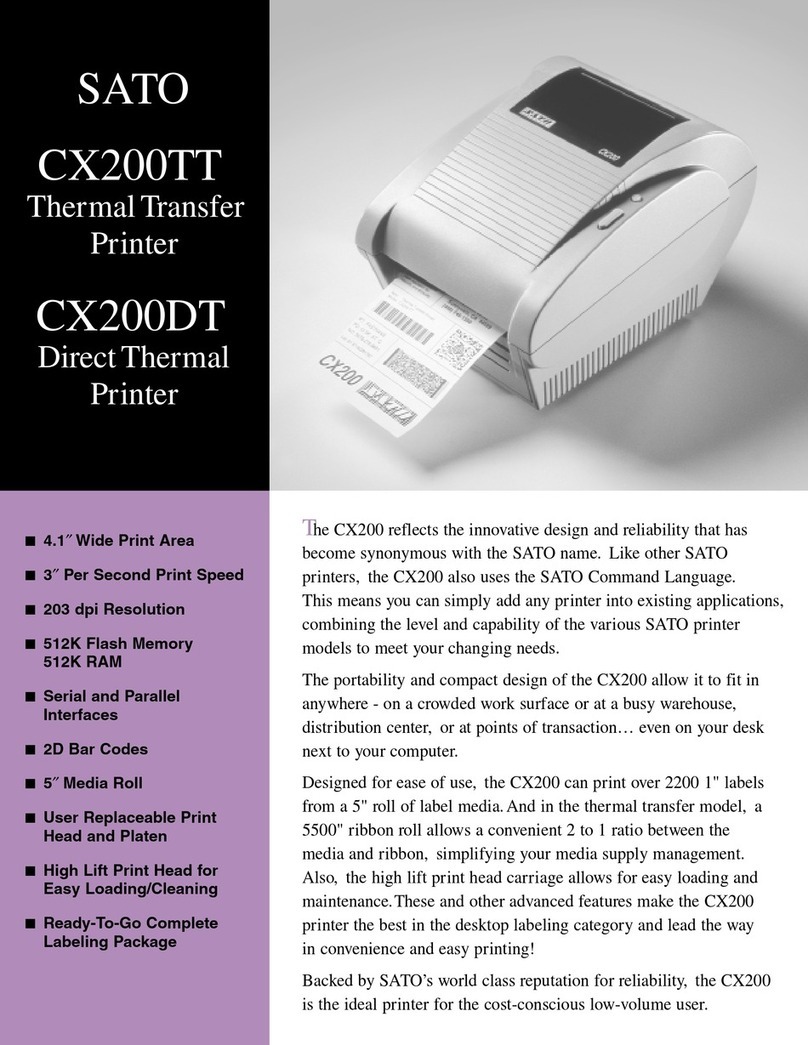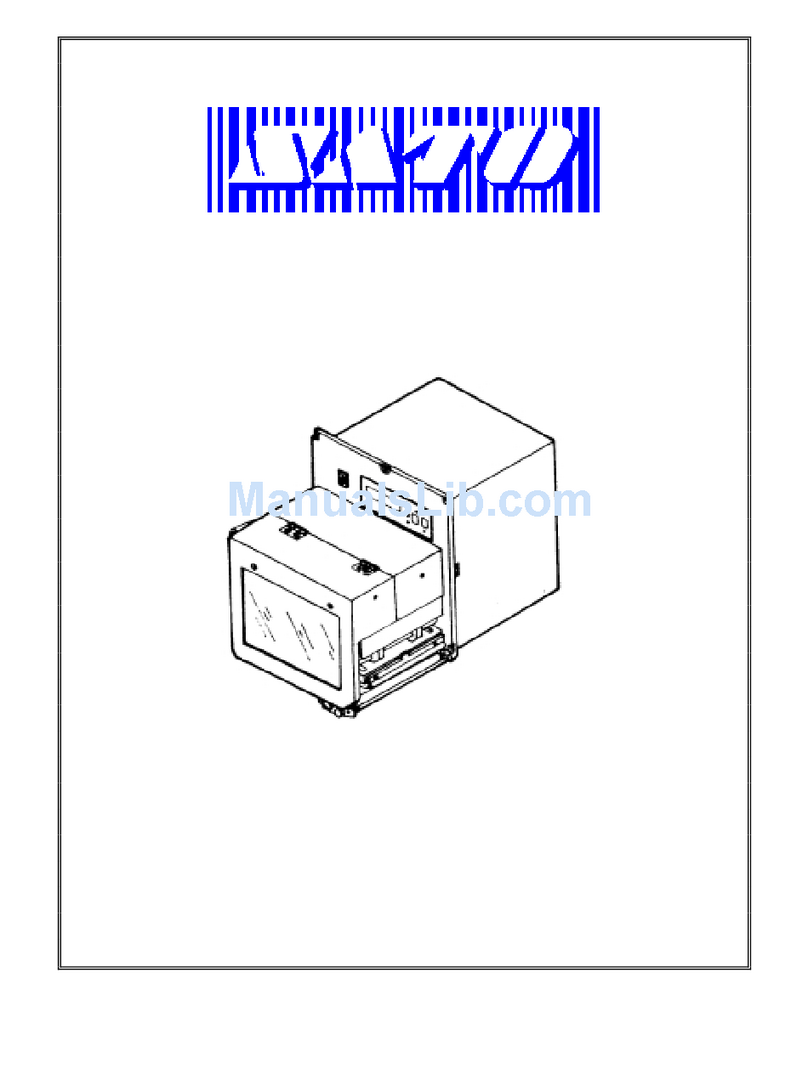1
Printer registration manual-On-Demand for CL4NX/CL6NX/LR4NX-FA
Before using SOS, SOS account is necessary.
Please contact nearest SATO local office or our contracted business partners
Push the power button on the control panel until
the LED lights up in blue and turn on the printer.
An initial icon “SOS” is displayed at the top of the
printer screen. However the printer is not yet
connected with SATO. Please add the printer to
your SOS account as following steps..
1. Push the power button on the control panel until the LED lights up in blue and turn on the printer.
Then press left key or LINE key and set a printer to “OFFLINE”.
2. Press Enter Key.
3. Select “Interface” by using key. Then Press Enter key.
4. Select “Network” by using key. Then press Enter key.