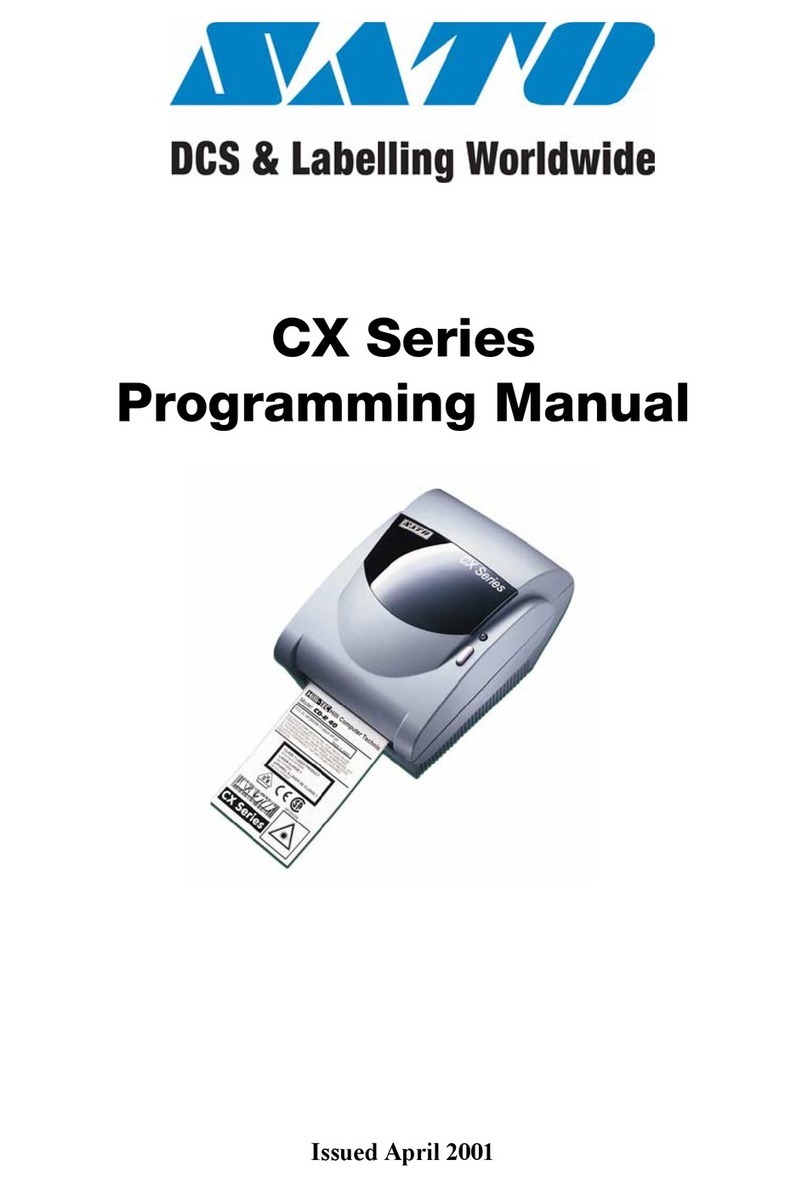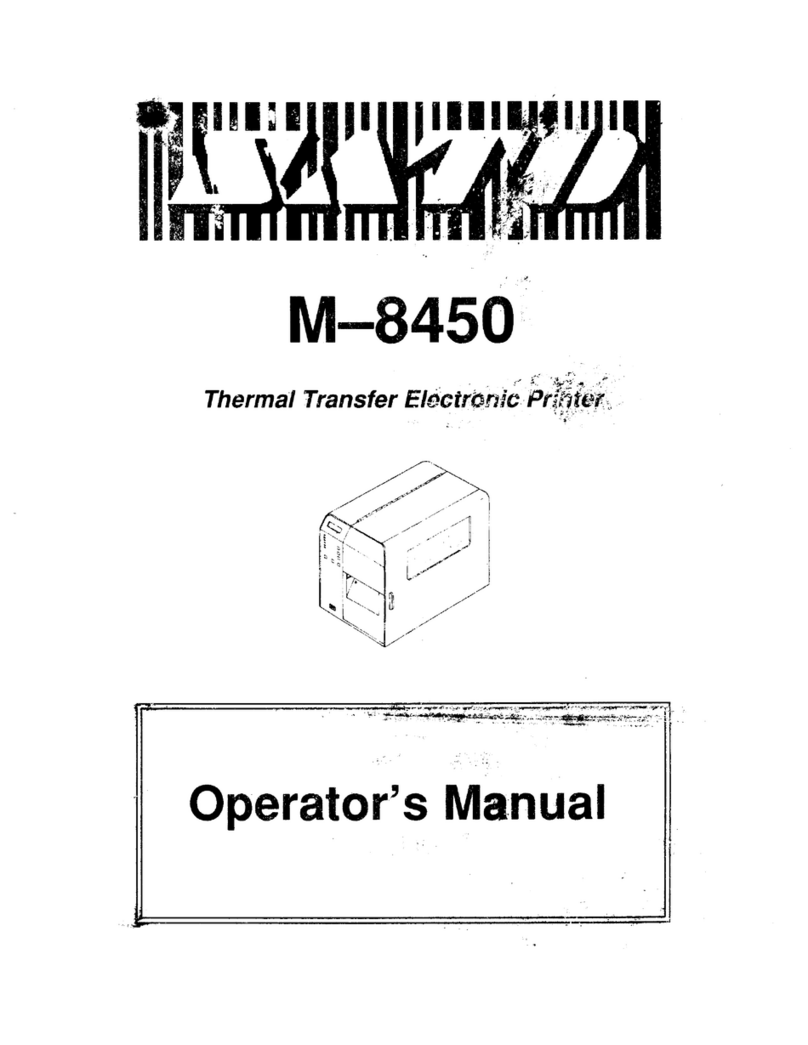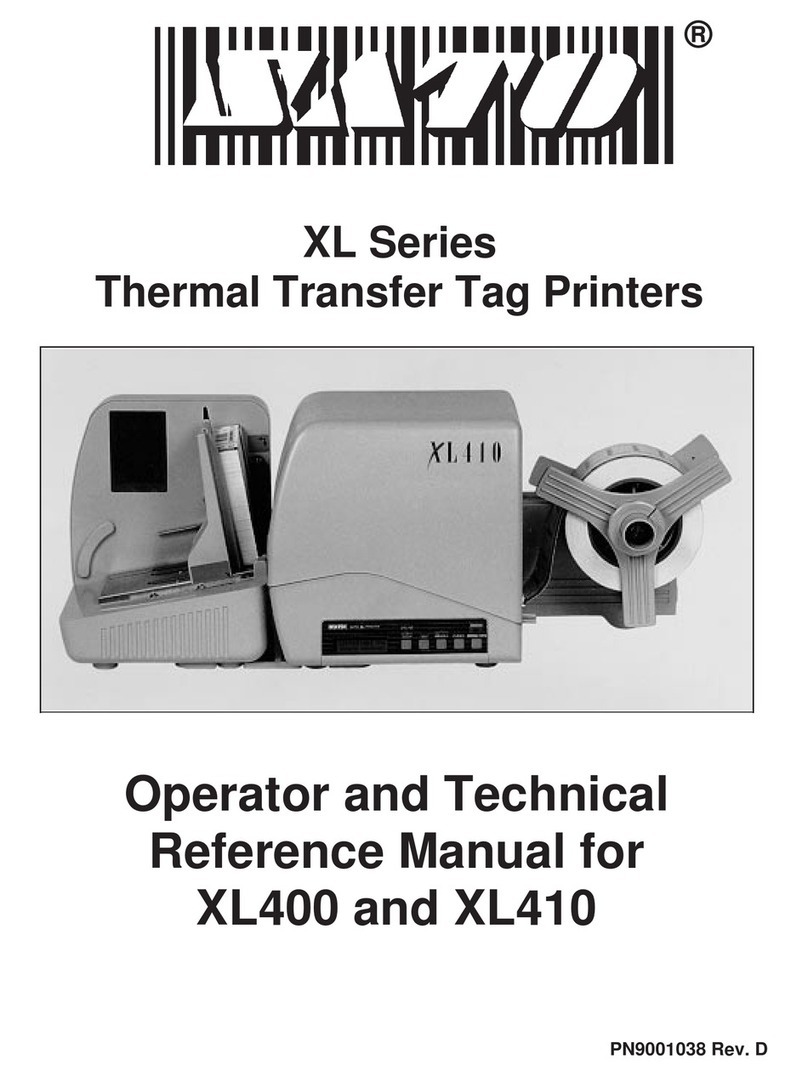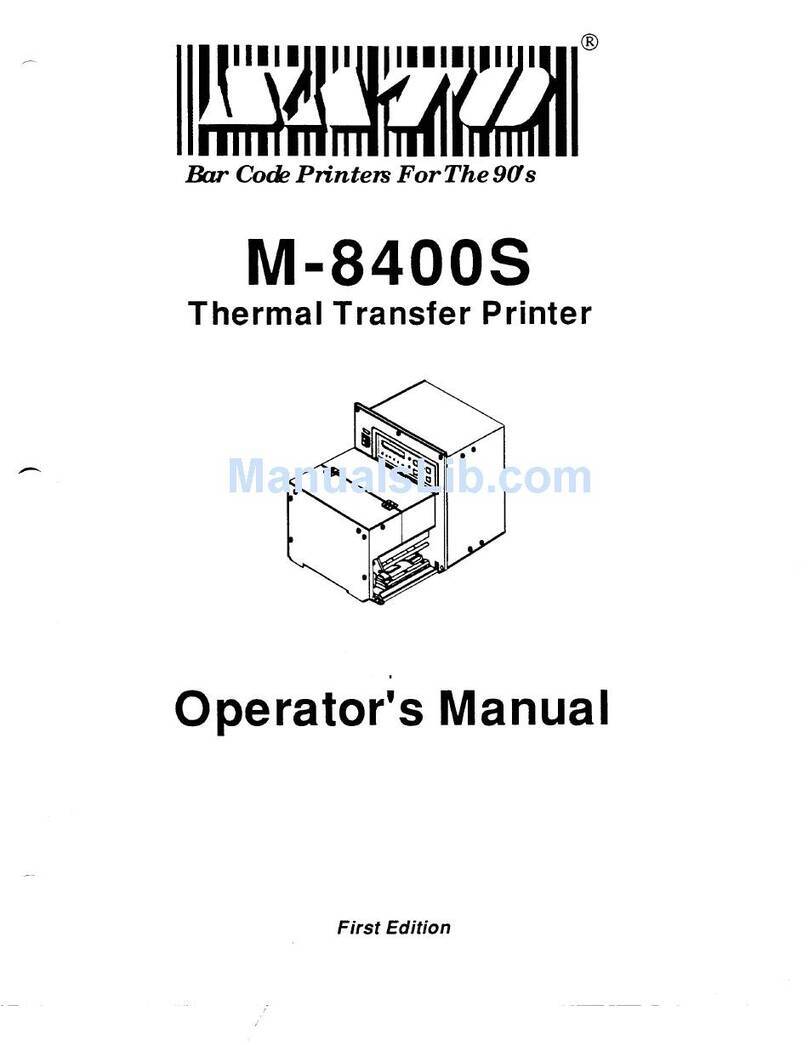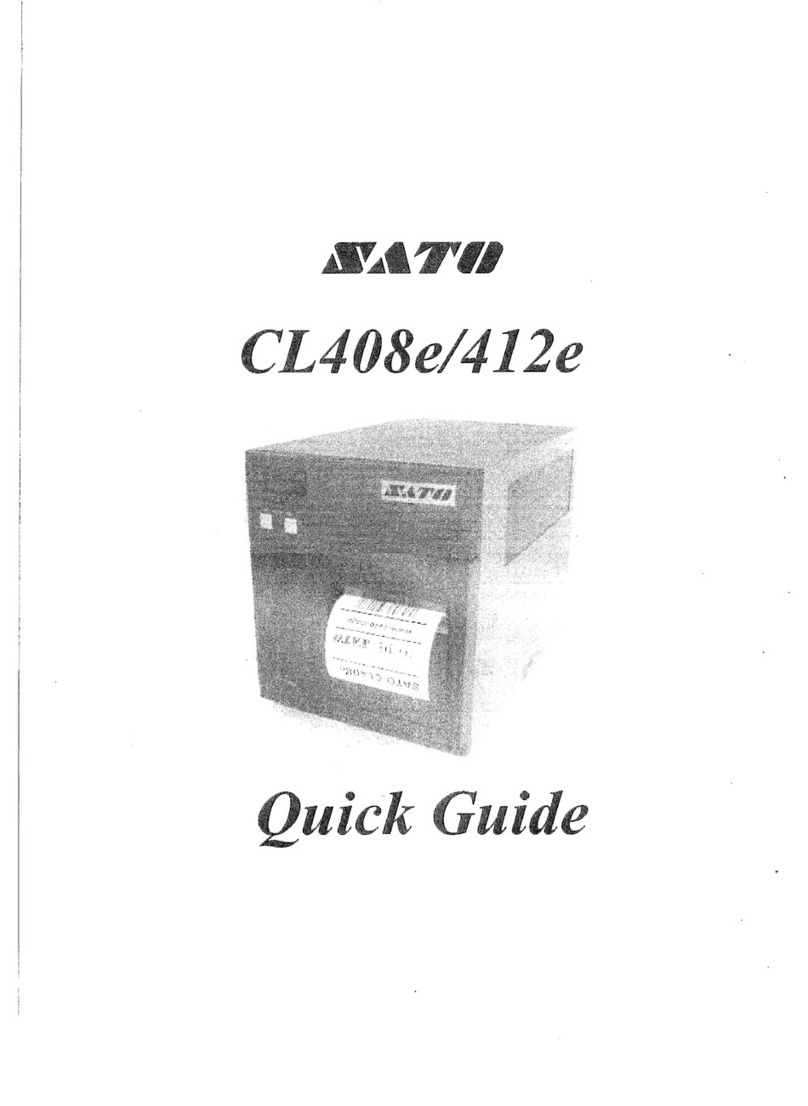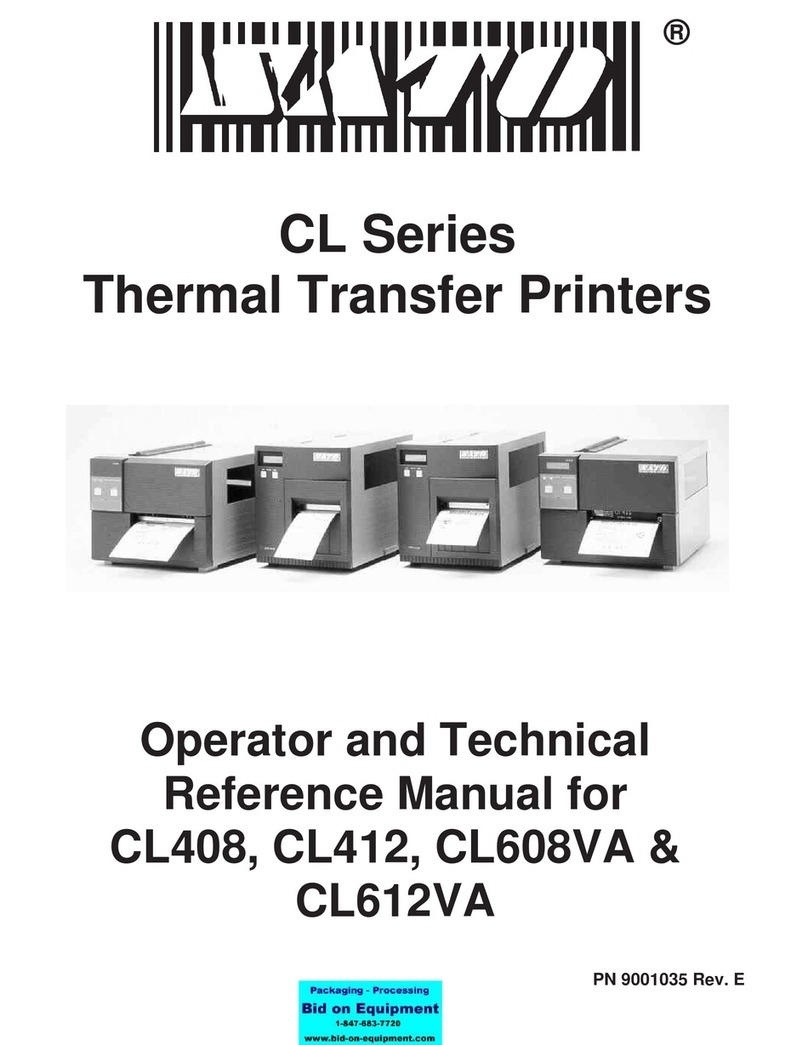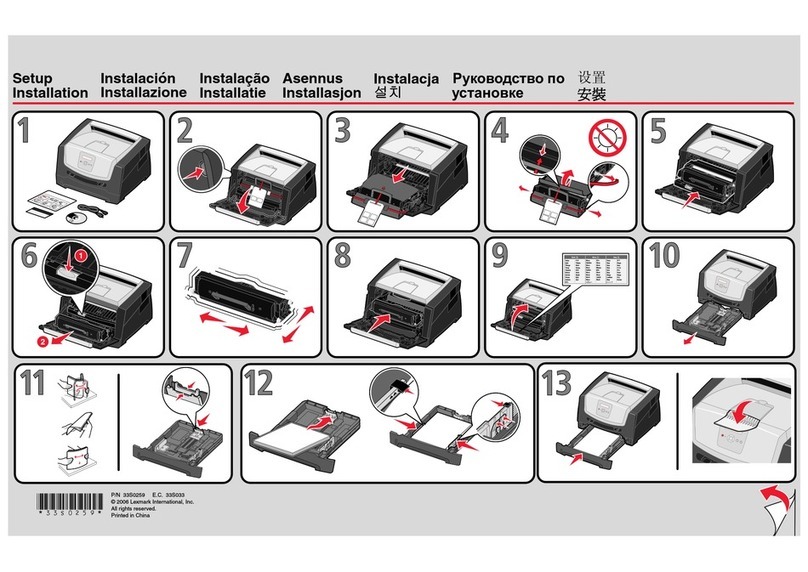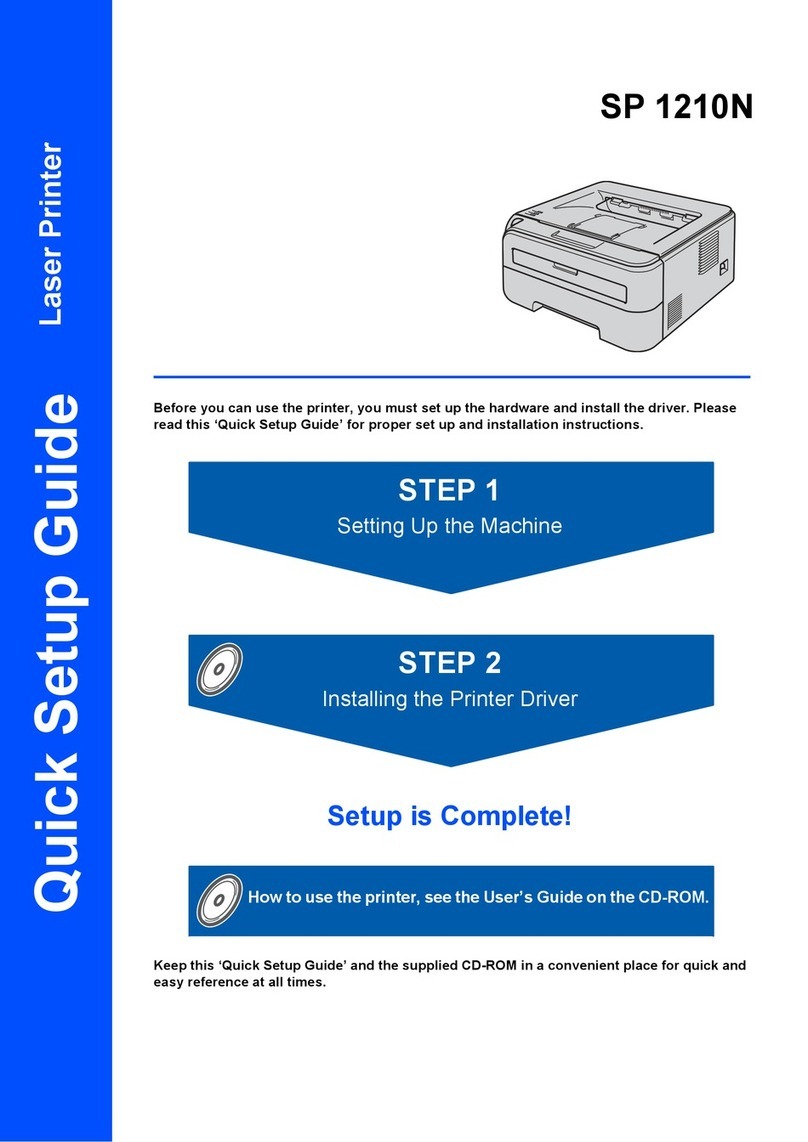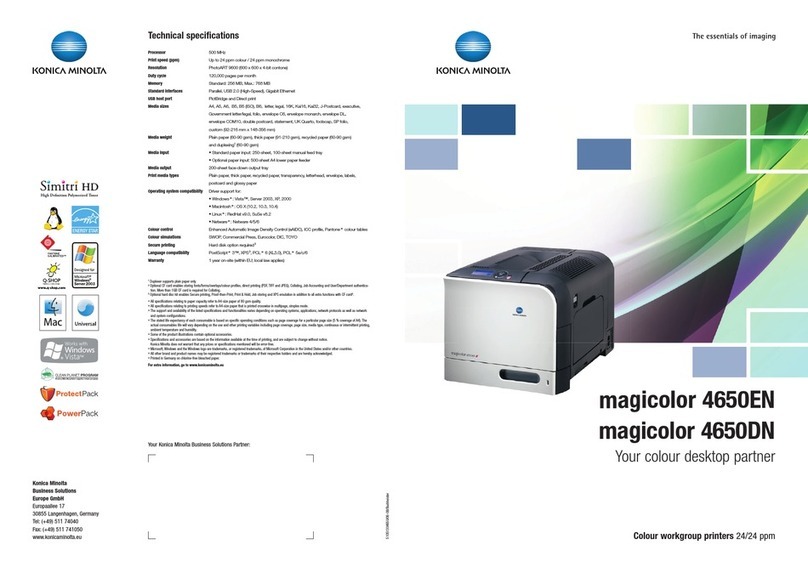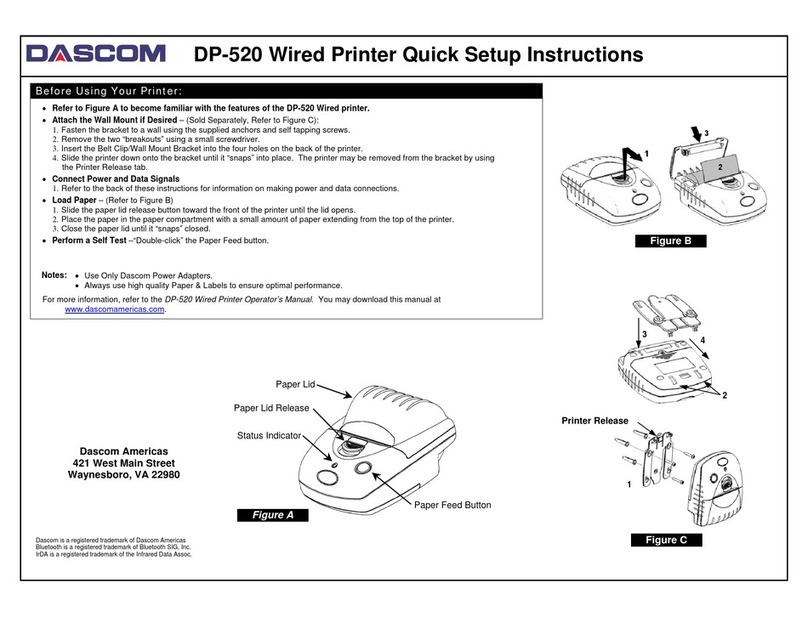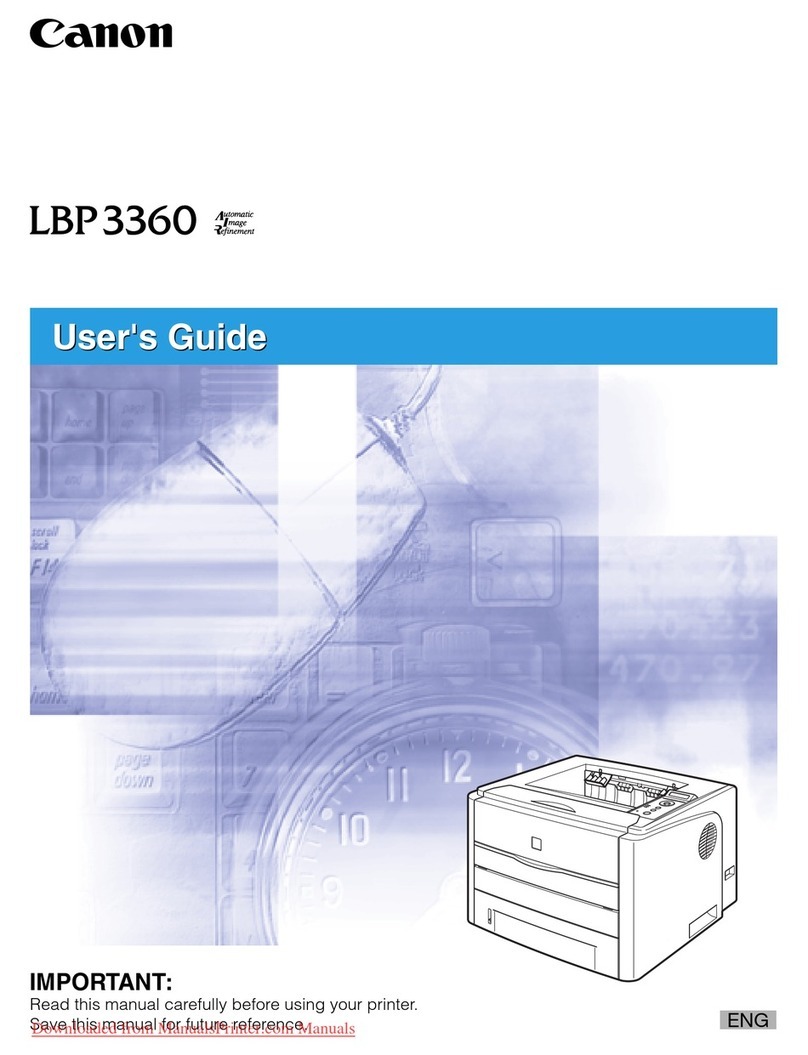SATO TG3 Series User manual

For printer model:
Operator Manual
TG3 Series
Read this Operator Manual before using this product.
Keep this document available for future reference.

NOTE:
The printer complies with the requirements in Part 15 of FCC Rules for a Class B Computing Device.
Operating the printer in a residential area may cause unacceptable interference to radio and TV reception. If
the interference is unacceptable, you can reposition the equipment, which may improve reception.
Be sure to ask your SATO representatives about our
maintenance contracts to ensure peace of mind during your
usage of SATO products.
Please refer to the back cover for SATO Group Member Company
closest to your location. You may also visit our home page at
www.satoworldwide.com for further updated details.
Copyrights
The contents of this document are proprietary information of SATO Corporation and/or its subsidiaries in
Japan, the U.S and other countries. No part of this document may be reproduced, copied, translated or
incorporated in any other material in any form or by any means, whether manual, graphic, electronic,
mechanical or otherwise, without the prior written consent of SATO Corporation.
Limitation of Liability
SATO Corporation and/or its subsidiaries in Japan, the U.S and other countries make no representations or
warranties of any kind regarding this material, including, but not limited to, implied warranties of
merchantability and fitness for a particular purpose. SATO Corporation shall not be held responsible for errors
contained herein or any omissions from this material or for any damages, whether direct, indirect, incidental or
consequential, in connection with the furnishing, distribution, performance or use of this material.
SATO Corporation reserves the right to make changes and/or improvements in this product and document
without notice at any time.
Trademarks
SATO is a registered trademark of SATO Corporation and/or its subsidiaries in Japan, the U.S and other
countries.
Version: GBS-TG3-01rA-25-01-10OM
© Copyright 2010 SATO Corporation.
All rights reserved.

Safety Precautions
TG3 Series Operator Manual Page i
Safety Precautions
Please read the following information carefully before installing and using the printer.
Pictographic Symbols
This instruction manual and the printer labels use a variety of pictographic symbols to facilitate safe and
correct use of the printer and to prevent injury to others and property damage. The symbols and meanings for
them are given below. Be sure to understand these symbols well before reading the main text.
Warning
Ignoring the instructions marked
by this symbol and erroneously
operating the printer could result
in death or serious injury.
Caution
Ignoring the instructions marked
by this symbol and erroneously
operating the printer could result
in injury or property damage.
Warning
Do not set on an unstable area
• Do not set on an unstable
area, such as a wobbly table
or slanted area or an area
subject to strong vibration. If
the printer falls off or topples
over, it could injure someone.
Do not place containers full of water
or other liquid on the printer
• Do not place flower vases,
cups, or other containers
holding liquids, such as water
or chemicals, or small metal
objects near the printer. If they
are spilled and get inside the
printer, immediately turn off
the power switch, unplug the
power cord from the outlet,
and contact your SATO
reseller or technical support
center. Using the printer in this
condition could cause a fire or
electric shock.
Do not put objects inside the printer
• Do not insert or drop in metal
or burnable objects inside the
printer’s openings (cable
outlets, etc.). If foreign objects
do get inside the printer,
immediately turn off the power
switch, unplug the power cord
from the outlet, and contact
your SATO reseller or
technical support center.
Using the printer in this
condition could cause a fire or
electric shock.
Do not use other than the specified
voltage
• Do not use other than the
specified voltage. Doing so could
result in fire or electric shock.
Always ground the connections
• Always connect the printer’s
ground wire to a ground. Not
grounding the ground wire
could result in electric shock.
Handling of the power cord
• Do not damage, break, or
modify the power cord. Also,
do not place heavy objects on
the power cord, heat it, or pull
it because doing so could
damage the power cord and
cause a fire or electric shock.
• If the power cord becomes
damaged (core is exposed,
wires broken, etc.), contact
your SATO reseller or
technical support center.
Using the power cord in this
condition could cause a fire or
electric shock.
• Do not modify, excessively
bend, twist, or pull the power
cord. Using the power cord in
such a condition could cause a
fire or electric shock.
When the printer has been dropped or
broken
• If the printer is dropped or
broken, immediately turn off
the power switch, unplug the
power cord from the outlet,
and contact your SATO
reseller or technical support
center. Using the printer in this
condition could cause a fire or
electric shock.
Do not use the printer when some-
thing is abnormal about it
• Continuing to use the printer in
the event something is
abnormal about it, such as
smoke or unusual smells
coming from it, could result in
fire or electric shock.
Immediately turn off the power
switch, unplug the power cord
from the outlet, and contact
your SATO reseller or
technical support center for
repairs. It is dangerous for the
customer to try to repair it, so
absolutely do not attempt
repairs on your own.
Do not disassemble the printer
• Do not disassemble or modify
the printer. Doing so could
result in fire or electric shock.
Contact your SATO reseller or
technical support center to
conduct internal inspections,
adjustments, and repairs.
Example Pictographs
The pictograph means “Caution is required.” A specific
warning symbol is contained inside this pictograph (The sym-
bol at left is for electric shock).
The pictograph means “Should not be done.” What is spe-
cifically prohibited is contained in or near the pictograph (The
symbol at left means “Disassembly prohibited”).
The pictograph means “Must be done.” What is specifically
to be done is contained in the pictograph (The symbol at left
means “Unplug the power cord from the outlet”).

Safety Precautions
Page ii TG3 Series Operator Manual
Warning
Regarding the cutter
• Do not touch the cutter with
your hands or do not put
something into the cutter.
Doing so could result in an
injury.
Using the head cleaning fluid
• Use of flame or heat around
the head cleaning fluid is
prohibited. Absolutely do not
heat it or subject it to flames.
• Keep the fluid out of reach of
children to prevent them from
accidentally drinking it. If the
fluid is drunk, immediately
consult with a physician.
Caution
Do not place in areas with high
humidity
• Do not place the printer in
areas with high humidity or
where condensation forms. If
condensation forms,
immediately turn off the power
switch and do not use the
printer until it dries. Using the
printer while condensation is
on it could result in electric
shock.
Carrying the Printer
• When moving the printer,
always unplug the power cord
from the outlet and check to
make sure all external wires
are disconnected before
moving it. Moving the printer
with the wires still connected
could damage the cords or
connecting wires and result in
a fire or electrical shock.
• Do not carry the printer with
paper loaded in it. The paper
could fall out and cause an
injury.
• When setting the printer on the
floor or a stand, make sure not
to get your fingers or hands
pinched under the printer feet.
Power supply
• Do not operate the power
switch or plug in/unplug the
power cord with wet hands.
Doing so could result in
electric shock.
Power cord
• Keep the power cord away
from hot devices. Getting the
power cord close to hot
devices could cause the cord’s
covering to melt and cause a
fire or electrical shock.
• When unplugging the power
cord from the outlet, be sure to
hold it by the plug. Pulling it by
the cord could expose or
break the core wires and
cause a fire or electric shock.
• The power cord set that
comes with the printer is
especially made for this
printer. Do not use it with any
other electrical devices.
Top cover
• Be careful not to get your
fingers pinched when opening
or closing the top cover. Also
be careful the top cover does
not slip off and drop.
Print head
• The print head is hot after
printing. Be careful not to get
burned when replacing paper
or cleaning immediately after
printing.
• Touching the edge of the print
head immediately after printing
could result in injury. Use
caution when replacing the
label or cleaning the print
head.
• You should not replace the
print head without having
received the proper training.
Loading paper
• When loading roll paper, be
careful not to get your fingers
pinched between the paper roll
and the supply unit.
When not using the printer for a long
time
• When not using the printer for
a long time, unplug the power
cord from the outlet to
maintain safety.
During maintenance and cleaning
• When maintaining and
cleaning the printer, unplug the
power cord from the outlet to
maintain safety

Safety Precautions
TG3 Series Operator Manual Page iii
Precautions for Installation and Handling
Printer operation can be affected by the printer environment.
Refer to the following instructions for installation and handling of TG3 Series printer.
Select a Safe Location
Power Supply
Place the printer on a surface that is flat and level.
If the surface is not flat and level, this may result in poor
print quality. This may also cause malfunction and
shorten the life span of the printer.
Do not place the printer on a location that
produces vibration.
Giving serious vibration or shock to the printer may
cause malfunction and shorten the life span of the
printer.
Keep the printer out of high temperature and hu-
midity.
Avoid locations subject to extreme or rapid changes
in temperature or humidity.
Do not place the printer in a location subject to
water or oil.
Do not place the printer in a location where it will be
splashed with water or oil. Water or oil entering
inside the printer may cause a fire, electric shock, or
malfunction.
Avoid dust.
Dust build up may result in poor print quality.
Keep out of direct sunlight.
This printer has a built-in optical sensor. Exposure to
direct sunlight will make the sensor less responsive
and may cause the label to be sensed incorrectly.
Close the top cover when printing.
This printer requires an AC power supply.
Be sure to connect the printer to an AC power supply.
Connect the power cord to a grounded power
outlet.
Make sure that the printer is plugged into a grounded
power outlet.
Provide a stable source of electricity to the
printer.
When using the printer, do not share its power outlet
with other electrical devices that could result in
power fluctuations and performance issues with your
printer.

Table of Contents
Page 1 TG3 Series Operator Manual
TABLE OF CONTENTS
Introduction 1 - 1
1.1 Features of the Printer................................................................................................. 1 - 2
1.2 Unpacking ................................................................................................................... 1-2
1.2.1 Included Accessories......................................................................................... 1 - 2
1.3 Parts Identification....................................................................................................... 1 - 3
Installation 2 - 1
2.1 Site Location................................................................................................................ 2 - 2
2.2 Media Selection........................................................................................................... 2 - 2
2.3 Loading Media............................................................................................................. 2 - 3
2.4 Media Type selection .................................................................................................. 2 - 6
2.5 Cutter Sensor Adjustment ........................................................................................... 2 - 7
2.6 Loading the Carbon Ribbon ........................................................................................ 2 - 8
2.7 Remove the Carbon Ribbon...................................................................................... 2 - 10
2.8 Basic Connections..................................................................................................... 2 - 11
2.8.1 Install and Connecting the Interface board ...................................................... 2 - 11
2.8.2 To Configure the Connected Interface............................................................. 2 - 12
2.8.3 Connecting the Power Cable ........................................................................... 2 - 13
2.8.4 Turning On the Power...................................................................................... 2 - 14
2.8.5 Turning Off the Power ..................................................................................... 2 - 14
2.9 LCD Power Saving Mode.......................................................................................... 2 - 15
2.9.1 Turning off the LCD Backlight.......................................................................... 2 - 15
2.9.2 Turning on the LCD Backlight.......................................................................... 2 - 15
Operation and Configuration 3 - 1
3.1 Operator Panel............................................................................................................ 3 - 2
3.2 Operating Modes......................................................................................................... 3 - 5
3.3 ONLINE And OFFLINE Modes.................................................................................... 3 - 8
3.3.1 Online Mode ...................................................................................................... 3 - 8
3.3.2 Offline Mode ..................................................................................................... 3 - 8
3.3.3 To Adjust the Screen Contrast........................................................................... 3 - 9
3.4 Adjustment Screen .................................................................................................... 3 - 10
3.5 Cancel Print Job Mode ............................................................................................. 3 - 11
3.6 User Mode................................................................................................................. 3 - 12
3.7 Interface Mode .......................................................................................................... 3 - 14
3.7.1 Overview of Interface Mode Configurations .................................................... 3 - 14
3.7.2 Enabling Interface Card Configuration............................................................. 3 - 16
3.8 SEMBL Mode ............................................................................................................ 3 - 24
3.9 Advanced Mode ........................................................................................................ 3 - 25
3.10 HEX Dump Mode .................................................................................................... 3 - 30
3.11 RFID USER Mode ................................................................................................... 3 - 31
3.12 Test Print Mode ...................................................................................................... 3 - 35
3.13 Default Setting Mode............................................................................................... 3 - 38
3.13.1 Table of Default Settings ............................................................................... 3 - 39
3.14 Maintenance Mode.................................................................................................. 3 - 41

Table of Contents
TG3 Series Operator Manual Page 2
3.15 Service Mode .......................................................................................................... 3 - 42
3.15.1 Overview of Sensor Level adjustment in Service Mode................................. 3 - 42
3.15.2 Pitch Offset adjustment in Service Mode ...................................................... 3 - 44
3.15.3 Cut Offset adjustment in Service Mode ........................................................ 3 - 45
3.15.4 Backfeed Offset adjustment in Service Mode ............................................... 3 - 46
3.15.5 Loading Offset adjustment in Service Mode ................................................. 3 - 47
3.15.6 Overview of Setting menu in Service Mode................................................... 3 - 48
3.16 RFID Mode .............................................................................................................. 3 - 50
3.17 Download Mode ...................................................................................................... 3 - 52
Cleaning and Maintenance 4 - 1
4.1 Cleaning The Print Head, Platen and Rollers.............................................................. 4 - 2
4.2 How To Clean The Printer (Cleaning Kit).................................................................... 4 - 2
4.3 How To Clean The Printer (Cleaning Sheet)............................................................... 4 - 3
4.4 Adjusting Print Quality ................................................................................................. 4 - 4
4.4.1 Adjusting Print Darkness ................................................................................... 4 - 4
4.4.2 Adjusting Print Speed ....................................................................................... 4 - 4
Troubleshooting 5 - 1
5.1 Error signal Troubleshooting ....................................................................................... 5 - 2
5.1.1 Error Message .................................................................................................. 5 - 2
5.1.2 More information about Command Error ........................................................... 5 - 6
5.1.3 Warning Message.............................................................................................. 5 - 7
5.2 Troubleshooting Table................................................................................................. 5 - 8
5.3 Interface Troubleshooting.......................................................................................... 5 - 10
5.4 Test Print Troubleshooting ........................................................................................ 5 - 11
5.4.1 Hex Dump........................................................................................................ 5 - 11
5.4.2 Test label printing ............................................................................................ 5 - 11
Basic Specifications 6 - 1
6.1 Printer Basic Specifications......................................................................................... 6 - 1
6.2 Optional Accessories Specifications ........................................................................... 6 - 8
Interface Specifications 7 - 1
7.1 Interface Types............................................................................................................ 7 - 1
7.2 RS232C High Speed Serial Interface.......................................................................... 7 - 2
7.2.1 RS-232C Serial Interface Card DIP SWITCH Settings...................................... 7 - 2
7.2.2 Basic Specifications .......................................................................................... 7 - 3
7.2.3 Ready/Busy ....................................................................................................... 7 - 4
7.2.4 X-ON/X-OFF ...................................................................................................... 7 - 5
7.3 IEEE 1284 Parallel Interface ....................................................................................... 7 - 6
7.3.1 Basic Specifications .......................................................................................... 7 - 6
7.3.2 Pin Assignments ................................................................................................ 7 - 7
7.3.3 Input and Output Signals ................................................................................... 7 - 8
7.4 Universal Serial Bus (USB) Interface .......................................................................... 7 - 9
7.4.1 Basic Specifications .......................................................................................... 7 - 9
7.4.2 Pin Assignments ................................................................................................ 7 - 9
7.5 Local Area Network (LAN) Ethernet .......................................................................... 7 - 10
7.5.1 Basic Specifications ........................................................................................ 7 - 10
7.6 Wireless LAN Ethernet.............................................................................................. 7 - 12
7.6.1 Basic Specifications ........................................................................................ 7 - 12

Table of Contents
Page 3 TG3 Series Operator Manual
7.7 LAN and Wireless LAN Ethernet Specifications........................................................ 7 - 15
7.7.1 Software Specifications ................................................................................... 7 - 15
7.7.2 TCP/IP Specifications ...................................................................................... 7 - 15
7.7.3 LPD Specifications........................................................................................... 7 - 15
7.7.4 FTP Specifications........................................................................................... 7 - 15
7.7.5 TELNET Specifications.................................................................................... 7 - 16
7.7.6 Setting/Displayed Items ................................................................................... 7 - 17
7.7.7 Wireless LAN Setting....................................................................................... 7 - 18
7.8 External Signal Interface (EXT)................................................................................. 7 - 18
7.8.1 Basic Specifications......................................................................................... 7 - 19
7.8.2 Pin Assignments .............................................................................................. 7 - 19
Appendix 8 - 1
8.1 Optional Accessories - Stacker ................................................................................... 8 - 2
8.1.1 Parts of Stacker Unit ......................................................................................... 8 - 2
8.1.2 To install the Stacker ......................................................................................... 8 - 3
8.2 Optional Accessories - Label Rewinder ...................................................................... 8 - 4
8.2.1 To install the Label Rewinder ........................................................................... 8 - 4
8.3 Optional Accessories - Keypad ................................................................................... 8 - 4
8.4 Positions of Sensors and Options ............................................................................... 8 - 5
8.5 Base Reference Point ................................................................................................. 8 - 6
8.6 Offset Position Adjustment.......................................................................................... 8 - 7
8.5.1 Adjustment of Print Position............................................................................... 8 - 7
8.5.2 Adjustment of Cut Position ................................................................................ 8 - 7
8.5.3 Adjustment of Backfeed Distance...................................................................... 8 - 9
8.5.4 Adjustment of Media Feeding Position ............................................................ 8 - 10
8.6 Shifting Motion of Base Reference Point................................................................... 8 - 11
8.7 Jump Hole ................................................................................................................. 8 - 12
8.8 Tag Sorting Method................................................................................................... 8 - 13
8.8.1 Batch Separator............................................................................................... 8 - 13
8.8.2 Separator ......................................................................................................... 8 - 14
8.9 Paper End ................................................................................................................. 8 - 15
8.9.1 End Mark ......................................................................................................... 8 - 15
8.9.2 Paper End Error Detection............................................................................... 8 - 16
8.10 Ribbon End.............................................................................................................. 8 - 17
8.11 Ribbon Near End..................................................................................................... 8 - 17
8.12 Media Size Check ................................................................................................... 8 - 17
8.13 Perforated Line........................................................................................................ 8 - 18
8.14 Information on Media when using Cutter................................................................. 8 - 19
8.14.1 Cutting of Labels............................................................................................ 8 - 19
8.14.2 Cutting Media with Perforation ...................................................................... 8 - 19
8.14.3 Cutter replacement ........................................................................................ 8 - 19
Sato Group of Companies 9 - 1
Sato Group of Companies................................................................................................. 9 - 2

Section 1: Introduction
TG3 Series Operator Manual Page 1-1
INTRODUCTION
Thank you for your investment in this SATO printer product.
This Operator Manual contains the basic information about the installation, setup, configuration, operation
and maintenance of the printer.
A total of eight topics are covered herein, and they are organized as follows:
Section 1: Introduction
Section 2: Installation
Section 3: Configuration and Operation
Section 4: Cleaning and Maintence
Section 5: Troubleshooting
Section 6: Basic Specifications
Section 7: Interface Specifications
Section 8: Appendix
It is recommended that you read carefully and become familiar with each section before installing and
maintaining the printer. Refer to the Table Of Contents at the front of this manual to search for the relevant
information needed. All page numbers in this manual consist of a section number followed by the page
number within the stated section.
This section assists you in unpacking the printer from the shipping container. You will also be guided through
a familiarization tour of the main parts and controls.
The following information is provided herein:
• Features of the printer
• Unpacking
• Parts Identification

Section 1: Introduction
Page 1-2 TG3 Series Operator Manual
1.1 FEATURES OF THE PRINTER
The SATO TG3 Series printers (Thermal Transfer or Direct Thermal) are complete, high-performance labeling
systems designed specifically for printing tags and labels.
The key features of the TG3 Series are:
• High Printing Speed and Throughput (32-bit RISC CPU (100MHz), Up to 10 ips print speed)
• Large Internal Memory Size (8MB Flash-ROM)
• Plug-in Interface Cards (Parallel IEEE1284, LAN, Wireless LAN, USB or the high speed RS-232C
interface can be selected)
• Thick Tags Supported (Up to 0.33mm thick)
• Print, Cut and Stack Operation
• Batch Separation Function
• Wide Range of Media Types Supported
• Large Media Roll Supported
• Large and Energy Efficient LCD Display
• Easy and More User-Friendly Operation
• HF and UHF RFID Support
• Coreless Ribbon Spindle
• Standalone Capability using SEMBL or SATO Keypad
• European and Asian Codepages
1.2 UNPACKING
When unpacking the printer, take note of the following:
1. The box should stay right-side up. Lift the printer out of the box carefully.
2. Remove all the packaging from the printer.
3. Remove the accessory items from their protective containers.
4. Set the printer on a solid, flat surface. Inspect the shipping container and printer for any sign of damage
that may have occurred during shipping. Please note that SATO shall hold no liability of any damage of any
kind sustained during shipping of the product.
Notes:
• If the printer has been stored in the cold, allow it to reach room temperature before turning it on.
• Please do not discard the original packaging box and cushioning material after installing the printer. They
may be needed in future, if the printer needs to be shipped for repairs.
1.2.1 Included Accessories
After unpacking the printer, verify that you have the following materials:
User Documents
(Quick Guide, Warranty, etc)
* The shape of the power plug may vary, depending on the location where it was purchased.
Power plug* Bosses and securing screws

Section 1: Introduction
TG3 Series Operator Manual Page 1-3
1.3 PARTS IDENTIFICATION
1
2
3
4
5
Front view
Main cover
Open this cover to load the media and ribbon.
Power (I/O) switch
Press this switch to turn the power on ( I ) or
off (O).
Keypad connection terminal
Used to connect to the optional keypad.
Media ejection slot
Opening for media output.
Operator panel
It consists of ten contact buttons and three
LED indicators. Please refer to Section 3.1
Operator Panel.
1
2
3
4
5

Section 1: Introduction
Page 1-4 TG3 Series Operator Manual
1.3 PARTS IDENTIFICATION (cont’d)
7
6
8
9
Back view
Interface slot
Optional interface slot for connection to a host
PC. An option of RS-232C (High-speed)
interface board, IEEE1284 interface board,
LAN interface board, Wireless LAN interface
board and USB interface board are available
for connection.
External connector terminal (EXT)
Interface connector for external signals.
Connect the optional stacker or rewinder to this
terminal.
FUSE (T5AH 250V) holder
Used to hold a fuse which protect the printer
from unstable power supply surge. Use fuse
with rating, T5AH 250V only.
AC IN power terminal
Supplies power to the printer by inserting the
power cable.
Before connection, ensure that the AC voltage
of your region is within the range of AC 100 to
240V, 50/60 Hz.
6
7
8
9

Section 1: Introduction
TG3 Series Operator Manual Page 1-5
1.3 PARTS IDENTIFICATION (cont’d)
15
13
14
10
11
12
Internal view when Main cover is opened (Front view)
Ribbon take-up spindle (coreless)
Used to wind up the used ribbon without using
core.
Print head assembly
This component is used to print on the media.
Perform maintenance at regular intervals.
Cutter assembly
This assembly consist of cutter as well as the
cutter sensor assembly.
Head balance adjustment knob
To adjust print head balance to obtain
consistent print out across media.
Head Alignment adjustment knob
To adjust print head alignment to obtain
consistent print out across media.
Head lock lever
Used to open and close the print head.
10
11
12
13
14
15

Section 1: Introduction
Page 1-6 TG3 Series Operator Manual
1.3 PARTS IDENTIFICATION (cont’d)
22
19
21
16
17
18
20
Internal view when Main cover is opened (Back view)
Ribbon supply spindle
Used to load the ribbon.
Roll media guide
Set to meet the size of the media used.
Roll media supply spindle
Used to load the roll media, tag or label.
Pitch sensor guide
This plate guides the media passing through the
pitch sensor.
Lid Latch lever
Press the purple Lid Latch lever to open the
hinged Lid Latch.
Media feed-in guide
Feed in the media to the printer from this
guide.
Media guide knob
Set the media guide to meet the size of the
media used.
16
17
18
19
20
21
22

Section 2: Installation
TG3 Series Operator Manual Page 2-1
INSTALLATION
This section assists you in general printer set up and installing consumable media in the printer, as well as
interface connection with host computer and other optional attachment units.
The following information is provided:
• 2.1 Site Location
• 2.2 Media Selection
• 2.3 Loading Media
• 2.4 Media Type selection
• 2.5 Cutter Sensor Adjustment
• 2.6 Loading the Carbon Ribbon
• 2.7 Remove the Carbon Ribbon
• 2.8 Basic Connections
• 2.9 LCD Power Saving Mode

Section 2: Installation
Page 2-2 TG3 Series Operator Manual
2.1 SITE LOCATION
Consider the following when setting up the printer:
•Place the printer on a solid flat surface with adequate space. Make sure there is enough space above
the printer to provide clearance for the top cover to swing open.
•If a Stacker unit is to be used with the printer, make sure there is adequate room for the unit.
•Place it away from hazardous materials or dusty environments.
•Place it within operational distance of the host computer, within interface cable specifications.
2.2 MEDIA SELECTION
The size and type of the labels or tags to be printed should have been taken into consideration before printer
purchase. Ideally, the media width will be equal to, or just narrower than, the print head. Using media that
does not cover the print head will allow the platen roller to tread on it and wear it out. The media edge will also
wear a groove in the platen roller, which can affect print quality.
This printer can use six different types of media, the figures below identifies the media types and their
specifications. The printer uses different sensors to detect the Center hole, Side hole, R-corner (Notch/Edge),
I-Marks or Gap on the media in order to precisely position the print content.
Note:
For optimal print performance and durability, please use SATO-certified media and ribbon supplies
on this printer. Using supplies not tested and approved for use by SATO can result in unnecessary
wear and damage to vital parts of the printer, and may void the warranty.
5mm
(0.2”)
ø 2.5mm
(0.1”)
10mm
(0.39”)
1.5mm (0.06”)
Center of Notch width
2.5mm (0.1”)
6mm (0.23”)
Center Hole Tag Side Hole Tag R-Corner (Notch/Edge) Tag
I-Mark Tag Gap Label I-Mark Label
ø 2.5mm (0.1”)
3mm (0.12”)
3mm
(0.12”)
3mm
(0.12”)
1.5mm (0.06”)
10mm
(0.39”)
3mm
(0.12”)
3.5±0.3mm
(0.14±0.01”)
1±0.3mm (0.04±0.01”)
5mm
(0.2”)

Section 2: Installation
TG3 Series Operator Manual Page 2-3
2.2 MEDIA SELECTION (cont’d)
This printer accepts two types of media core sizes, φ75mm (2.95”) and φ100mm (4”). When using φ100mm
(4“)
core size media, the supplied bosses need to be installed to the printer.
2.3 LOADING MEDIA
1. Lift up the main cover.
Note:
Make sure that the cover rests firmly so that it will not fall
forward and injure your hands.
2. Remove the roll media guide by pressing the release
tab with your thumb and index finger and pulling it out.
F75mm (2.95”)
F100mm (4”)

Section 2: Installation
Page 2-4 TG3 Series Operator Manual
2.3 LOADING MEDIA (cont’d)
3. If the inner diameter of the roll is 100 mm (4”), attach the
supplied boss at the roll media supply spindle. If the
inner diameter of the roll is 75 mm (2.95”), proceed to
Step 4.
Using the boss attachment positions given in the follow-
ing table as a guide, attach the boss and then fasten it in
place with the screws provided. Attached the screws on
both opposite side of the boss.
4. Load the media to the roll media supply spindle.
Make sure the media leader is pull out from the bottom
and the printed side is facing upwards. Push the roll
firmly towards the end of the spindle.
5. Attach the roll media guide back and make sure that
the roll media guide pushes snugly against the media
roll to prevent media drift during printing.
Boss attachment position Media width
Attachment hole 1, 2 Up to 40 mm (1.6”)
Attachment hole 2 Up to 50 mm (2”)
Attachment hole 3 50 mm (2”) to 80 mm (3.1”)
2
31
boss
Roll media
supply spindle
Printed side should
face upward when
feed in to printer.

Section 2: Installation
TG3 Series Operator Manual Page 2-5
2.3 LOADING MEDIA (cont’d)
6. Press the purple Lid Latch lever to open the hinged Lid
Latch. Then, release the purple head lock lever by
turning counter clockwise.
The print head assembly will be lifted up to allow media
loading.
7. Load the media from the rear, so that the media passes
through the media guide and underneath the pitch
sensor guide,until the leading edge of the first media is on
the platen roller.
Inspect the media routing and verify that the path matches
that illustrated on the inner side of the main cover.
8. Loosen the Media guide adjustment knob and manually
adjust the media guide inward so the media is prevented
from moving horizontally. Retighten knob.
9. Lower and lock the Lid latch, remount the print head by
turning the head lock lever clockwise until it latch on. The
print head should lock into place firmly.
10.After loading the media, close the main cover.
You may need to set the Media type selection and set the
Cutter sensor adjustment. Refer to Section 2.4 Media Type
selection and Section 2.5 Cutter Sensor Adjustment for
more details.
Note:
Be careful not to get your fingers caught at the bottom edge
when you are closing the main cover.
Caution
• When replacing media, bear in mind that the print
head and its surrounding area remain hot. Keep your
fingers away from these areas to prevent injury.
• Avoid touching even the edge of the print head with
your bare hands.
Head lock
lever
(purple)
Lid Latch
lever
(purple)
Pitch sensor guide
Media guide
adjustment knob
Media guide
Media
Platen roller
Head lock
lever
(purple)
Lid Latch
lever
Main cover

Section 2: Installation
Page 2-6 TG3 Series Operator Manual
2.3 LOADING MEDIA (cont’d)
Automatic Feeding Function
The automatic feeding function automatically transports media detected with the Jump hole sensor to the
Print head position when media is feed in from the Media feed-in guide of the printer.
When leading edge of the media is inserted to the lid latch part while the printer is in the Offline state after the
head and lid latch are opened/closed, this function uses the jump hole sensor to detect the media and then
performs the automatic feed operation.
Due to different types of media available, it is recommended to load the media manually as mentioned in the
prior section for more precise motion of the media.
Overview of the media and ribbon loading path
2.4 MEDIA TYPE SELECTION
After first loading of the media or you have changed the media type, you need to set the Media selection of
the printer. Media selection is to select the media used and enable the appropriate sensor.
1. Turn the power On.
Error message is displayed on the LCD screen.
2. Release the purple head lock lever by turning counter clockwise and
then clockwise to latch the head lock lever back to position.
The printer enters Offline mode and the media type is displayed on the
screen.
3. In Offline mode, press the PAPER button repeatedly, the media selection
will advance cyclically.
Center Hole, I-Mark Tag, Side hole Tag, Edge Tag, Label Gap, Label I-
Mark and Not Sensor can be selected. Select the paper type according to
the loaded media and the paper sensor is to be used. Please refer to
Media (PAPER) selection in Section 3.3.2 Offline Mode for details.
Media roll Face out
Media roll Face in
Media type
Other manuals for TG3 Series
3
This manual suits for next models
2
Table of contents
Other SATO Printer manuals

SATO
SATO CX400 User manual

SATO
SATO HR2 Series User manual

SATO
SATO CL4NX RIDF User manual

SATO
SATO M-8459Se Series User manual

SATO
SATO MB2i Series User manual

SATO
SATO M-8400RVe Series User manual
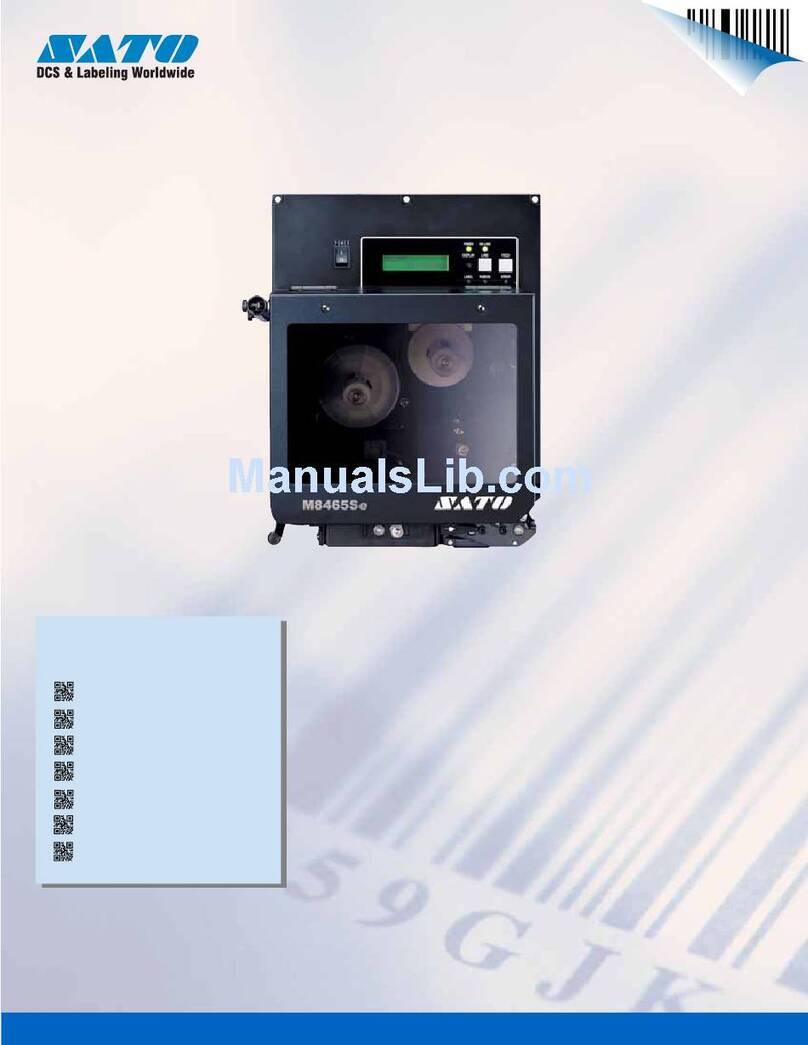
SATO
SATO M-8465Se User manual

SATO
SATO M10e Series User manual

SATO
SATO FX3-LX User manual

SATO
SATO M-8400 User manual