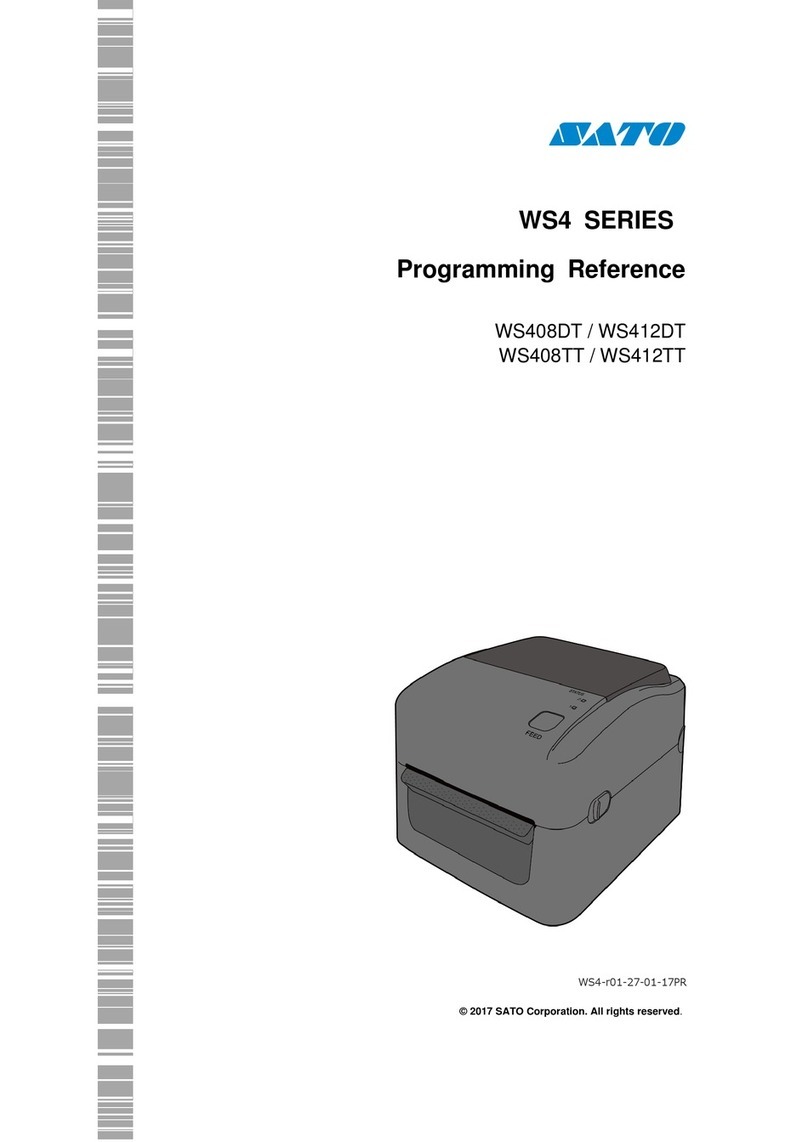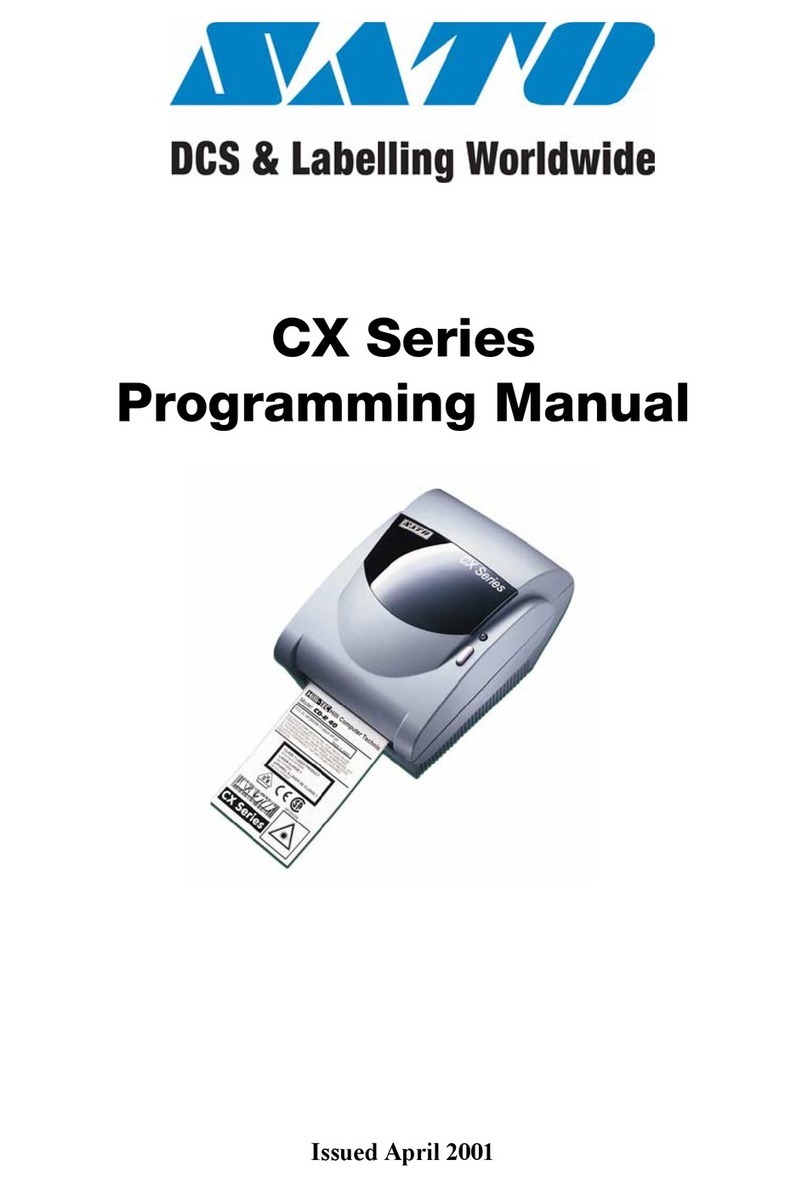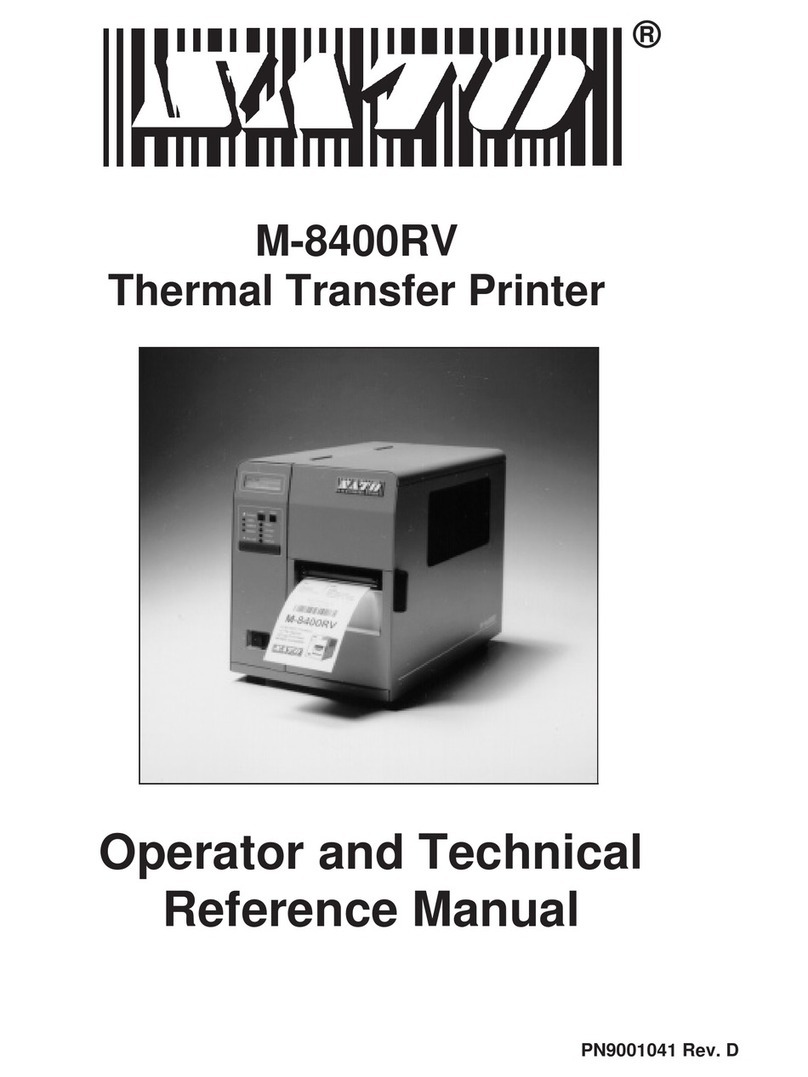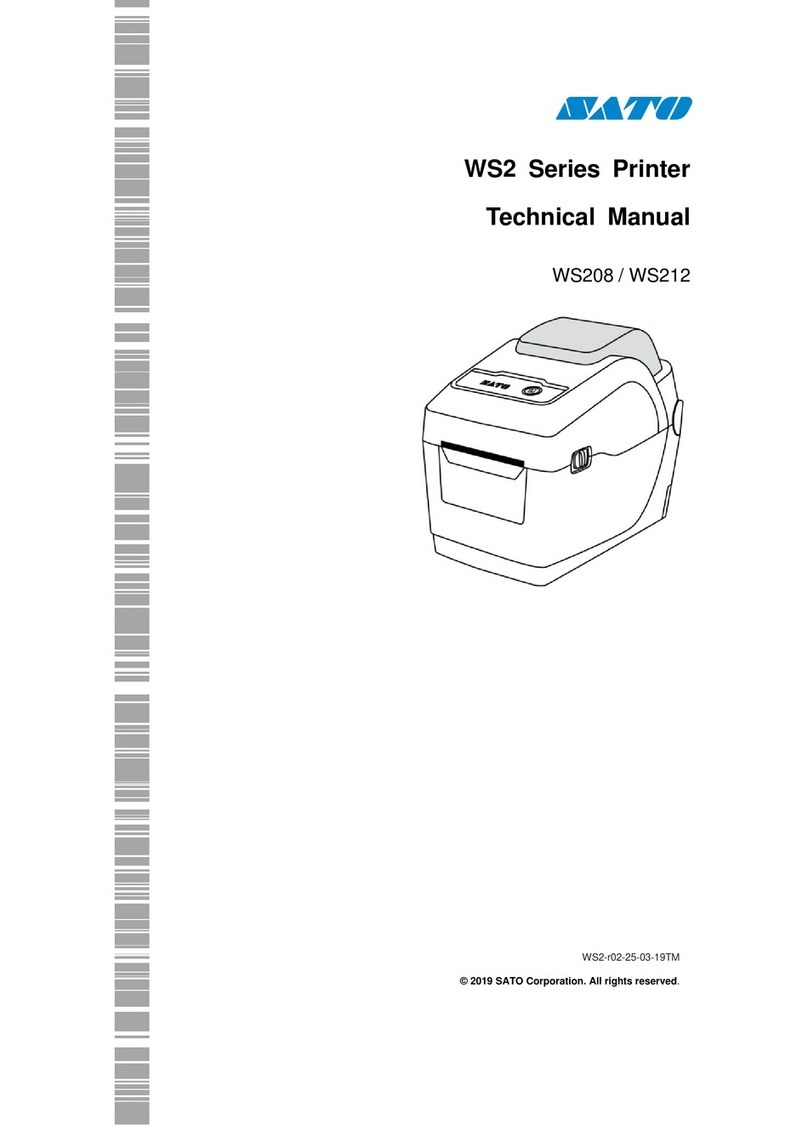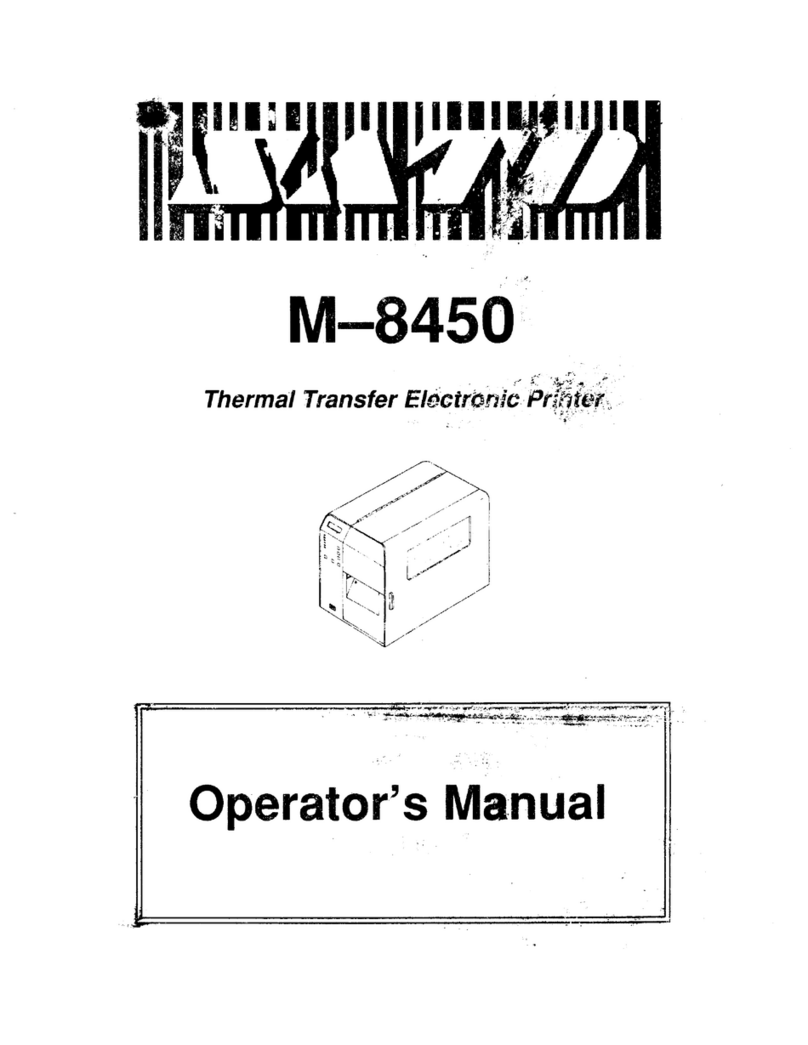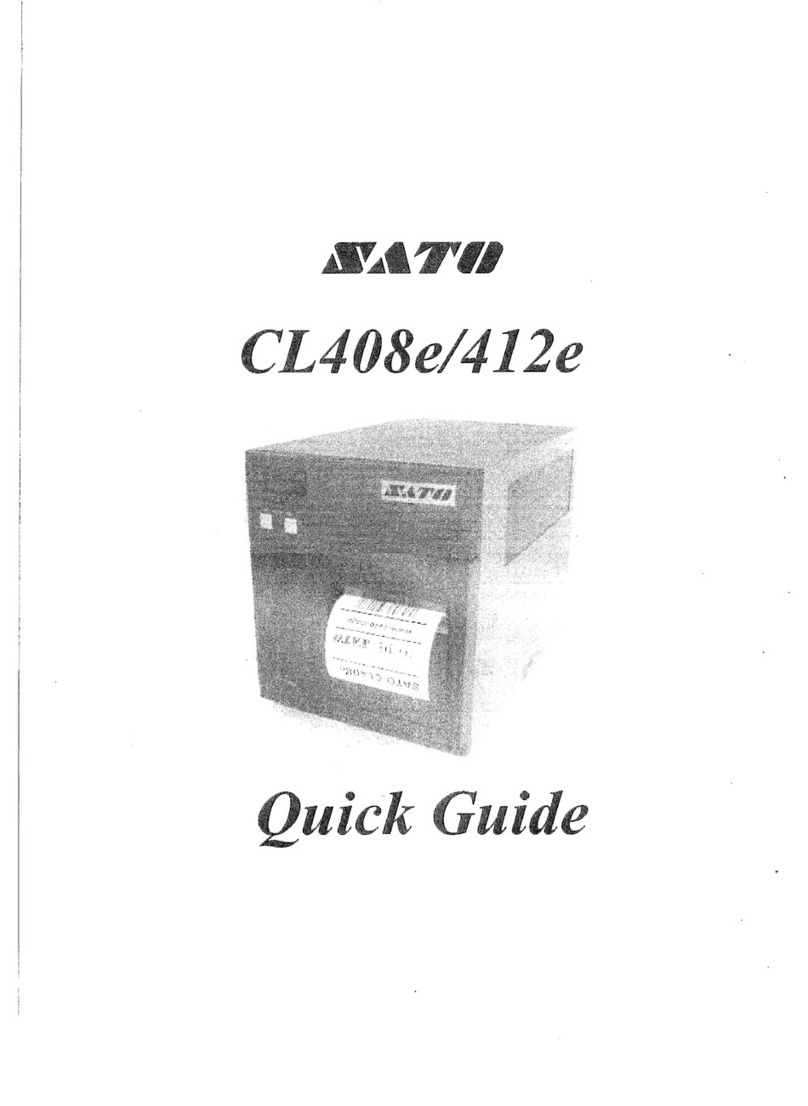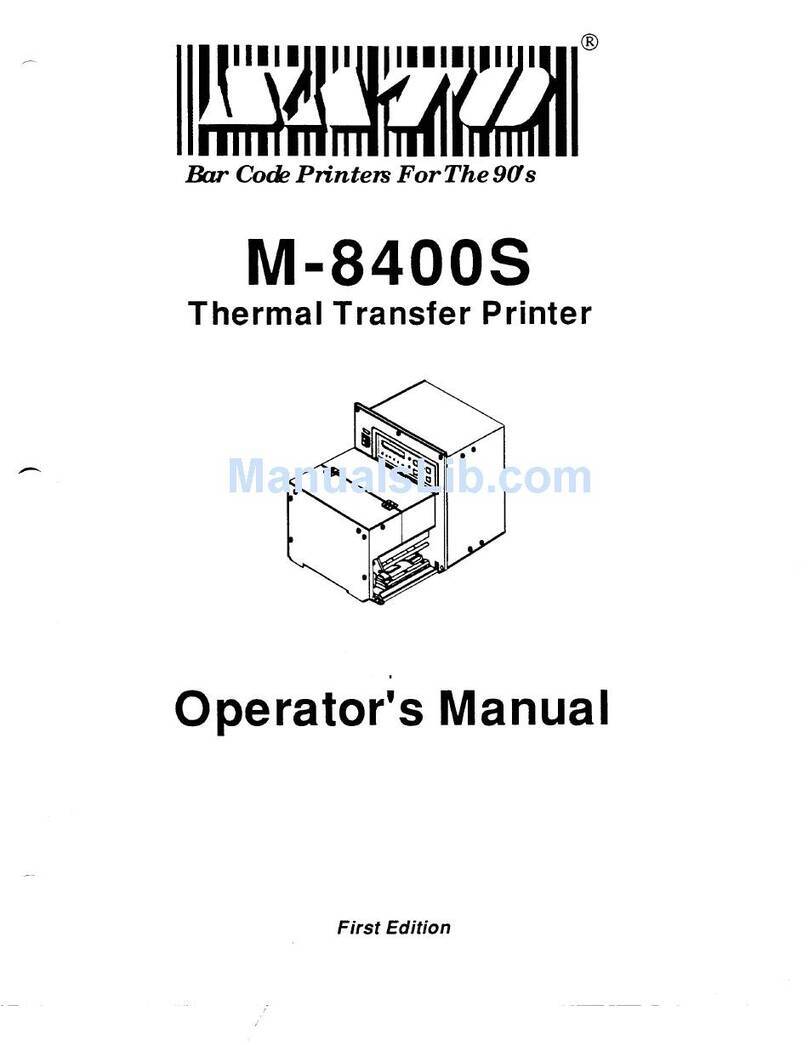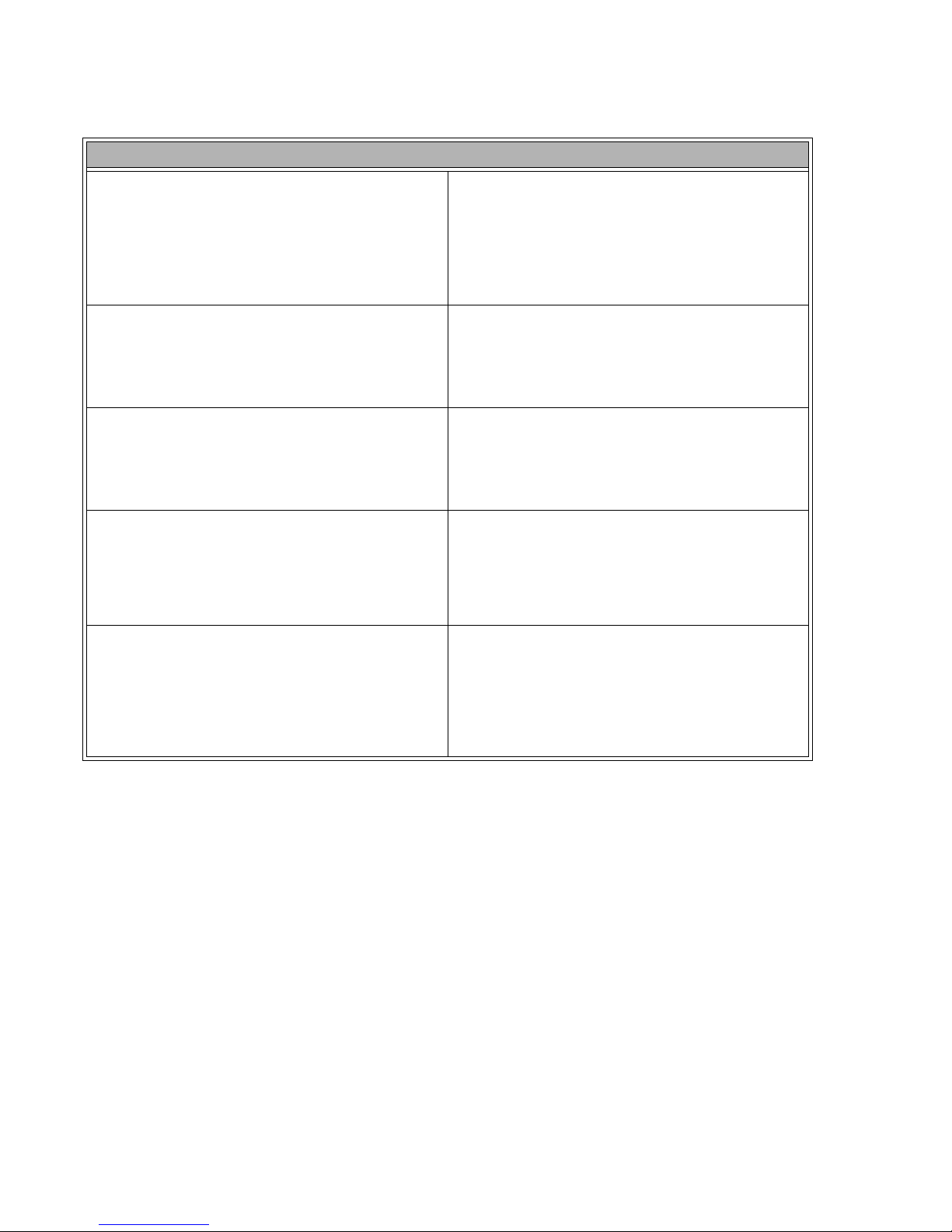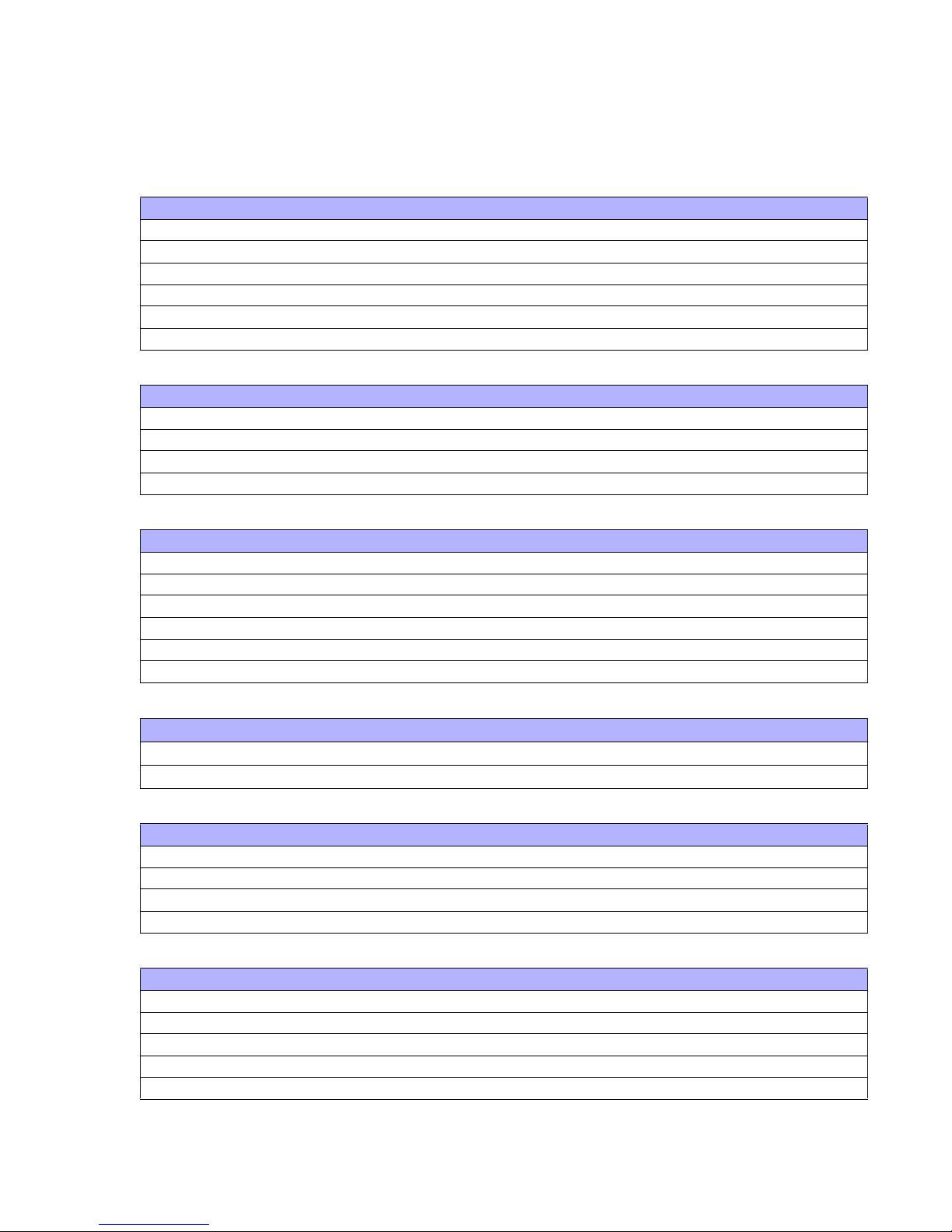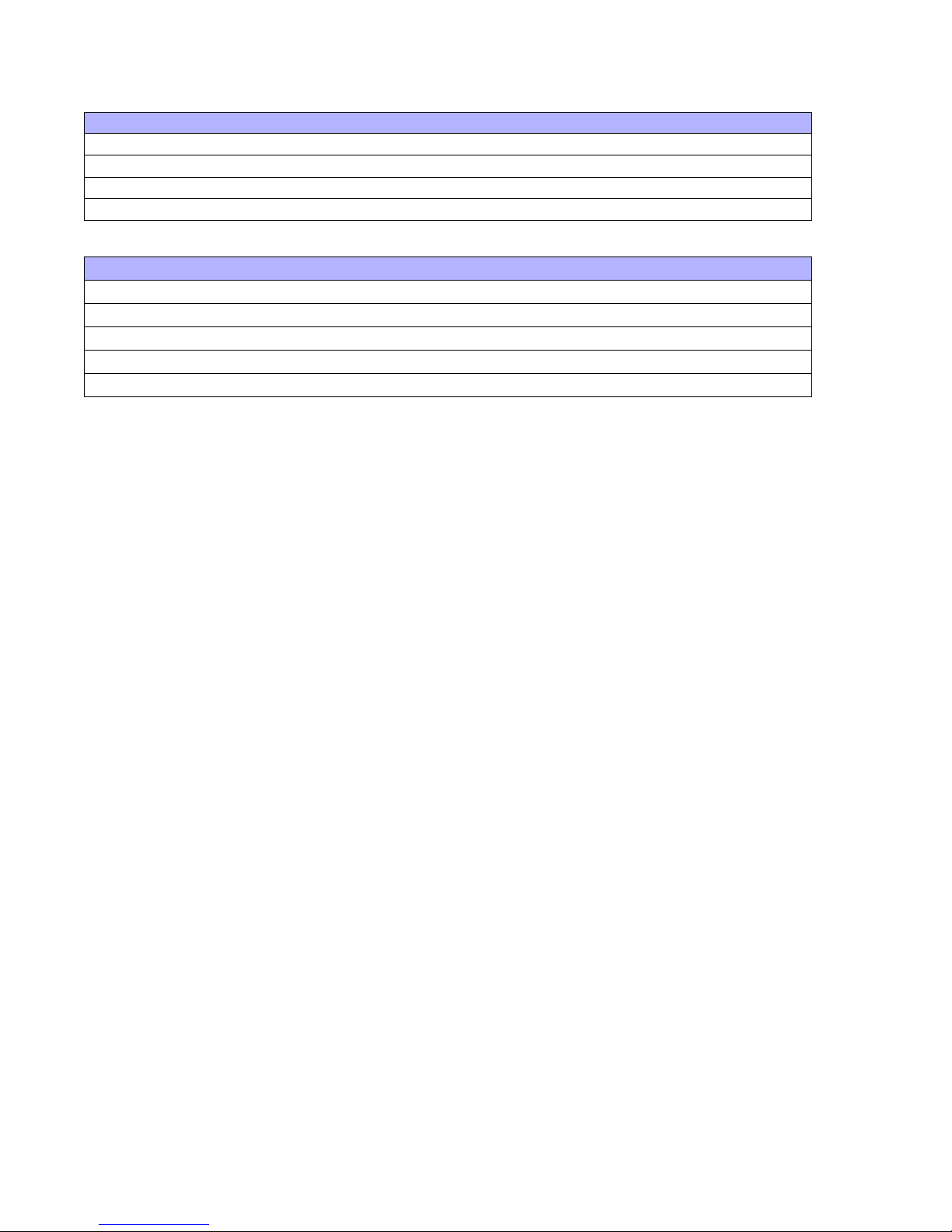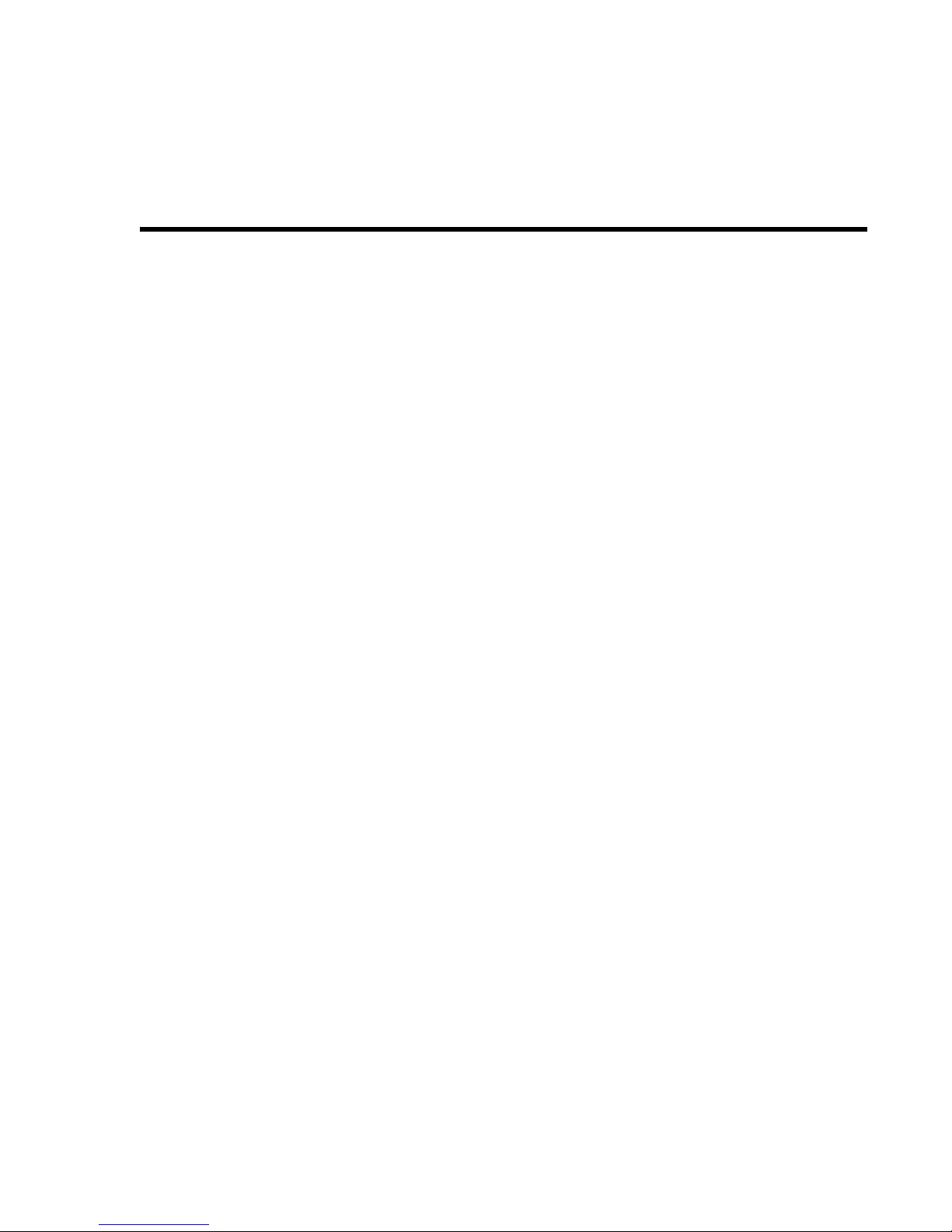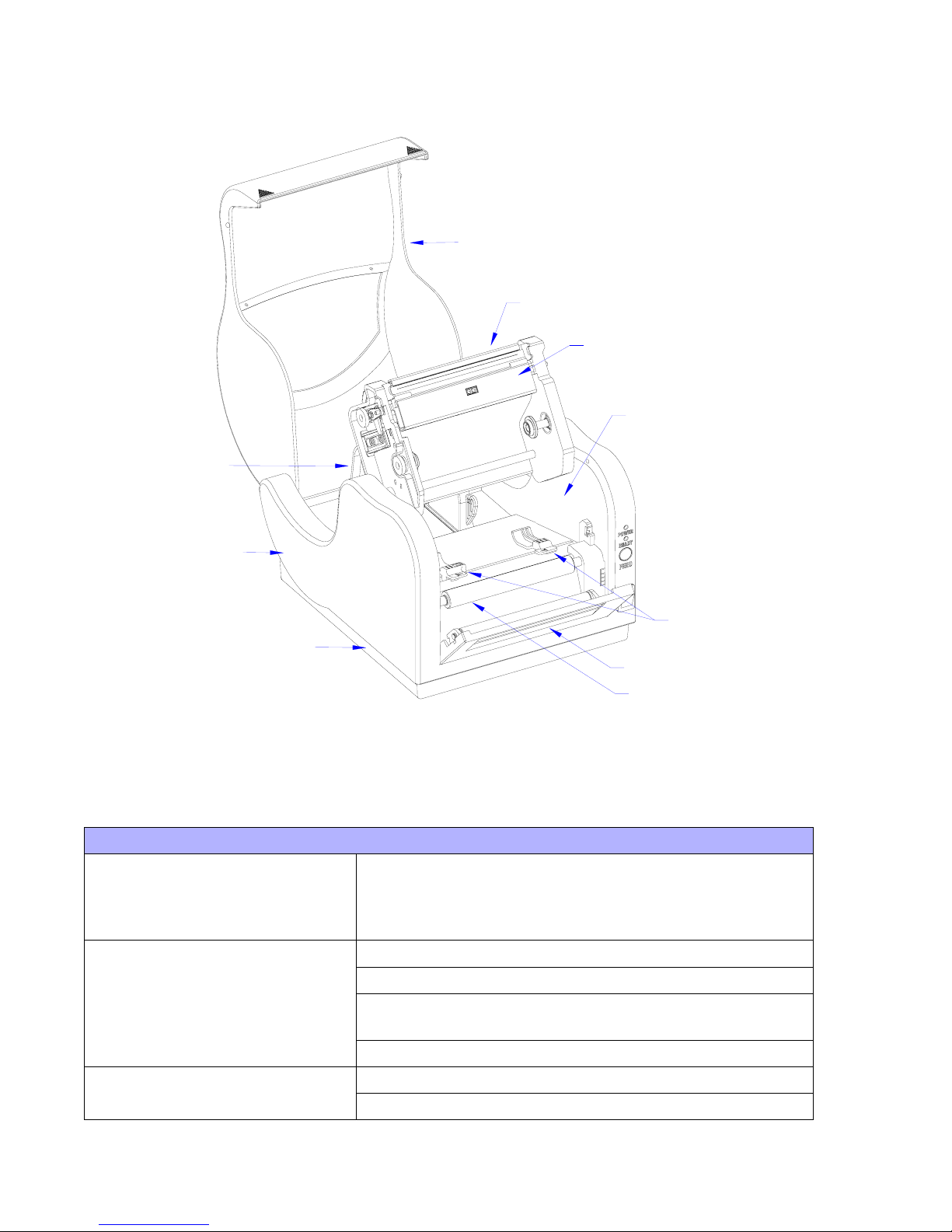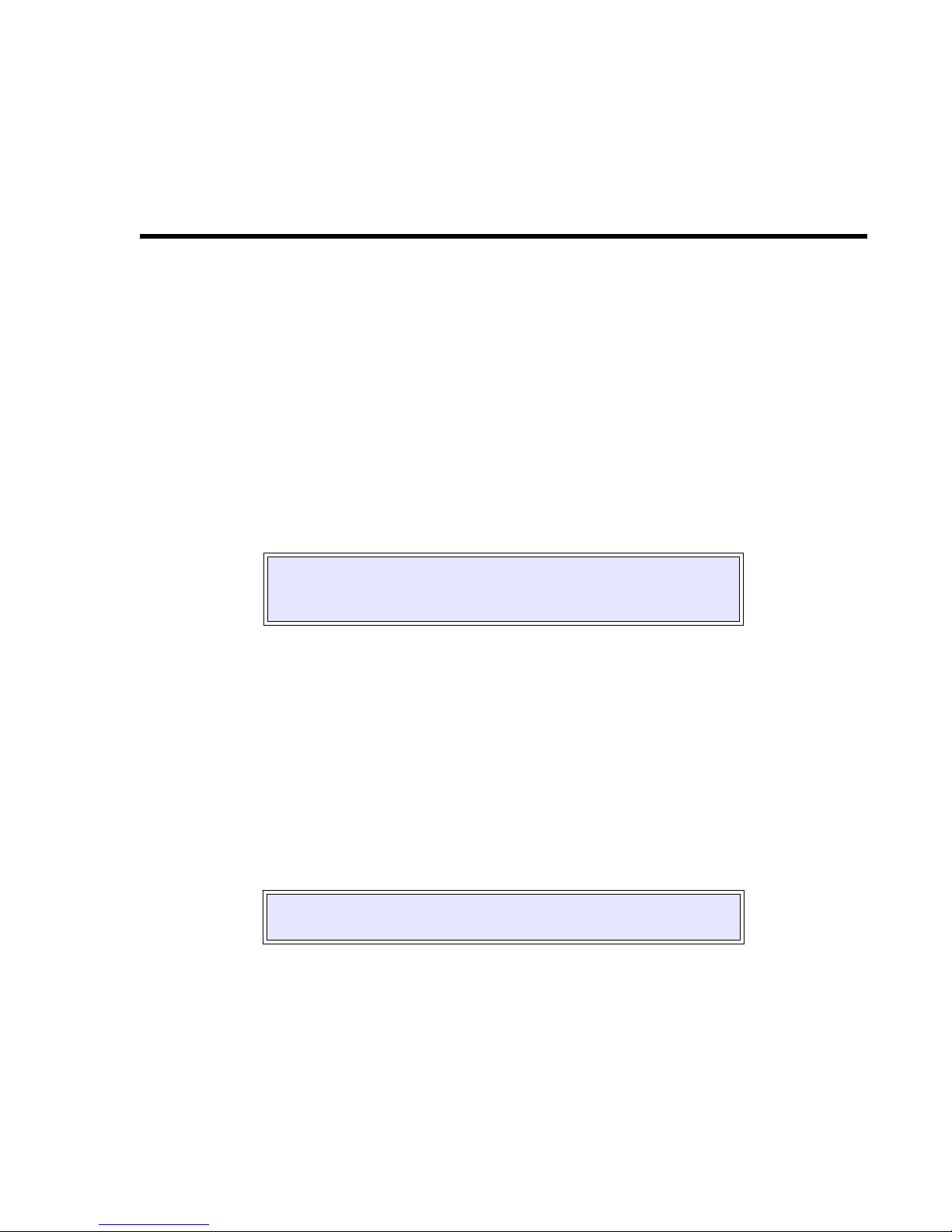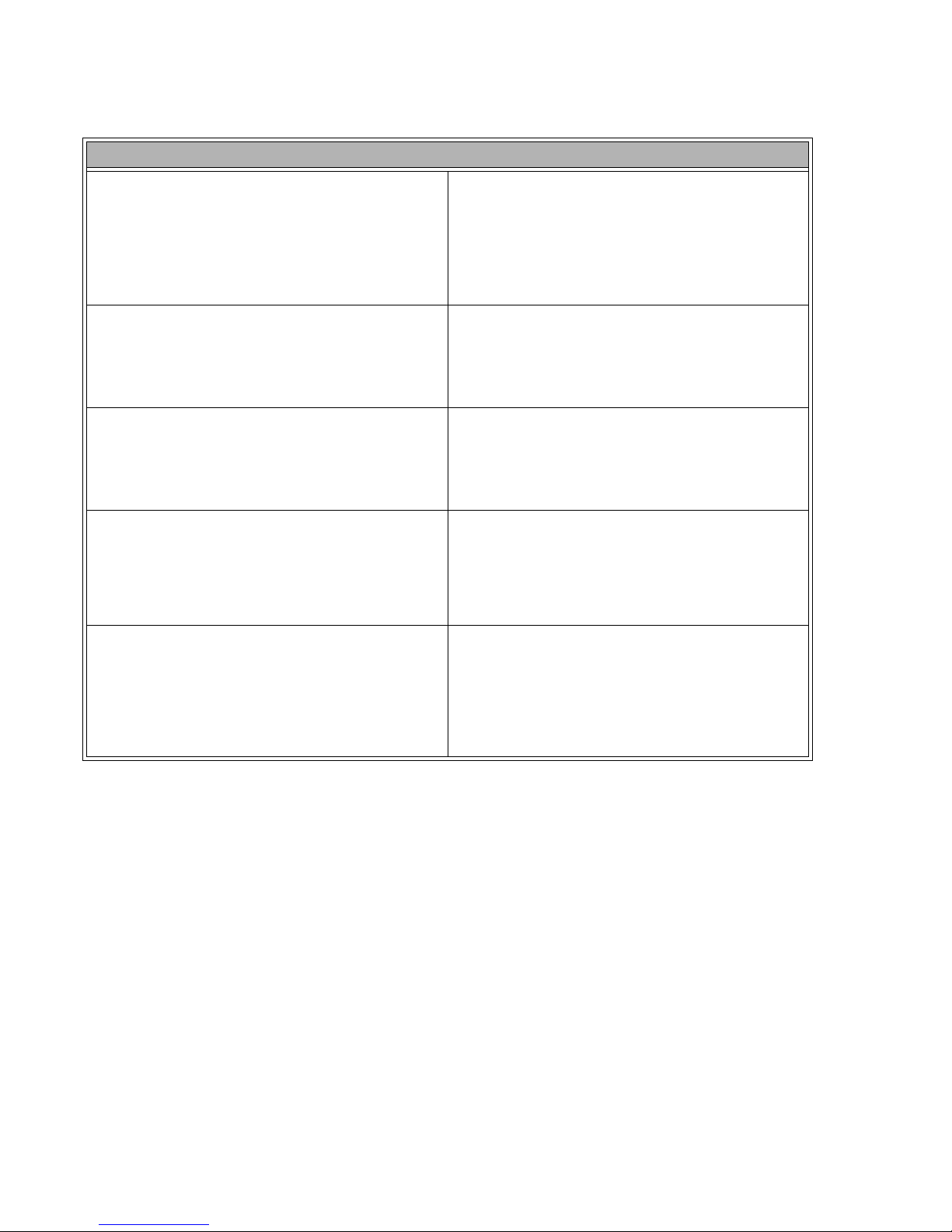
Warning: This equipment complies with the requirements in Part 15 of FCC rules for a Class A
computing device. Operation of this equipment in a residential area may cause unacceptable
interference to radio and television reception requiring the operator to take whatever steps nec-
essary to correct the interference.
All rights reserved. This document, nor any part of it, may be reproduced or issued to third parties
in any form without the express permission of SATO America, Inc. The material in this document
is provided for general information only and is subject to change without notice. SATO America,
Inc. does not assume responsibility for any errors or omissions.
06 Nov 03
SATO GROUP OF COMPANIES
BARCODE SATO
INTERNATIONAL PTE LTD
438A Alexandra Road #05-01/ 02,
Alexandra Technopark,
Singapore 119967
Tel: 65-6271-2122
Fax: 65-6271-2151
Website: www.barcodesato.com
SATO AMERICA INC.
10350 Nations Ford Road Suite A,
Charlotte, NC 28273
Tel: 1-704-644-1650
Fax: 1-704-644-1662
Website: www.satoamerica.com
SATO UK LTD
Valley Road, Harwich, Essex England
Co12 4RR, United Kingdom
Tel: 44-1255-240000
Fax: 44-1255-240111
Website: www.satouk.com
Email: enquiries@satouk.com
SATO EUROPE NV
Leuvensesteenweg 369, 1932 Sint- Stevens-Woluwe, Brussels, Belgium
Tel: 32 (0)-2-788-80-00
Fax: 32 (0)-2-788-80-80
Website: www.sato-europe.com
SATO DEUTSCHLAND GMBH
Schaberweg 28, 61348
Bad Homburg, Germany
Tel: 49 (0)-6-1726-8180
Fax: 49 (0)-6-1726-818-199
Website: www.sato-europe.com
SATO POLSKA SP Z O.O.
Ul Okolna 2, 50-422 Wroclaw
Tel: 48-71-335-23-20
Fax: 48-71-335-23-25
Website: www.sato-europe.com
SATO SHANGHAI CO, LTD
11 Floor, D, Pudong South Road 1111,
Pudong New Area, Shanghai,
China 200120
Tel: 86 (0)-21-58307080
Fax: 86 (0)-21-58307978
Website: www.barcodesato.com
BAR CODE SATO ELECTRONICS (S) PTE LTD
438A Alexandra Road #05-01/02,
Alexandra Technopark, Singapore 119967
Tel: 65-6271-5300
Fax: 65-6273-6011
Website: www.barcodesato.com
www.satosingapore.com
Email: sales@satosingapore.com
SATO BAR CODE & LABELLING
SDN BHD
Suite B-08-11&12, Block B Plaza Mont' Kiara, No.2, Jalan Kiara Mont'
Kiara,
50480 Kuala Lumpur, Malaysia
Tel: 60-3-6203-5950
Fax: 60-3-6203-1209
Website: www.barcodesato.com
BARCODE SATO (THAILAND) CO., LTD
370/8 Supattra Building, 5th Floor, Rama9 Road, Bangkapi, Huay Kwang
Bangkok 10320, Thailand
Tel: 662-719-7780-3
Fax: 662-719-7784
Website: www.barcodesato.com
Email: sales@satothailand.co.th