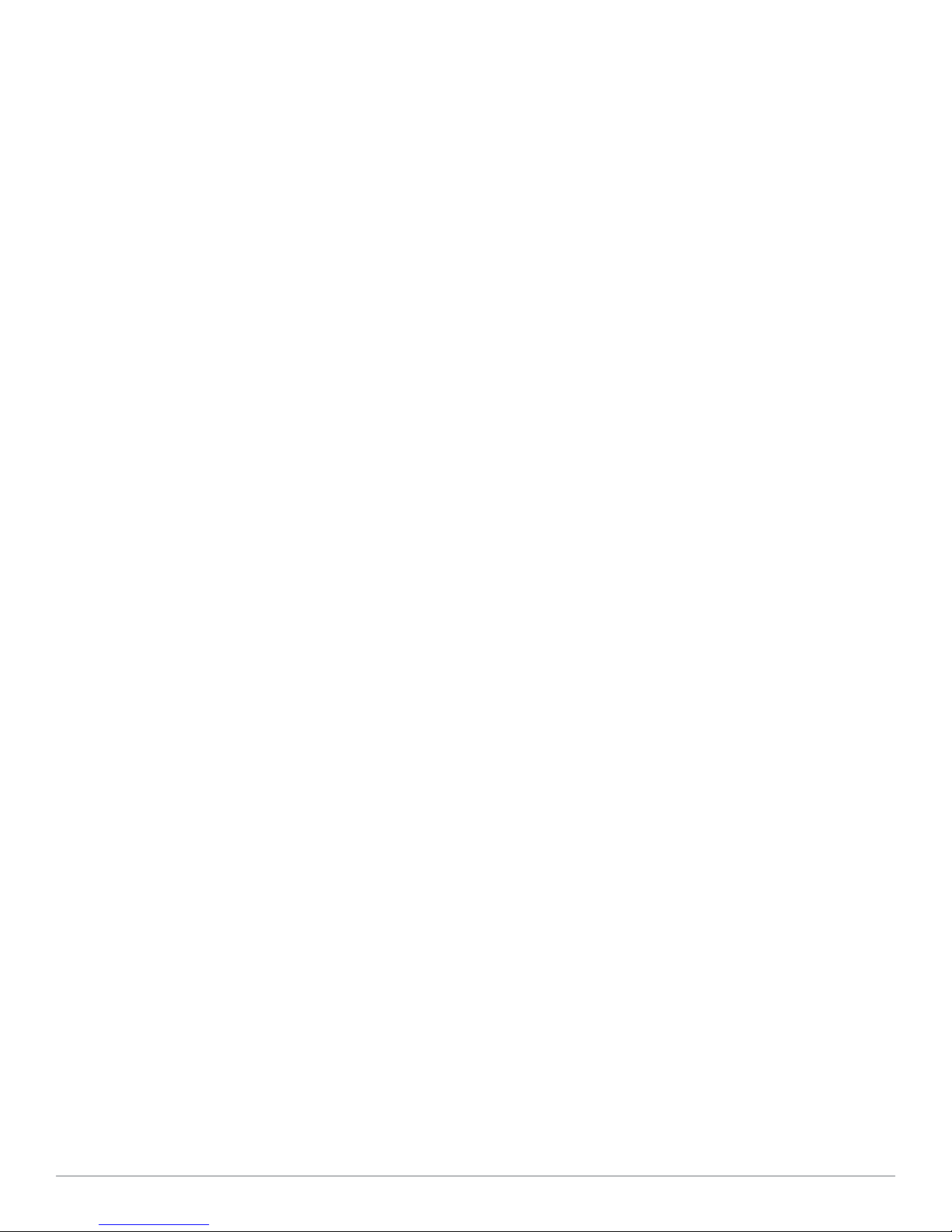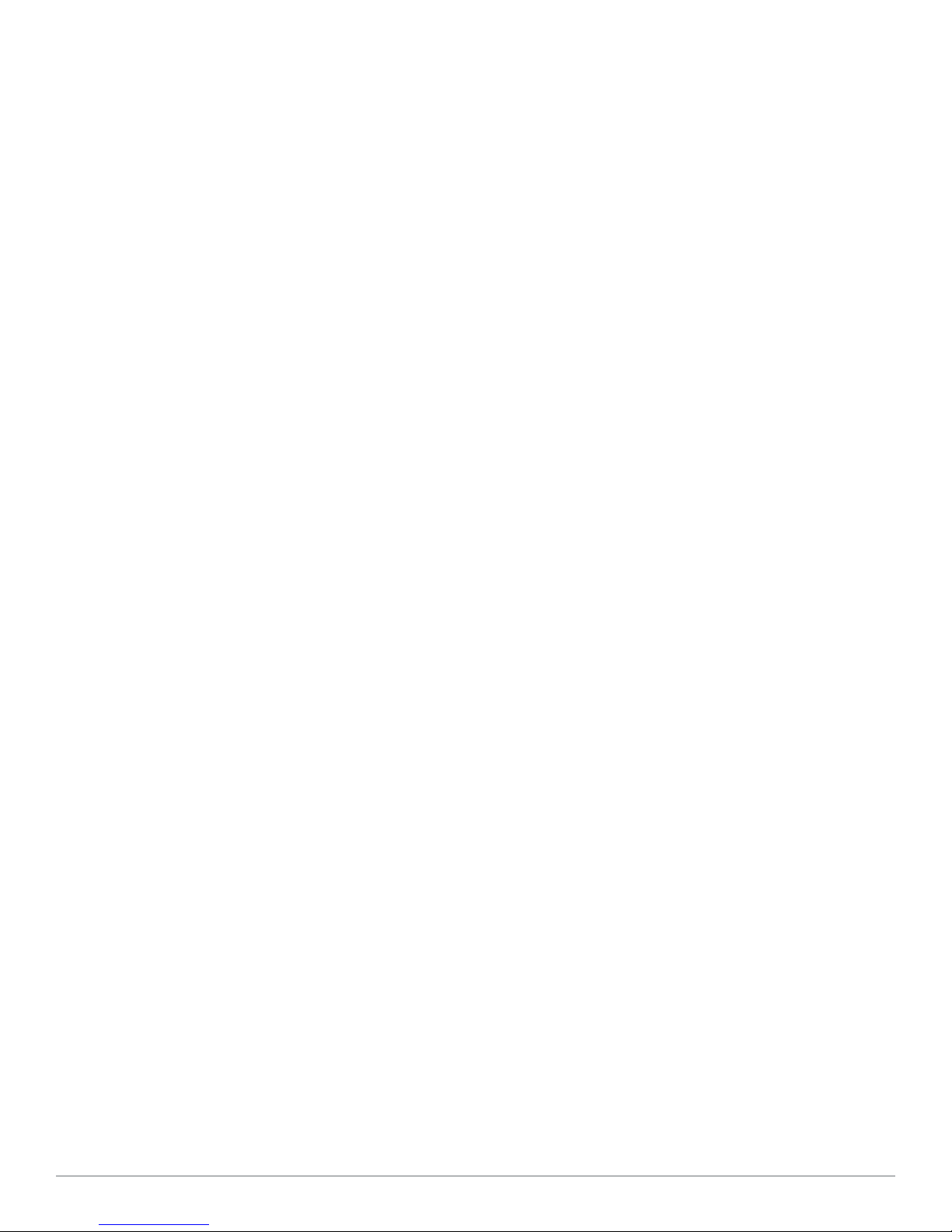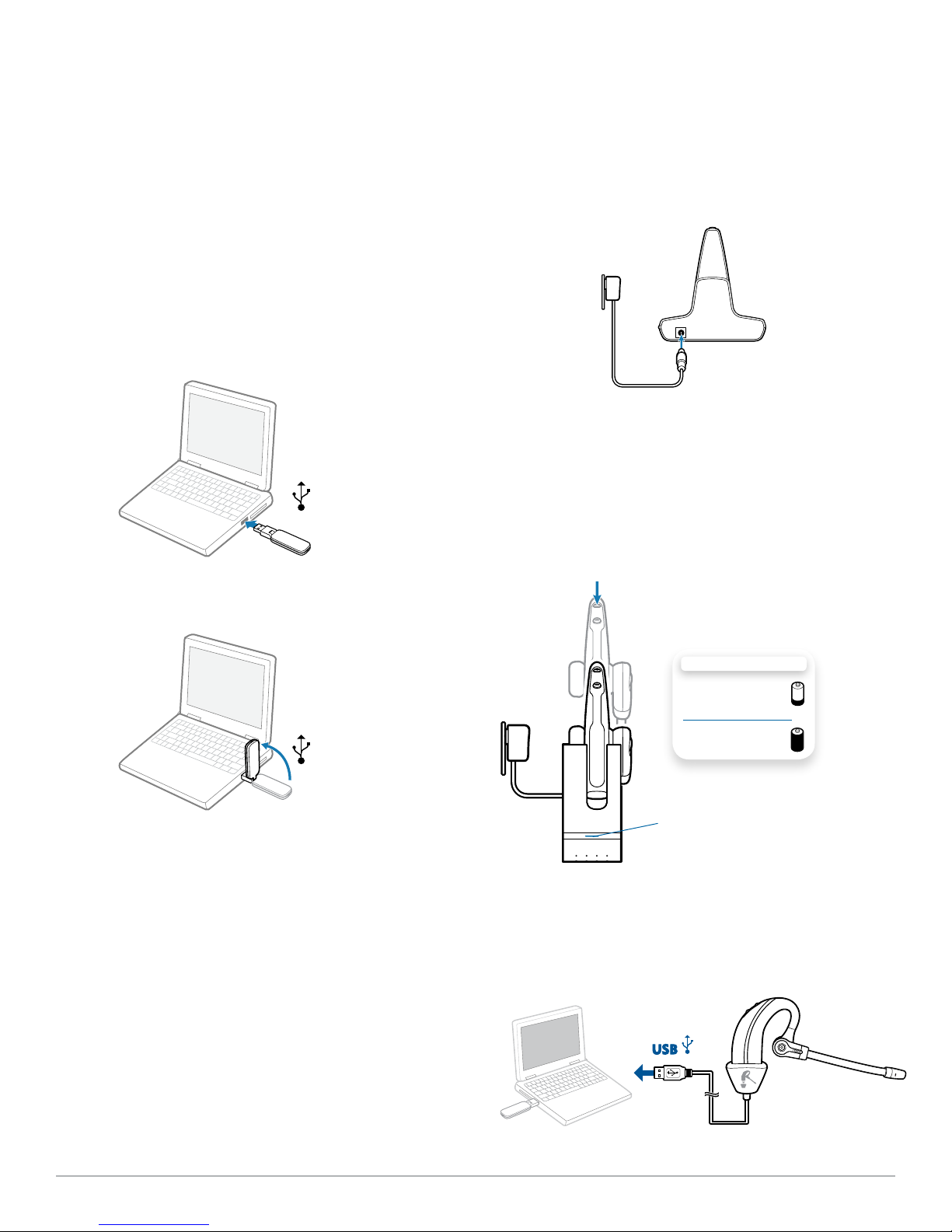Contents
Plantronics Savi User Guide
1 Package Contents and Features.................................4
1.1 USB Adapter............................................................ 4
1.2 Headset ................................................................... 4
2 Set Up .........................................................................6
2.1 Connecting USB Adapter to PC .............................. 6
2.2 Connecting Power Supply to
Charger Base ................................................................. 6
2.3 Docking and Charging Headset............................... 6
2.4 Fitting Headset ........................................................ 7
3 Using Your Headset System with
Microsoft Lync/Office Communicator .........................8
Powering Up Headset.................................................... 8
Placing, Answering and Ending Calls with
Microsoft Lync/Office Communicator............................ 8
4 Listening to Other PC Audio ........................................... 9
5 System Information ........................................................ 10
USB Adapter Indicator Light........................................ 10
Muting a Headset Call ................................................. 10
Subscribing a Master Headset .................................... 11
Conferencing In Up to Three Additional Headsets ...... 11
Switching Between Wideband and Narrowband
Audio............................................................................ 11
Setting the Range ........................................................ 11
Ending Subscription .................................................... 11
Placing the Headset in Sleep Mode ............................ 11
Talk Time...................................................................... 12
Headset Button Functions........................................... 12
Headset Indicator Light ............................................... 12
Toggling On/Off Headset In-Use Indicator Light ......... 12
Headset Tones ............................................................. 12
Out of Range Warning ................................................. 12
Low Battery Warning ................................................... 12
Mute Warning .............................................................. 12
6 Plantronics Software Platform...................................13
Softphone Support .................................................13
Plantronics Update Manager....................................... 13
Plantronics Control Panel ........................................14
Battery Life ............................................................14
Devices Tab ................................................................. 14
Applications Tab .....................................................15
Preferences Tab......................................................16
About Tab ..............................................................16
Help for Device Settings - USB Adapter ..................... 17
Help for Device Settings - Advanced .......................... 17
7 Troubleshooting and Common Questions.................18