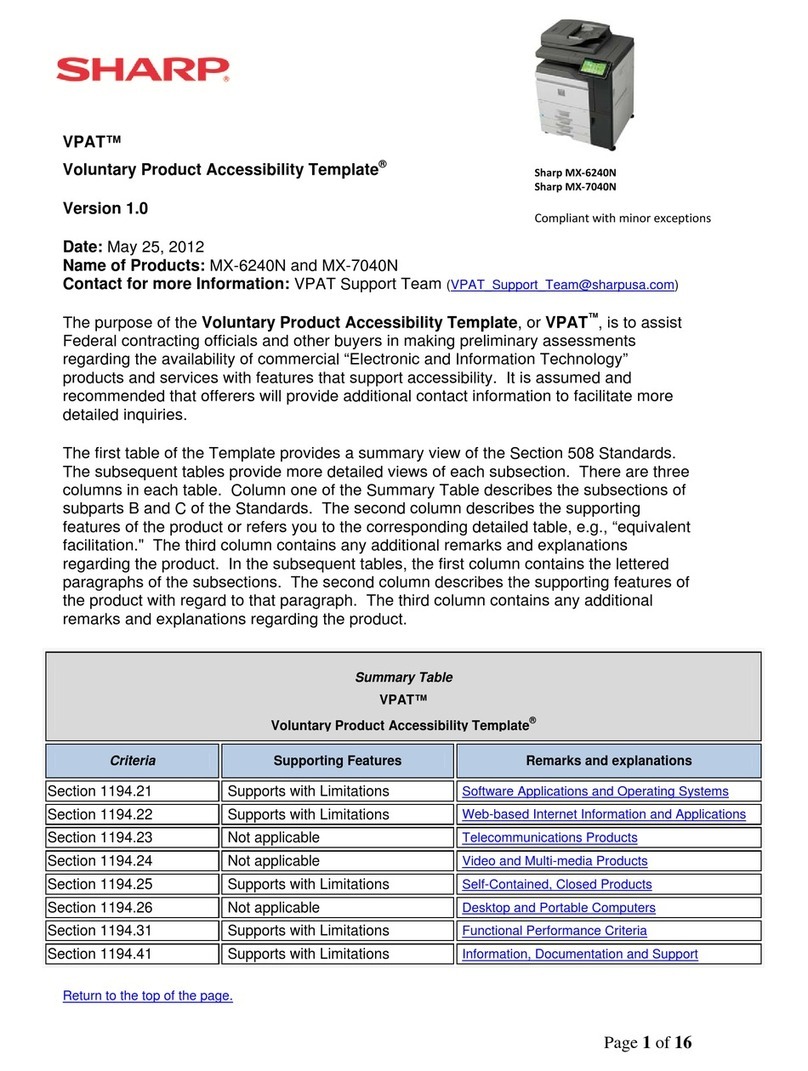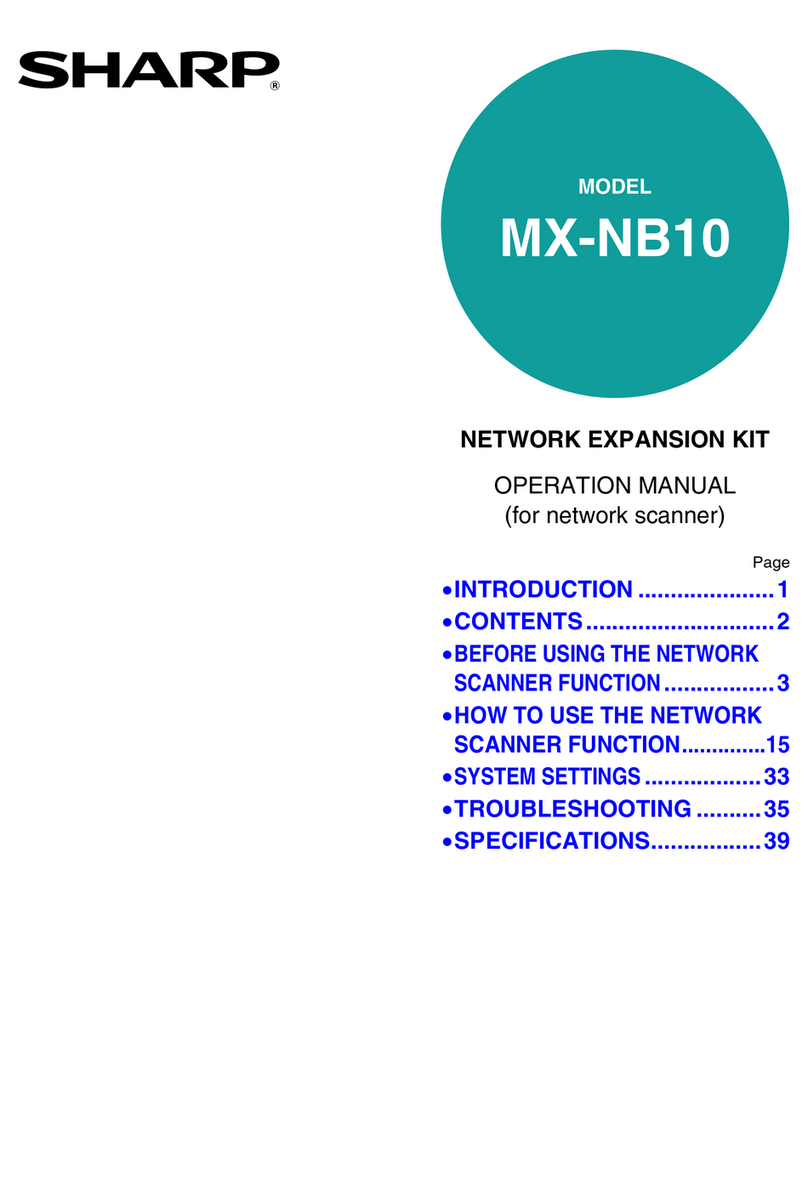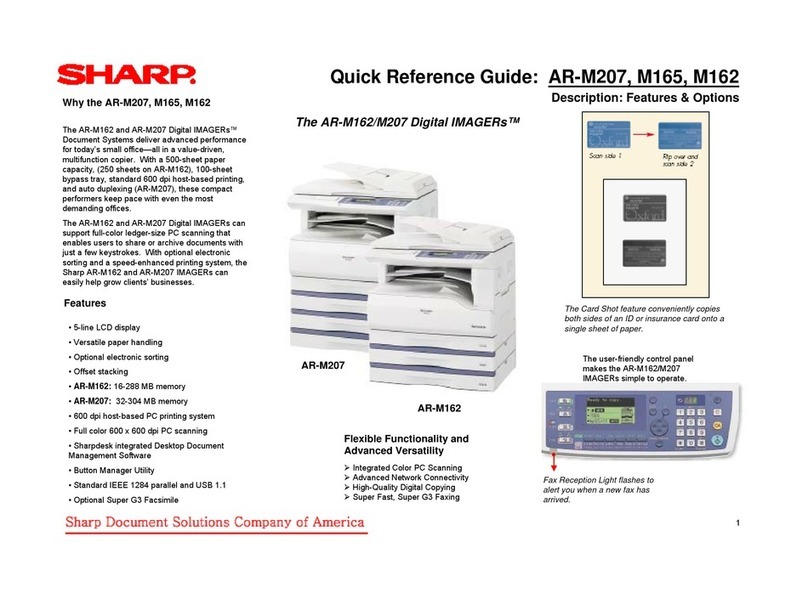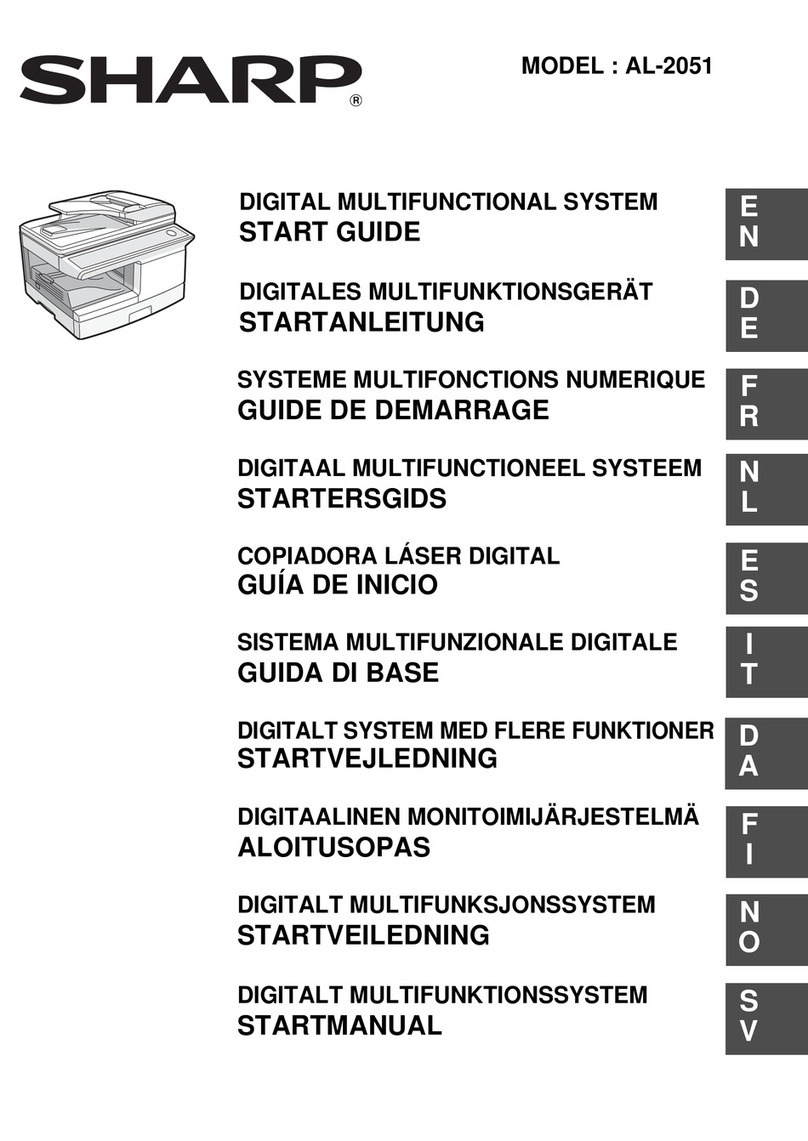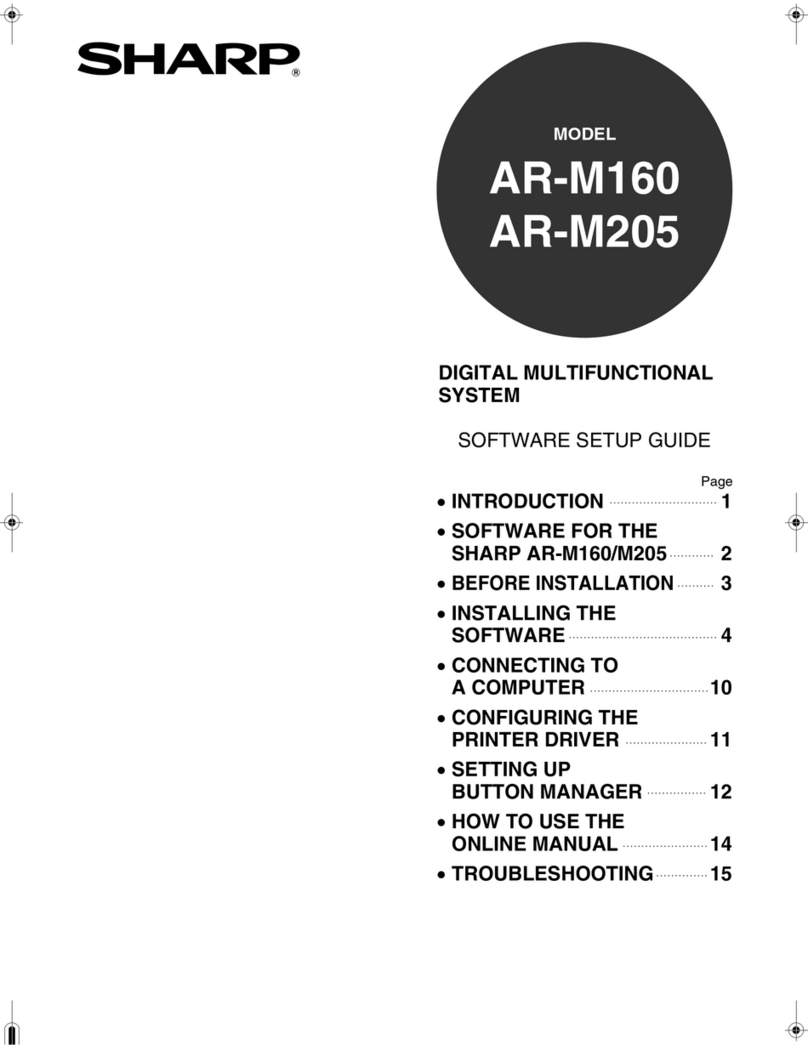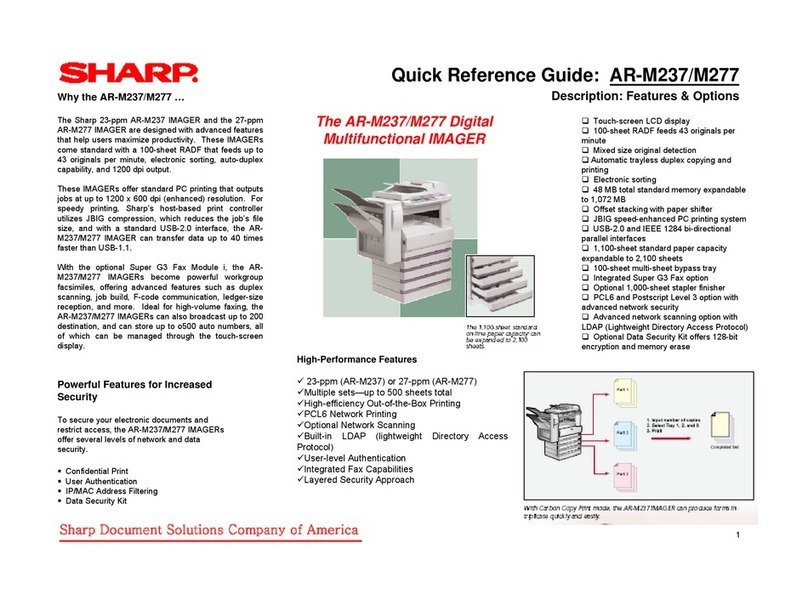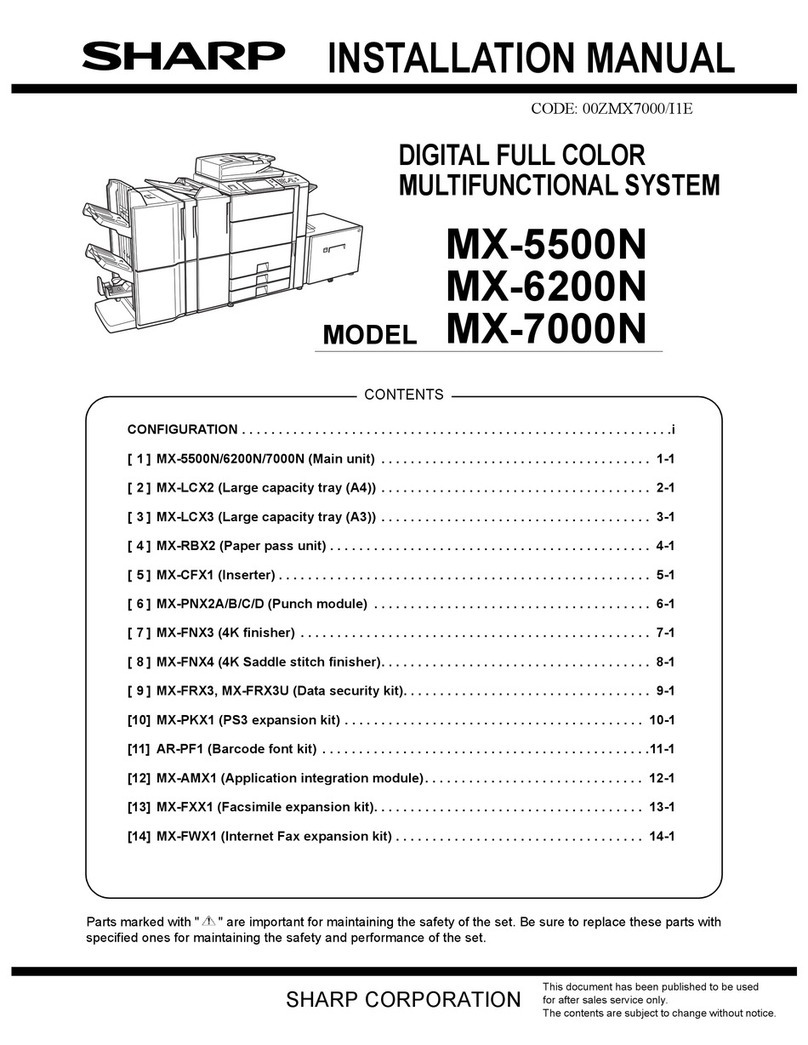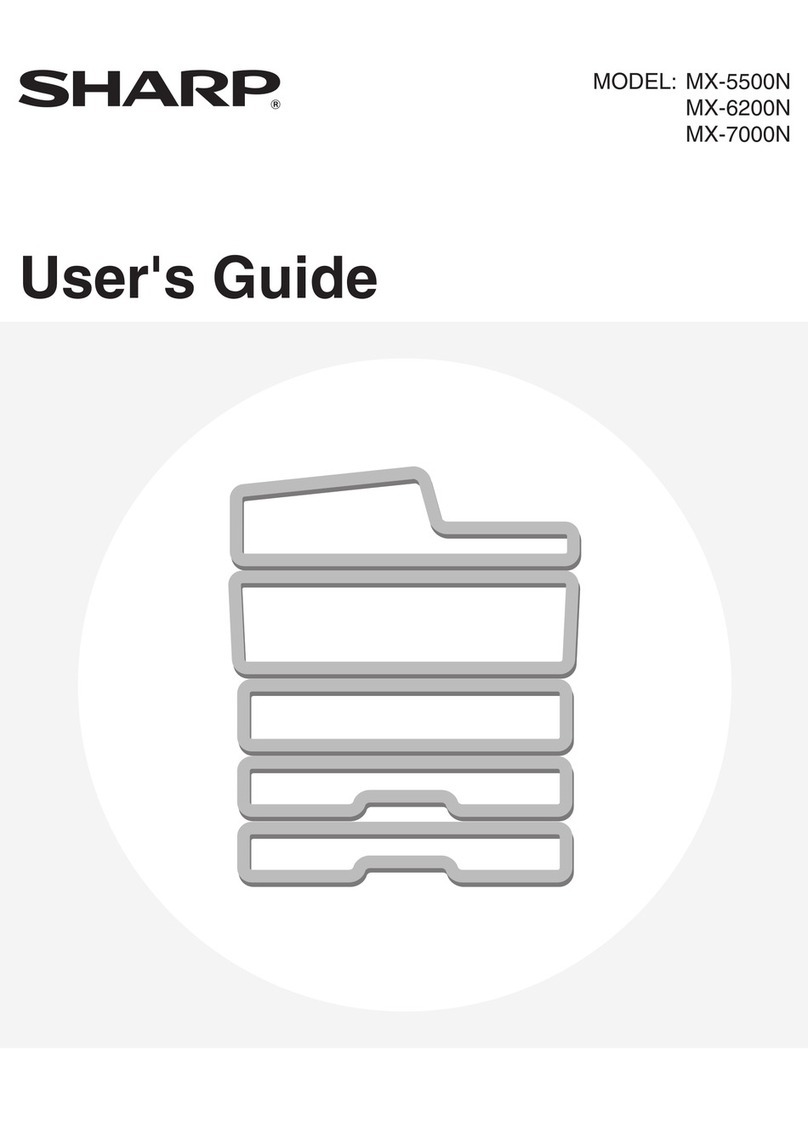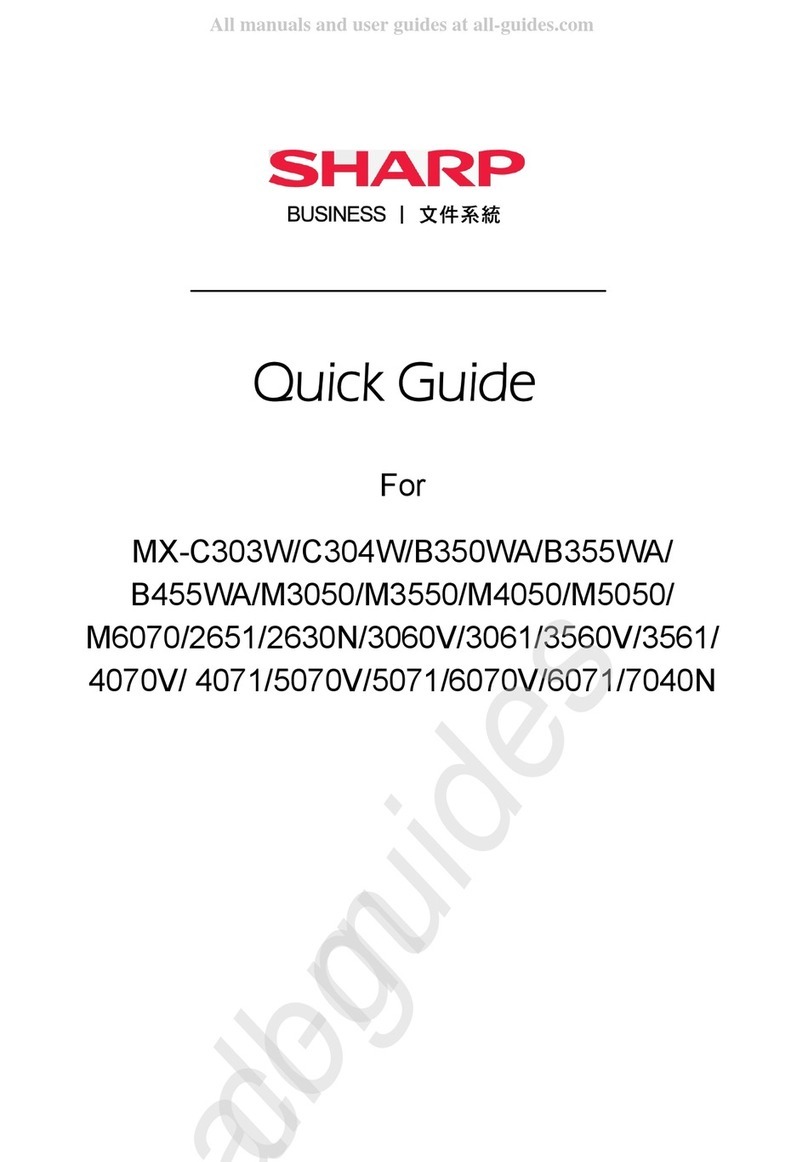1
CONTENTS
CAUTIONS................................................................................................................................................. 3
●CAUTIONS ON USING..................................................................................................................................... 3
●IMPORTANT POINTS WHEN SELECTING AN INSTALLATION SITE ........................................................... 3
●CAUTIONS ON HANDLING ............................................................................................................................. 4
●CAUTIONS ON LASER .................................................................................................................................... 4
●ENVIRONMENTAL INFORMATION................................................................................................................. 5
USING THE MANUAL ............................................................................................................................... 5
●ABOUT THE OPERATION MANUALS............................................................................................................. 5
●THE MEANING OF "R" IN ORIGINAL AND PAPER SIZE INDICATIONS ....................................................... 5
●CONVENTIONS USED IN THIS MANUAL....................................................................................................... 6
●SPF ................................................................................................................................................................... 6
●DIFFERENCES BETWEEN MODELS.............................................................................................................. 6
MAIN FEATURES ...................................................................................................................................... 7
1BEFORE USING THE MACHINE
PART NAMES AND FUNCTIONS ..................... 8
●OPERATION PANEL ......................................10
CHECKING PACKED COMPONENTS AND
ACCESSORIES ............................................... 12
●UNPACKING...................................................12
SET-UP ............................................................ 13
INSTALLING THE TD CARTRIDGE................ 14
POWER ON AND OFF..................................... 15
●POWER ON ....................................................15
●POWER OFF ..................................................15
LOADING PAPER............................................ 16
●PAPER............................................................16
●LOADING PAPER...........................................17
●CHANGING A TRAY’S PAPER SIZE
SETTING ........................................................19
2COPY FUNCTIONS
NORMAL COPYING ........................................ 21
●MAKING A COPY DARKER OR LIGHTER ....24
●SELECTING THE TRAY.................................24
●SETTING THE NUMBER OF COPIES ...........25
REDUCTION/ENLAREGMENT/ZOOM............ 25
●AUTOMATIC RATIO SELECTION .................25
●MANUAL RATIO SELECTION........................26
●
SELECTING THE VERTICAL AND HORIZONTAL
COPY RATIOS SEPARATELY
............................27
TWO-SIDED COPYING USING THE BYPASS
TRAY................................................................ 29
DUAL PAGE COPYING................................... 30
INTERRUPTING A COPY RUN ....................... 31
3PRINTER/SCANNER FUNCTIONS
USING THE PRINTER MODE ......................... 32
●BASIC PROCEDURE FOR PRINTING.......... 32
USING THE SCANNER MODE ....................... 33
●SCANNING USING THE KEYS ON THE
MACHINE ...................................................... 33
●SCANNING FROM YOUR COMPUTER........ 34
OPERATION IN COPY, PRINTER, AND
SCANNER MODES ......................................... 35
4USER SETTINGS
ADJUSTING THE AUTOMATIC EXPOSURE
LEVEL.............................................................. 36
ENABLING TONER SAVE MODE .................. 37
CUSTOMISING SETTINGS ............................. 38
●USER PROGRAMS ....................................... 38
●SELECTING A SETTING FOR A USER
PROGRAM .................................................... 40
SETTINGS FOR AUDITING MODE................. 41
●AUDITING MODE .......................................... 41
●AUDITING MODE SETTINGS ....................... 41
●
SELECTING AUDITING MODE SETTINGS
..... 42
AL-1633_1644_EX.book 1 ページ 2003年10月23日 木曜日 午後8時21分