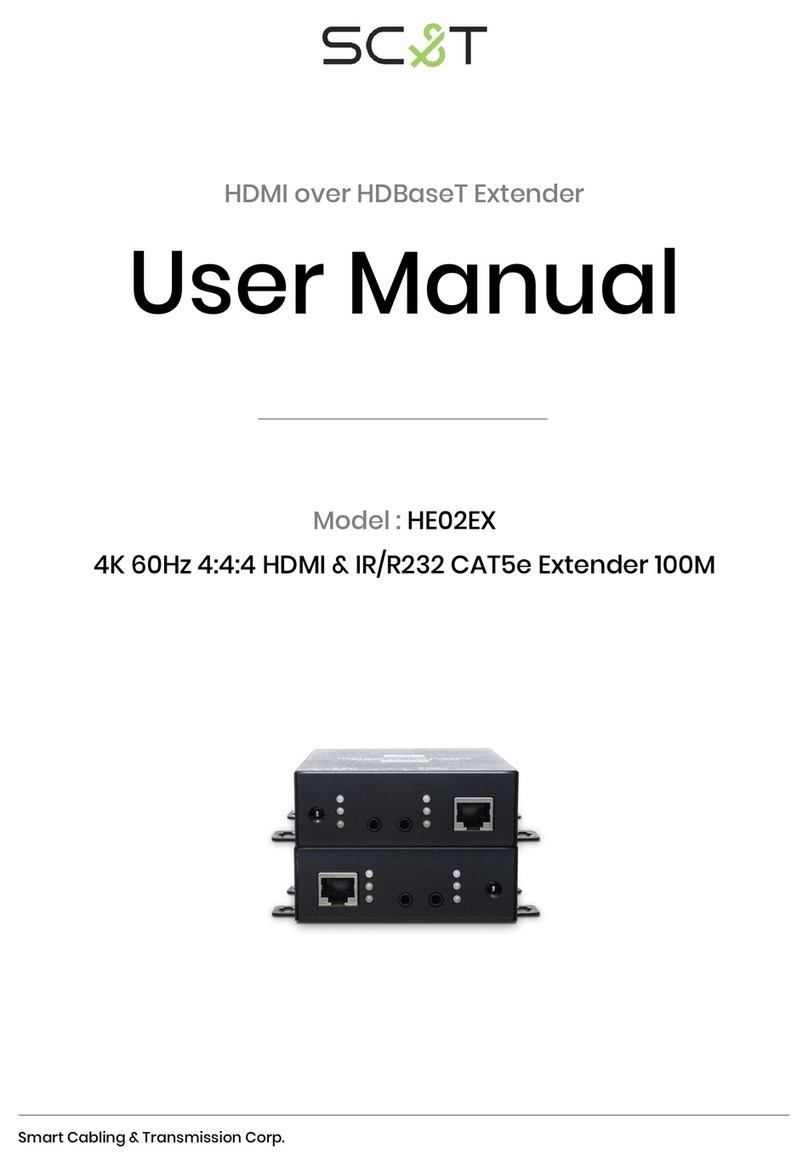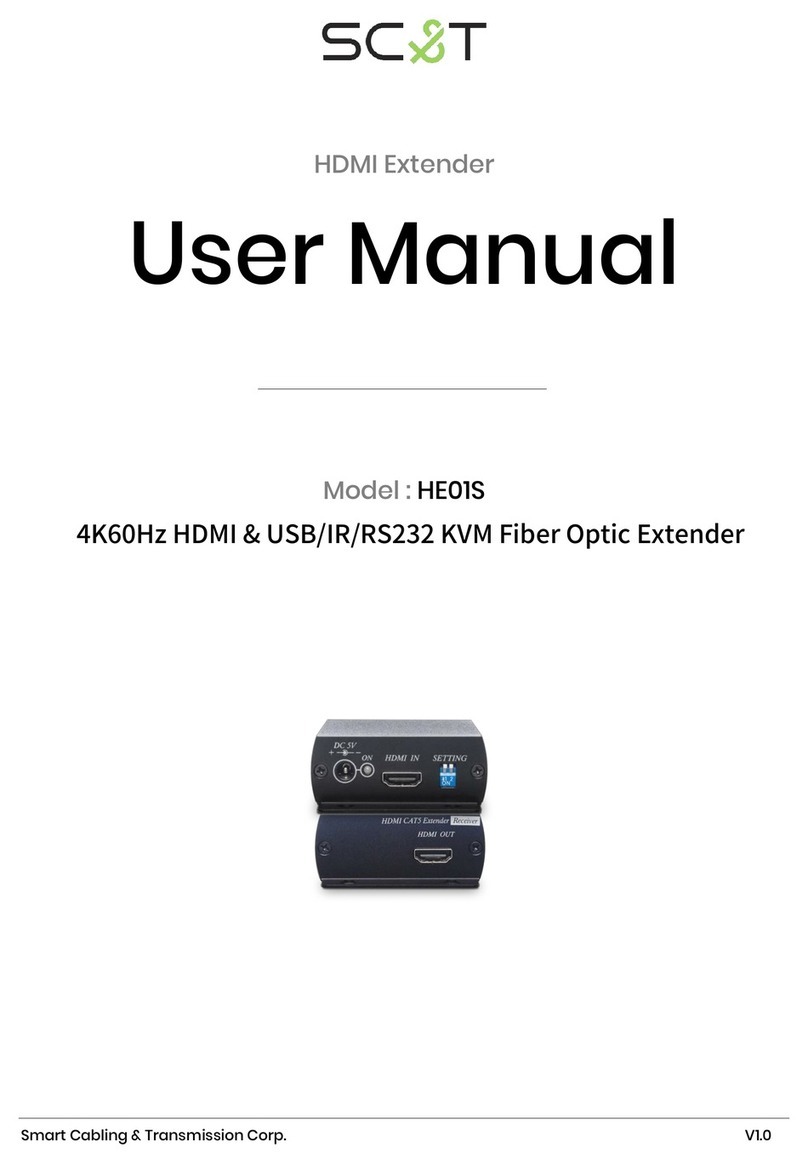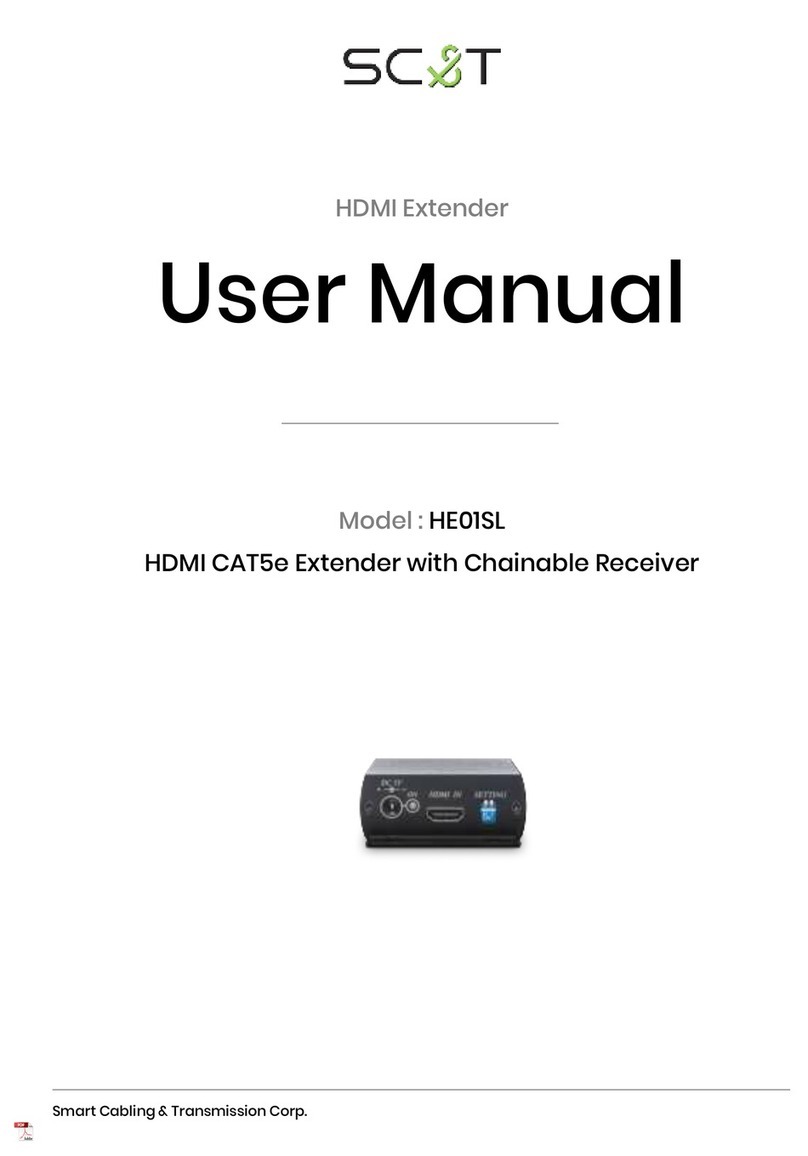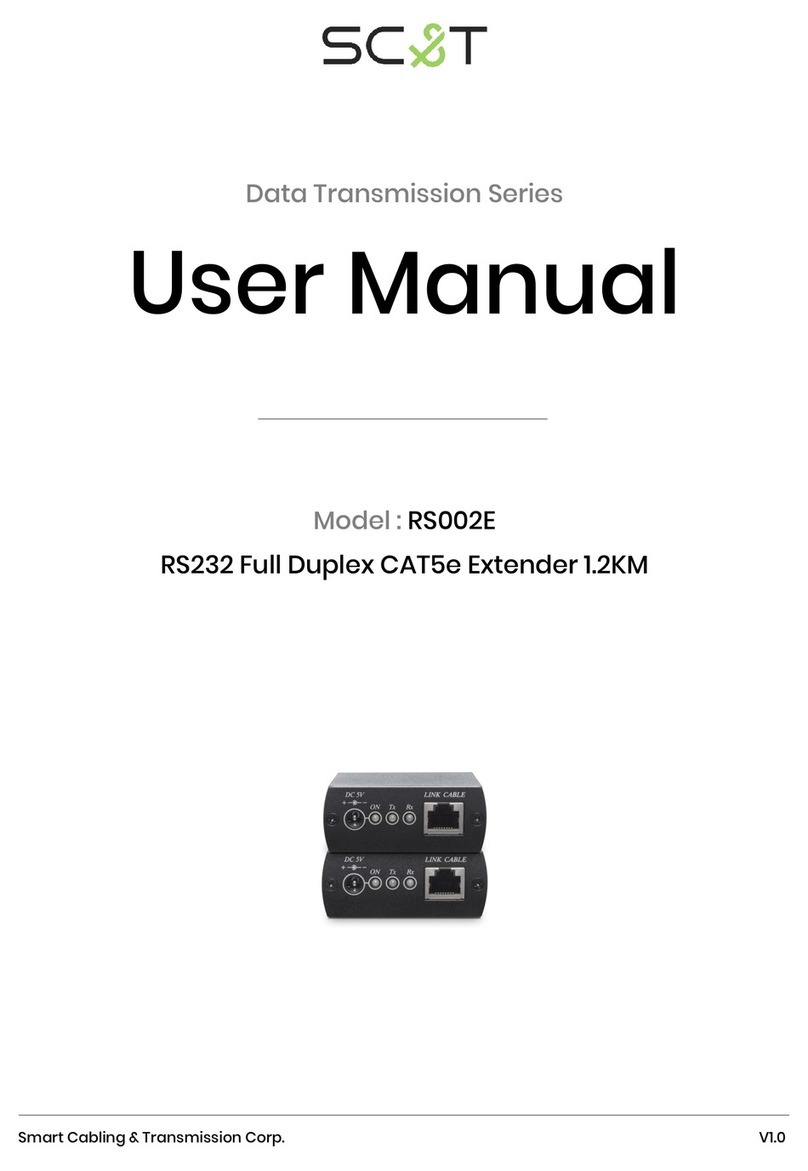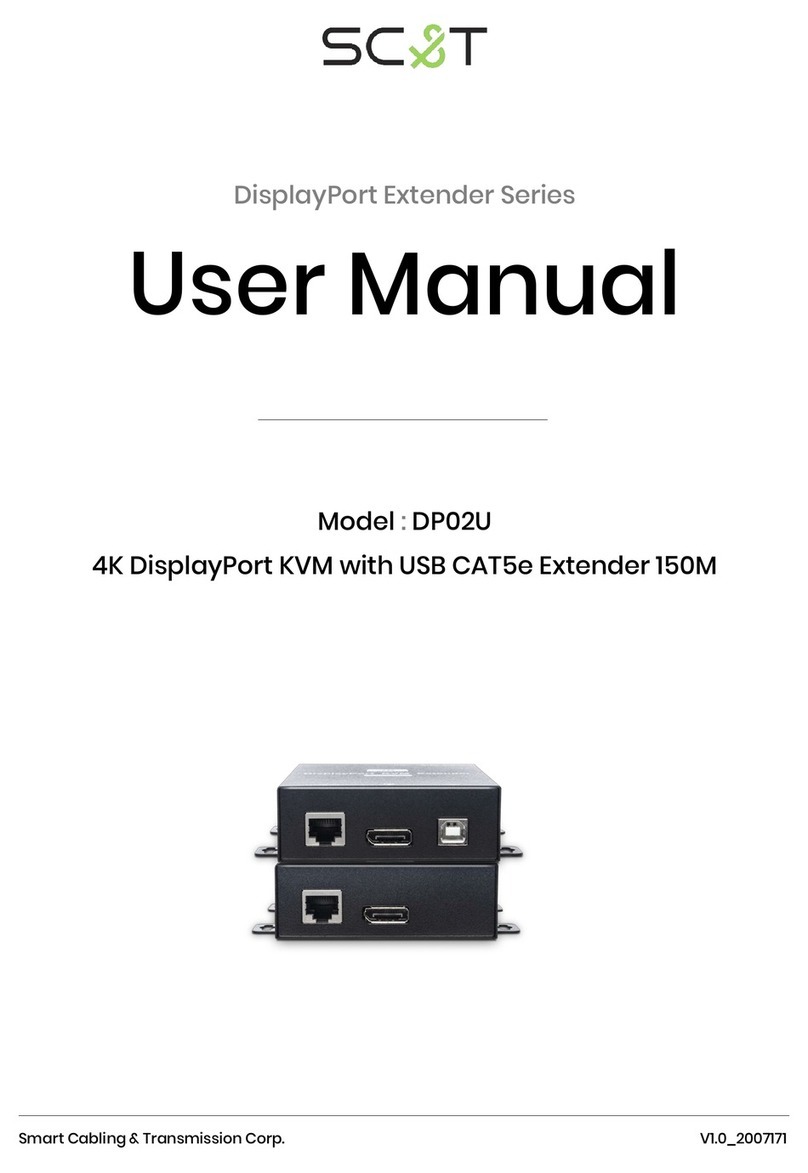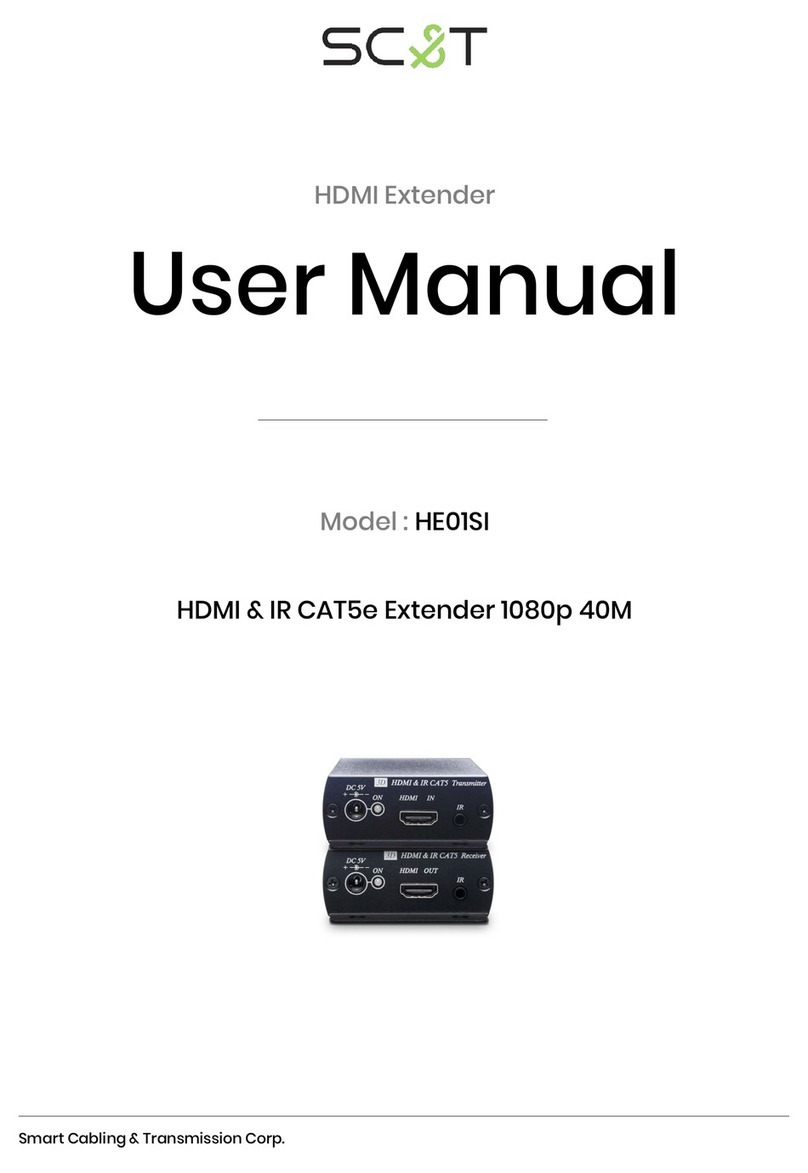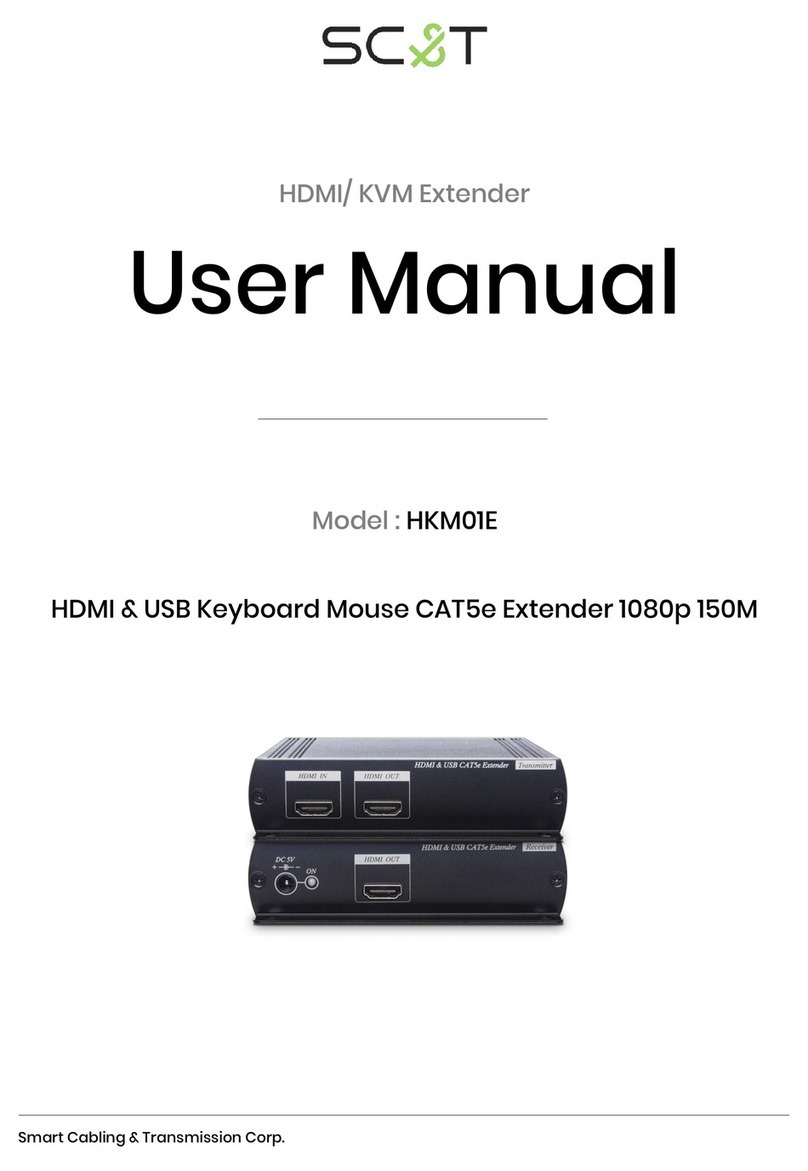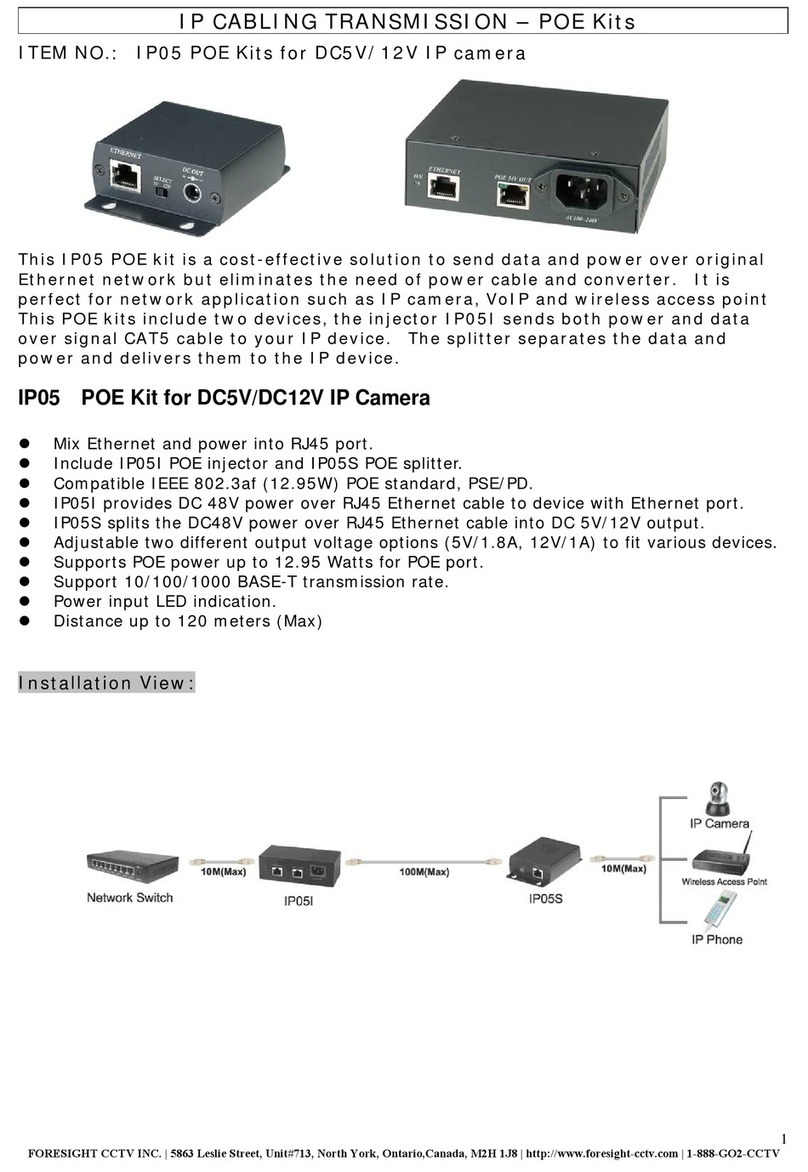Product: HKM01B-4K
Date: 1/23/2018
FW Rev:
Doc Type:
7/104
Terminology
Term. Description
HKM01B-4K Refers to all series of AST1500, AST1510, AST1520.. platform.
AST152X Refers to AST1520 and AST1525.
host The HKM01B-4K video encoder board.
Tx Same as ‘host’.
client The HKM01B-4K video decoder board.
Rx Same as ‘client’.
node Generic term for ‘host’ and ‘client’.
device Same as ‘node’.
FW Short of ‘firmware’. Normally refers to HKM01B-4K’s firmware.
HW Short of ‘hardware’. Normally refers to HKM01B-4K’s HW platform.
console FW’s command line interface (CLI).
console API FW provides commands through console as API.
Link Manager A major FW script/program handling most of user space link
management.
astparam A command to access parameters in flash. Also refer to those
parameters accessed through this command.
lmparam A command to access internal parameters of ‘Link Manager’. Also
refer to those parameters accessed through this command.
event Normally refers to control commands sending to ‘Link manager’.
service HKM01B-4K provide many over IP extension functions. It is called
‘service’ in general. For example, video over ip, usb over IP….
channel Most of over IP streaming ‘services’ using different multicast
IP/group. To simplify the process of choosing multicast IP, we use
‘channel’ to represent/mapping each service’s multicast IP/group.
Normally, each host has its own unique channel setting. So that
client can choose which host to connect to by specifying the host’s
‘channel’ number.
switch channel The process of changing ‘channel’ number.
sink Video sink. Refer to TV, monitor which attached to HKM01B-4K’s
client video output port or HKM01B-4K host’s video loopback output
port.