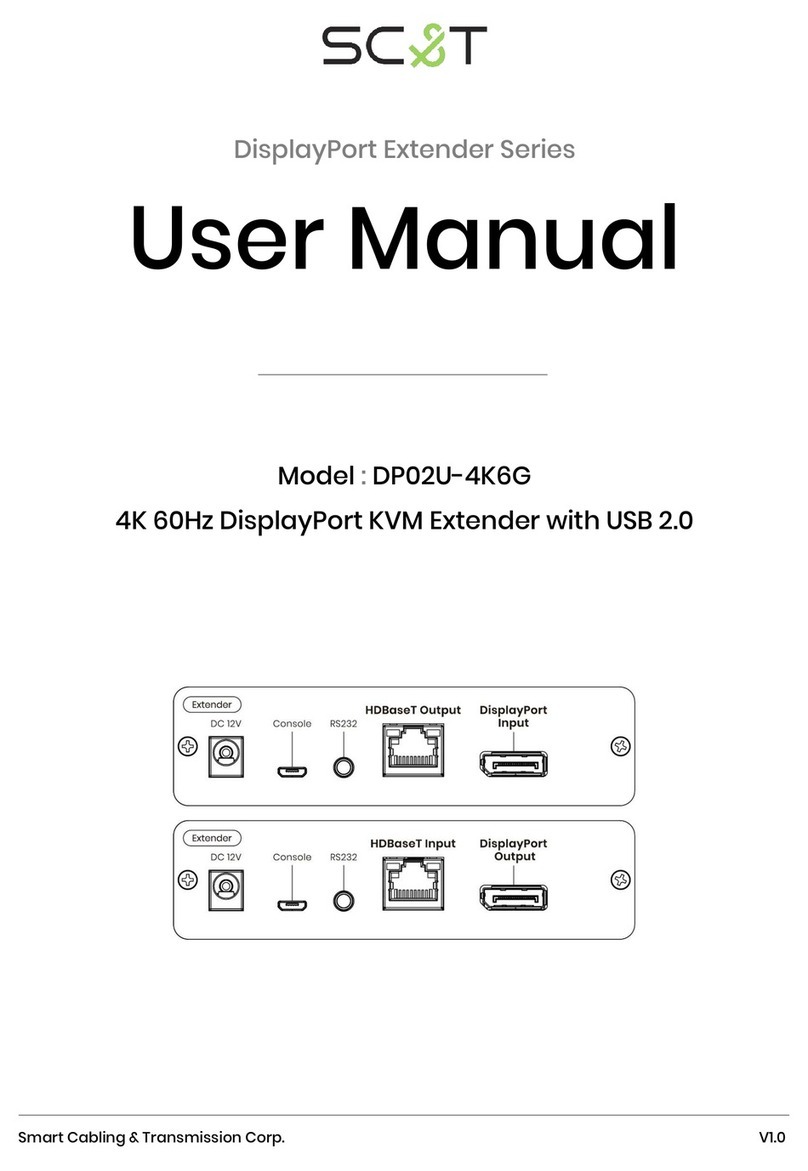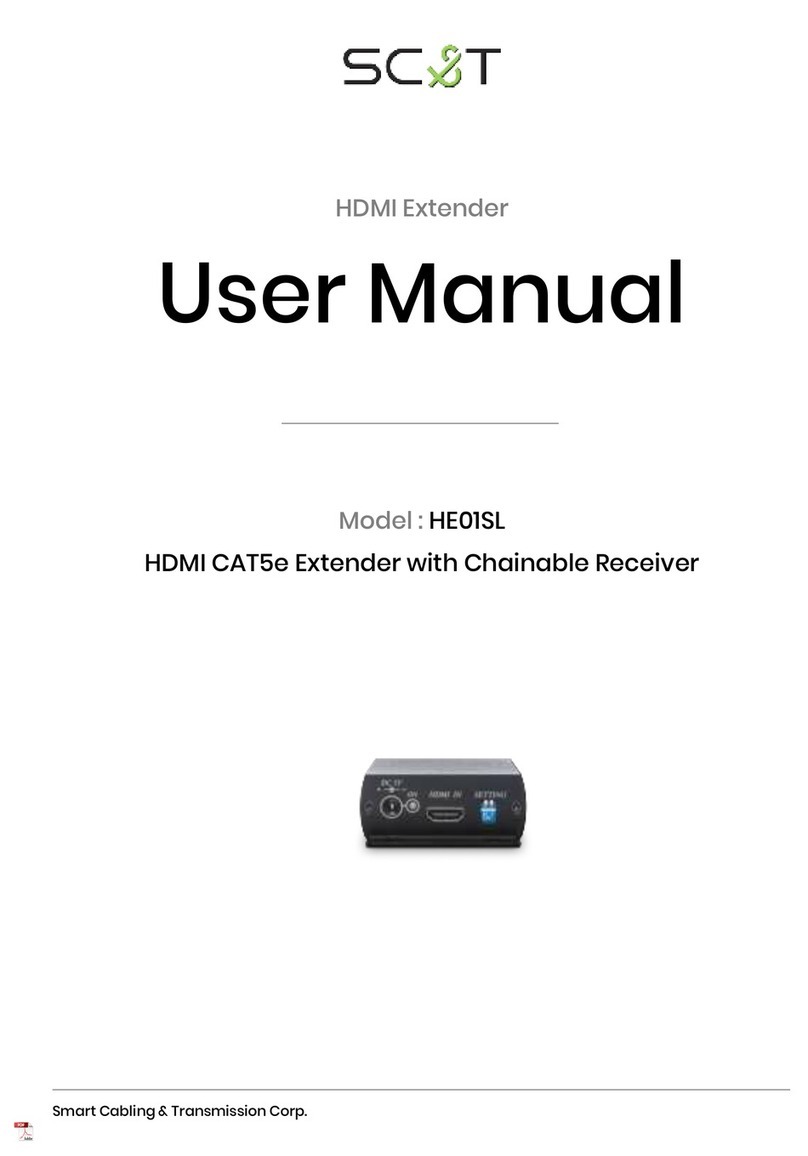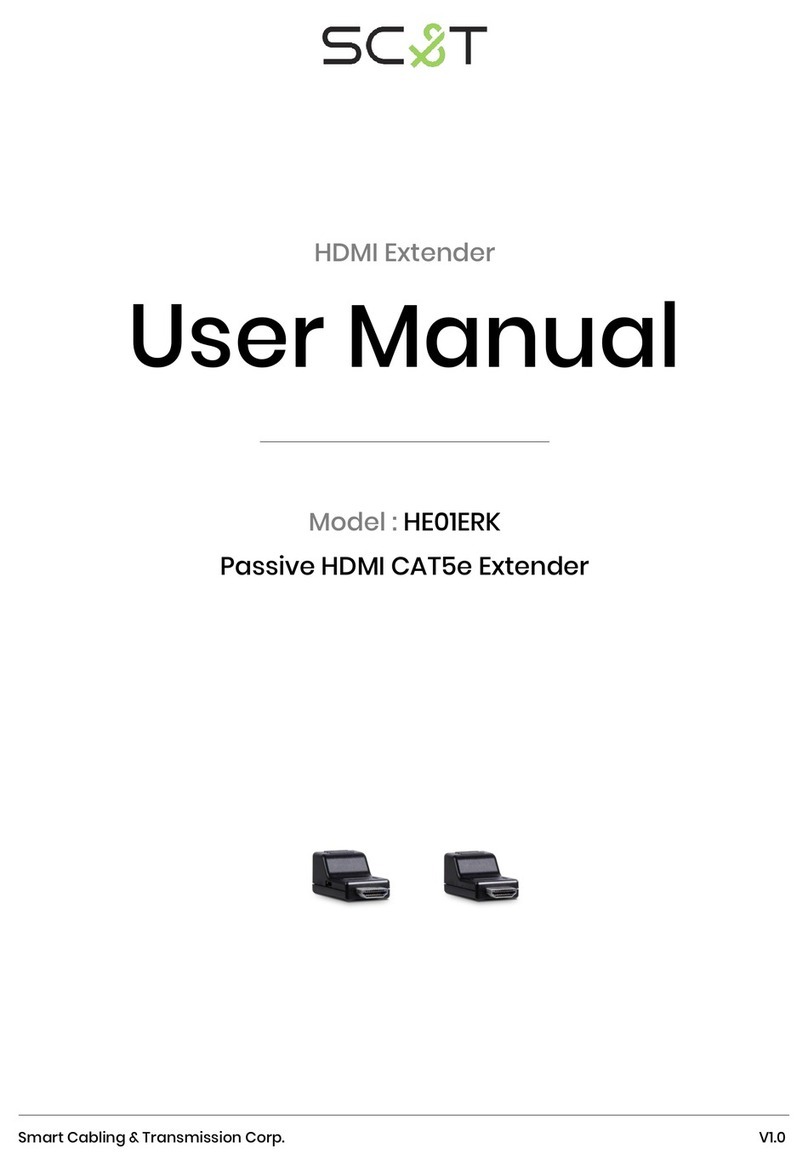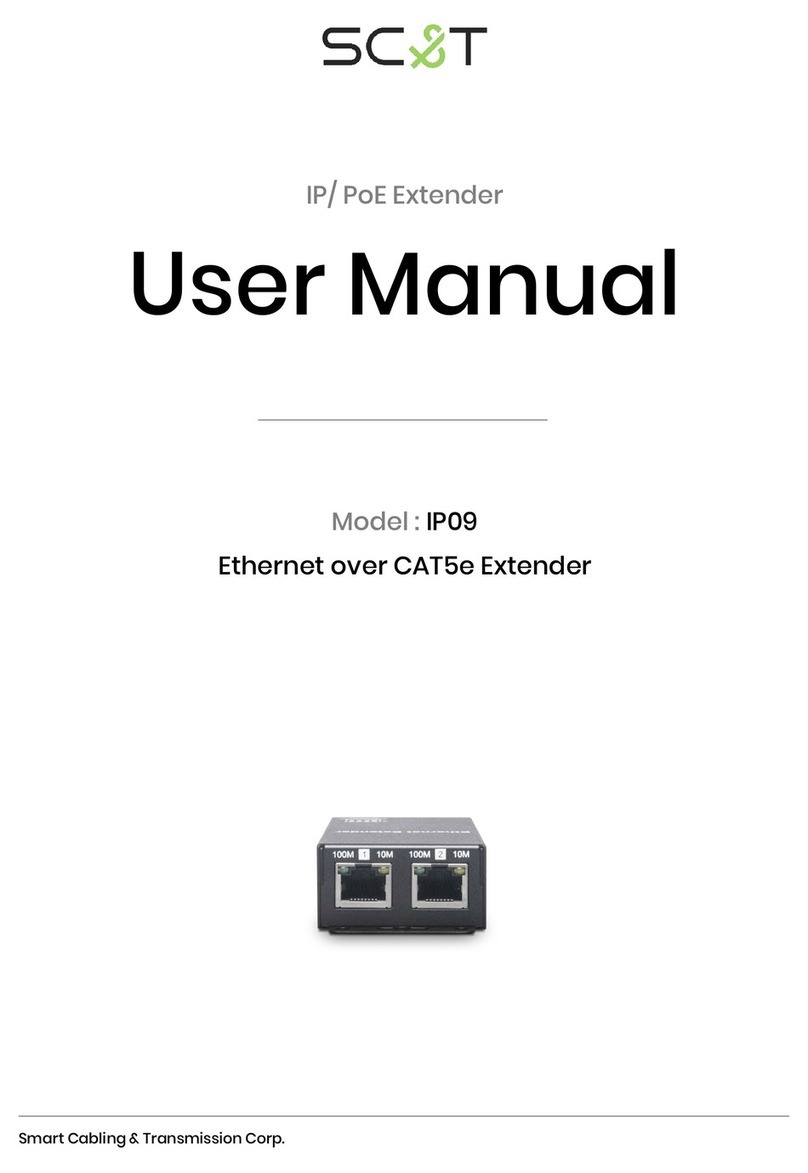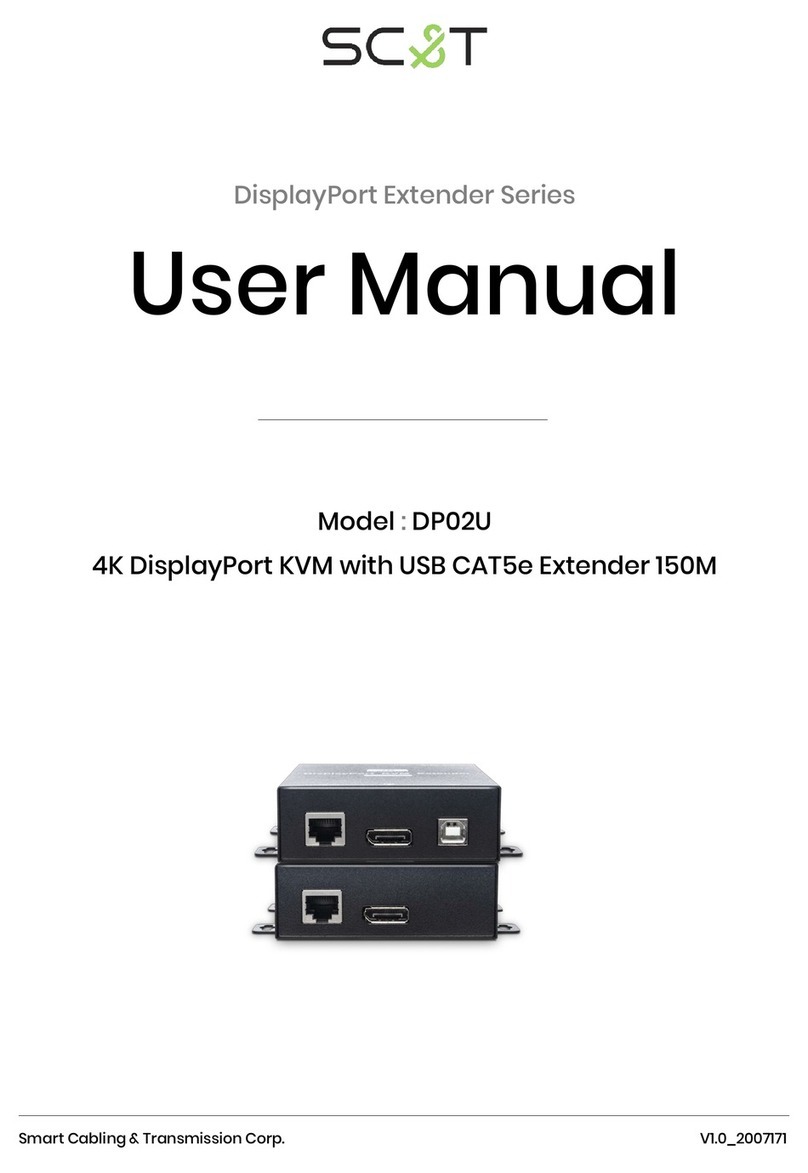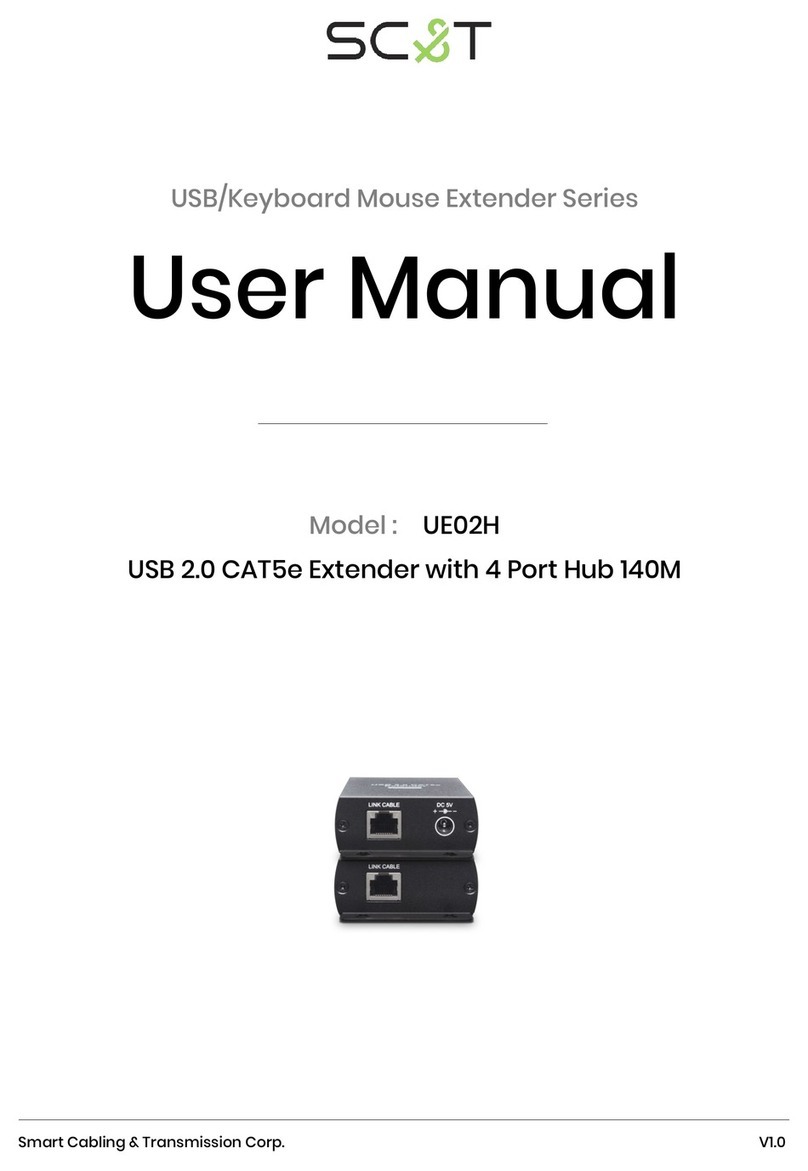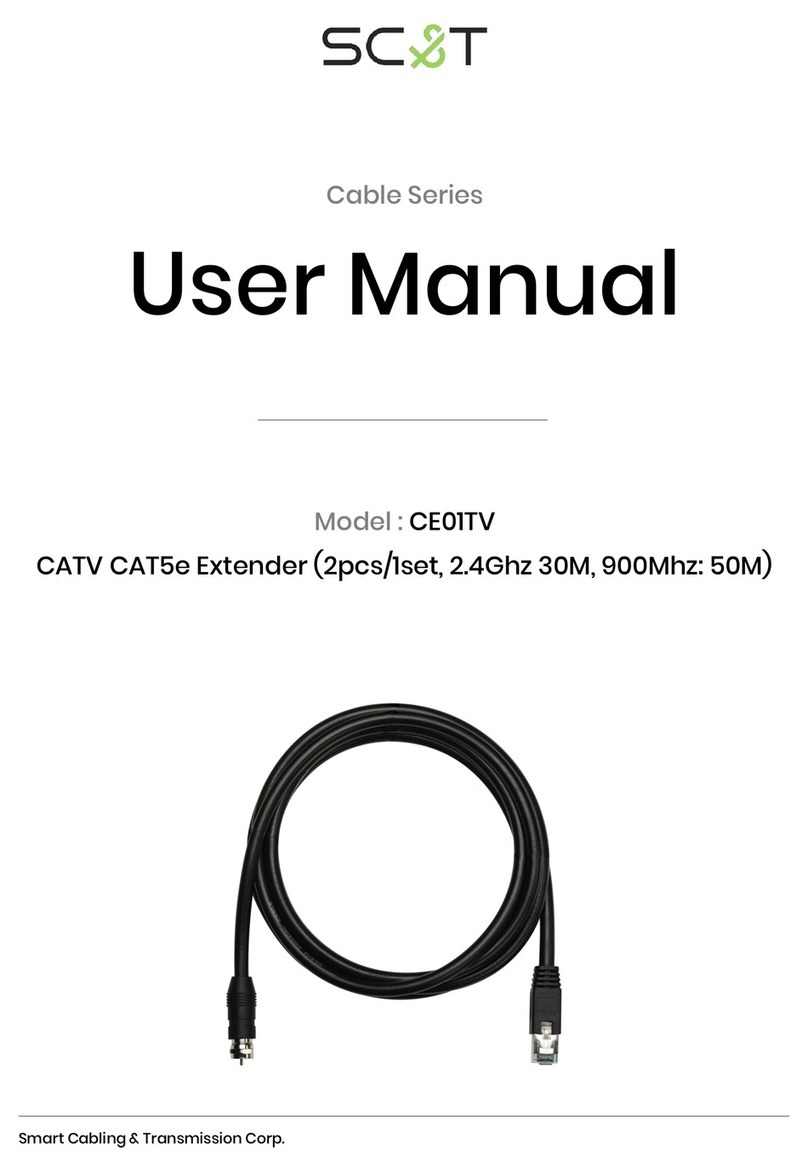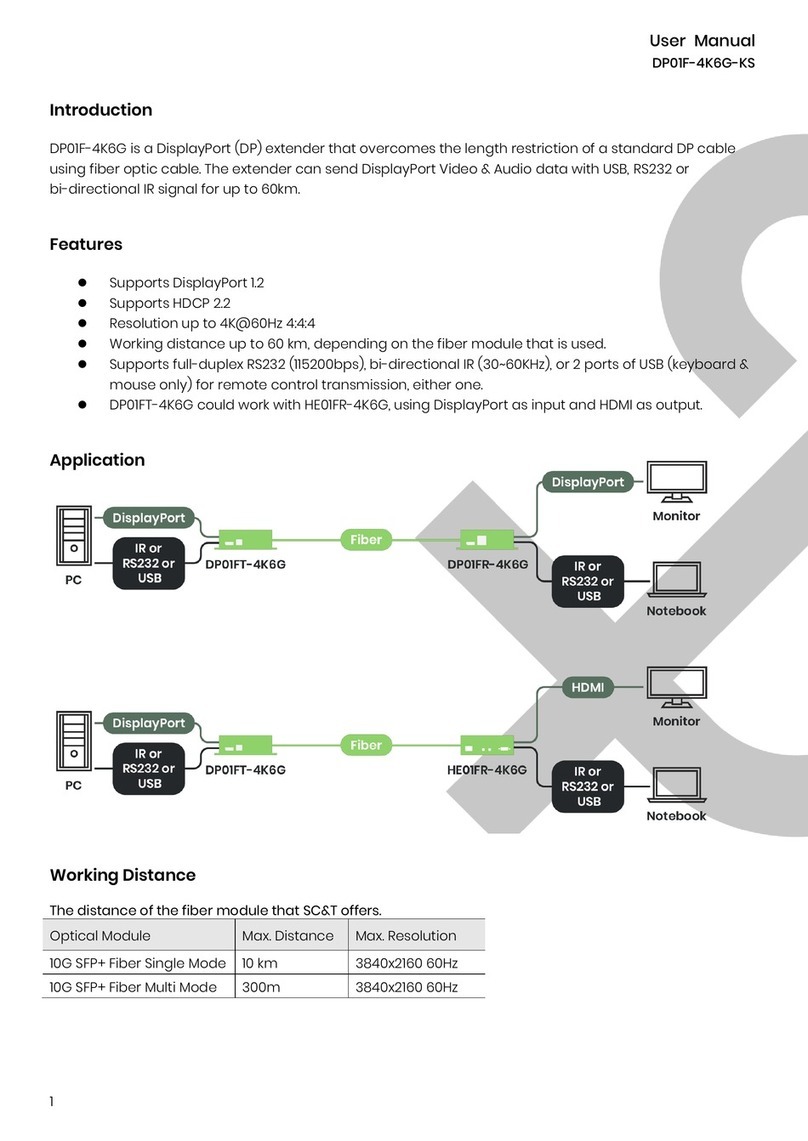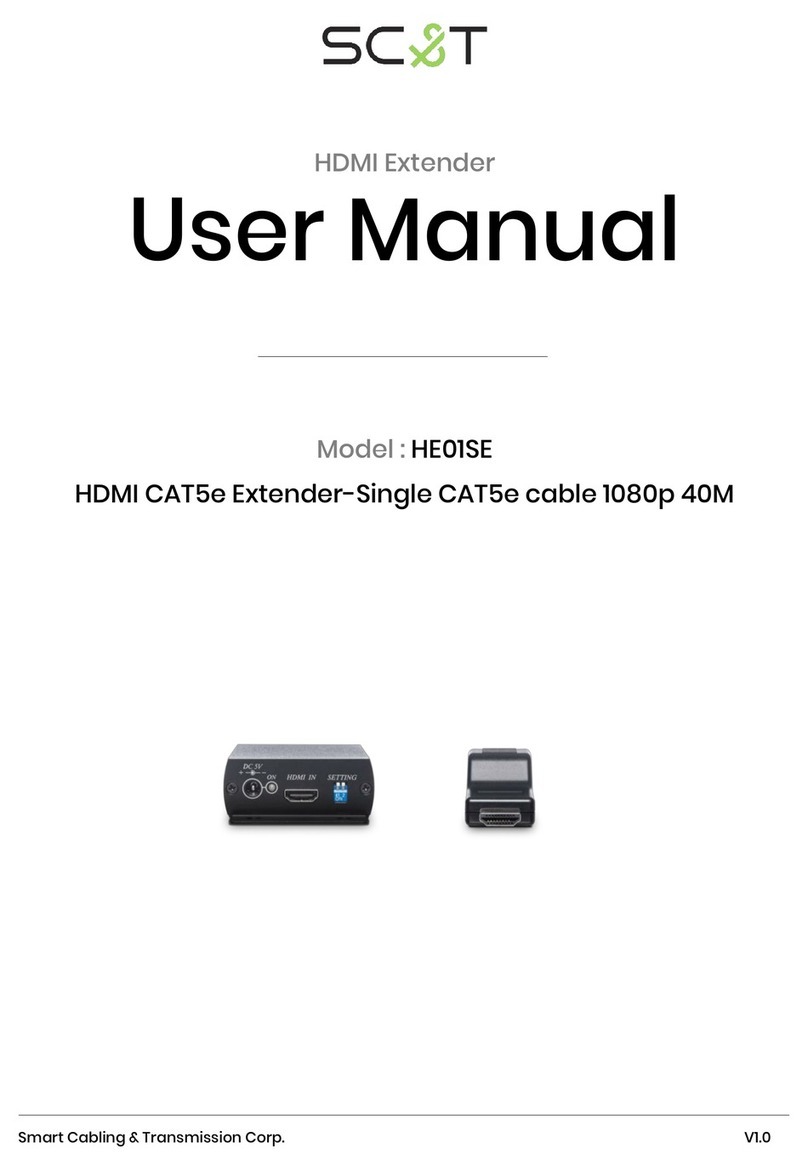ITEM NO: HE05BT, HE05BR HDMI over IP with RS232, IR, Analog Audio
The HE05B HDMI with Analog audio, RS232, and IR CAT5 extender design for extends and distribute all
signals over one CAT5 up to 150 meters, with local HDMI monitor output. It provides superior video quality
up to 1920 x 1200 resolutions, and using cost effective Cat5e cable, instead of HDMI, RS232 cables, for an
easy, neater and reliable installation. The local and remote units can be connected together for a
Point-to-Point connection via CAT5e/6 cable or a Point-to-Many connection via a managed network switch.
It is optimized for applications at broadcasting system, multimedia display and multi-data sharing, digital
signage, home network integration, and industrial control, hospital, education, security, Matrix network
system and system control over RS232 and equipment control over IR.
Features:
Extend HDMI, RS232, IR signals over one CAT5E/CAT6 cable.
Supports resolutions up to 1080p Full HD and 1920 x 1200 (WUXGA) 32bpp@ 60 Hz
Transmission range up to 150M over CAT5e, 180M over CAT6.
Supports 2-way RS232 commands at baud rate 115200 (control software on a PC, or other automated
control system hardware) to control devices attached to the matrix using RS232. Full Duplex data
communication.
HDMI 1.3b and HDCP compliant.
HDMI audio support up to LPCM 7.1@192Khz
Built in Bi-Directional analog audio.
Built in Bi-Directional IR.
Use IGMP and Jumbo frame protocol Gigabit Switch Hub to do HD signal distribution and transmission.
Support PC software and Android/iOS APP control.
HE05BR receiver input source select could be from IR remote control or front panel button.
HE05BT transmitter unit built in HDMI loop output.
HE05BR receiver built in IR programmable module, allow using IR remote control to do
IR/RS232 command.
Support point to point and multiple source devices to multi-display connections via Gigabit network
switch.
Work with HE05BER, HKM01B (HDMI), DKM01B (DVI), VKM03B (VGA) serials products.
Perfect for control remote machines and security monitoring systems, digital signage application.
Optional model: SR01 signal repeater for longer distance application.