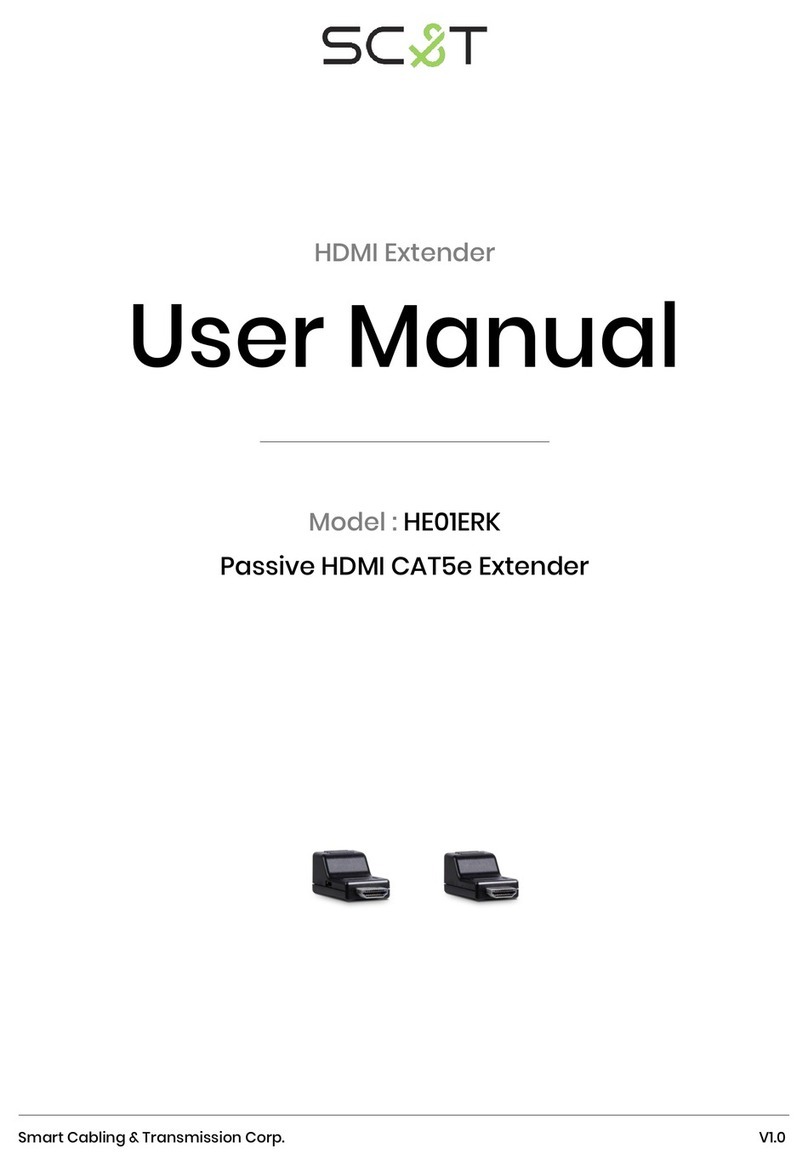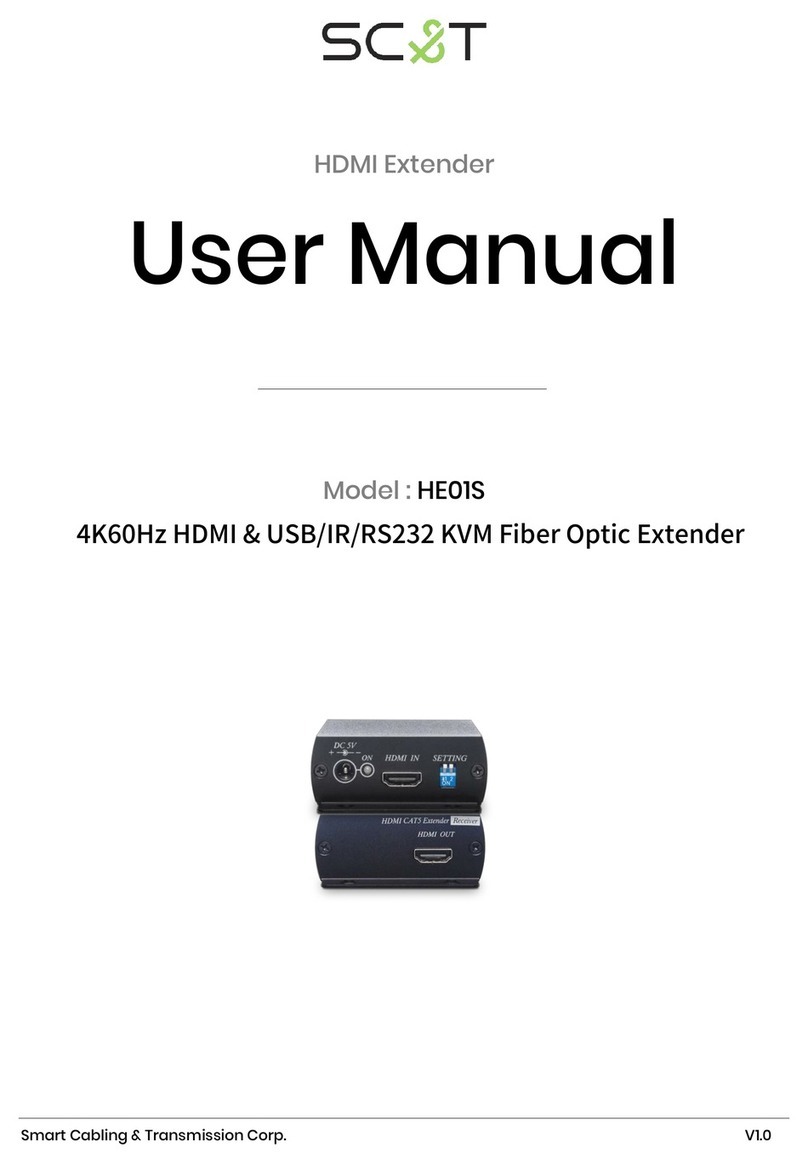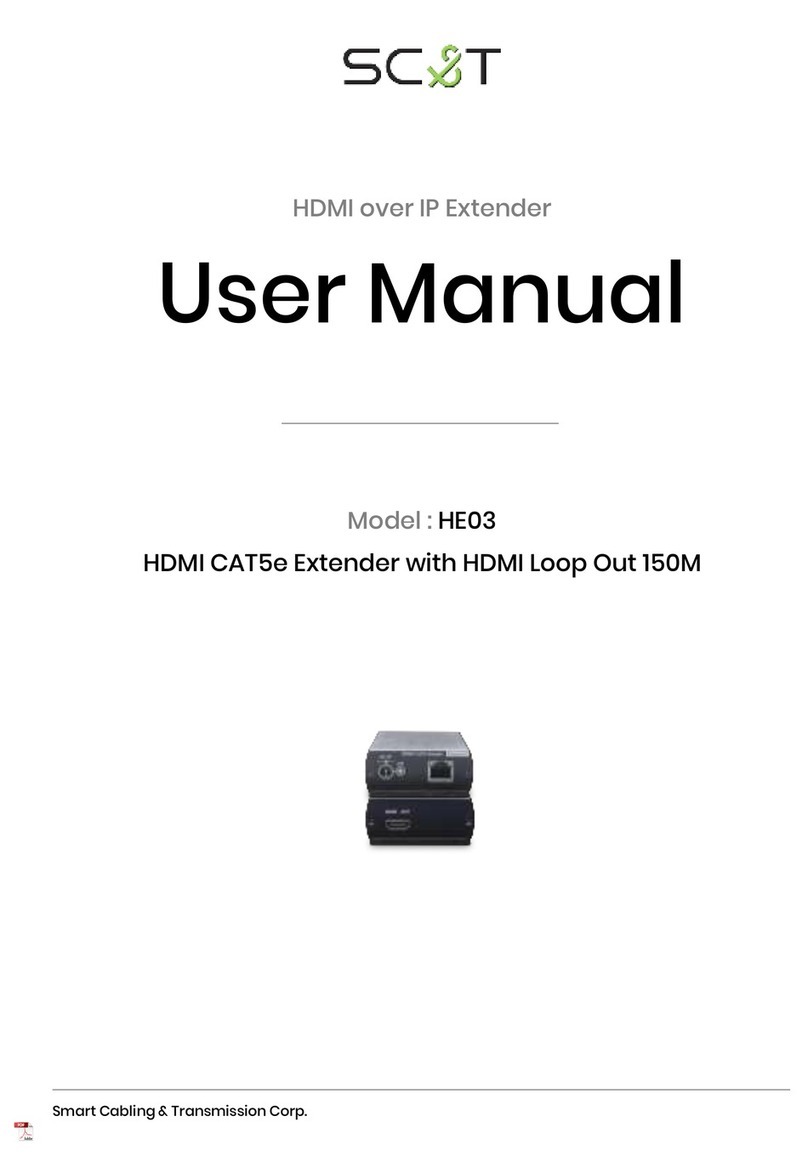SC&T HKM02B-4K User manual
Other SC&T Extender manuals

SC&T
SC&T VKM03T User manual

SC&T
SC&T HE02N User manual
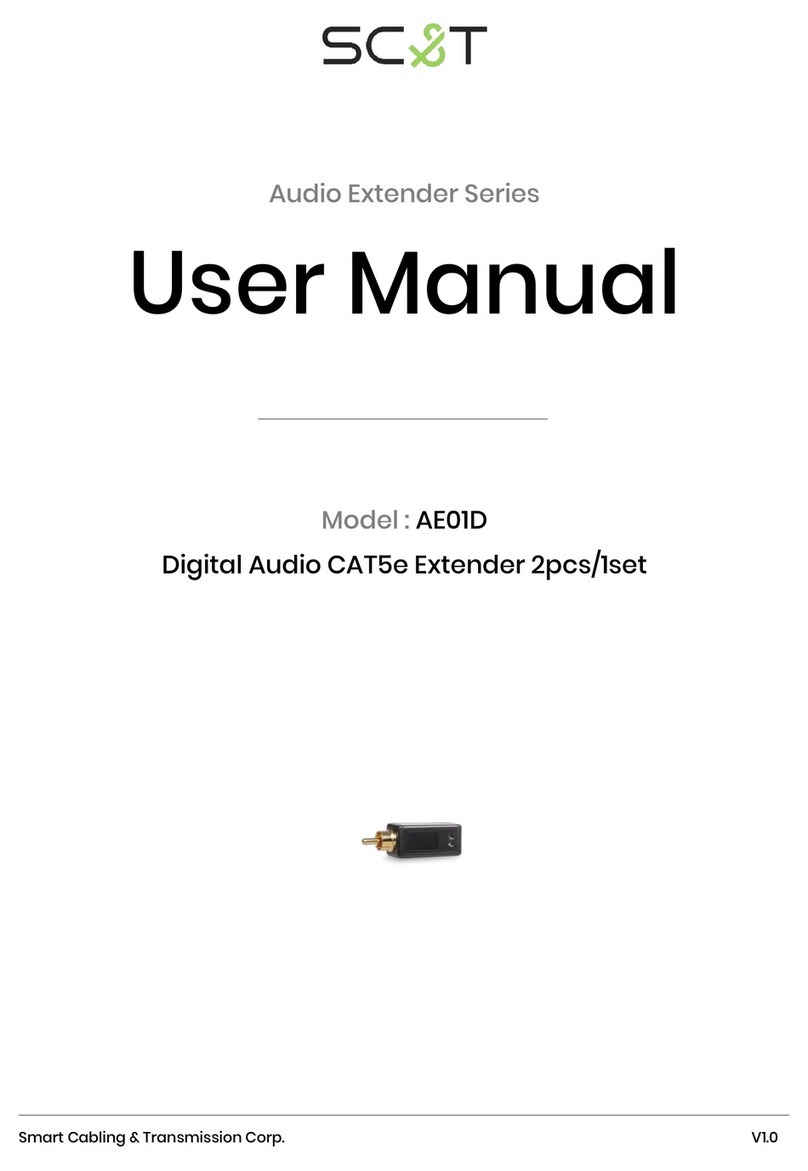
SC&T
SC&T AE01D User manual

SC&T
SC&T HE01F-4K User manual
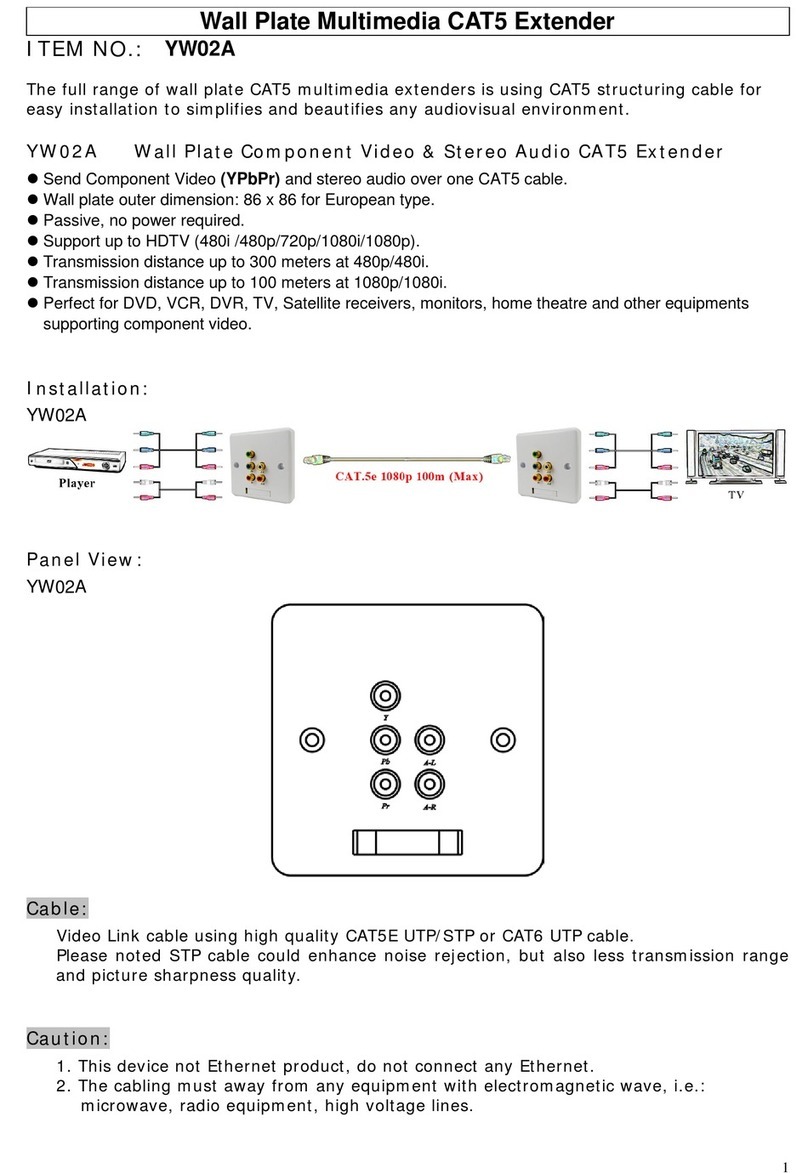
SC&T
SC&T YW02A User manual

SC&T
SC&T 4K HDMI KVM USB/RS232/IR/Analog Audio CAT5e Extender over IP... User manual
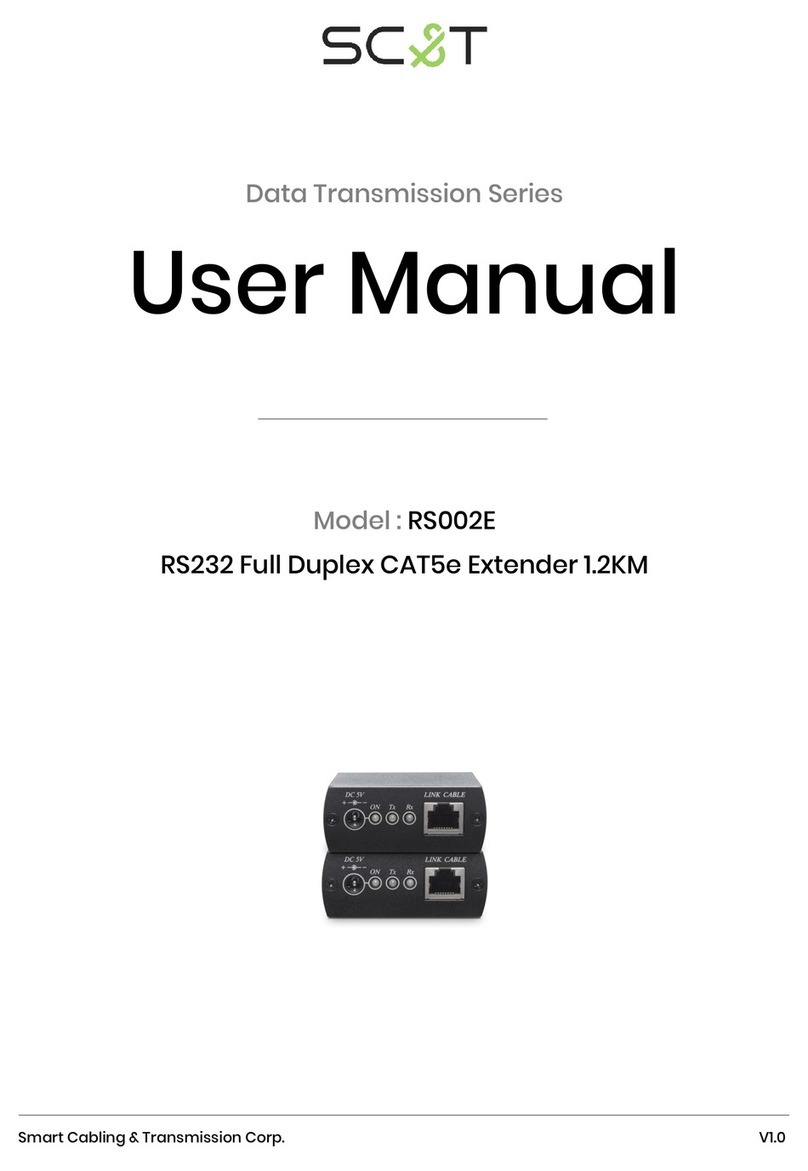
SC&T
SC&T RS002E User manual

SC&T
SC&T HKM02B-4K User manual
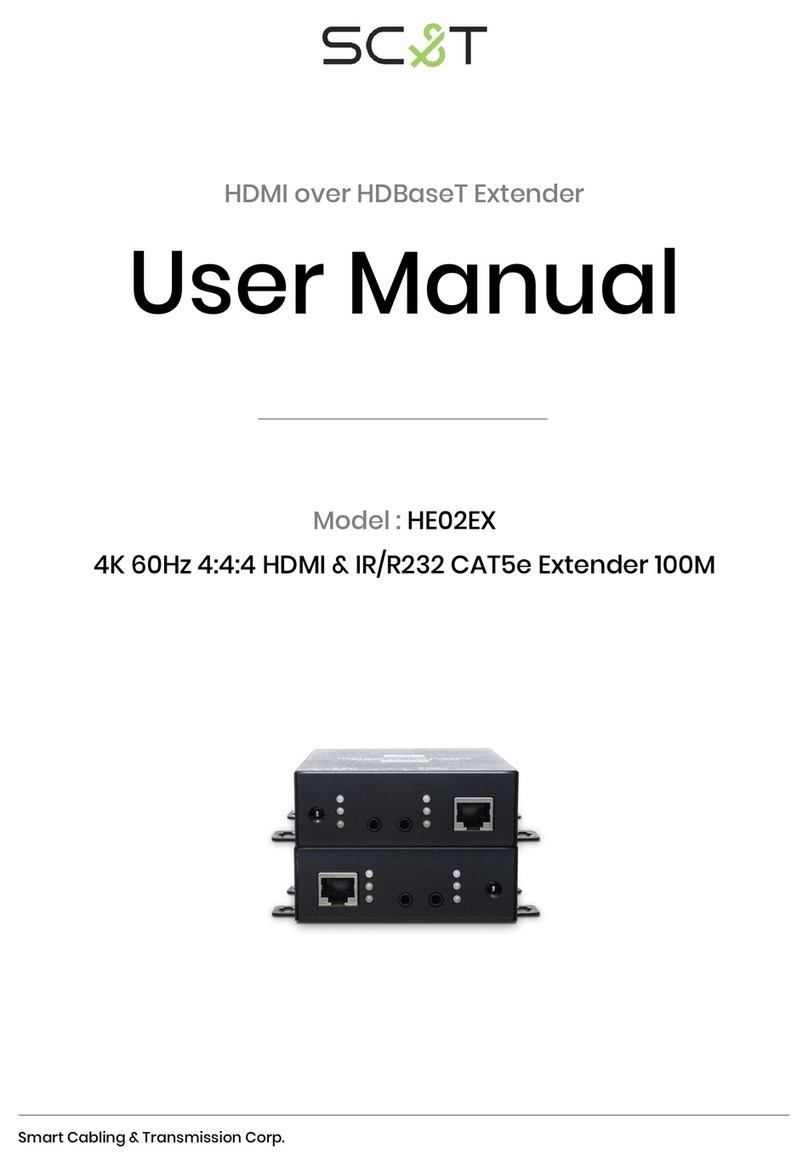
SC&T
SC&T HE02EX User manual

SC&T
SC&T HE02EIR User manual
Popular Extender manuals by other brands

TERK Technologies
TERK Technologies LFIRX2 owner's manual

Devolo
Devolo Audio Extender supplementary guide

Edimax
Edimax EW-7438RPn V2 instructions

Shinybow USA
Shinybow USA SB-6335T5 instruction manual

SECO-LARM
SECO-LARM ENFORCER EVT-PB1-V1TGQ installation manual

ASUSTOR
ASUSTOR AS5004U Quick installation guide