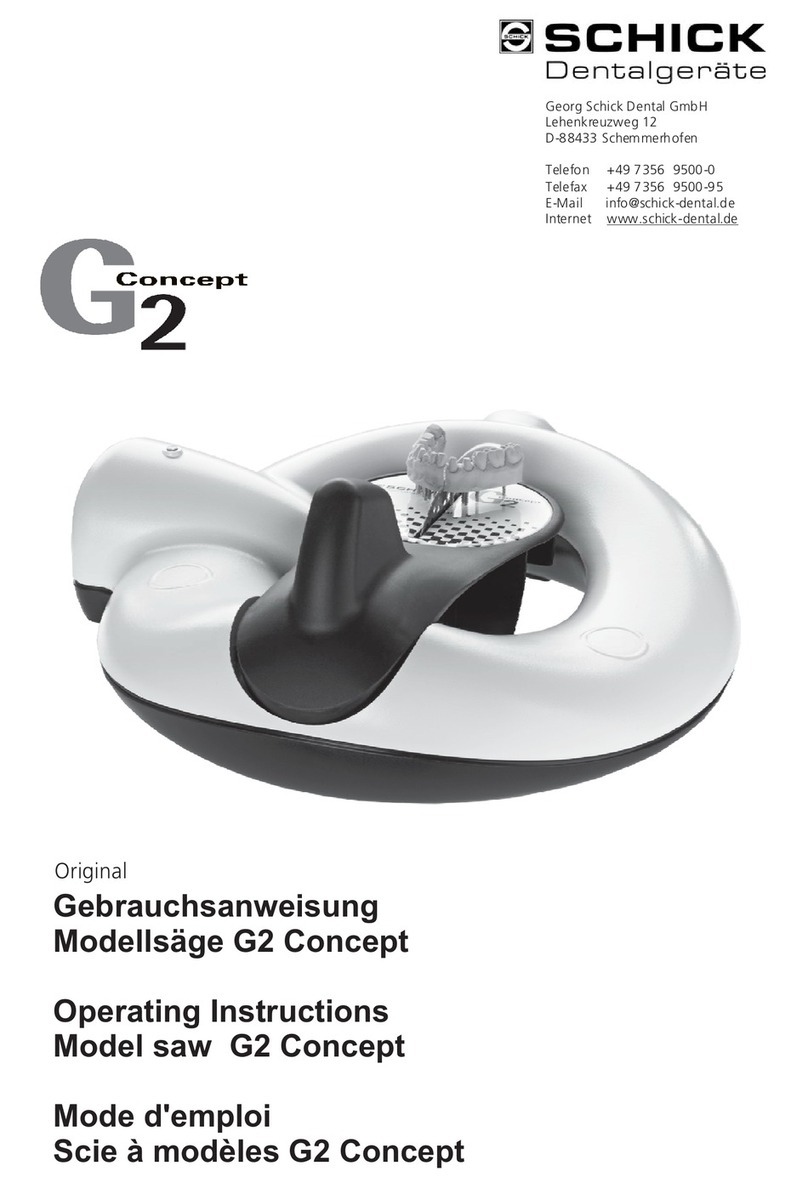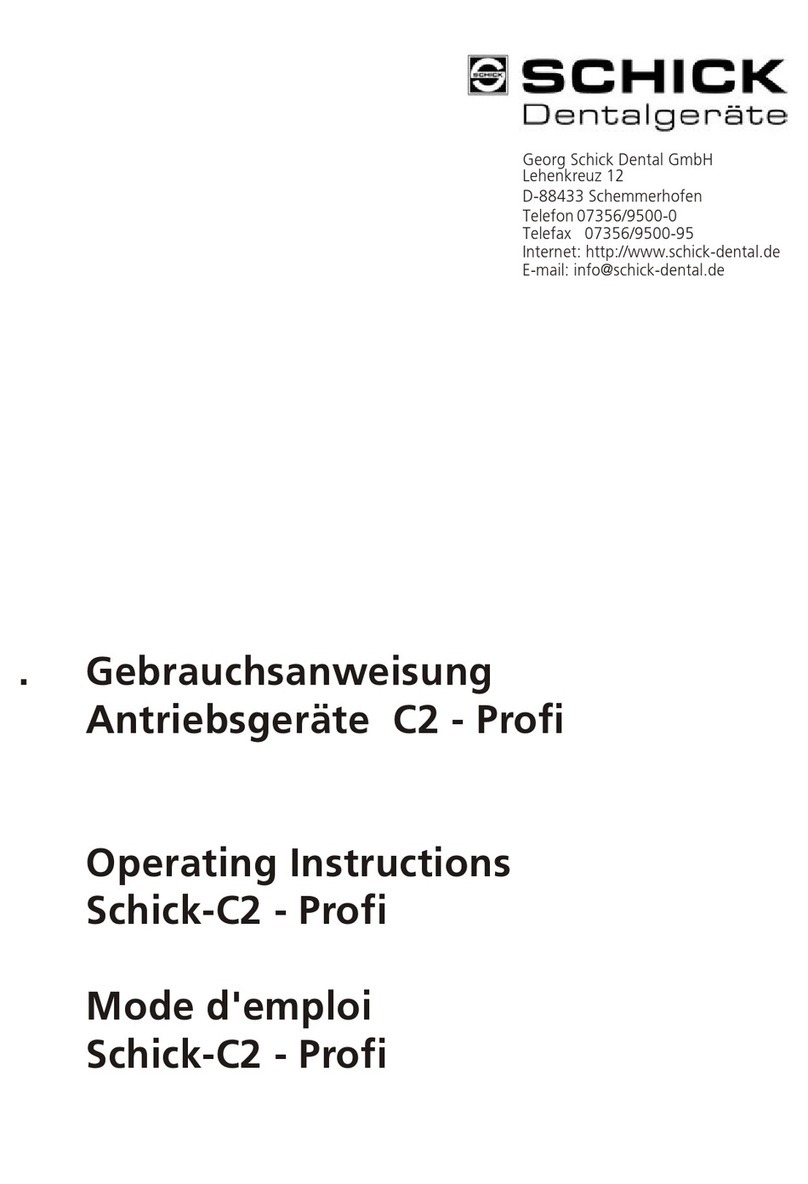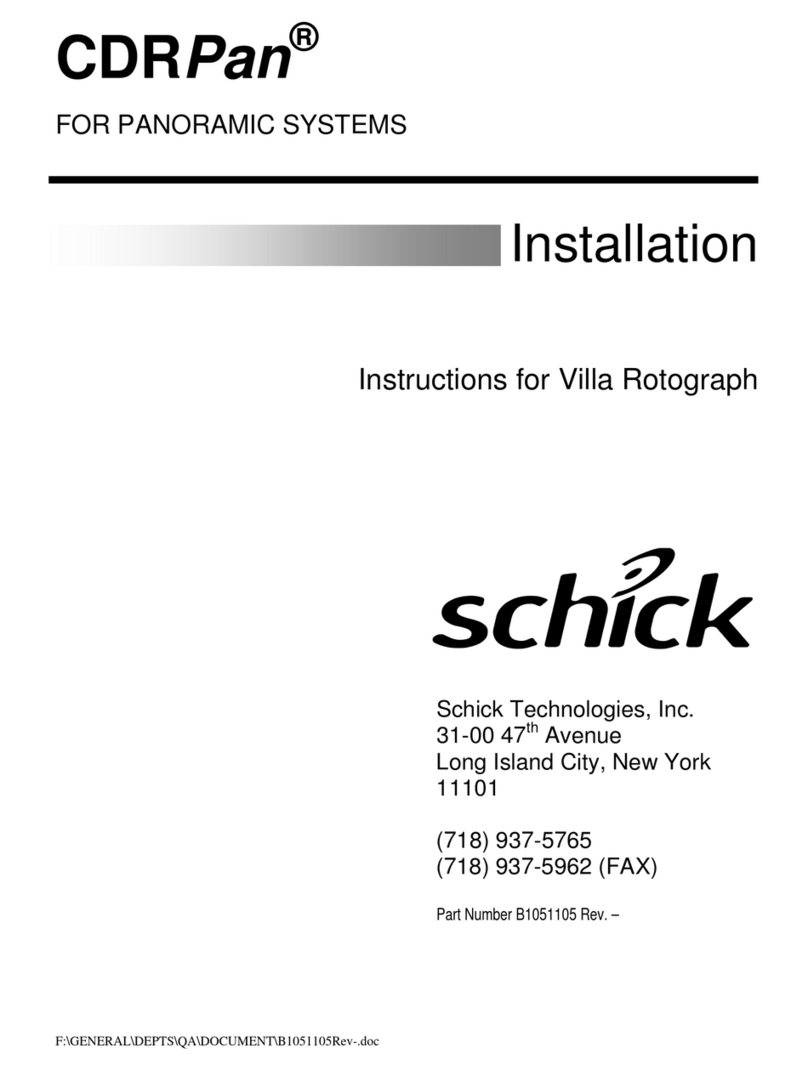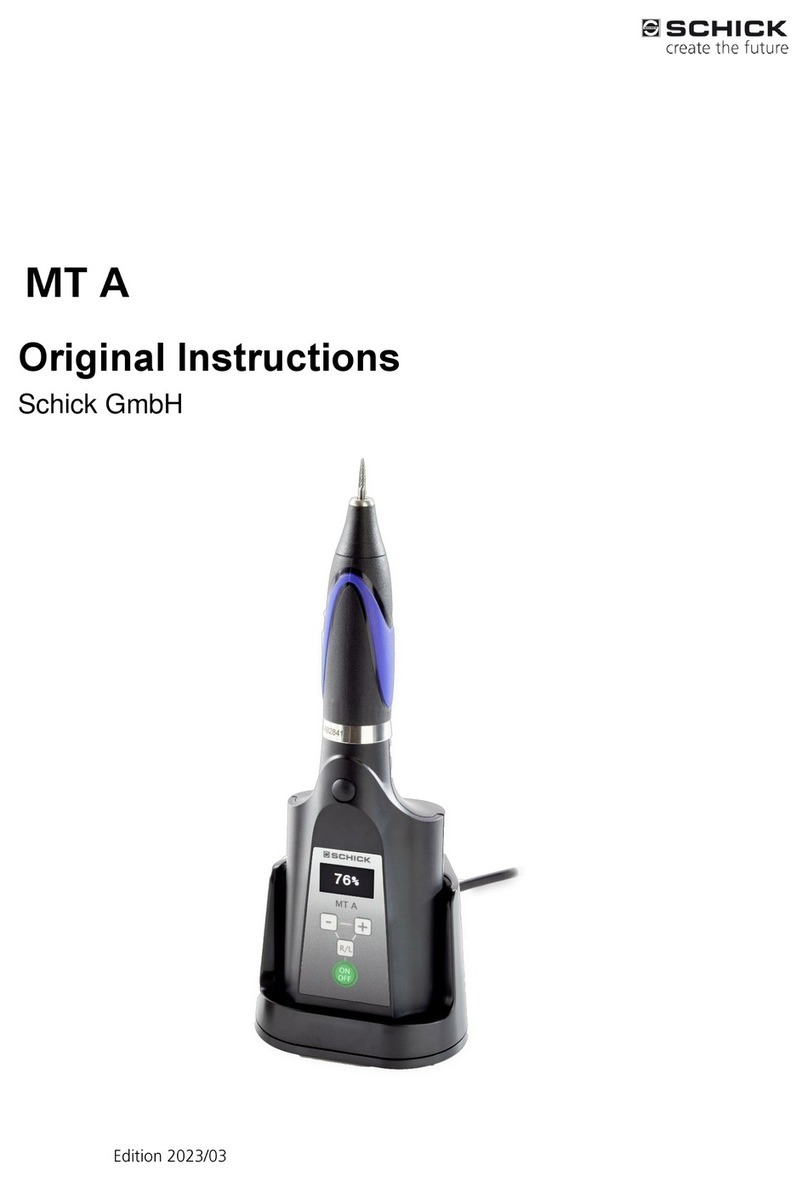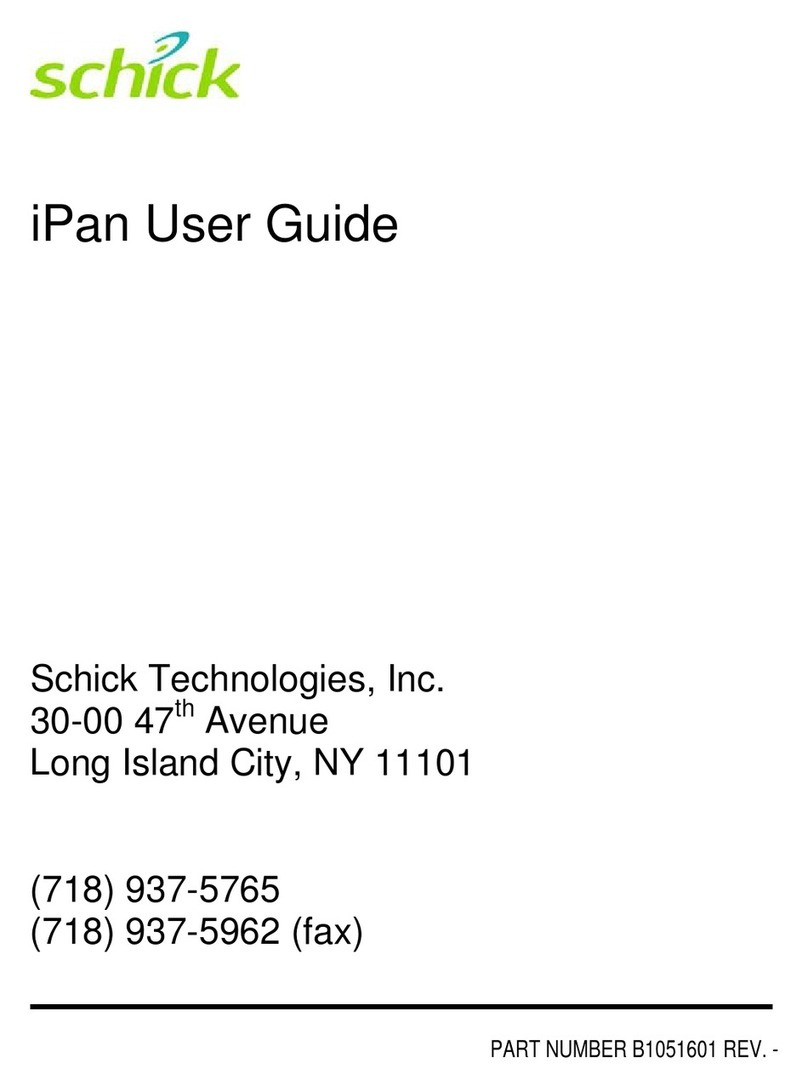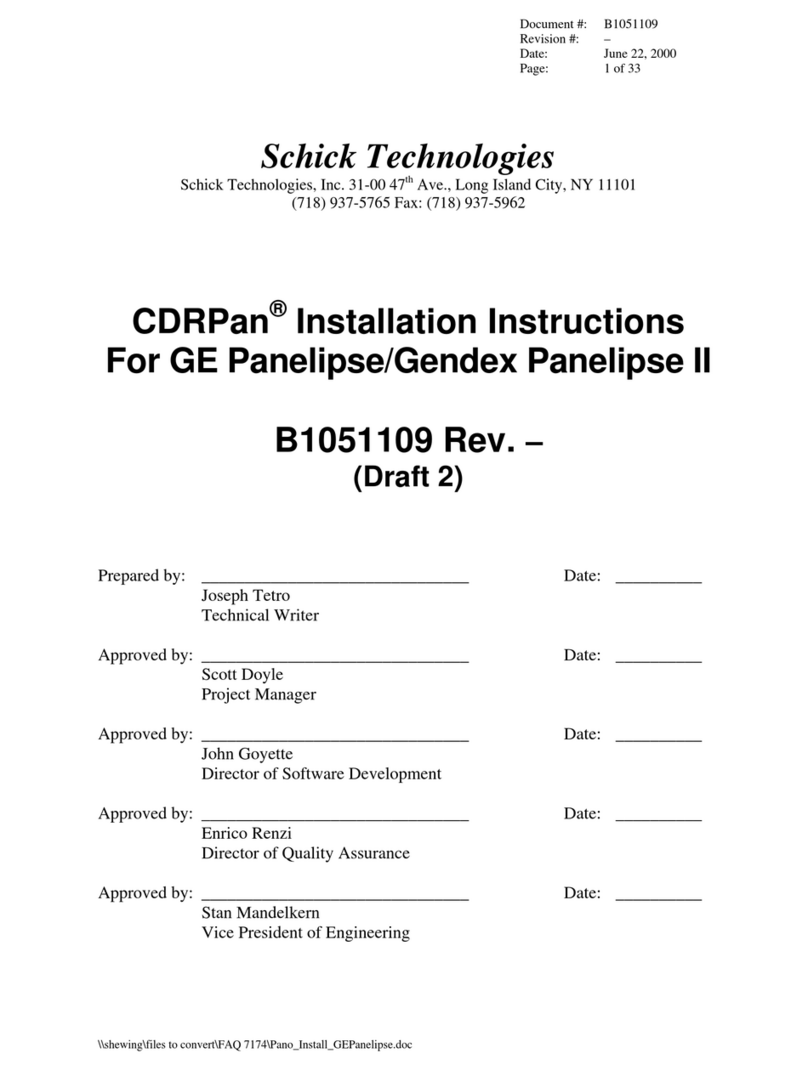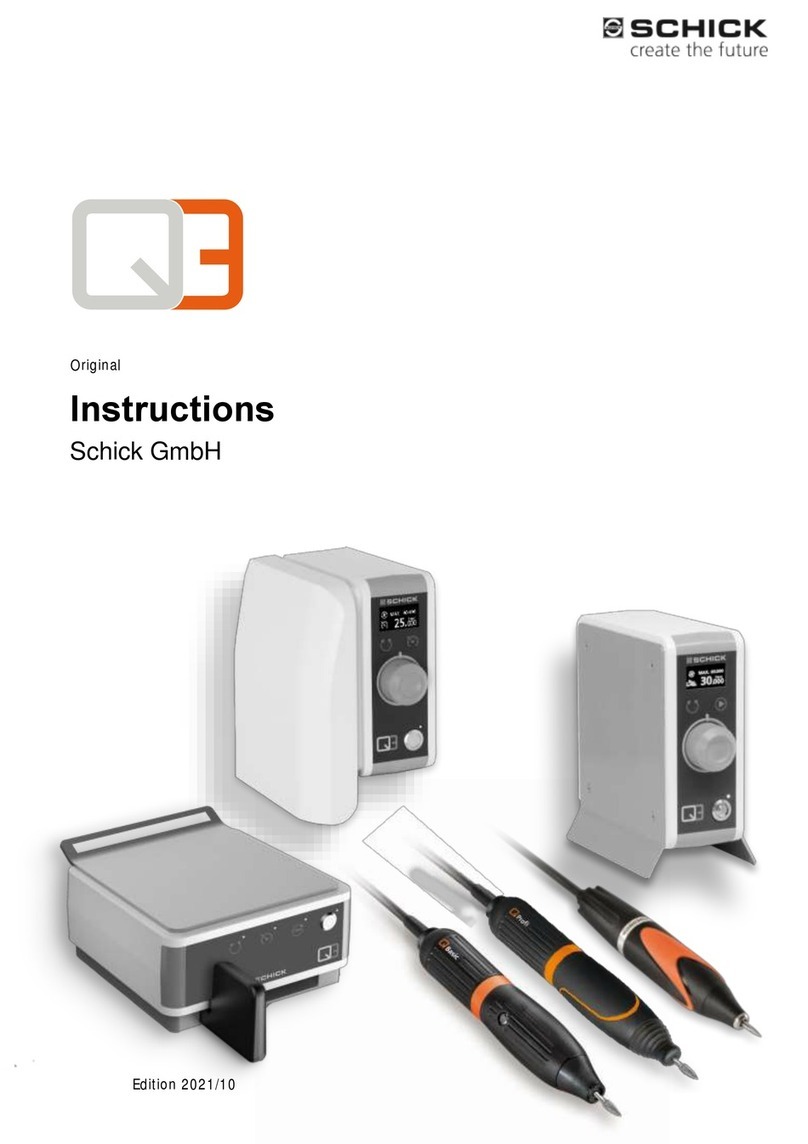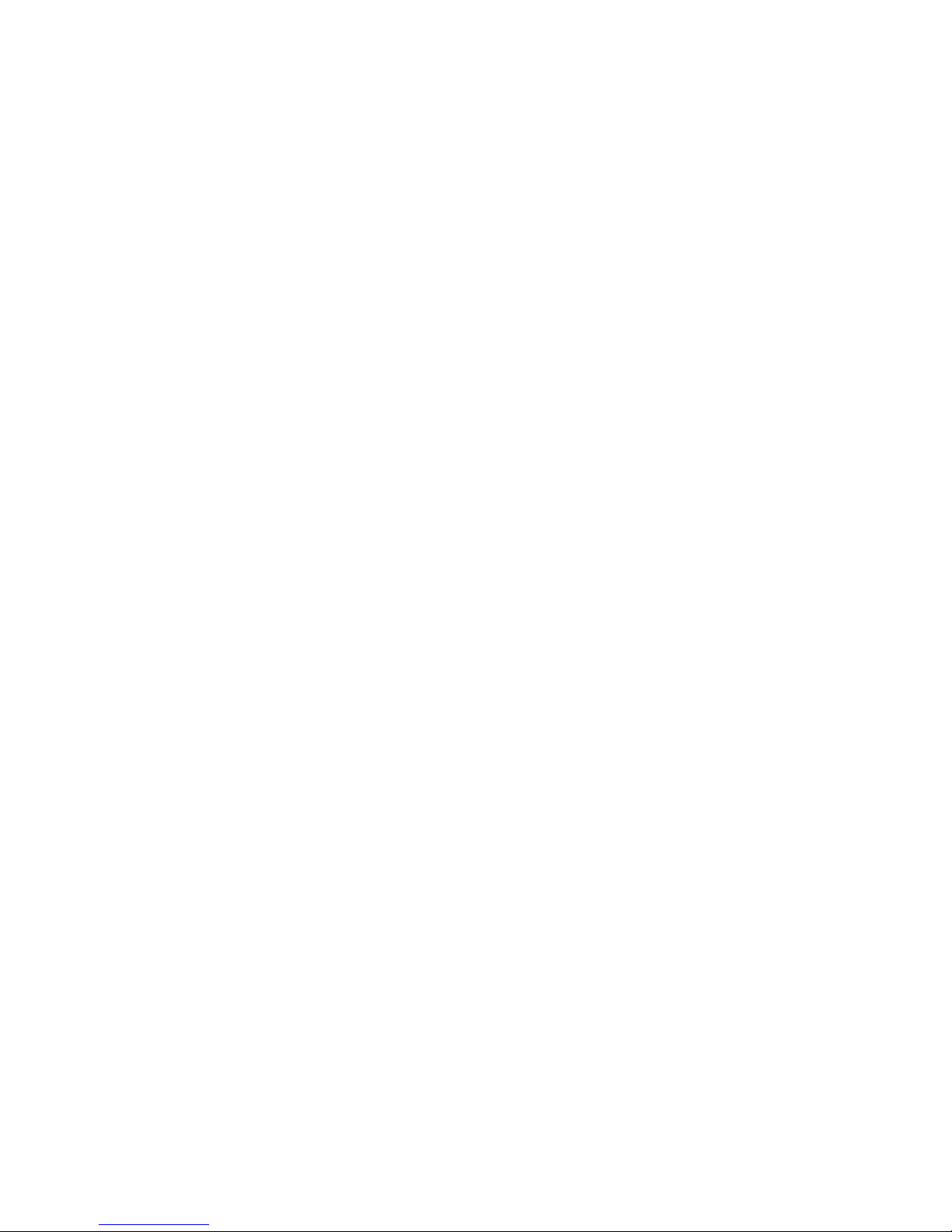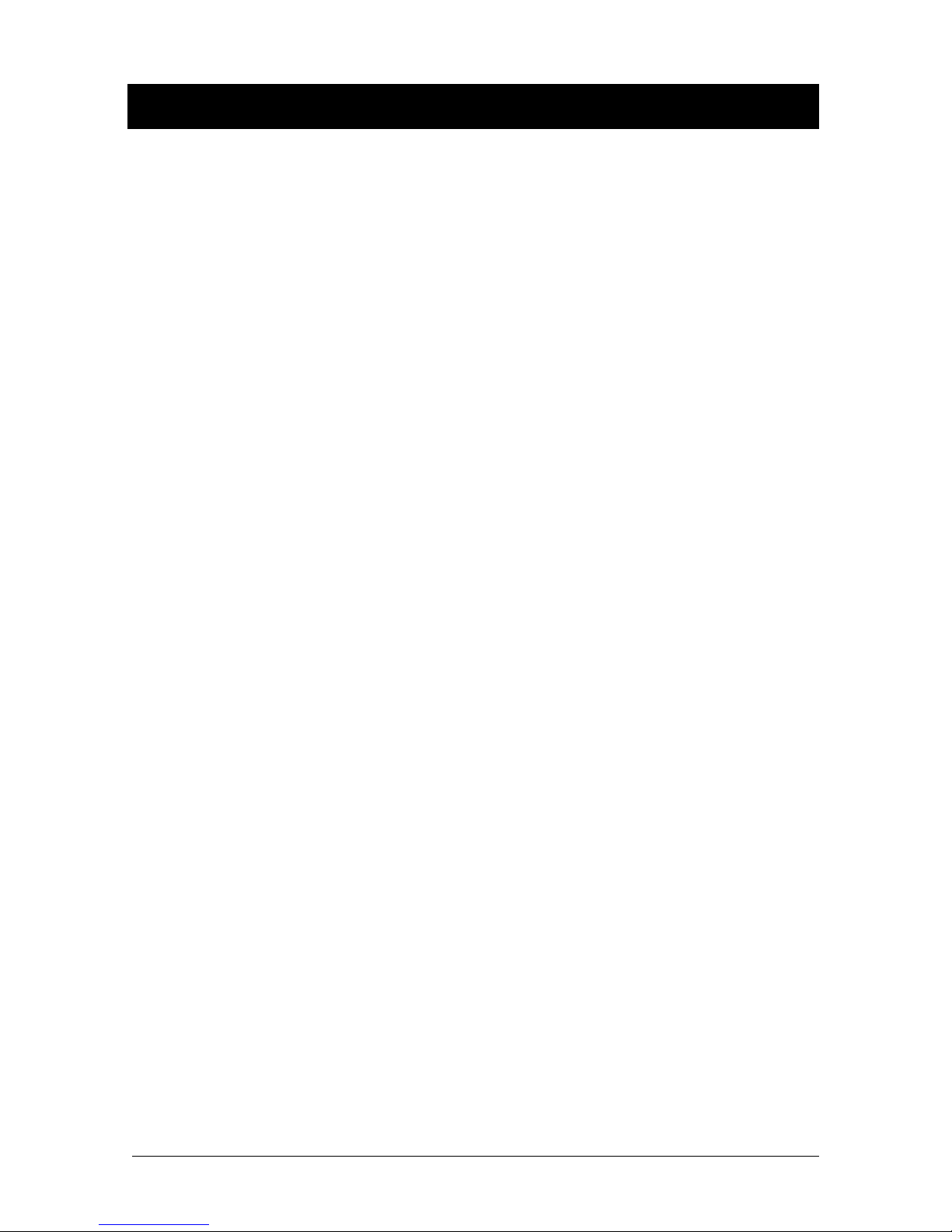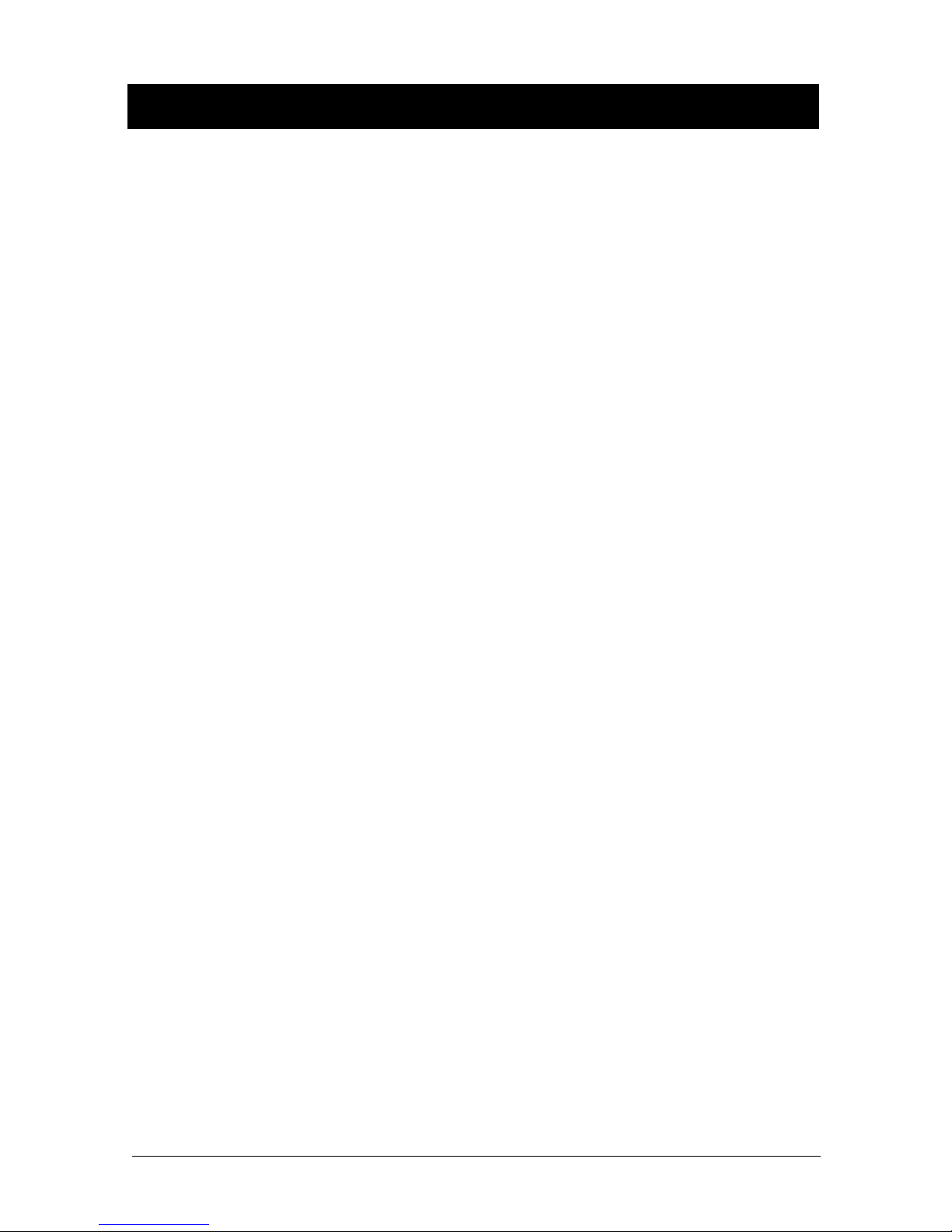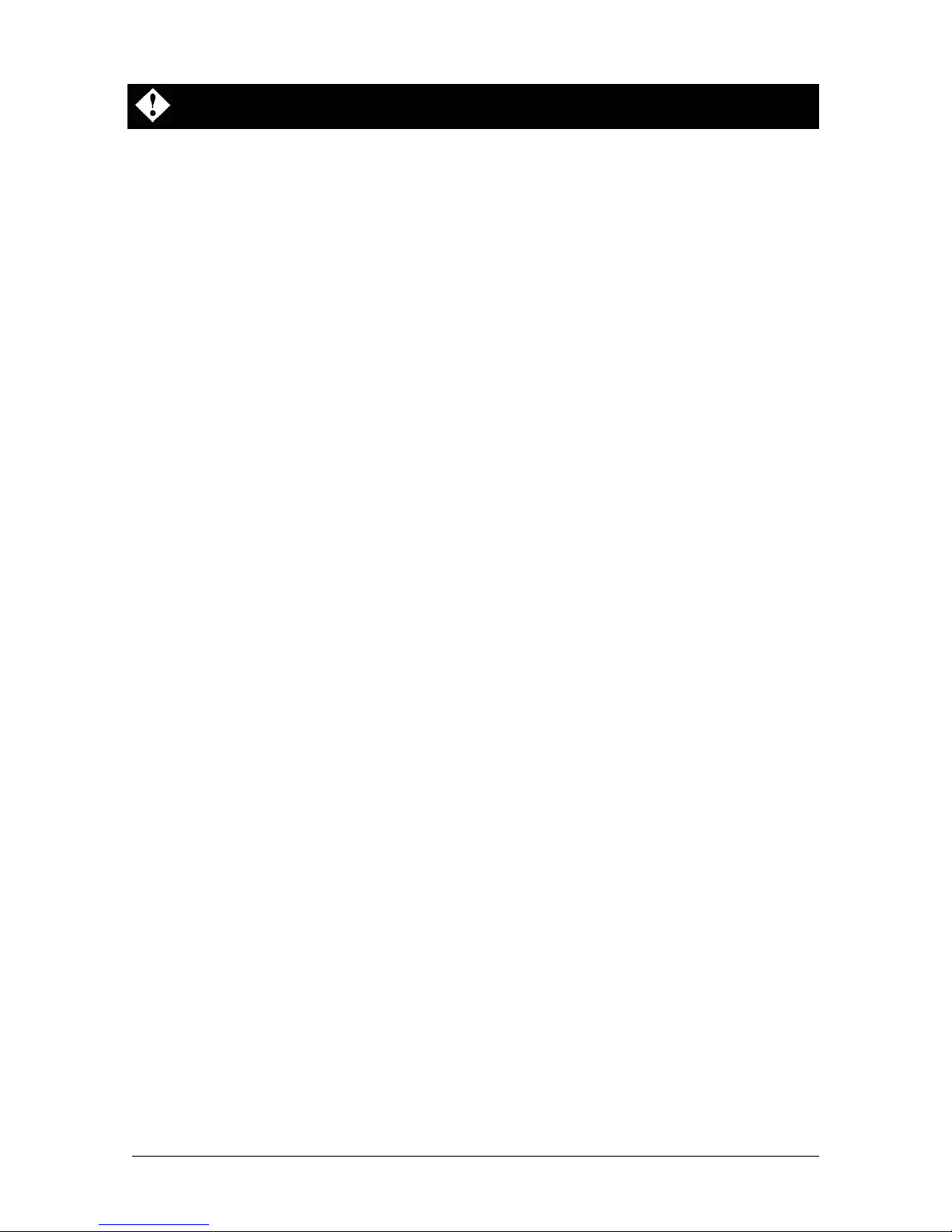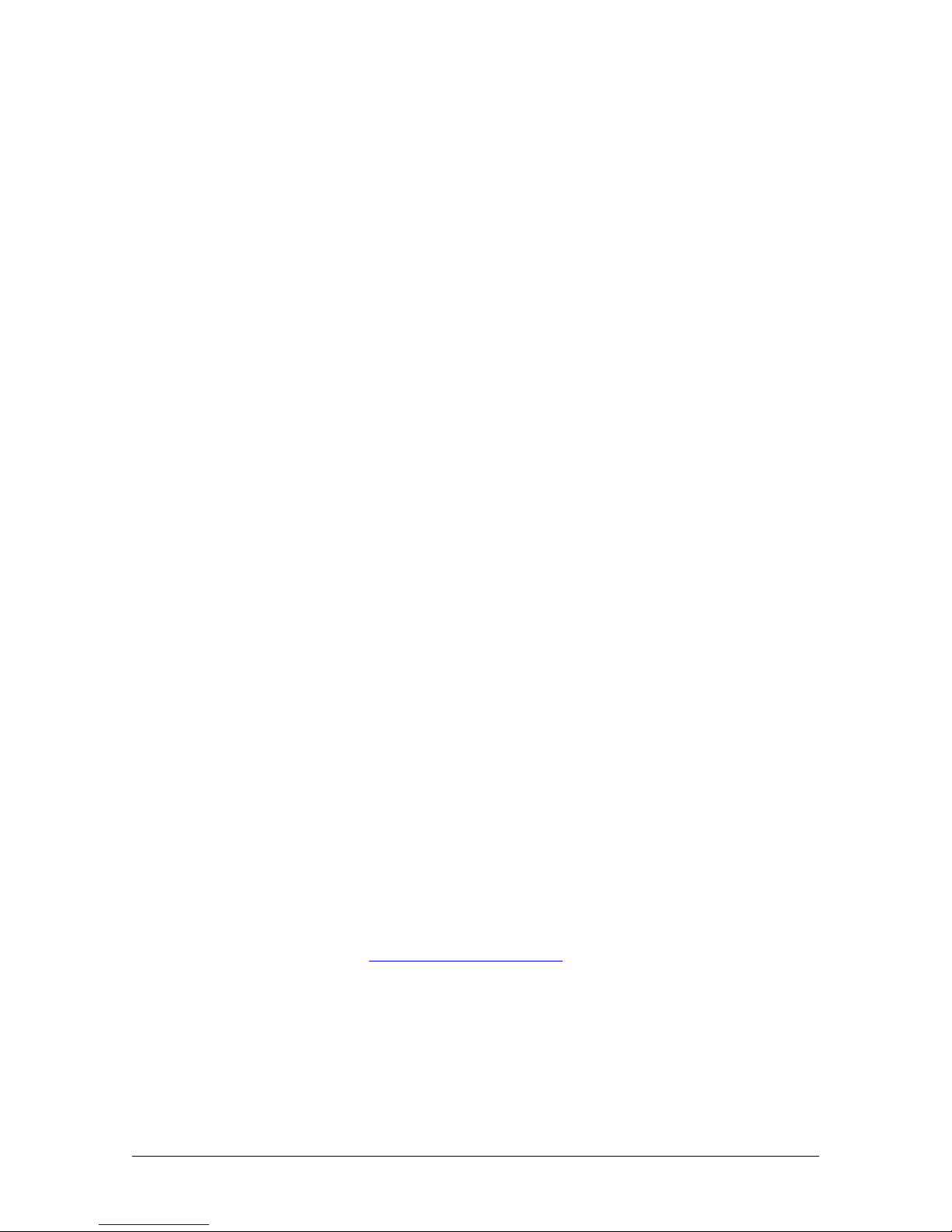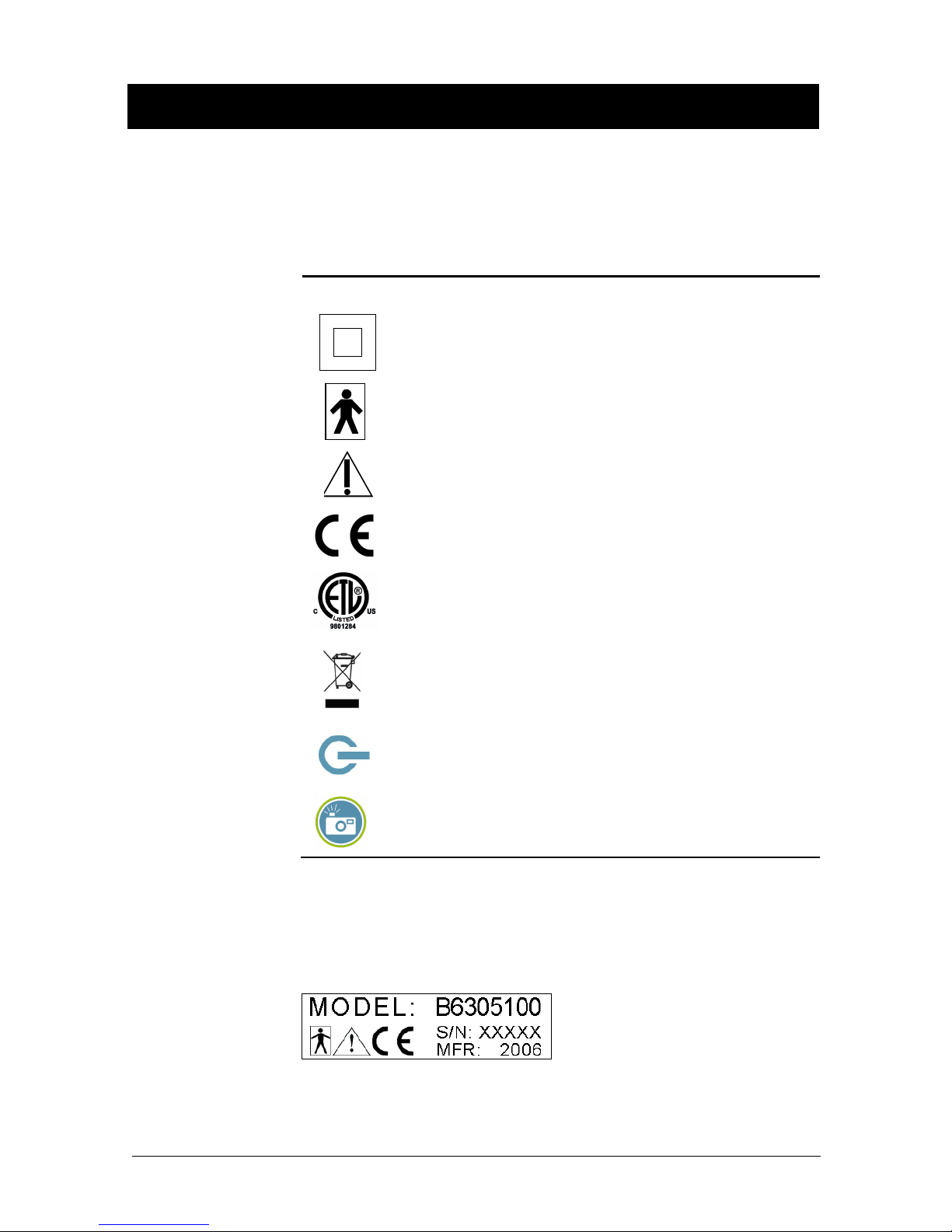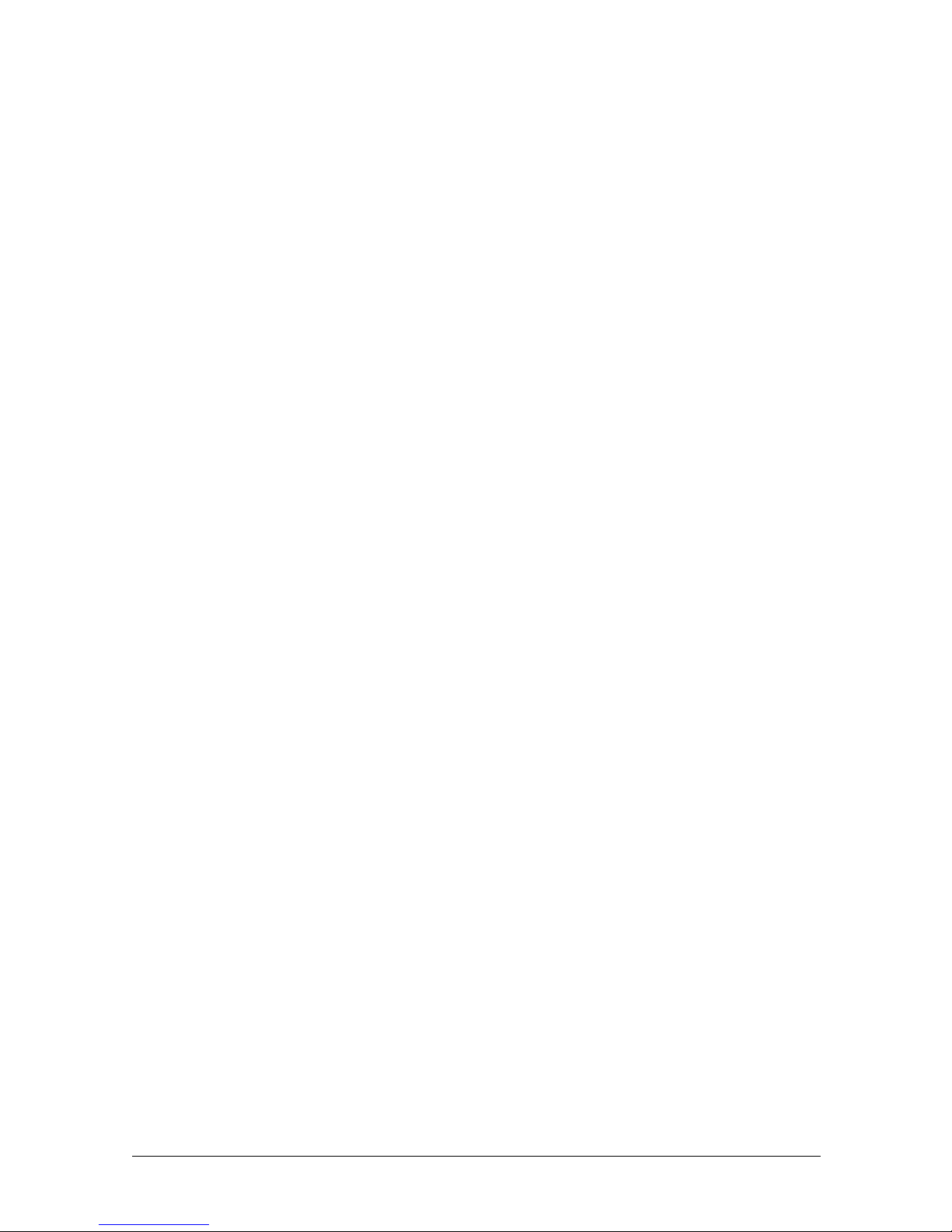USBCam2 User Guide B1051061 Rev. A
i
Contents
1. Overview ........................................................................................ 1
1.1. Purpose......................................................................................................................................1
1.2. Indications for Use ....................................................................................................................1
1.3. System Description ...................................................................................................................2
1.4. Getting the Best Images with USBCam2 ..................................................................................3
2. Installation ..................................................................................... 4
2.1. What You Will Need to Complete this Section ........................................................................4
2.2. Before You Start Installing Software ........................................................................................4
2.3. Setup with Windows Vista........................................................................................................5
2.4. Setup with Windows XP ...........................................................................................................7
2.5. Connecting the USBCam2 ........................................................................................................9
2.6. Installing the USBCam2 Handpiece Holder ...........................................................................10
3. Operation .....................................................................................12
3.1. Operating the Camera..............................................................................................................12
3.2. Using Camera Sheaths ............................................................................................................16
3.3. Using the Camera with CDR DICOM ....................................................................................17
3.4. Acquiring Video Images with the Footpedal ..........................................................................20
3.5. Acquiring Video Images with Keyboard Shortcuts ................................................................20
4. Controls .......................................................................................21
4.1. Controls on the USBCam2......................................................................................................21
5. Protective Measures..................................................................22
5.1. Sheaths ....................................................................................................................................22
5.2. Cleaning and Disinfecting the Handpiece...............................................................................22
5.3. Recommended Disinfectant ....................................................................................................23
5.4. Cleaning the Lens Surface.......................................................................................................23
5.5. Cleaning the Computer............................................................................................................23
Appendix A. Reference Information...........................................24
A-1. Removal and Replacement Procedures ...................................................................................24
A-2. Summary of Specifications .....................................................................................................24
A-3. Leakage Current Statement .....................................................................................................25
A-4. EMC Tables ............................................................................................................................25
Appendix B. Additional Information...........................................29
B-1. Checking DirectX Version and Video Information ................................................................29
B-2. Checking Your Video Settings................................................................................................29
Appendix C. Troubleshooting Tips ............................................33
C-1. Introduction .............................................................................................................................33
C-2. Troubleshooting Table ............................................................................................................33
Index...................................................................................................34