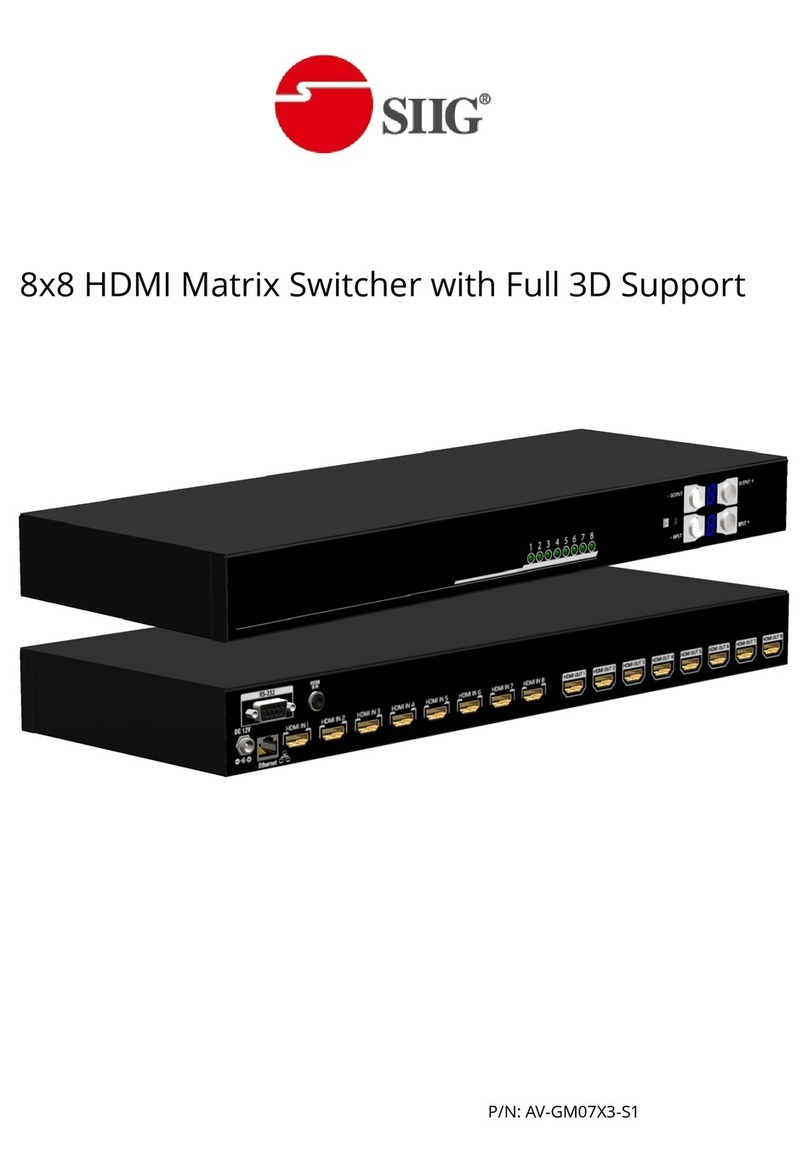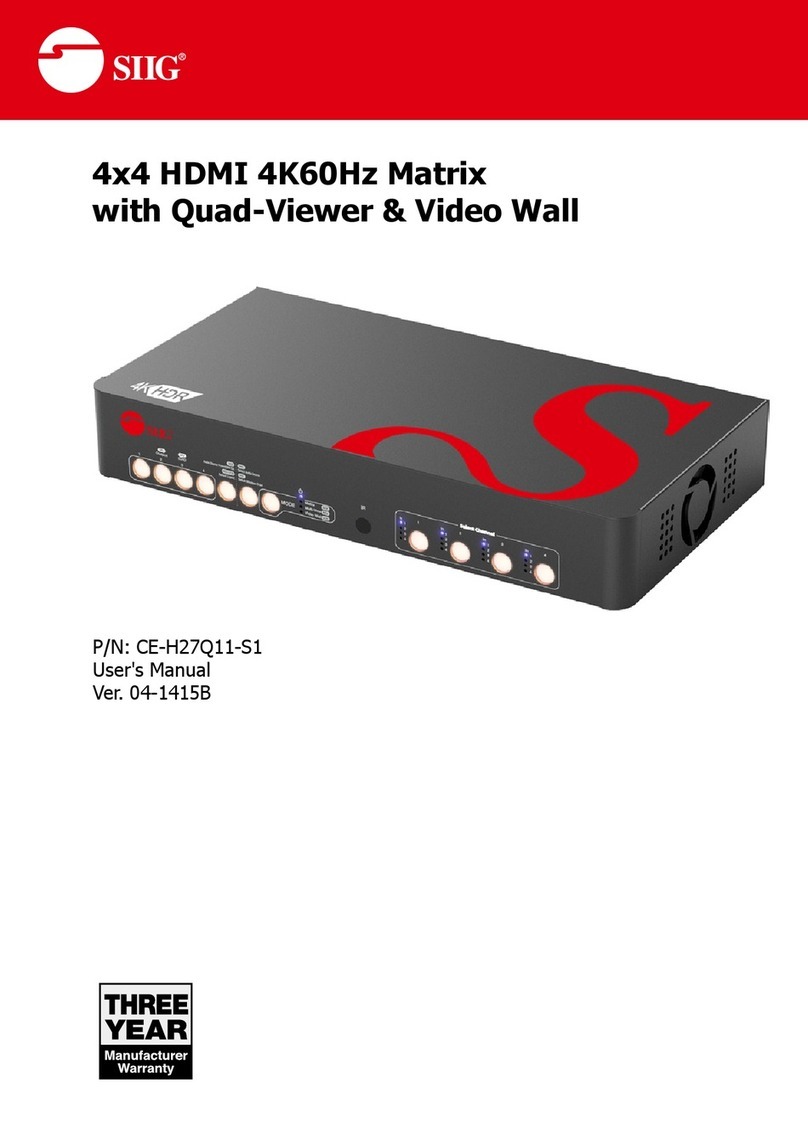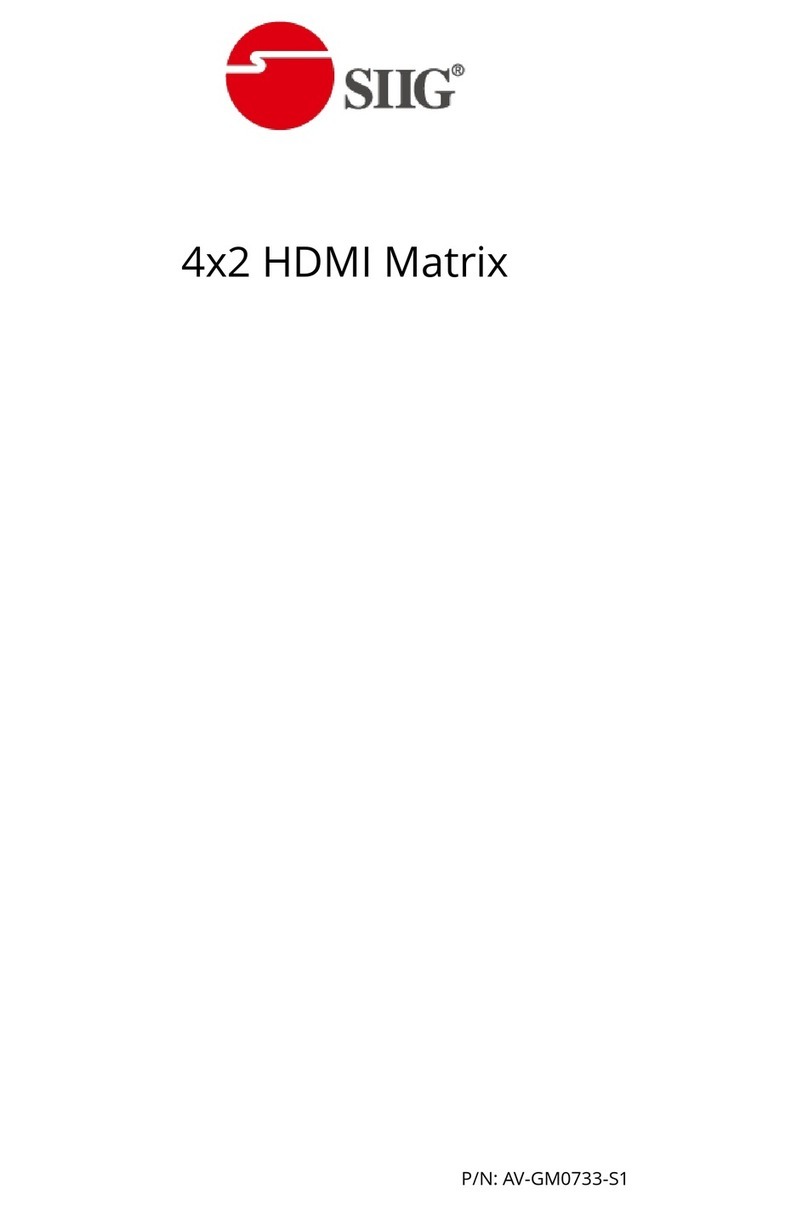This AV-GM08G3-S1 receives and amplifies up to 8 VGA inputs, perfectly switches the
desired input to the VGA equipped monitor or receiver. This matrix enables the broadcast of
multiple computers’ audio and video outputs to multiple displays. Any one of the inputs can be
broadcasted to any or all of the outputs without introducing noticeable video quality distortion.
The matrix supports VGA video bandwidth up to 400MHz and also supports YPbPr component,
S-Video, and Composite signals. The re-transmitted video and audio quality is guaranteed!
AV-GM08G3-S1 offers the most convenient and cost effective means for swift switch of high
quality PC graphics and HDTV videos with crystal clear audio in the market. With equipped audio
matrix, AV-GM08G3-S1 is ready to be as YPbPr matrix with stereo audio and ideally for
boardroom, showroom, and exhibition. Through IR remote, RS-232, Ethernet or front panel push
button, the control of AV-GM08G3-S1 becomes versatile and easier.
Features
Power-fail protection, allows switcher to restore previous settings
RS-232 communication control input, allows to control switcher via included advanced
control software or third party control system
Breakaway audio with volume control
IR remote control
Ethernet accessible
Front panel button control
Inputs: 8 x VGA female15-pin HD, 8 x 1/8'' (3.5mm) mini audio
Outputs: 8 x VGA female 15-pin HD, 8 x 1/8'' (3.5mm) mini audio
Connectors: 15-pin HD (could be used for PC resolutions up to WUXGA —1920x1200 or
HDTV up to 1080p)
Compatible formats: RGB, YPbPr or RGBHV
1RU Rack mountable
*
Appropriate adapters are necessary for video inputs, such as component, composite and
S-Video.