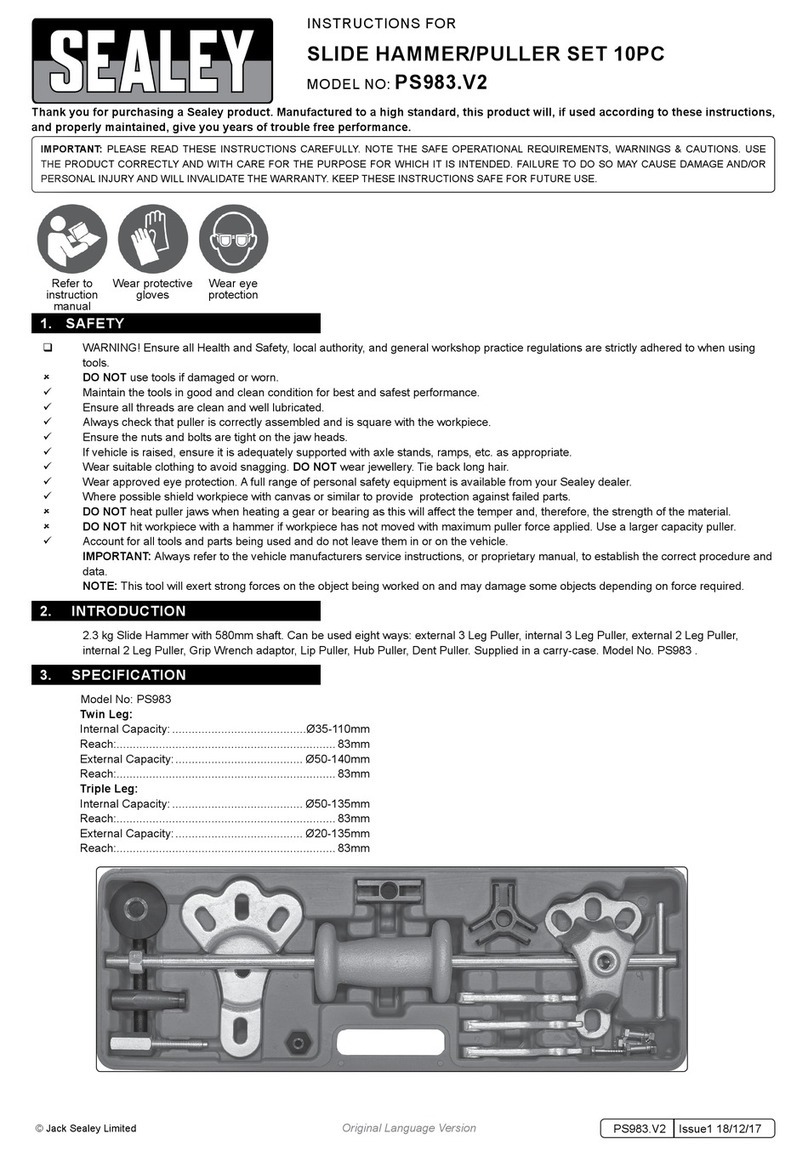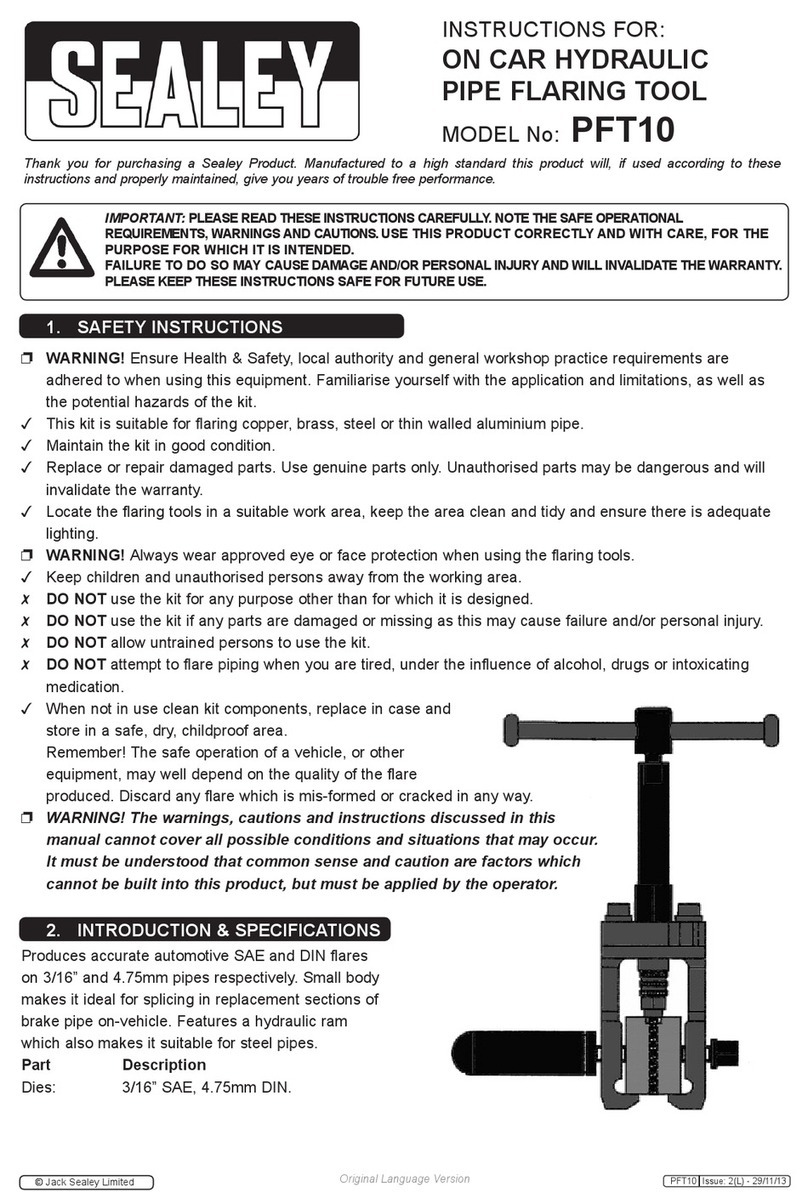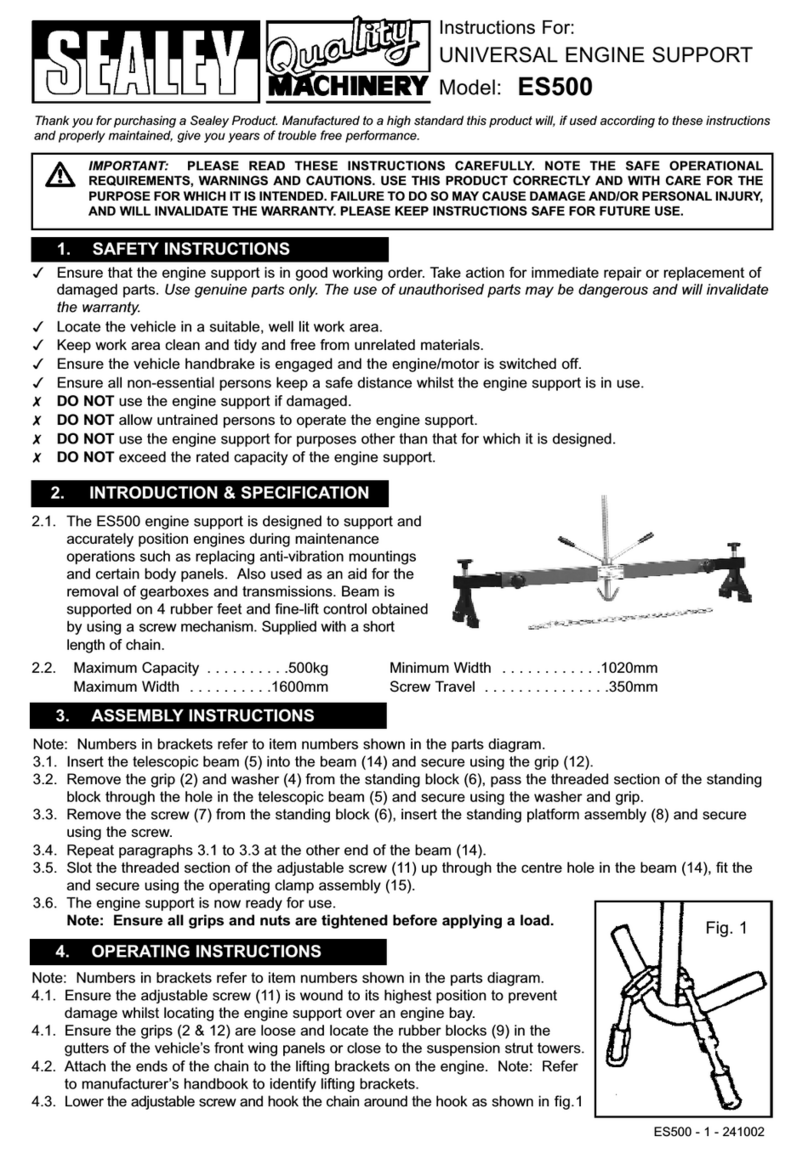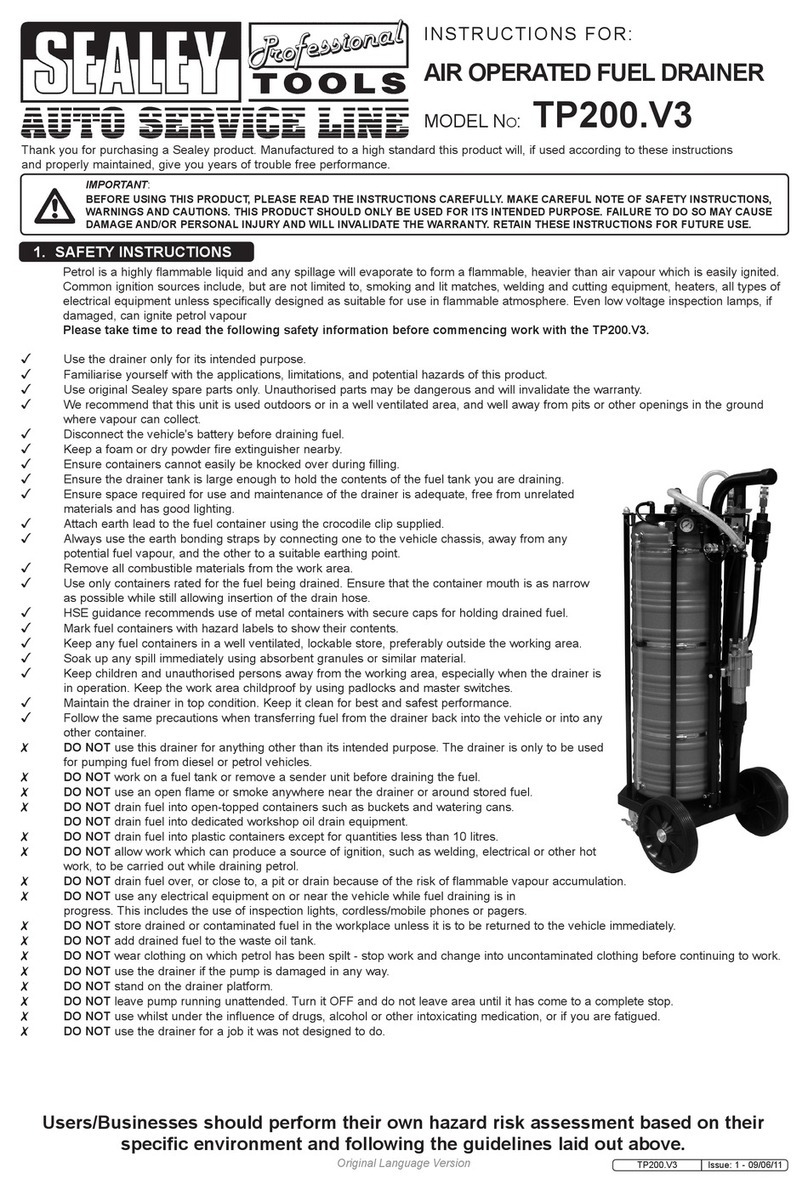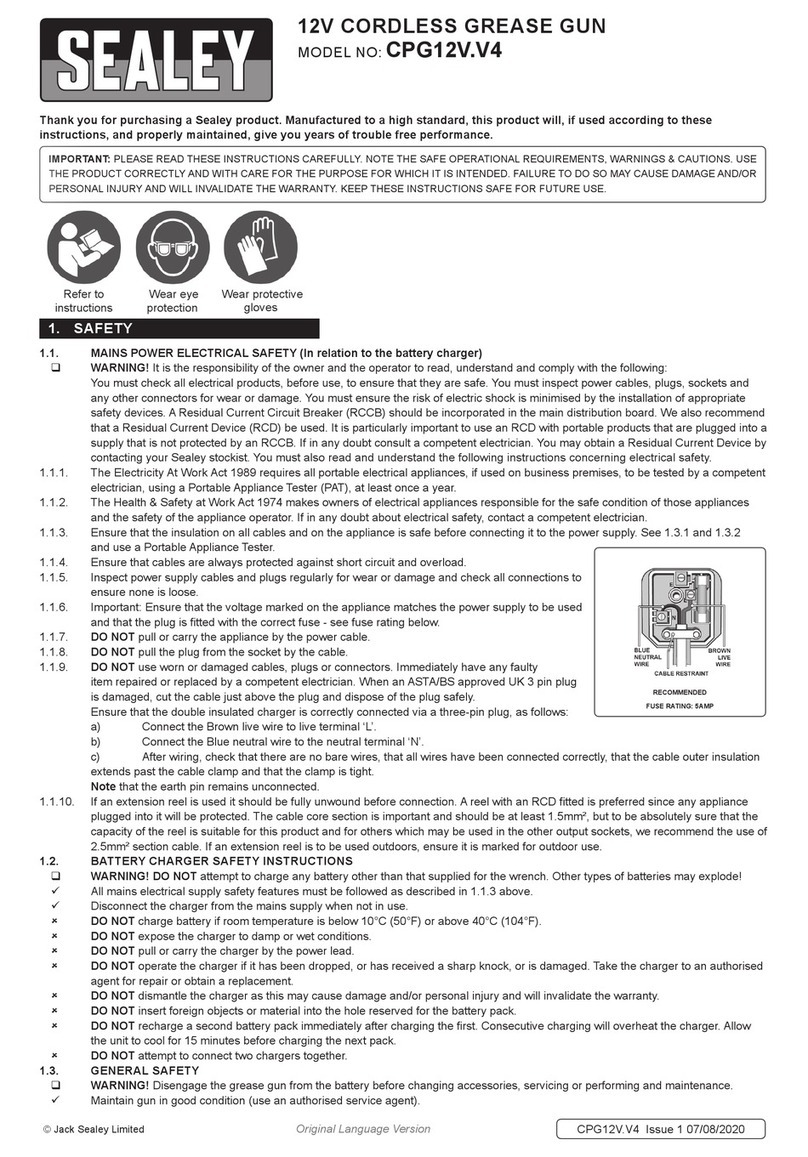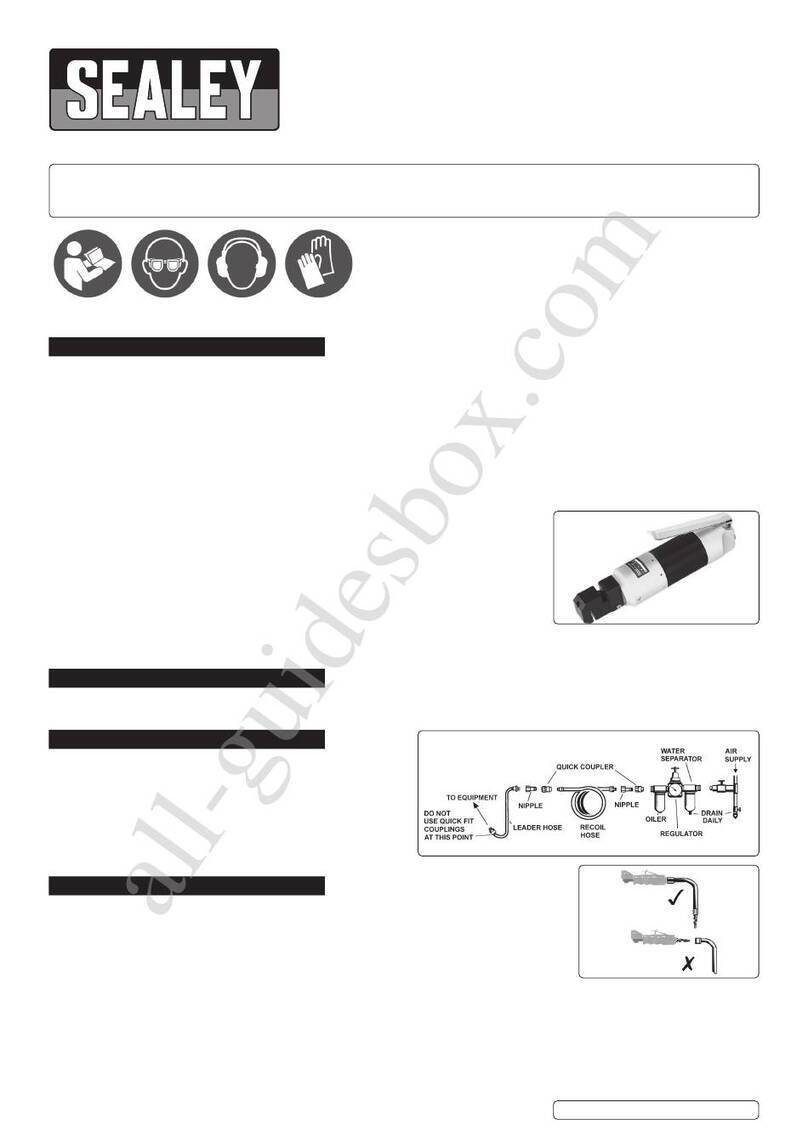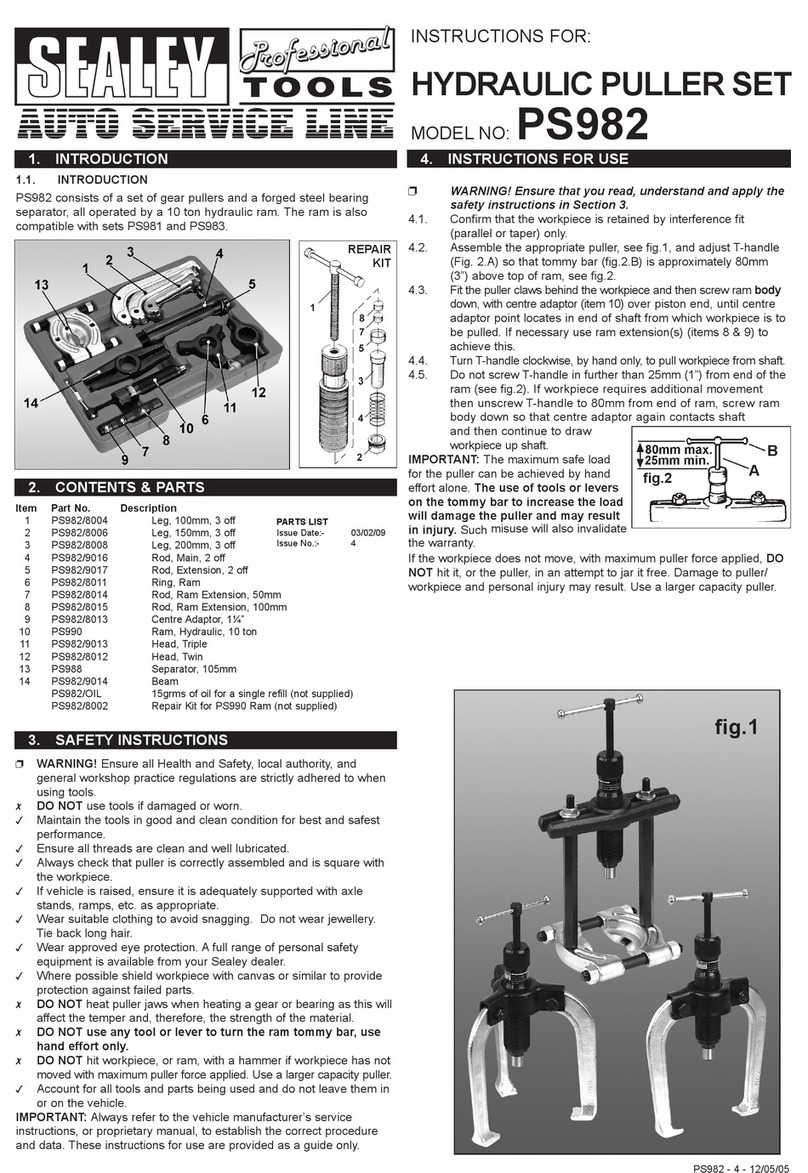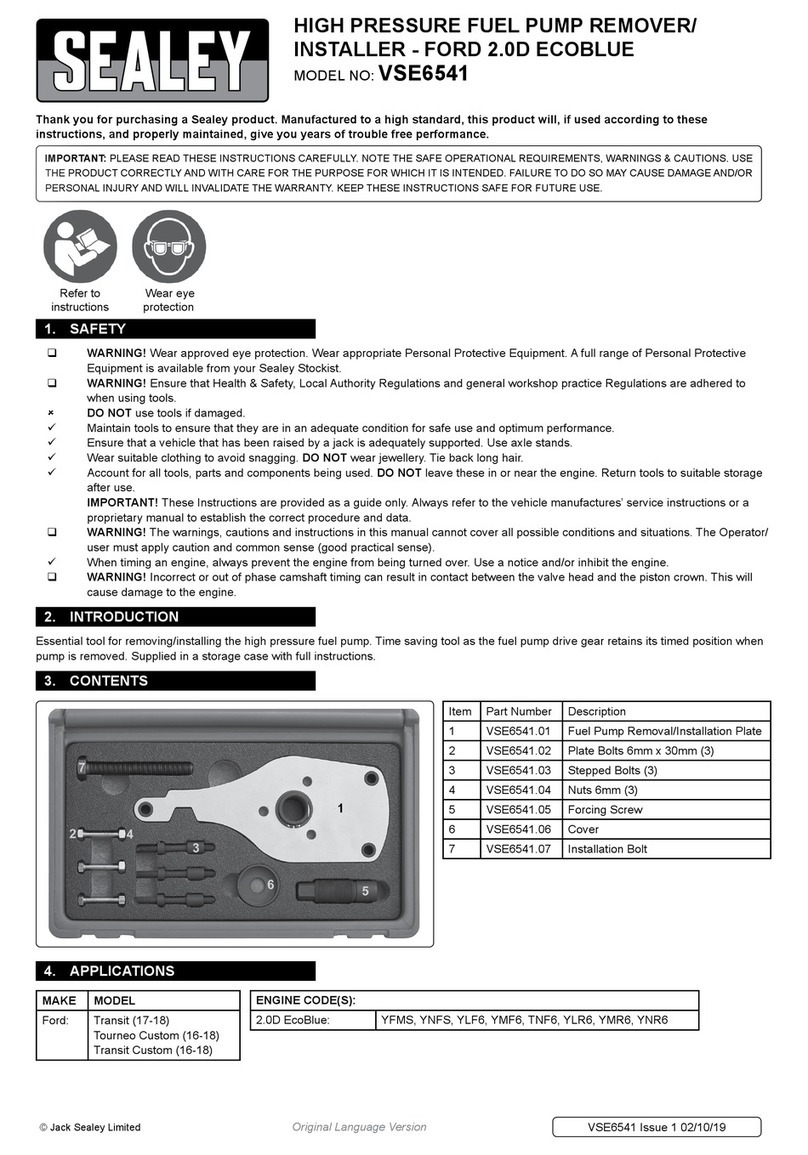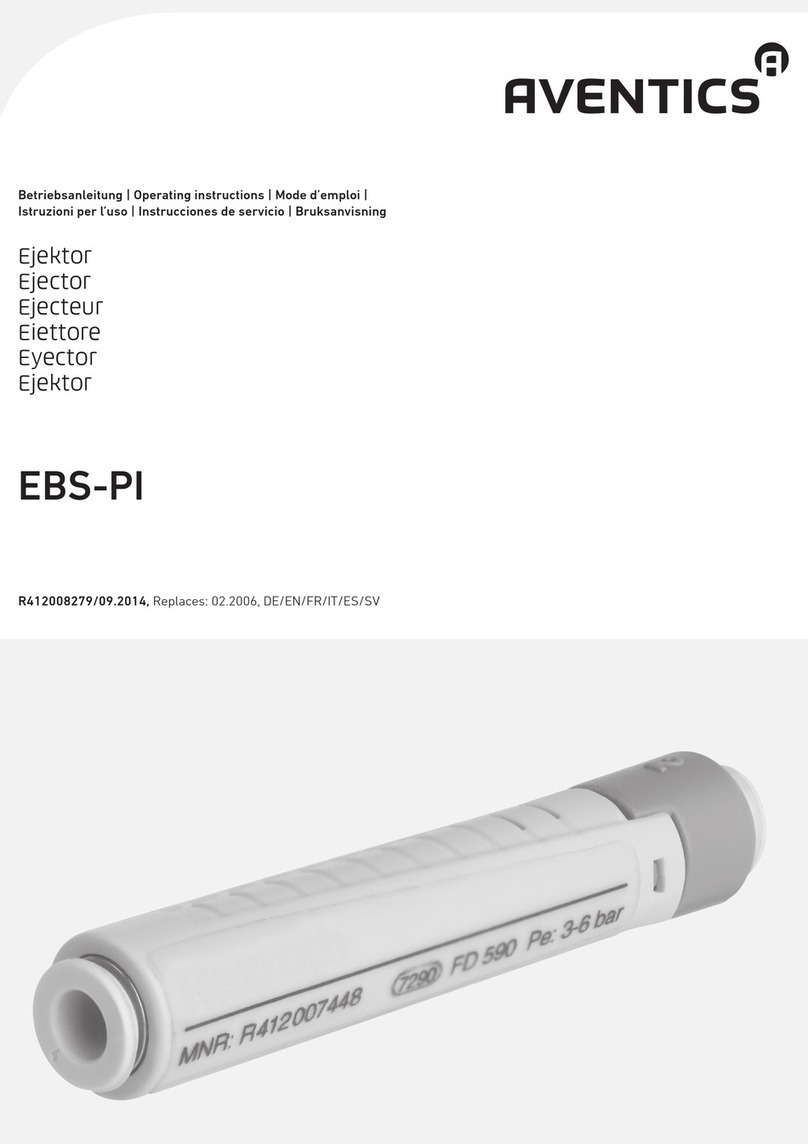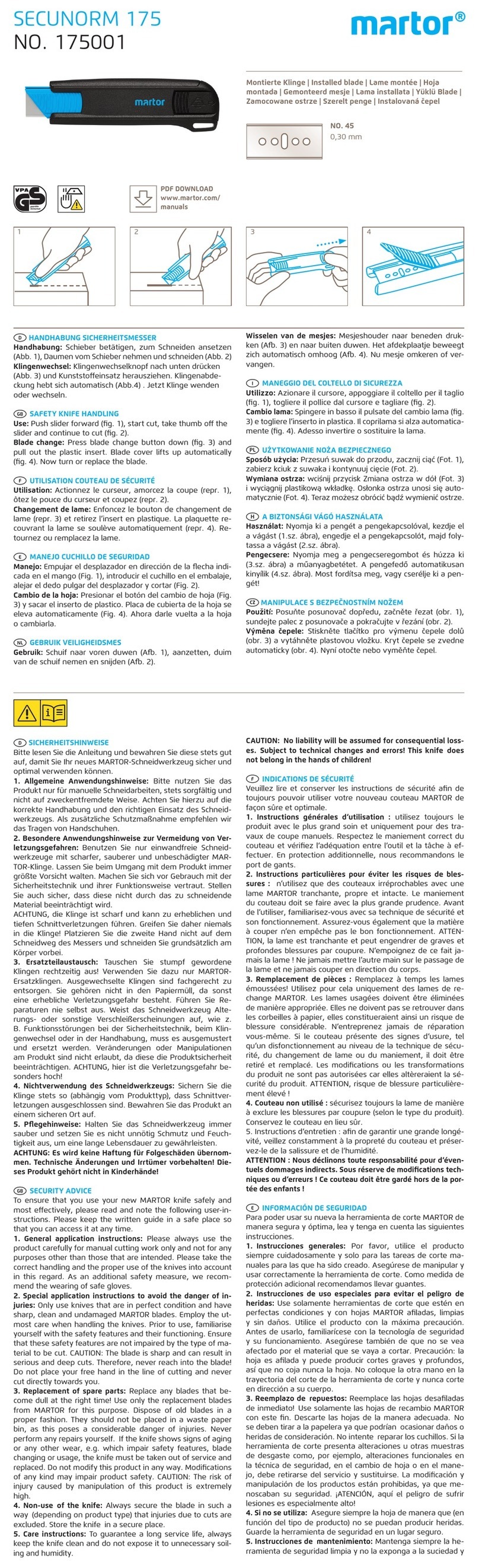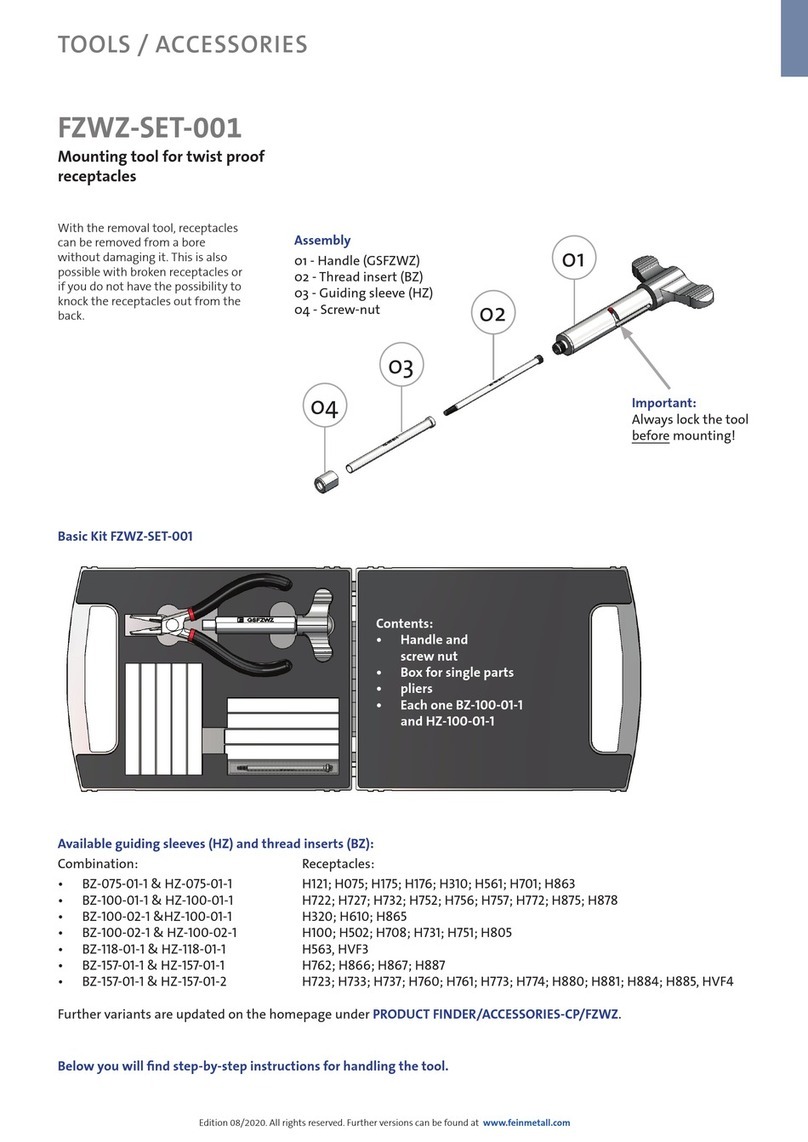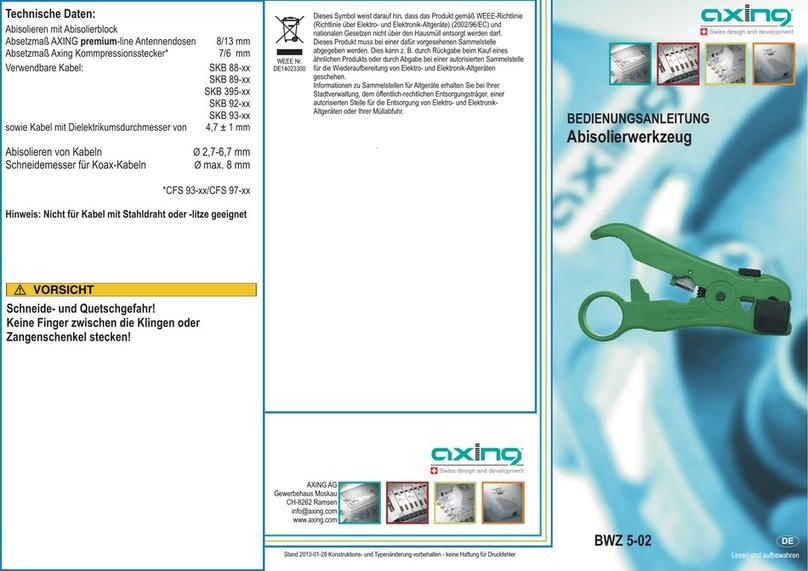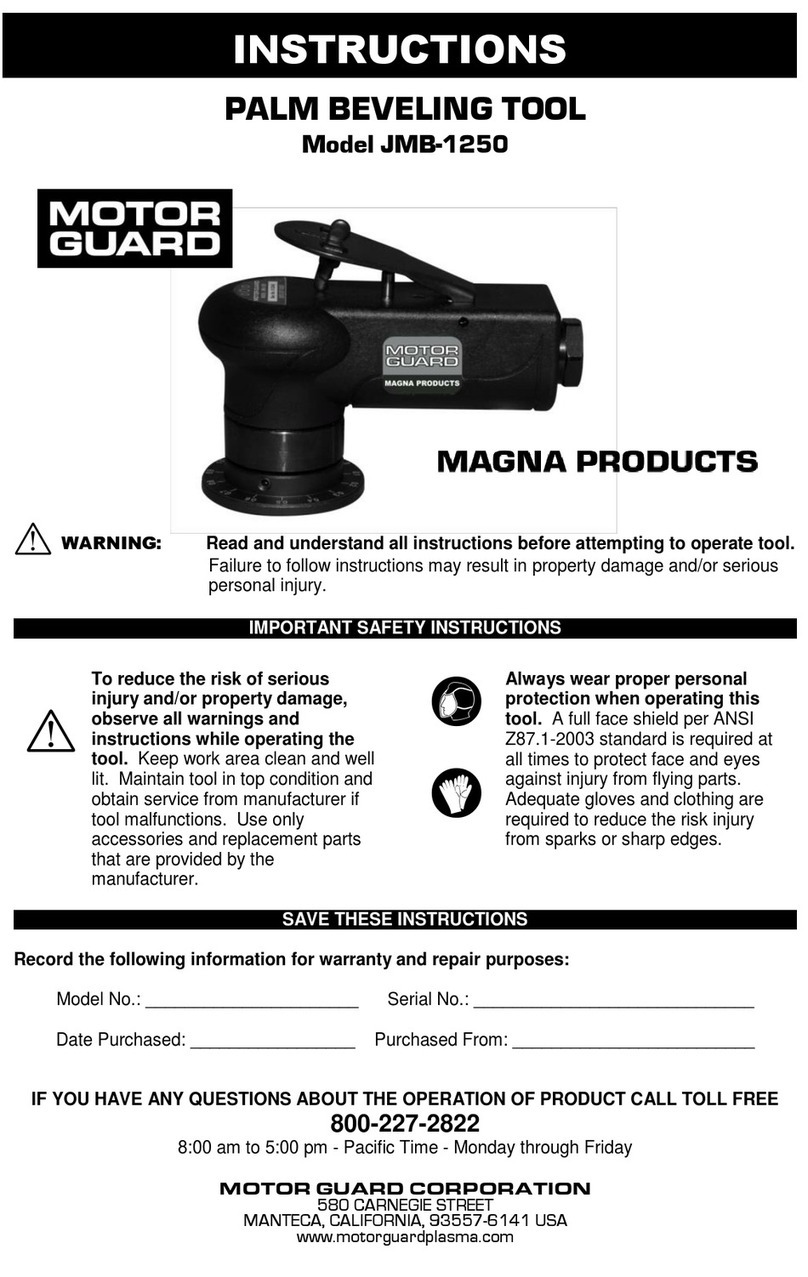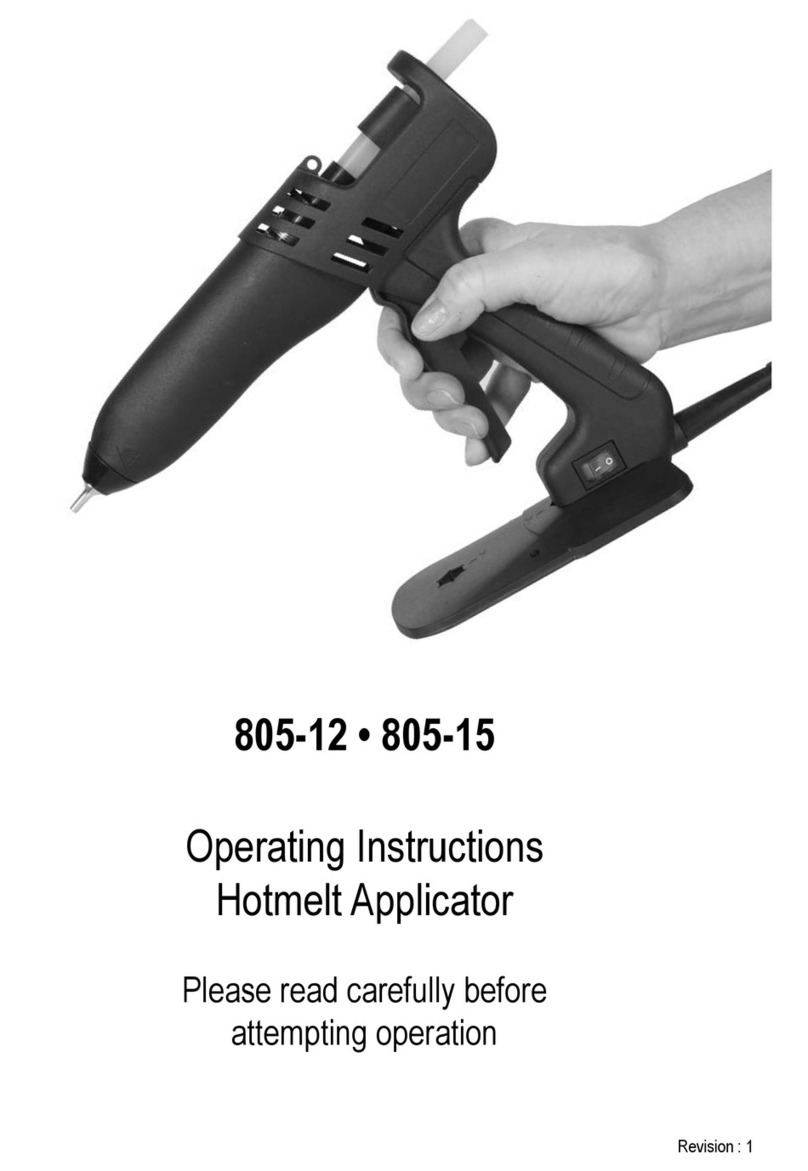The flow rate is updated every 0.7 seconds. Consequently,
the display could be relatively unstable at lower flow rates.
The higher the flow rate, the more stable the displayed value.
q IMPORTANT! The flow rate is measured with reference to
the unit of measurement of the Partial. For this reason, in
case of the unit of measurement of the Partial and Total
being different, as in the example shown below, it should
be remembered that the indicated flow rate relates to the
unit of measurement of the partial. In the example shown,
the flow rate is expressed in Qts/min.
The word “Gal” remaining alongside the flow rate refers
to the register of the Totals (Reset or NON Reset) which
are again displayed when exiting from the flow rate reading
mode.
To return to “Normal” mode, press the CAL key again. If one
of the two keys RESET or CAL is accidentally pressed during
the count, this will have no effect.
q IMPORTANT! Even though in this mode they are not
displayed, both the Reset Total and the General Total (Total)
increase. Their value can be checked after dispensing has
terminated, returning to “Normal” mode, by quickly pressing
CAL.
5.4.1 Partial Reset
To reset the Partial Register, finish dispensing and wait for the
Remote Display to show a Flow Rate of 0.0 as indicated in
the illustration then quickly press RESET.
6.1 Definitions
Calibration factor or “k factor” :
Multiplication factor applied by the system to the electrical
pulses received, to transform these into measured fluid units.
FACTORY K FACTOR:
Factory-set default factor. It is equal to 1,000. This calibration
factor ensures utmost precision in the following operating
conditions:
Fluid diesel fuel
Temperature: 20°c
Flow rate: 5 - 35 ltr/min
Even after any changes have been made by the user, the
factory k factor can be restored by means of a simple
procedure.
uSER K FACTOR:
Customized calibration factor, meaning modified by
calibration.
6.2 WhyCalibrate
When operating close to extreme conditions, such as for
instance with fluids close to acceptable range extremes (like
diesel fuel at low temperatures) or in extreme flow rate
conditions (close to minimum or maximum acceptable
values), an on-site calibration may be required to suit the real
conditions in which the ADB02 is required to operate.
6.3 CalibrationProcedure:
ADB02 permits making quick and precise electronic
calibration by changing the calibration factor (k factor).
There are 2 different ways of calibration:
1. On-site calibration, performed by means of a dispensing
operation.
2. Direct calibration, performed by directly changing the k
factor.
6. CALIbRATION
To enter the calibration phases it is necessary to press and
hold down the CAL button.
Why enter the calibration phases?
• To display the currently used calibration factor.
• Return to factory k factor after a previous calibration with
user k factor.
• Change the calibration factor using one of the two previously
indicated procedures.
In calibration mode, the partial and total dispensed quantities
indicated on the display screen take on different meanings
according to the calibration procedure phase. During the
calibration, the ADB02 cannot perform any normal dispensing
operations. In calibration mode, the totals are not increased.
q WARNING! The ADB02 features a non-volatile memory. It
keeps the calibration and dispensing data stored even after
replacing new batteries or long periods of inactivity.
6.3.1 DisplayOfCurrent“KFactor”AndRestoring“FactoryK
Factor”
By pressing the CAL key while the
appliance is in standby, the display page
appears showing the current calibration
factor used.
If you are using ADB02 with “factory k
factor”, the display page shown in the
diagram will be displayed, with the
word “fact”.
If one “user k factor” has been set, the
calibration factor set by the user (in our
example 0.998) will be displayed. The
word “user” indicates a calibration factor
set by the user is being used.
The flow chart
alongside shows the
switchover logic
from one display
page to another.
In this condition, the
Reset key permits
switching from User
factor to Factory
factor.
To confirm the
choice of calibration
factor, quickly press
CAL while “User” or
“Fact” are displayed.
After the restart
cycle, the meter
uses the calibration
factor that has just
been confirmed.
q ATTENTION! When the Factory Factor is confirmed, the
old User factor is deleted from the memory.
6.3.2 In-fieldCalibration
This procedure calls for the fluid to be dispensed into a
graduated sample container in real operating conditions (flow
rate, viscosity, etc.) requiring maximum precision.
q WARNING! For correct ADB02 calibration, it is important to:
• Completely eliminate air from the system before calibrating.
• Use a precise Sample Container with a capacity of not less
than 5 litres, featuring an accurate graduated indicator.
• Ensure calibration dispensing is done at a constant flow rate
equivalent to that of normal use, until the container is full.
• DO NOT reduce the flow rate to reach the graduated area of
the container during the final dispensing stage (the correct
method during the final stages of sample container filling
consists in making short topups at normal flow rate).
• After dispensing, wait a few minutes to make sure any air
bubbles are eliminated from the sample container. Only read
the Real value at the end of this stage, during which the
level in the container could drop.
• If necessary, carefully follow the procedure indicated in 5.4.
ADB06 Issue No: 1 - 19/06/13
Original Language Version
© Jack Sealey Limited