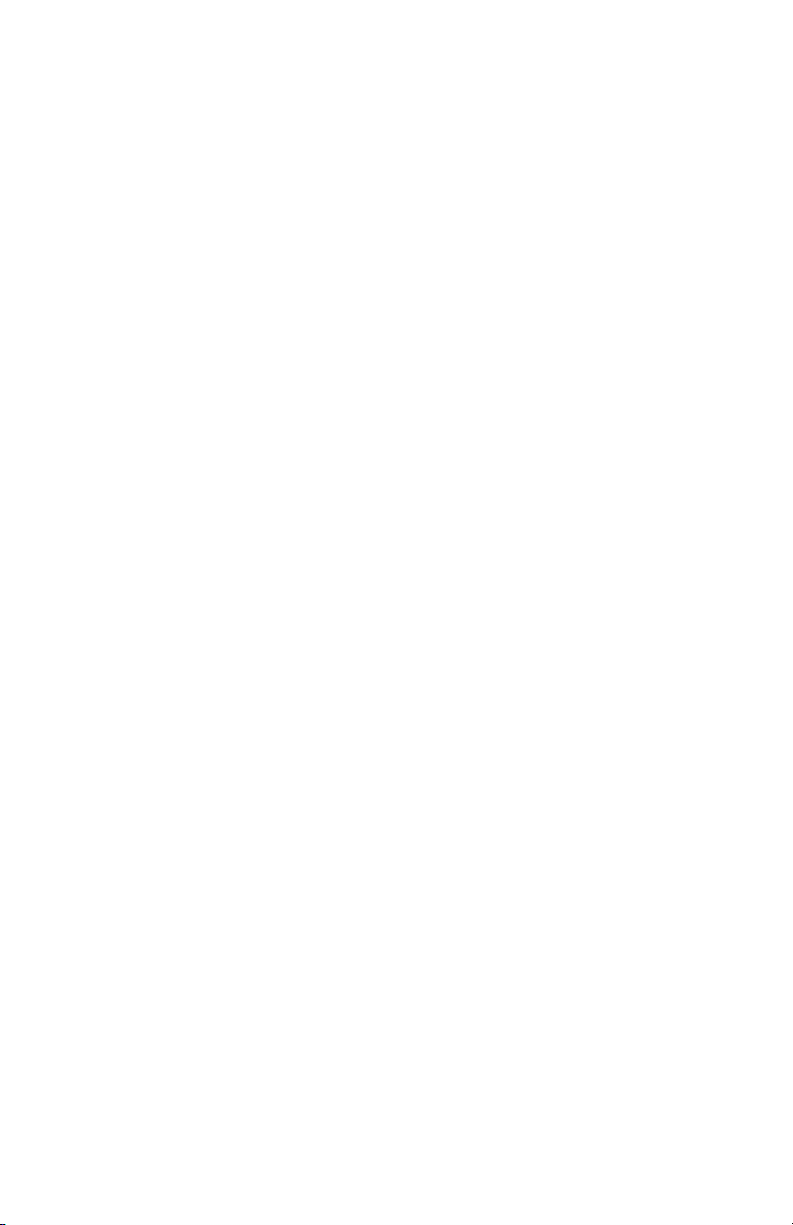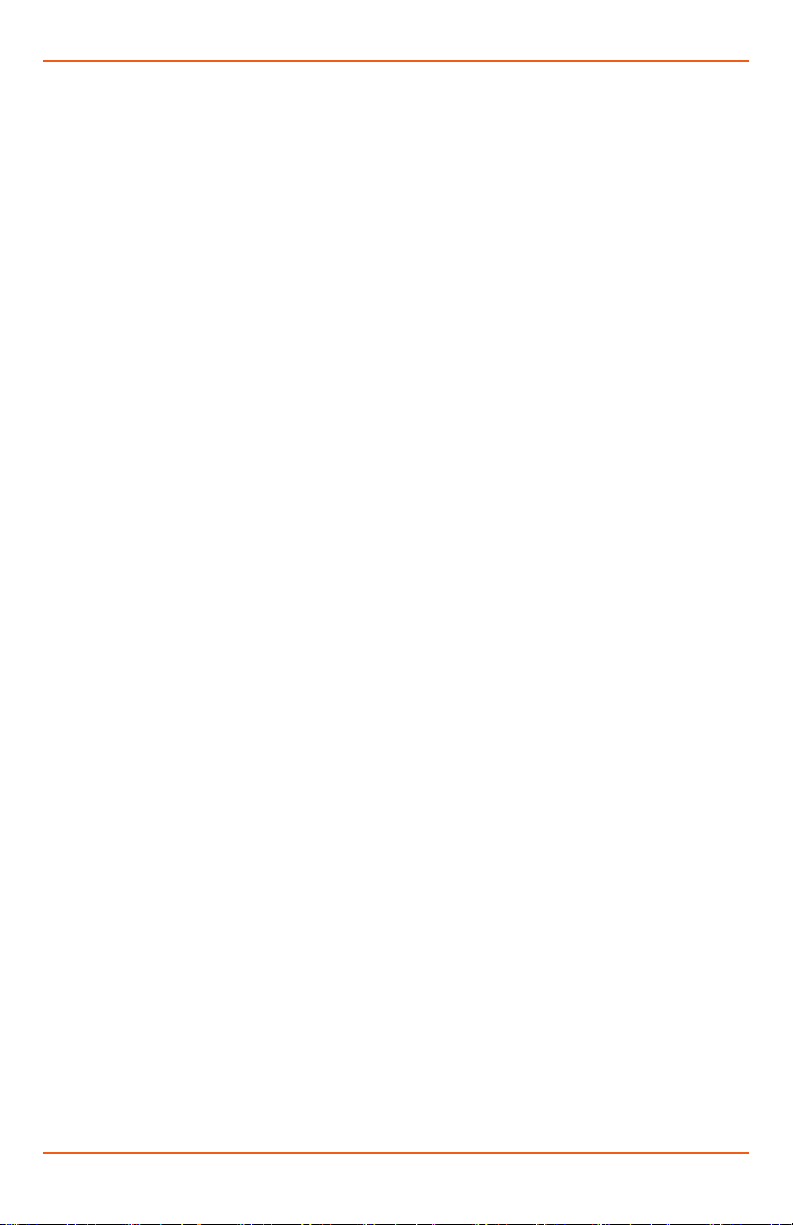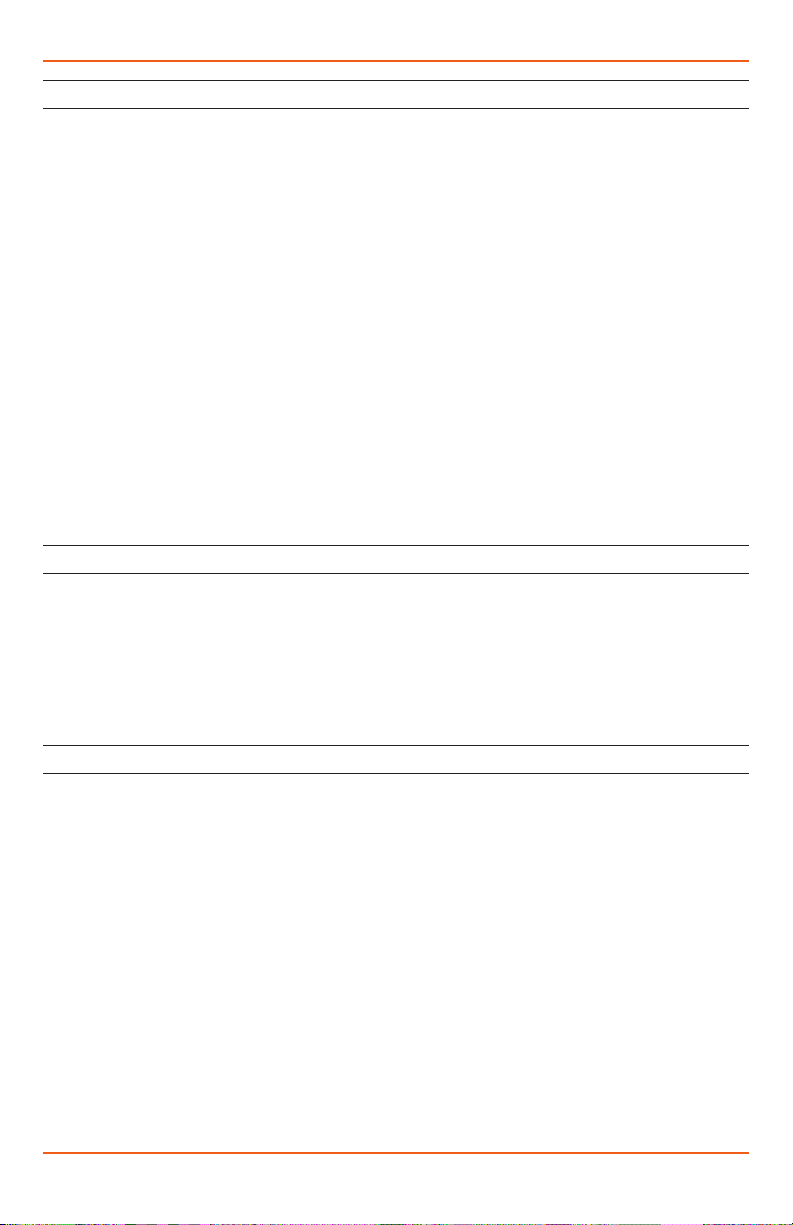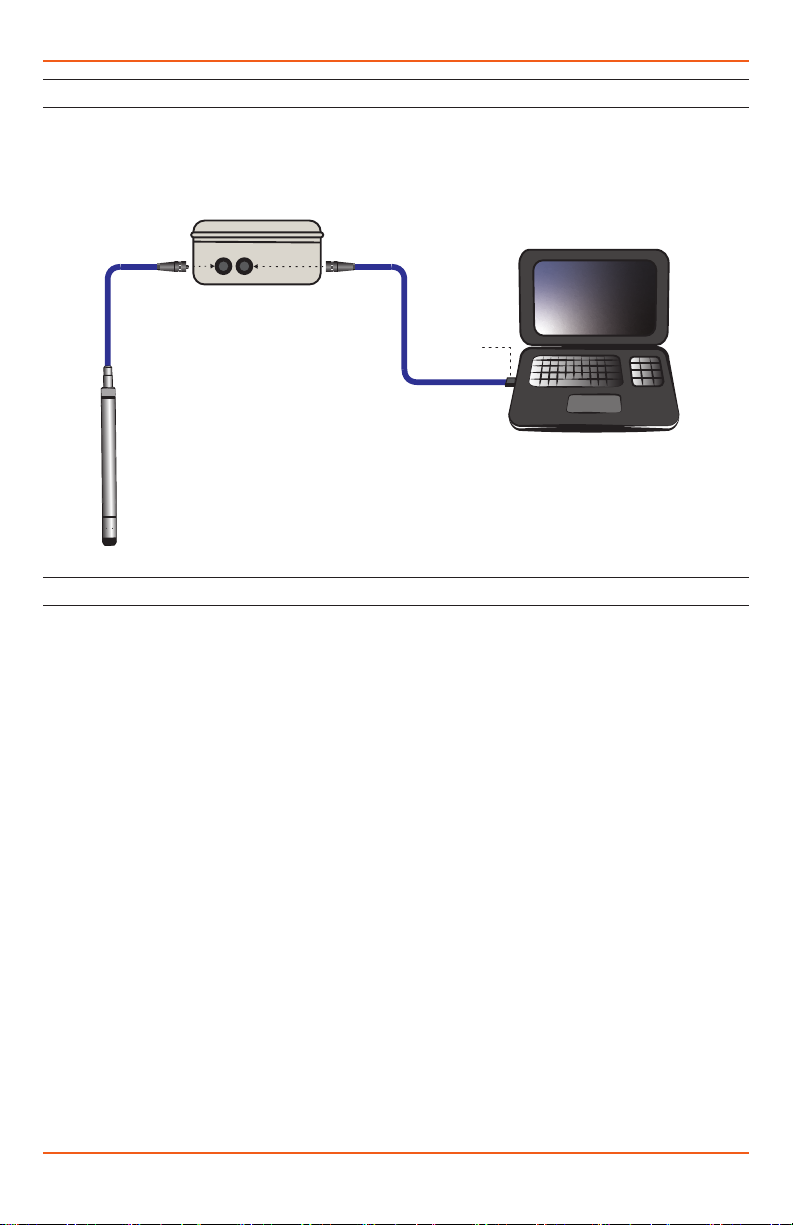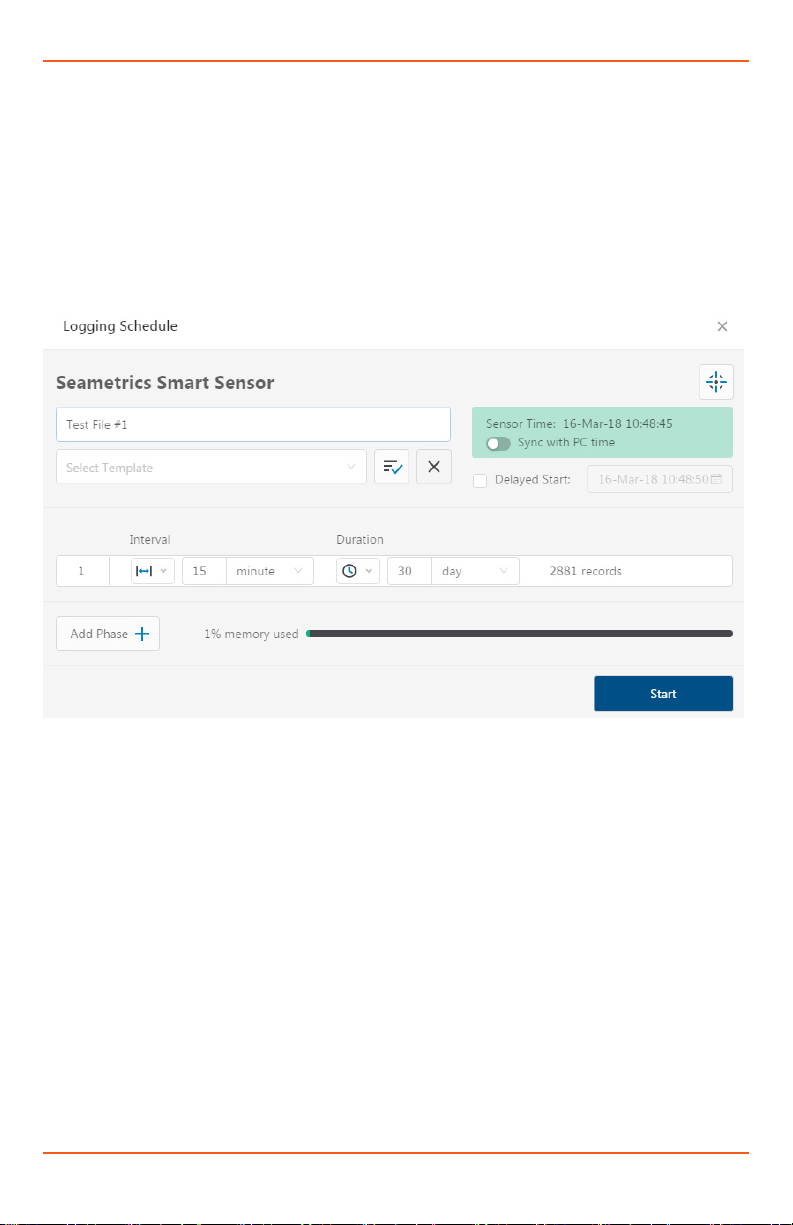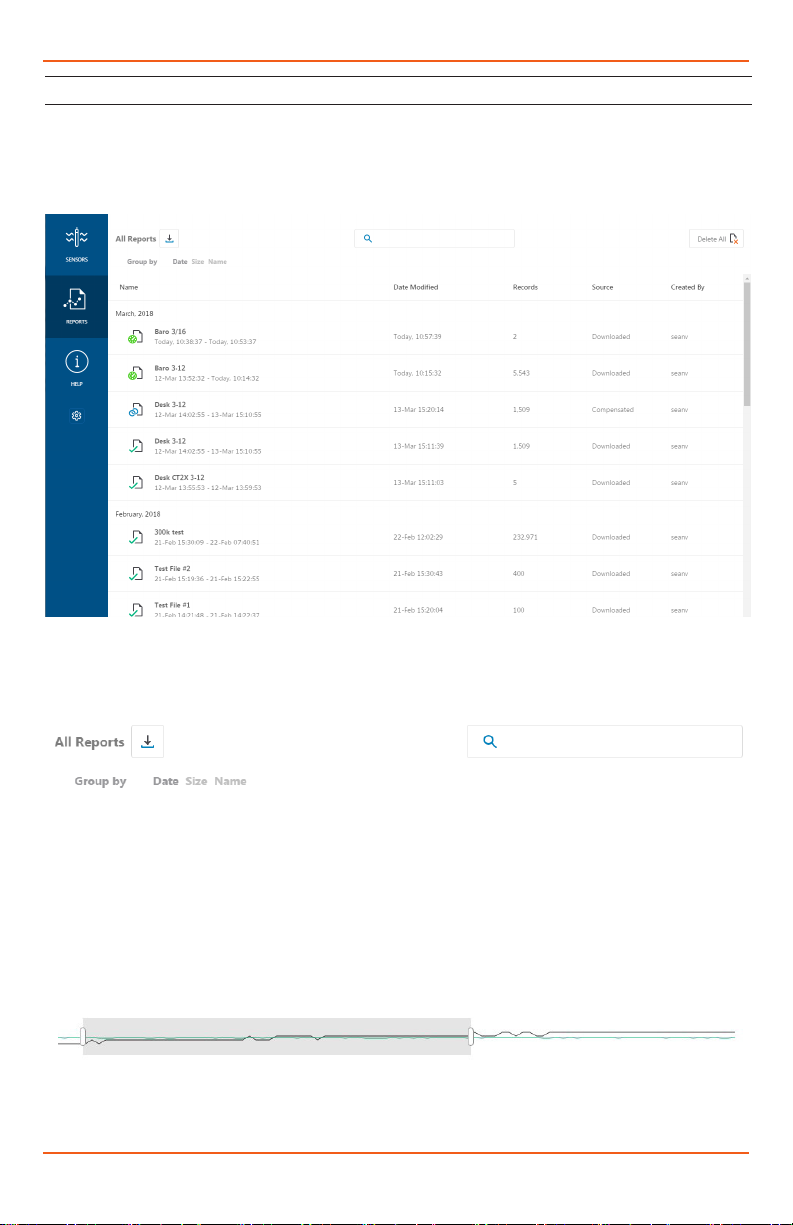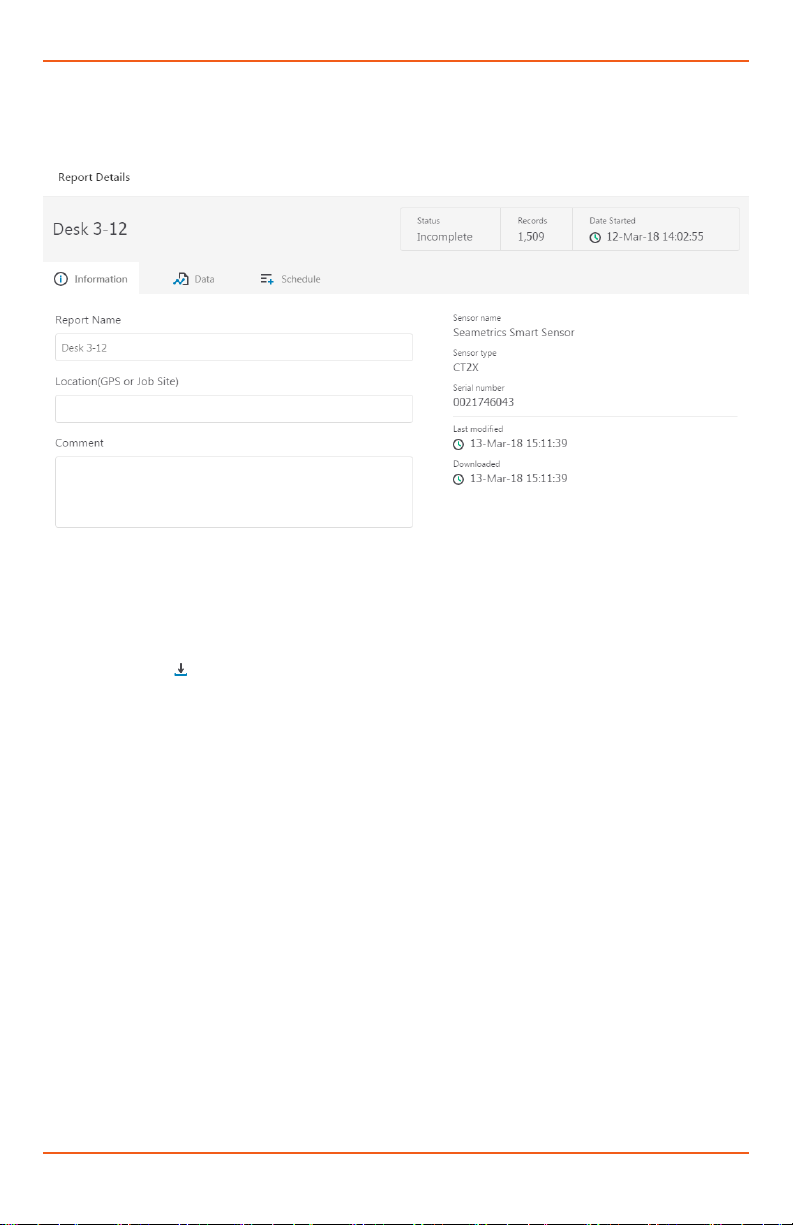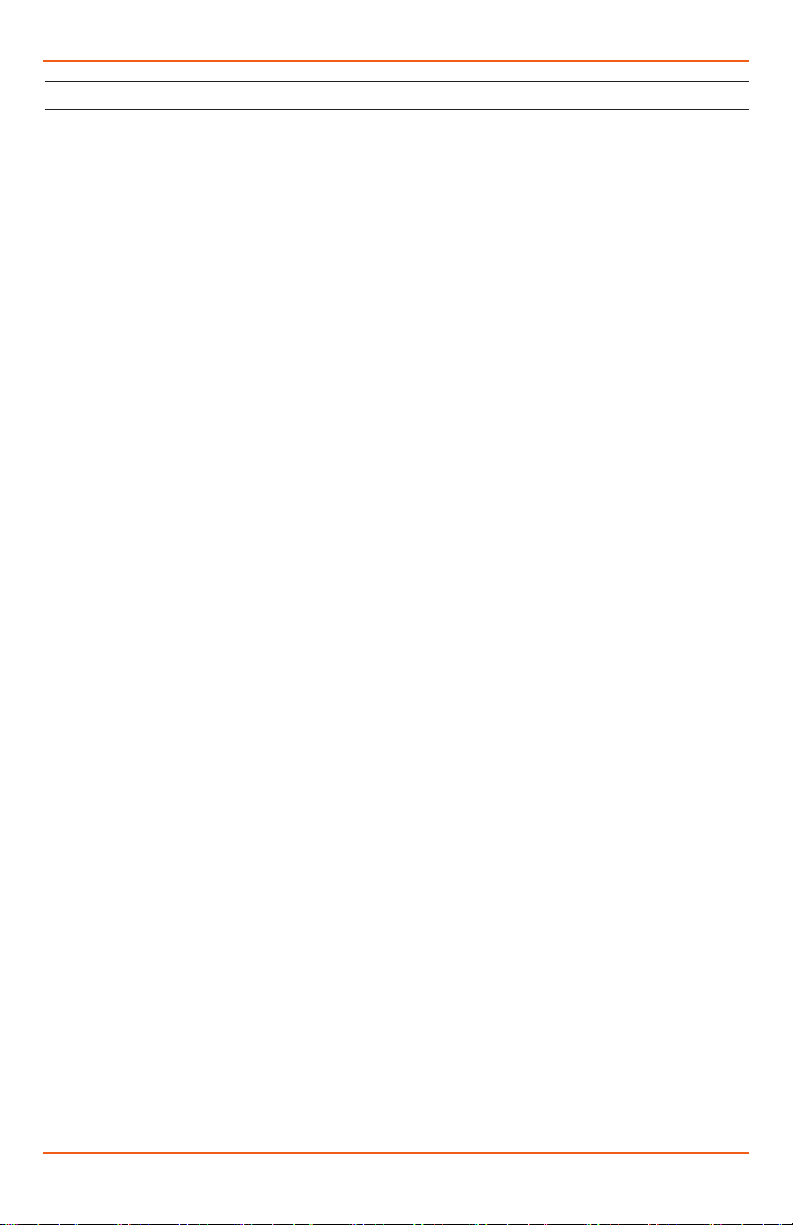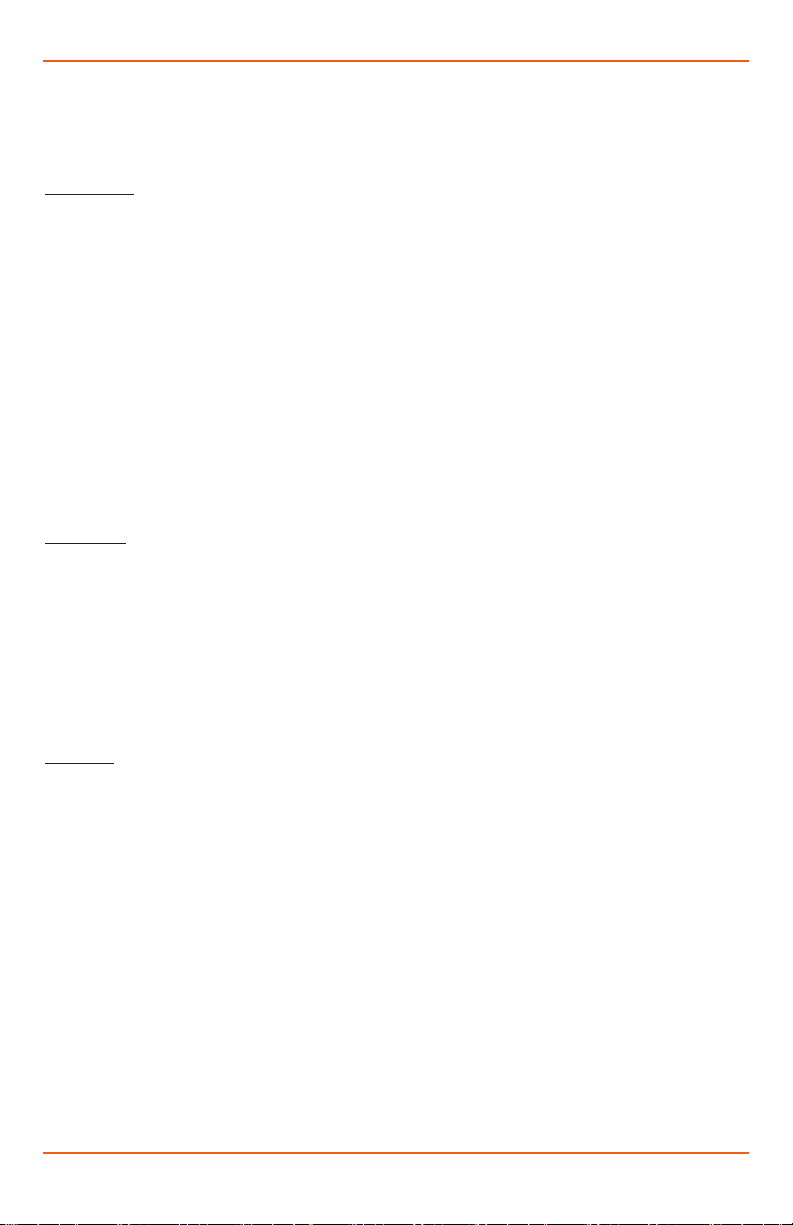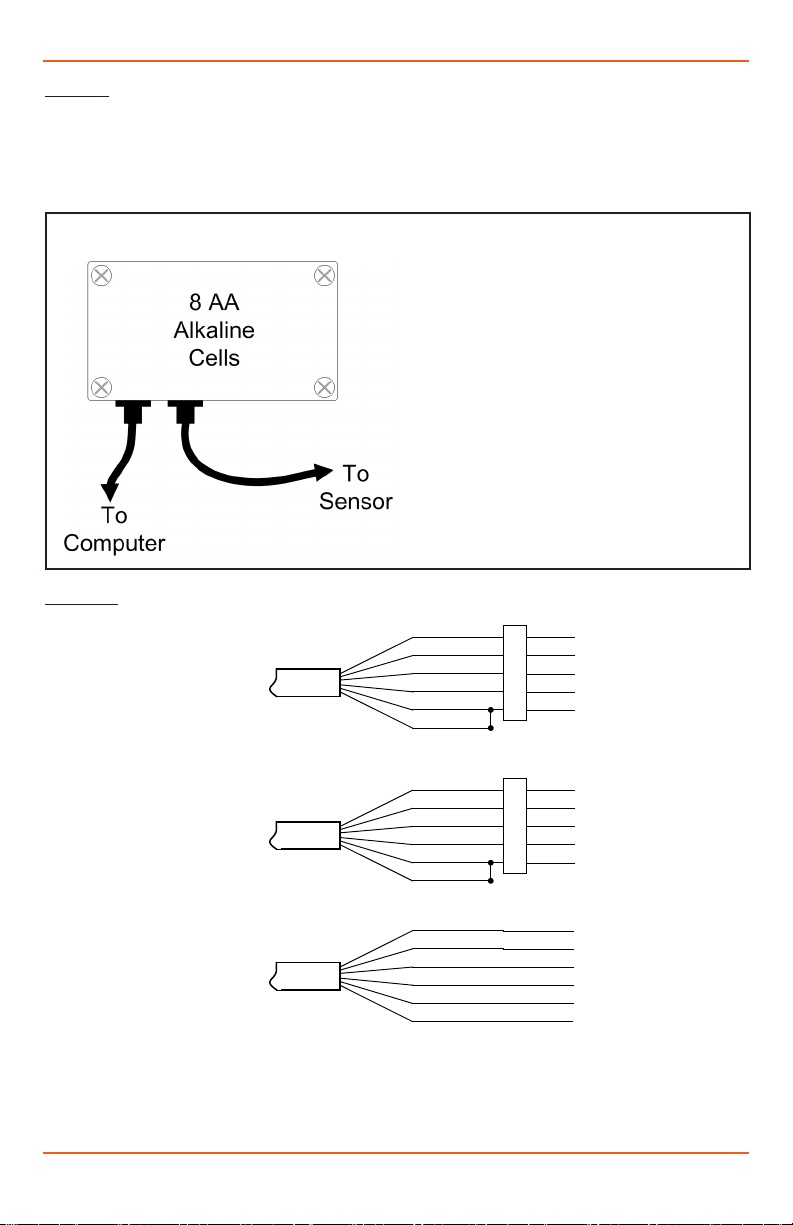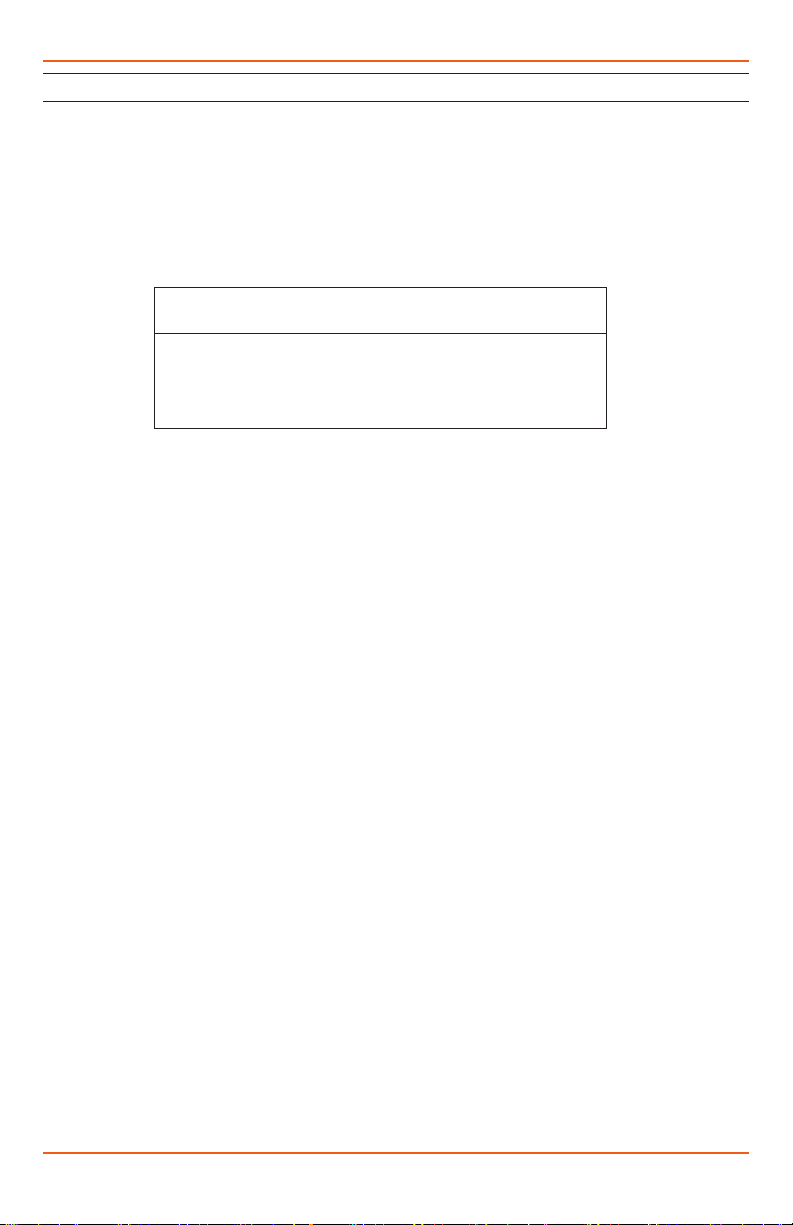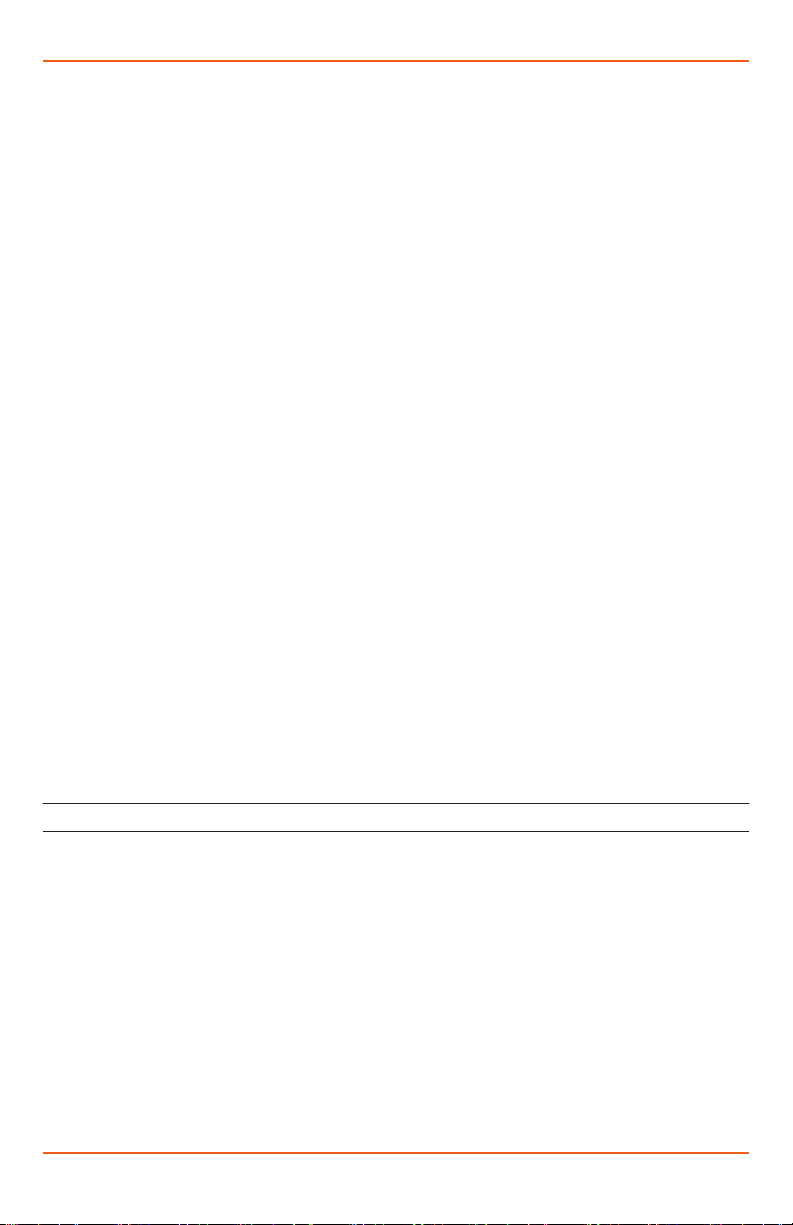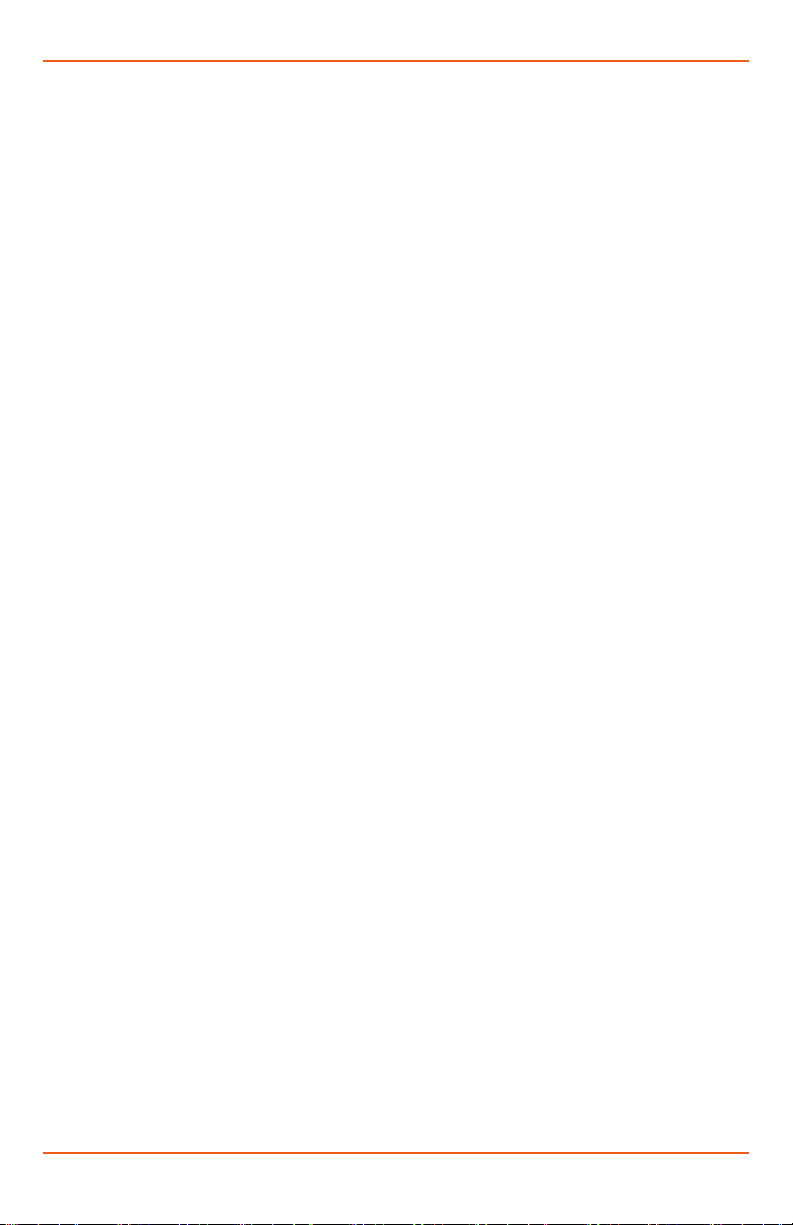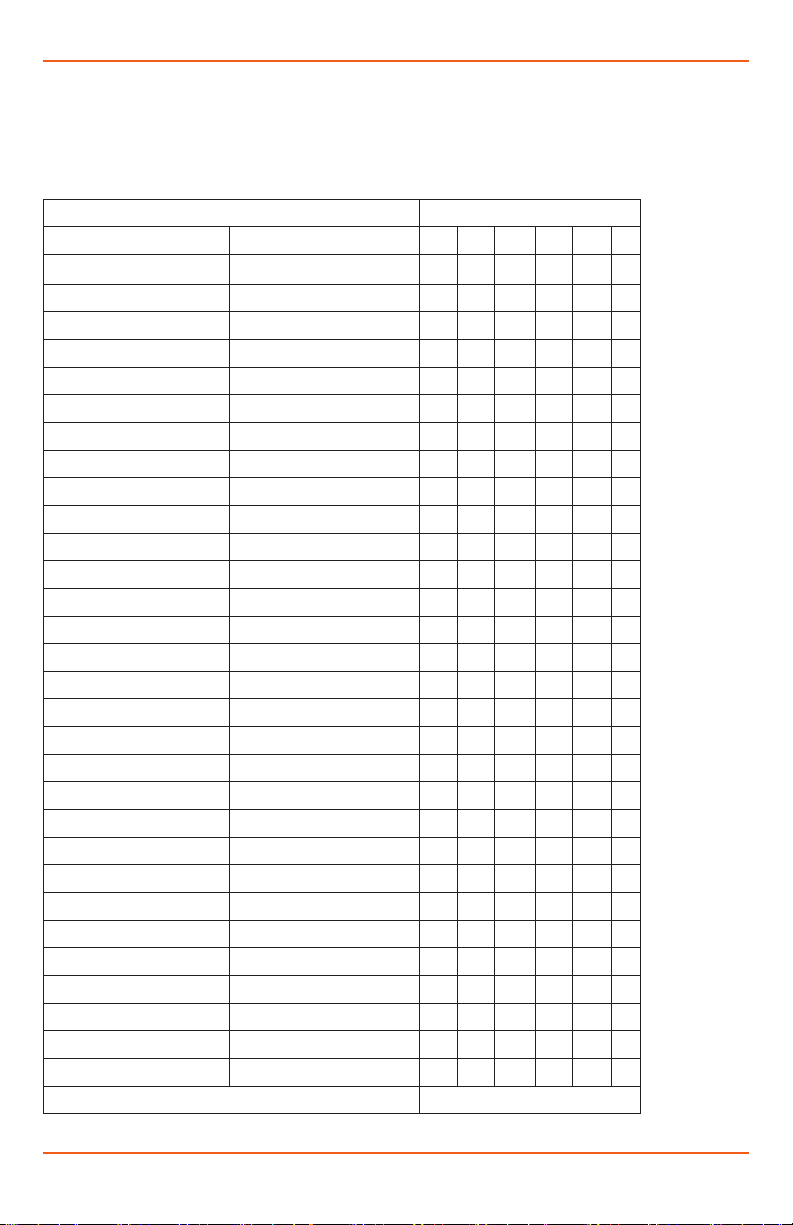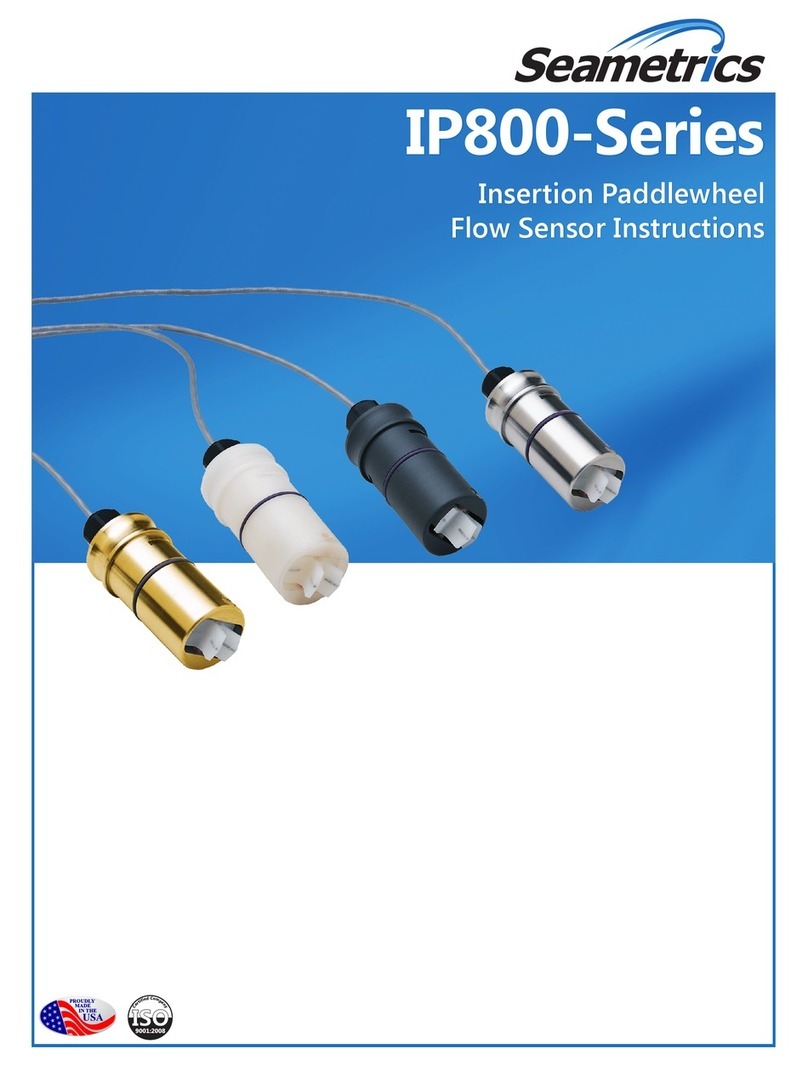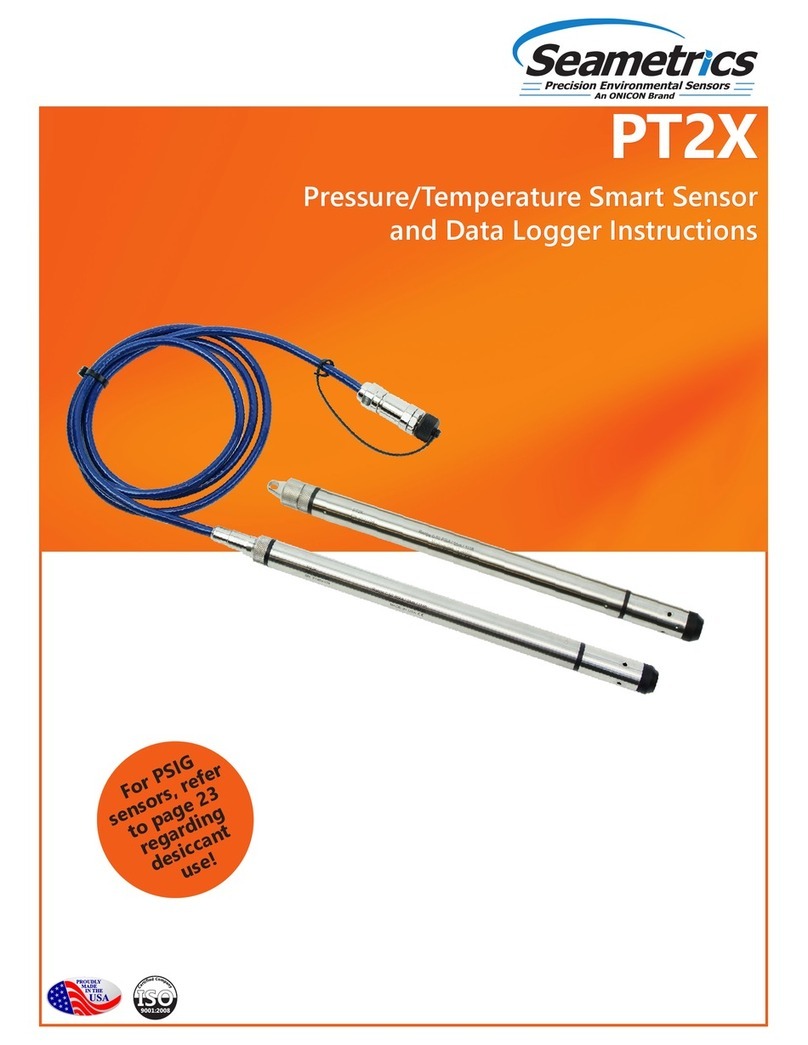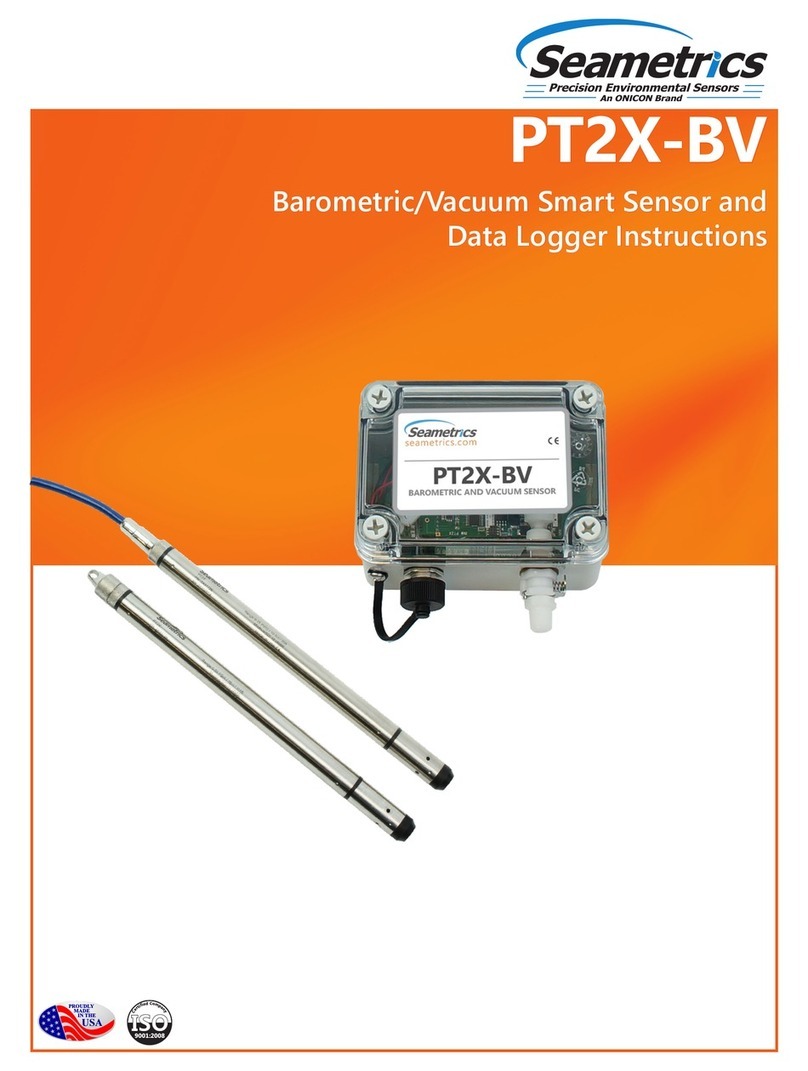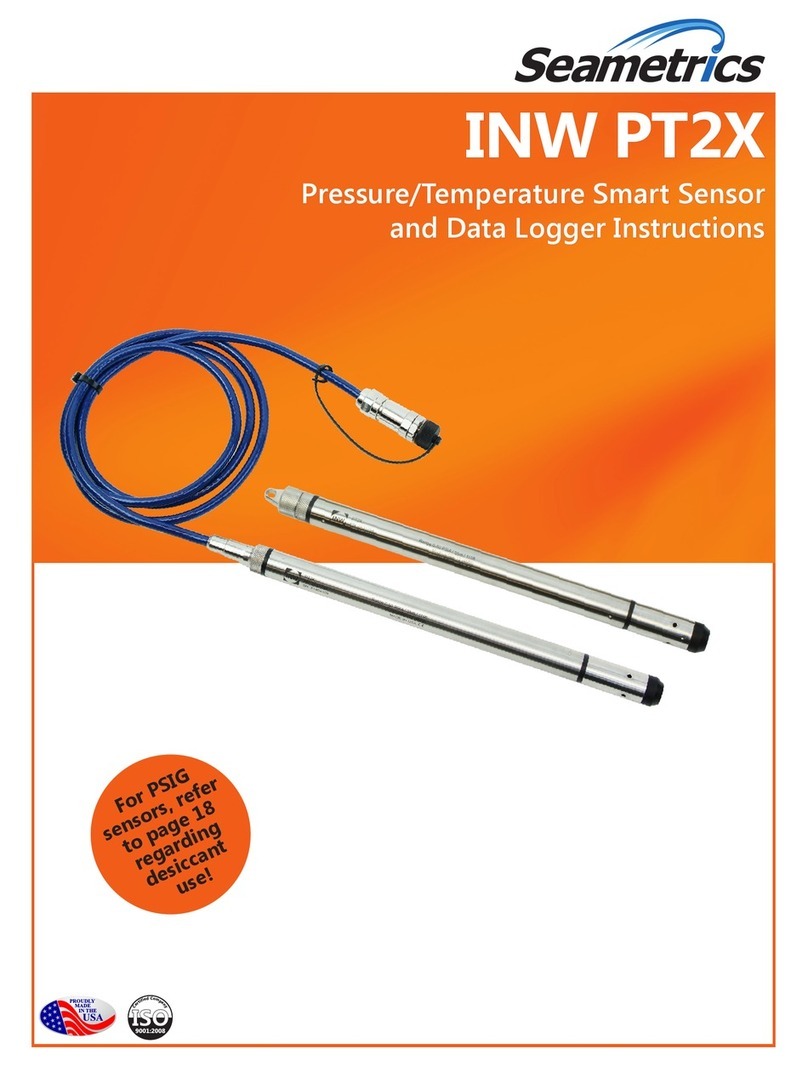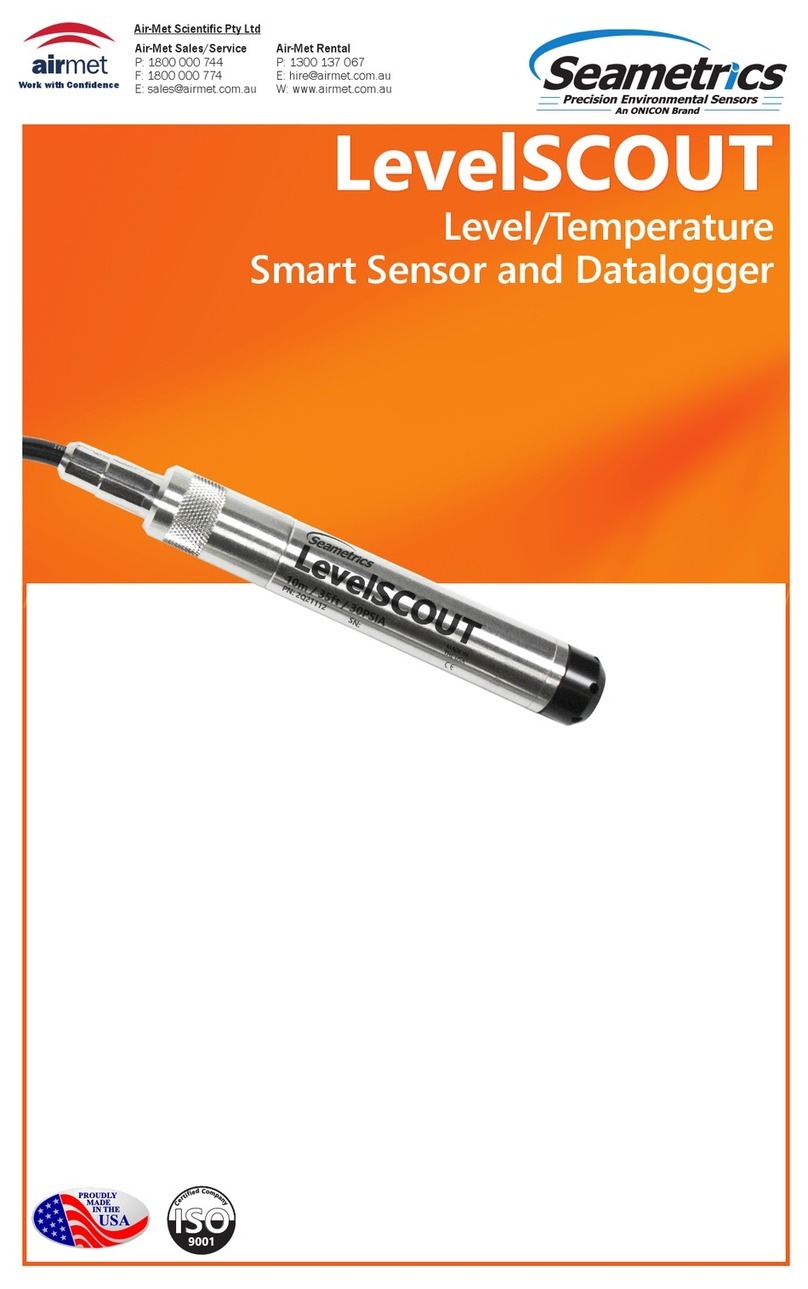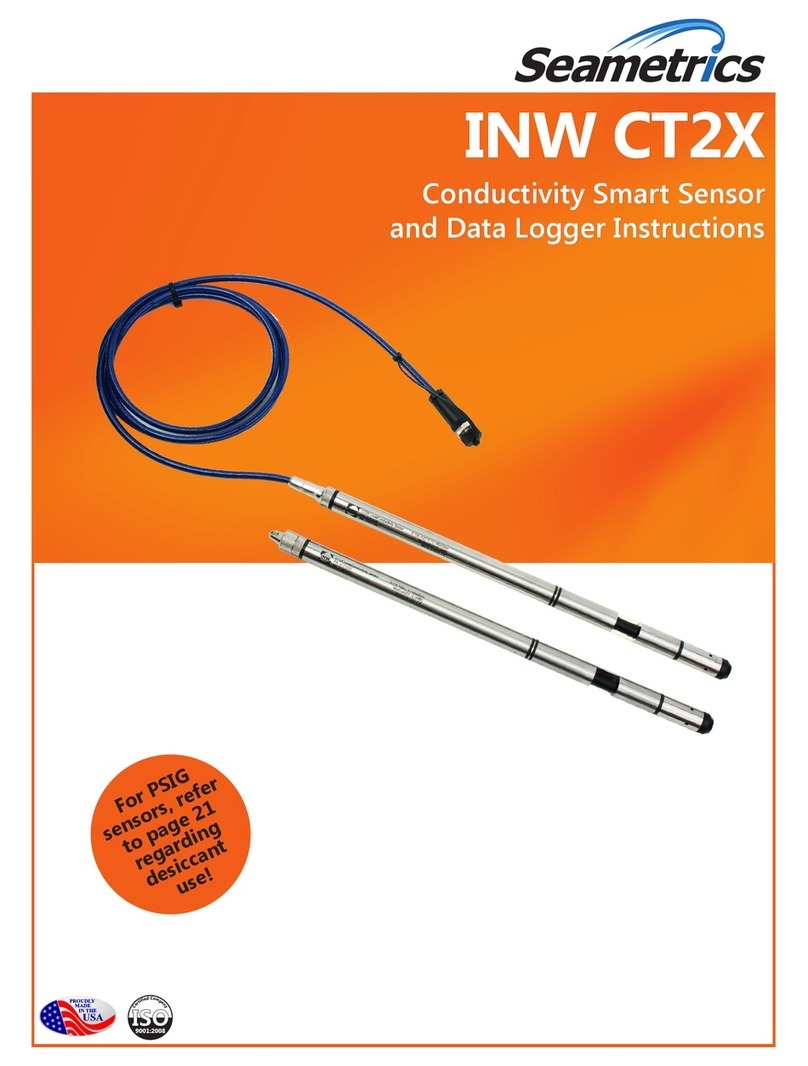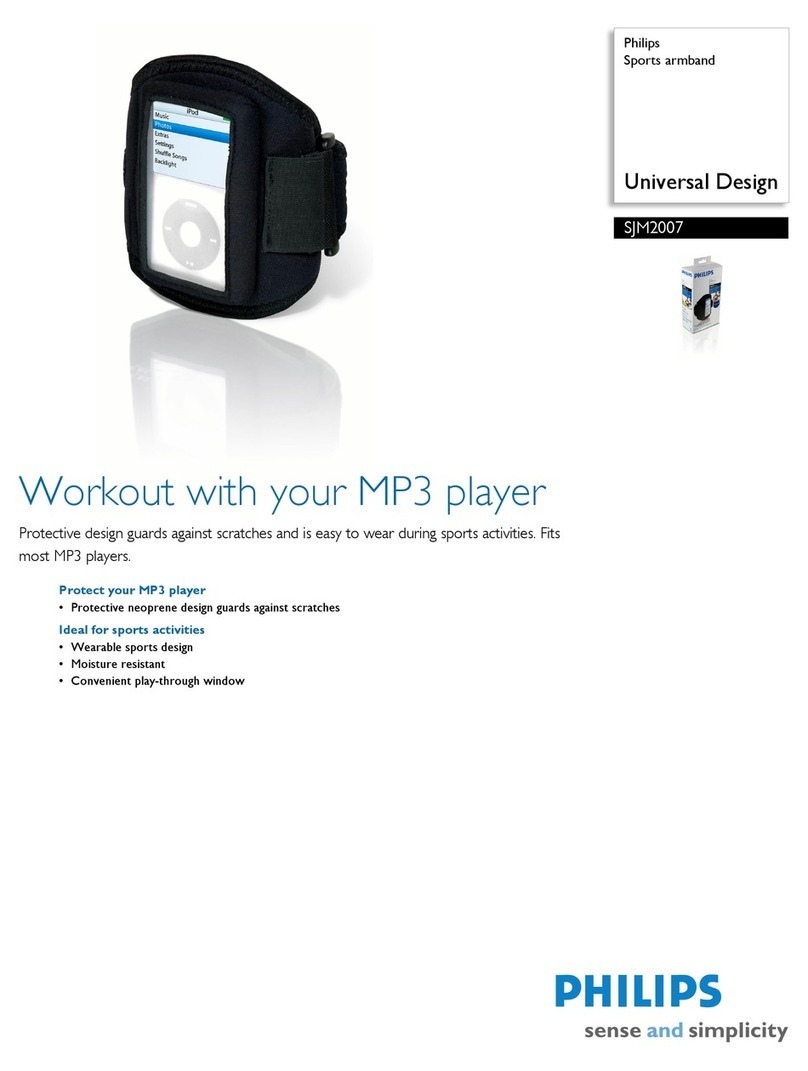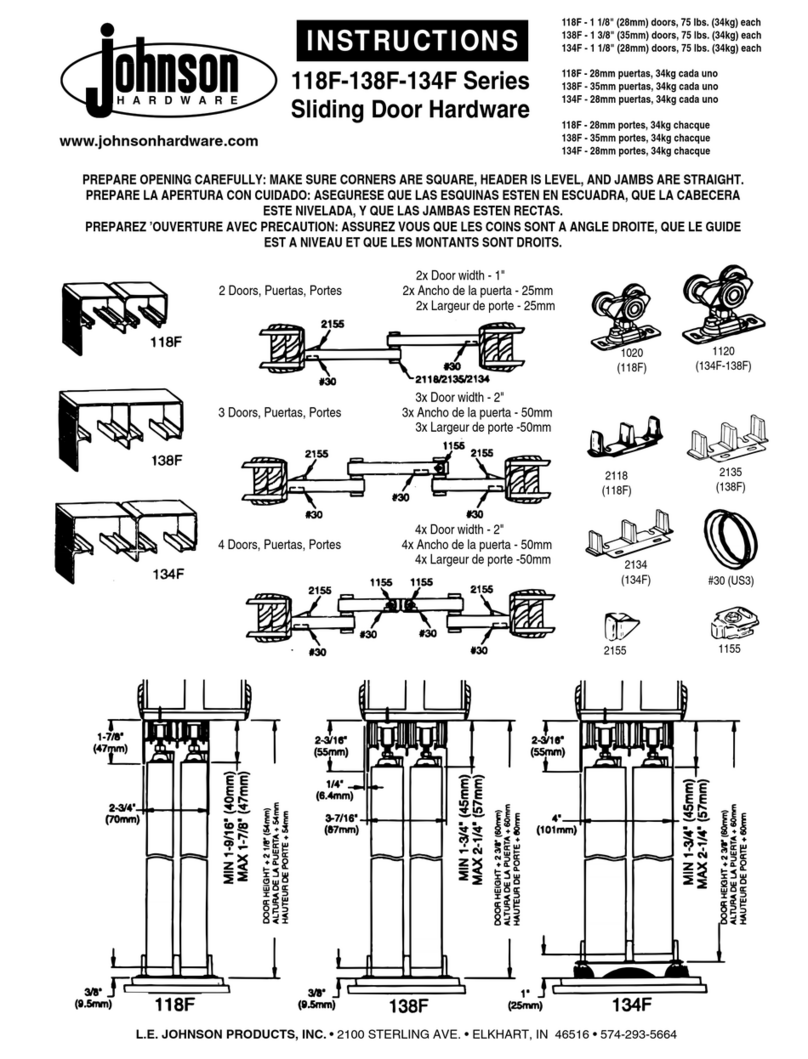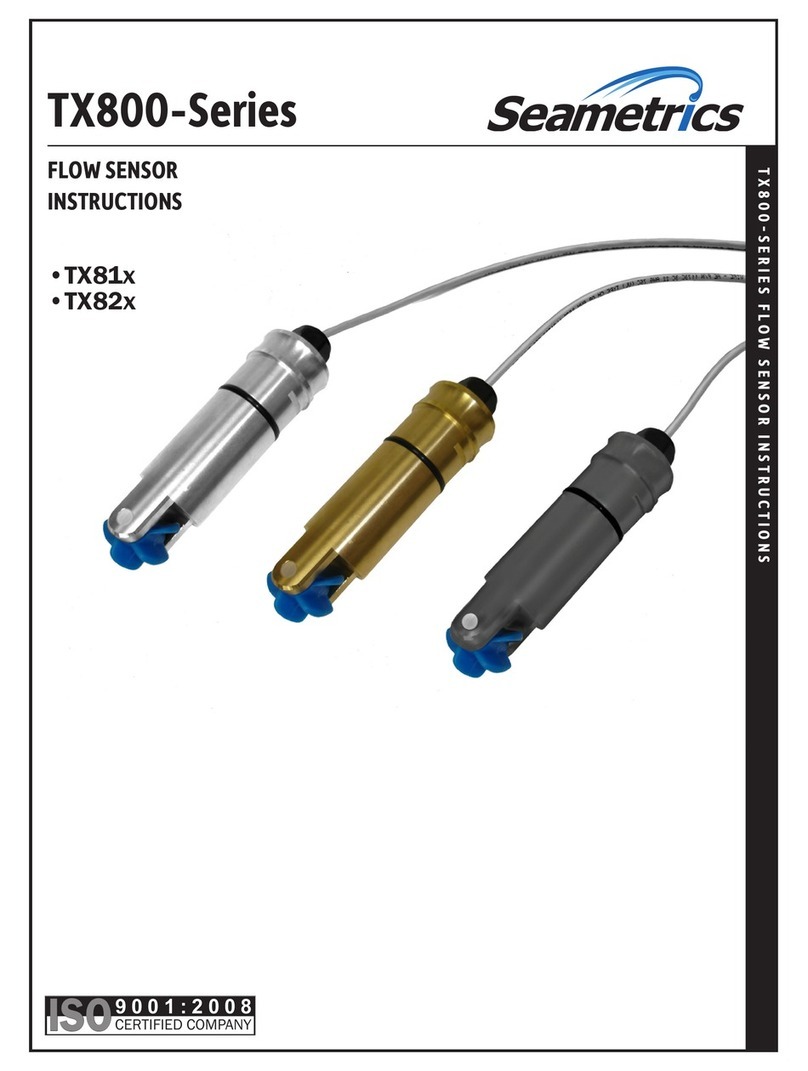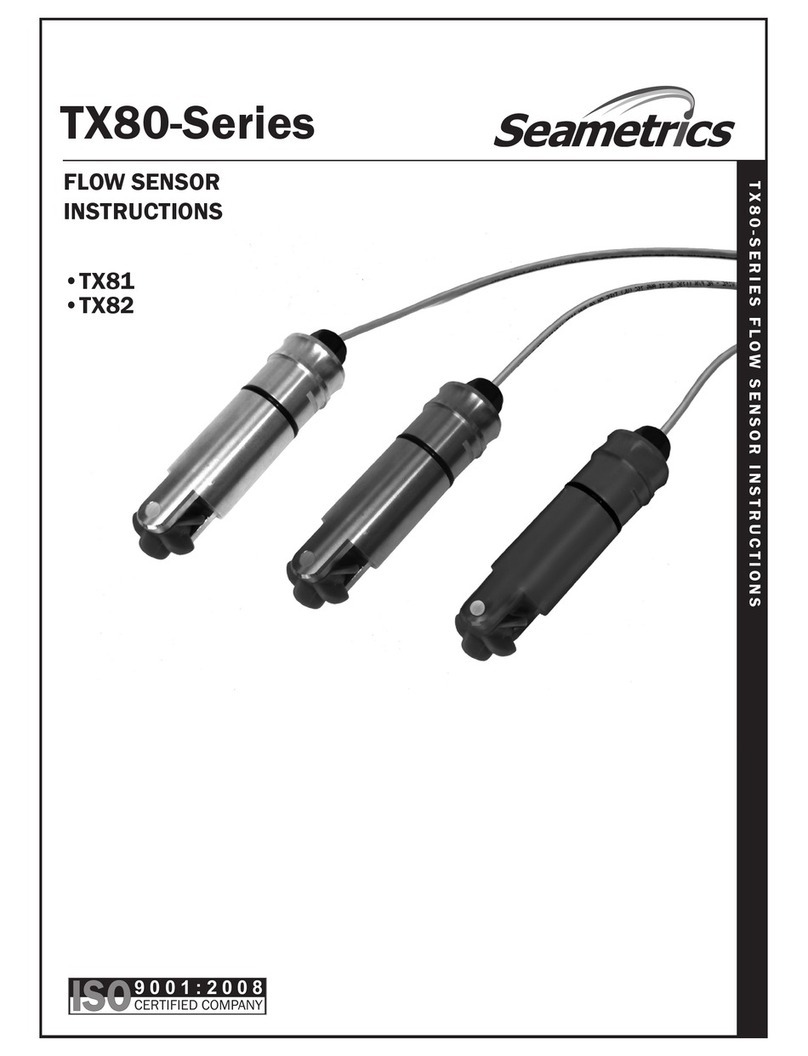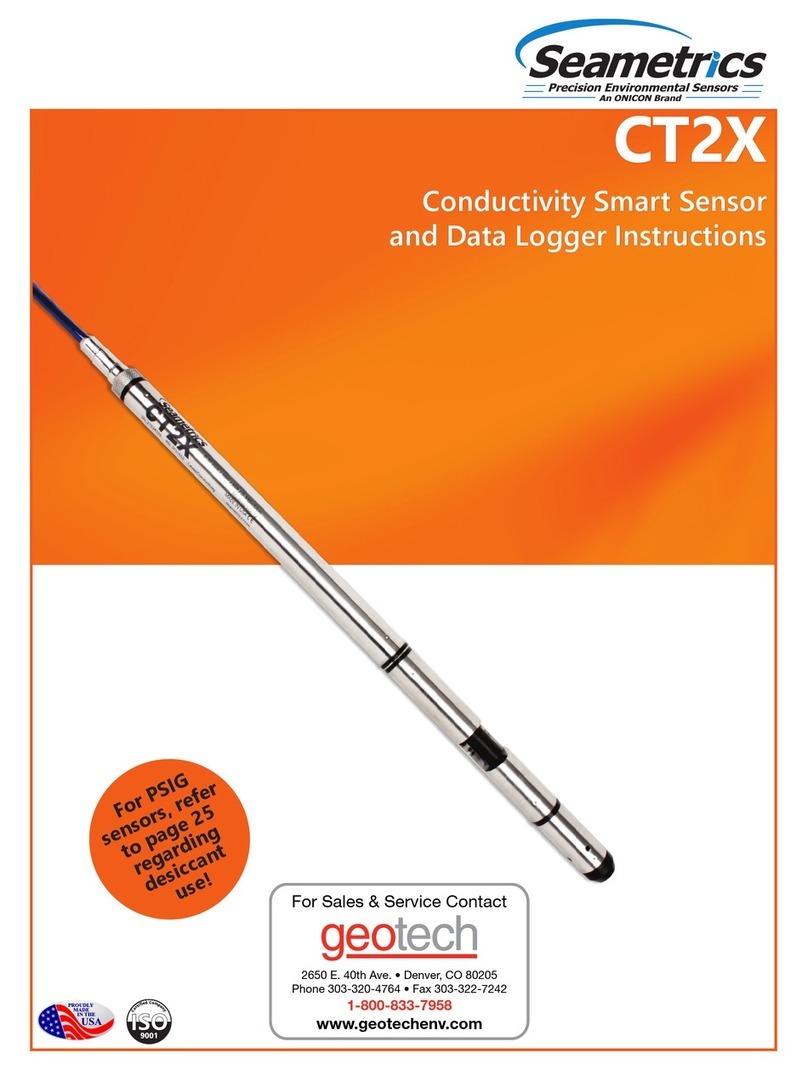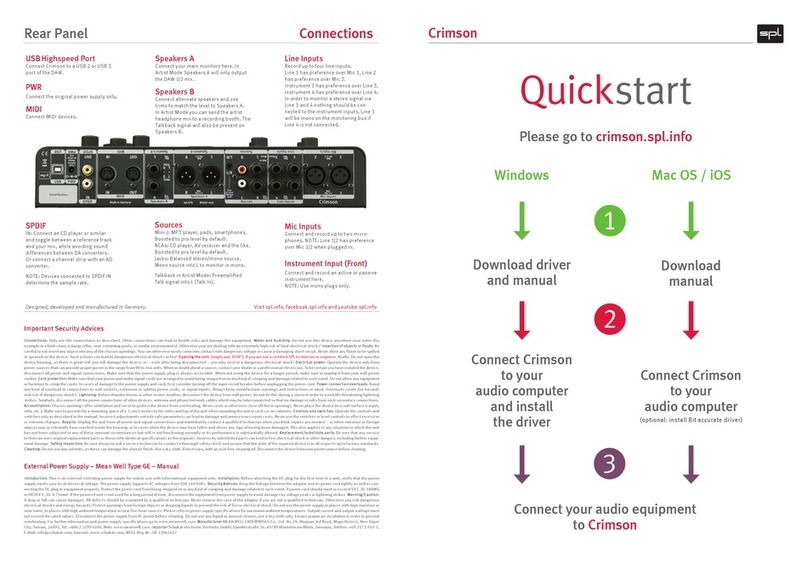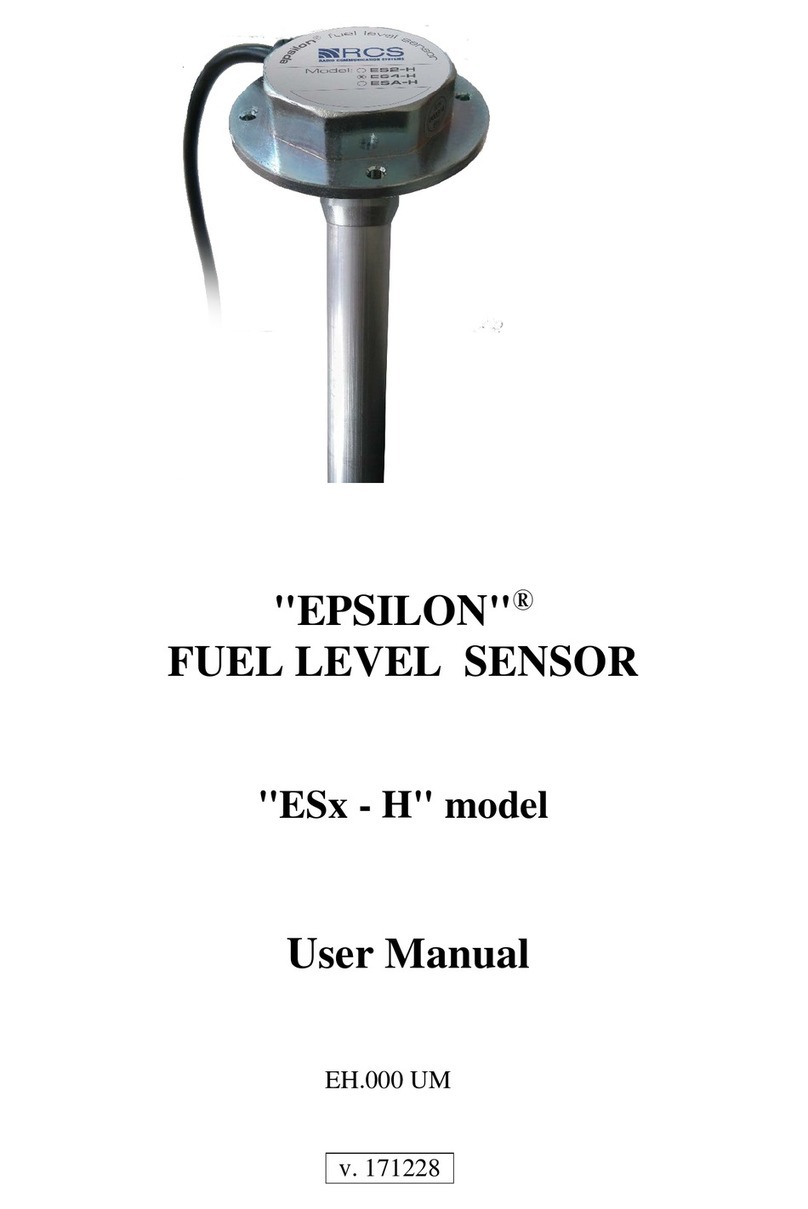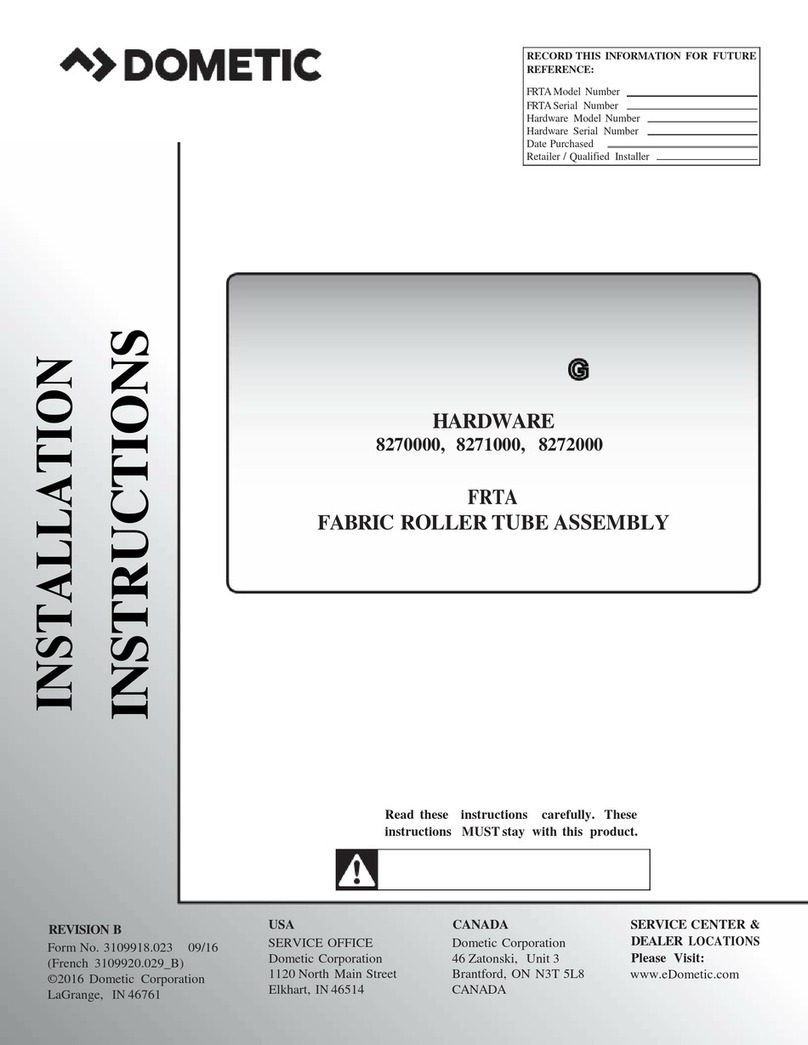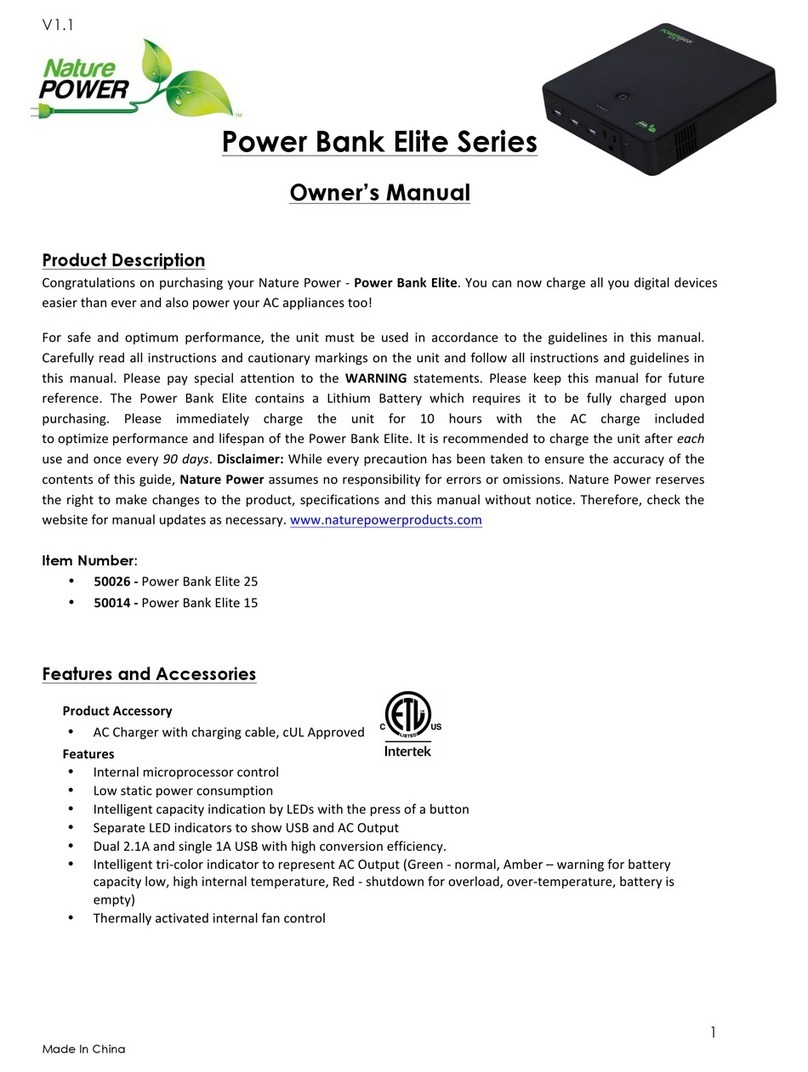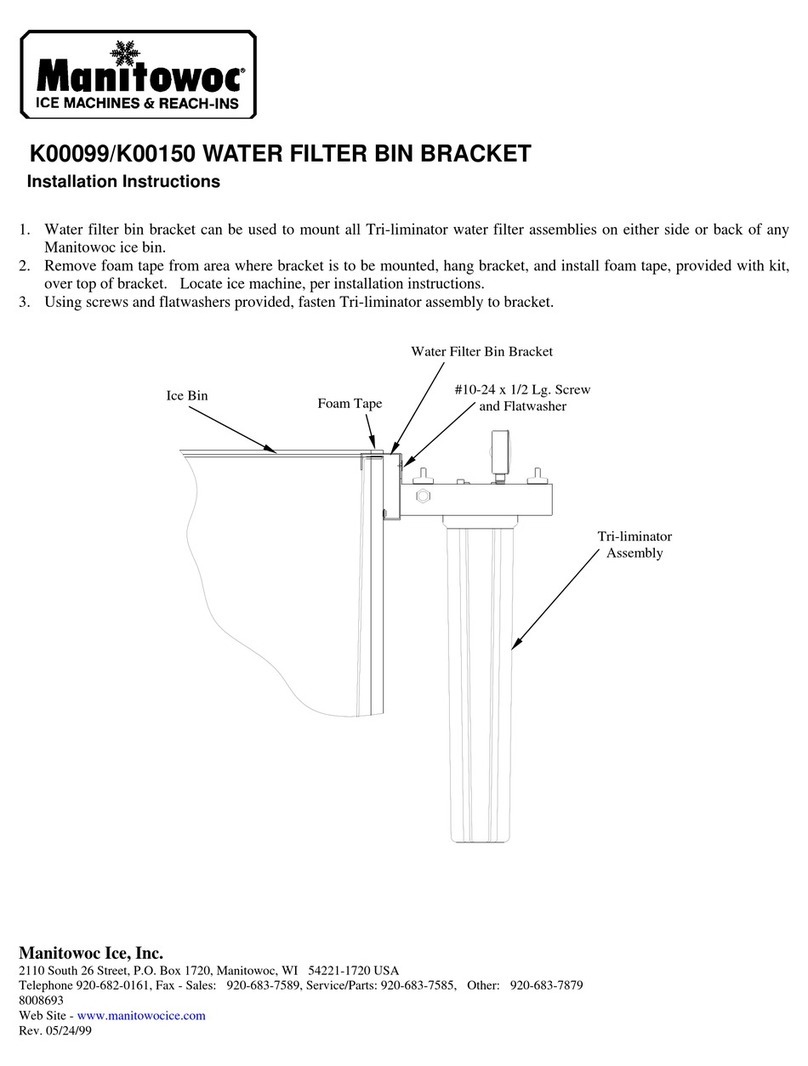DO2 INSTRUCTIONS
Seametrics • 253.872.0284 Page 13 seametrics.com
TROUBLESHOOTING
Erratic Readings
Erratic readings can be caused by a poor connection, damaged cable, moisture
in the unit, or a damaged transmitter. In most cases, erratic readings are due to
moisture getting into the system.
The rst thing to check is the connection. Look for moisture between contacts
or a loose or broken wire. Next, check the cable for cracking or fraying. If the
connections and cable appear OK, but the readings are still erratic, the transmitter
may be damaged. Contact Seametrics for evaluation and repair. Erratic and
erroneous readings can also occur due to improper grounding. See Grounding
Issues, below.
Grounding Issues
It is commonly known that when using electronic equipment, both personnel and
equipment need to be protected from high power spikes that may be caused by
lightning, power line surges, or faulty equipment. Without a proper grounding system,
a power spike will nd the path of least resistance to earth ground – whether that path
is through sensitive electronic equipment or the person operating the equipment. In
order to ensure safety and prevent equipment damage, a grounding system must be
used to provide a low resistance path to ground.
When using several pieces of interconnected equipment, each of which may have its
own ground, problems with noise, signal interference, and erroneous readings may
be noted. This is caused by a condition known as a Ground Loop. Because of natural
resistance in the earth between the grounding points, current can ow between the
points, creating an unexpected voltage dierence and resulting erroneous readings.
The single most important step in minimizing a ground loop is to tie all equipment
(sensors, dataloggers, external power sources and any other associated equipment)
to a single common grounding point. Seametrics recommends connecting the
shield to ground at the connector end.