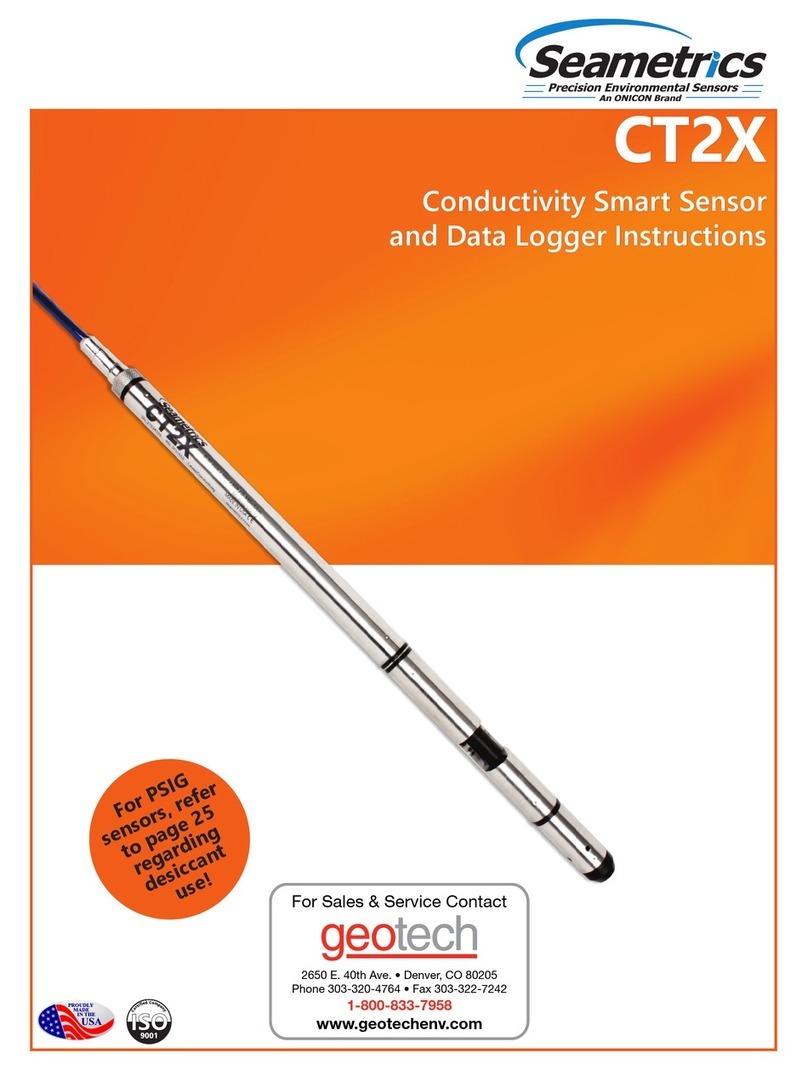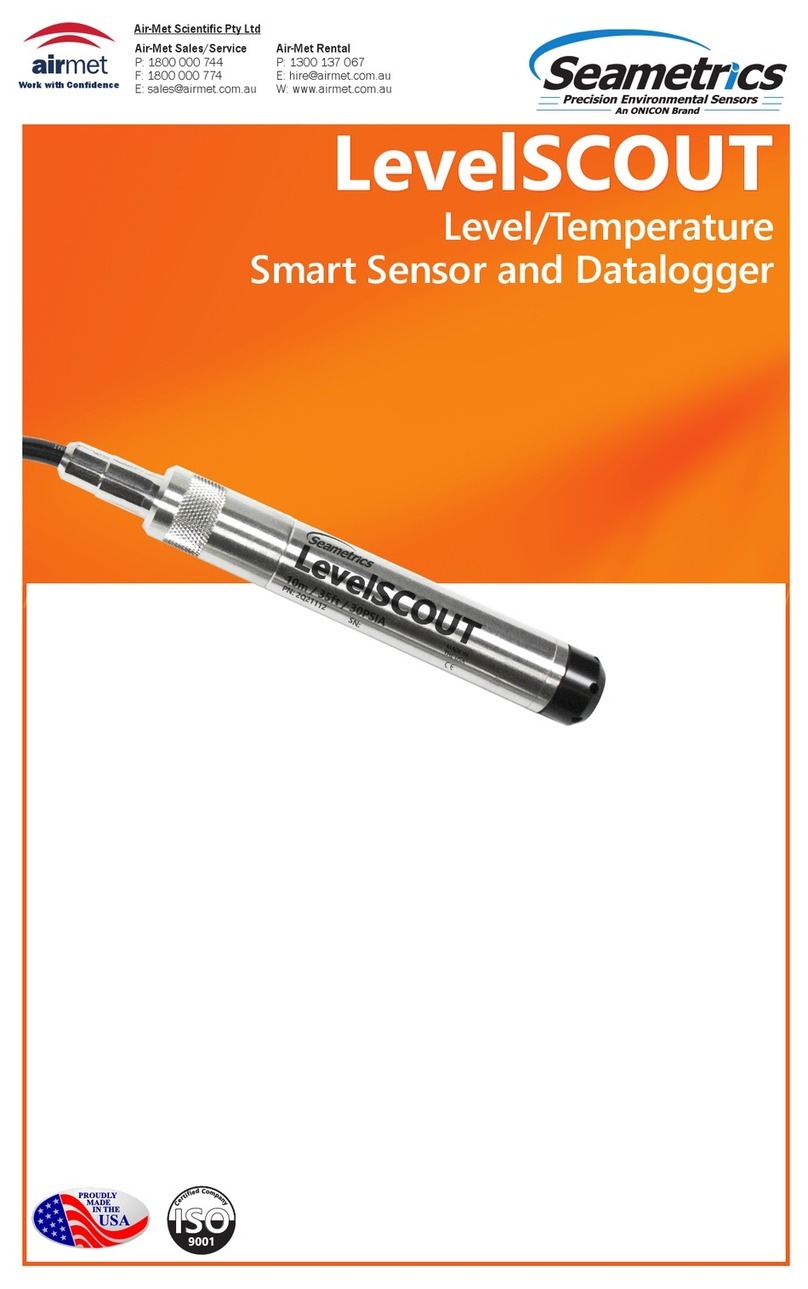Seametrics PT2X-BV User manual

Precision Environmental Sensors
An ON
I
CON Brand
PROUDLY
MADE
IN THE
USA
C
e
r
t
i
f
i
e
d
C
o
m
p
a
n
y
ISO
9001:2008
PT2X-BV
Barometric/Vacuum Smart Sensor and
Data Logger Instructions

PT2X-BV INSTRUCTIONS
Seametrics • 253.872.0284 Page 2 seametrics.com
General Information
Features...........................................................................................................................................................................Page 3
Dimensions ....................................................................................................................................................................Page 3
Specications ................................................................................................................................................................Page 4
Initial Inspection and Handling..............................................................................................................................Page 5
Do’s and Don’ts............................................................................................................................................................Page 5
Installation
Connecting External Power......................................................................................................................................Page 6
Connecting a PT2X-BV to a Computer................................................................................................................Page 6
Connecting to Sensors ..............................................................................................................................................Page 7
Wiring and Pin-Outs...................................................................................................................................................Page 8
Installing Aqua4Plus 2.0............................................................................................................................................Page 8
Battery Life Calculator................................................................................................................................................Page 8
Using Without Aqua4Plus 2.0.................................................................................................................................Page 8
Installing the Sensor...................................................................................................................................................Page 9
Settings and Calibration
Sensor Settings.............................................................................................................................................................Page 10
Program Settings.........................................................................................................................................................Page 10
Operation
Real-time Date..............................................................................................................................................................Page 11
Data Logging.................................................................................................................................................................Page 12
Reports.............................................................................................................................................................................Page 14
Barometric Compensation .......................................................................................................................................Page 15
Direct Read Modbus/SDI-12
Power Consideration ..................................................................................................................................................Page 16
Reading via Modbus RTU .........................................................................................................................................Page 16
Reading via SDI-12......................................................................................................................................................Page 17
Maintenance
Removing Debris from End Cone..........................................................................................................................Page 19
Sensors ............................................................................................................................................................................Page 19
Cable.................................................................................................................................................................................Page 19
Changing Batteries......................................................................................................................................................Page 19
Troubleshooting
Problems/Probably Causes/Things to Try..........................................................................................................Page 23
TABLE OF CONTENTS
IF USING ALKALINE BATTERIES—PREVENT BATTERY LEAKAGE!
PT2X-BV sensors are typically shipped with lithium batteries. If,
however, you are using alkaline batteries, be aware that under
some circumstances alkaline batteries can leak, causing damage
to the sensor. To prevent leakage, the following is recommended.
(Does not apply to lithium batteries.)
• Change the batteries at least every 18 months.
• If the sensor will not be deployed for 3 months or more,
remove the batteries.

PT2X-BV INSTRUCTIONS
Seametrics • 253.872.0284 Page 3 seametrics.com
GENERAL INFORMATION
The Seametrics PT2X-BV is a special version of the PT2X
designed to measure barometric and vacuum pressure in
reference to absolute pressure, along with temperature and
time. It will measure pressure/vacuum from 600 to 1100
millibars. This sensor networks with all of the Seametrics
Smart Sensor family.
The PT2X-BV is a microprocessor based digital intelligent
sensor designed to measure and record pressure,
temperature, and time, using low power, battery operated
circuitry.
Pressure is measured with an extremely rugged and stable
piezo-electric media-isolated pressure element combined
with a 16-bit analog-to-digital converter. This provides
extremely accurate and stable pressure input into the
microprocessor on the circuit board.
This industry standard digital RS485 interface device
records up to 520,000 records of barometric pressure,
temperature, and time data, operates with low power, and
features easy-to-use Aqua4Plus 2.0 software with powerful
features. The PT2X-BV is available in two enclosures –
either an ABS weather-proof box or a stainless steel tube.
The tube version is available with either a solid end cone or
an NPT end cone for connecting to piping.
Two internal 1.5V AA batteries power the PT2X-BV.
(Auxiliary power supplies are available for data intensive
applications.) The unit is programmed using our easy-to-
use Aqua4Plus 2.0 control software. Once programmed
the unit will measure and collect data on a variety of time
intervals.
A PT2X-BV, along with several PT2Xs, CT2Xs, LevelSCOUTs
and other Seametrics Smart Sensors, can be networked
together and controlled directly from a single computer.
While most will use the PT2X-BV with our free, easy-to-
use Aqua4Plus 2.0 software, it is by no means limited to
that software. You can use your own Modbus® RTU or SDI-
12 software or logging equipment to read measurements,
thus tying into your existing systems and databases.
Dimensions
Features
English Metric
Box 4.3” x 3.1” x 2.6” 11 x 8 x 6.5 cm
Box (including connectors) 4.3” x 3.6” x 2.6” 11 x 9 x 6.5 cm
Tube (cabled) 12.18” x 0.75” diameter 30.9 cm x 1.9 cm diameter
Tube (cableless) 11.93” x 0.75” diameter 30.3 cm x 1.9 cm diameter
Communications Port
Air Inlet/Vacuum Port
Box Version
Communications Port:
• At end of cable on cabled
version
• Inside cap on cableless
version
Tube Versions
Air Inlets

PT2X-BV INSTRUCTIONS
Seametrics • 253.872.0284 Page 4 seametrics.com
Specications*
GENERAL INFORMATION
*Specications subject to change. Please consult out web site for the most current data (www.seametrics.com). Modbus is a registered trademark of Schneider Electric.
Box Enclosure Body Material ABS - IP66/67
Dimensions Box: 4.3” x 3.1” x 2.5” (10.9 x 7.9 x 6.4 cm)
Box and connectors: 4.3” x 3.6” x 2.5” (10.9 x 9.1 x 6.4 cm)
Wire Seal
Material Fluoropolymer and Buna N
Tube & Cable Body Material Acetal & 316 stainless or titanium
Dimensions Cabled: 12.18” x 0.75” diameter (30.9 cm x 1.9 cm)
Cableless: 11.93” x 0.75” diameter (30.3 cm x 1.9 cm)
Wire Seal
Material Fluoropolymer and PTFE
Weight 0.8 lb. (0.4 kg)
Cable Submersible: polyurethane, polyethylene, or ETFE (4 lb./100 ft., 1.8 kg/30 m)
Environmental IP68, NEMA 6P
Field Connector Standard
Temperature Operating Range Recommended: -15˚ to 55˚C (5˚ to 131˚F)
Storage Range Without batteries: -40˚ to 80˚C (-40˚ to 176˚F)
Power Internal Battery Two lithium ‘AA’ batteries - Expected battery life: 18 months at 15 min. polling interval (may vary do to
environmental factors)
Auxiliary 12 Vdc - Nominal, 6-16 Vdc - range
Communication Modbus® RS485 Modbus® RTU, output=32bit IEEE oating point
SDI-12 SDI-12 (ver. 1.3) - ASCII
Logging Memory 4MB - 520,000 records
Logging Types Variable, user-dened, proled
Logging Rates 8x/sec maximum, no minimum
Baud Rates 9600, 19200, 38400
Software Complimentary Aqua4Plus 2.0
Networking 32 available addresses per junction (Address range: 1 to 255)
File Formats .a4d and .csv
Output Channels Temperature Depth/Level¹
Element Digital IC on board Silicon strain gauge transducer, 316 stainless or Hastelloy
Accuracy ±0.5°C — 0° to 55°C (32˚ to 131˚F)
±2.0°C — below 0°C (32˚F)
±0.05% FSO (typical, static)
±0.1% FSO (maximum, static)
(B.F.S.L. 20˚C)
Resolution 0.1˚C 0.0034% FS (typical)
Units Celsius, Fahrenheit, Kelvin PSI, FtH₂O, inH₂O, mmH₂O, mH₂O, inH₂O, cmHg, mmHg, Bars, Bars,
kPa
Range -40˚ to 80˚C (-40˚ to 176˚F) 600 to 1100 millibars
Compensated --- 0˚ to 40˚C (32˚ to 104˚F)
Max operating pressure 1.1 x full scale
Burst pressure 2.0 x full scale
Note: Intended for use in atmosphere—not to be submerged.

PT2X-BV INSTRUCTIONS
Seametrics • 253.872.0284 Page 5 seametrics.com
GENERAL INFORMATION
Initial Inspection and Handling
Upon receipt of your PT2X-BV, inspect the shipping package for damage. If any damage is apparent, note the signs of
damage on the appropriate shipping form. After opening the carton, look for concealed damage. If concealed damage
is found, immediately le a claim with the carrier.
Do’s and Don’ts
Don’t bang or drop on
hard objects
PT2X-BV
BAROMETRIC AND VACUUM SENSOR
Don’t install so box or
connector is submerged
PT2X-BV
BAROMETRIC AND VACUUM SENSOR
Do handle sensor with
care
Do protect from
excessive sun or heat
PT2X-BV
BAROMETRIC AND VACUUM SENSOR
Box Version
Tube version
Don’t scrape cable
over edge of well
May nick or fray the
cable
Don’t bend cable
sharply
May weaken internal
wires
Do install sensor so
the connector end is
kept dry
Don’t support sensor
with the connector
Use a strain relief device
Don’t install so
sensor may be
submerged

PT2X-BV INSTRUCTIONS
Seametrics • 253.872.0284 Page 6 seametrics.com
Connecting via RS232 Serial Port
Connect the weather-resistant connector to your
computer’s serial port as shown in next column.
Connecting sensor to your computer using
an RS485/RS232 adapter and an interface cable.
Connecting with a USB/Serial Adapter
USB-to-Serial cables are readily available from many
electronics and computer stores, as well as numerous sites
on the Internet. Seametrics has tested and recommends
the Keyspan USA-19HS. Install as follows:
• Plug into USB port.
• Install the drivers provided with the particular unit.
• Once drivers are installed connect to sensor.
Connecting sensor to your computer using
a USB to Serial adapter and an interface cable.
PC or Laptop
Computer
RS485/RS232
Adapter
Interface Cable
Serial Port
Sensor
Screw-
Sensor
cap
Cableless
Conguration
OR
Interface
Cable
PC or Laptop
Computer
USB PortUSB-to-Serial
Adapter
RS232/RS485
Adapter
Sensor
Screw-
Sensor
cap
Cableless
Conguration OR
INSTALLATION
Connecting External Power
The PT2X-BV comes with two 1.5V AA internal batteries.
If auxiliary power is desired, you can use a 6–16 VDC supply
that can provide 15 mA. Connect to Vaux++ (pin 1 - white)
and Ground (pin 5 - blue) or contact Seametrics for auxiliary
power supplies.
Connecting the PT2X-BV to a Computer
Connect your computer to the PT2X-BV communication
port using Seametrics USB to RS485 adapter. If you have the
tube version, connect to the weather-resistant connector
on the cable or end of the sensor on the cableless version.
(For alternate connection options, see below.)
Connecting sensor to your computer using
Seametrics USB to RS485 adapter.
Aqua4Plus 2.0 communicate with the sensor using the USB
to RS485 adapter cable. This cable requires drivers to be
installed on your computer. If you are connected to the
Internet when you rst plug in the cable, it will normally
obtain and install the correct drivers automatically. If this
does not happen, or if you do not have Internet connection,
you can use Aqua4Plus 2.0 to install the drivers.
Alternate Connection Options
Seametrics recommends connecting the sensor to your
computer using the Seametrics USB cable. However, when
using Aqua4Plus 2.0, the sensor can also be connected
using an RS232 serial port or a USB-to-Serial cable, as
described below.
PC or Laptop
Computer
USB Port
USB to RS485
Adapter
Sensor
Cableless
Conguration
Screw-
Sensor
cap
OR

PT2X-BV INSTRUCTIONS
Seametrics • 253.872.0284 Page 7 seametrics.com
INSTALLATION
Connecting to Sensors
Aqua4Plus 2.0 is designed to automatically detect your communication cable and scan for sensors. It is recommended
you connect your USB/RS485 cable to your PC and have the sensor connected before opening Aqua4Plus 2.0.
If your cable and sensor were not connected before opening Aqua4Plus 2.0 simply connect and click Rescan. While
scanning is active you’ll see a green dot ash in the upper right corner of the program. Scanning is complete when this
dot stops ashing.
If your sensor still won’t connect you can expand the Modbus address range under program settings here:
Simply drag the Address Range slider higher up to increase the maximum Modbus address scanned. If you’ve scanned
all the way up through address 255 and still have no connection click Troubleshooting for further troubleshooting or
contact Seametrics Tech Support for assistance.
Click at any time to refresh sensor information.

PT2X-BV INSTRUCTIONS
Seametrics • 253.872.0284 Page 8 seametrics.com
INSTALLATION
Wiring and Pin-outs
Pin-out for bulkhead connector on box version and
connector on cableless tube version
Pin-out for cabled tube version
With connector:
Without connector:
NOTE: If you have a rmware version prior to 2.0, SDI-12
is not available.
White
Purple
Yellow
Brown
Blue
Shield
12 VDC+ (Vaux)
Modbus D-
Modbus D+
SDI-12
12 VDC- (GND)
1
2
3
4
5
5-Pin
Connector
White
Purple
Yellow
Brown
Blue
Shield
12 VDC+ (Vaux)
Modbus D-
Modbus D+
SDI-12 Signal
12 VDC- (Gnd)
Earth ground
Installing Aqua4Plus 2.0
The PT2X-BV comes with the Aqua4Plus 2.0 host software
that is installed on your PC or laptop. Use this software to
program the datalogger, to retrieve data from the logger,
to view collected data, and to export data to external les
for use with spreadsheets or databases.
Refer to the software manuals for details on installing and
using Aqua4Plus 2.0.
The PT2X-BV can take readings more often than once per
second. This is known as a “continuous rate.” See logging
setup.
Battery Life Calculator
IMPORTANT NOTE for PT2X-BV sensors with rmware 2.13
or higher!
PT2X-BVs with rmware version 2.13 and higher have a
battery life calculator that is set at the factory when batteries
are rst put in the sensor. If the battery life calculator is not
reset, the remaining life information will be incorrect.
If you need to replace the batteries, see the Maintenance
section in this manual for replacement information and for
information on resetting the battery life calculator.
Using Without Aqua4Plus 2.0
Most users will use the PT2X-BV with Seametrics Aqua4Plus
2.0 software. However, the PT2X-BV is quite versatile,
communicating via either Modbus®or SDI-12 interfaces,
allowing you to do the following:
• Read a PT2X-BV via Modbus®using your own
software.
• Read a PT2X-BV via SDI-12 protocol.
• Display readings from a PT2X-BV on a panel meter.
If you want to use one of these methods, see page 10.
Pin Description
1 12 Vdc+
2 Modbus D–
3 Modbus D+
4 SDI-12 Signal
5 Ground

PT2X-BV INSTRUCTIONS
Seametrics • 253.872.0284 Page 9 seametrics.com
INSTALLATION
Installing the Sensor
For Barometric Measurement
Box version
The PT2X-BV box version can be installed in any position;
however, it is tested at the factory in the vertical position.
Therefore, when installing the transmitter outdoors,
Seametrics recommends installing it in a vertical position
to avoid moisture entering the inlet. Seametrics also
recommends installing a sun shield to avoid overheating.
Tube version
The PT2X-BV tube version can be installed in any position;
however, when it leaves the factory it is tested in the vertical
position. Strapping the sensor body with tie wraps or tape
will not hurt it. Be sure to install so that air inlets will never
be submerged. Seametrics also recommends installing a
sun shield to avoid overheating.
For Vacuum Measurement
If installing a vacuum tube for vacuum measurements,
be sure that the tubing is not collapsible. The box unit is
provided with a detachable Quick-Connect (QC) with a
male 1/8” pipe tting. Attach the tubing to the QC using
an appropriate tube tting for the tubing chosen. Attach
a tting to the inlet male QC designed to seal the tubing
of your choice. Seal the tting to the QC by using sealant
or PTFE tape. Connect the male QC to the inlet QC of the
PT2X-BV and the other end of the tube to the vacuum
source using appropriate ttings.
Vertical installation
recommended to avoid
moisture entering the
air inlet
UP
Air Inlet
Settings and Calibration
Settings and calibration values can only be changed when
there are no les stored on the sensor. Be sure to retrieve
any data and then erase the data before continuing.
The temperature channel rarely needs adjustment. If you
think your temperature channel needs adjusting, contact
your service representative.
Before leaving the factory your PT2X-BV was inspected
using precision instruments. However, you can adjust the
settings, if needed, as shown below.
When using a barometric sensor, you may want to change
the channel label at the top of the Settings window to read
“Barometric Pressure.”
Note: Be sure to use the same units for all measurements
on this page. For example, if you have the program set
to display in psi then be sure to enter the barometric
pressure as psi.
-- Computing Oset --
• Using a barometric pressure indicator or other measuring
device, determine the current barometric pressure.
• Enter this value in the REF box..
• Click the Measure button.
• When readings have stabilized to your satisfaction, click
the Accept button in the pop-up box.
-- Applying oset --
• Click the Apply button to apply calculated oset.
• The calculated oset will be transferred to the oset eld
near the top of the window.
• Click OK to save the value to the sensor!!!

PT2X-BV INSTRUCTIONS
Seametrics • 253.872.0284 Page 10 seametrics.com
Sensor Settings
Once connected you’ll see the Sensor screen appear and
display the connected sensor(s) details. Mousing over---
icons will provide tool-tips, mouse over to view sensor
rmware and serial number details.
To change general sensor settings click in the sensor
screen. This allows you to change the following:
Click to rename the sensor
To change Modbus address and/or Baud Rate simply select
the desired address and/or Baud Rate from the drop down
menus. Sensor will automatically reconnect at new address
and/or Baud Rate
To change the Direct Read output units (for direct Modbus
or SDI12 integration) simply select the desired output
units from the drop down menus. To change Aqua4Plus
2.0 display units scaling see Program Settings.
Sensor Clock can be synced with your PC time or set
manually if desired. To set manually enter your desired
date/time and click Set Time.
When batteries are changed out make sure to reset the
battery information here, simply check the I have just put
in new batteries box and select the battery type that was
installed from the drop down menu.
SETTINGS AND CALIBRATION
Program Settings
To view/change Aqua4Plus 2.0 settings click in the blue
side-bar menu
Under the General Settings tab you can change the default
data folder location. This is where your Reports are saved
to on your PC.
The Zoom Factor slider can be used to adjust the font size
within Aqua4Plus 2.0.
Uncheck the Allow app to collect anonymous usage
statistics box if you would like to opt out. This information
is used to track Aqua4Plus 2.0 reliability across dierent
system congurations.
Under the Display Units tab you can select your desired
display units for the supported channels. These may be
changed at any time and associated Real-Time readings and
Reports will rescale to the currently selected display unit. To
change Direct Read units scaling see Sensor Settings.

PT2X-BV INSTRUCTIONS
Seametrics • 253.872.0284 Page 11 seametrics.com
SETTINGS AND CALIBRATION
Under the Communications tab you can change your
Modbus communication settings. Typically you will only
need to change the address range to connect to sensors
outside of Modbus address 1-10. In certain cases we
may need to change the Retry and Timeout settings to
overcome communication issues on very long, or corroded
cabling. See Troubleshooting section or contact Seametrics
Tech Support for details.
To restore factory default settings click
To start real-time readings click Start, readings default to
table view
To switch to Real-time graphing view click the graph
icon
Real-time readings default to a 1 second interval for 1
minute, to adjust enter your desired settings here:
Note: Currently this data is not saved and is for viewing
current conditions only. To save the data to sensor memory
see Data Logging section. You can run Real-time Data
while logging is active.
Real-time Data
Connect to sensor and select the Real-time data tab

PT2X-BV INSTRUCTIONS
Seametrics • 253.872.0284 Page 12 seametrics.com
OPERATION
Data Logging
Select Set Up Logging from the sensor screen
If there are no les currently on the sensor you’ll see the
Set Up Logging button active under the Data Files tab as
well as in the upper menu. Once les have been started/
logged on the sensor they will be displayed under the Data
Files tab.
Setting Up Logging Window
Here you will name your data le and set up the recording
interval and duration of each logging phase. Select your
desired recording interval and duration for each phase,
Aqua4Plus 2.0 will display the available memory at the
bottom of the window.
Click to switch between interval and continuous
data recording (PT2X & CT2X only) Select your continuous
rate from the drop down box here.
Duration can be set by either number of records
Or by setting a duration time
When set by number of records the time of the recording
phase will be displayed detailing how long that phase will
run. When set by time, the total number of records for that
phase will be displayed.
If you need to check settings or perform a calibration click
before proceeding with logging setup to switch to the
Settings and Calibration screen.
You may sync the sensor clock with the PC clock when
starting logging by clicking the slider here.
Check the Delayed Start box and enter the desired date/
time you would like logging to start. This is useful for
syncing data when setting up multiple sensors on a site.
Data will start logging at the set date/time rather than
immediately when Start is pressed.

PT2X-BV INSTRUCTIONS
Seametrics • 253.872.0284 Page 13 seametrics.com
Data le name defaults to Test File # and may be re-named
here.
The 3 previous Logging Schedules that were programmed
to a sensor will be listed under the Select Template drop
down menu. There you will also nd pre-programmed
logging schedules such as 24 hour pump test, along with
any custom logging schedules saved by the user.
To save a logging schedule as a template enter desired
settings and click This will add your custom schedule
to the Select Template menu.
Once all the desired settings are made simply click Start to
begin logging.
This will return you to the Sensor screen and your status
will change to Active with the data le displayed under the
Data Files tab. Mouse over an active le to pause, terminate,
download, or view logging setup details.
Data les already downloaded will show in the Reports
column, clicking here will bring you to the reports screen to
view the data. See Reports section for details.
You may only have 1 active data le recording on each
sensor, however you can store multiple les in memory if
desired.
Starting a new le will automatically terminate the active
logging and begin the new logging schedule. Real-time
data is available during active logging.
To delete les from memory make sure they have all been
downloaded to Reports. Files are removed from memory
all at once rather than individually.
Once conrmed les are permanently deleted from the
sensor memory.
OPERATION

PT2X-BV INSTRUCTIONS
Seametrics • 253.872.0284 Page 14 seametrics.com
Reports
Data downloaded from your sensor is stored in the Reports
section of Aqua4Plus 2.0 for viewing and editing. The les
will be saved to default data folder on your PC as well. See
Program Settings for default data folder location.
In the main view you’ll see a list of reports sorted by date,
size, or le name as selected here
You can also search reports by keyword using the search
box
Click on a report to bring up the report details
Reports are displayed in graphing view by default. You can
zoom to specic sections by selecting a section with you
mouse or by adjusting the slider below the graph.
Click to switch to full screen graphing view
Graph saving and export options are available here
Click to view data as a table
Click to view data statistics
The Information tab is a new feature allowing users to add
metadata to their reports such as site location, eld notes,
or comments.
The Schedule tab will display the logging setup details for
the report
Click Export to export the report as a .csv le or .a4d le for
distribution or use in 3rd party software.
Click Delete to delete the report from Aqua4Plus 2.0
You can also import .a4d les from compatible sensors into
Aqua4Plus 2.0 by clicking at the top of the Reports
screen.
OPERATION

PT2X-BV INSTRUCTIONS
Seametrics • 253.872.0284 Page 15 seametrics.com
OPERATION
Barometric Compensation
For PSIA sensors we’ve built a new barometric compensation
utility into the Reports section. Click on a report to
compensate the data for barometric pressure.
Corresponding barometric les are ltered by date/time
and displayed to the left. Select the barometric le you
would like to use to compensate the report, select either the
Submergence or Depth To Water tab, then click Continue.
If compensating for Depth to Water enter your depth
to water reference measurement and the date/time the
measurement was taken (typically taken with a water level
indicator before data is uploaded from the sensor) before
clicking Continue.
Aqua4Plus 2.0 will perform the barometric compensation
and create a new compensated report. Original reports are
retained as uploaded.
Compensated report can then be viewed and exported as
needed.

PT2X-BV INSTRUCTIONS
Seametrics • 253.872.0284 Page 16 seametrics.com
DIRECT READ MODBUS/SDI-12
Power Consideration
If your sensor does not have internal batteries and is not
powered continuously by an auxiliary power supply, then
you must turn power on to the sensor at least two seconds
before a reading is to be taken to allow the sensor to warm
up.
Reading Via Modbus®RTU
Setting Baud Rate
Your PT2X-BV comes congured to communicate at 38,400
baud, with 8 data bits, one stop bit, and no parity. The
sensor can also be set to 19,200 or 9600 baud, if needed
for your application. You must use Aqua4Plus 2.0 to make
baud rate changes. See sensor settings
Taking Measurements
Reading Registers
Read measurements using Modbus function 03 – Read
Holding Registers. Readings are located in two registers
each, starting at address 62592. (PT2X-BV register
addressing is zero based, i.e., starts at zero. If your
equipment uses one based addressing, you will need to
add one to the register addresses.)
Addresses for PT2X-BVs with rmware lower than
2.0
Zero based One based
Pressure 62592 62593
Temperature 62594 62595
Addresses for PT2X-BVs with rmware 2.0 or
higher
Zero based One based
Temperature 62592 62593
Pressure 62594 62595
Measurement Timing
When you request a reading via Modbus, the sensor wakes
up, returns the current values in the registers, and then
starts taking new readings and updating the registers.
After approximately 10 seconds, if no more readings have
been requested, the sensor goes back to sleep.
Because of this, the rst reading you get will be old. If you
are taking readings at intervals of less than 10 seconds,
simply ignore the rst reading — all remaining readings will
be current. On the other hand, if you are taking readings
at intervals of greater than 10 seconds, take a reading,
ignore it, wait one second, take another reading. Record
this second reading.
Data Format
The data is returned as 32-bit IEEE oating-point values,
highword rst, also referred to as big-endian or oat
inverse.
For further information and detailed Modbus examples,
see Seametrics techinical bulletin on Direct Read, available
from our web site at www.seametrics.com.

PT2X-BV INSTRUCTIONS
Seametrics • 253.872.0284 Page 17 seametrics.com
DIRECT READ MODBUS/SDI-12
Reading Via SDI-12
Note: The default units setting for pressure is PSI. The default units setting for temperature is Celsius.
To change these, use the Direct Read Units in the Aqua4Plus 2.0 Control Software.
Addressing
Default SDI-12 Address: 1
SDI-12 Command Nomenclature
<a> = Sensor address
{crc} = SDI-12 compatible 3-character CRC
<cr> = ASCII carriage return character
<lf> = ASCII line feed character
highlighted values indicate variable data
SDI-12 Commands
Sensor Identication
<a>I! <a>13 INWUSA PT2X-BV
213ssssssssss<cr><lf>
Note: 213 will change to reect current rmware version.
ssssssssss = device serial number
Acknowledge Active, Address Query
<a>! <a><cr><lf>
?! <a><cr><lf>
Change Address
<a>A<b>! <b><cr><lf> Change address to <b>
Request Measurement
<a>M! <a>0022<cr><lf> Request all measurements
<a>D0! <a>+22.0512+12.0512<cr><lf> Read temperature and pressure
<a>M1! <a>0021<cr><lf> Request temperature measurement only
<a>D0! <a>+22.0512<cr><lf> Read temperature
<a>M2! <a>0021<cr><lf> Request pressure measurement only
<a>D0! <a>12.0512<cr><lf> Read pressure
All SDI-12 requests consist
of a command followed by
a request for values. Some
software or equipment may
combine these, making the
second one unnecessary. Refer
to your software or equipment
documentation for details.
<a>D0! <a>+7.15863<cr><lf>
Request Response
Address
Request for
Address
Returned
value(s)
Carriage Return
Linefeed
values read
<a>M1! <a>0021<cr><lf>
Request Response
Address
Command
Address
Time until
response
Carriage Return
Linefeed
# of values to
be returned
(in seconds)

PT2X-BV INSTRUCTIONS
Seametrics • 253.872.0284 Page 18 seametrics.com
DIRECT READ MODBUS/SDI-12
Request Measurement with CRC
<a>MC! <a>0022<cr><lf> Request all measurements with CRC
<a>D0! <a>+22.0512+12.0512{crc}<cr><lf> Read temperature and pressure
<a>MC1! <a>0021<cr><lf> Request temperature measurement only with CRC
<a>D0! <a>+22.0512{crc} <cr><lf> Read temperature
<a>MC2! <a>0021<cr><lf> Request pressure measurement only with CRC
<a>D0! <a>12.0512{crc} <cr><lf> Read pressure
Concurrent Measurement
<a>C! <a>0022<cr><lf> Request all measurements
<a>D0! <a>+22.0512+12.0512<cr><lf> Read temperature and pressure
<a>C1! <a>0021<cr><lf> Request temperature measurement only
<a>D0! <a>+22.0512<cr><lf> Read temperature
<a>C2! <a>0021<cr><lf> Request pressure measurement only
<a>D0! <a>12.0512<cr><lf> Read pressure
Concurrent Measurement with CRC
<a>CC! <a>0022<cr><lf> Request all measurements with CRC
<a>D0! <a>+22.0512+12.0512{crc}<cr><lf> Read temperature and pressure
<a>CC1! <a>0021<cr><lf> Request temperature measurement only with CRC
<a>D0! <a>+22.0512{crc} <cr><lf> Read temperature
<a>CC2! <a>0021<cr><lf> Request pressure measurement only with CRC
<a>D0! <a>12.0512{crc} <cr><lf> Read pressure
For further information and SDI-12 examples, see Seametrics application note, “PT2X SDI-12 Interface Specication”
available from our web site at www.seametrics.com.

PT2X-BV INSTRUCTIONS
Seametrics • 253.872.0284 Page 19 seametrics.com
MAINTENANCE
Removing Debris from End Cone (Tube version)
At times mud, silt, or other debris may foul the water inlets
to the pressure element. The end cone can be removed to
clean out the debris.
Twist Open Housing
1. Gently twist o end cone portion only - do not twist
o pressure element!
2. Remove debris. Do not poke anything into the
sensor. This can damage the sensor element and
void the warranty.
3. Replace and retighten the end cone.
Gently twist o the end cone and carefully remove debris
Sensor
There are no user-serviceable parts, other than the
batteries. If problems develop with sensor stability or
accuracy, contact Seametrics. If the transducers have
been exposed to hazardous materials, do not return them
without notication and authorization.
Cable (Cabled tube version)
Cable can be damaged by abrasion, sharp objects, twisting,
crimping, crushing, or pulling. Take care during installation
and use to avoid cable damage. If a section of cable is
damaged, it is recommended that you send your sensor
back to replace the cable harness assembly.
Pressure element
Water inlet
End cone
Battery Type: Two 1.5V AA batteries—Lithium or Alkaline
(lithium recommended)
IMPORTANT!
Because changing the batteries involves
opening the water-tight seal, this must be
done in a clean, dry environment to avoid
contamination or moisture damage to the
circuitry.
IF USING ALKALINE BATTERIES
—PREVENT BATTERY LEAKAGE!
PT2X-BV sensors are typically shipped with
lithium batteries. If, however, you are using
alkaline batteries, be aware that under some
circumstances alkaline batteries can leak,
causing damage to the sensor. To prevent
leakage, the following is recommended. (Does
not apply to lithium batteries.)
• Change the batteries at least every 18
months.
• If the sensor will not be deployed for 3
months or more, remove the batteries.
Battery Life Calculator (Firmware 2.13 or higher)
When changing batteries, it is important to reset the
Battery Life Calculator. If the battery life calculator is not
reset, the remaining life information will be incorrect.
Access the Battery Life Calculator from the Congure
Menu - Battery Information and Reset. If you have put in
new batteries, checkmark the box “I have just put in fresh
batteries.” Click Save and Close.
Be sure to reset the Battery Life Calculator
when changing batteries!
Changing Batteries

PT2X-BV INSTRUCTIONS
Seametrics • 253.872.0284 Page 20 seametrics.com
MAINTENANCE
Box Version
• Remove the four screws in the corners of the top
cover.
• Remove top cover.
• The battery housing is secured using hook and loop
fasteners. Pull gently to release.
• Remove screw on bottom of battery housing and
slide housing open.
• Remove the batteries, taking note of polarity.
• Insert new batteries.
• Replace battery cover and screw.
• Secure on hook and loop fastener.
• Be sure battery switch is On.
• Replace top cover and screws. NOTE: The box is
directionally keyed. Failure to replace the lid
correctly will prevent a tight seal and will result
in water leakage.
On/O
Switch
Battery
Housing
Key Tab
Key Slot
Tube Version
Tips
• Never place a tool on the sensor body, it is very thin
and will deform causing leaks at o-ring seals and
potentially crushing the circuit board!
• Always twist the sensor body o the top cap
assembly rather than twisting the top cap assembly
o of the sensor body.
• For cabled sensors, always clamp the sensor on the
swaged area when applicable, the shoulder above
it will allow you to press down without the worry of
the sensor slipping out of the clamping device.
• If the sensor body is slippery or you are unable to
grip it hard enough to twist, try a piece of rubber
cabinet liner for additional friction.
There is a black, compressible square ring near the top of
the sensor. This ring acts as a spring to lock the cable in.
This needs to be compressed in order to allow removal
of the top cap. Once this ring is compressed, a gentle
counterclockwise twist is all that is needed to remove the
cable from the sensor body. Compressing the black square
ring does take force, twisting does not.
Cabled Sensor
Cableless Sensor
Care must be taken to compress the black square ring
before attempting to twist the housing. Forceful twisting
of the housing can permanently damage the sensor.
Securing the Sensor
In order to compress the black square ring, the sensor must
be secured so that you can apply downward pressure to
compress the ring. This can be done by holding in your
hand, using a vise, or using pliers, as follows.
Swage Knurling Black square ring
HousingTop cap
Knurling Black square ring
Housing
Top cap
Table of contents
Other Seametrics Accessories manuals

Seametrics
Seametrics INW LevelSCOUT User manual
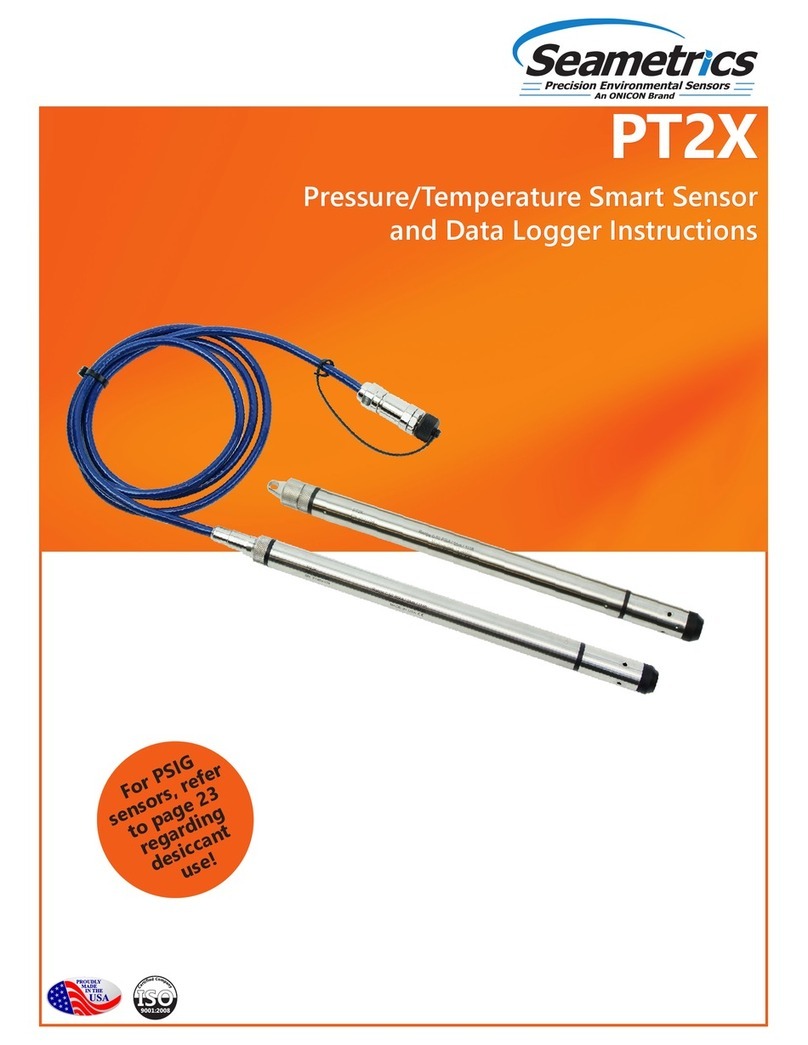
Seametrics
Seametrics PT2X User manual
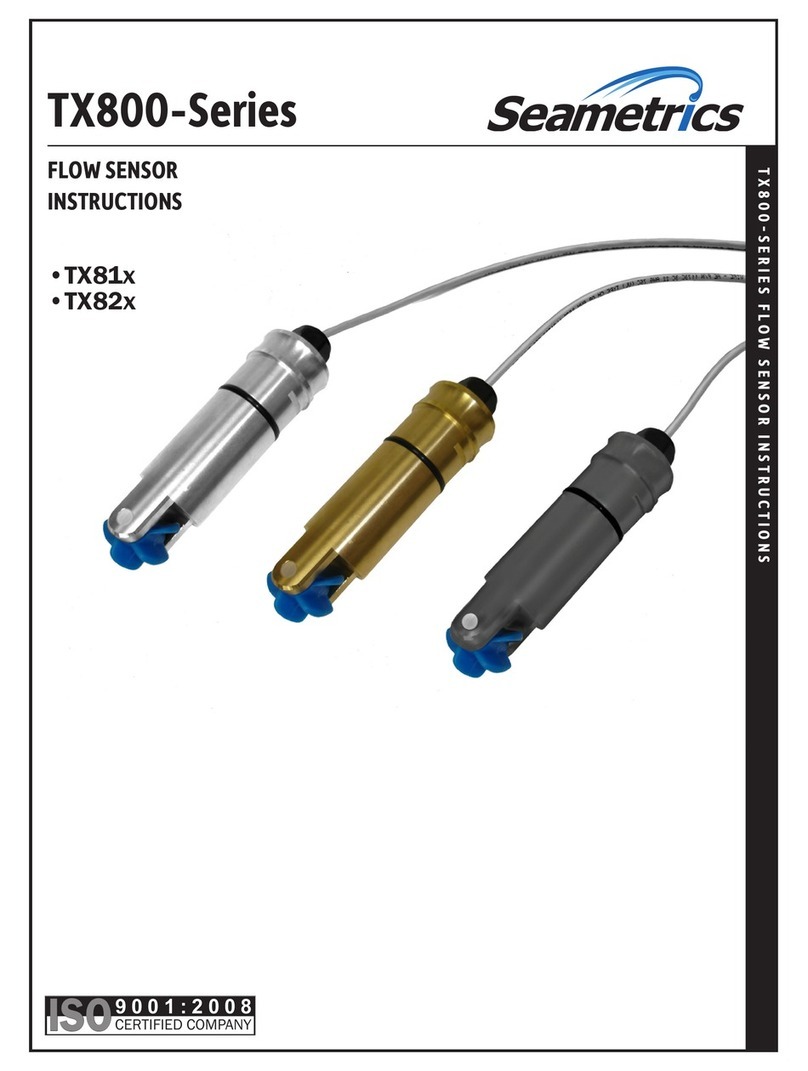
Seametrics
Seametrics TX800 Series User manual
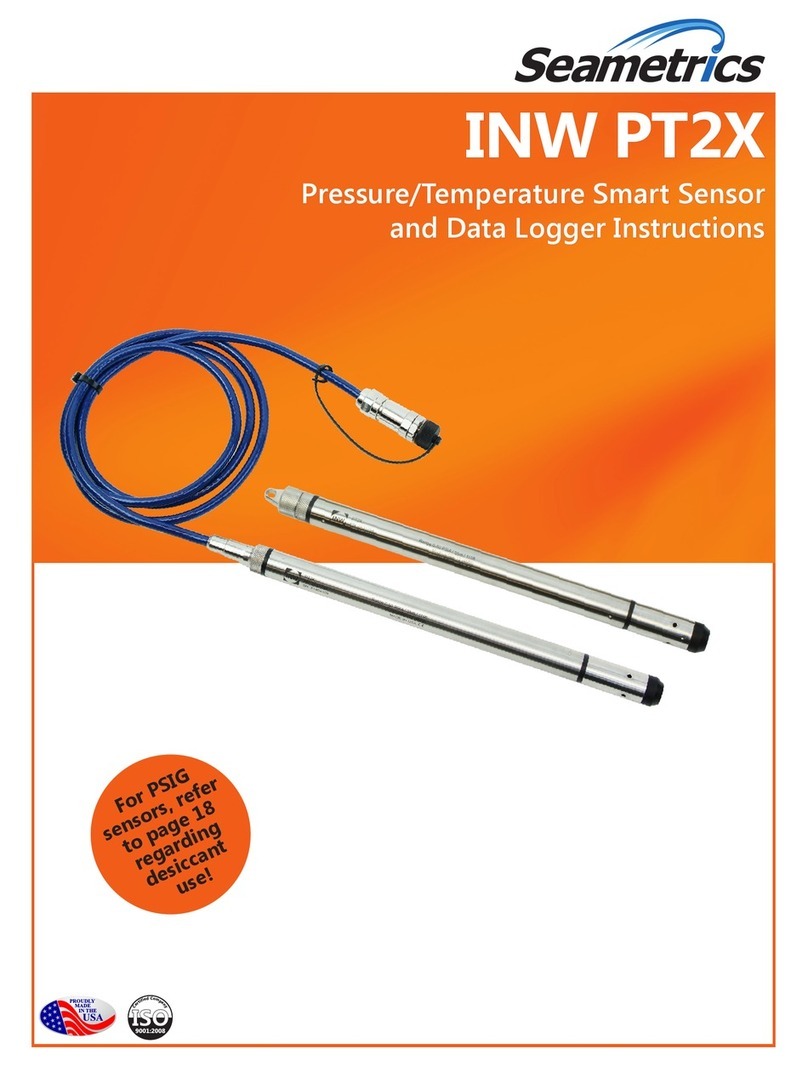
Seametrics
Seametrics INW PT2X User manual

Seametrics
Seametrics Multi-Parameter Smart Sensor User manual

Seametrics
Seametrics DO2 User manual
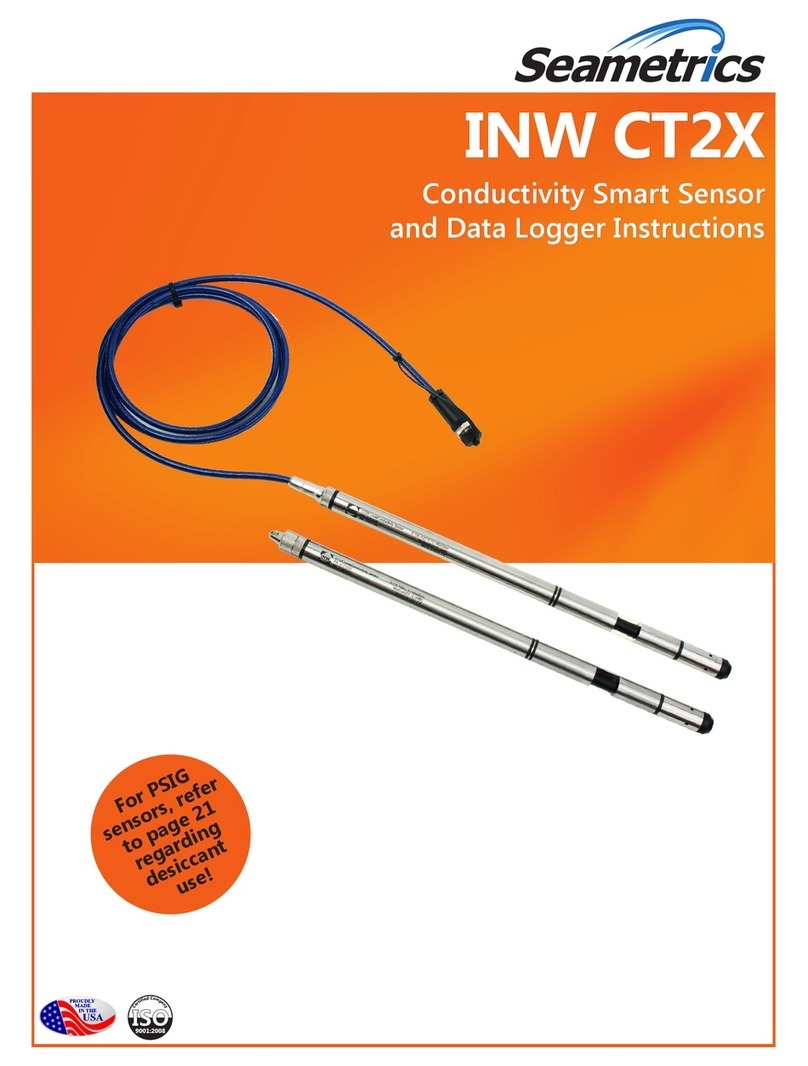
Seametrics
Seametrics INW CT2X User manual
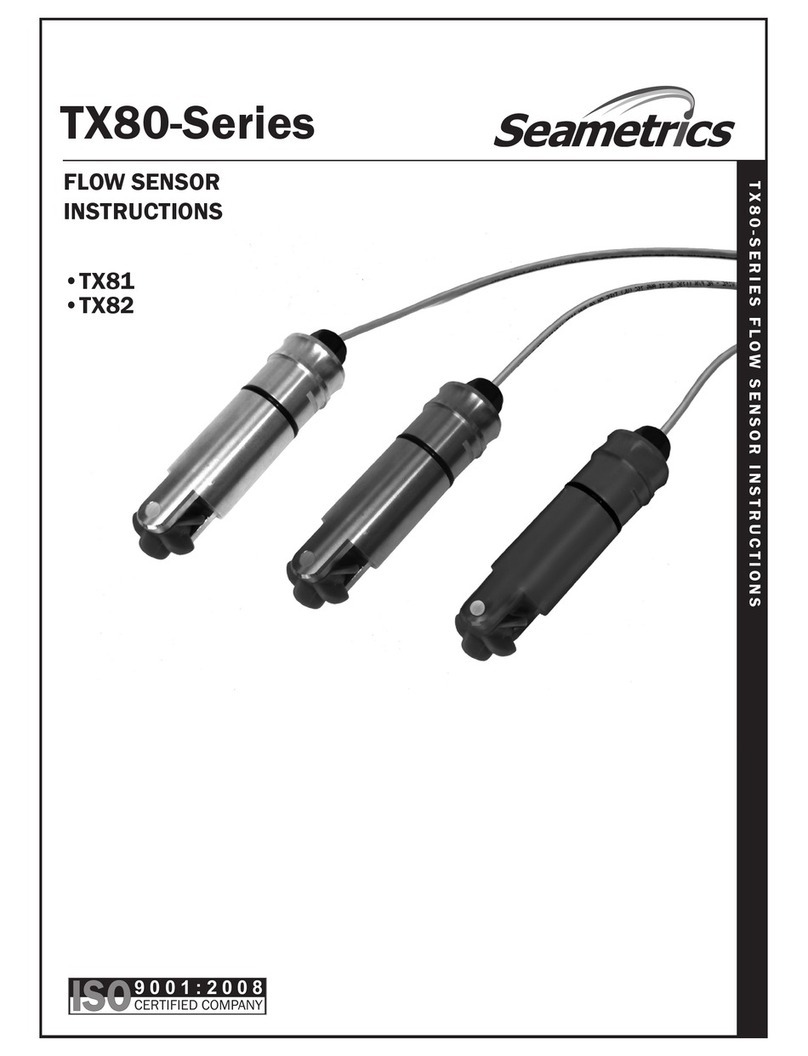
Seametrics
Seametrics TX81 Series User manual

Seametrics
Seametrics EX80 Series User manual
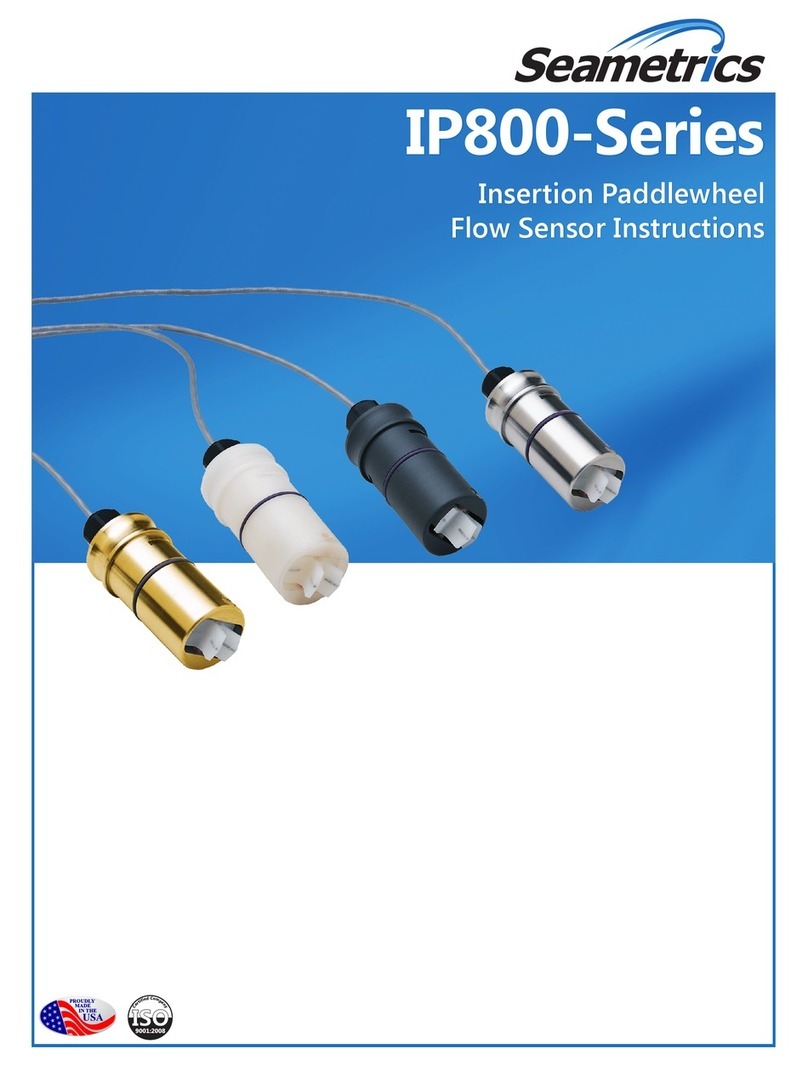
Seametrics
Seametrics IP800 Series User manual