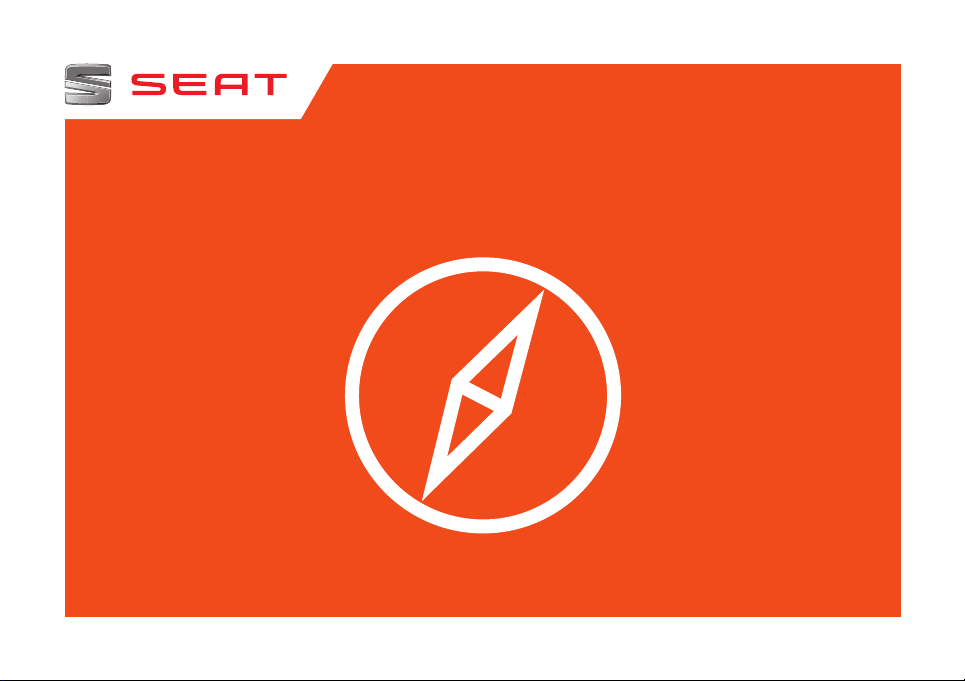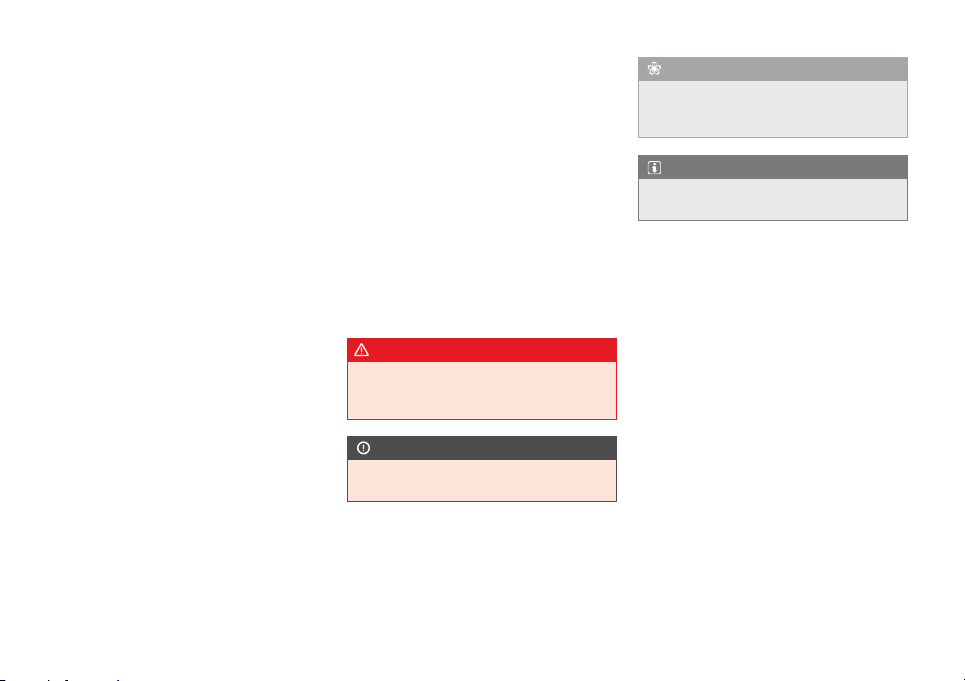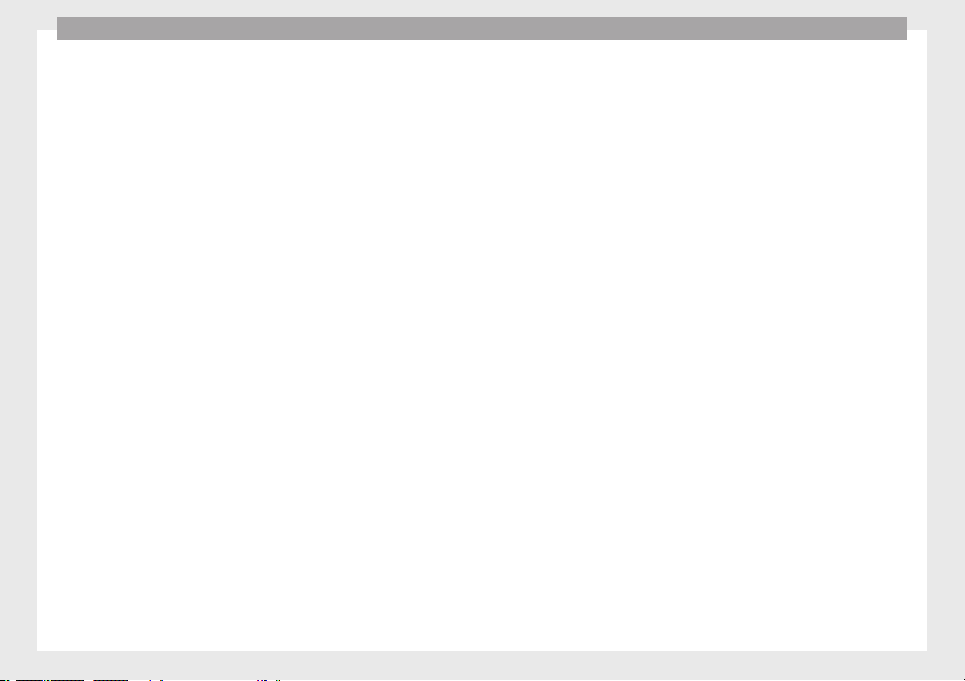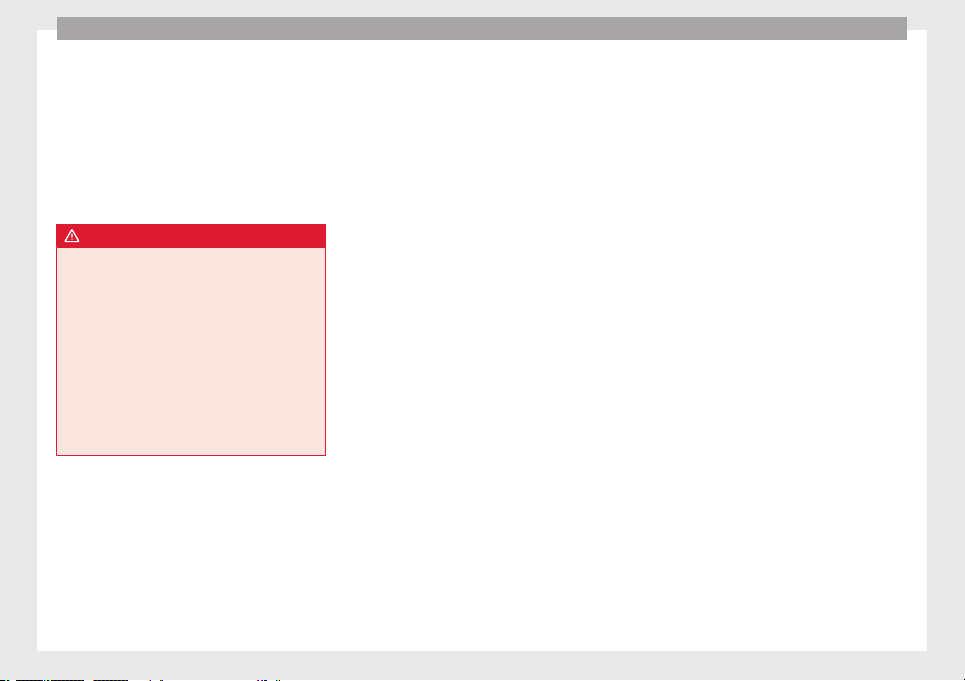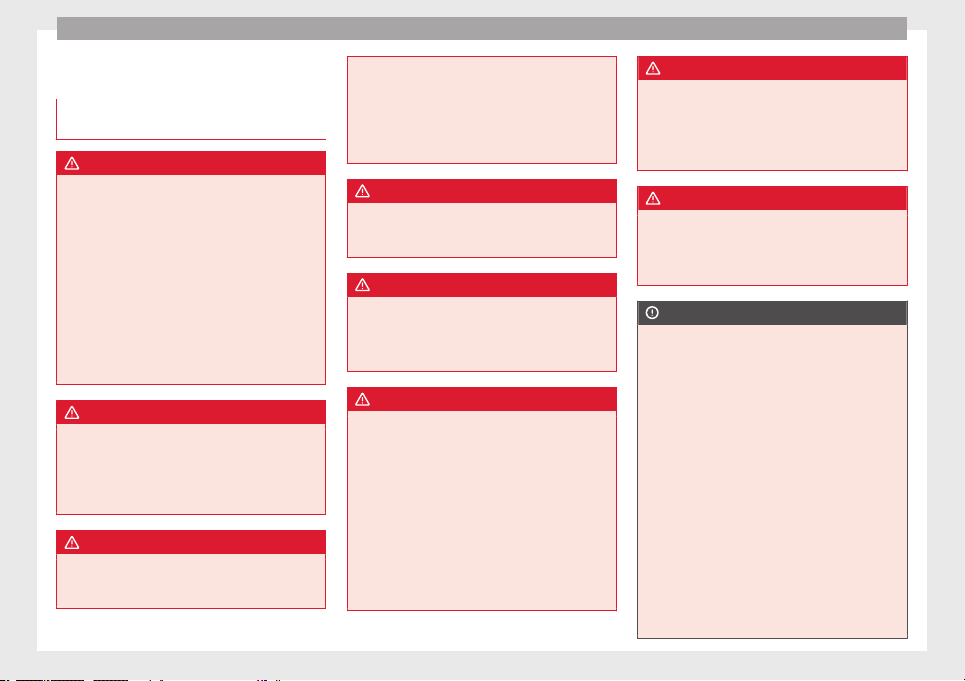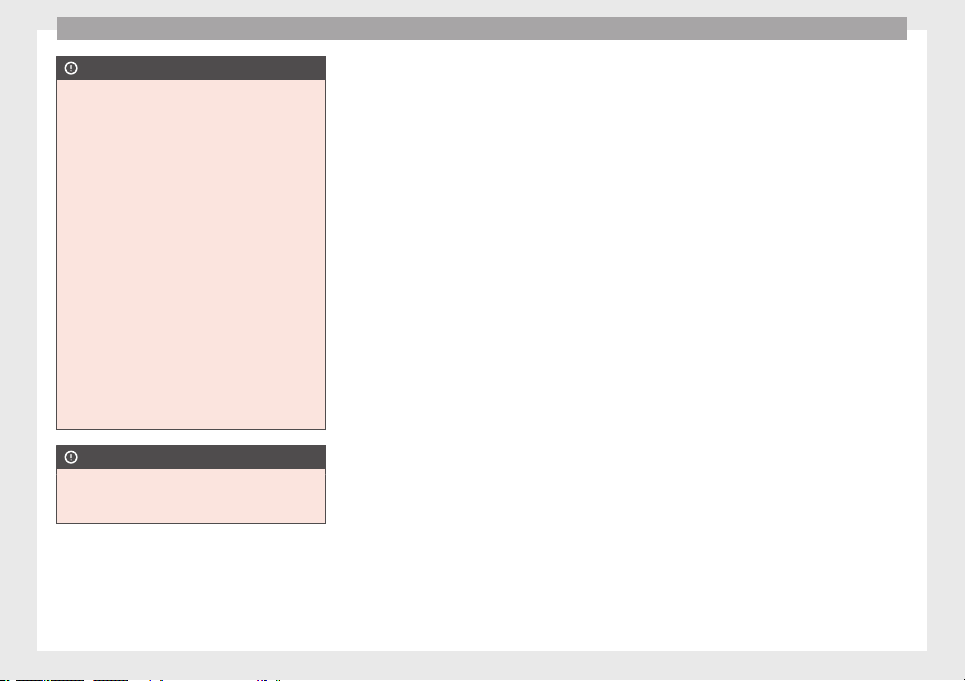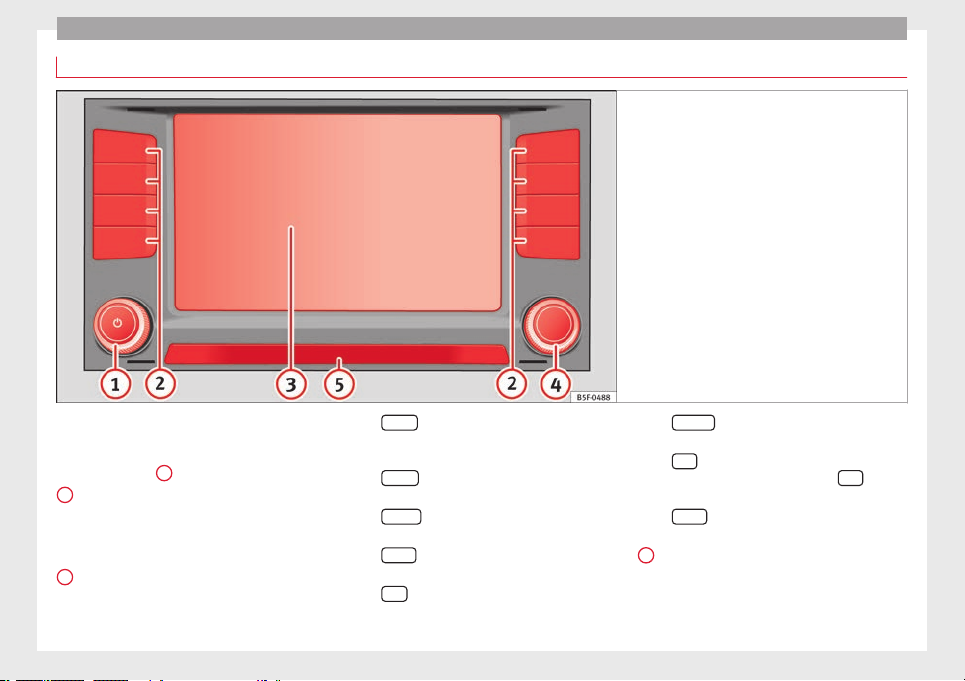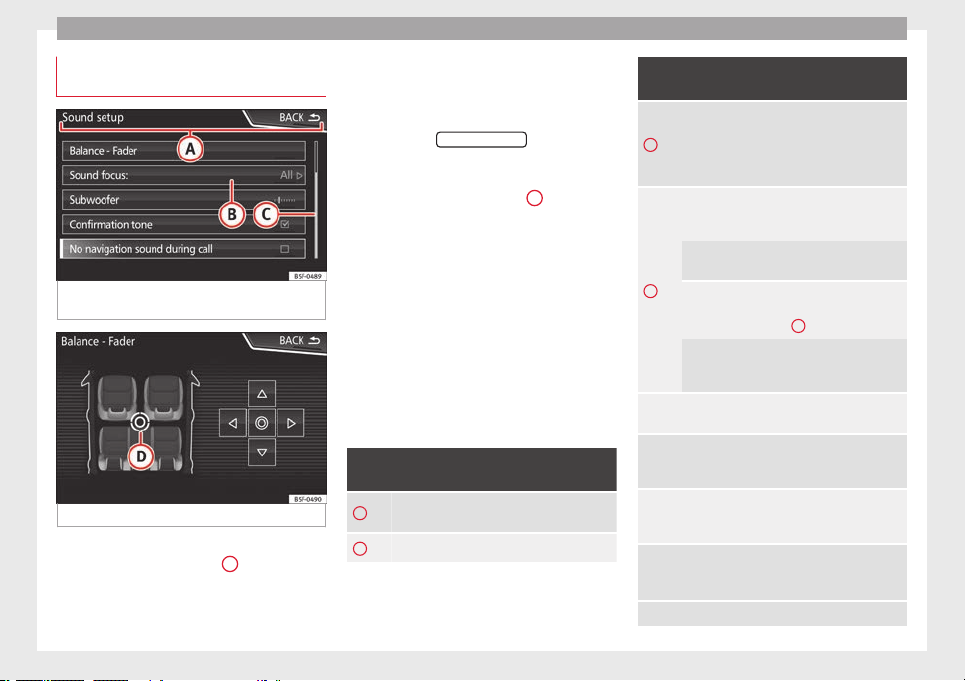Introduction
Setting knob: The function of this button
depends on the mode that is currently ac-
tive ››› page 6.
–Turn on all Radio modes to access the
station list and press to start and stop
automatic play (SCAN) ››› page 14.
–In Media mode turn to view the track
list ››› page 23.
–Turn to mark the menu options on long
lists and press to select the marked en-
try (for example, to select a station from
a list).
–Turn in order to modify some settings
(for example, the scale of a map).
–Press to repeat a navigation announce-
ment during route guidance.
Proximity sensor: The screen will auto-
matically change to control mode when
you move your hand towards it
››› page 10.
Menu summary
The Infotainment system touchscreen
››› Fig. 1 3 can be used to select the differ-
ent main menus.
Press the Infotainment system MENU button
to open the menu summary.
Radio To change to Radio mode ››› page 14, Ra-
dio Mode.
4
5
Media switches to media mode ››› page 23, Me-
dia mode.
Telephone To open the Telephone management sys-
tem ››› page 56, Telephone management
system (PHONE).
Naviga-
tion
To change to Navigation mode
››› page 40, Navigation.
Traffic To open current traffic reports ››› page 47,
Traffic reports and dynamic route guidance
(TRAFFIC).
Vehicle To open the Vehicle and system setup
››› Booklet Instruction Manual.
Images To view Images ››› page 38.
Sound To open the Sound setup ››› page 72, Vol-
ume and sound setup.
Settings To open the System setup ››› page 70,
Menu and system setup.
Mirror
Link™
To change to Mirror Link™ mode
››› page 66
General instructions for use
Introduction
If the setup is changed, this may change the
display on the screen and in some cases, the
Infotainment system may behave in a manner
different to that described in this manual.
Note
●Lightly pressing the buttons or briefly
pressing the touchscreen is sufficient to op-
erate the Infotainment system.
●Not all listed function buttons and func-
tions described may be available due to the
device software used in your market. The
equipment is not faulty if a function button is
missing from the screen.
●Due to country-specific legislation, certain
functions may not be available on the screen
when the vehicle is travelling above a certain
speed.
●Using a mobile telephone in the vehicle
may cause noise from the vehicle loudspeak-
ers.
●Restrictions on the use of devices using
Bluetooth® technology may apply in some
countries. For further information, contact the
local authorities.
●On some vehicles with ParkPilot, the vol-
ume of the audio source is automatically low-
ered when reverse gear is selected. You can
change settings for lowering the volume in
the Sound setup menu ››› page 72.
Infotainment system rotary knobs and
buttons
Rotary/push knobs
The left-hand rotary knob ››› Fig. 1 1 is the
volume control or the on/off button.
6