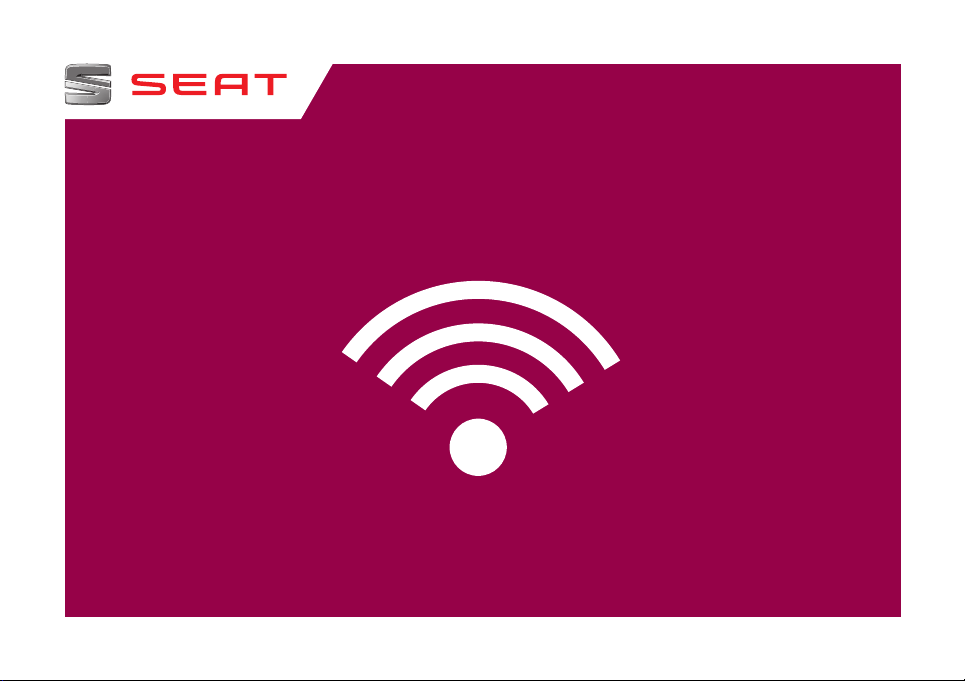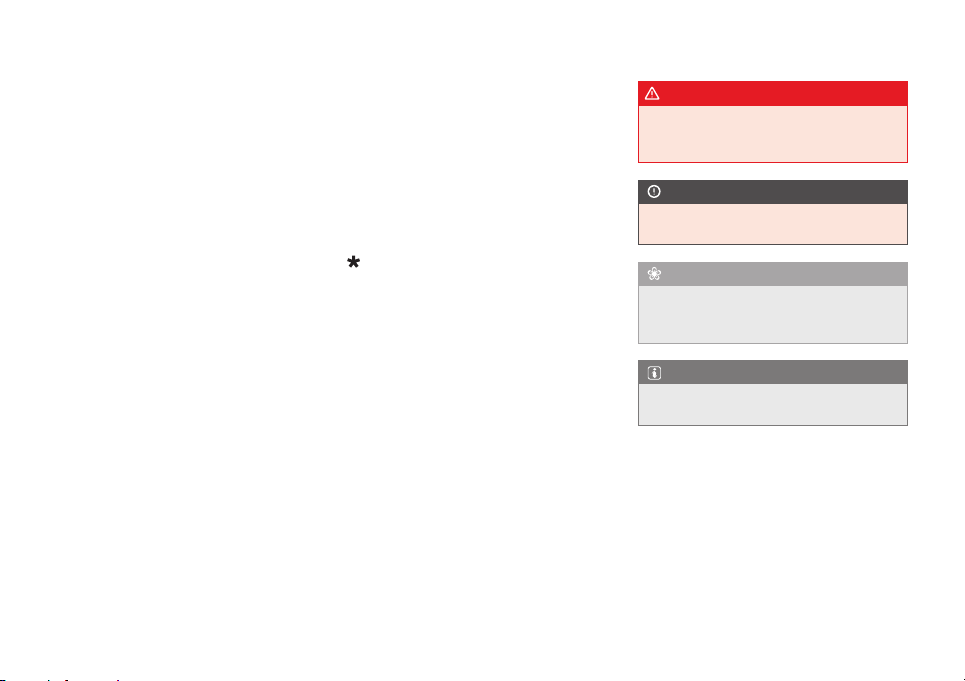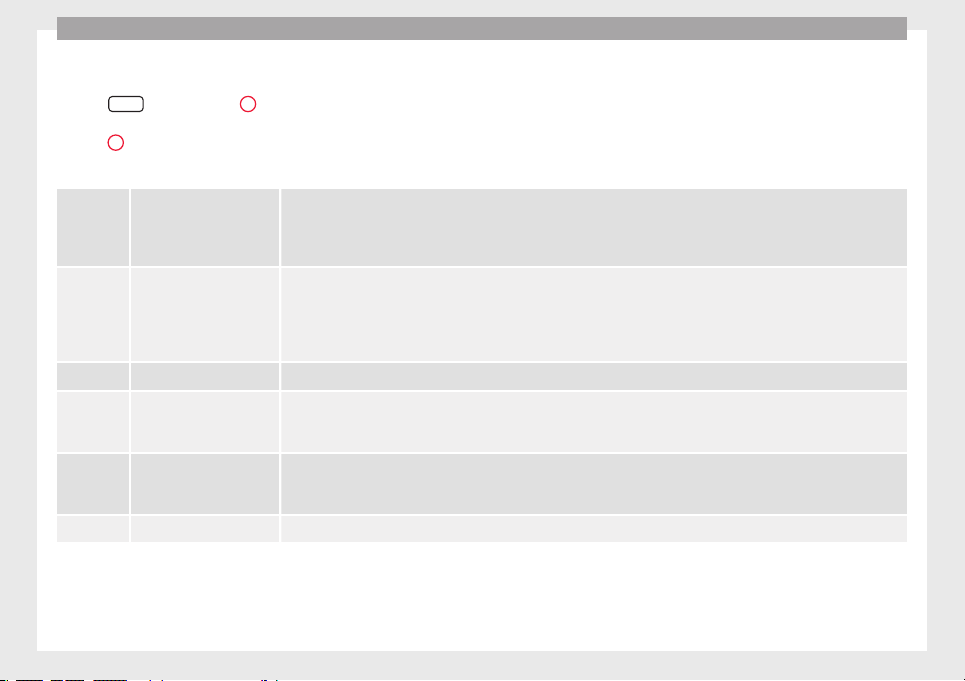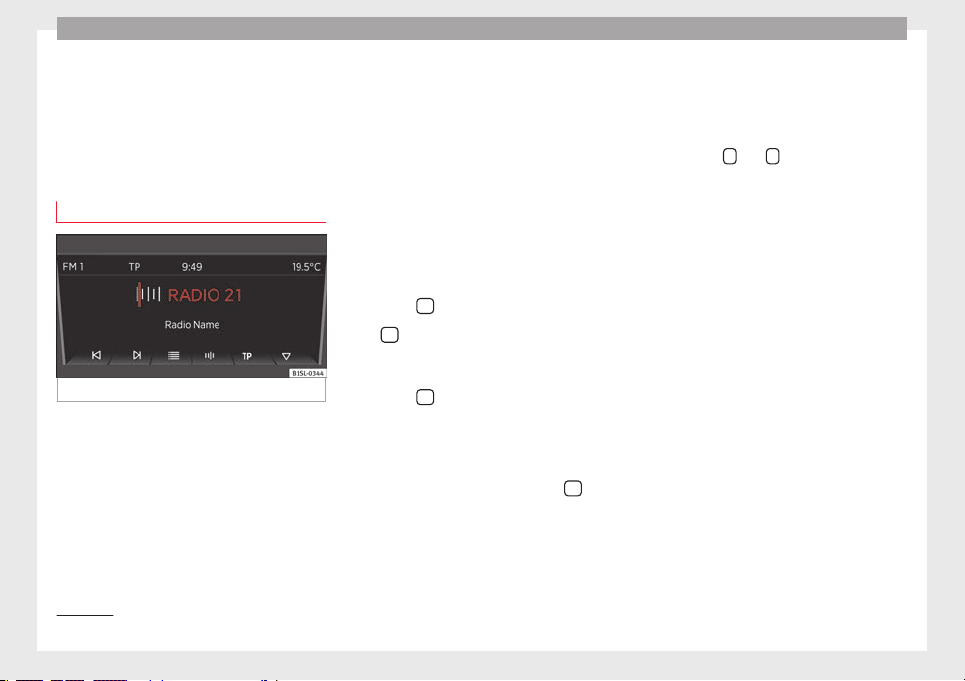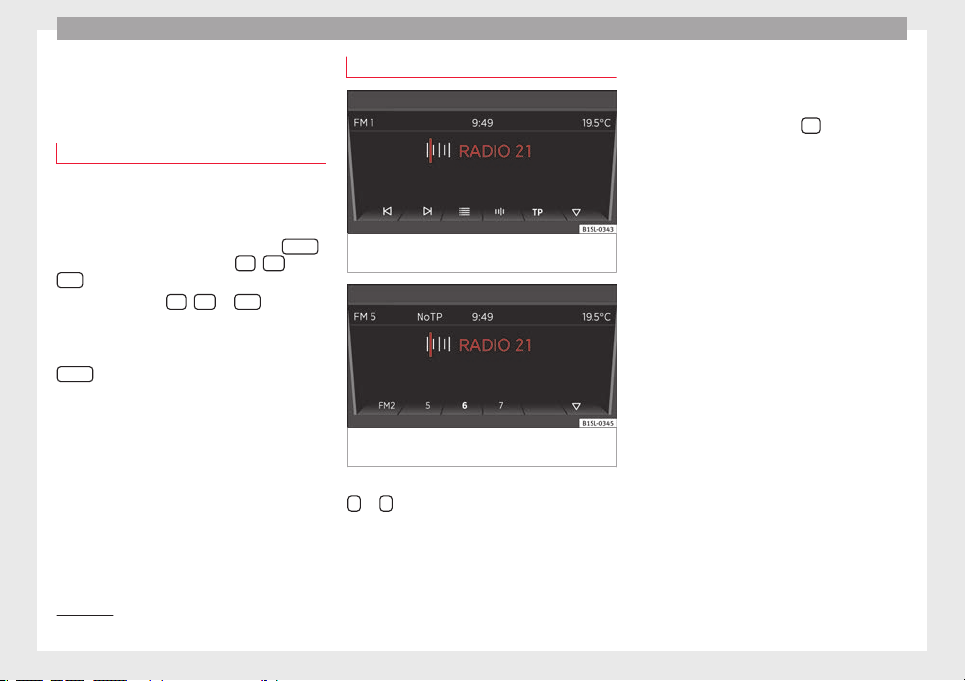Audio mode
RDS is not available everywhere or on every
FM radio station.
Depending on the country and the unit, the
RDS and switching to alternative frequencies
(AF) may be deactivated in the system set-
tings ››› page 21.
TP Fucntion (traffic news stations)
Fig. 4 TP function active.
The TP function is an RDS radio data service.
››› page 6. If your unit has DAB ››› page 9,
you may also use the TP function without
having RDS ››› page 7.
Traffic news monitoring with the TP function
is only possible when a tuning in a traffic
news station.
While traffic news monitoring is on (display:
TP ››› Fig. 4), traffic announcements are
heard directly in the Audio mode.
Traffic news station tracking is not possible
on the AM1) frequency bands.
Some stations that do not broadcast their
own traffic news support the TP function by
broadcasting traffic reports by other stations
(EON). Traffic announcements broadcast by
the corresponding traffic news stations di-
rectly interrupt the current audio mode.
Switching the TP function on and off
●Press the TP function button.
If the TP function is activated in areas where
there is no support for TP, the following no-
tice shall appear on the screen: NO TP.
●Press the TP function button again to dis-
connect the TP function again.
TP function activated
As long as the traffic news station tracking is
active and ready for functioning, the TP func-
tion button is shown ››› Fig. 4.
In Radio mode the station that is being lis-
tened to has to accept the TP function, or it
has to have a DAB or EON station available
that may accept the TP function If both re-
quirements are fulfilled, traffic news station
tracking is not possible.
If the traffic news station that is being lis-
tened to cannot continue getting reception, a
manual search shall have to be initiated with
arrow buttons and ››› page 6.
If searching for a station using the arrow
keys, NO TP is displayed if the station set is
not currently compatible with TP.
In Media mode or as long as the volume may
be muted, a traffic news station is automati-
cally tuned in the background, provided the
signal of said station can be tuned in. This
operation may take some time depending on
the situation.
Incoming traffic announcement (INFO)
In active Audio mode, an incoming traffic an-
nouncement shall be directly played.
●If necessary, the radio moves to the traffic
news station (EON) for the duration of the
traffic announcement.
●The Media mode will be paused and the
volume will be adjusted to the preset level.
●The traffic announcement volume can be
modified with the volume control . This set-
ting shall also apply to subsequent an-
nouncements. »
1) This depends on the country and unit in question. 7