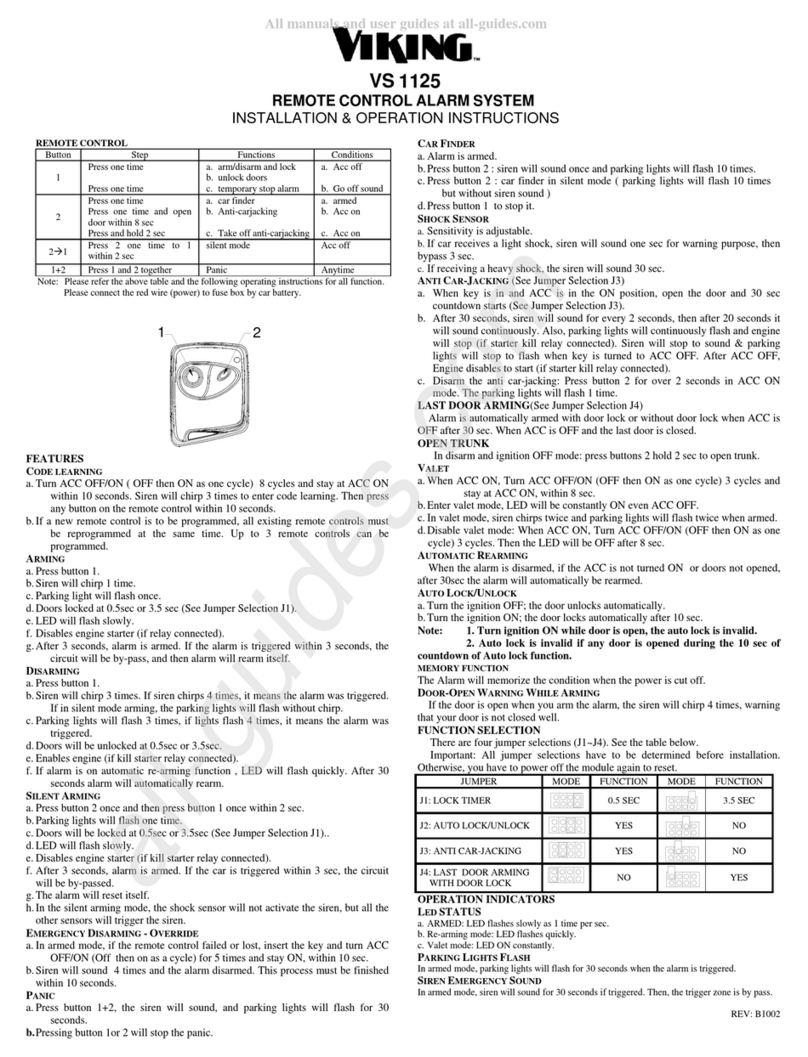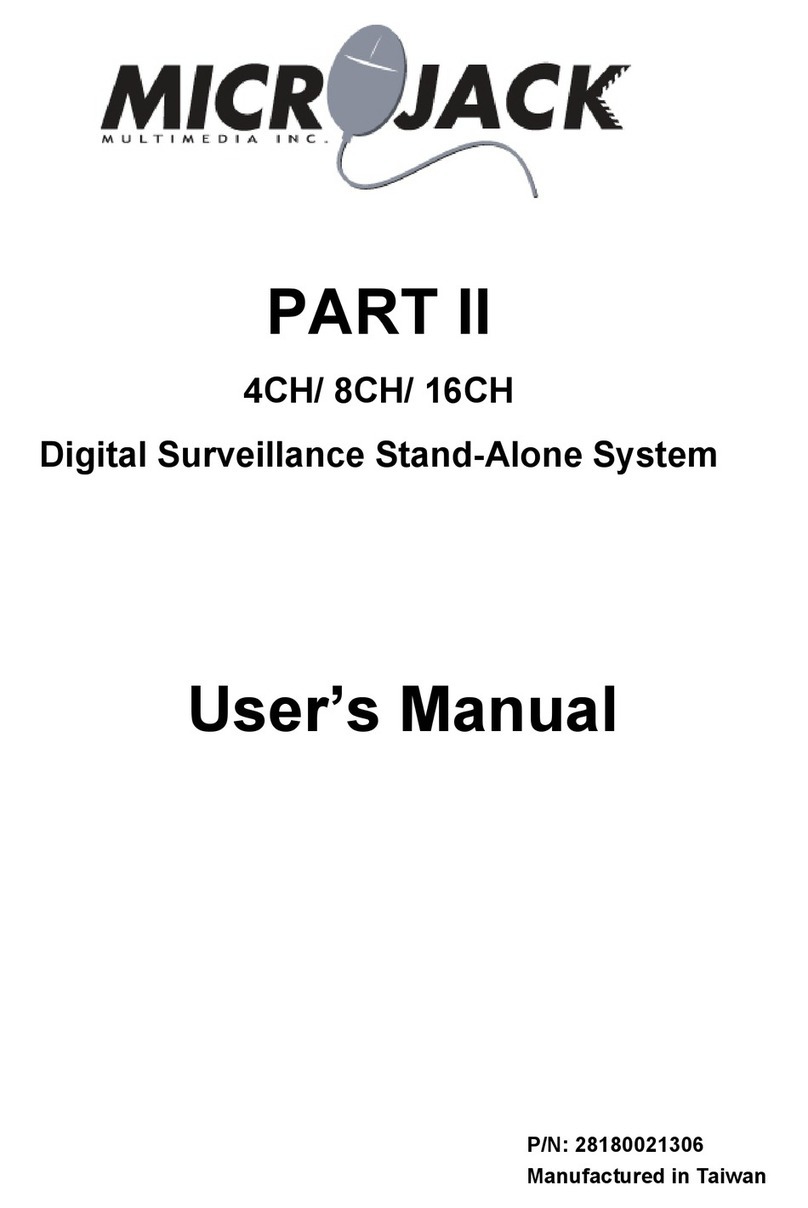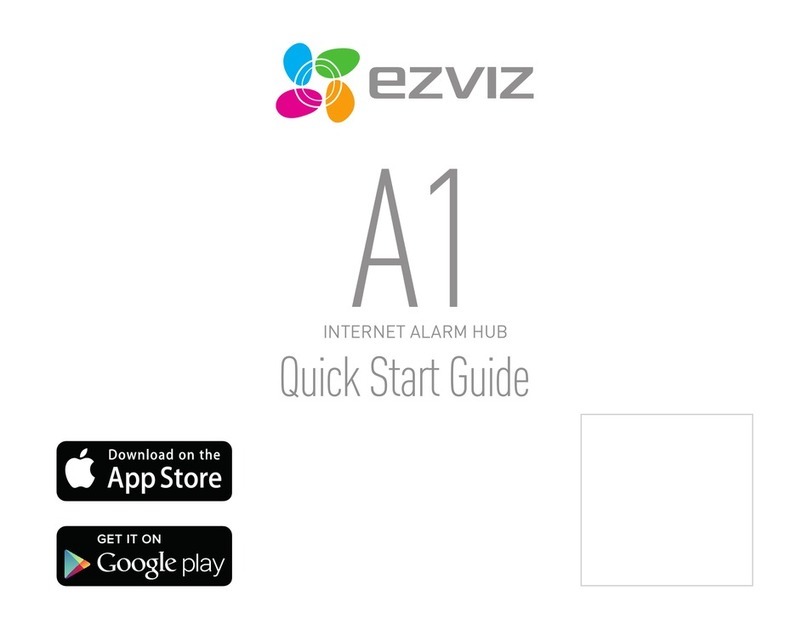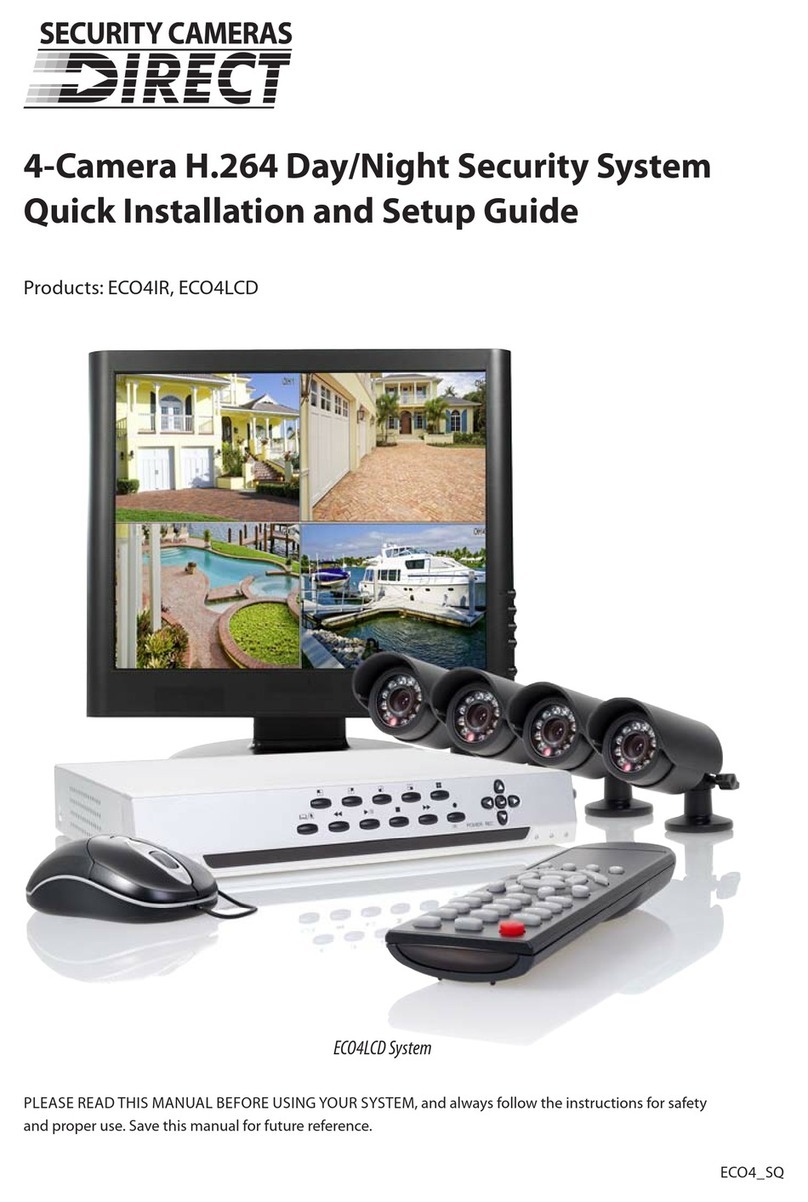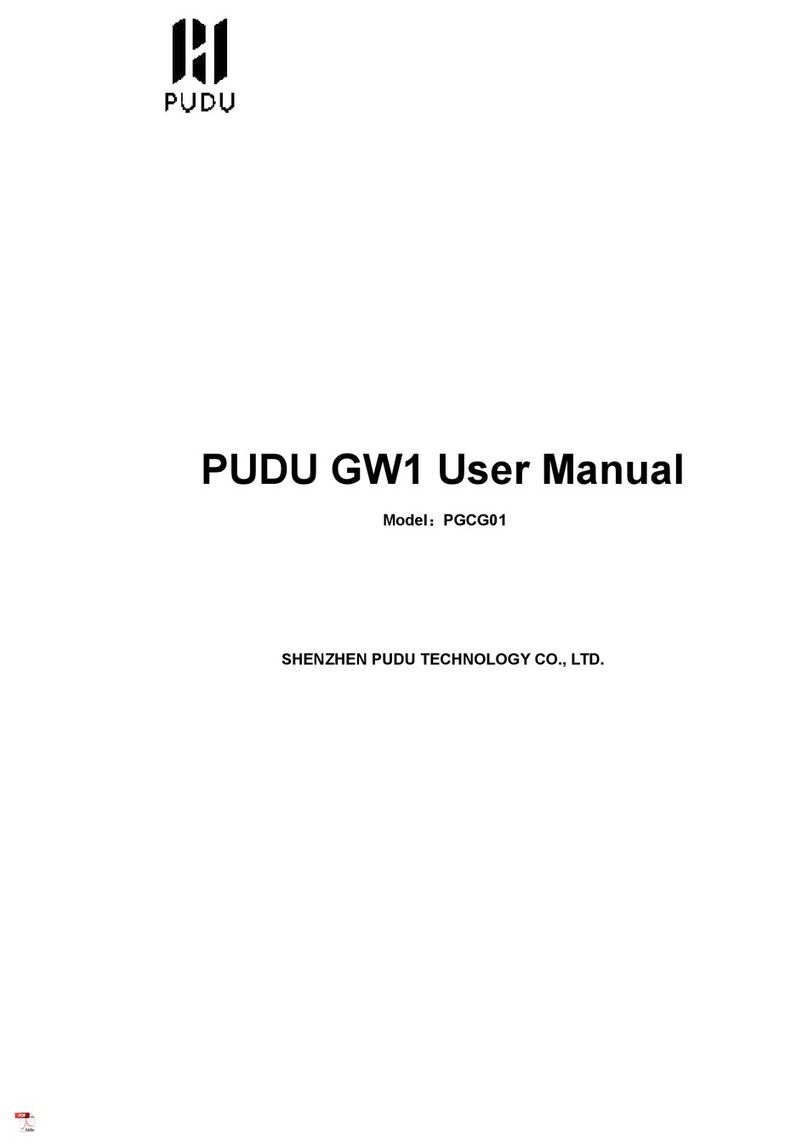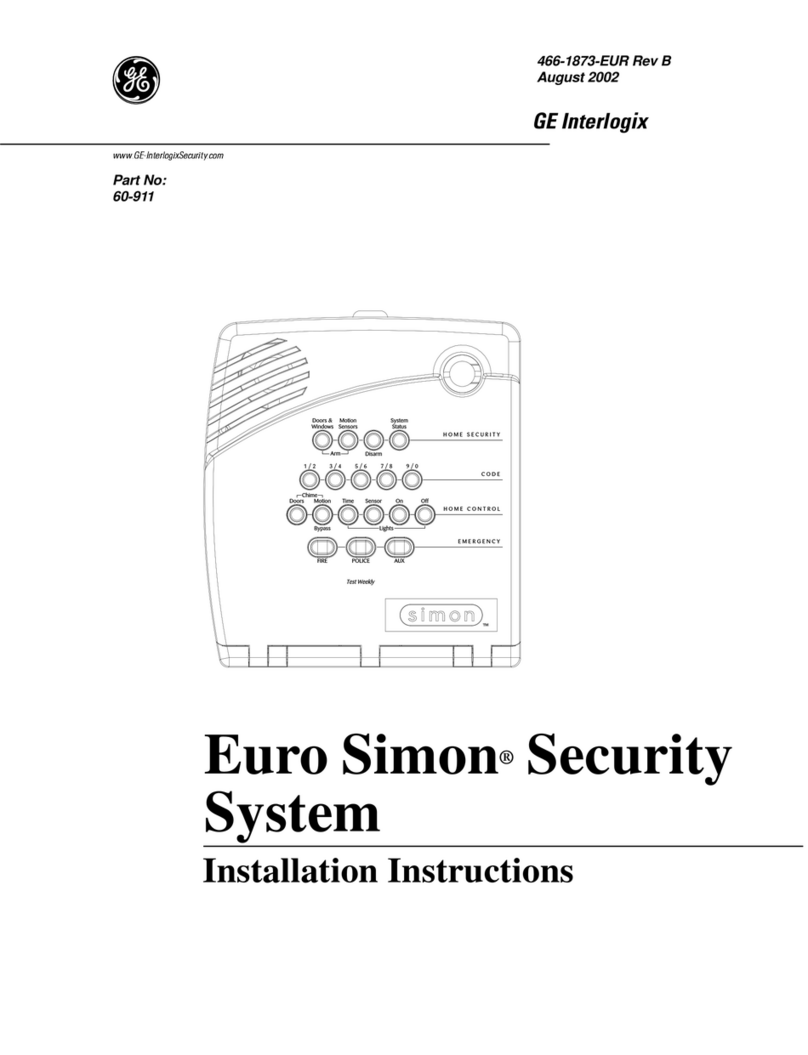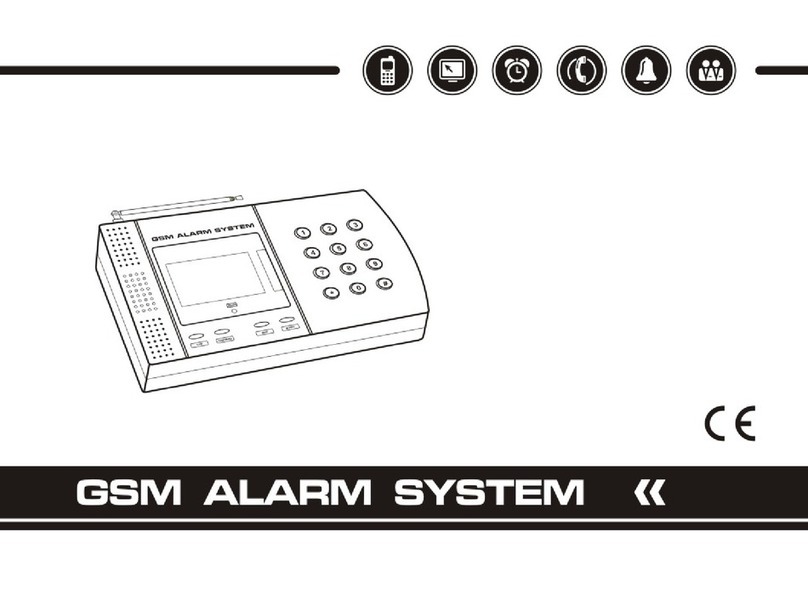SecurityMan IPCAM-SDII User manual
Other SecurityMan Security System manuals

SecurityMan
SecurityMan HomeDVR-KT1B User manual

SecurityMan
SecurityMan DigiairWatch Series User manual

SecurityMan
SecurityMan SECURITYBARPD User manual

SecurityMan
SecurityMan DigiLCDDVR Series User manual
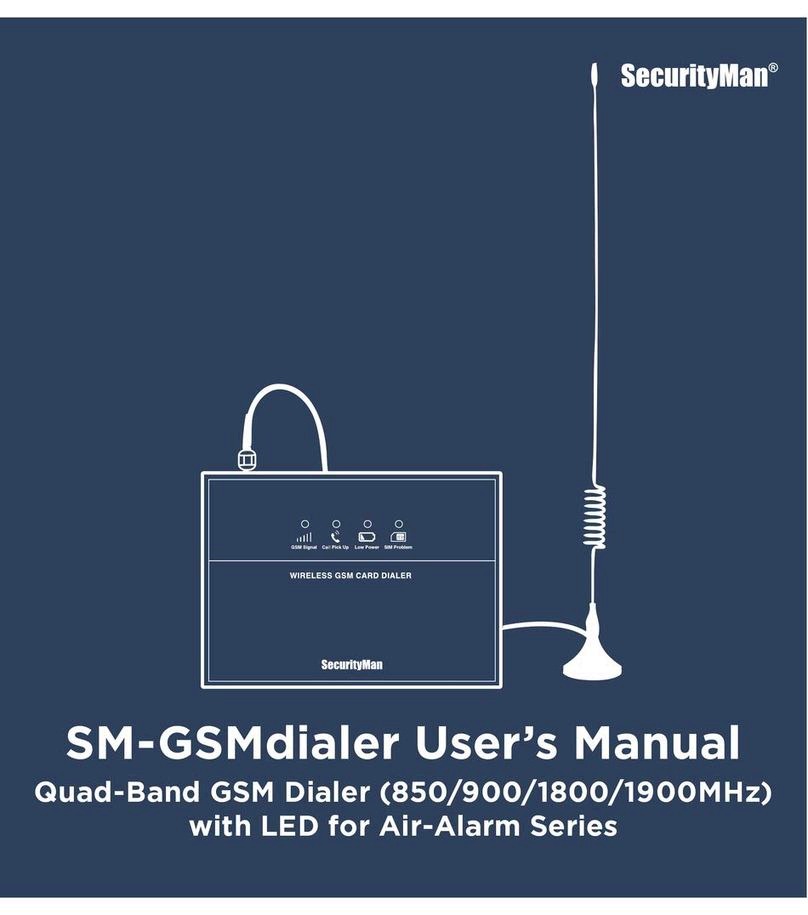
SecurityMan
SecurityMan SM-GSMdialer User manual

SecurityMan
SecurityMan LCDDVR4-500S User manual

SecurityMan
SecurityMan SolarPIR User manual

SecurityMan
SecurityMan Air-AlArm1 User manual

SecurityMan
SecurityMan Air-AlArm User manual

SecurityMan
SecurityMan DigioutLCD User manual

SecurityMan
SecurityMan DigiLCDDVR2 User manual

SecurityMan
SecurityMan AVLCD User manual

SecurityMan
SecurityMan SECURITYBAR User manual

SecurityMan
SecurityMan Air-AlArm1 User manual
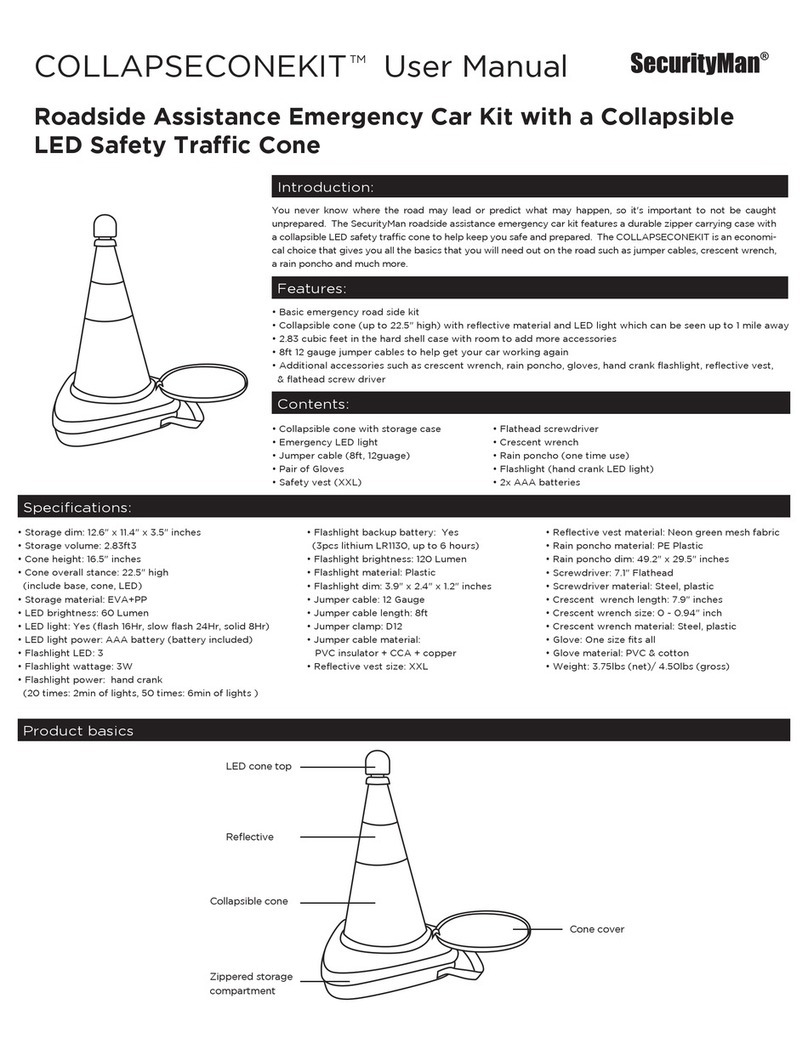
SecurityMan
SecurityMan COLLAPSECONEKIT User manual

SecurityMan
SecurityMan AIR-ALARM II SERIES User manual

SecurityMan
SecurityMan SECURITYBARB User manual

SecurityMan
SecurityMan DigiLCDNDVRB User manual

SecurityMan
SecurityMan SECURITYBARA User manual
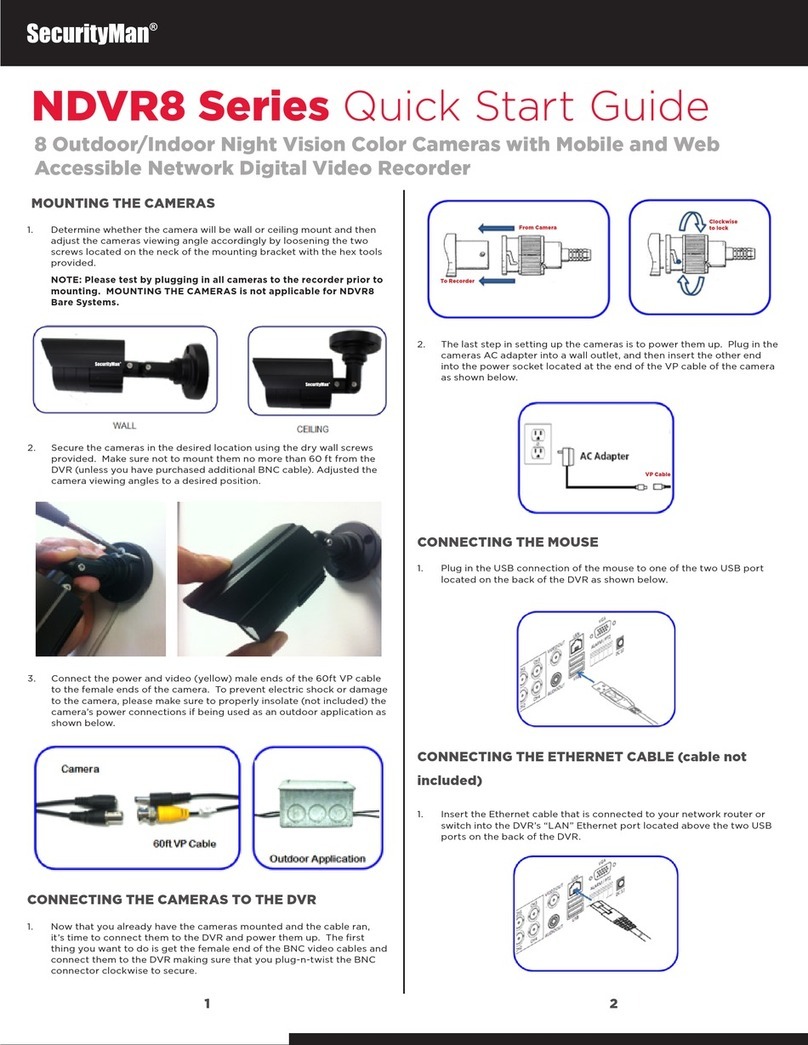
SecurityMan
SecurityMan NDVR8 User manual