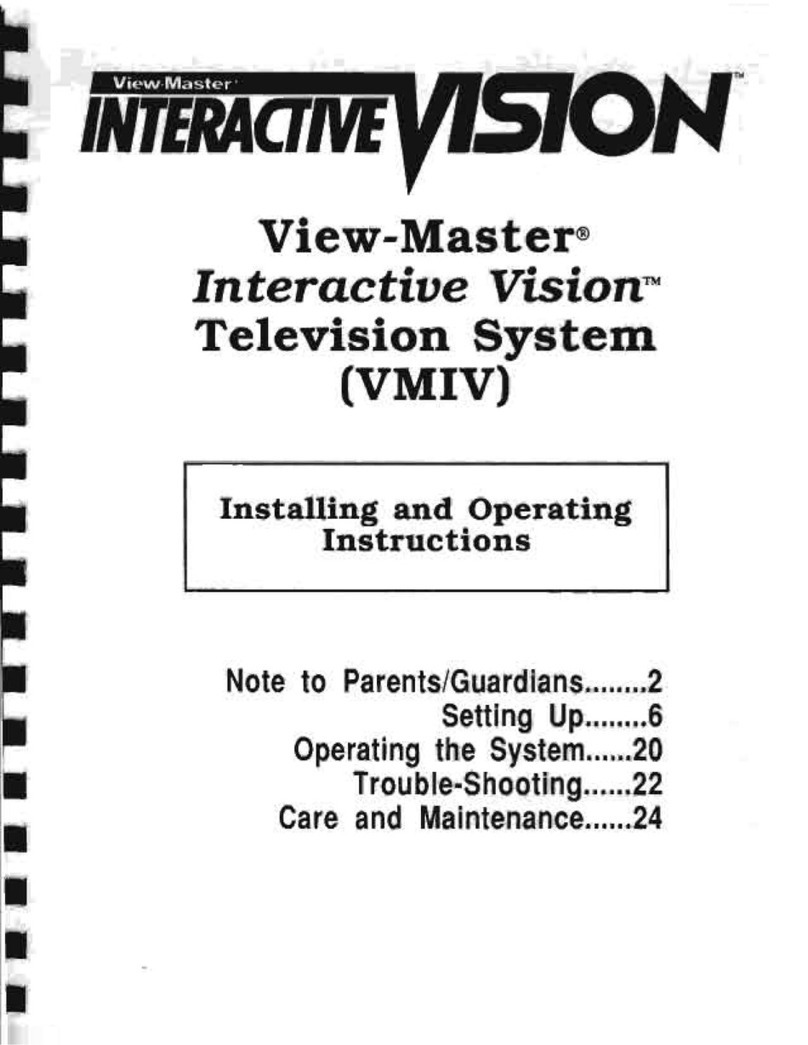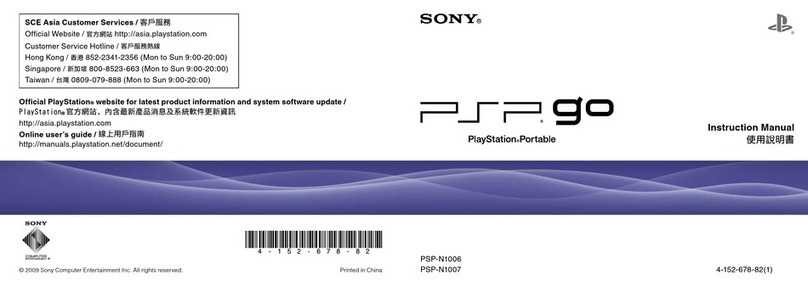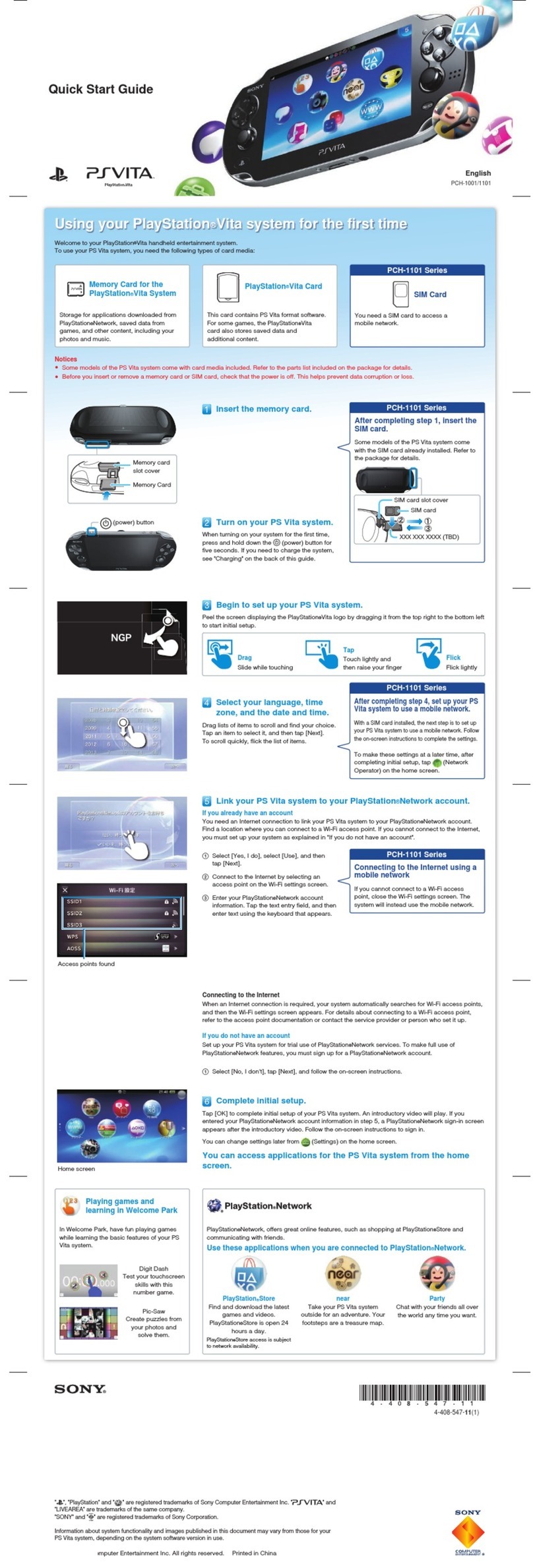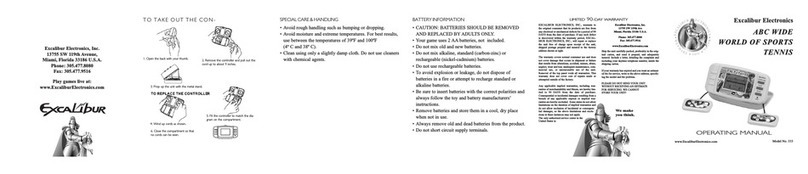Sega CD User manual
Other Sega Game Console manuals

Sega
Sega MEGA DRIVE PAL-G User manual

Sega
Sega SUBROC-3D User manual
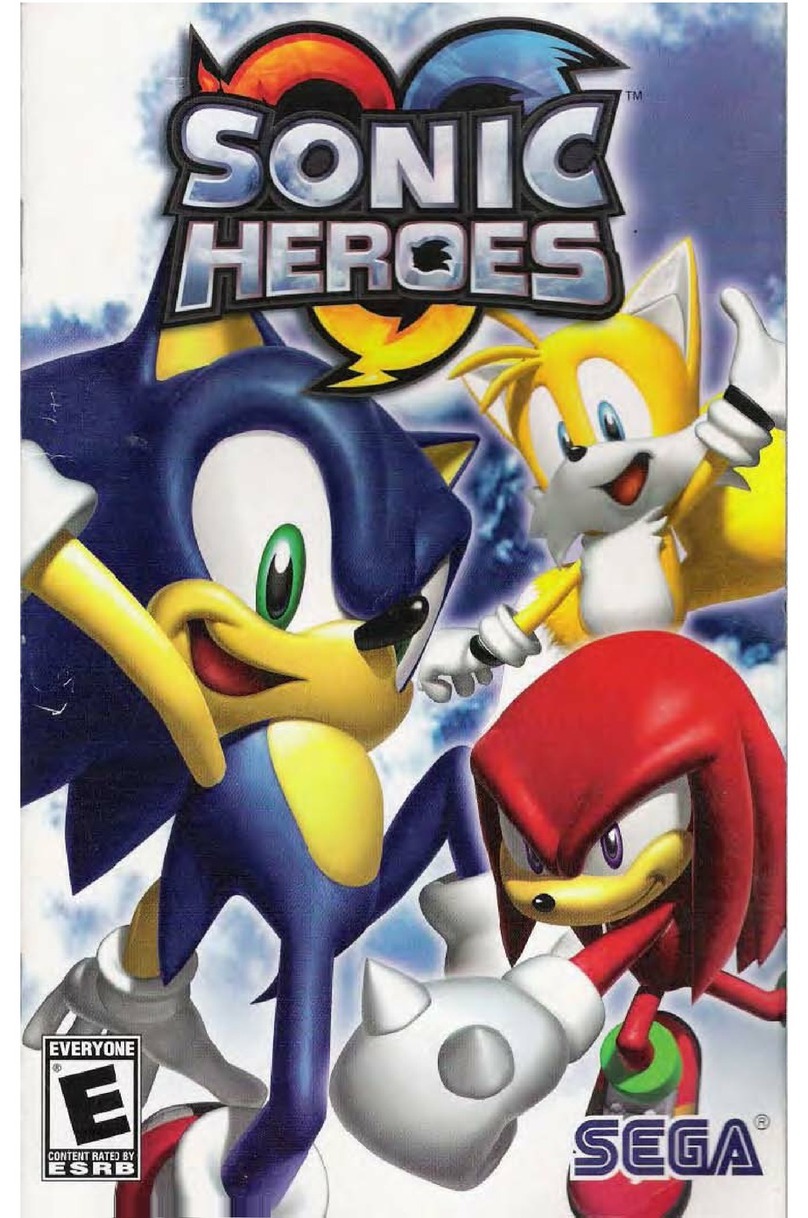
Sega
Sega Sonic Heroes User manual

Sega
Sega genesis User manual

Sega
Sega Saturn User manual

Sega
Sega MK - 80200-50 User manual

Sega
Sega Dreamcast User manual
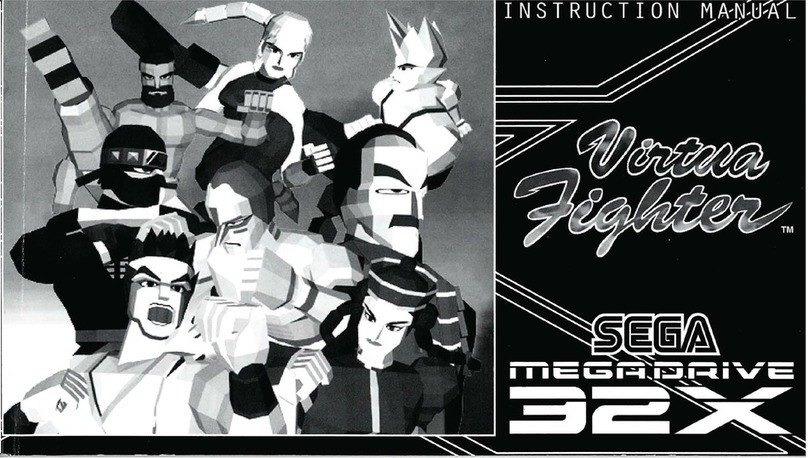
Sega
Sega 32X User manual
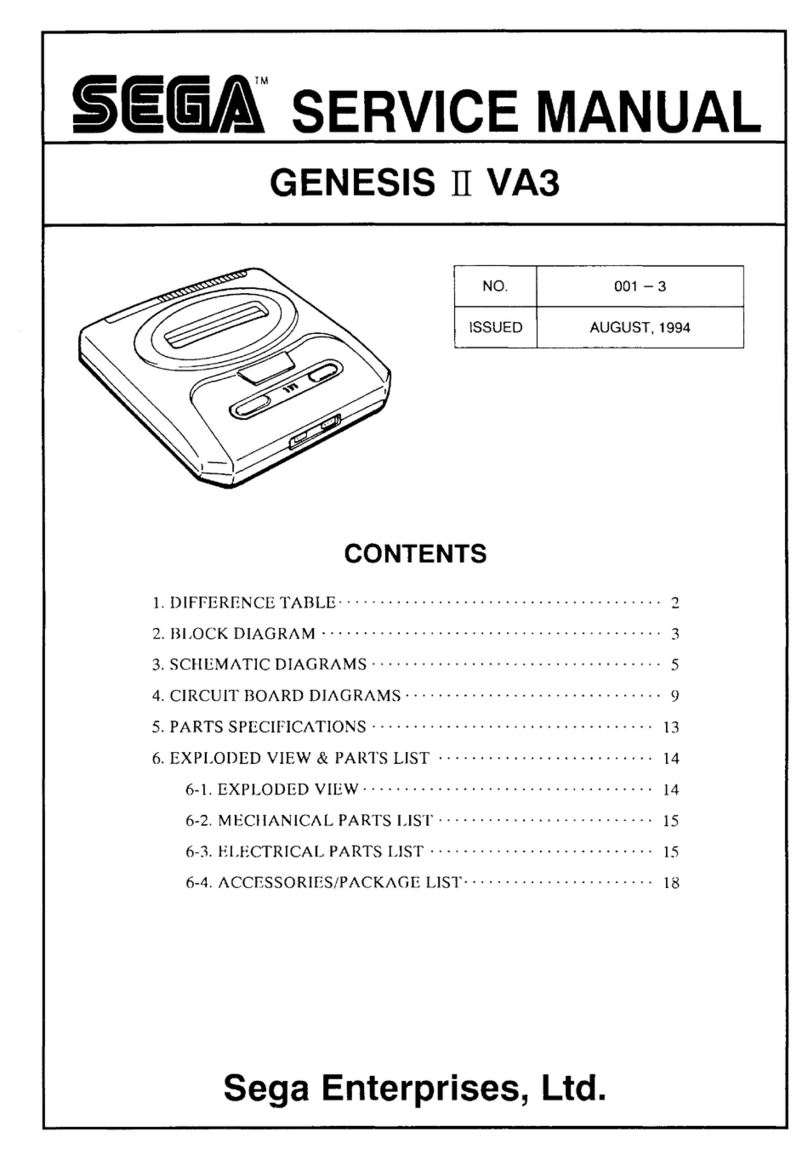
Sega
Sega Genesis II VA3 User manual
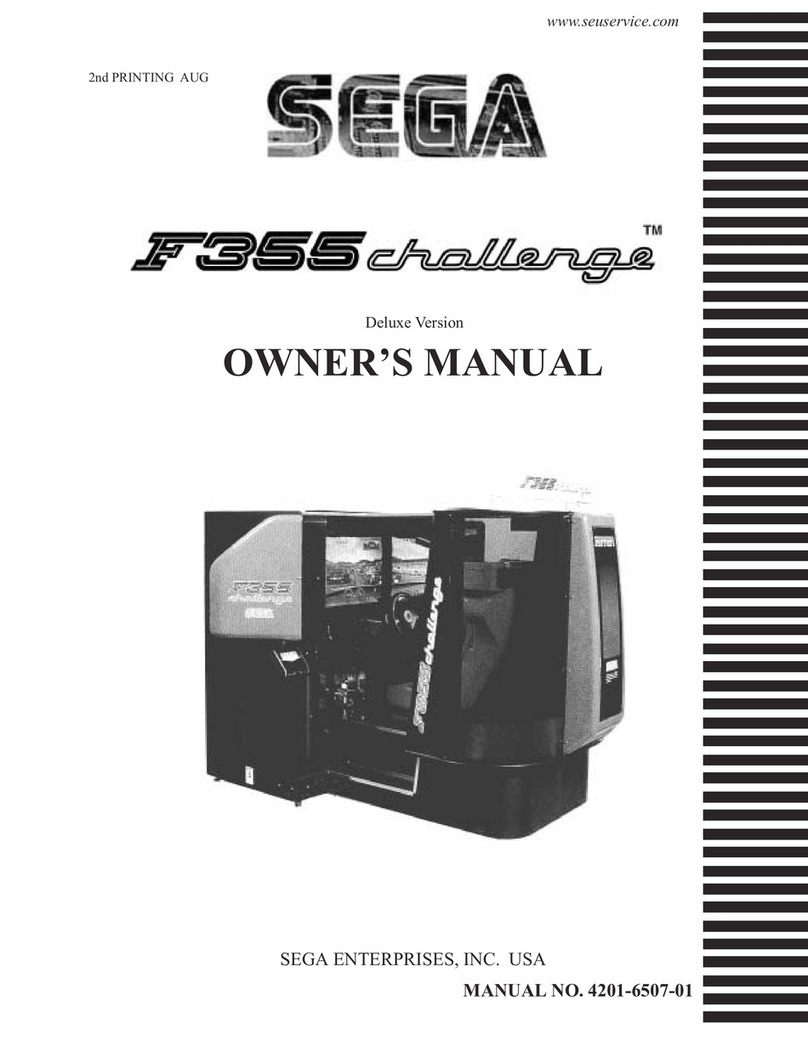
Sega
Sega type twin F355 User manual

Sega
Sega GAME GEAR User manual

Sega
Sega 32X User manual
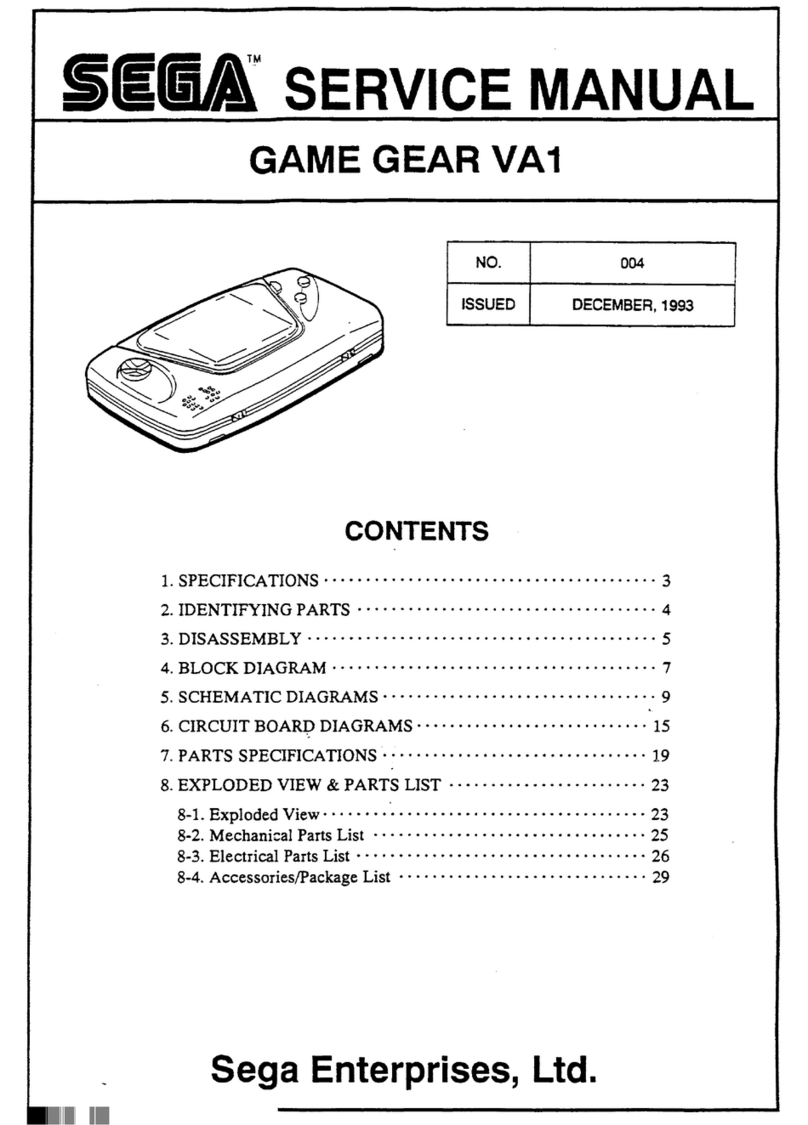
Sega
Sega Game Gear VA1 User manual

Sega
Sega SONIC DASH EXTREME User manual

Sega
Sega Saturn User manual

Sega
Sega SEGA-CD User manual

Sega
Sega Dreamcxast User manual

Sega
Sega genesis User manual

Sega
Sega Master System I User manual
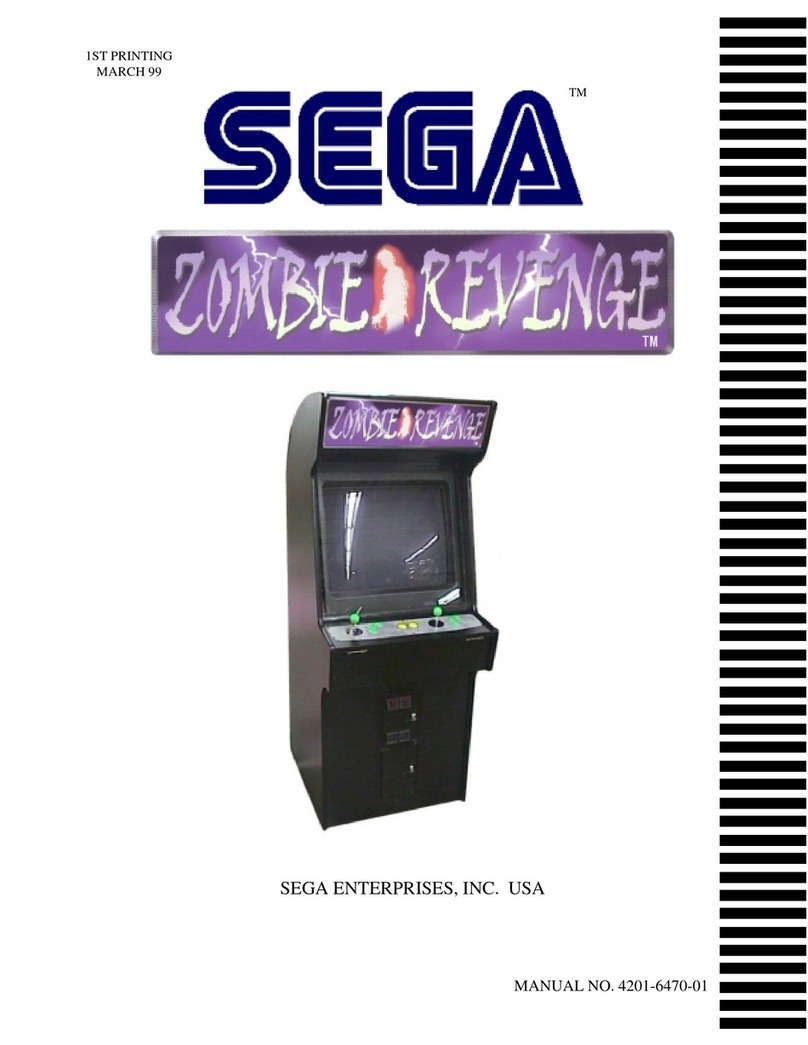
Sega
Sega Zombie Revenge User manual