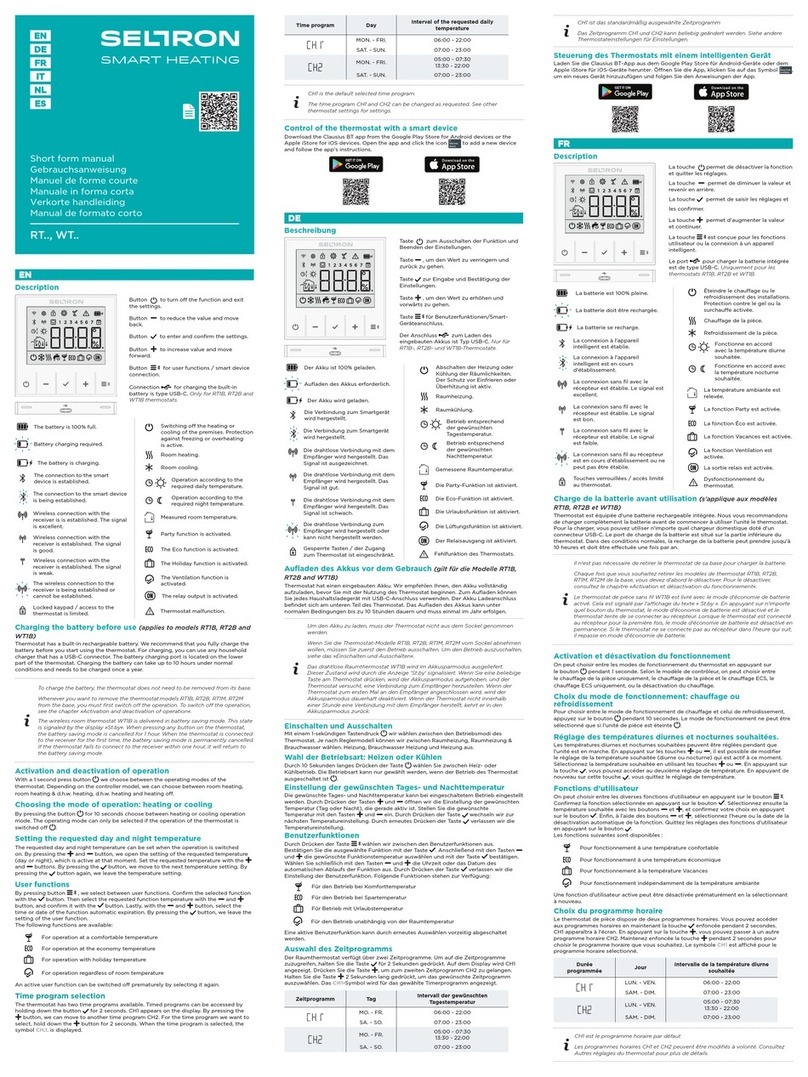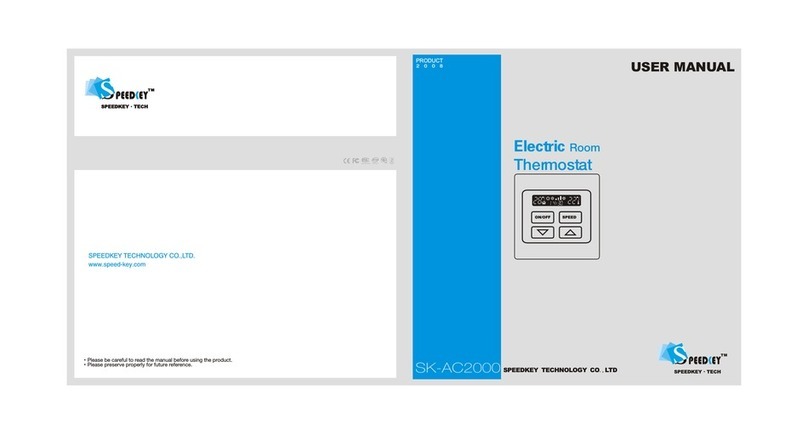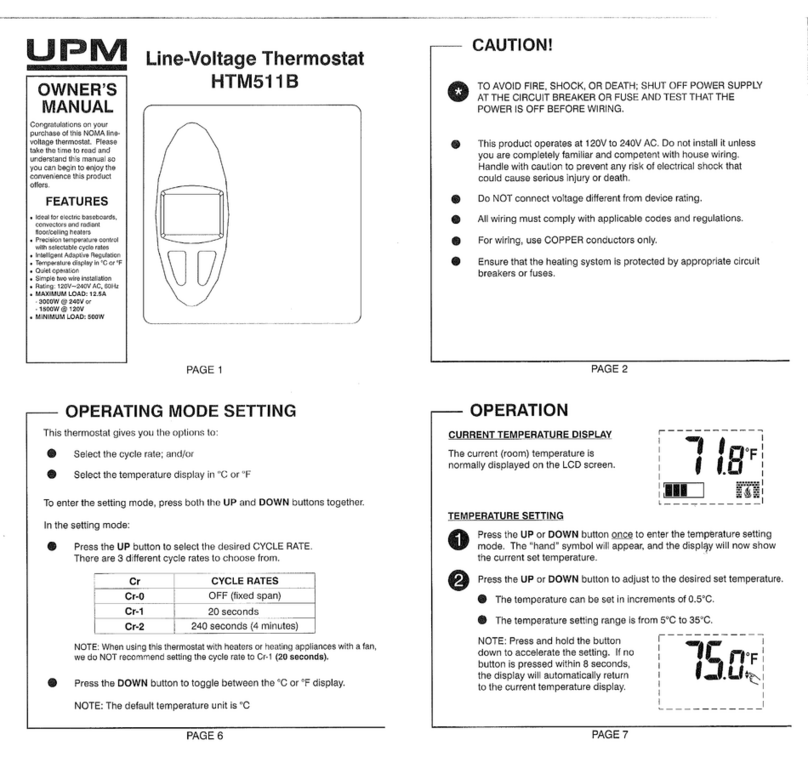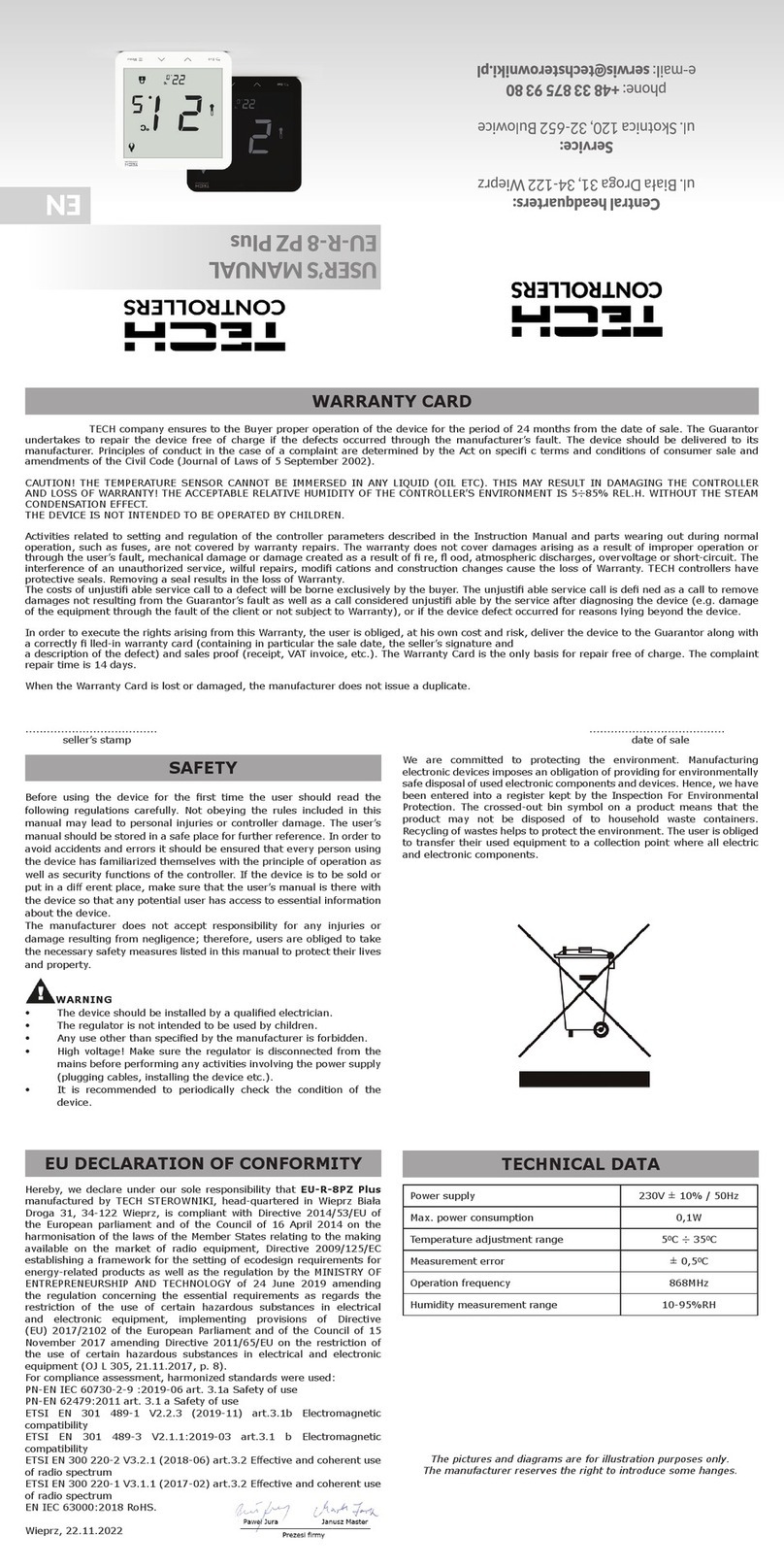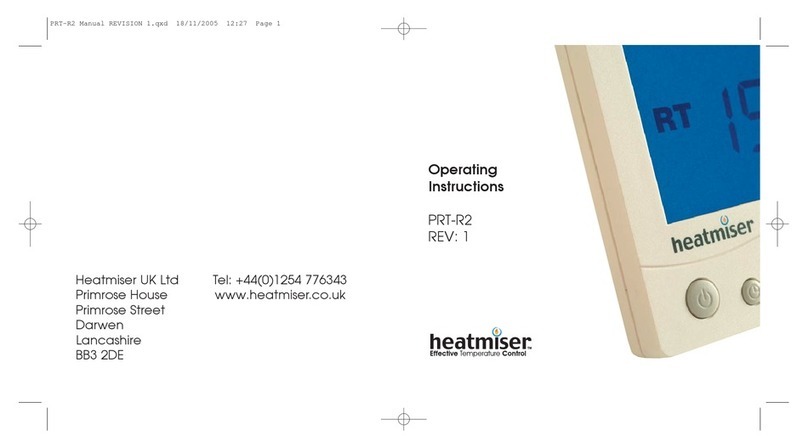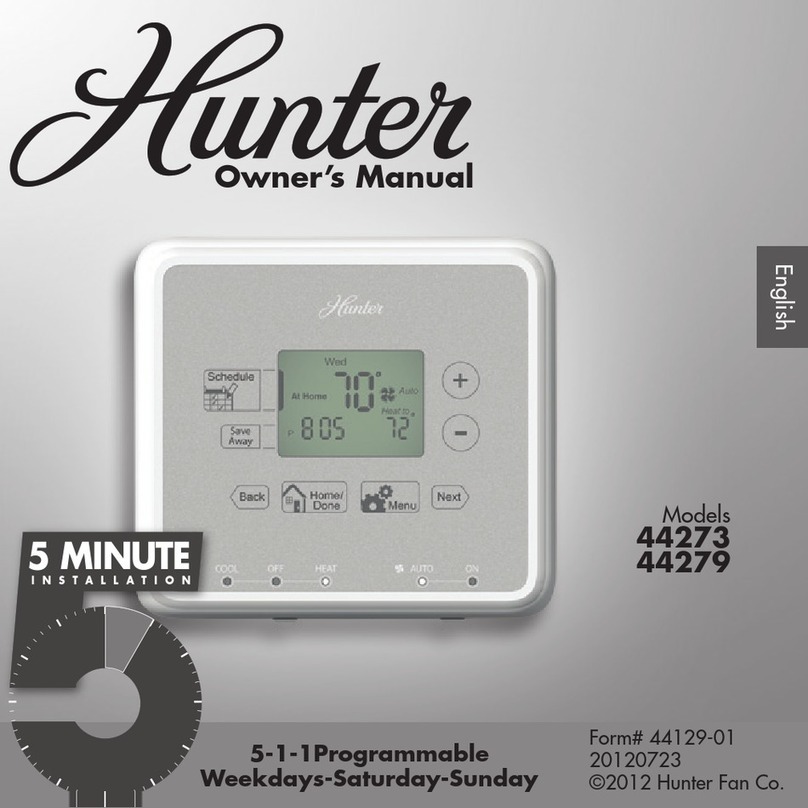Seltron RCD3 Setup guide

Room unit
RCD3, RCD4, RCD4 Premium
EN Instructions for use and setup
RCD3 – Wired or wireless room unit
RCD4 – Wireless room unit
RCD4 Premium – Wired room unit with air quality sensor


English 3
ENGLISH
ROOM UNIT RCD3 APPEARANCE
1
2
4
3
5
1 – Illuminated display.
2 – Button for increasing a setting or moving forward.
3 – Light sensor.
4 – Button for reviewing data and entering the setup.
5 – Button for reducing a setting or moving backwards.

4 English
1 – Illuminated display.
2 – Button for increasing a setting or moving forward.
3 – Button for reviewing data and entering the setup.
4 – Light sensor.
5 – Button for turning on/o the room heating.
6 – Button for reducing a setting or moving backwards.
7 – Button for turning on/o the Party function.
8 – Button for turning on/o the Eco function.
9 – Button for turning on/o the Holiday function.
ROOM UNIT RCD4 APPEARANCE
1
2
3
5
4
6
7
8
9

English 5
ROOM UNIT DISPLAY
event display symbols
display of the measured and desired
temperatures and other information
display of time, day of the week, and
state of time programmes
operation mode display

6 English
Acoustic signalling of warnings and notications is repeat-
ed at 8:00pm if warnings or notications are still present.
Parameters P1.8 and P1.9 dene which events should be
displayed acoustically and visually.
DESCRIPTIONS OF SYMBOLS ON THE SCREEN
Event display symbols
Symbol Description
Error.
See section “ERROR DESCRIPTION”.
Notication.
See section “DESCRIPTION OF NOTIFICATIONS”.
Low battery warning.
Locked buttons.
This symbol on the home screen means the command for
remote control has been activated.
Data review and implementation of settings.
Wireless signal strength.
Symbol illuminated: room unit in the “MASTER” mode.
Symbol ashing: room unit in the “SLAVE” mode.

English 7
Symbols for displaying the measured and desired temperatures
and other data
Symbol Description
and Measured room temperature.
and Measured external temperature.
and Measured supply line temperature.
and Measured auxiliary sensor temperature (AUX).
Measured relative air humidity in the room.
and Desired daytime temperature.
and Desired nighttime temperature.
and Desired frost protection temperature.
Weather forecast – sunny.
Weather forecast – partly overcast.
Weather forecast – overcast.
Weather forecast – precipitation.
Measured indoor air quality. *
GOOD QUALITY (0–100) – symbol illuminated,
MEDIUM QUALITY (101–200) – symbol ashing.
and
Measured indoor air quality. *
POOR QUALITY (201–500) – both symbols ashing.
* Premium version only
Symbols for displaying the day of the week and the state of time
programmes
Symbol Description
Monday,
Tuesday,
Wednesday,
Thursday,
Friday,
Saturday,
Sunday.

8 English
Symbols for operation mode indication
Symbol Description
Room heating.
Room cooling.
Remote control at the “time” input – room heating to the de-
sired daytime temperature.
Remote control at the “time” input – room heating at the de-
sired nighttime temperature.
Remote control at the “time” input – room heating at the de-
sired frost protection temperature.
Remote control at the “time” input – room cooling to the de-
sired daytime temperature.
Remote control at the “time” input – room cooling to the de-
sired nighttime temperature.
Remote control at the “time” input – room cooling to the de-
sired overheating protection temperature.
Party function active.
Eco function active.
Holiday function active.
Room heating/cooling switch-o. Frost/overheating protection
is active.
, Operation according to time programme – day interval. *
, Operation according to time programme – night interval. *
The time when the Party or Eco function ends.
The date when the Holiday function ends.
* The number next to the symbol indicates if the rst or the second time pro-
gramme is selected.

English 9
symbols for operation mode indication
– room heating
– room cooling
– room heating/cooling o
SWITCH-ON/SWITCH-OFF/OPERATION MODE (RCD4 ONLY)
Hold the button for 2 seconds to turn room heating/cooling on or o.
INFO – REVIEW OF DATA
The room unit measures and displays the room temperature in addition
to other information about the microclimate in the room. Use the
button to browse through data.
How much and which data we can browse through is
determined with the parameters P1.10 to P1.17. With the
parameter P1.18 we can congure that the home screen
automatically displays the desired number of other data
that we selected for reviewing the data in addition to the
measured room temperature. The data displayed changes
in 3-second intervals.

10 English
SETTING THE DESIRED DAYTIME TEMPERATURE
Press the or button to activate the
setup of the desired daytime temperature.
Buttons and change the desired
temperature. Press the button to return to
the home screen.
Setting the desired daytime temperature is enabled only
when the functions Party, Eco or Holiday are not active.
SETTING THE DESIRED NIGHTTIME TEMPERATURE
Press the or button to activate the
setup of the desired daytime temperature.
Press the button to return to the display
of the desired nighttime temperature.
Buttons and change the desired
temperature. Press the button to return
to the home screen.
Setting the desired nighttime temperature is enabled only
when the functions Party, Eco or Holiday are not active.

English 11
SETTING THE
FROST PROTECTION TEMPERATURE
Press the or button to activate the
setup of the desired daytime temperature.
Press the button twice to move to the
frost protection temperature display. By
pressing the or button and holding
it for at least 2 seconds, the setting value
starts ashing and you can change it with
the buttons and . Press the button
to return to the home screen.
Frost protection temperature setting is enabled only when the
functions Party, Eco or Vacation are not active.
TIME AND DATE SETTING
Press the or button to activate the set-
up of the desired daytime temperature. By
pressing the button three times you move
to the date display. By pressing the or
button and holding it for at least 2 seconds,
the time value starts ashing and you can
change it with the buttons and . Move
to other settings by pressing the button .
Set the hour, minutes, day, month, and year.
Press the button to return to the home
screen.
Time and date settings are enabled only when functions
Party, Eco or Vacation are not active.

12 English
PARTY FUNCTION
The Party function allows for the activation of operation at the desired
comfort temperature at any time.
The function can be activated by pressing the button (RCD4 only).
desired comfort or Party temperature
time when the Party function ends
Party function display
Now you can change the desired comfort temperature with the buttons
and . The value is ashing during the setup process. Press the
or button to move to the time setting. Press the buttons and to
set how long the Party function shall remain active. The value is ashing
during the setup process. Press the or button again to return to
the home screen.
When the Party function is active, you can check or change settings by
pressing the or button.
The Party function can be deactivated before the congured time elaps-
es by pressing the button (RCD4 only).

English 13
ECO FUNCTION
The Eco function allows for the activation according to the desired
low-energy temperature at any time.
The function can be activated by pressing the ECO button (RCD4 only).
Now you can change the desired low-energy temperature with the
buttons and . The value is ashing during the setup process. Press
the Eco or button to move to time setting. The buttons and are
used to congure how long the Eco function shall remain active. The
value is ashing during the setup process. Press the ECO or button
again to return to the home screen.
When the Eco function is active, you can check or change settings by
pressing the or button.
The Eco function can be deactivated before the congured time elapses
by pressing the ECO button (RCD4 only).
desired low-energy or Eco temperature
time when the Eco function ends
Eco function display

14 English
HOLIDAY FUNCTION
The Holiday function enables the activation of operation at the desired
low-energy temperature up to a specic date at any time.
The function can be activated by pressing the button (RCD4 only).
Now you can change the desired low-energy temperature with the
buttons and . The value is ashing during the setup process. Press
the or button to move to the date setting. Use the buttons and
to congure the date when you want the Holiday function to end. The
value is ashing during the setup process. Press the or button
again to return to the home screen.
When the Holiday function is active, you can check or change settings
by pressing the or button.
The Holiday function can be deactivated before the congured time
elapses by pressing the button (RCD4 only).
desired low-energy temperature or Holi-
day temperature
date when the Holiday function ends
Holiday function display

English 15
PROGRAM TIMER, ADDITIONAL AND SERVICE SETTINGS
Access to the program timer, additional and service settings is possible
through the menu. Settings data and parameters are located in seven
menu groups:
CH1 – program timer – rst time programme,
CH2 – program timer – second time programme,
t1 – measured and desired temperatures,
d1 – room unit and heating controller data,
P1 – additional settings (parameters),
P2 – additional settings (parameters)
S1 – service settings (parameters).
Hold the button for 2 seconds to enter the menu. Move between
groups of data in the menu with the buttons and . Press the
button to enter the selected group.
i i i i i i i

16 English
symbol for settings
display of time interval sequential
number
display of time, days of the week, and
symbols for the switch-on/switch-o
command
– switch-on command
– switch-o command
PROGRAM TIMER – TIME PROGRAMME
Data on the screen in groups CH1 and CH2 indicate the following:
Move between the switch-on/switch-o commands with the buttons
and . Press the button to enter command settings. The value
being changed starts to ash. With the switch-on command, you can
change the days of the week and the switch-on time. With the switch-o
command, you can only congure the switch-o time. Move between
settings by pressing the button.
You can choose between two time programmes found in groups
CH1 and CH2. Using the time programme, you can dene the time
intervals of operation according to the desired daytime and nighttime
temperature.
desired
daytime temperature
desired
nighttime temperature

English 17
CH1 group – rst time programme
There are 42 switch-on/switch-o commands representing 21 time
intervals of the desired daytime temperature.
Int. Description
1
SWITCH-ON COMMAND 1 –
This setting determines the day of the week and time of the switch-on command
for the rst time interval (switchover to heating at the desired daytime tempera-
ture).
SWITCH-OFF COMMAND 1 –
This setting determines the time of the switch-off command for the rst time
interval (switchover to heating at the desired nighttime temperature).
2
SWITCH-ON COMMAND 2 –
This setting determines the day of the week and time of the switch-on command
for the second time interval (switchover to heating at the desired daytime
temperature).
SWITCH-OFF COMMAND 2 –
This setting determines the time of the switch-off command for the second time
interval (switchover to heating at the desired nighttime temperature).
... ...
21
SWITCH-ON COMMAND 21 –
This setting determines the day of the week and time of the switch-on command
for the rst time interval (switchover to heating at the desired daytime tempera-
ture).
SWITCH-OFF COMMAND 21 –
This setting determines the time of the switch-off command for the rst time
interval (switchover to heating at the desired nighttime temperature).
Example of the time interval of the desired daytime temperature from
Monday to Friday between 6am and 10pm:
switch-on command
for the rst
time interval
switch-o command
for the rst
time interval

18 English
CH2 group – second time programme
There are 42 switch-on/switch-o commands representing 21 time
intervals of the desired daytime temperature.
Int. Description
1
SWITCH-ON COMMAND 1 –
This setting determines the day of the week and time of the switch-on command
for the rst time interval (switchover to heating at the desired daytime tempera-
ture).
SWITCH-OFF COMMAND 1 –
This setting determines the time of the switch-off command for the rst time
interval (switchover to heating at the desired nighttime temperature).
2
SWITCH-ON COMMAND 2 –
This setting determines the day of the week and time of the switch-on command
for the second time interval (switchover to heating at the desired daytime
temperature).
SWITCH-OFF COMMAND 2 –
This setting determines the time of the switch-off command for the second time
interval (switchover to heating at the desired nighttime temperature).
... ...
21
SWITCH-ON COMMAND 21 –
This setting determines the day of the week and time of the switch-on command
for the rst time interval (switchover to heating at the desired daytime tempera-
ture).
SWITCH-OFF COMMAND 21 –
This setting determines the time of the switch-off command for the rst time
interval (switchover to heating at the desired nighttime temperature).
Preset time programmes
Time programme Day Interval of the desired daytime
temperature
CH1 * MON–FRI 6am–10pm
SAT–SUN 7am–11pm
CH2
MON–FRI 5am–7:30am
1:30pm–10pm
SAT–SUN 7am–11pm
* CH1 is default time programme
Time programme selection
To select the active time programme, select the CH1 or CH2 group from
the menu and hold the button for 2 seconds. For the selected time
programme, a dot is displayed between CH and the programme number
(CH.1 or CH.2).

English 19
Press the button or press and hold for 2 seconds the
button in any level to go back one level.
symbol for settings
display of data value or setting
parameter
display of group name and data
sequential number or parameter
Data on the screen in groups t1, d1, P1, P2, and S1 indicate the
following:
DATA, AND ADDITIONAL AND SERVICE SETTINGS
Move between the data or setting parameters in each group with the
buttons and . You can only change parameters in the groups P1,
P2, and S1. The setting value starts to ash after pressing the button.
You can now change the parameter value with the buttons and .
Press the button to conrm the congured value.
T1 group – measured and desired temperatures
No. Description
t1.1
CONTROLLER SENSOR T1
The measured and desired temperatures of the supply line are displayed
alternately.
t1.2 CONTROLLER SENSOR T2
The measured external temperature is displayed.

20 English
d1 Group – room unit data
d1.1 ROOM UNIT TYPE (RCD3, RCD4, etc.)
d1.2 ROOM UNIT SOFTWARE VERSION
d1.3 TYPE OF CONTROLLER CONNECTED TO THE ROOM UNIT
(0 – zone controller ZCE)
d1.4 CONTROLLER SOFTWARE VERSION
d1.5 HYDRAULIC SCHEME OF THE CONTROLLER
(1–3)
d1.6 NUMBER – ROOM UNIT ADDRESS
(--, 1–6)
d1.7 NUMBERS OF ZONES AFFECTED BY THE ROOM UNIT
Zones are displayed alternately. (1–6)
d1.16
LIGHT SENSOR
The measured illumination of the room in which the room unit is installed is
displayed (lux).
d1.17 WIRELESS SIGNAL QUALITY (RSSI) *
d1.18 NUMBER – CONTROLLER ADDRESS *
(0–9)
d1.19 PAIRING ADDRESS *
(0–255)
d1.20 RF CHANNEL NUMBER *
(0–7)
* wireless version only
P1 group – additional settings (parameters)
No. Description Range
P1.1
TEMPERATURE DISPLAY ROUND-OFF
With this setting, we can determine to what value the
measured temperatures should be rounded.
0 – 0.1°C
1 – 0.2°C
2 – 0.5°C
3 – 1.0°C
P1.2
AUTOMATIC EXIT TIME
This setting determines the time after which the
display returns to the home screen.
3–180s (15)
P1.3
DISPLAY BACKLIGHT SHUT-OFF TIME
This setting determines the time after which the
display backlight is reduced or shut off.
10–180s (30-wired,
5-wireless)
This manual suits for next models
2
Table of contents
Other Seltron Thermostat manuals

Seltron
Seltron RCD20 How to use
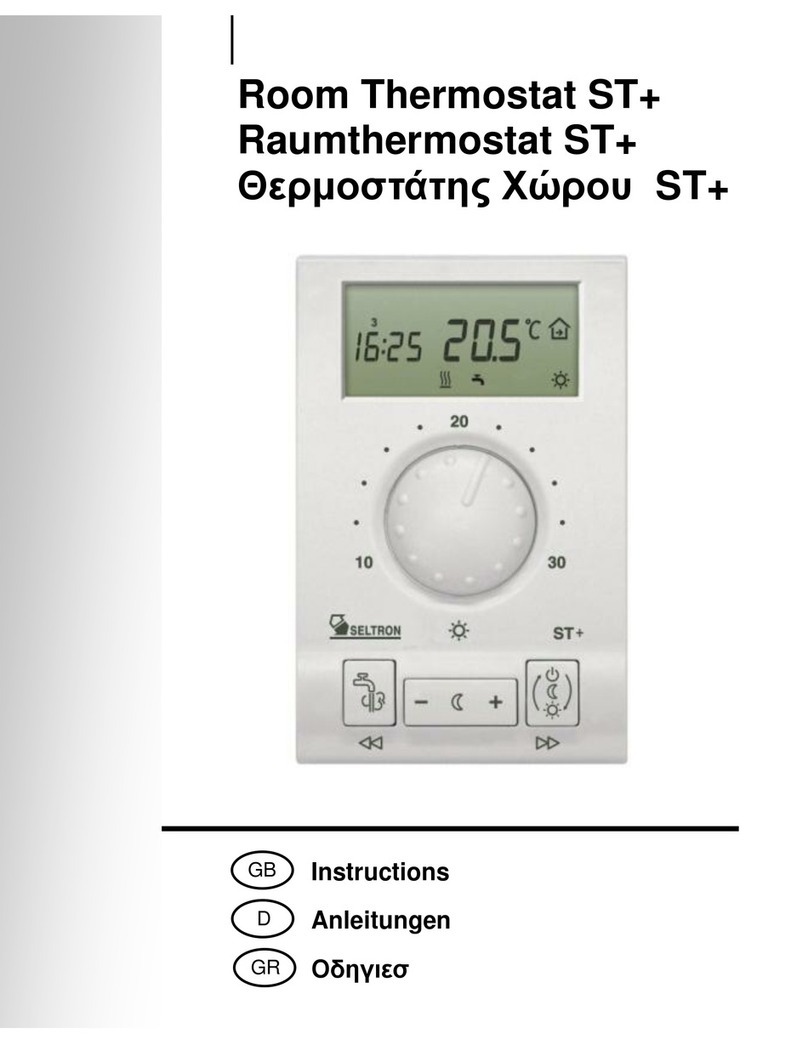
Seltron
Seltron ST User manual

Seltron
Seltron T1 User manual
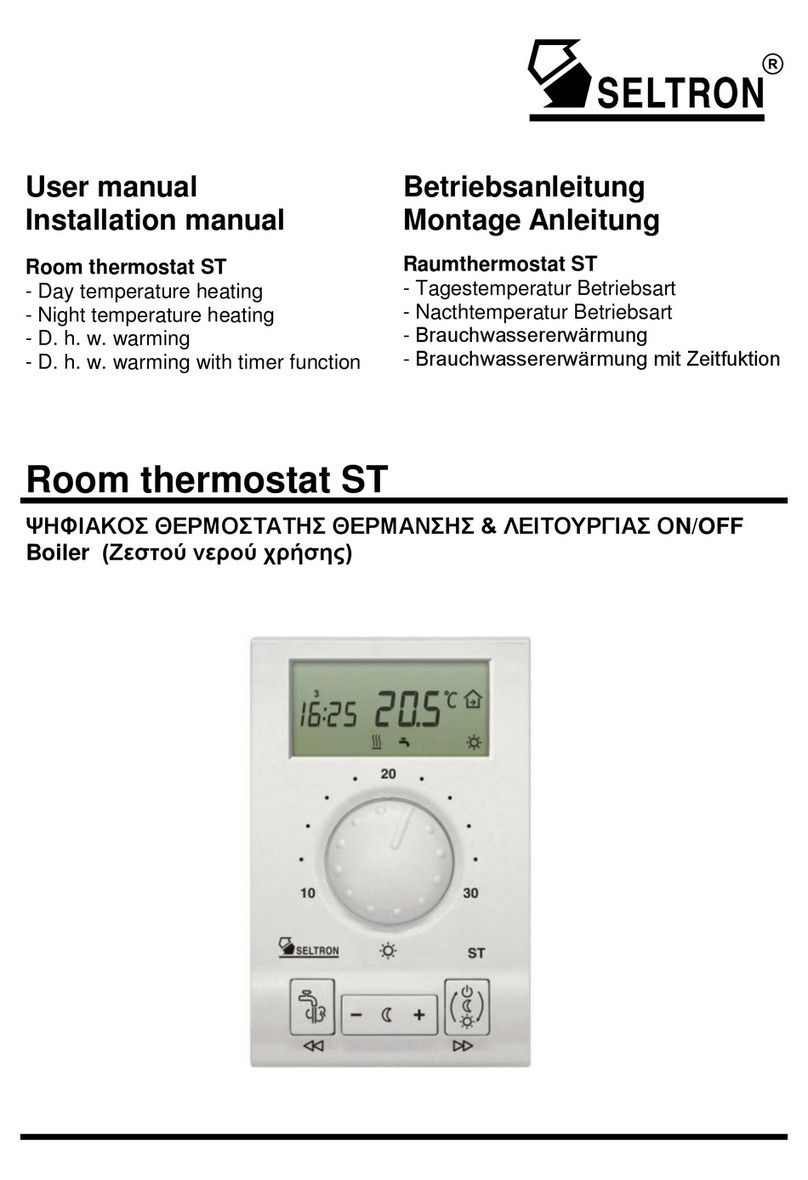
Seltron
Seltron ST User manual
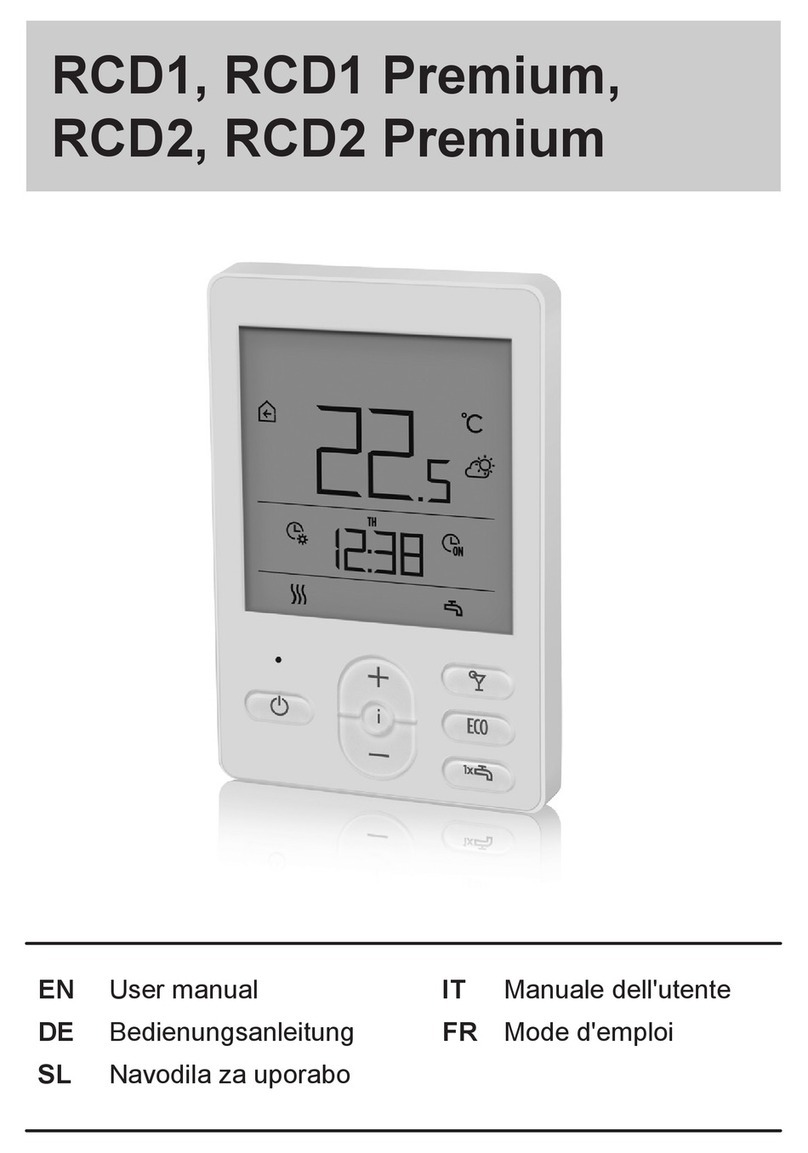
Seltron
Seltron RCD1 Premium User manual

Seltron
Seltron ST2 User manual

Seltron
Seltron RCD1 Premium User manual
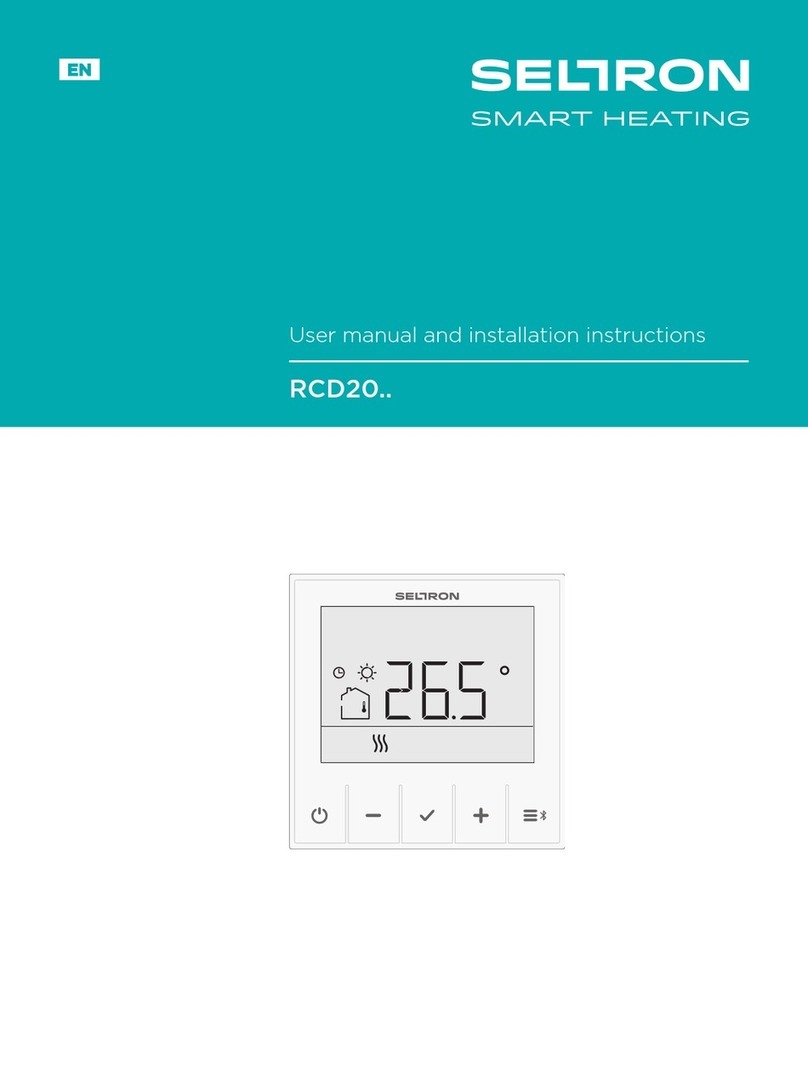
Seltron
Seltron RCD20 User manual

Seltron
Seltron DD2+ User manual

Seltron
Seltron RT Series User manual
Popular Thermostat manuals by other brands
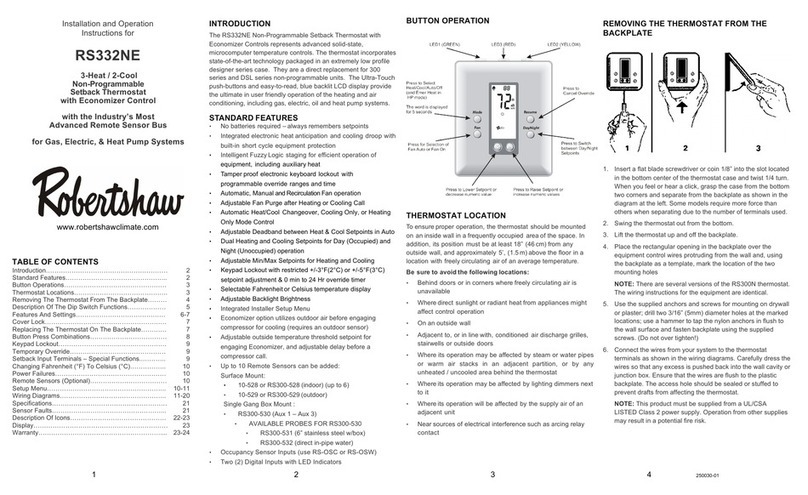
Robertshaw
Robertshaw RS332NE Installation and operation instructions for

Trane
Trane Pivot BAYSTAT814 Series Installation, operation and maintenance
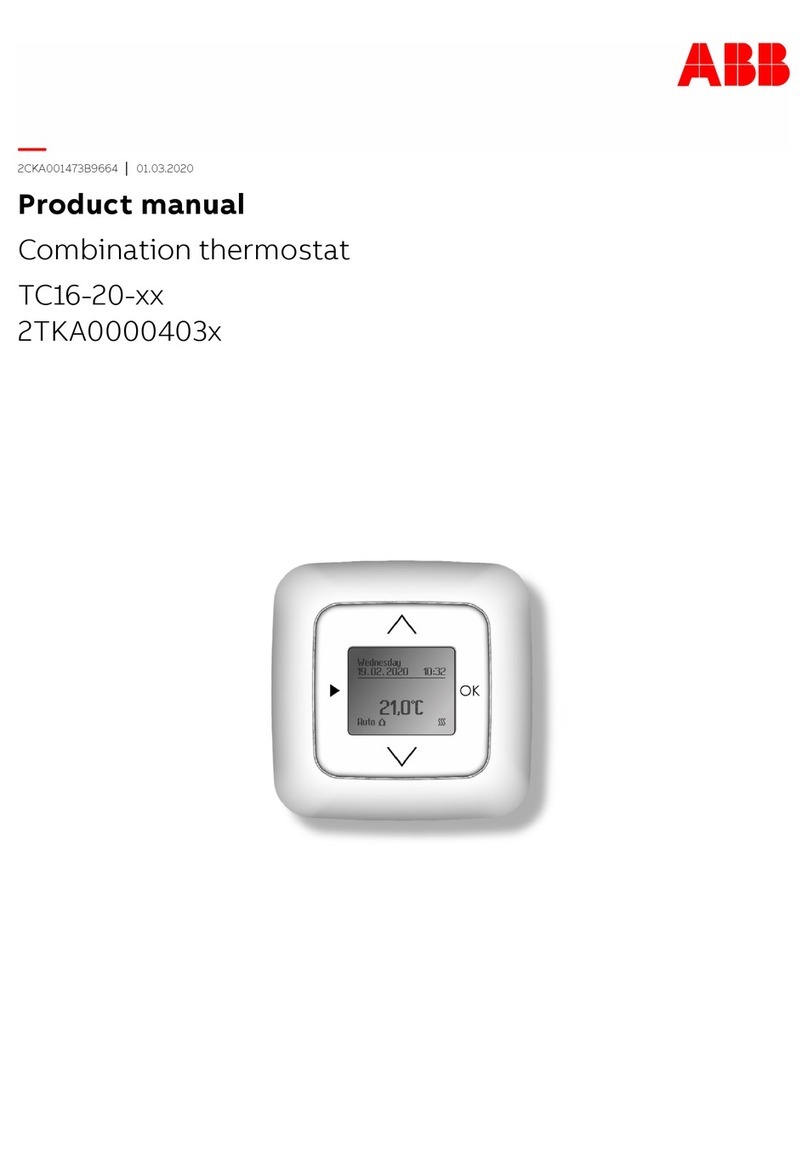
ABB
ABB TC16-20 Series product manual

CAME
CAME BPT TA/350 Installation and use manual
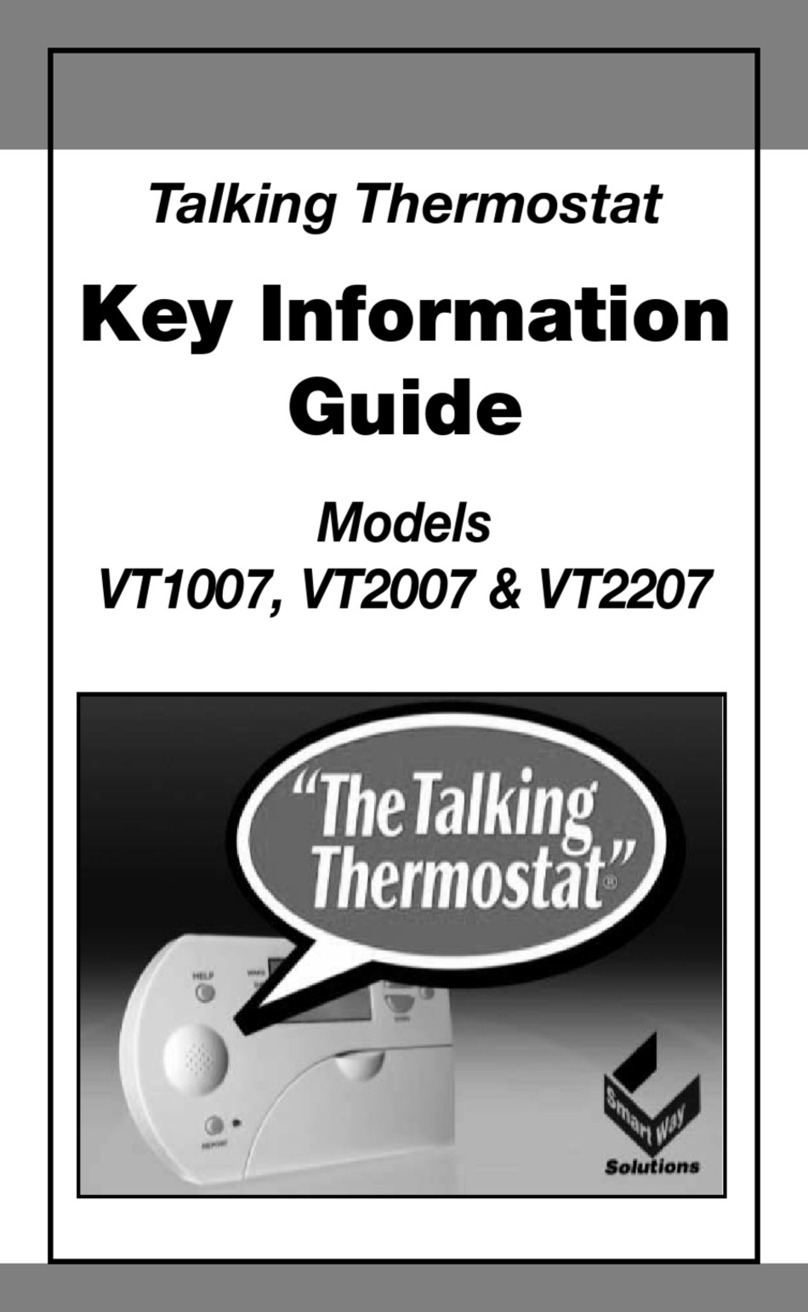
Solutions
Solutions VT1007 Information guide

Jackson
Jackson Comfort System T-32-P installation manual