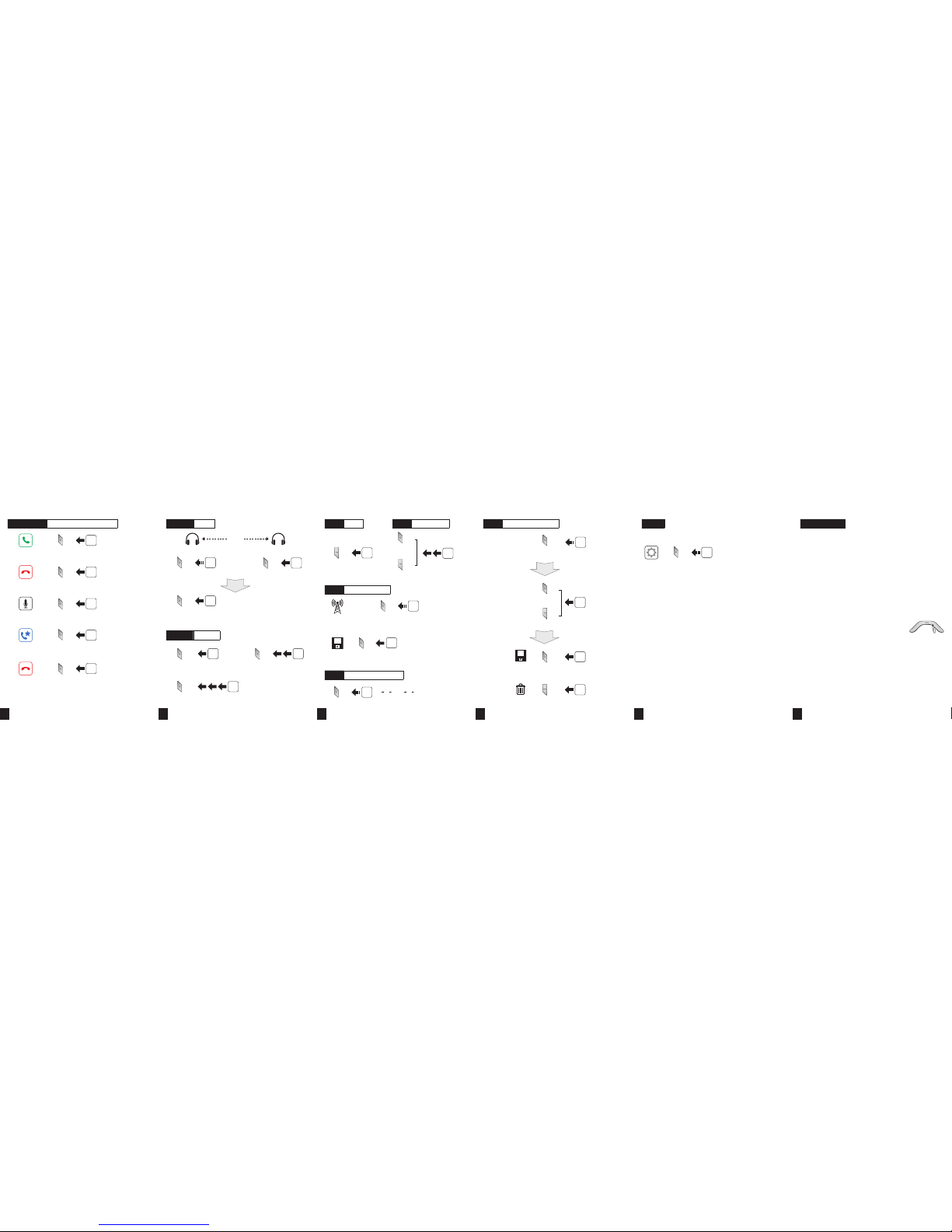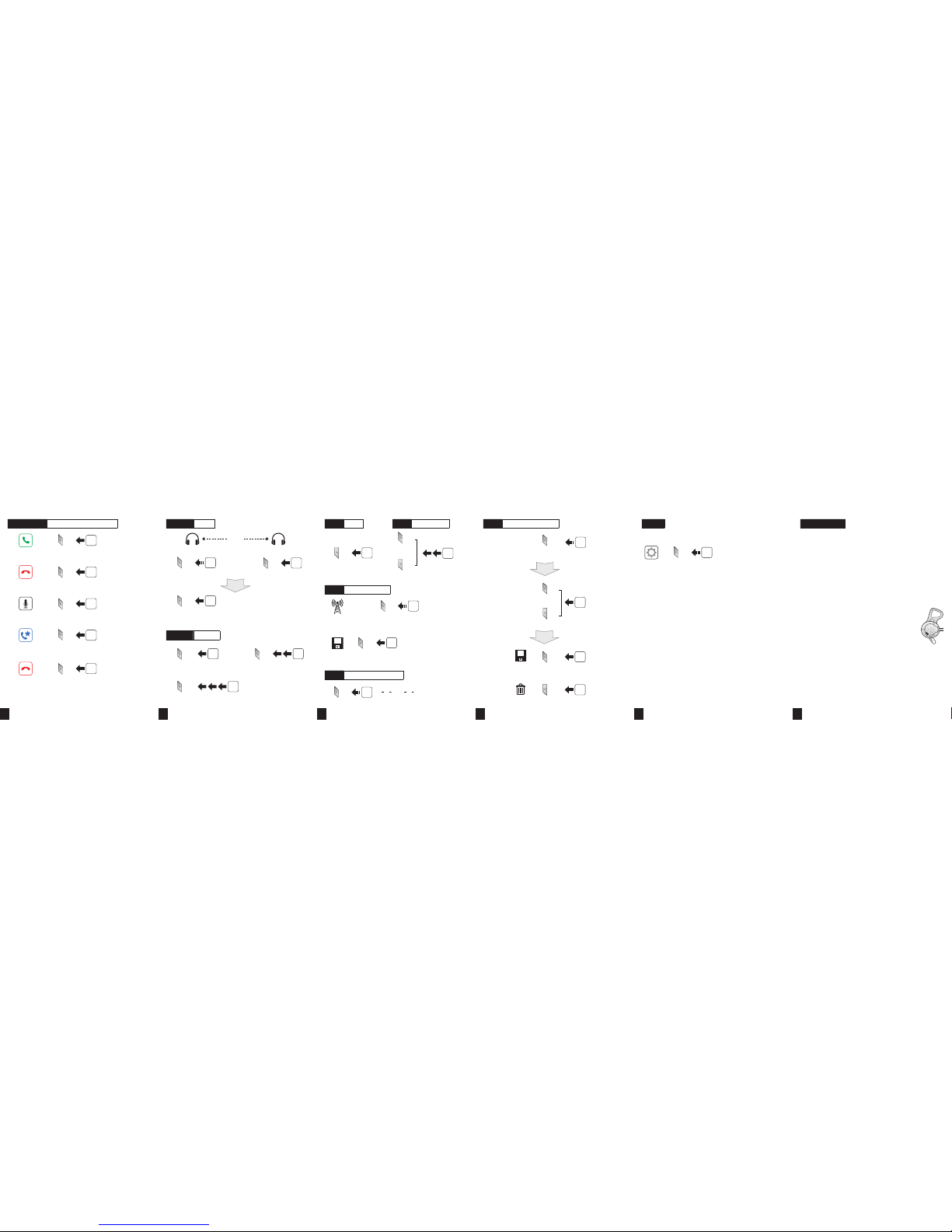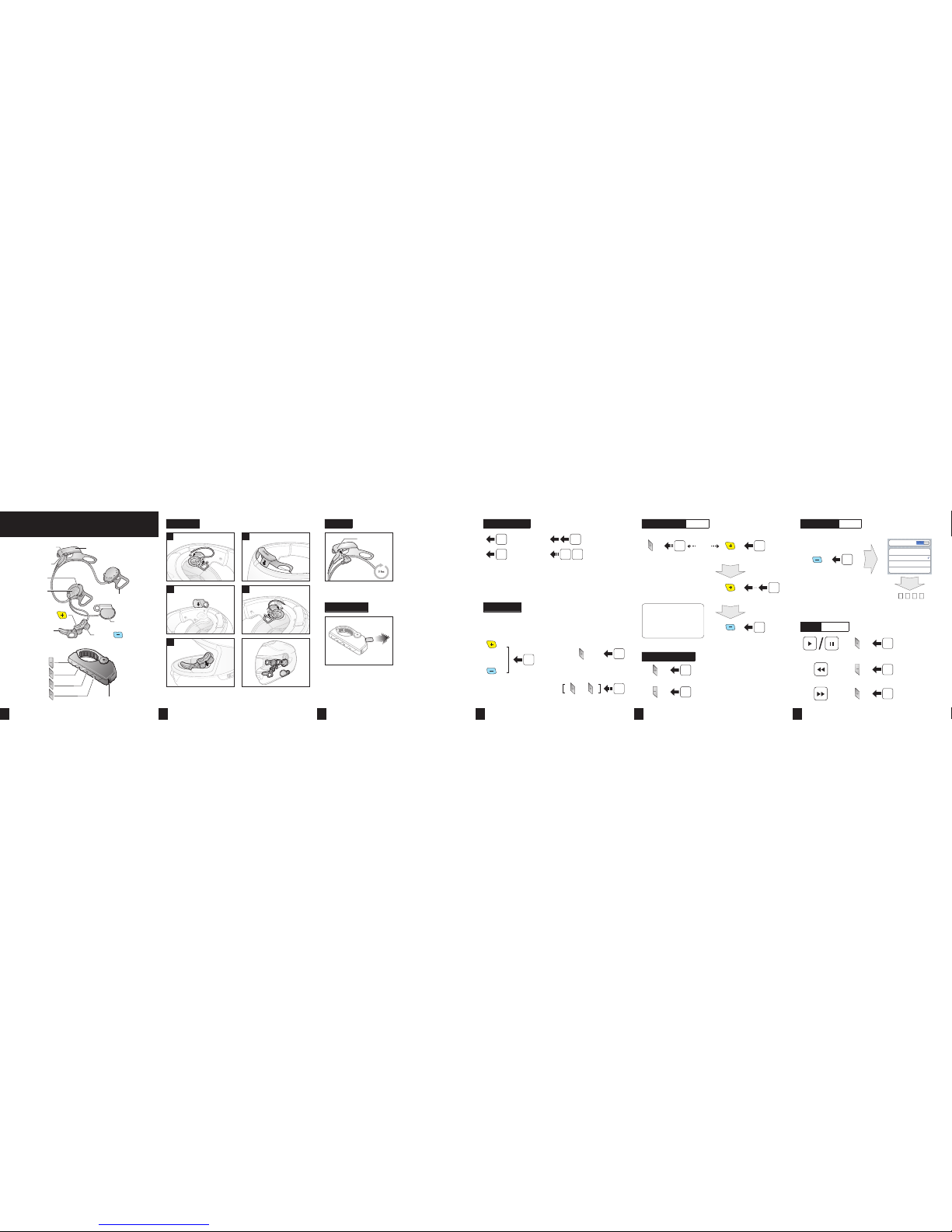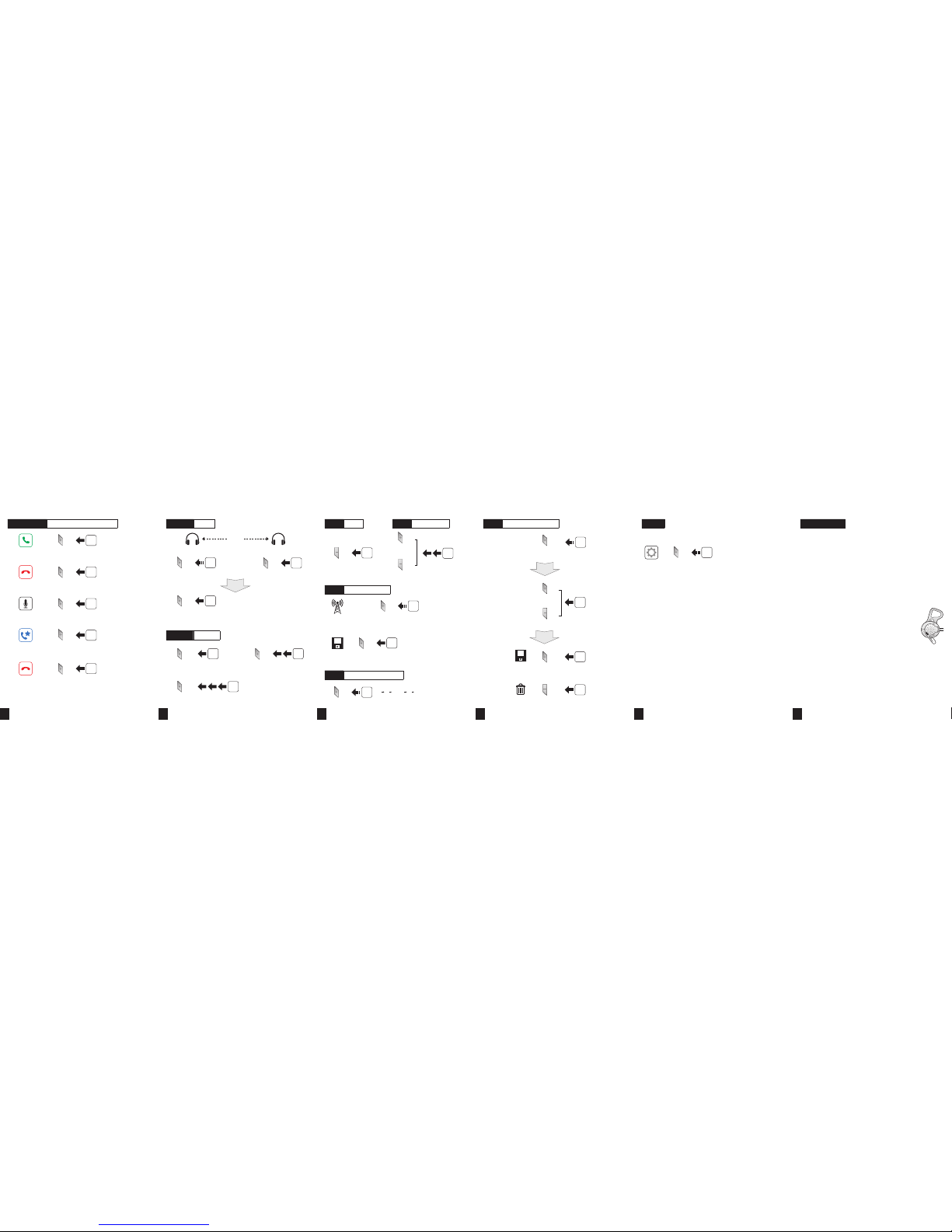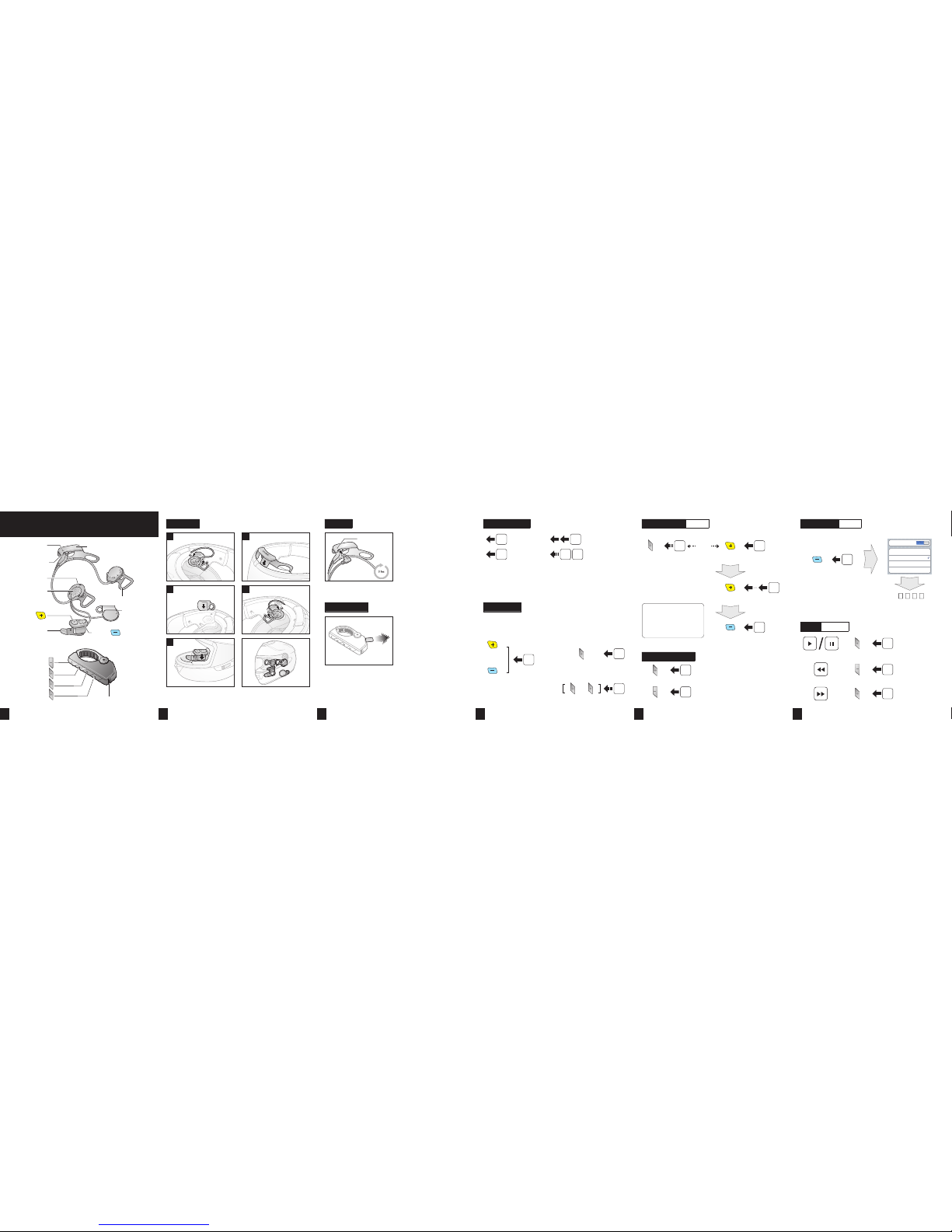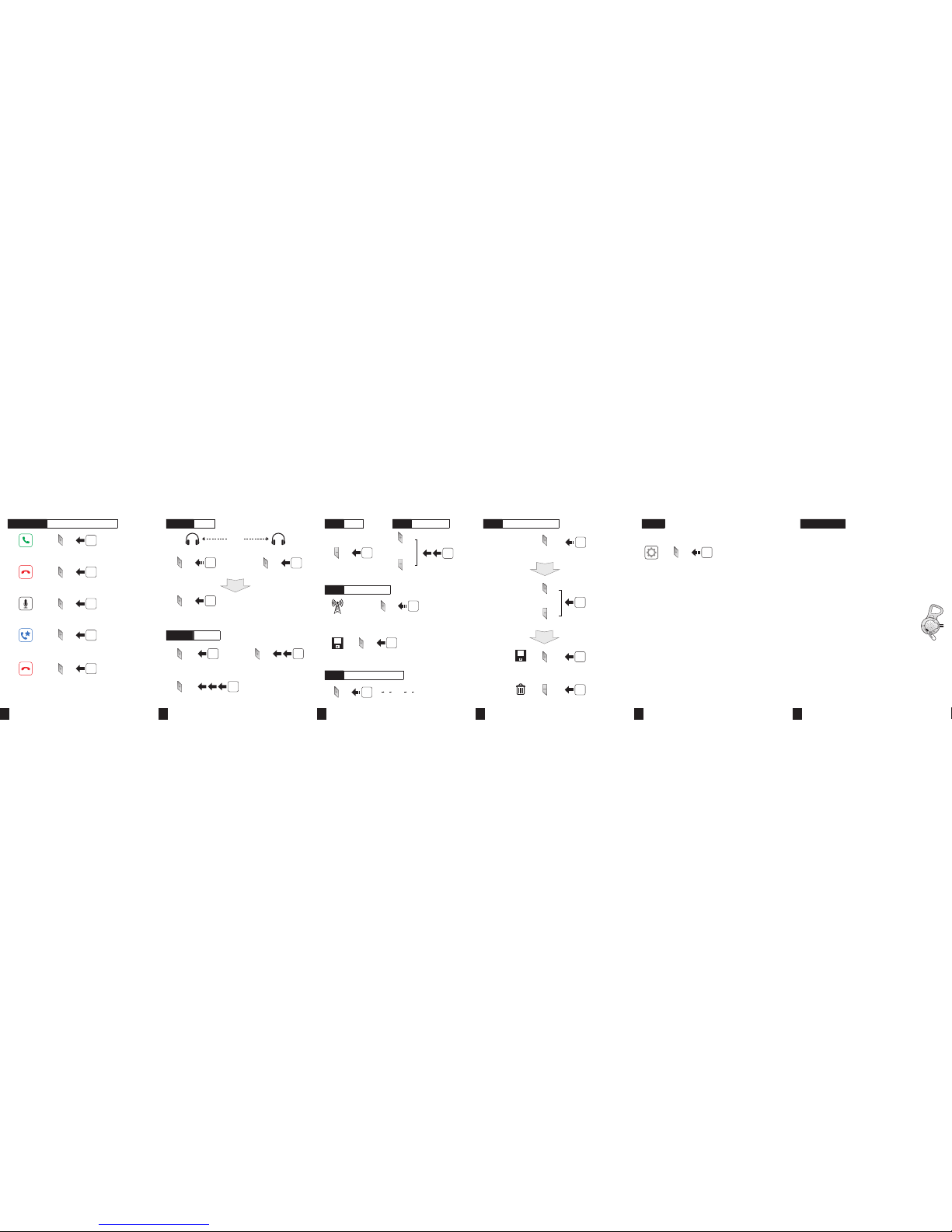7 8 9 10 11 12
Troubleshooting
Remote Control Disconnection
If the Remote Control becomes disconnected with your headset, replace the
Remote Control's battery or go through the pairing process again. Meanwhile,
you can use the headset control buttons to operate the headset.
Factory Reset
If you want to restore the 10U to factory default settings, use the Factory
Reset in the conguration menu. The headset automatically restores the
default settings and turns off.
Fault Reset
If the 10U is not working properly for any reason, reset by
gently pushing the pin-hole reset button located on the left
speaker.
Intercom Pairing
Headset A Headset B
Pairing
5”
PressCenter Button
Center Button
Center Button Center Button
Center Button
Center Button
5”
Press
Tap
Intercom Start/End
Tap
1st Friend 2nd Friend
Tap
Double Tap
3rd Friend
Tap
Triple Tap
Setting
Configuration Menu
Using the Sena Device Manager
Connect the headset to your computer via a USB cable. Launch the Sena
Device Manager and click DEVICE SETTING to congure the headset
settings.
For details about downloading the Sena Device Manager, please refer to the
leaet included in the package.
Using the Sena Smartphone App
1.
On your smartphone, download the Sena Smartphone App for Android or
iPhone from Google Play or App Store.
2. Pair your smartphone with the headset.
3. Run the Sena Smartphone App. Swipe the screen to the right and tap
Setting to congure the headset settings.
10”
PressCenter Button
Mobile Phone Call Making and Answering
Reject
Answer
Tap
Center Button
Center Button
Center Button
Center Button
(+) Button
End
Voice Dial
Speed Dial
Press
Press
Press
Press
2”
2”
3”
3”
Center Button
Radio On/Off
1”
1”
1”
Press
Press
Press
(-) Button
(+) Button
Radio Seek Stations
Radio Move to Preset Station
I1I I2I ...I5I... I9I I10I
Radio Scan Up FM Band
Save to preset while scanning
Start
or
Stop
Save
Tap
Double Tap
or
(+) Button
(-) Button
3”
Press
Center Button
1”
1”
Press
Press
(+) Button
(-) Button
Tap
Radio Save or Delete Preset
or
1 ~ 10, Cancel
Delete
Save
or
(+) Button
(-) Button
Center Button
Tap
Looking for motorcycle communication systems? Visit our website.