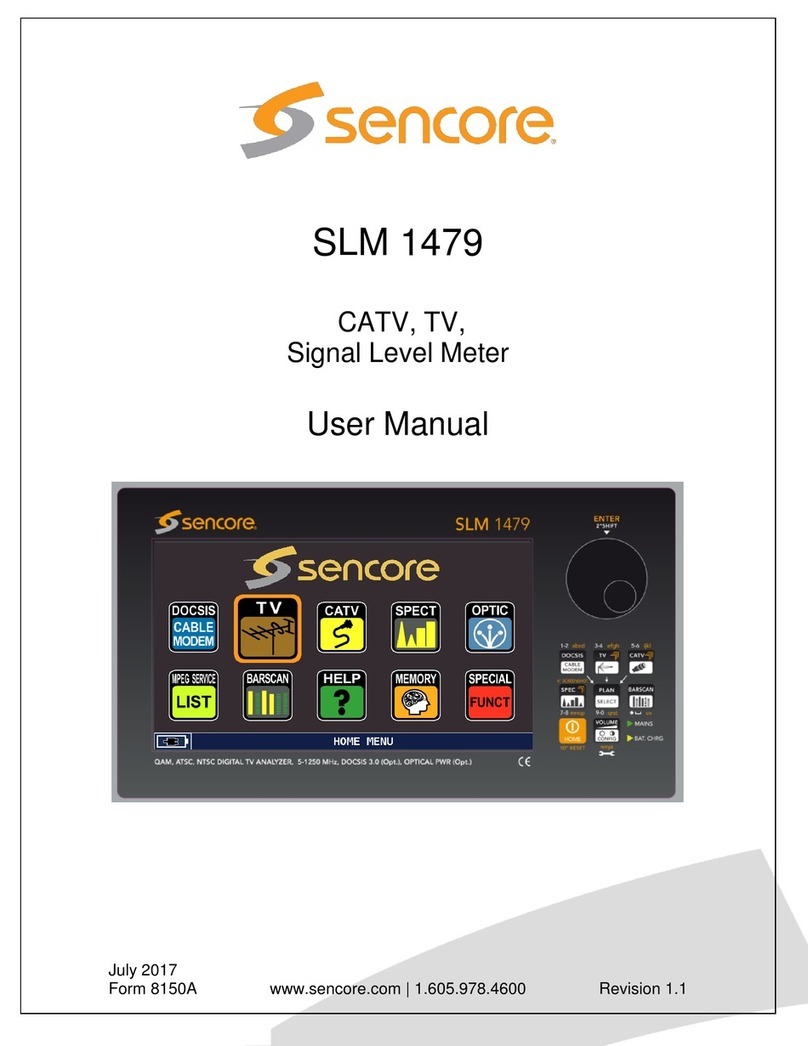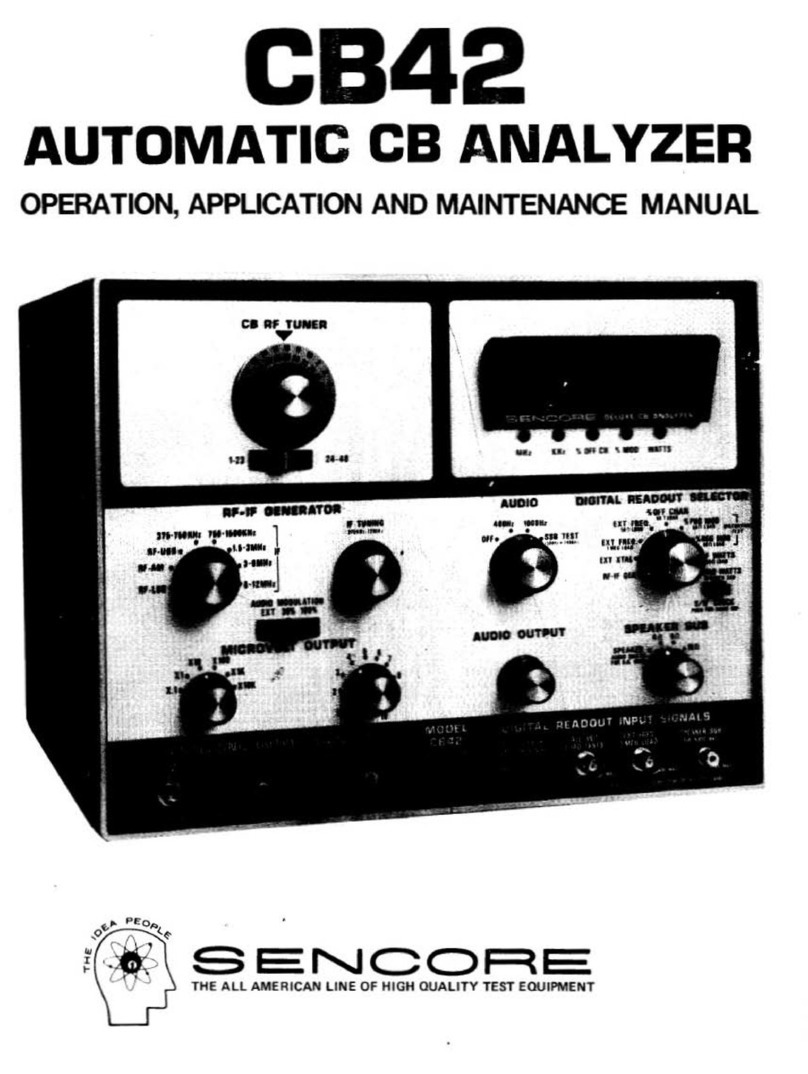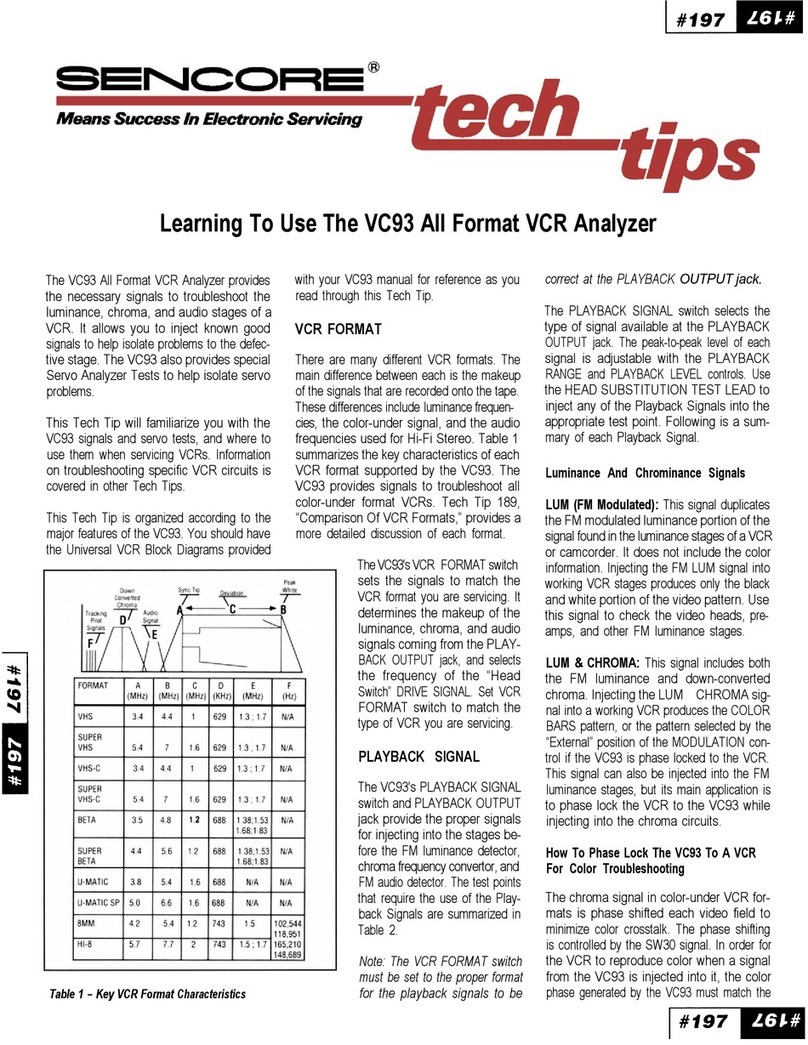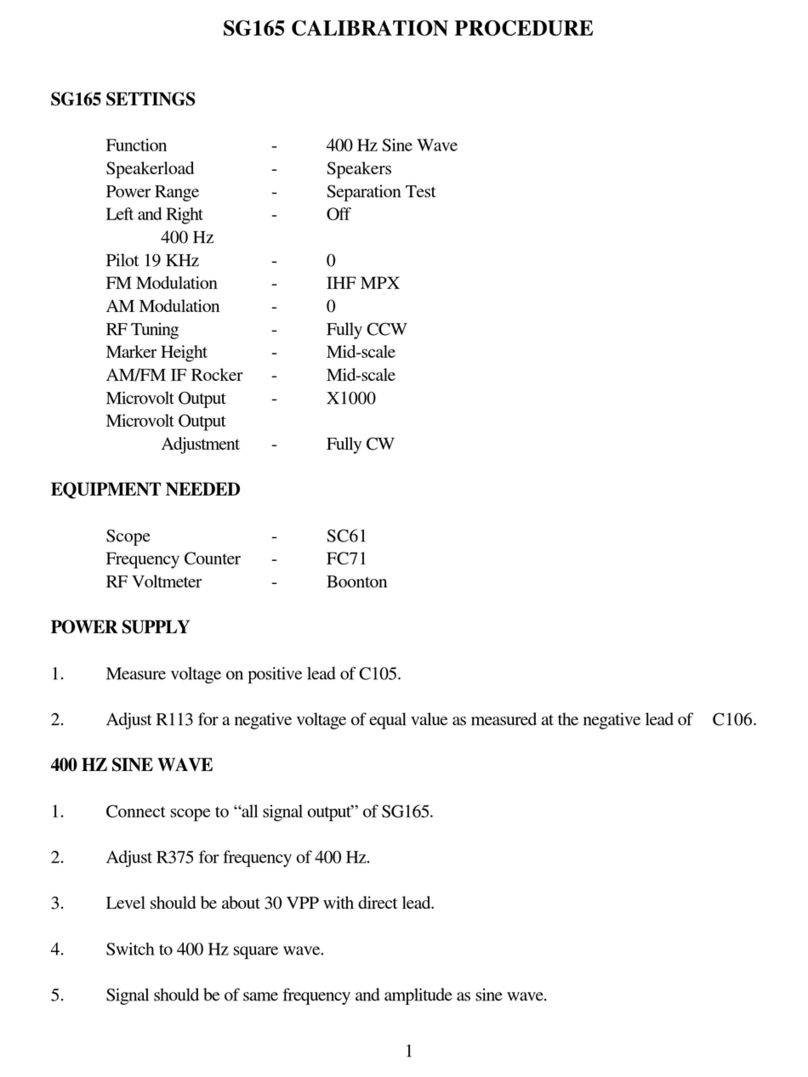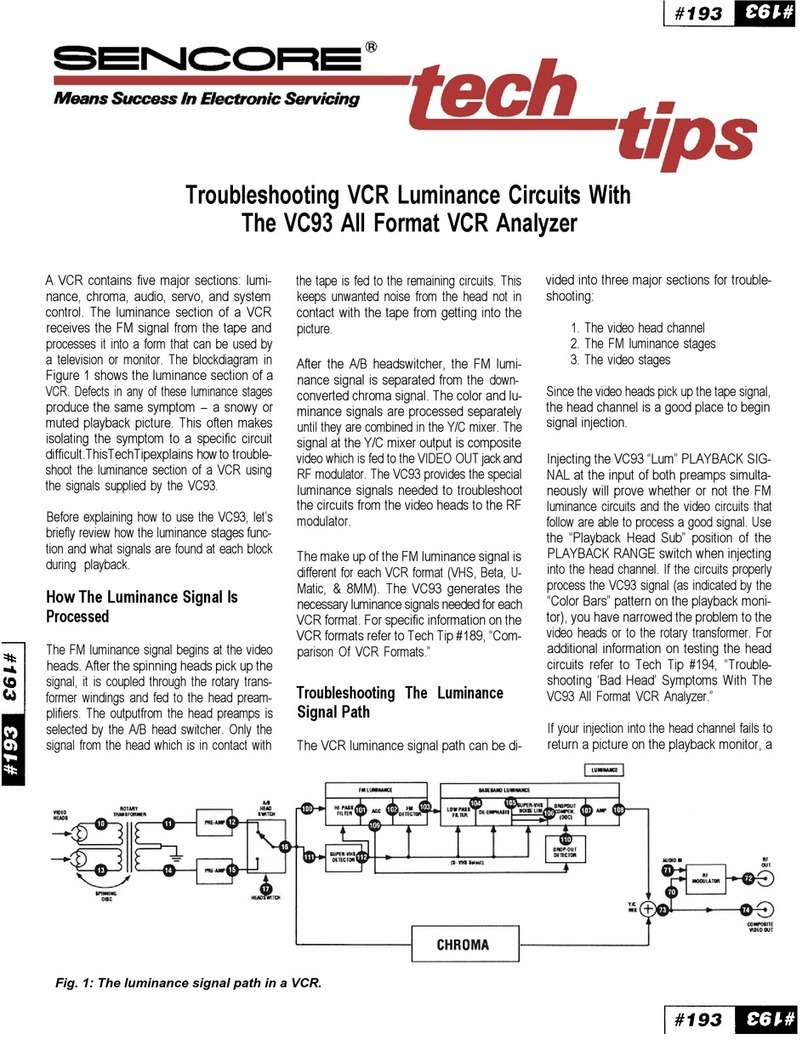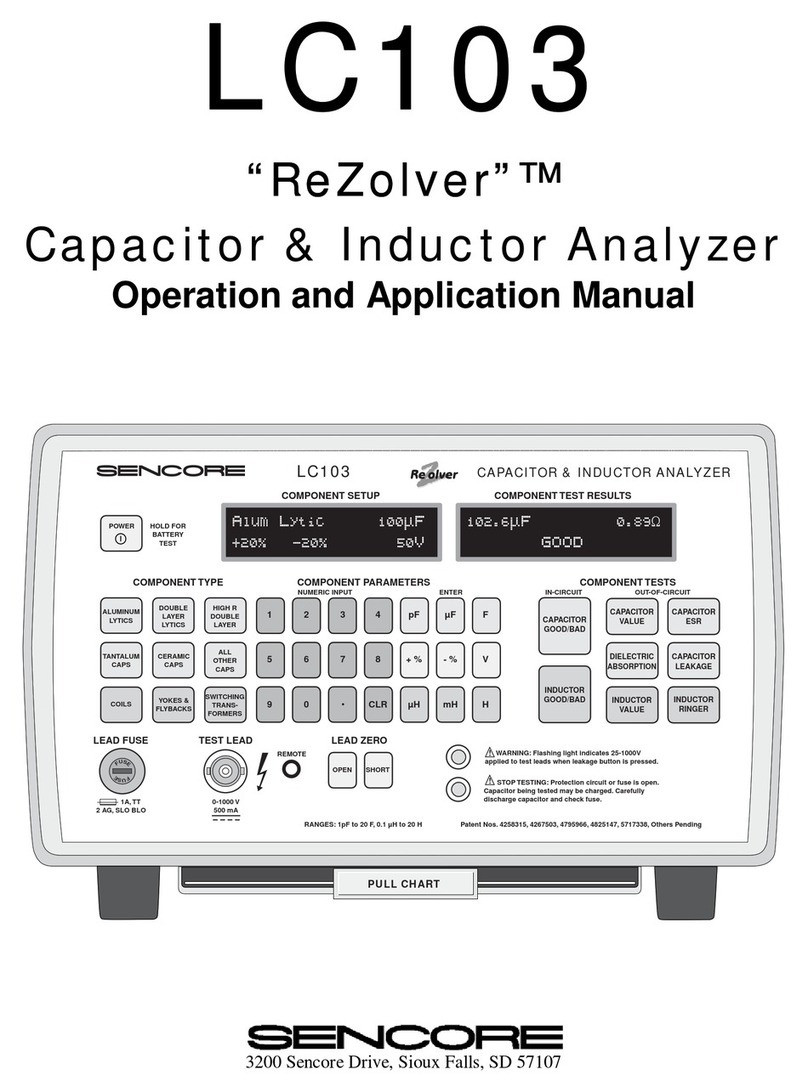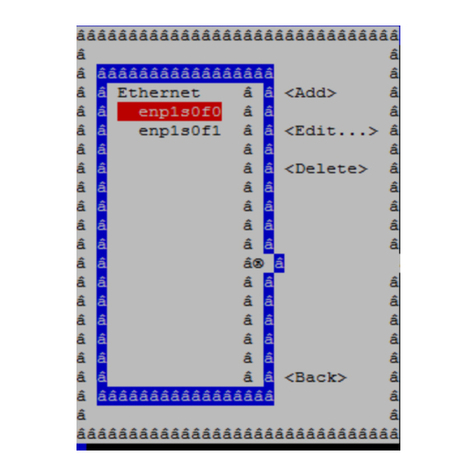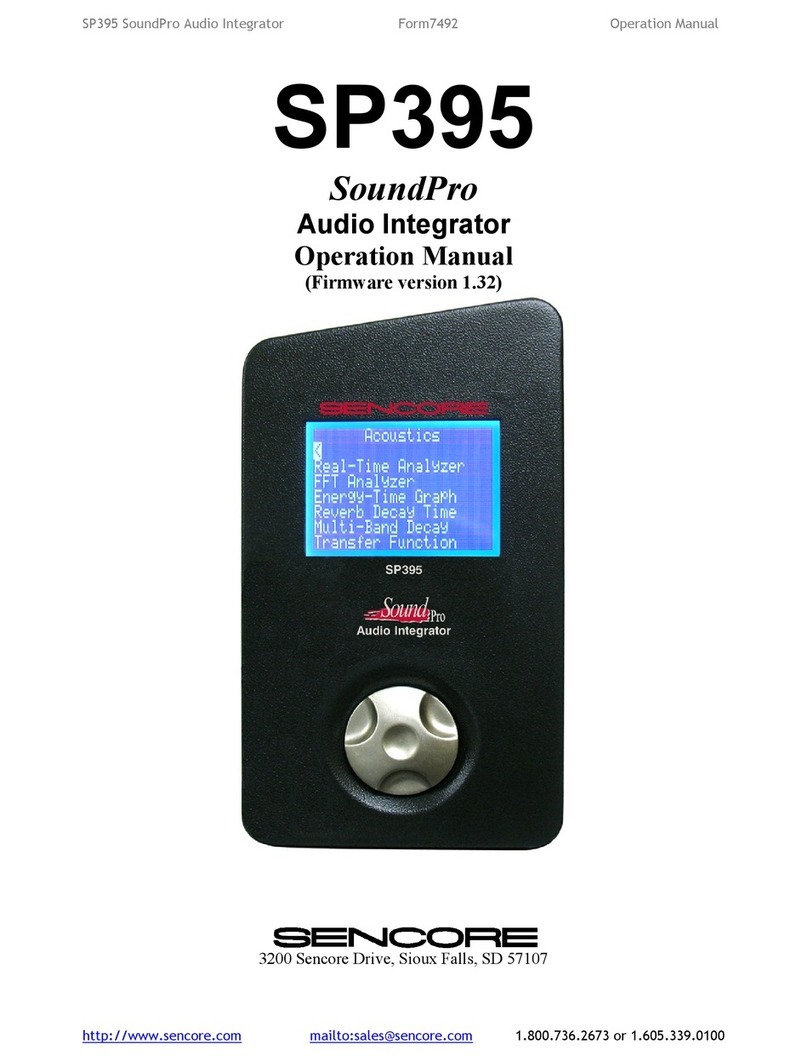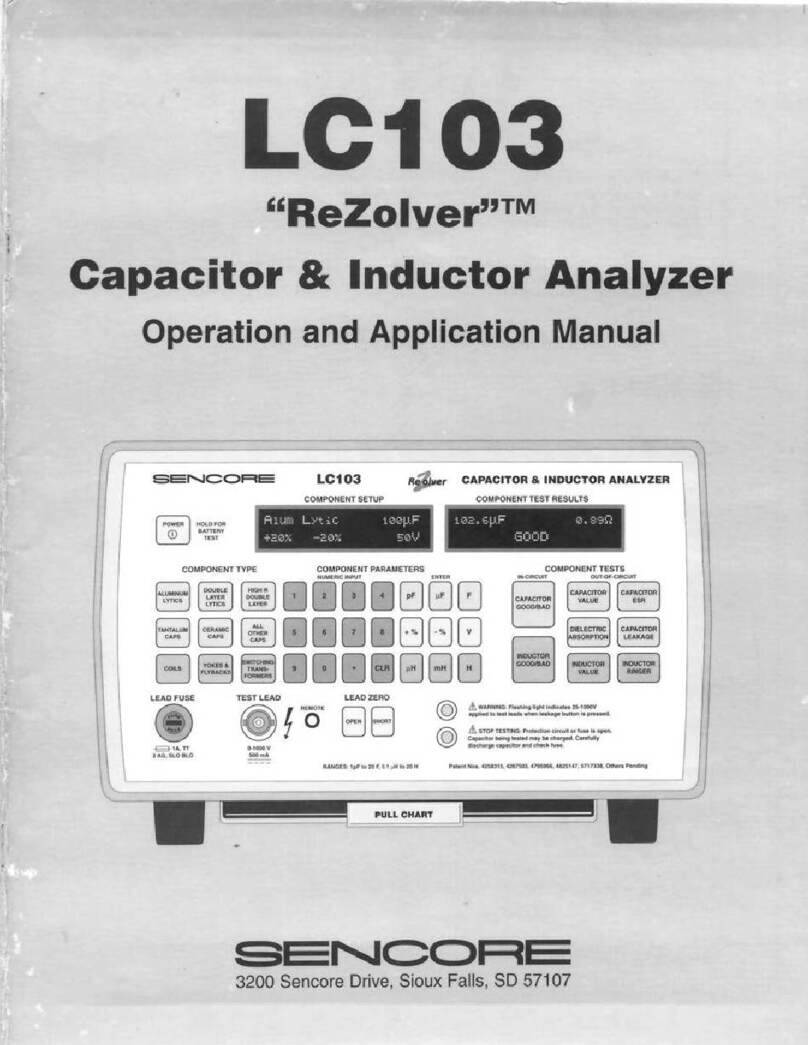VB440 SDI over IP Analyzer User’s Manual
Revision 87ab646 (2021-04-28)
Copyright
© 2021 Sencore, Inc. All rights reserved.
3200 Sencore Drive, Sioux Falls, SD USA
www.sencore.com
This publication contains confidential, proprietary, and trade secret information. No part of this document
may be copied, photocopied, reproduced, translated, or reduced to any machine-readable or electronic
format without prior written permission from Sencore. Information in this document is subject to change
without notice and Sencore Inc. assumes no responsibility or liability for any errors or inaccuracies.
Sencore, Sencore Inc, and the Sencore logo are trademarks or registered trademarks in the United
States and other countries. All other products or services mentioned in this document are identified by
the trademarks, service marks, or product names as designated by the companies who market those
products. Inquiries should be made directly to those companies. This document may also have links to
third-party web pages that are beyond the control of Sencore. The presence of such links does not imply
that Sencore endorses or recommends the content on those pages. Sencore acknowledges the use of
third-party open source software and licenses in some Sencore products. This freely available source
code can be obtained by contacting Sencore Inc.
About Sencore
Sencore is an engineering leader in the development of high-quality signal transmission solutions for the
broadcast, cable, satellite, IPTV, and telecommunications markets. The company’s world-class portfolio
includes video delivery products, system monitoring and analysis solutions, and test and measurement
equipment, all designed to support system interoperability and backed by best-in-class customer support.
Sencore products meet the rapidly changing needs of modern media by ensuring the efficient delivery
of high-quality video from the source to the home. More information about Sencore is available at the
company’s website, www.sencore.com.
This product can include software developed by the following people and organizations with the following
copyright notices:
• Curl. Copyright © Daniel Stenberg and many contributors. All rights reserved.
• Dropbear. Contains software copyright © 2008 Google Inc. All rights reserved.
• OpenSSL Project for use in the OpenSSL Toolkit. (http://www.openssl.org/).
Copyright © 1998-2017. The OpenSSL Project. All rights reserved.
All trademarks and registered trademarks mentioned herein are the property of their respective owners.