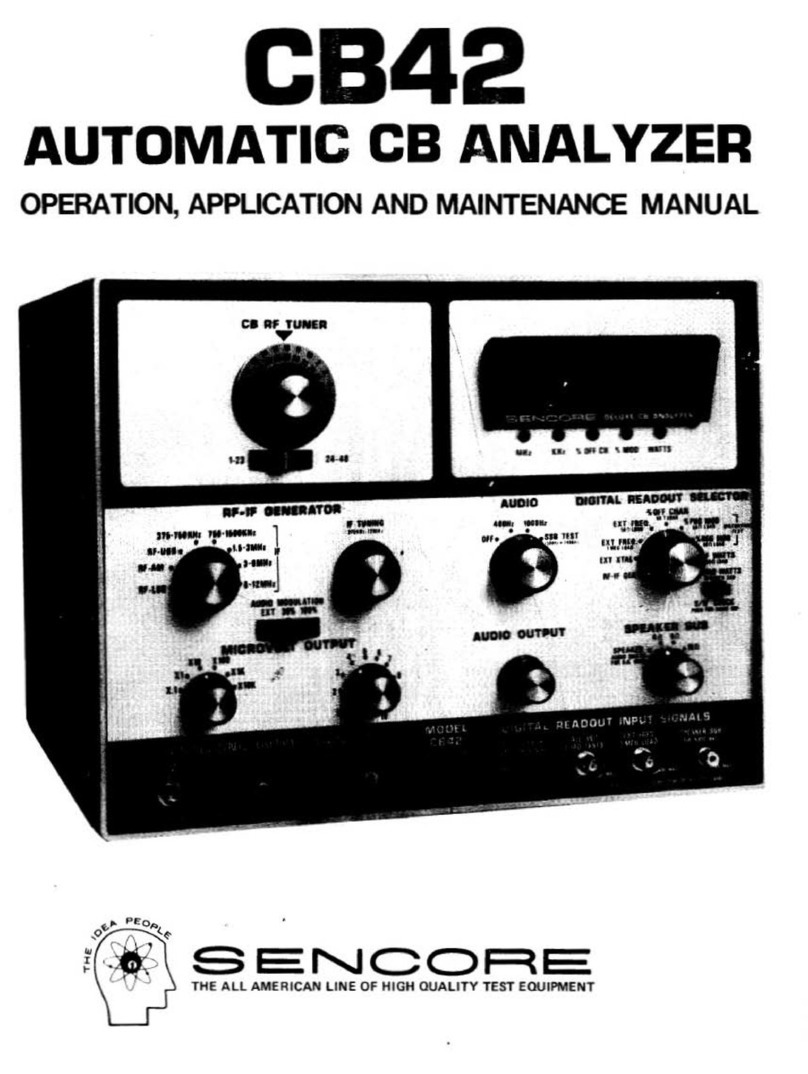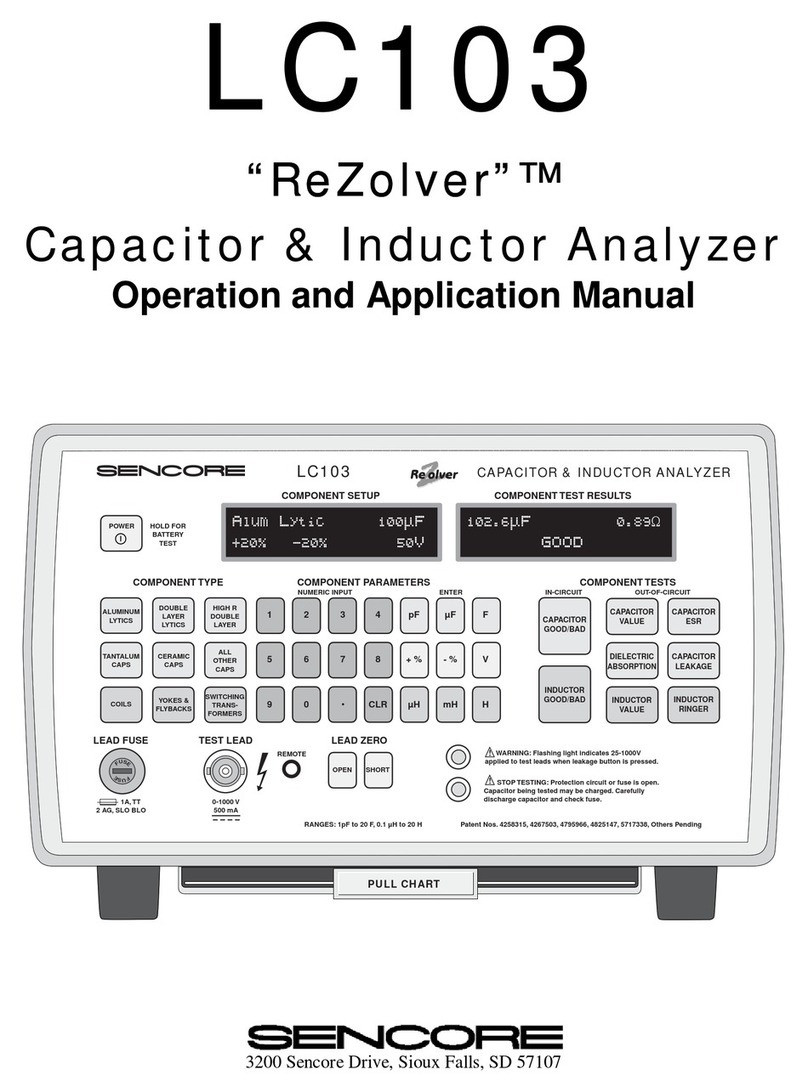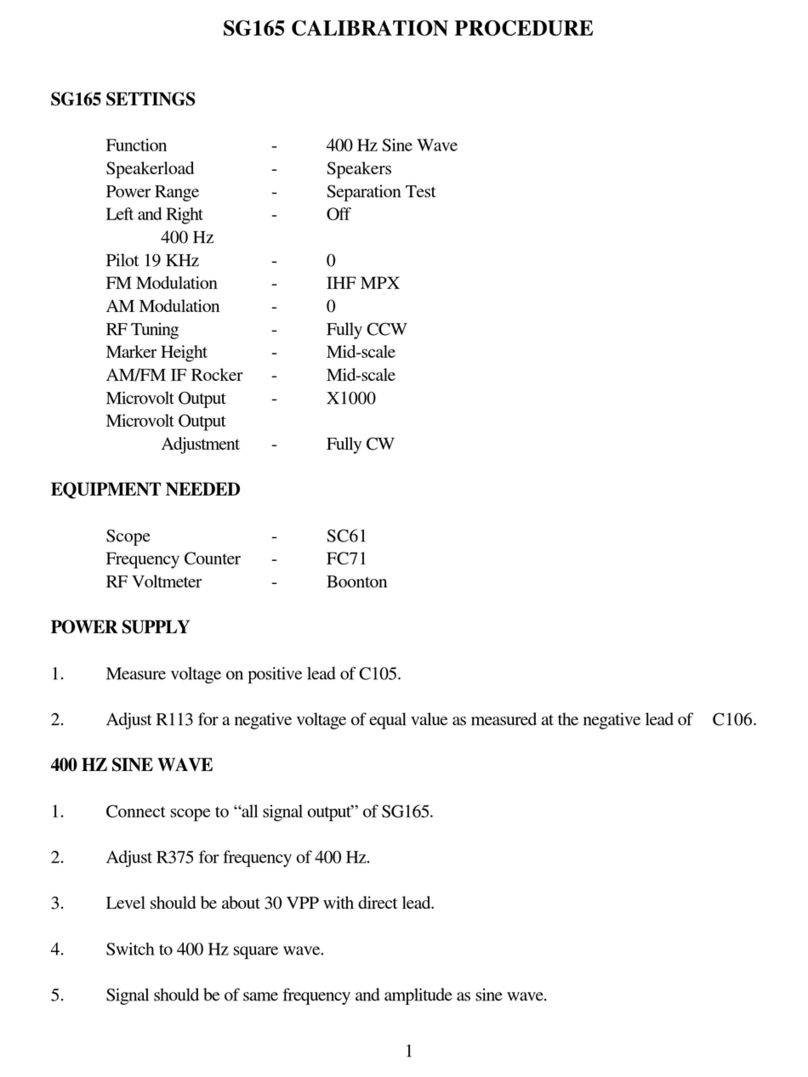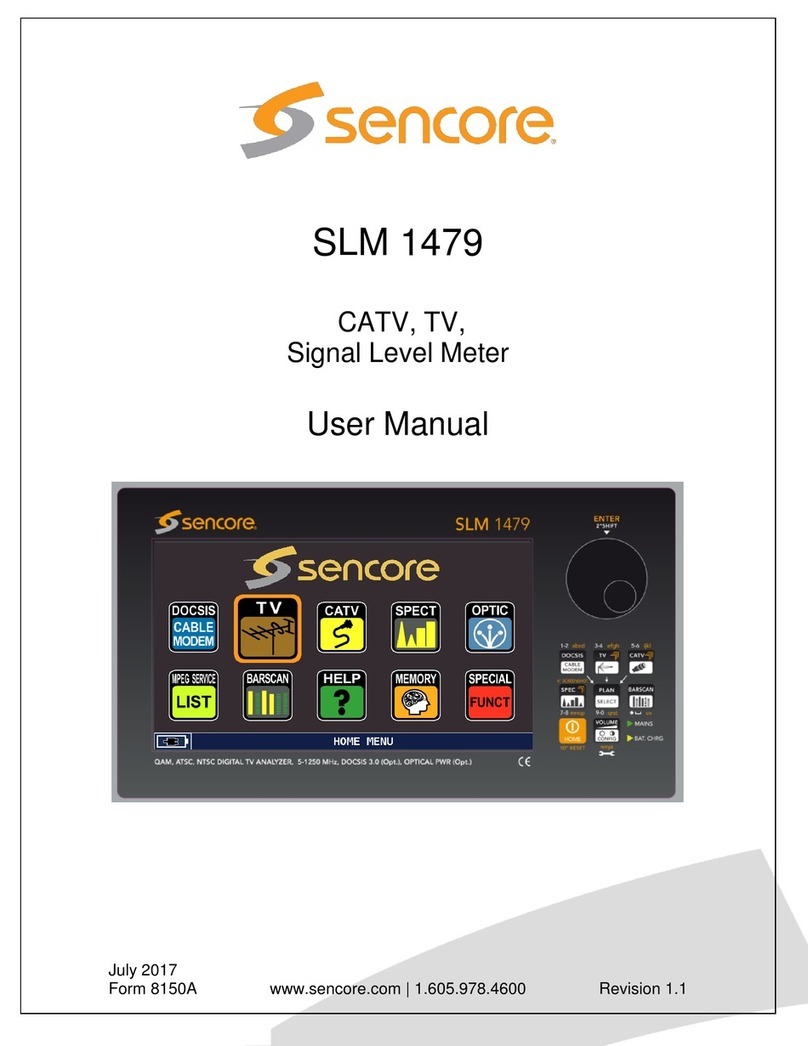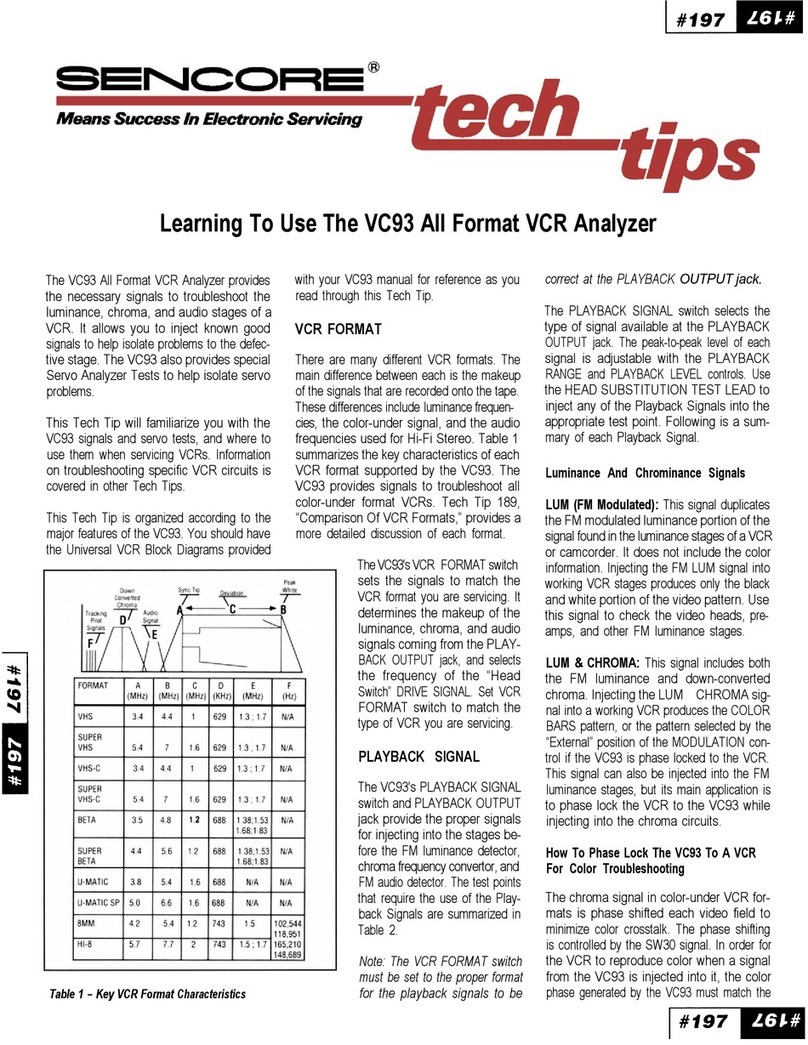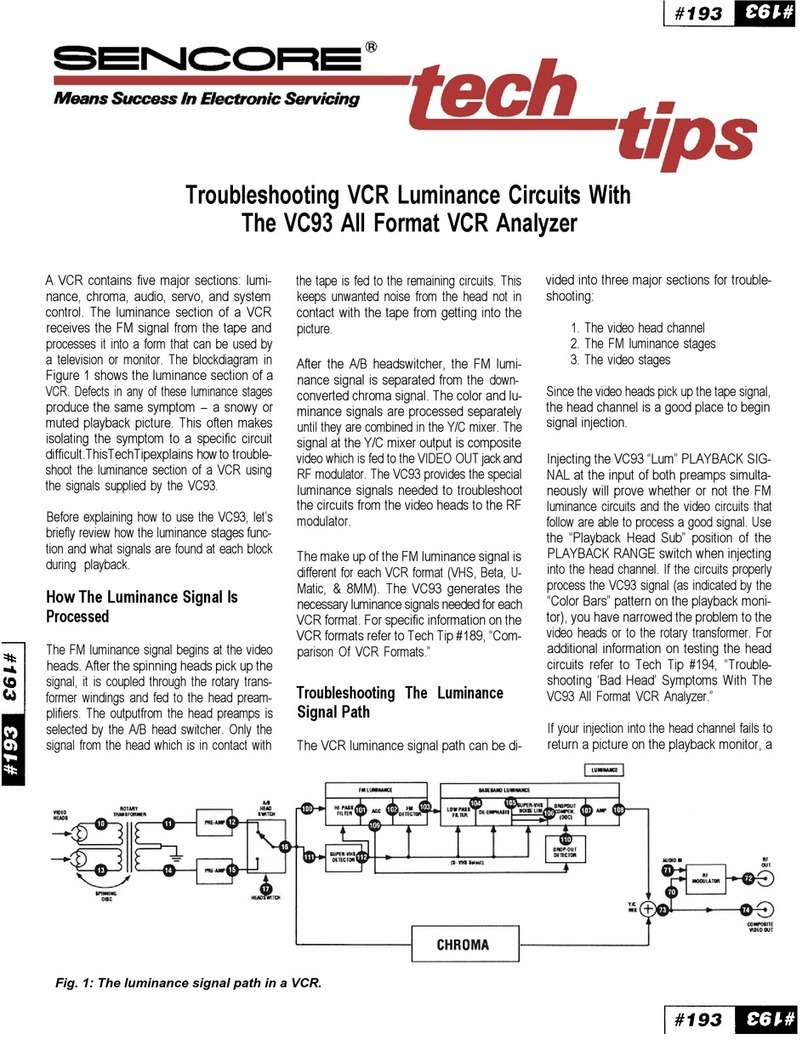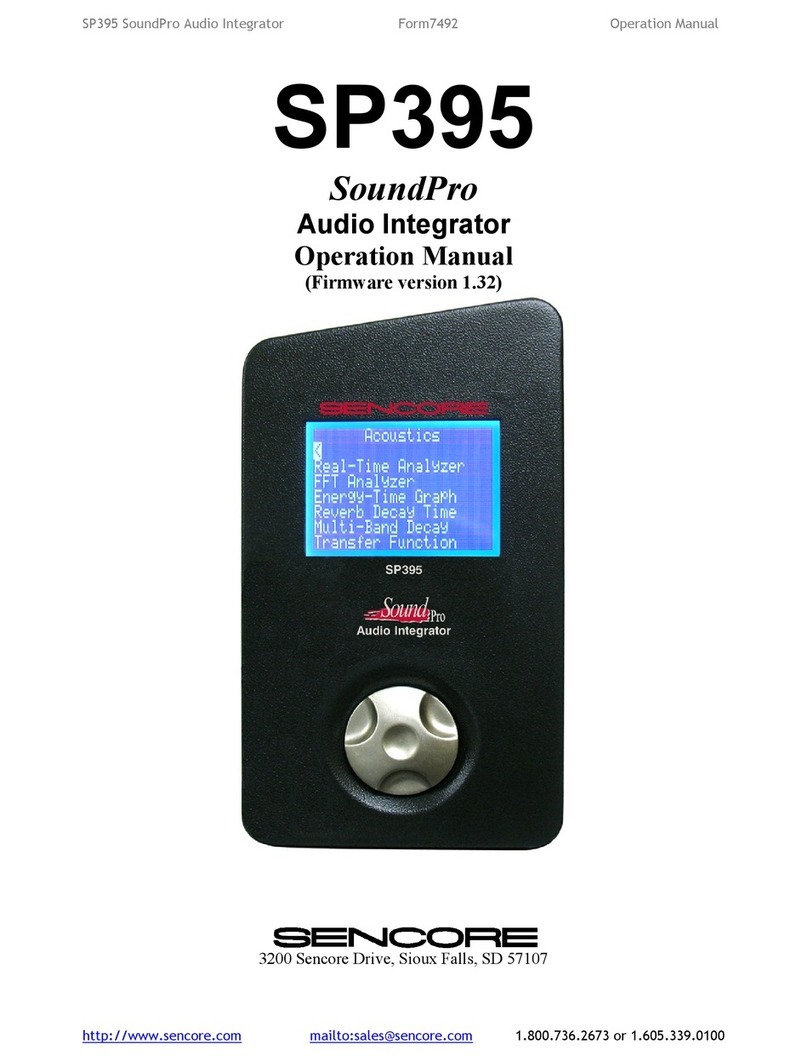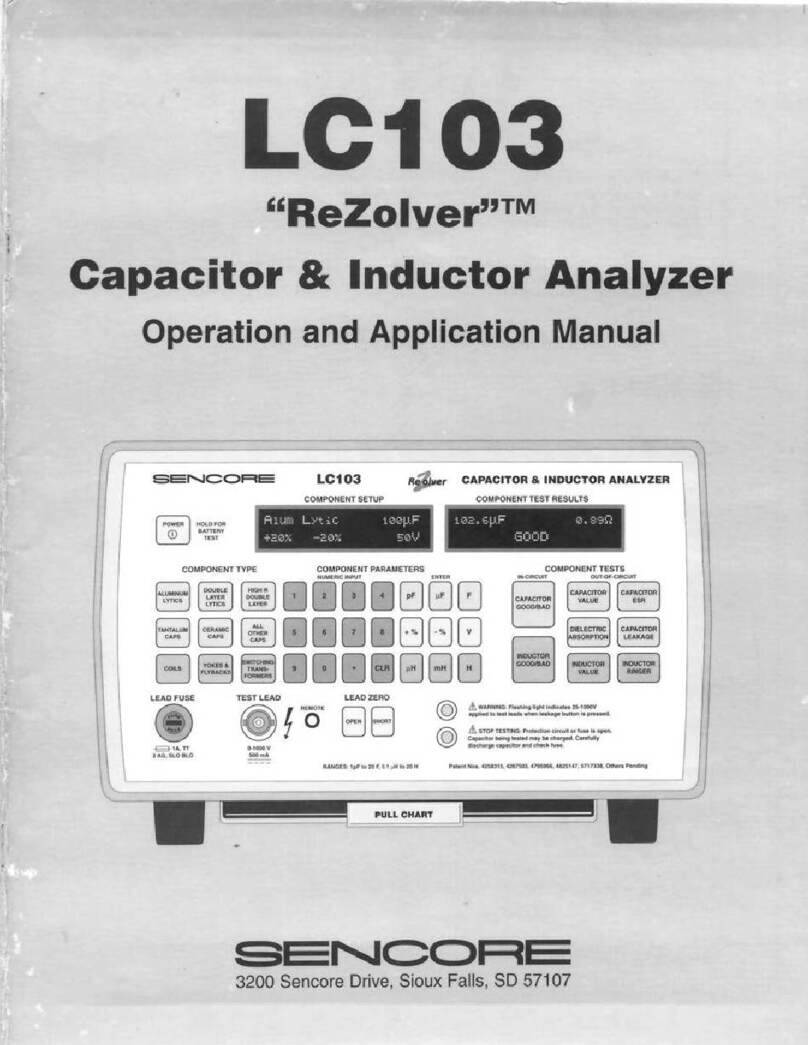Quick Start Guide VB7810
Form 8155 Version 5.3 - June 2017 Page 1
About This Quick Start Guide
This guide is for helping new customers get their Sencore VB7810 setup and
running as quickly and easily as possible.
The VB7810 allows users to monitor up to 10 IP streams and archive the video
thumbnails, closed captions and audio loudness data for long term retrieval.
The Sencore VB7810 is a special, bundled version of multiple other
VideoBRIDGE products including the VBC, VB7880 and VB-ARCHIVE. The
Linux OS and all the software necessary for the VB7810 operation is already
installed on the server chassis.
Download the Full User’s Manual
The current versions of the full user’s manuals can be obtained from the
Download tab of individual product pages on our website: www.sencore.com or
VB7810, the VBC and VB7880 full user’s manuals should be referenced.
Unpack the Equipment
Check that there are no signs of damage to equipment due to transport. If the
equipment appears to be damaged, please contact Sencore ProCare for support.
In addition to the Sencore V7810 server hardware itself, the box should include
two power cables and various rackmount hardware.
Equipment Installation and Power Up
The VB7810 is designed for rack installation and should be securely connected
to the rack using the included rack rails and screws suitable for the rack type.
Note that there should be sufficient room for air to freely flow around the unit,
ensuring proper cooling. The VB7810 requires front-to-back airflow.
When the equipment is installed, it should be powered by connecting both power
cables to power outlets. If one of the redundant power supplies is disconnected
from power, an alarm will sound from the unit. Re-establish power to the second
power supply or remove the second power supply to silence the alarm. The
VB7810 can operate in the range 100–240VAC.
Figure 1: IP Port Connectors
Establish Web Connection to the VB7810
In order to access the VB7810s web user interface, it is necessary to establish
an Ethernet connection to the device. There are two alternative ways to connect
to or set the device’s management IP address: using the pre-set management IP
address or connecting a monitor and keyboard to the server.
Using the Pre-Set Management IP Address
The Sencore VB7810 is shipped with the following factory settings for the Control
network port:
Control port IP address: 10.0.20.105
Control port subnet mask: 255.255.0.0
In order to connect to the Control port, the PC used for setup should have
corresponding network settings. Connect a PC directly to the device’s Control
port using an Ethernet cable.
For Windows, the network parameters are set in the Control Panel —Network
and Internet —Network and Sharing Center —Network Connection —
Properties —Internet Protocol Version 4 Properties view, as shown in figure
2. Select the user defined address, and set the PC’s IP address to 10.0.20.100
and the subnet mask to 255.255.0.0.
When the IP address of the PC has been set in the same subnet as the
VB7810’s factory setting, a web browser can be used to access the web user
interface at 10.0.20.105 or the network settings can be edited using an SSH
connection.