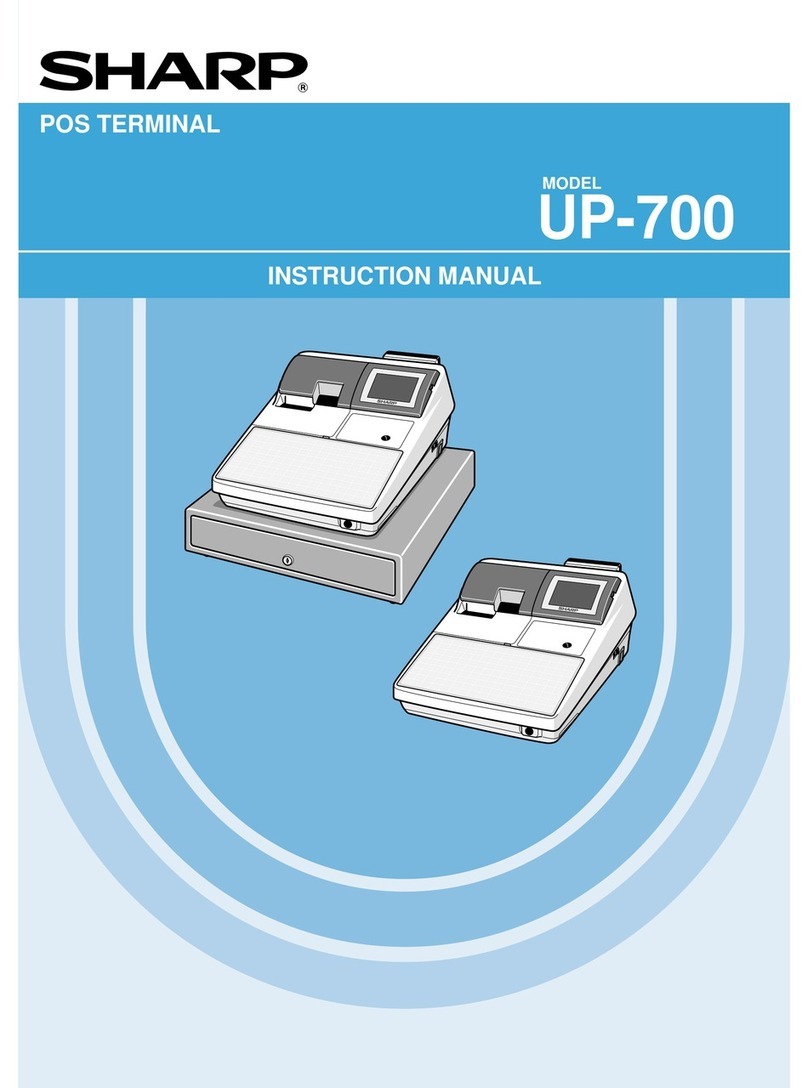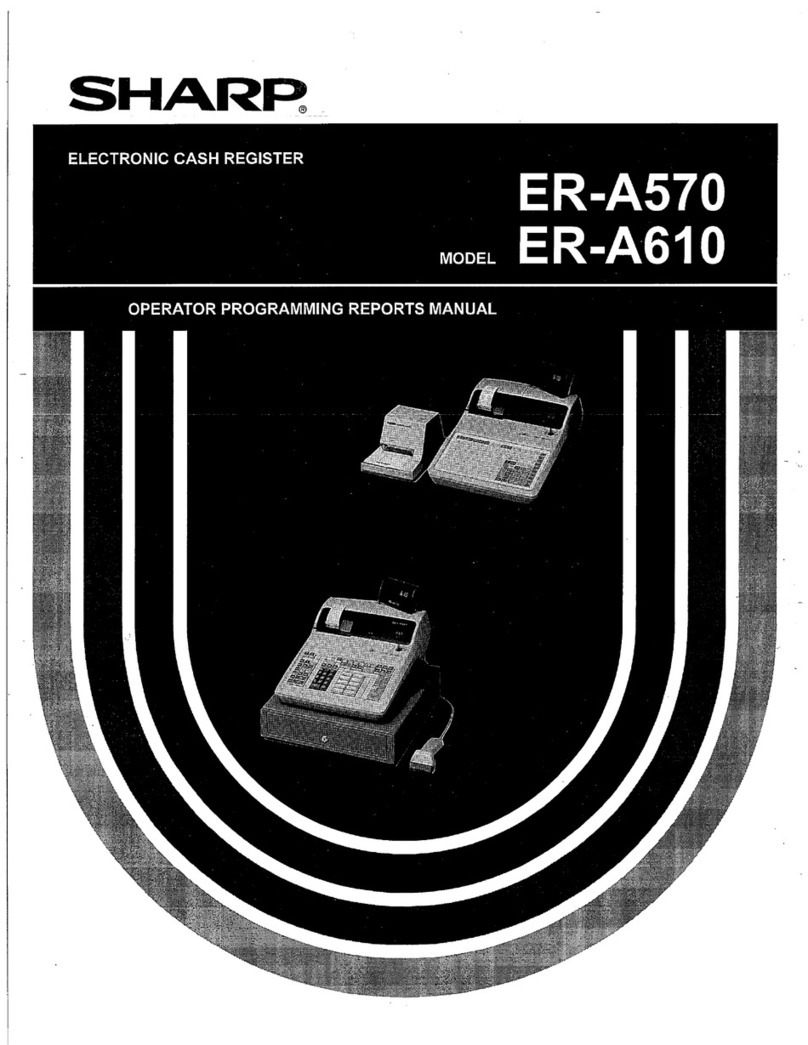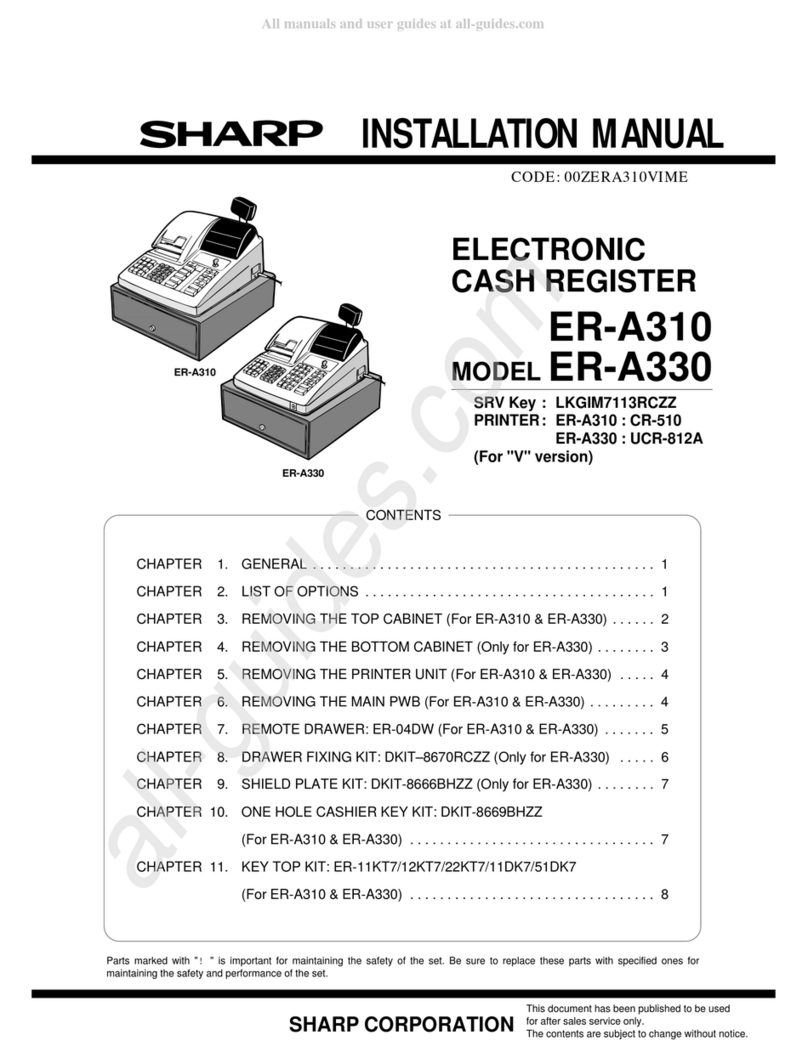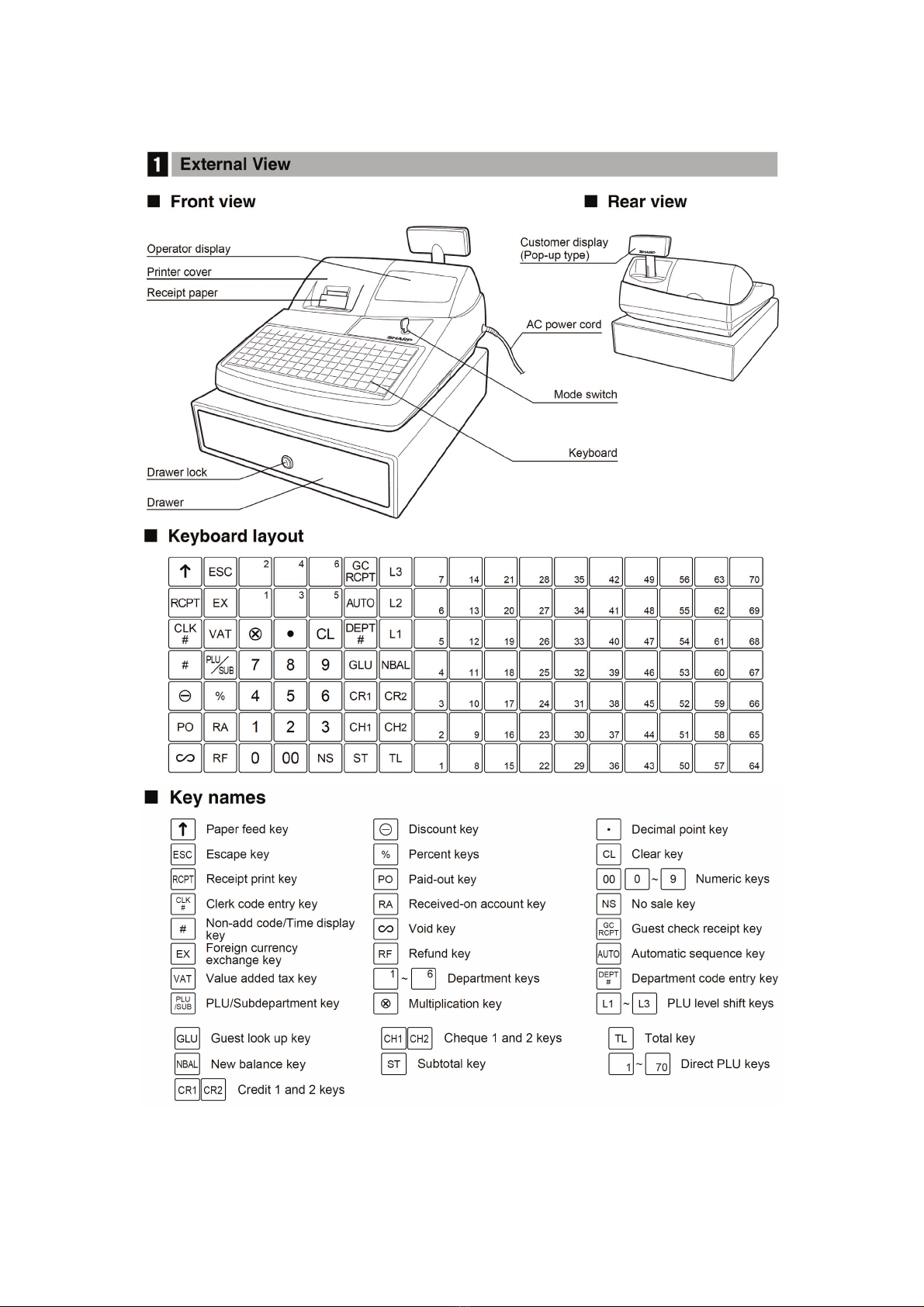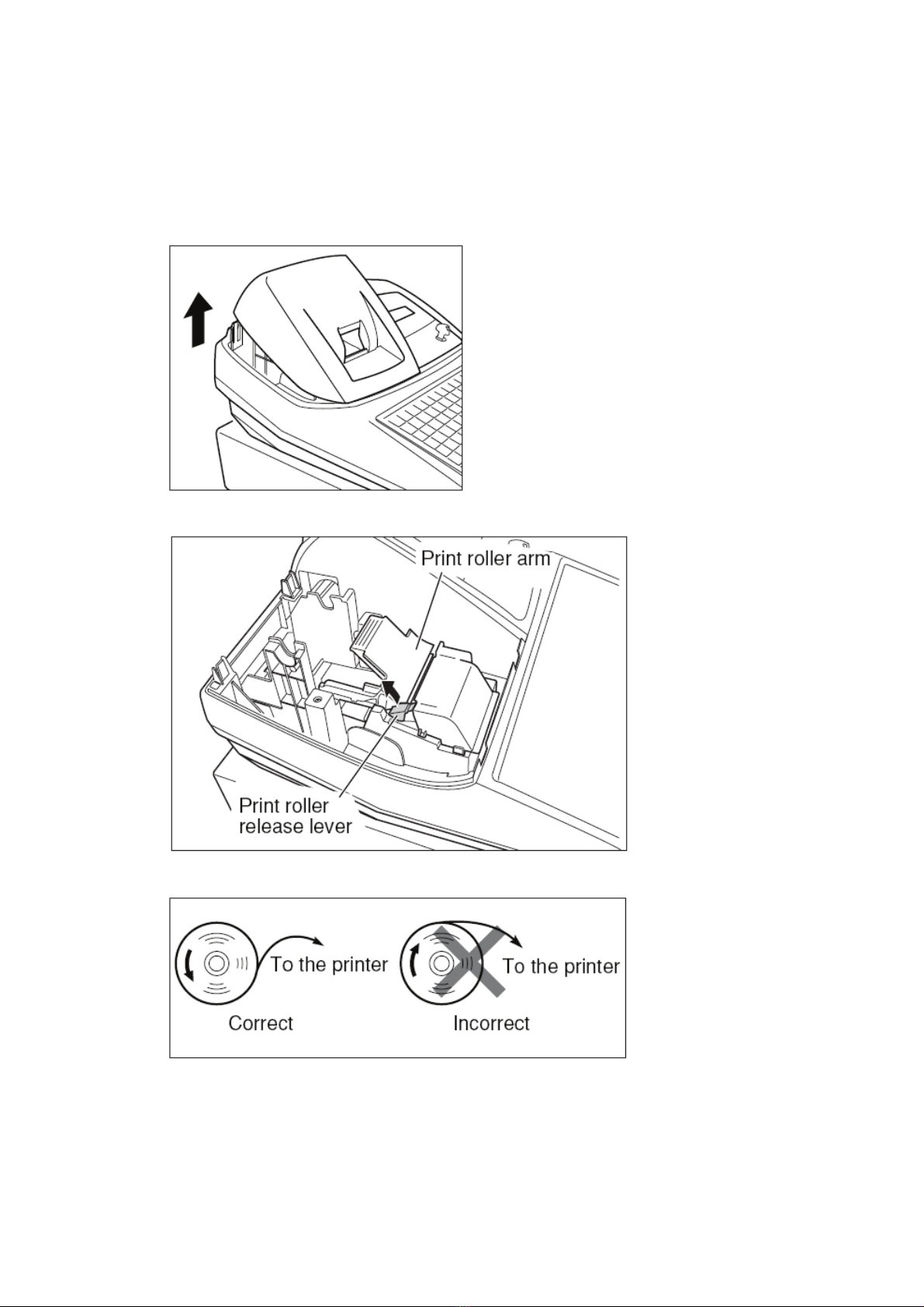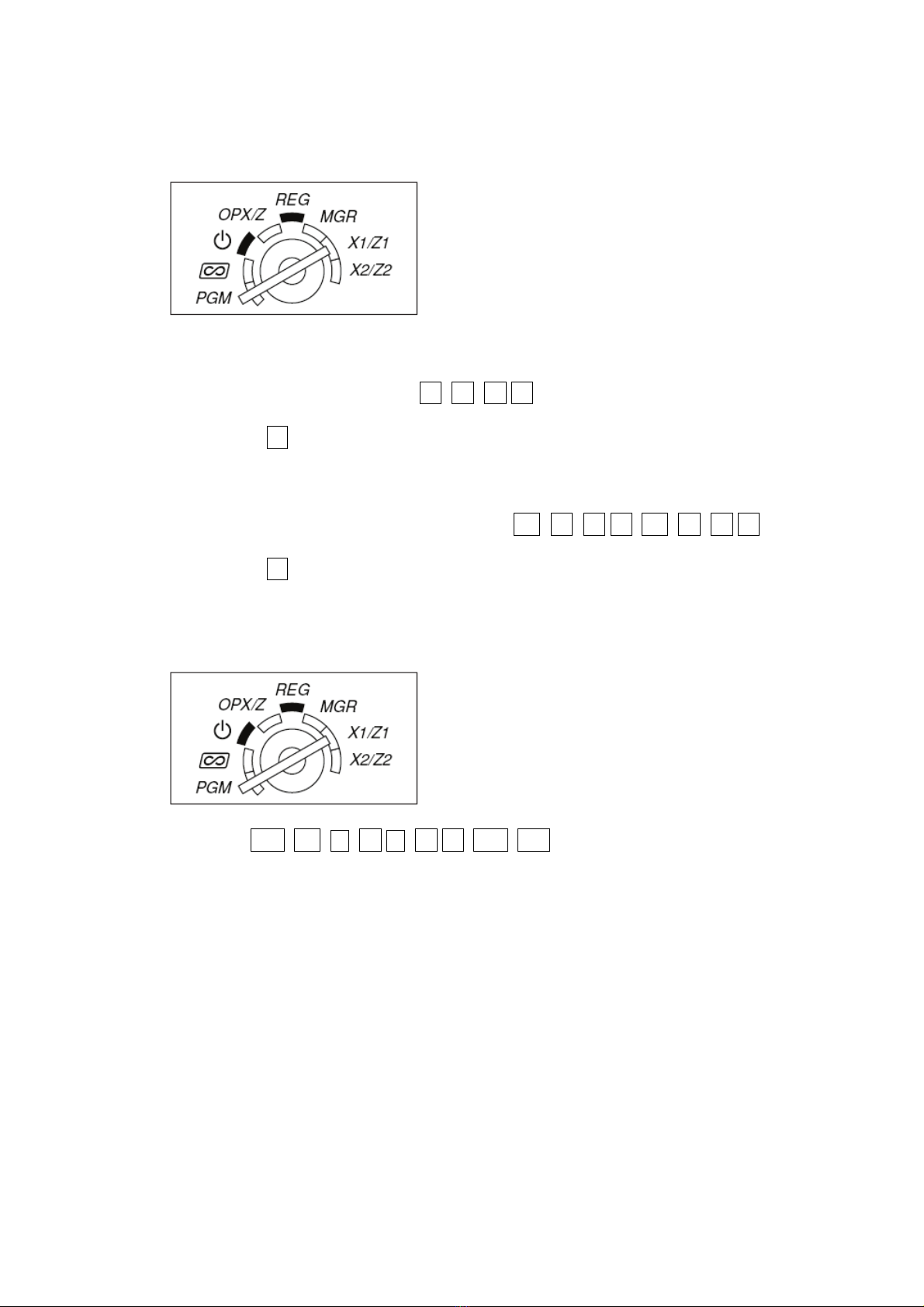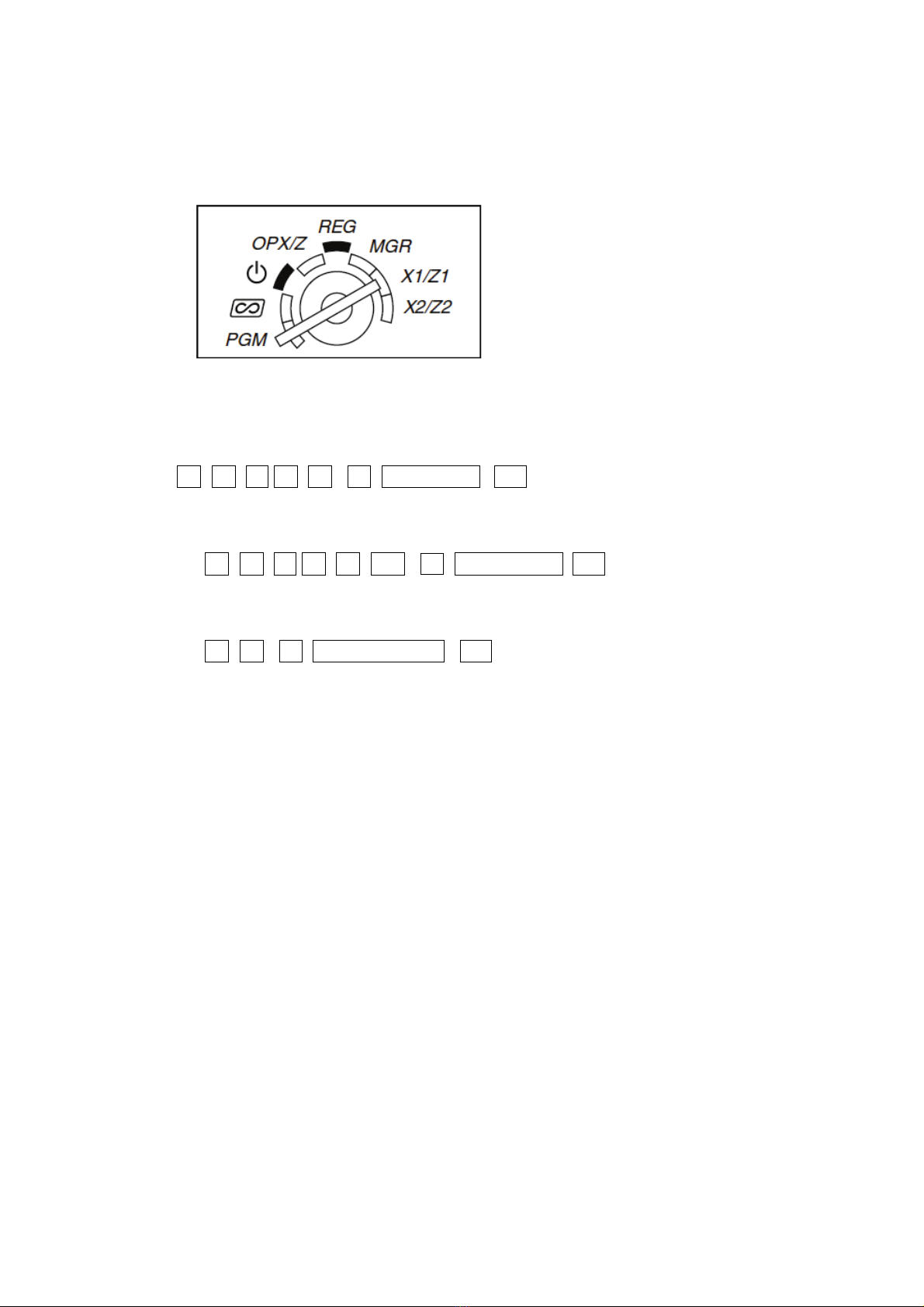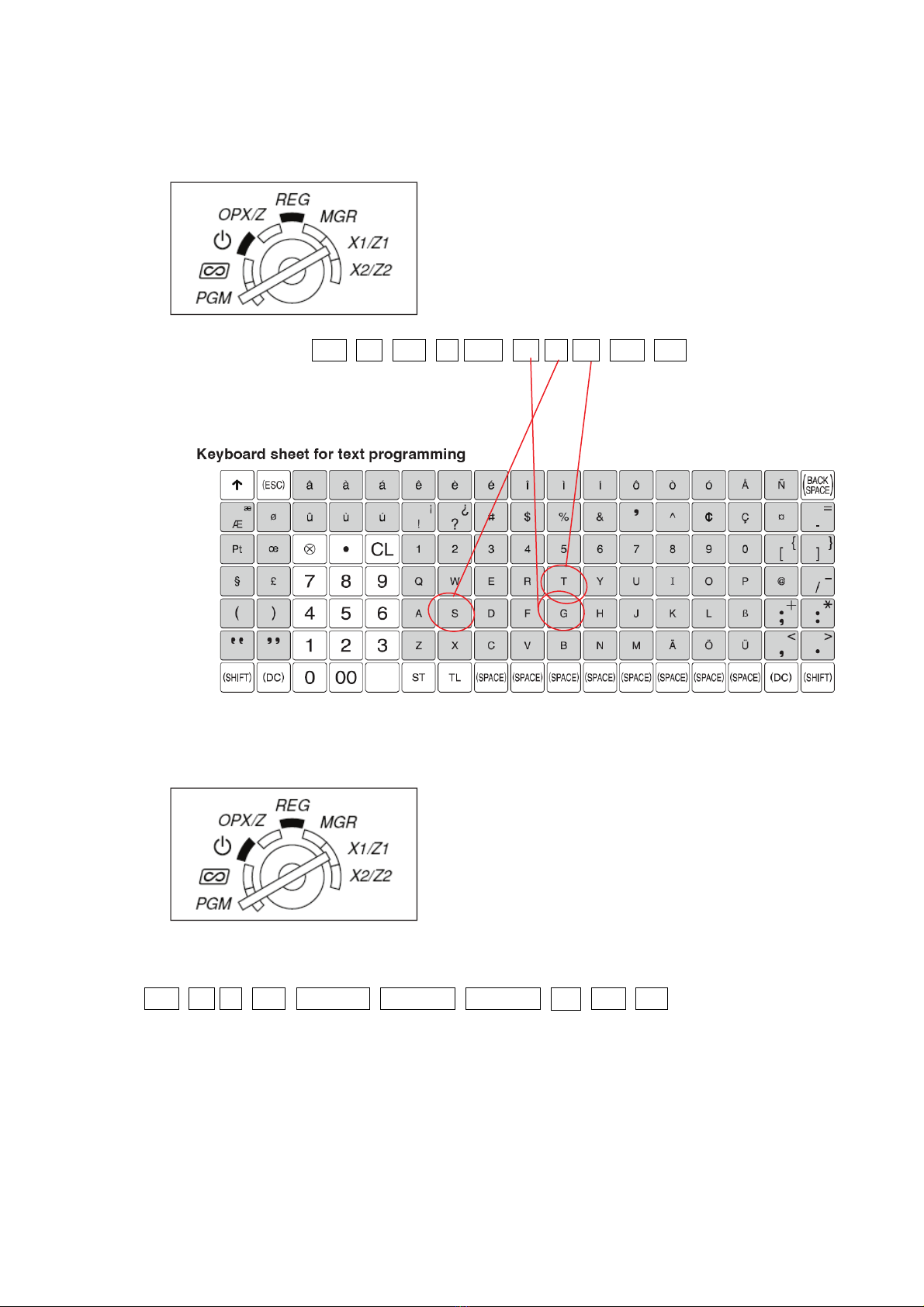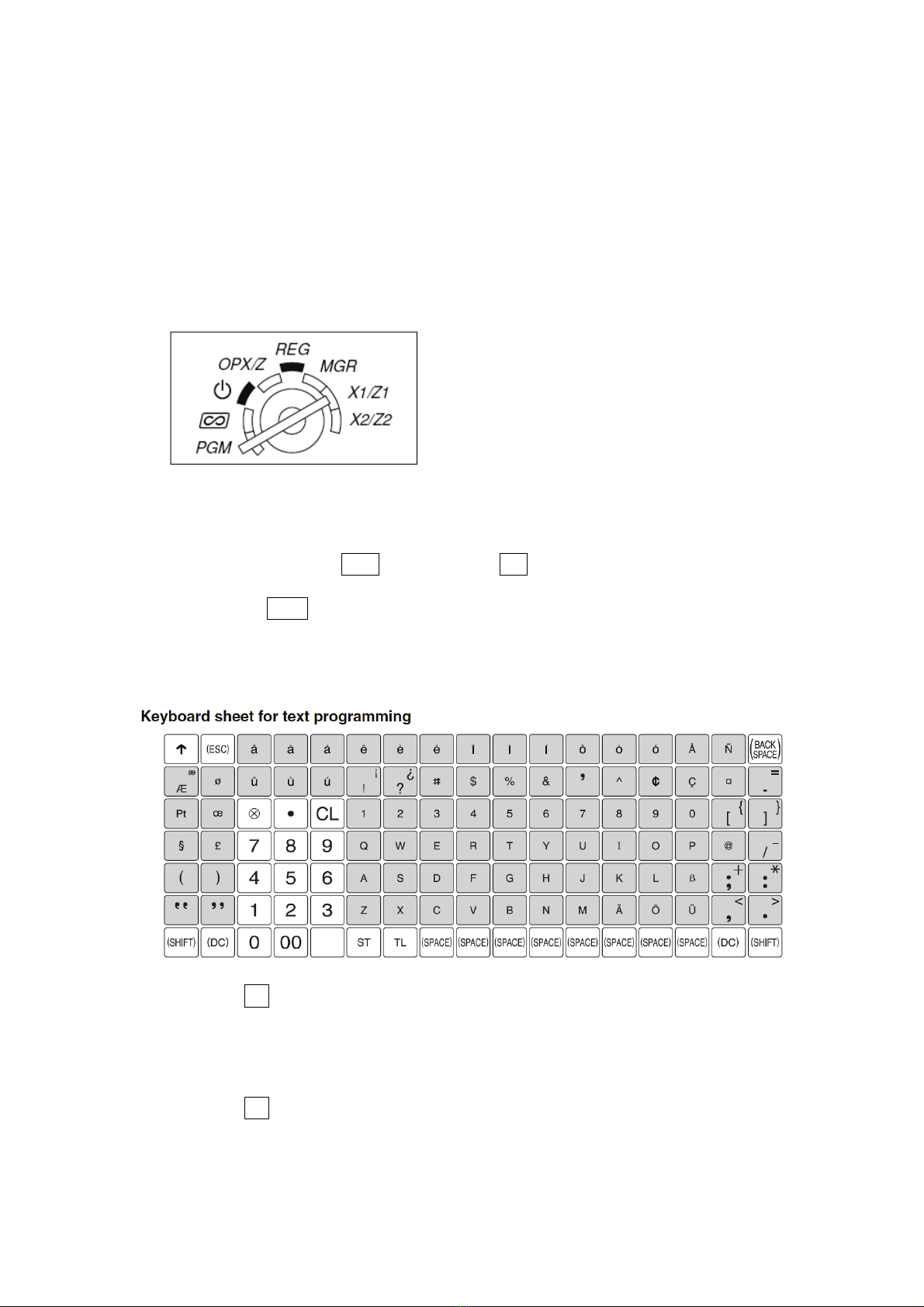Sharp XE-A212 Installation guide
Other Sharp Cash Register manuals

Sharp
Sharp XE-A203 - Cash Register Thermal Printing Graphic Logo... User manual

Sharp
Sharp XE-A506 User manual
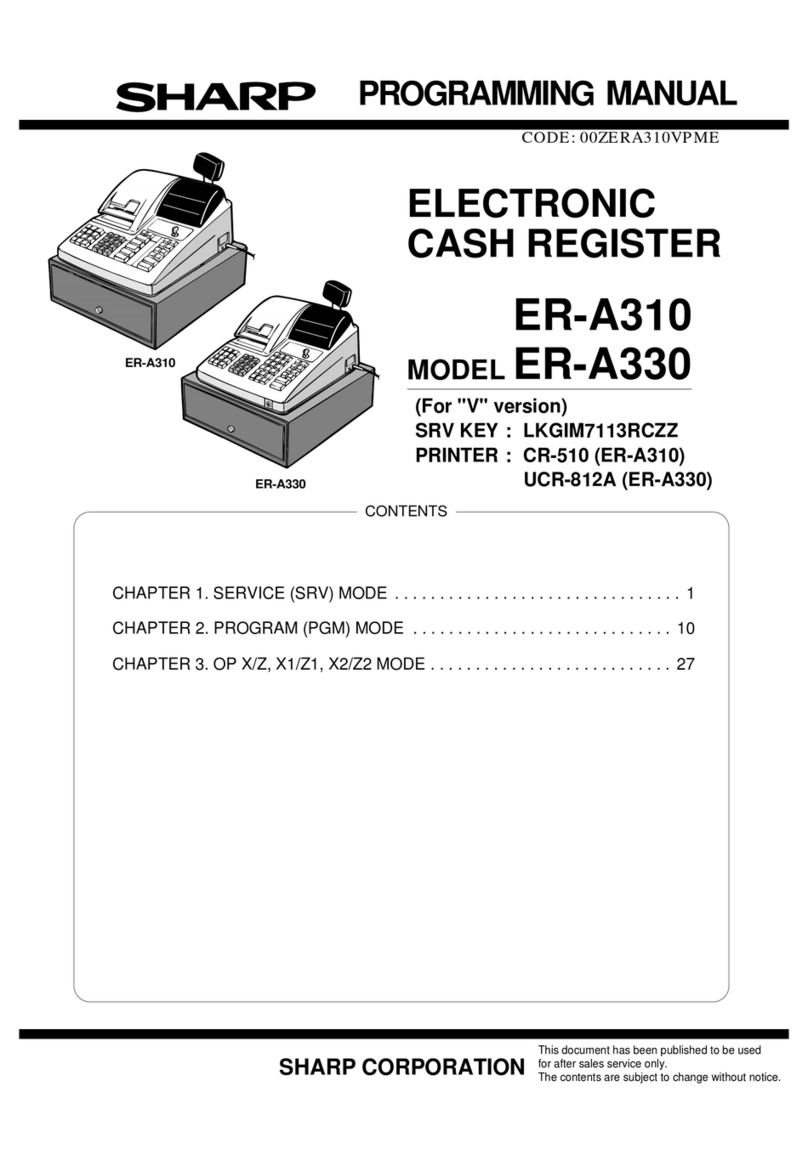
Sharp
Sharp ER-A330 Owner's manual

Sharp
Sharp XE-A202 - Electronic Cash Register User manual
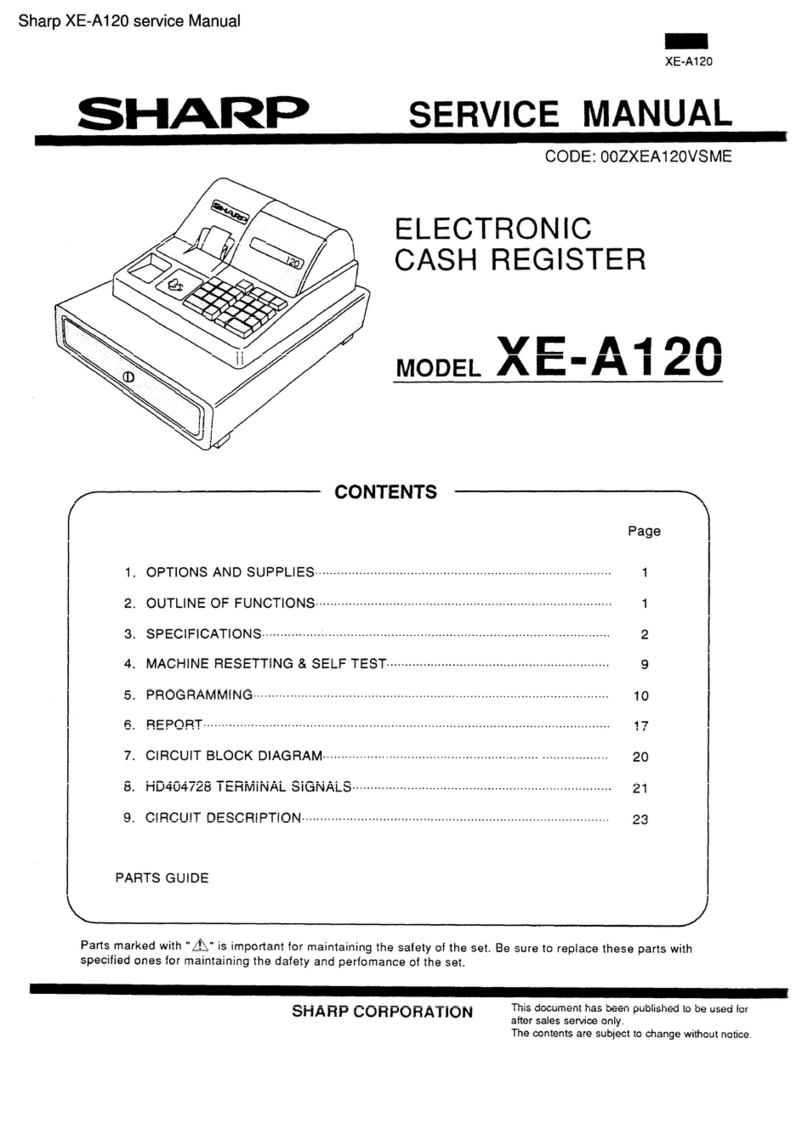
Sharp
Sharp XE-A120 User manual
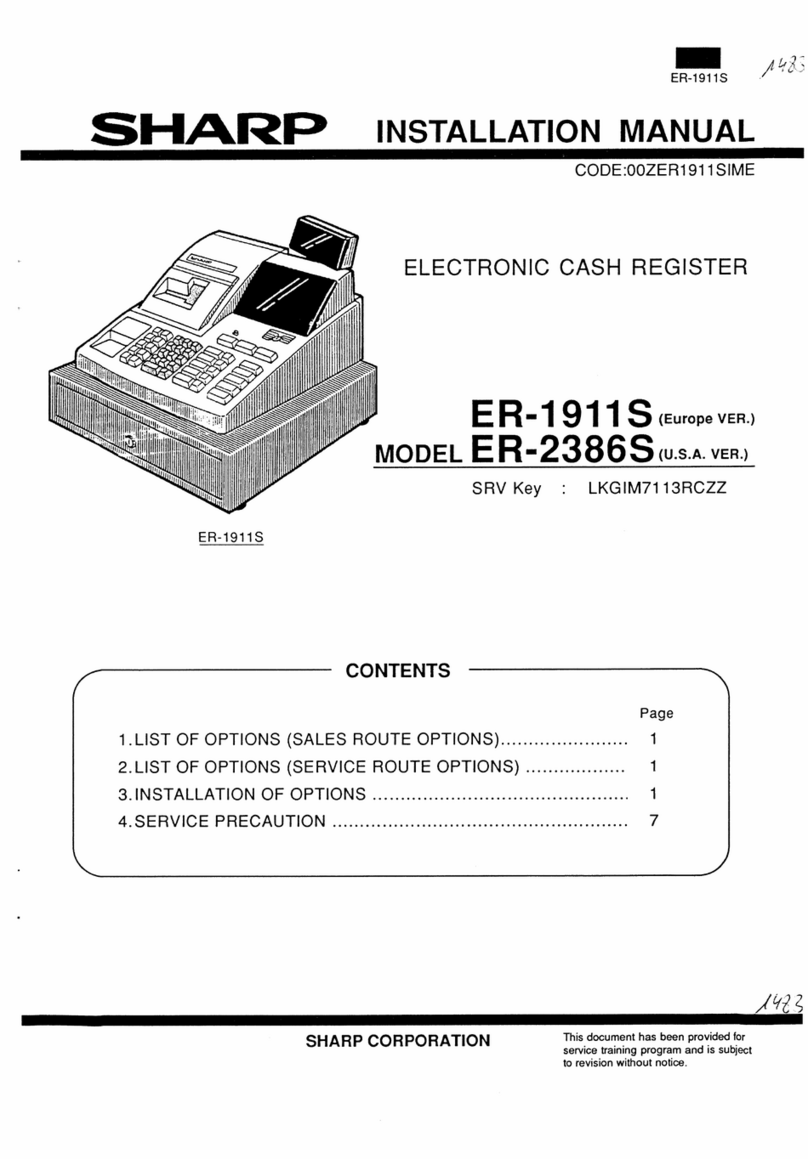
Sharp
Sharp ER-2386S User manual

Sharp
Sharp XE-A107 User manual
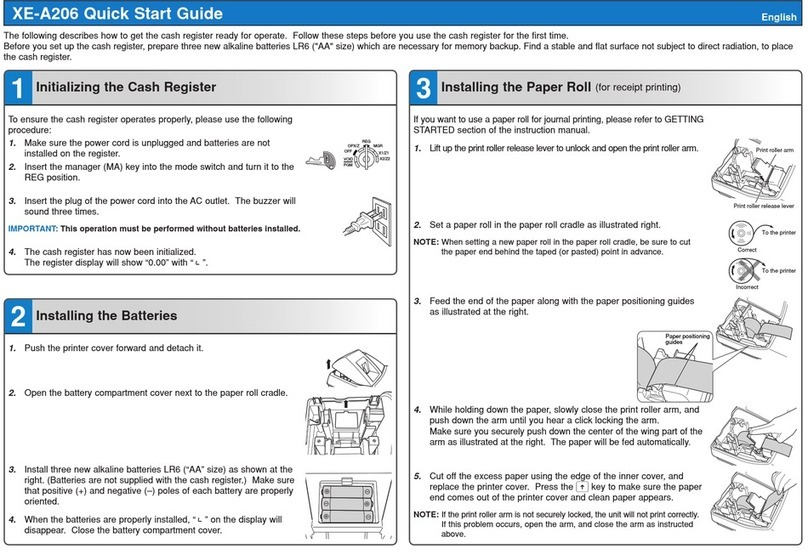
Sharp
Sharp XE-A206 User manual
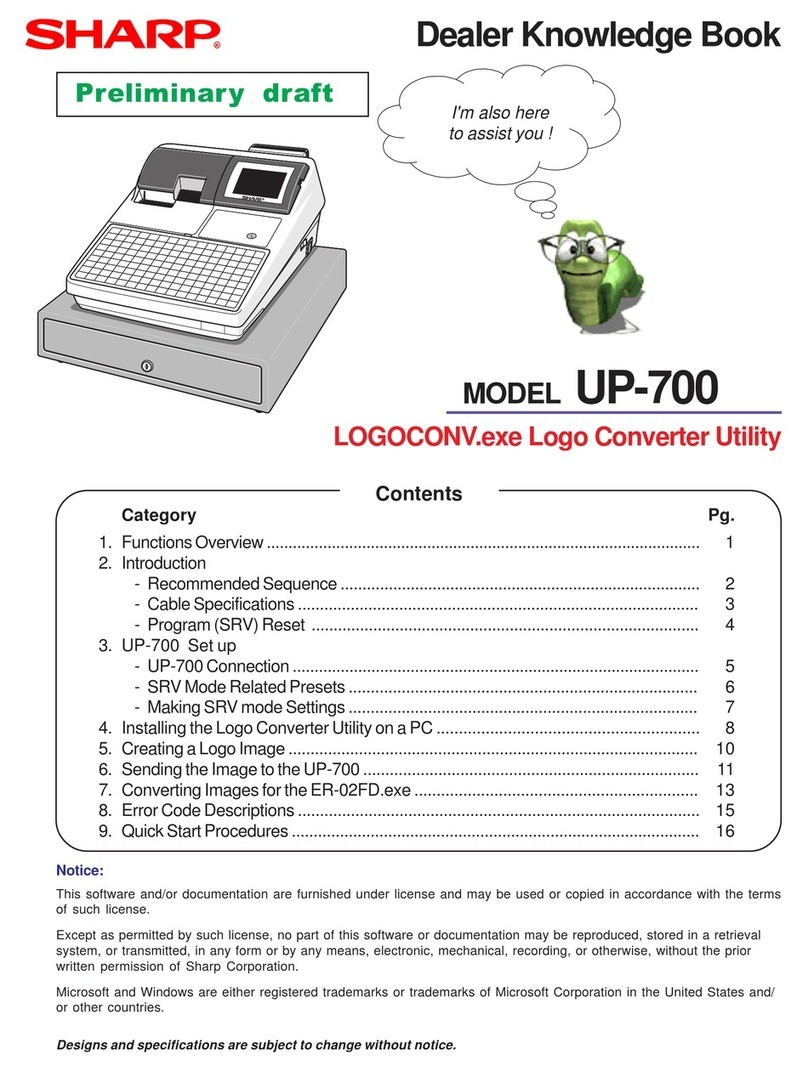
Sharp
Sharp UP-700 Product guide

Sharp
Sharp ER-A520 Product guide

Sharp
Sharp XE-A202 - Electronic Cash Register User manual
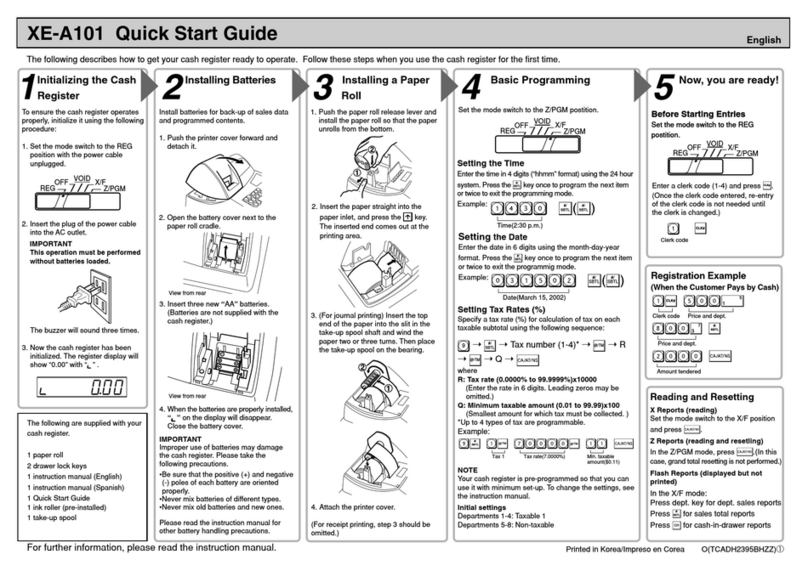
Sharp
Sharp XE-A101 User manual
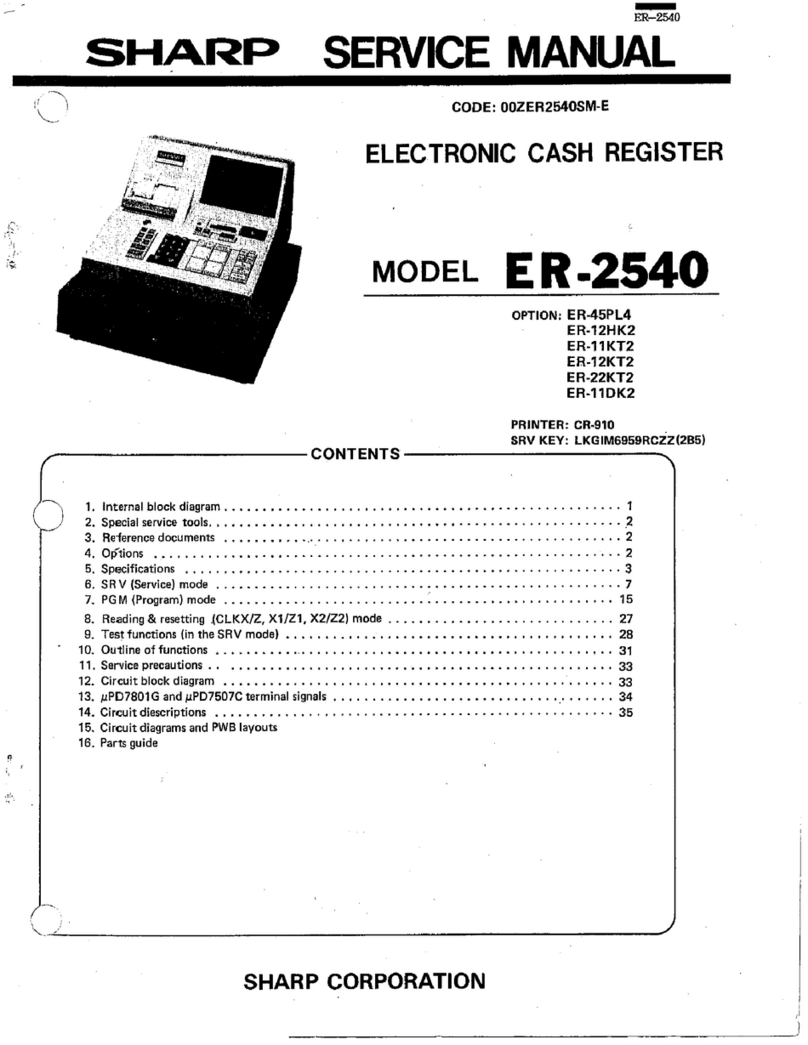
Sharp
Sharp ER-2540 User manual

Sharp
Sharp UP-800F User manual

Sharp
Sharp ER-A520 Owner's manual
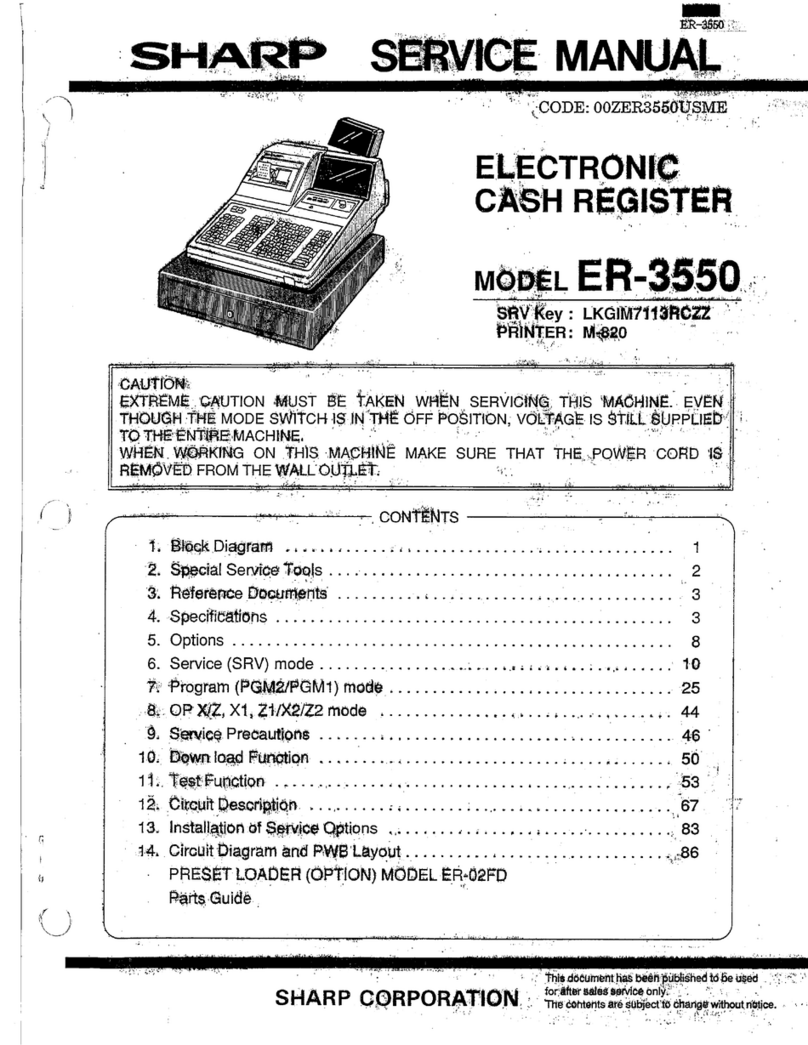
Sharp
Sharp ER-3550 User manual

Sharp
Sharp UP-800F User manual
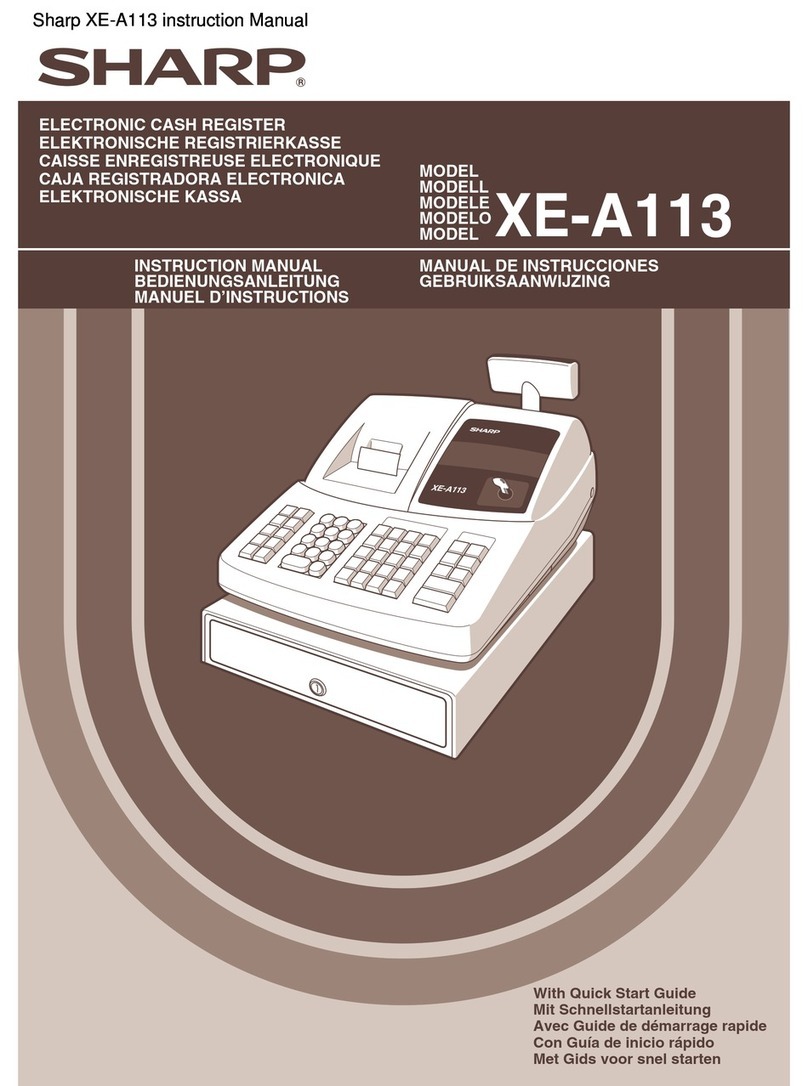
Sharp
Sharp XE-A113 User manual

Sharp
Sharp XEA102 - Cash Register User manual
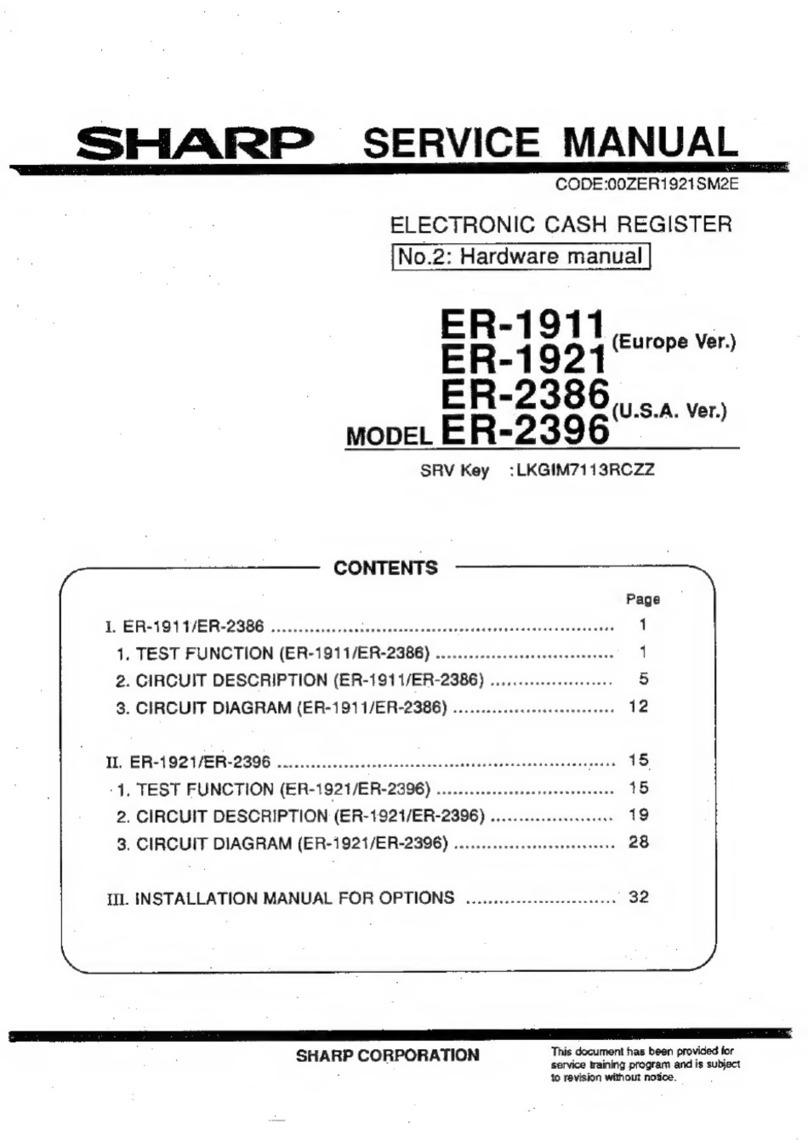
Sharp
Sharp ER-1911 User manual