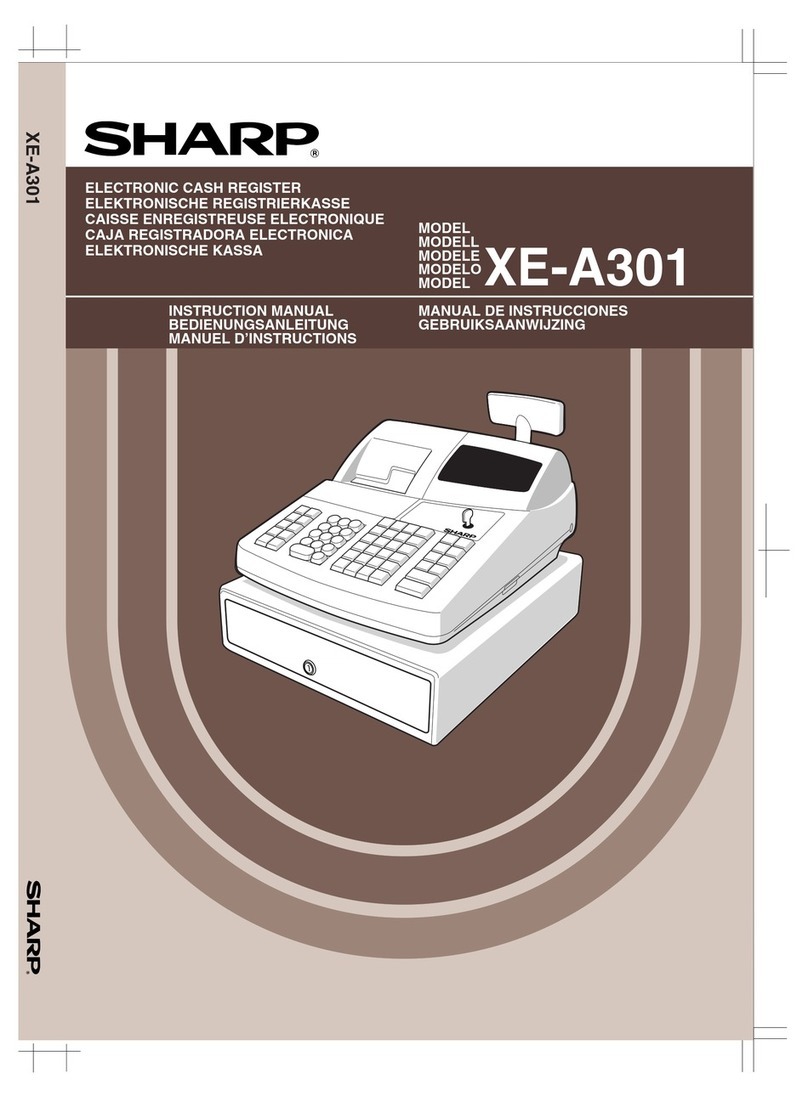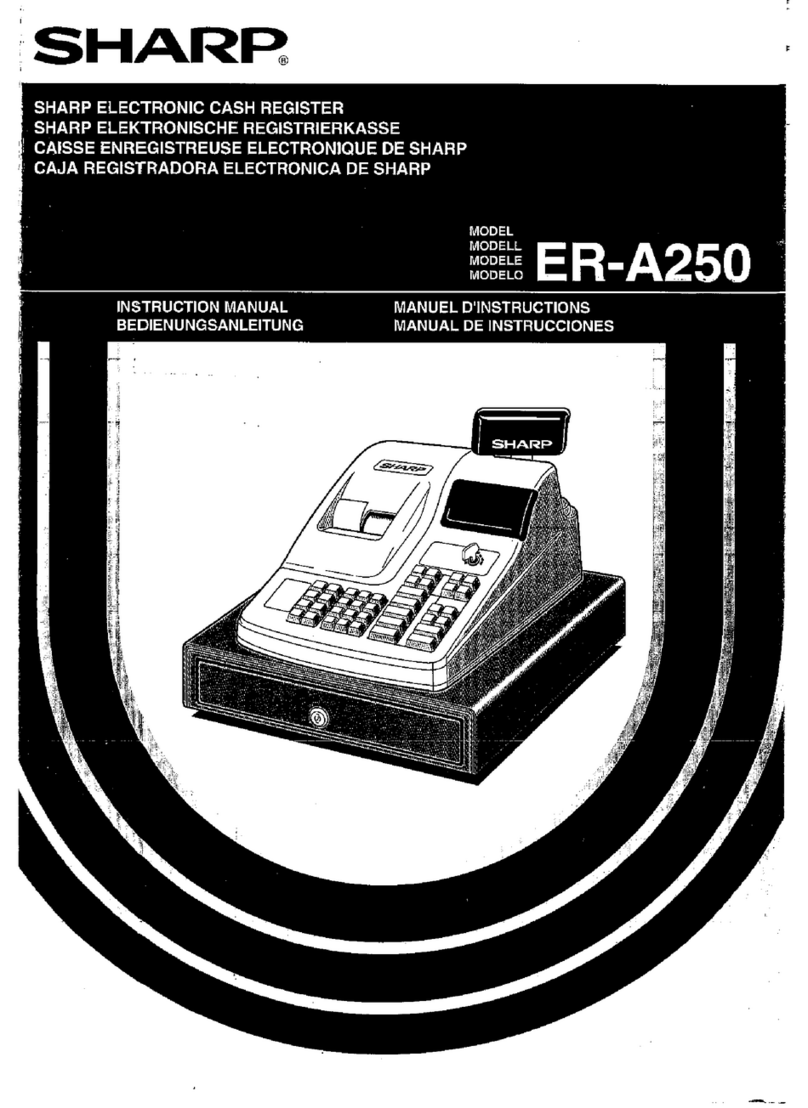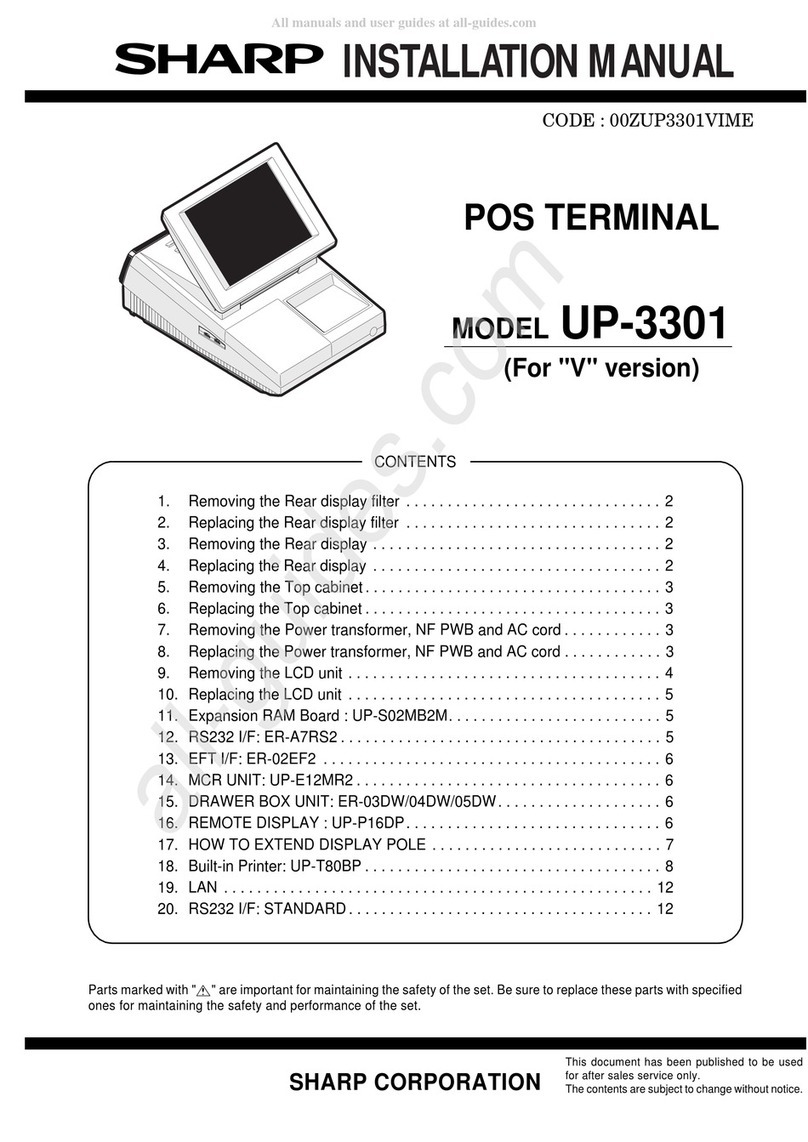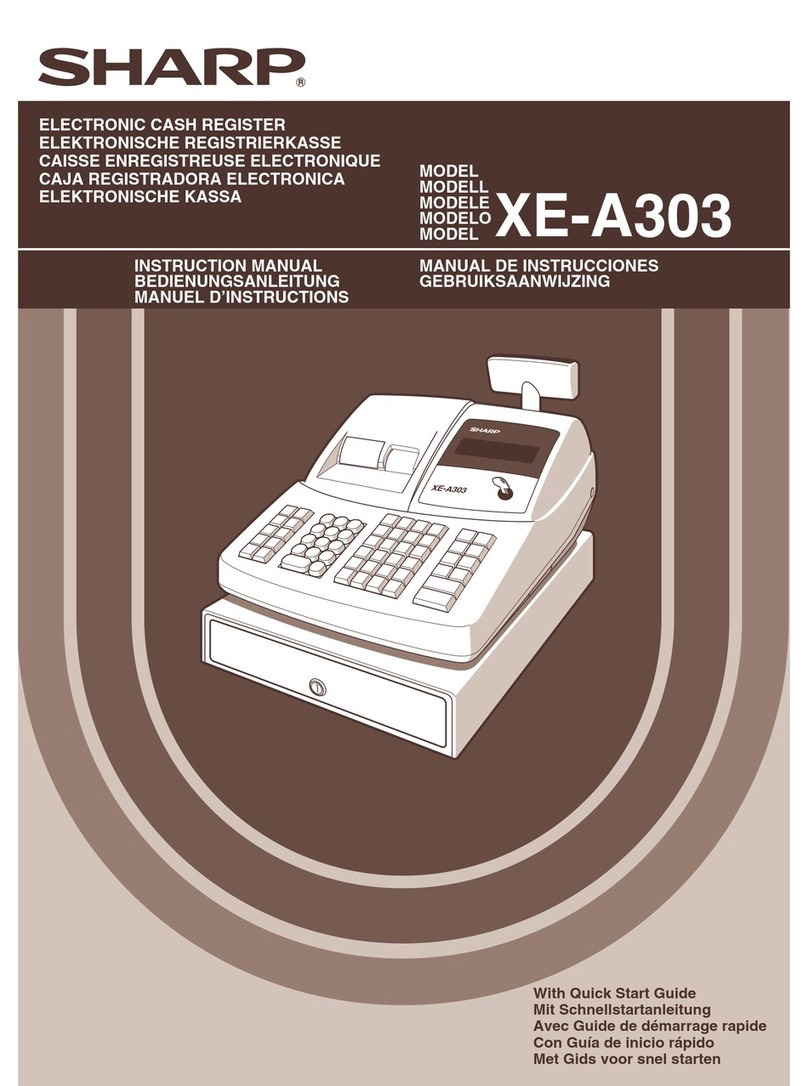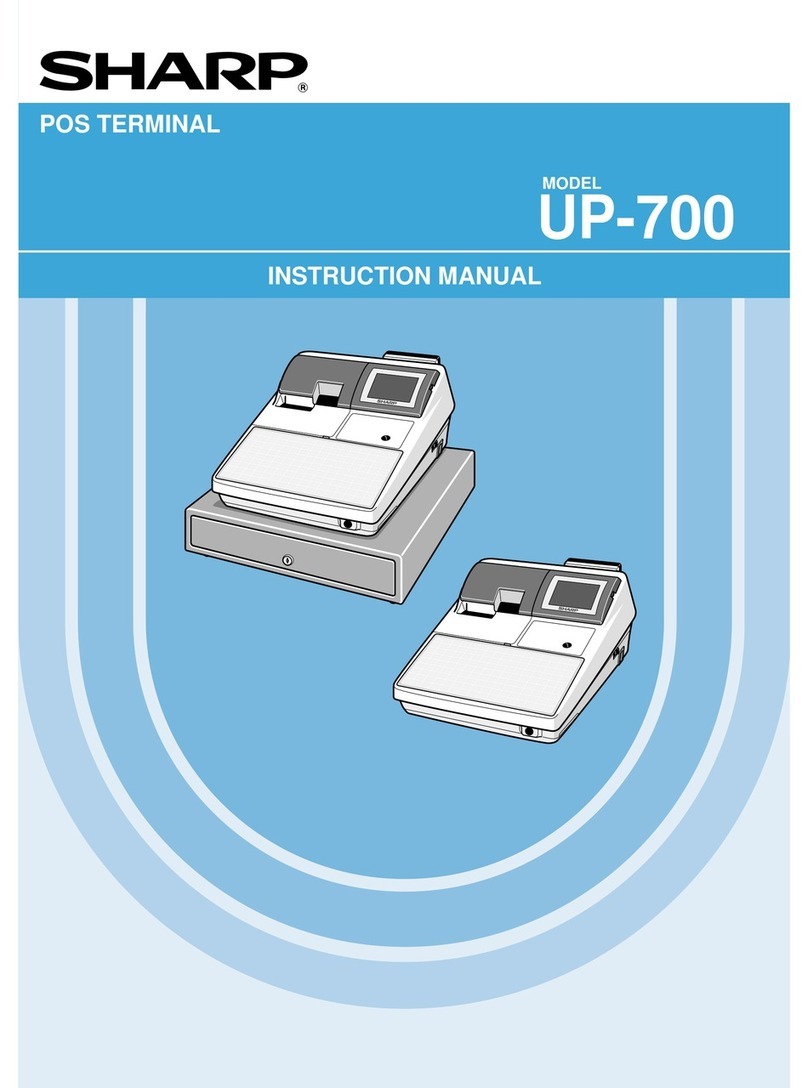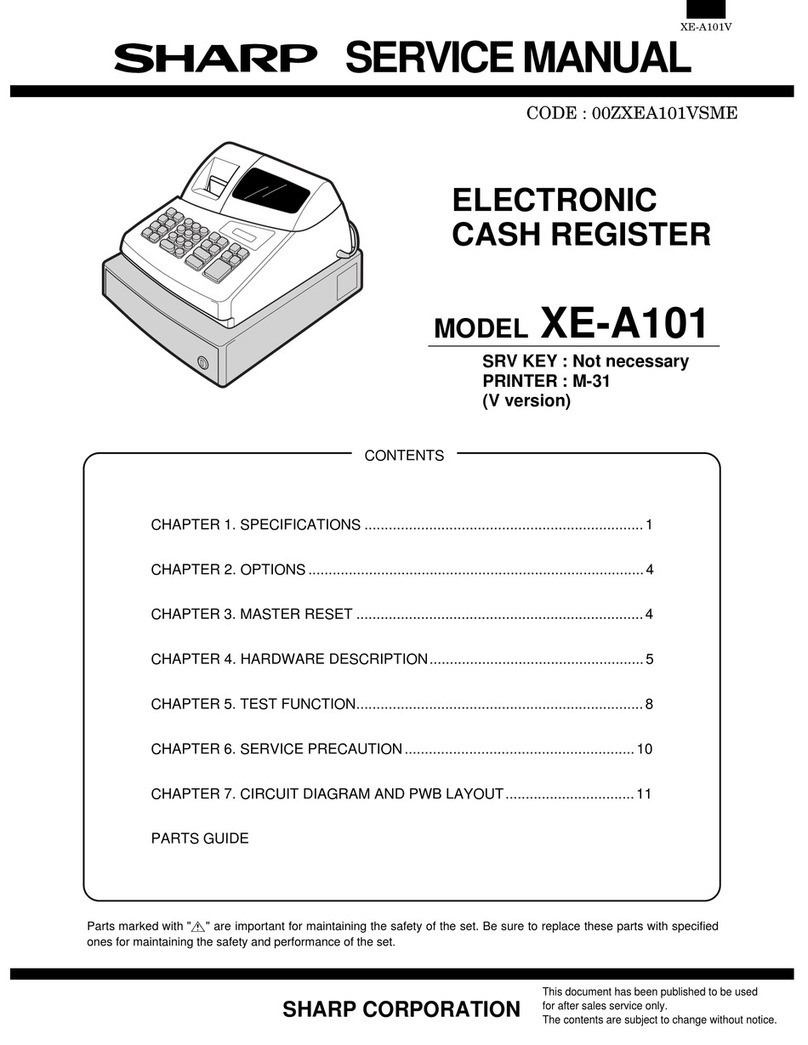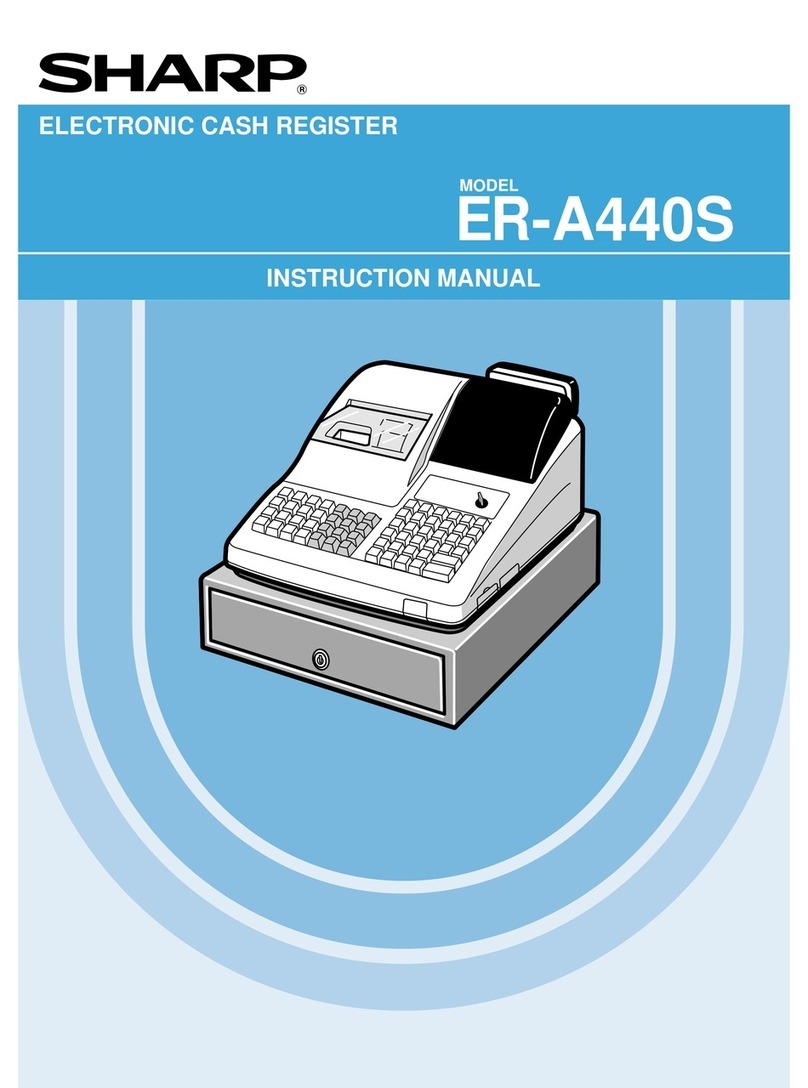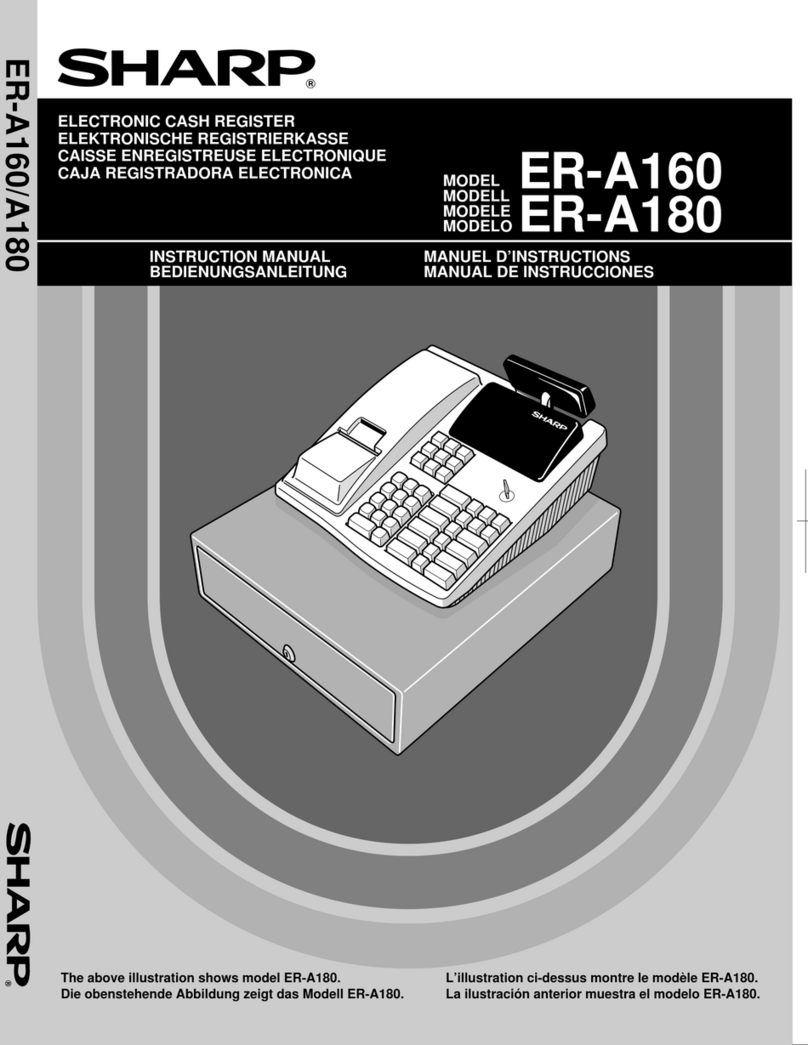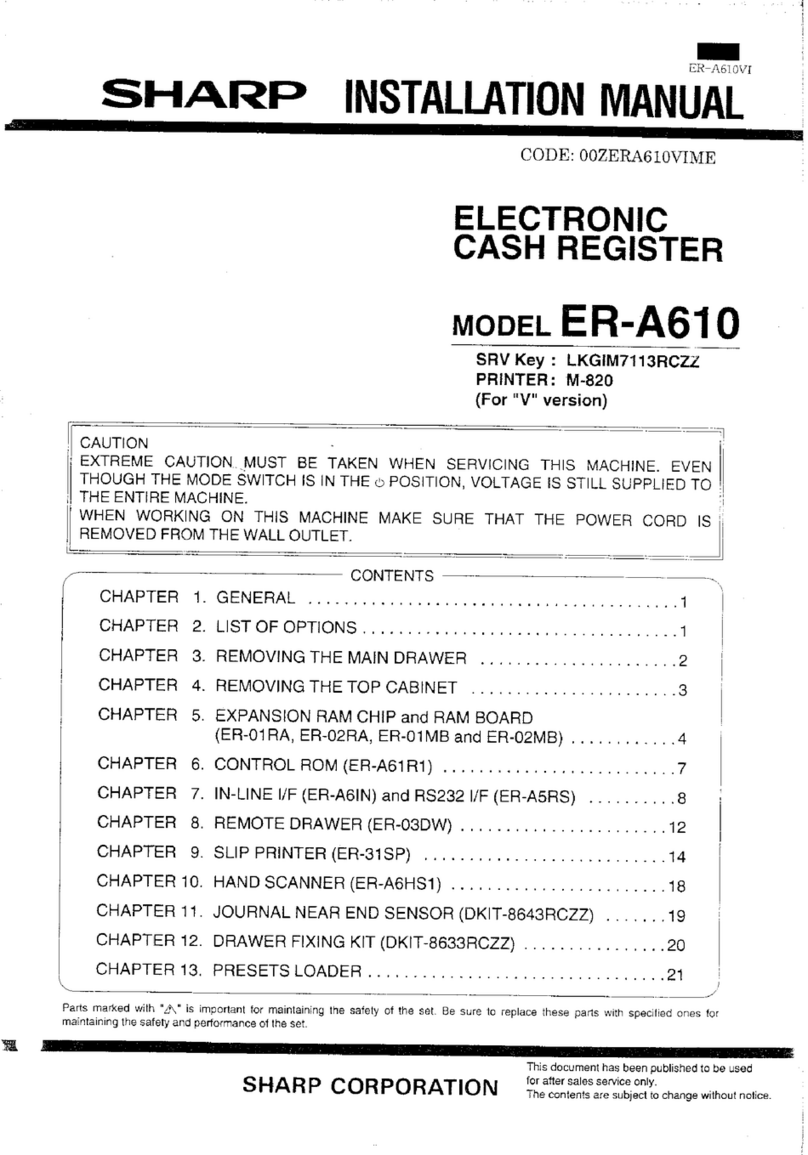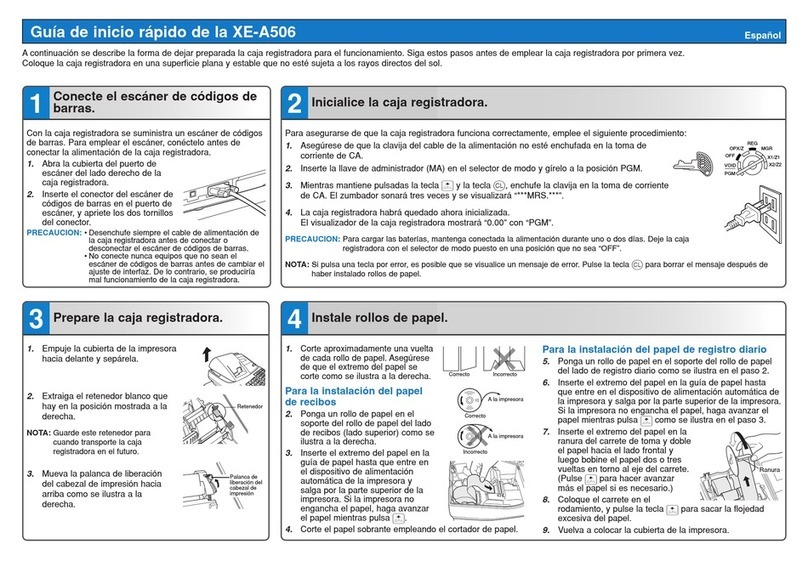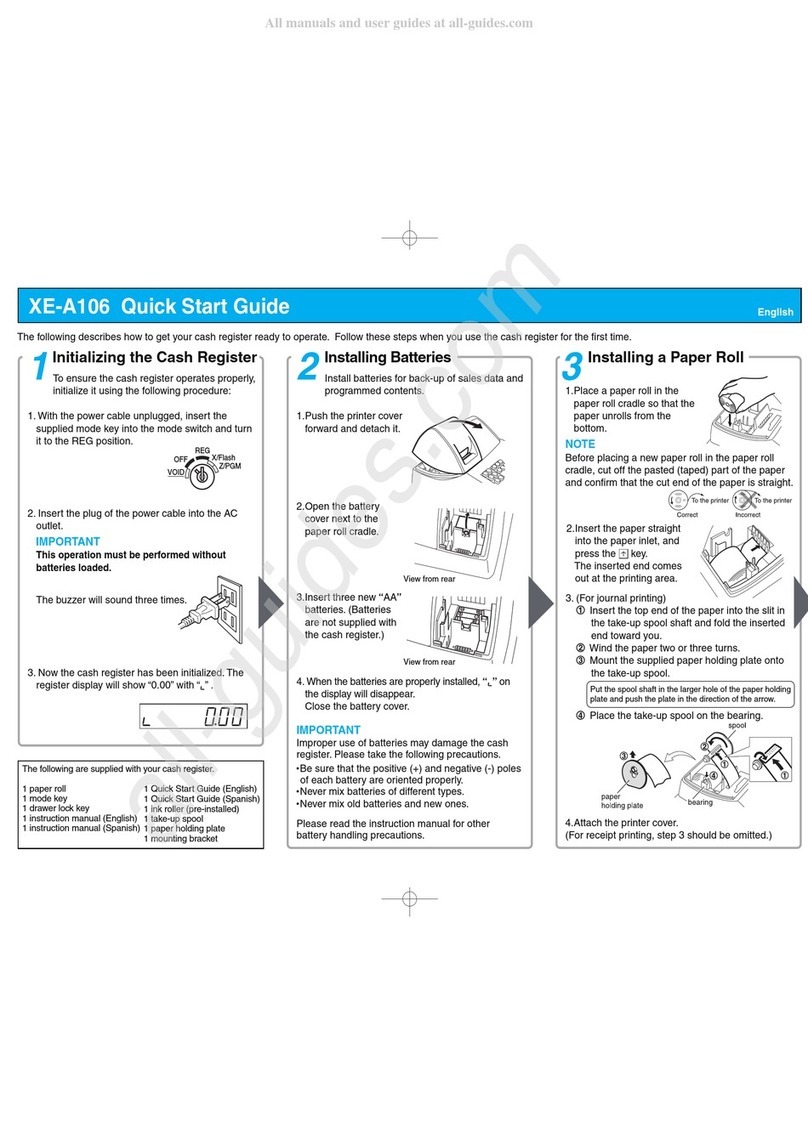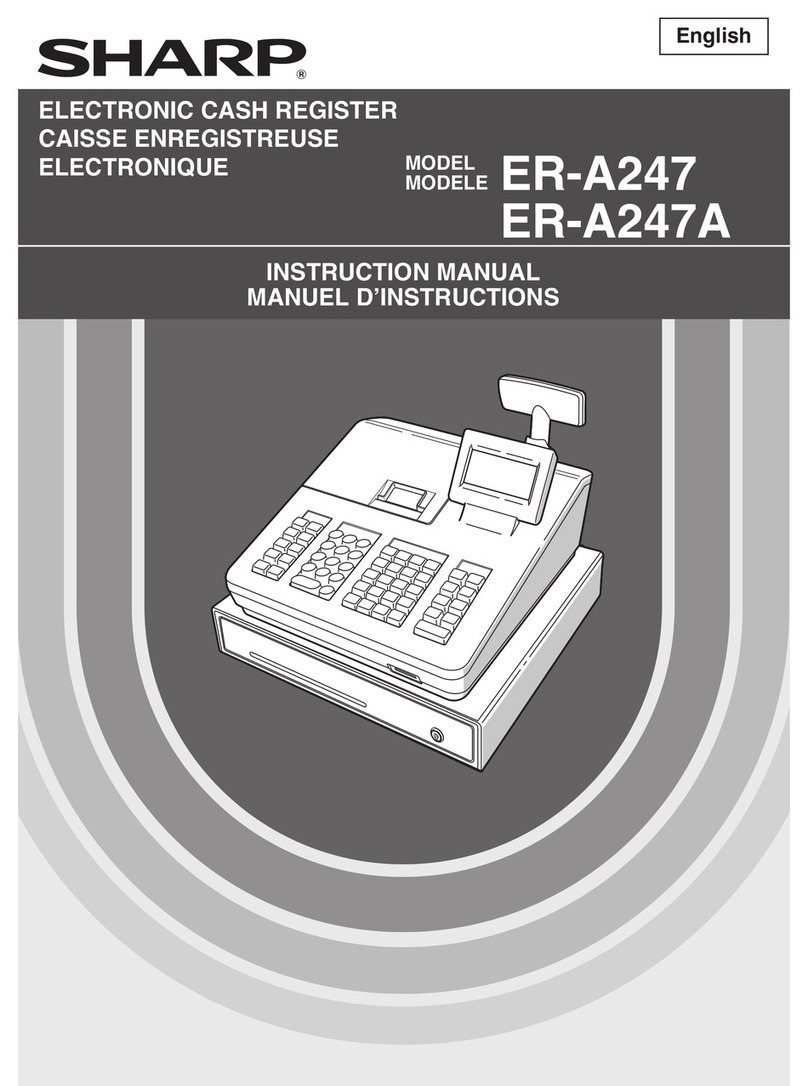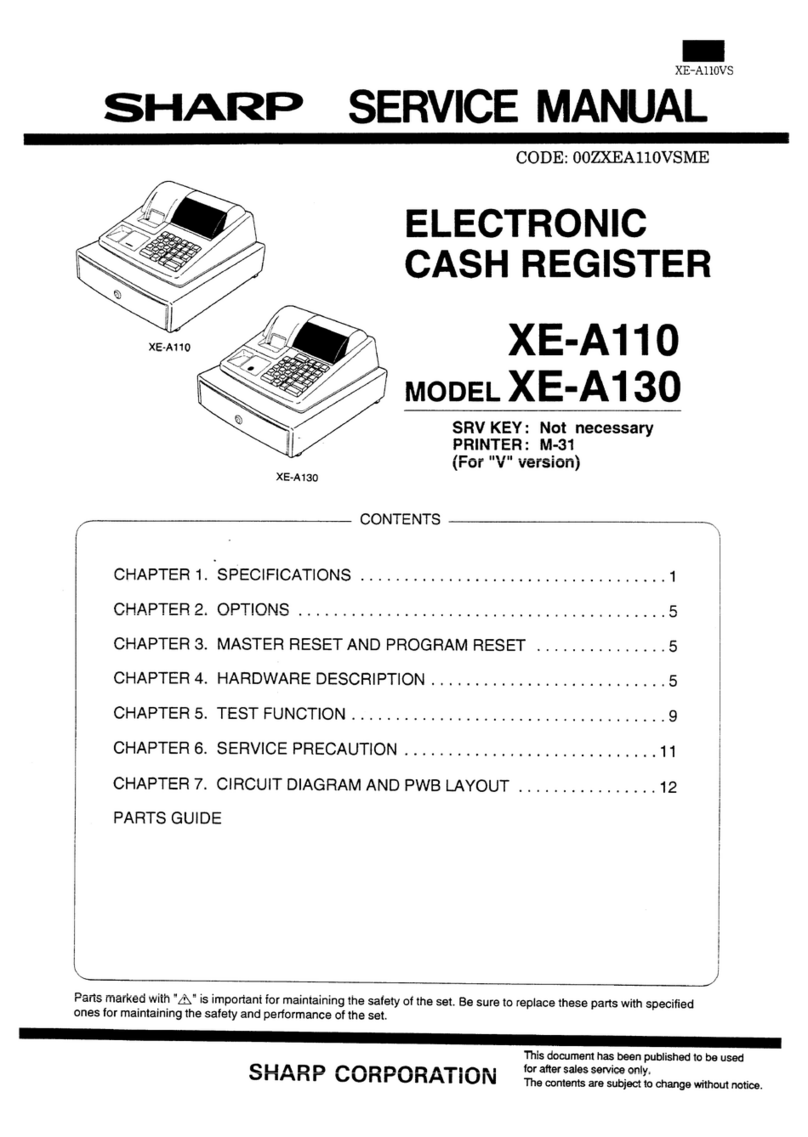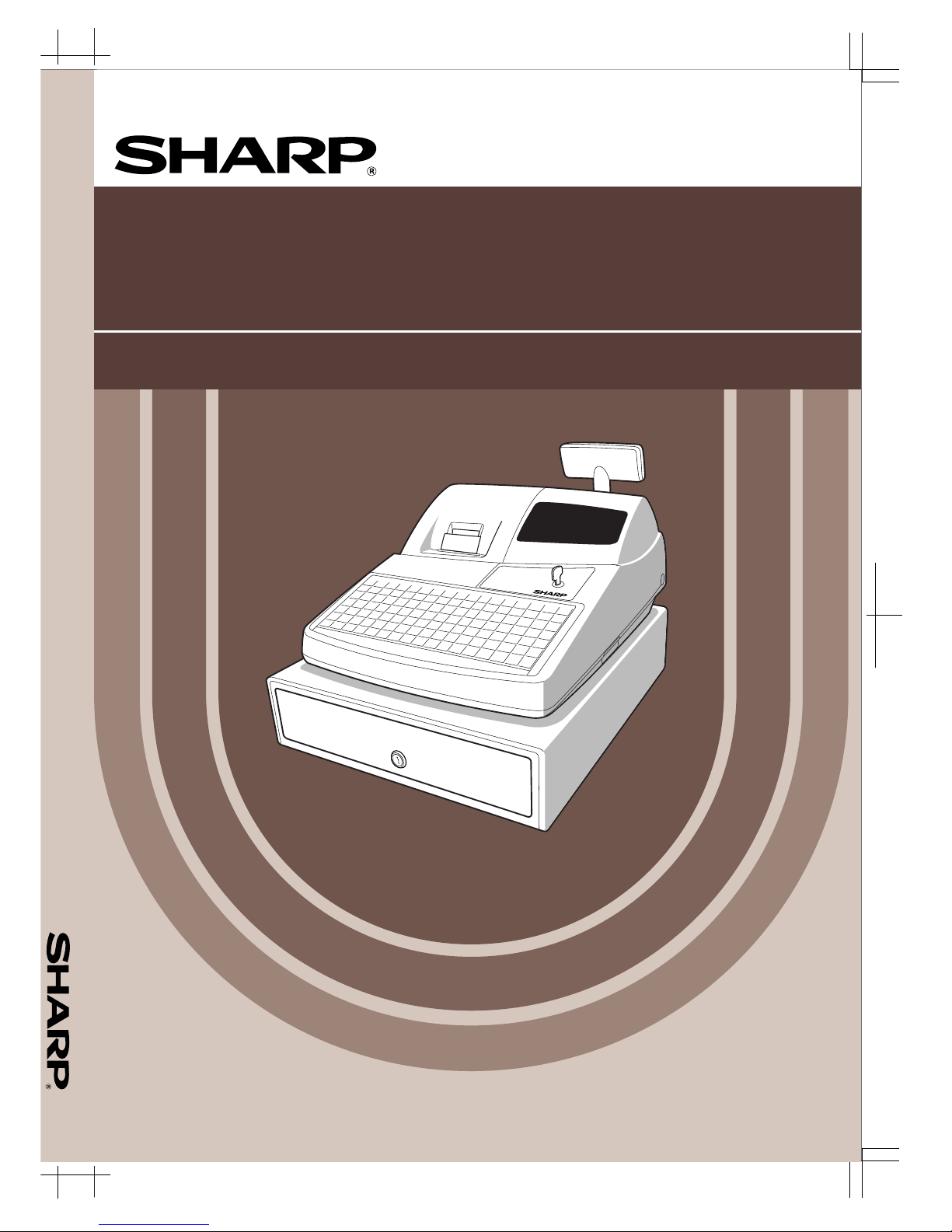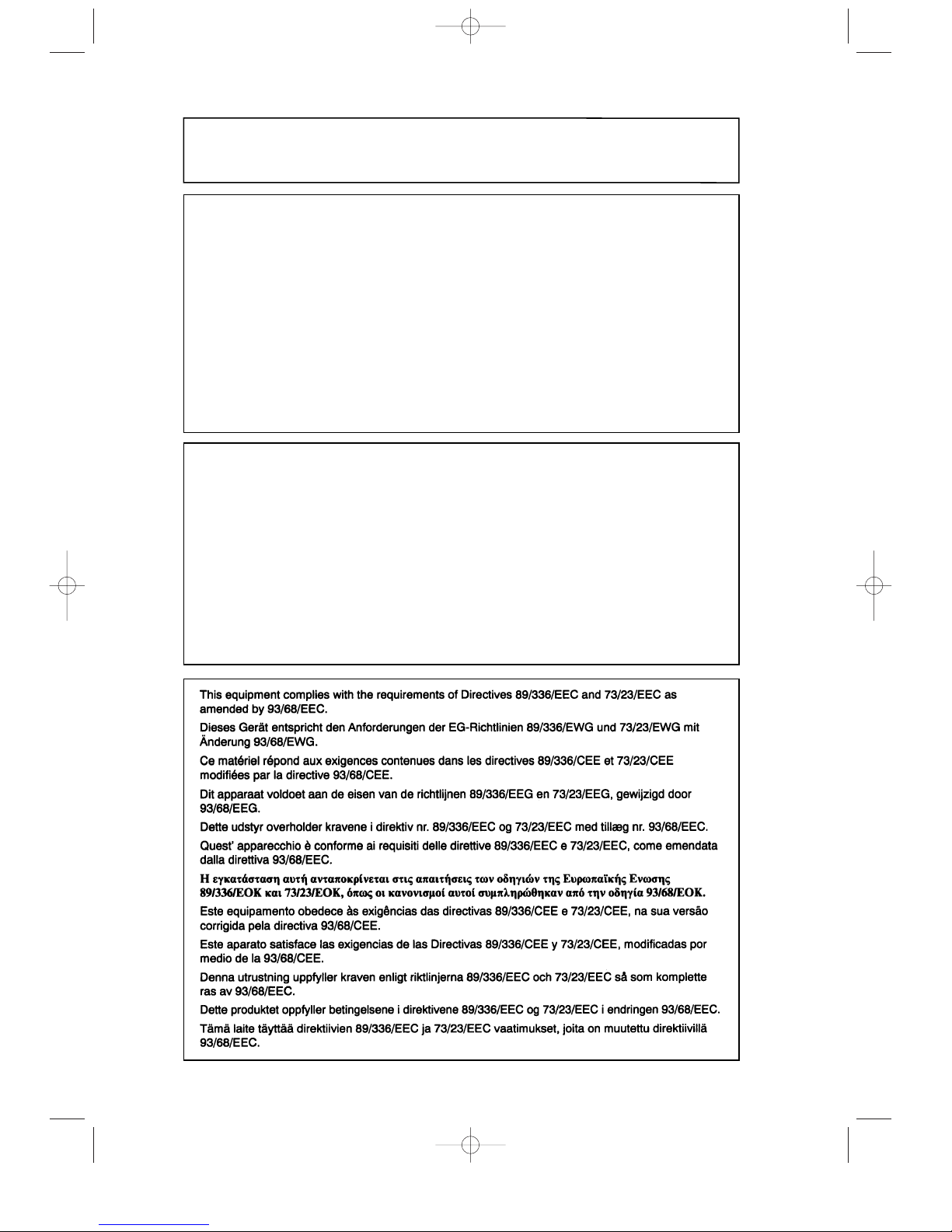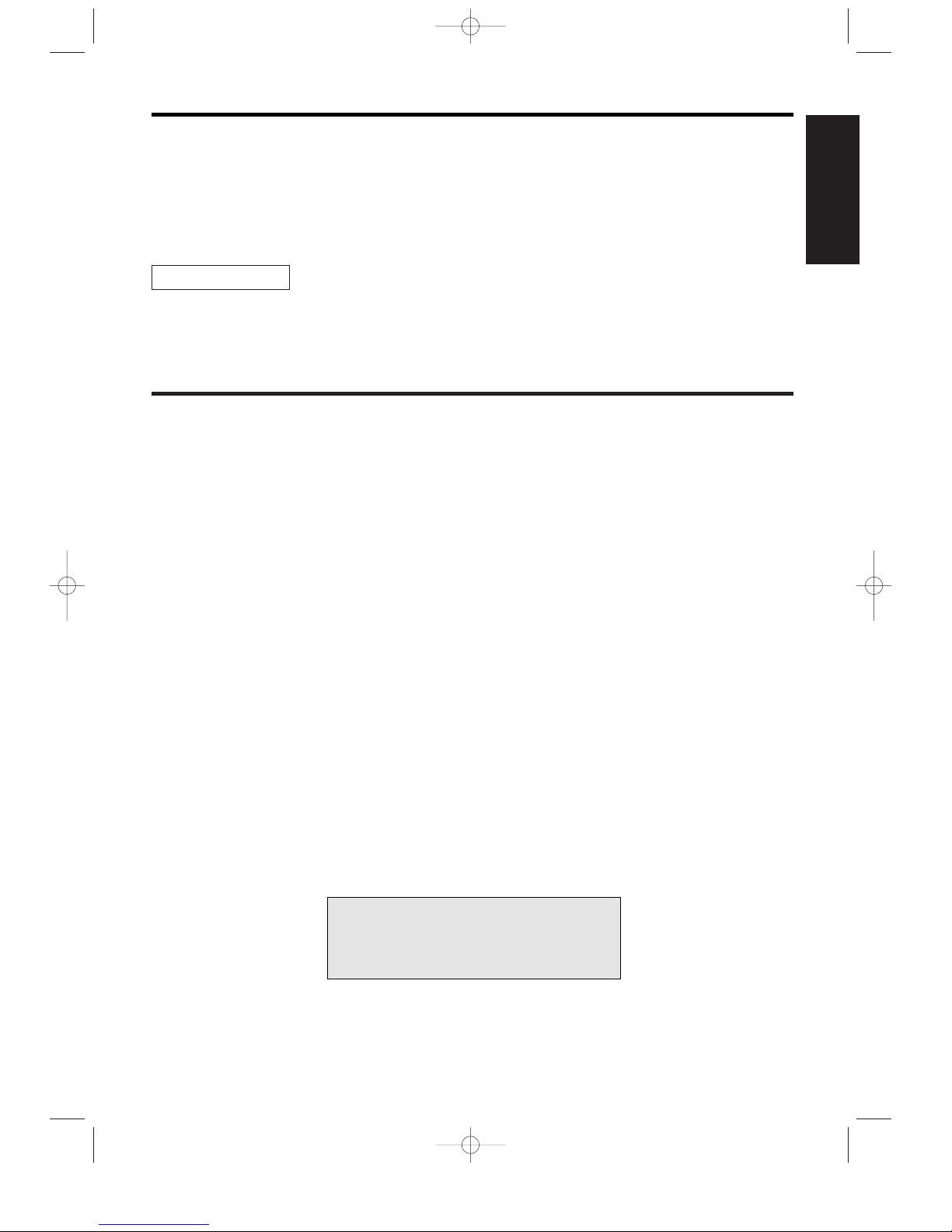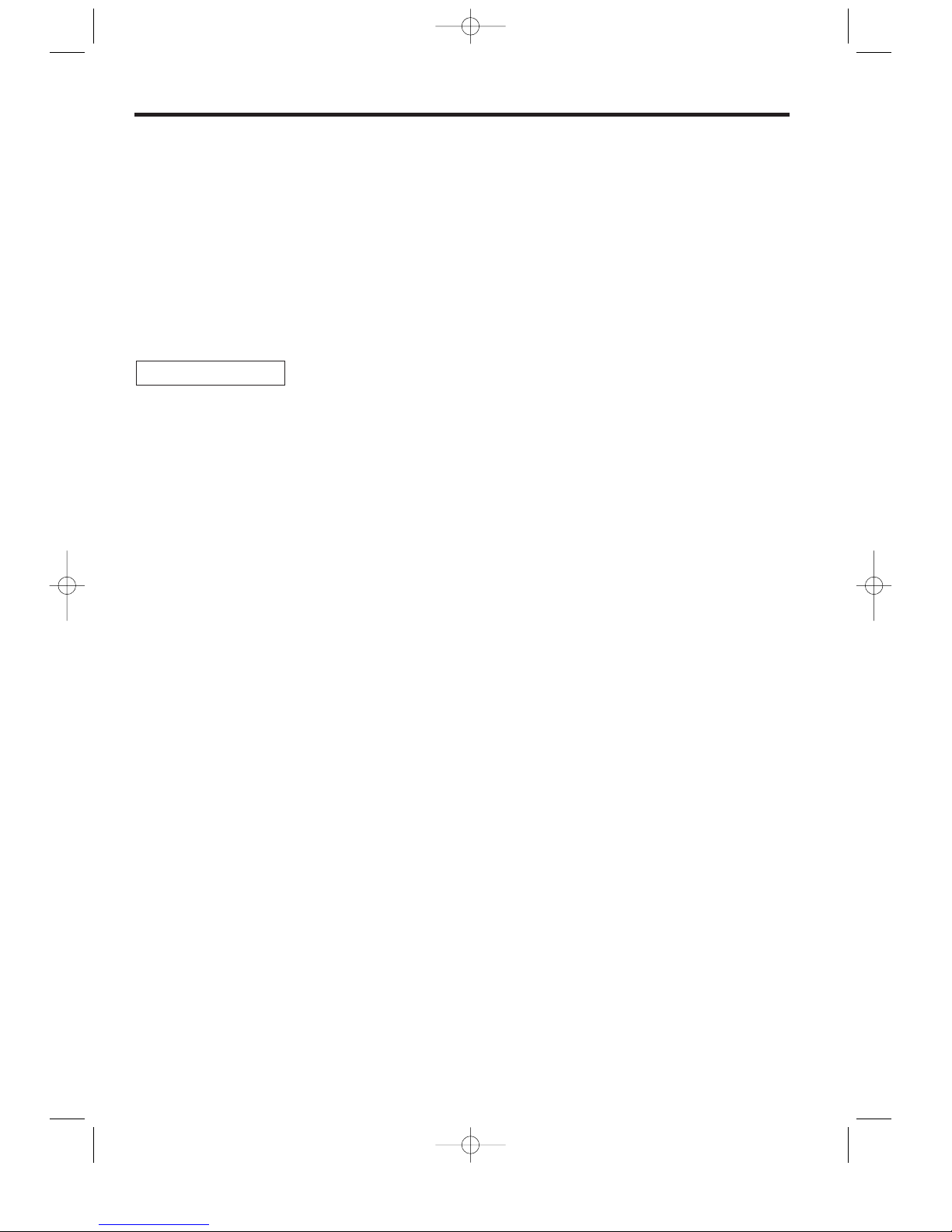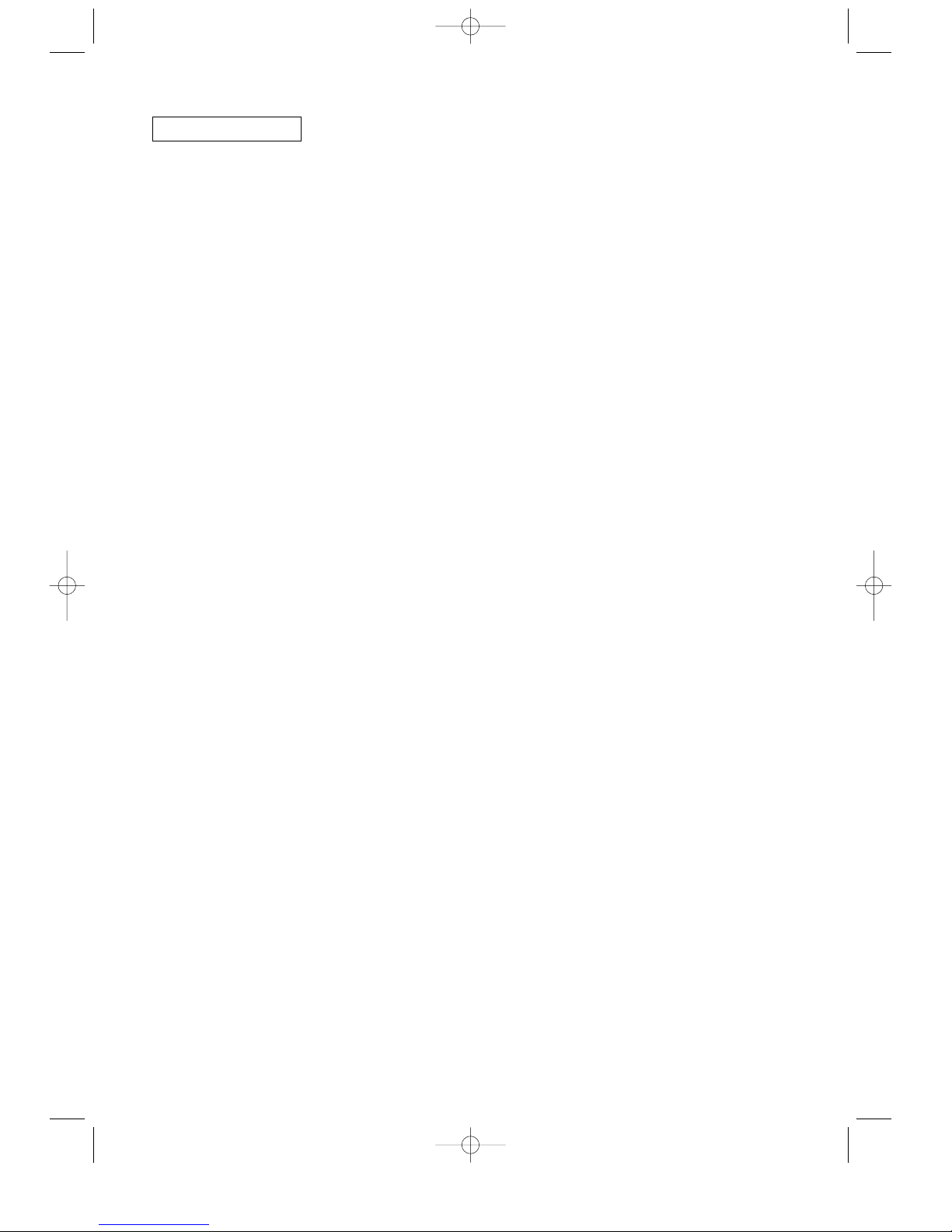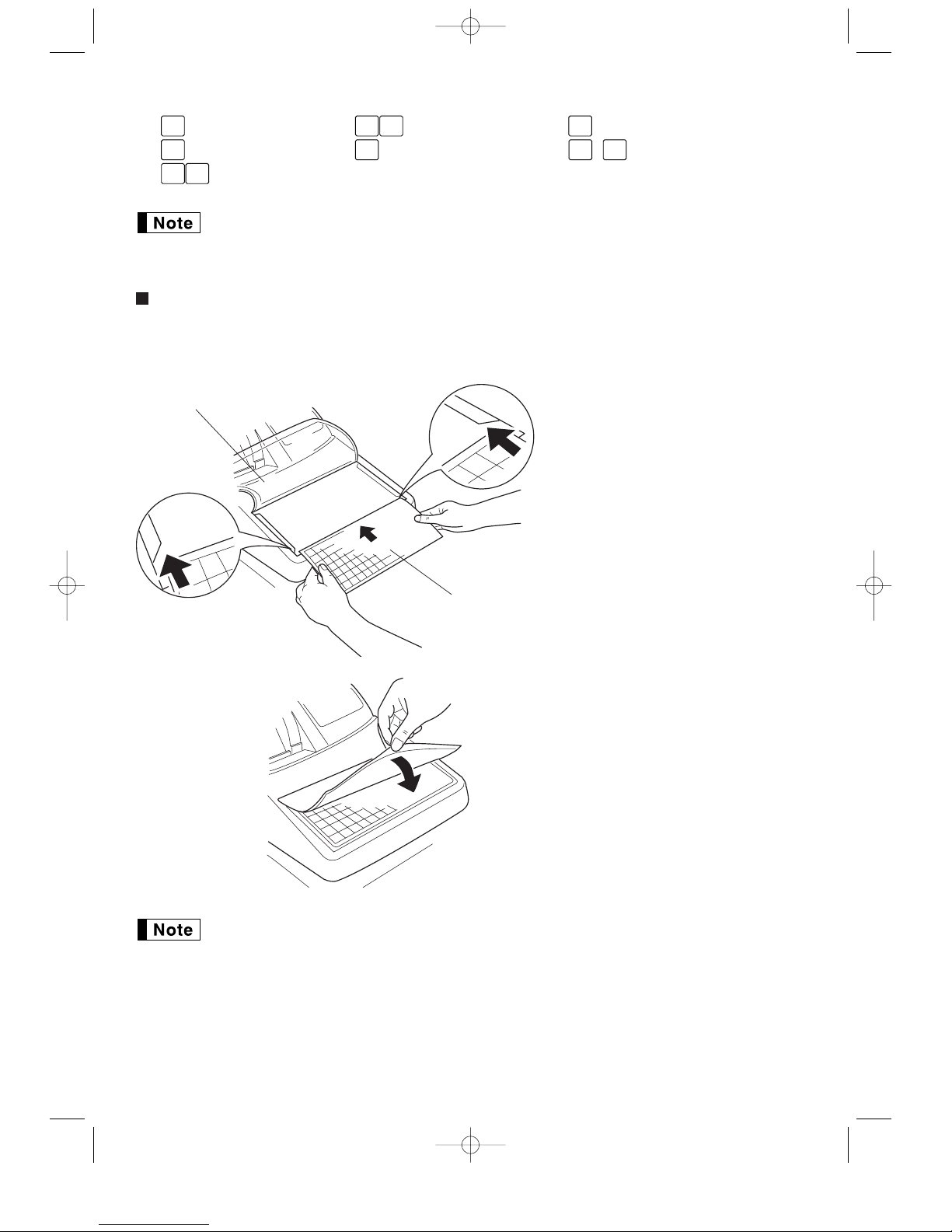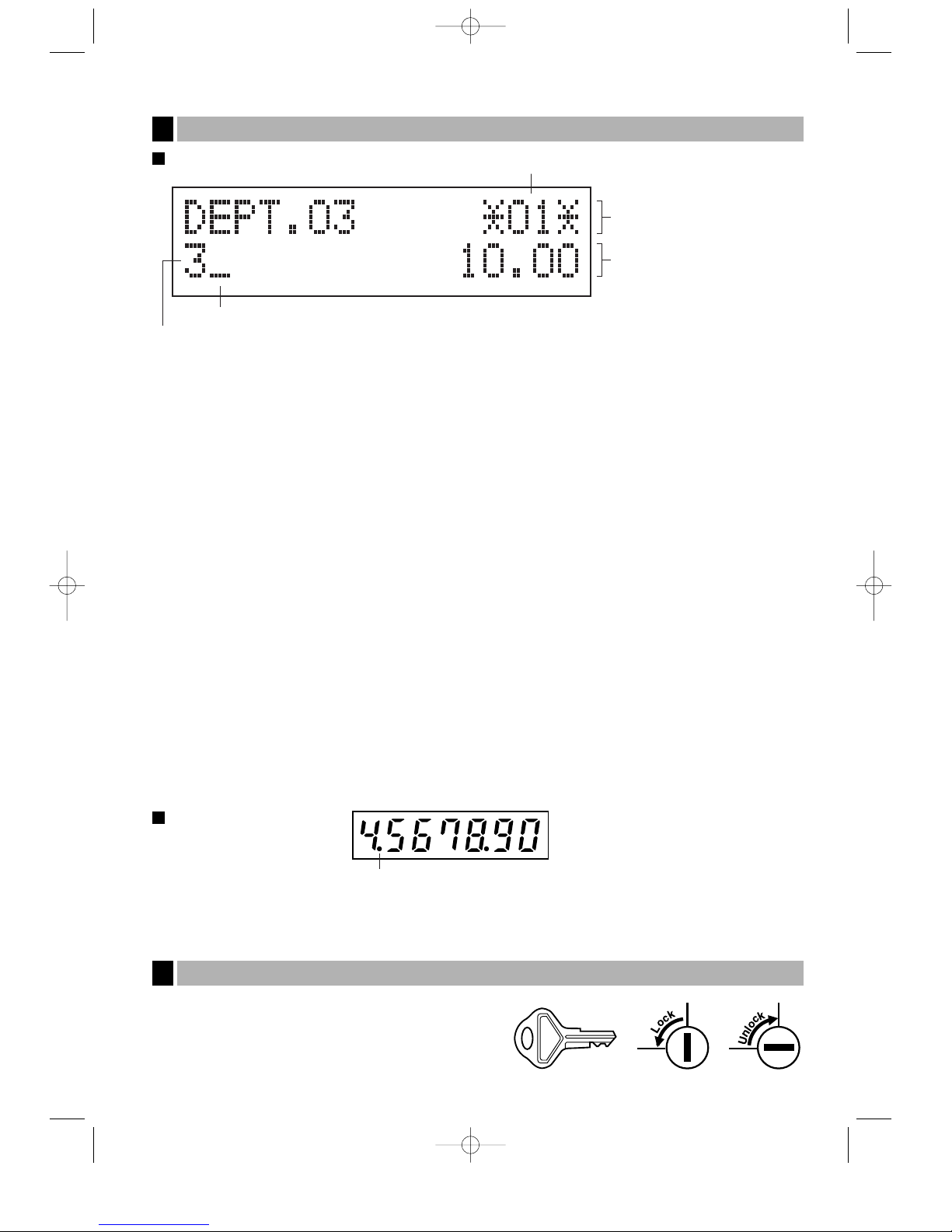PRIOR TO PROGRAMMING ......................................................................................................................29
BASIC FUNCTION PROGRAMMING (For Quick Start) ............................................................................34
1 Date and Time Programming ..............................................................................................................34
2 Tax Programming................................................................................................................................34
Tax rate programming ..................................................................................................................35
AUXILIARY FUNCTION PROGRAMMING .................................................................................................36
1 Department Programming ...................................................................................................................36
2 PLU (Price Look-Up) and Subdepartment Programming ....................................................................37
3 Miscellaneous Key Programming........................................................................................................40
Rate for %and V.....................................................................................................................40
Amount for -..............................................................................................................................41
Percent rate limitation for %.......................................................................................................41
Function parameters for %and -............................................................................................41
Function parameters for V.........................................................................................................42
Function parameters for r, o, X, Y, c, band A.......................................................42
4 Text Programming...............................................................................................................................43
ADVANCED FUNCTION PROGRAMMING ................................................................................................48
1 Register Number and Consecutive Number Programming .................................................................48
2 Various Function Selection Programming 1 ........................................................................................49
Function selection for miscellaneous keys ...................................................................................49
Print format ...................................................................................................................................50
Receipt print format ......................................................................................................................50
PLU level shift and GLU function parameters ..............................................................................51
Other programming ......................................................................................................................51
3 Various Function Selection Programming 2 ........................................................................................56
Power save mode.........................................................................................................................56
Logo message print format...........................................................................................................56
Thermal printer density.................................................................................................................57
Language selection ......................................................................................................................57
EJ memory type............................................................................................................................57
Training clerk specification for training mode ...............................................................................58
AUTO key programming...............................................................................................................58
4 EURO Programming ...........................................................................................................................59
5 Reading Stored Programs...................................................................................................................61
TRAINING MODE ........................................................................................................................................63
READING (X) AND RESETTING (Z) OF SALES TOTALS.........................................................................64
EJ REPORT READING AND RESETTING .................................................................................................68
OVERRIDE ENTRIES ..................................................................................................................................69
CORRECTION AFTER FINALIZING A TRANSACTION (Void mode).......................................................69
EURO MIGRATION FUNCTION ..................................................................................................................70
OPERATOR MAINTENANCE......................................................................................................................73
1 In Case of Power Failure.....................................................................................................................73
2 In Case of Printer Error .......................................................................................................................73
3 Cautions in Handling the Printer and Recording Paper.......................................................................73
4 Replacing the Batteries .......................................................................................................................74
5 Replacing the Paper Roll.....................................................................................................................75
6 Removing a Paper Jam.......................................................................................................................77
7 Cleaning the Printer (Print Head / Sensor / Roller) .............................................................................77
8 Removing the Till and the Drawer .......................................................................................................78
9 Opening the Drawer by Hand..............................................................................................................78
10 Before Calling for Service....................................................................................................................79
Error message table .....................................................................................................................79
SPECIFICATIONS .......................................................................................................................................80
FOR THE MANAGER
3
A212_1 03.7.5 8:00 AM Page 3