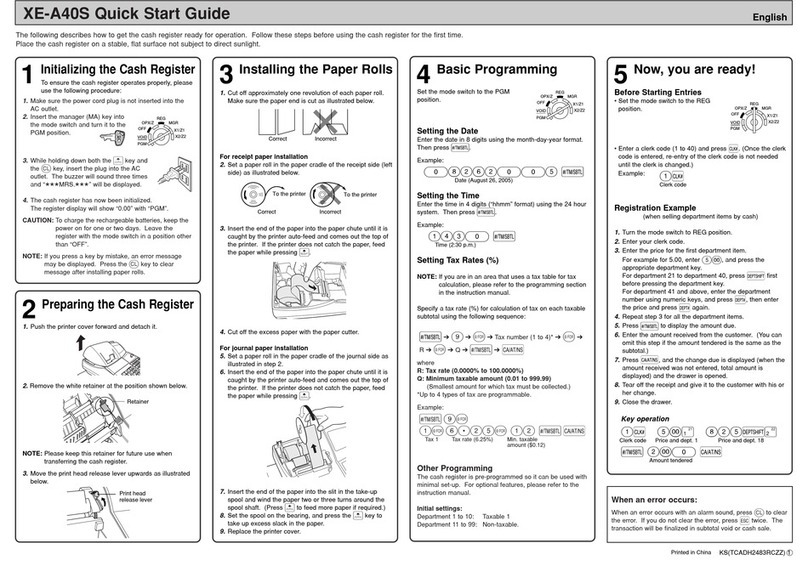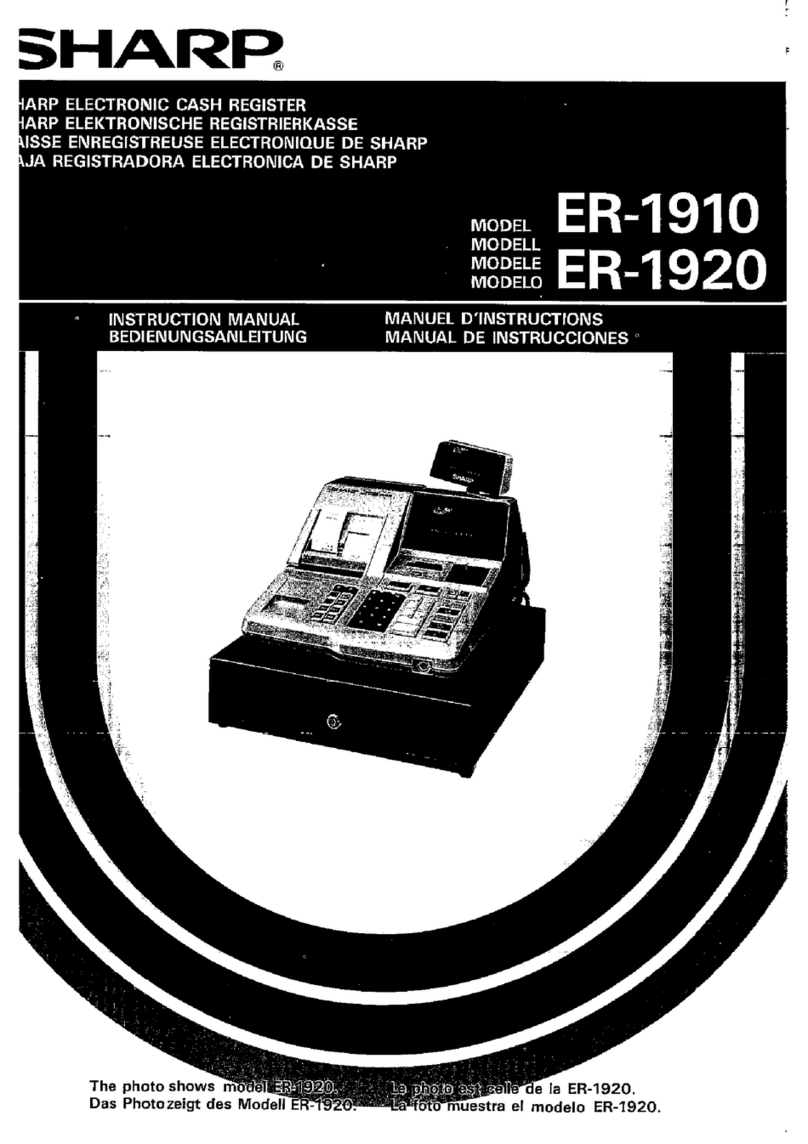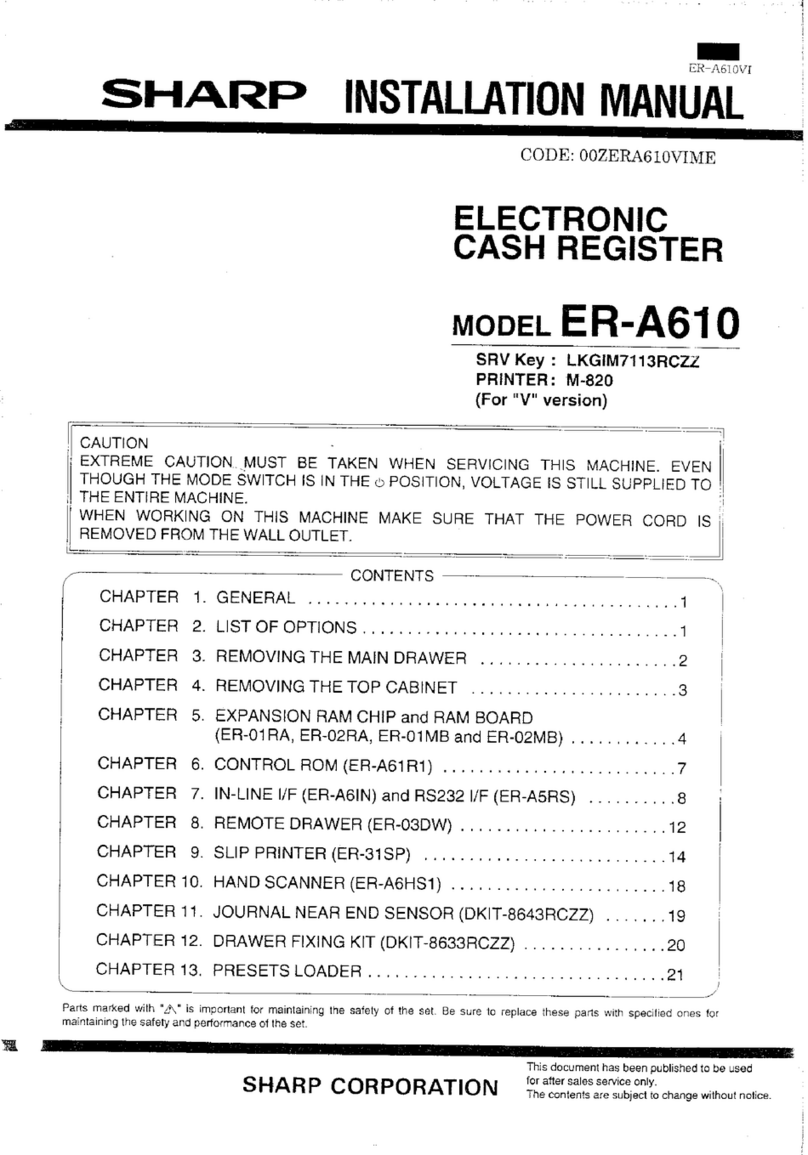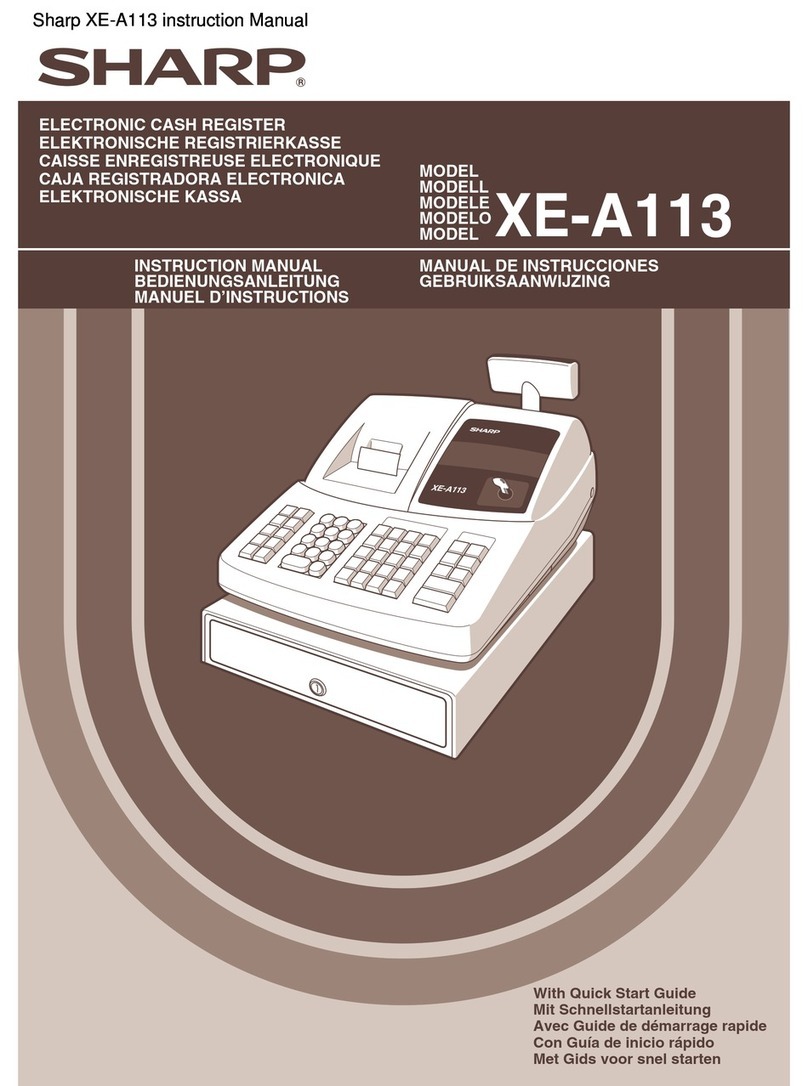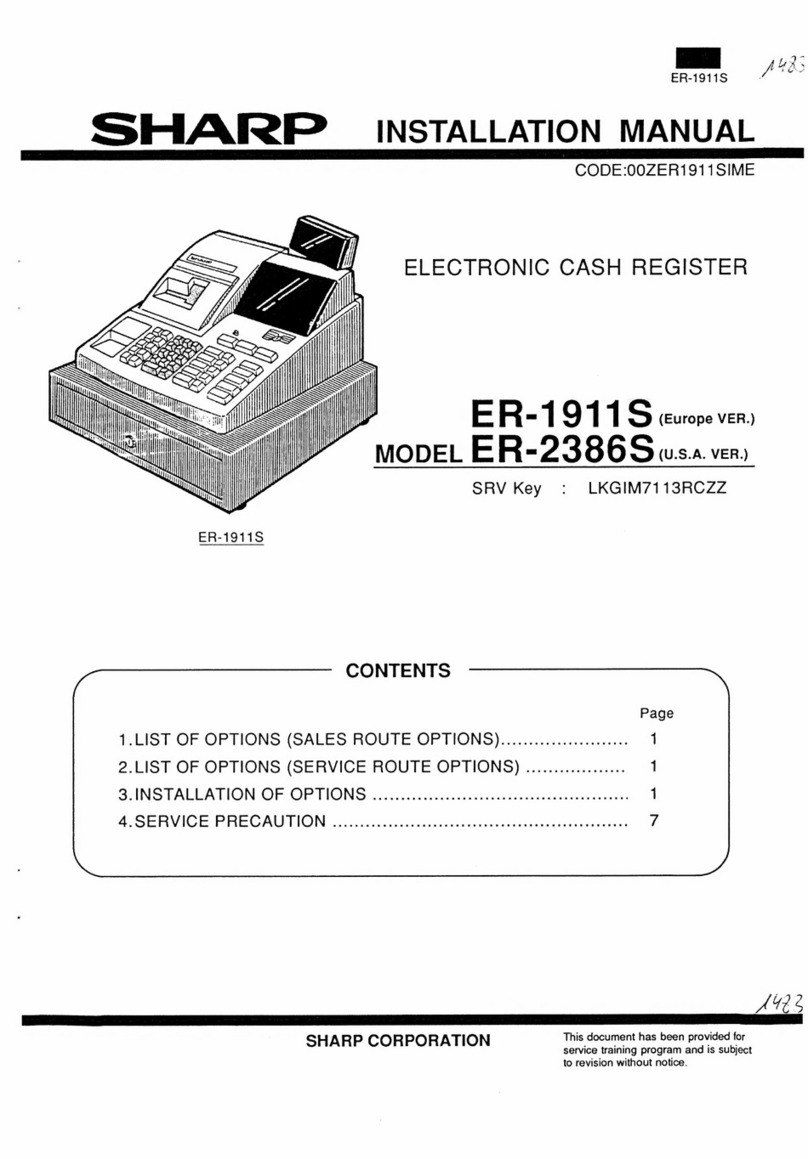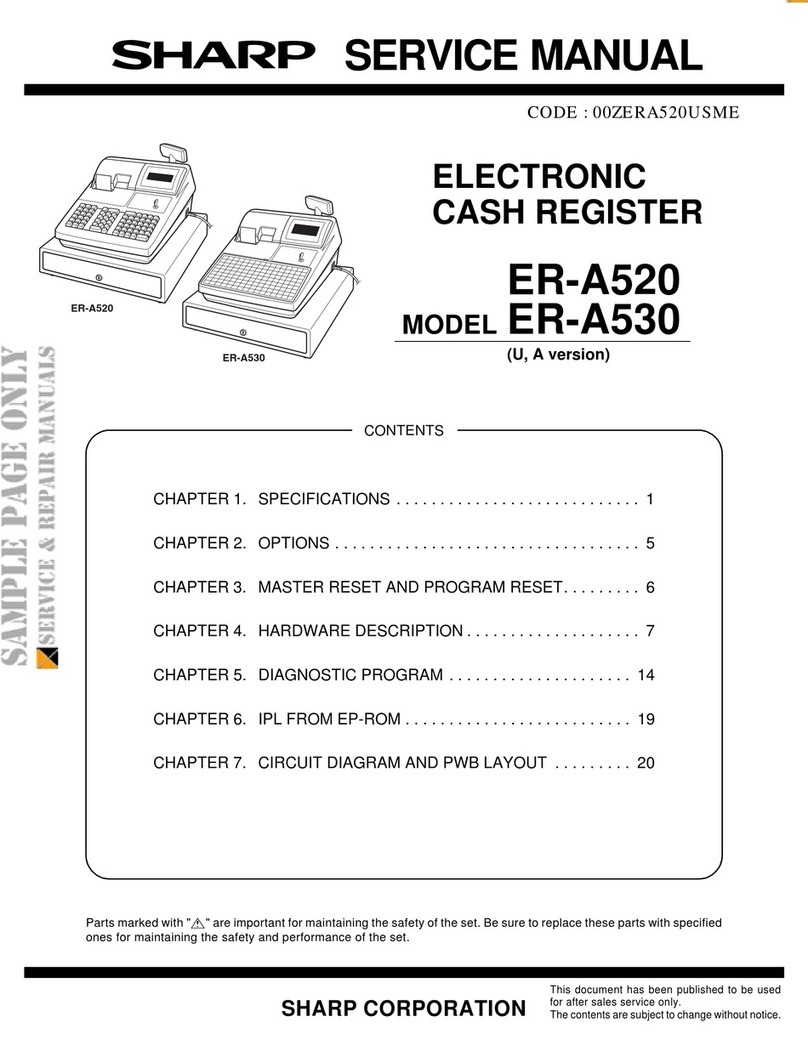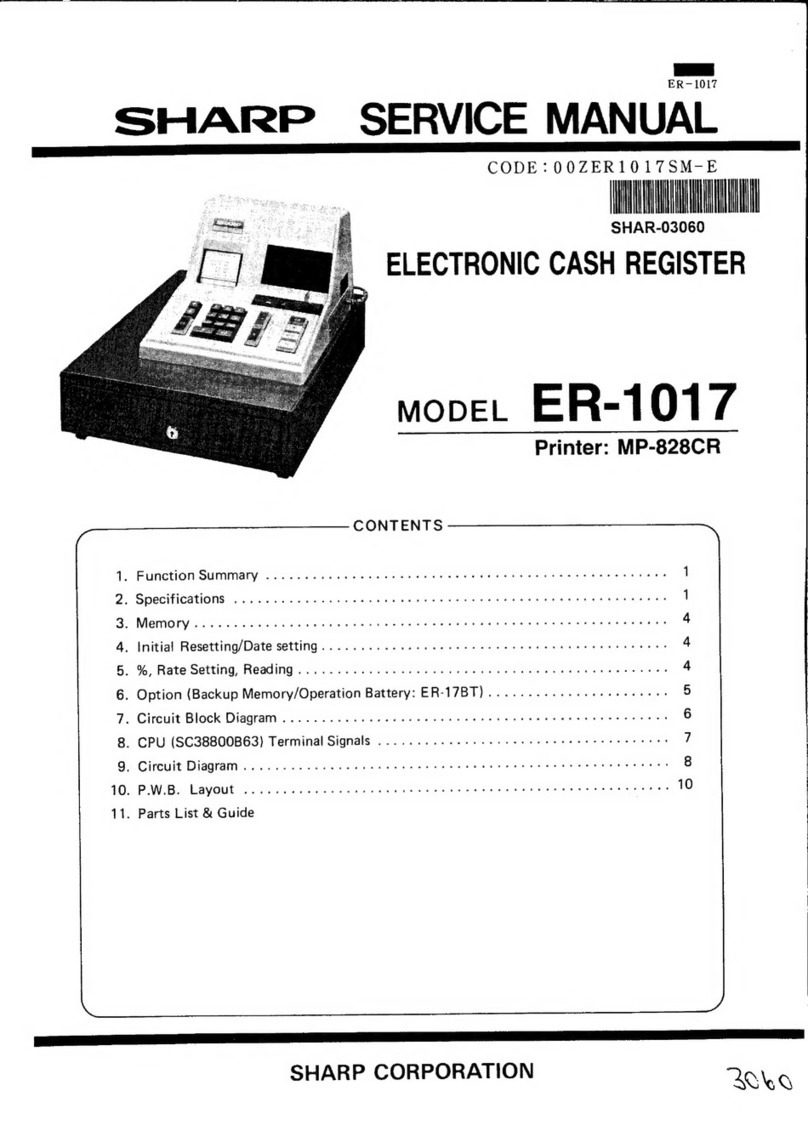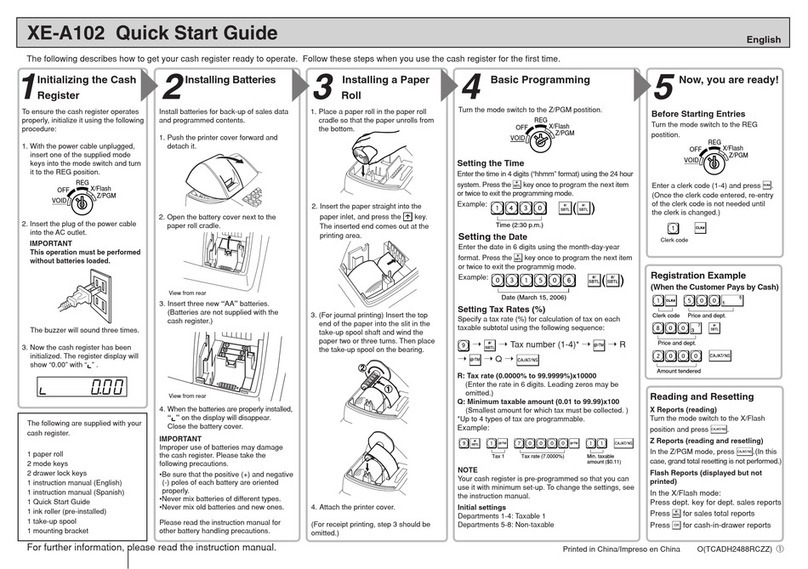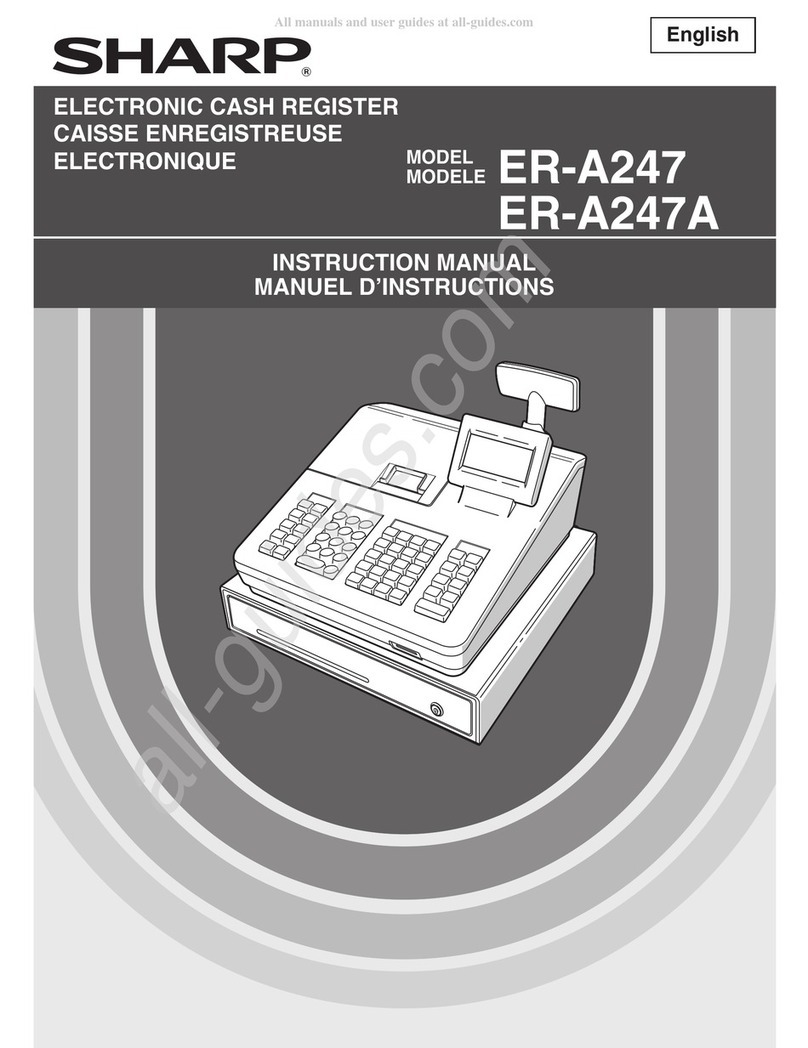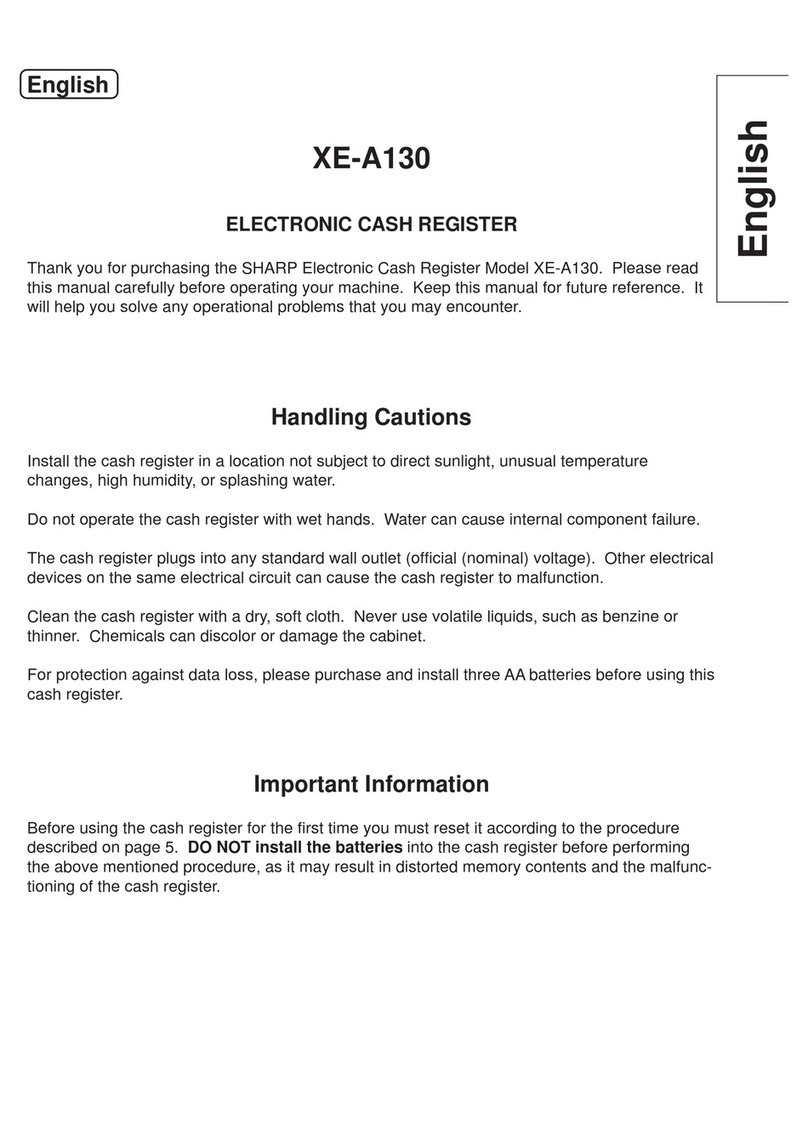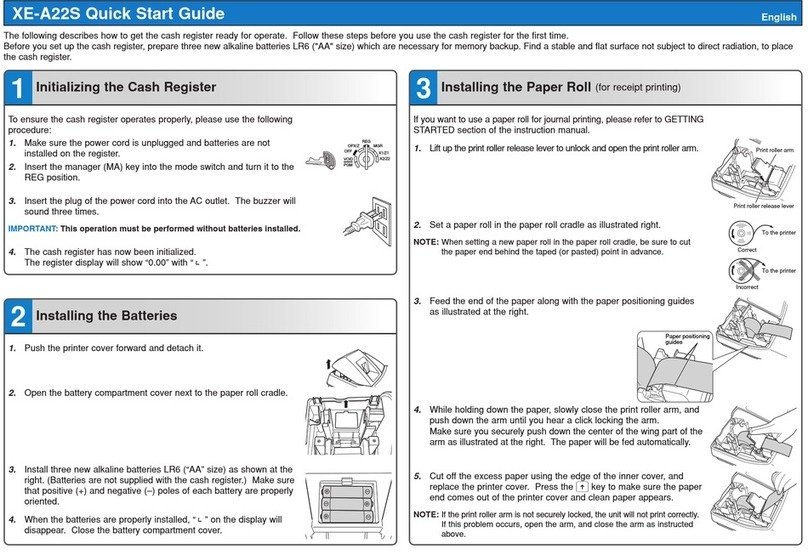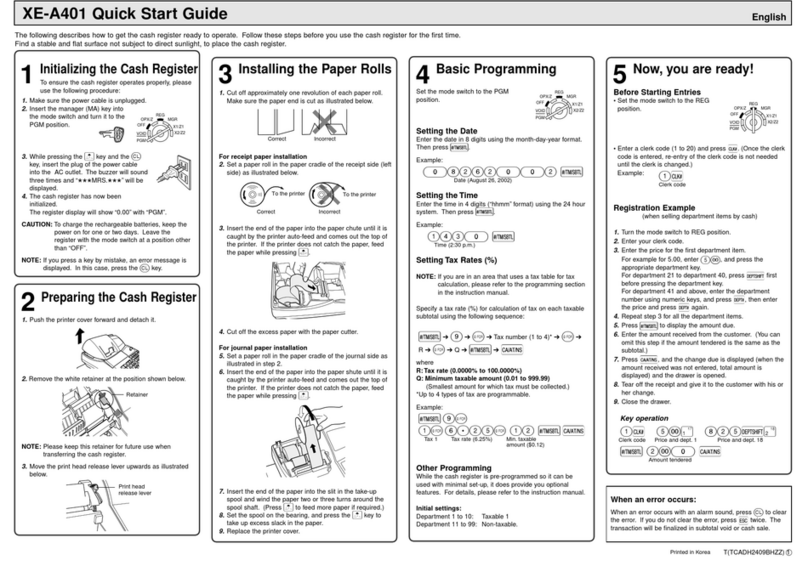PRIOR TO PROGRAMMING ......................................................................................................................26
BASIC FUNCTION PROGRAMMING (For Quick Start) ............................................................................26
1 Date and Time Programming ..............................................................................................................26
2 Tax Programming................................................................................................................................27
Tax rate programming ..................................................................................................................27
AUXILIARY FUNCTION PROGRAMMING .................................................................................................28
1 Department Programming ...................................................................................................................28
2 PLU (Price Look-Up) and Subdepartment Programming ....................................................................30
3 Miscellaneous Key Programming........................................................................................................31
Rate for %, &and V..............................................................................................................31
Amount for -..............................................................................................................................32
Percent rate limitation for %and &..........................................................................................32
Function parameters for %, &and -....................................................................................33
Function parameters for V.........................................................................................................33
Function parameters for r, R, X, Y, c, band A(when using as TL key) .........34
4 Text Programming...............................................................................................................................35
ADVANCED FUNCTION PROGRAMMING ................................................................................................43
1 Register Number and Consecutive Number Programming .................................................................43
2 Various Function Selection Programming 1 ........................................................................................44
Function selection for miscellaneous keys ...................................................................................44
Print format ...................................................................................................................................45
Receipt print format ......................................................................................................................45
Other programming ......................................................................................................................46
3 Various Function Selection Programming 2 ........................................................................................49
Power save mode.........................................................................................................................50
Logo message print format...........................................................................................................50
Clerk code assignment .................................................................................................................51
Entry digit limit for cash in drawer (CID) (sentinel) .......................................................................51
Entry digit limit for cheque cashing...............................................................................................51
Entry digit limit for cheque change ...............................................................................................51
Thermal printer density.................................................................................................................52
Language selection ......................................................................................................................52
Training clerk specification for training mode ...............................................................................52
AUTO key programming...............................................................................................................53
4 EURO Programming ...........................................................................................................................54
5 Reading Stored Programs...................................................................................................................56
TRAINING MODE ........................................................................................................................................57
READING (X) AND RESETTING (Z) OF SALES TOTALS ........................................................................58
COMPULSORY CASH/CHEQUE DECLARATION .....................................................................................65
OVERRIDE ENTRIES ..................................................................................................................................66
CORRECTION AFTER FINALIZING A TRANSACTION (Void mode).......................................................66
EURO MIGRATION FUNCTION ..................................................................................................................67
OPERATOR MAINTENANCE......................................................................................................................70
1 In Case of Power Failure.....................................................................................................................70
2 In Case of Printer Error .......................................................................................................................70
3 Cautions in Handling the Printer and Recording Paper.......................................................................70
4 Replacing the Paper Roll.....................................................................................................................71
5 Removing a Paper Jam.......................................................................................................................73
6 Cleaning the Print Head ......................................................................................................................73
7 Removing the Till and the Drawer .......................................................................................................74
8 Opening the Drawer by Hand..............................................................................................................74
9 Before Calling for Service....................................................................................................................75
Error message table .....................................................................................................................75
SPECIFICATIONS .......................................................................................................................................76
FOR THE MANAGER
3
A301_1(En) 03.4.24 7:35 PM Page 3