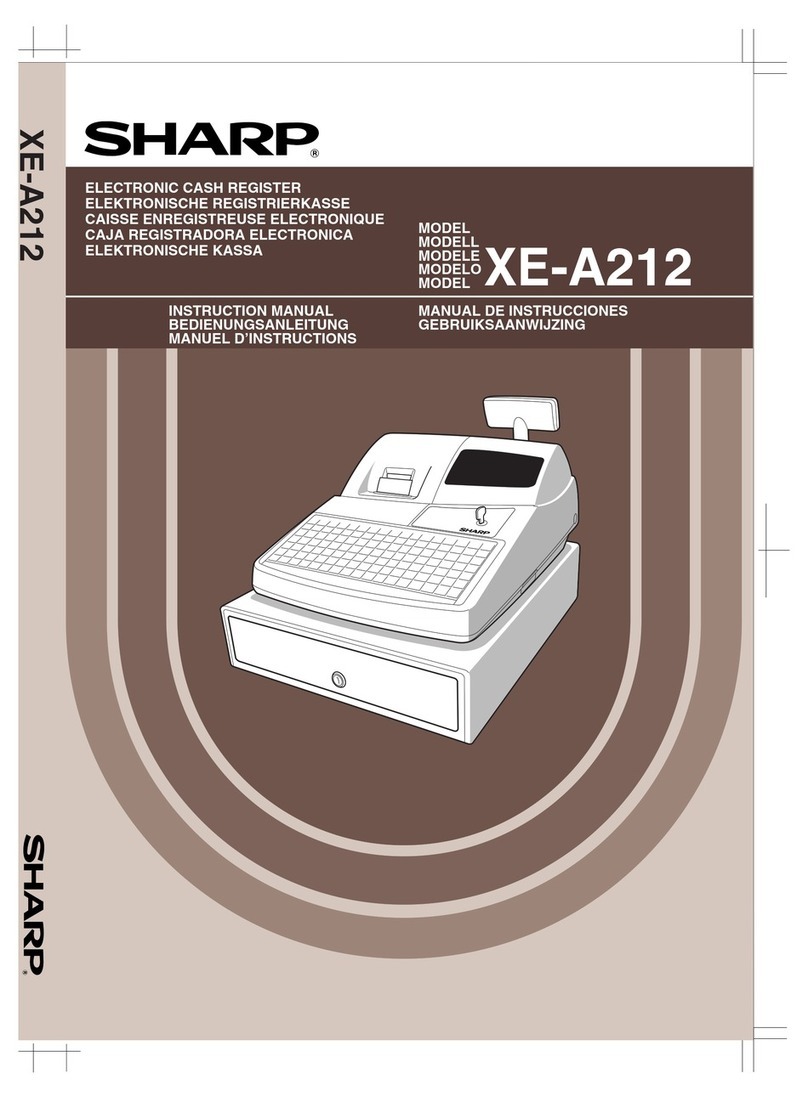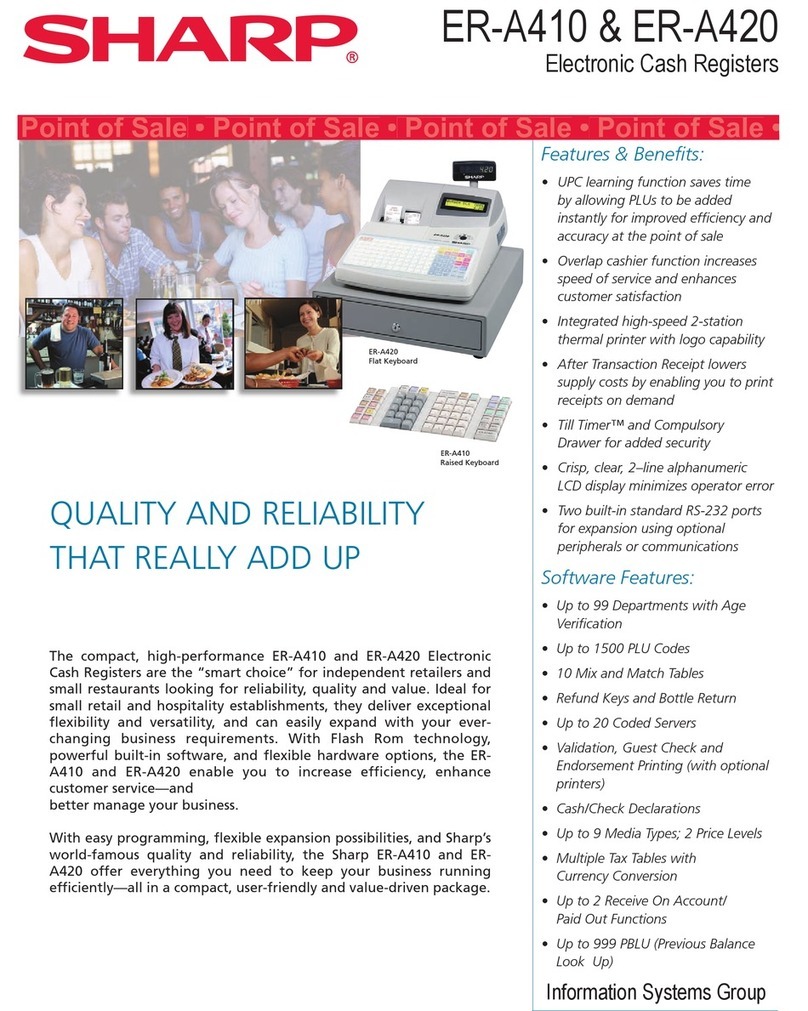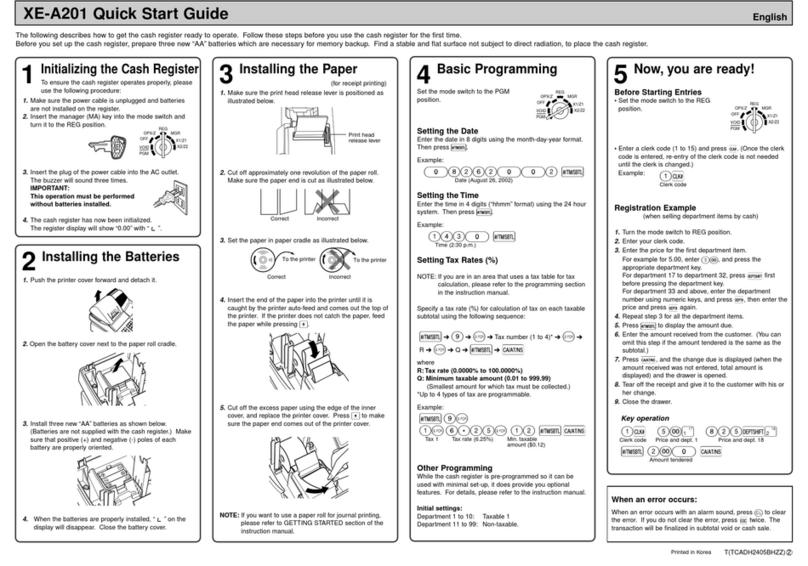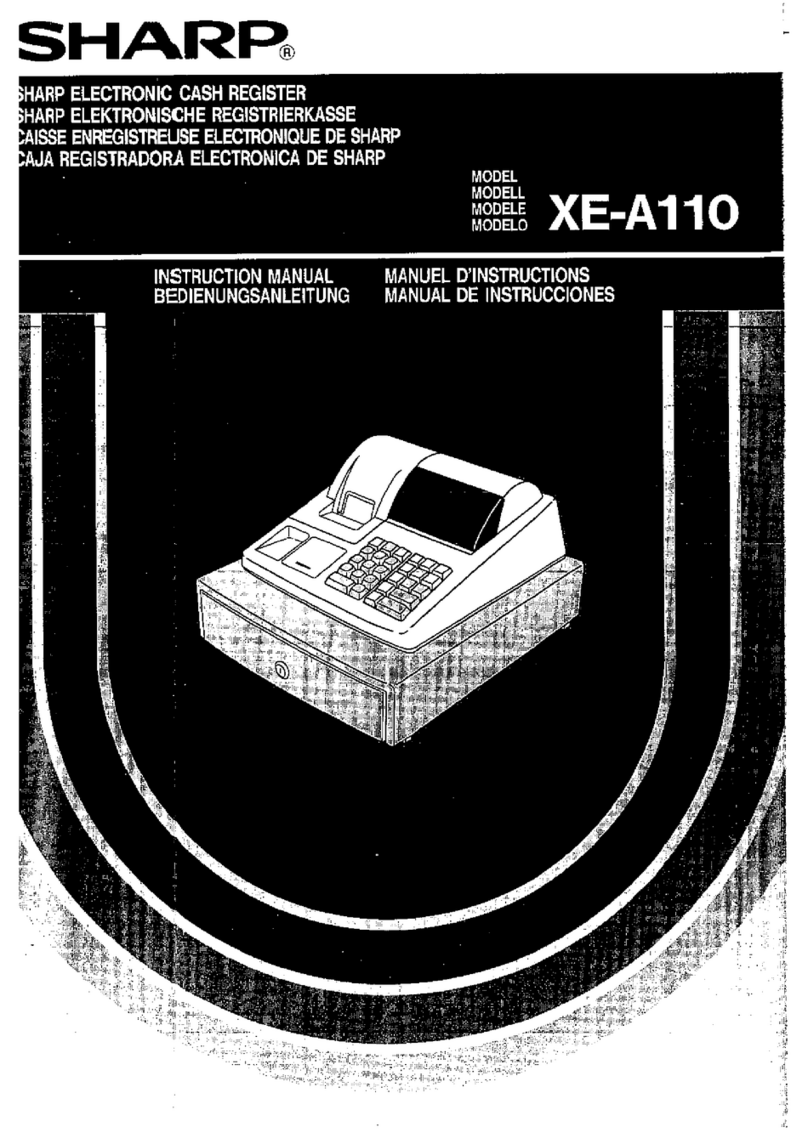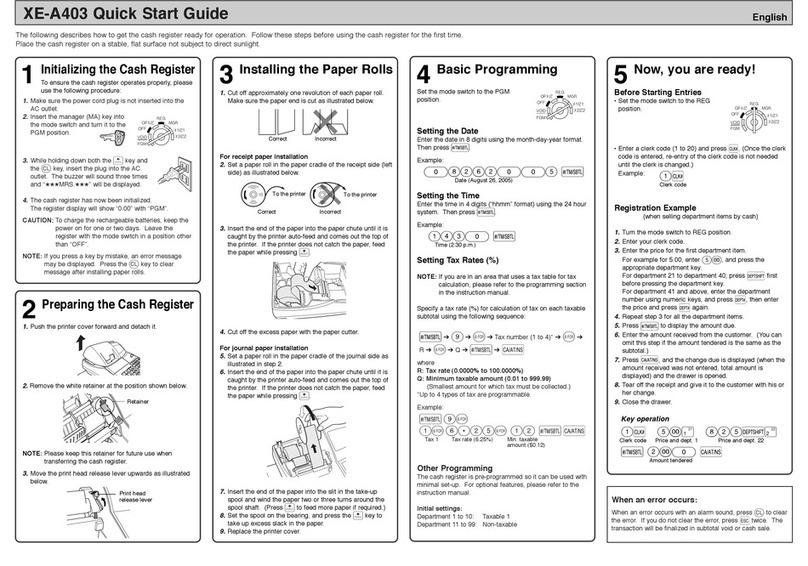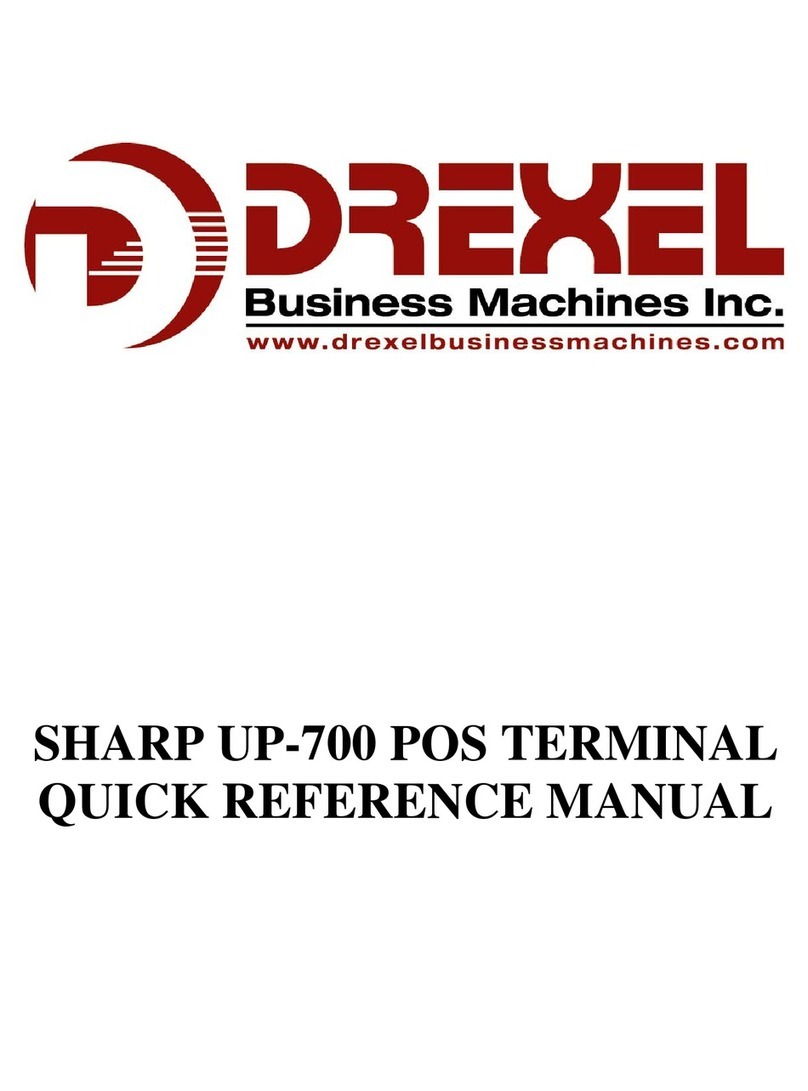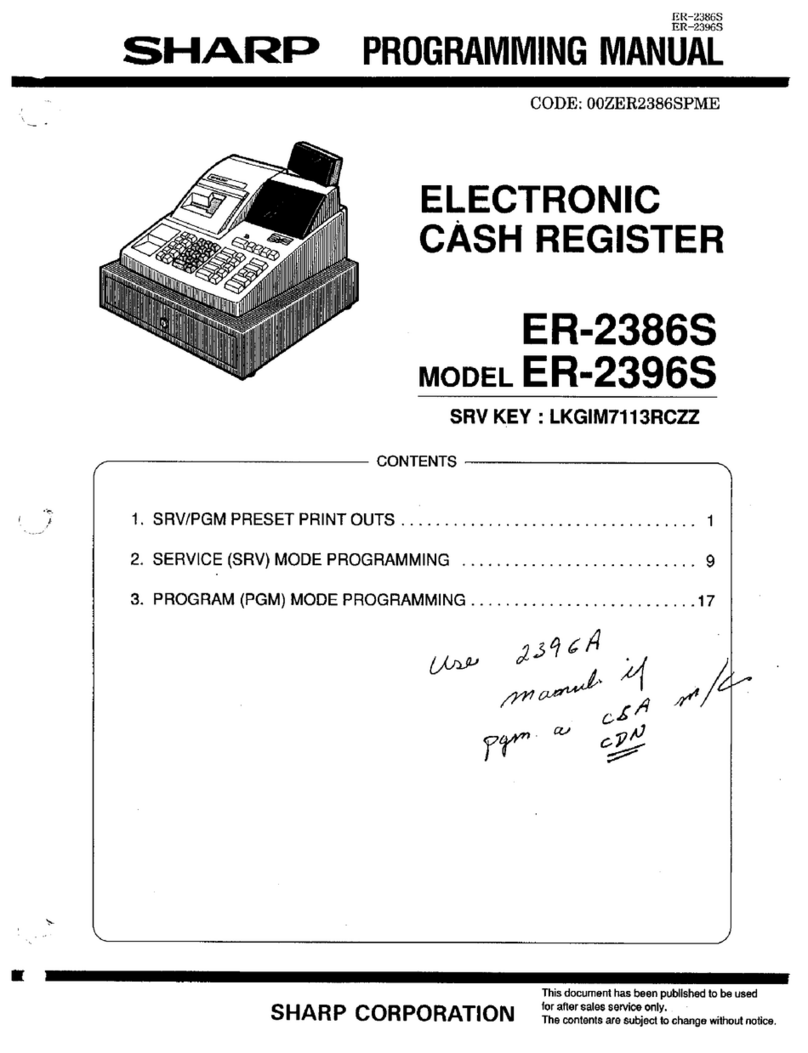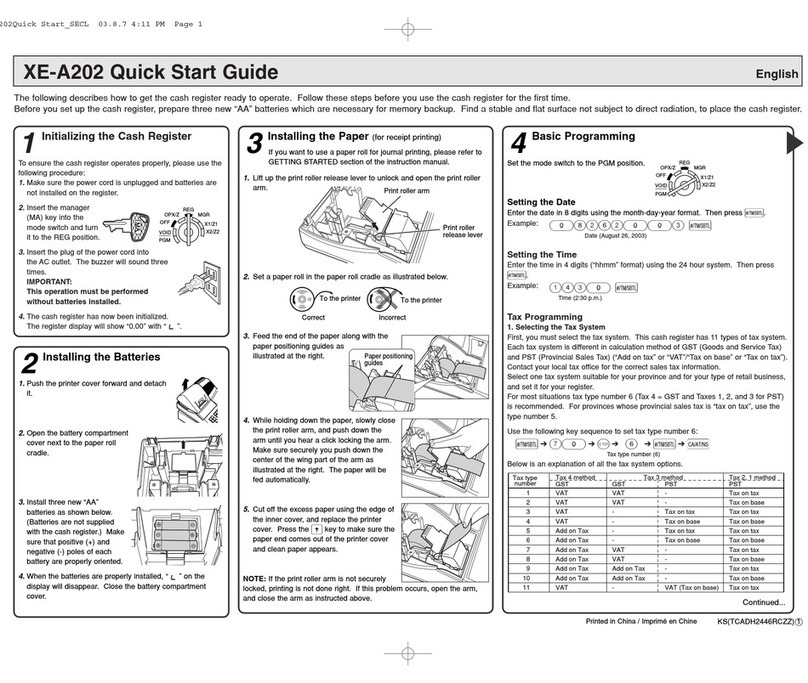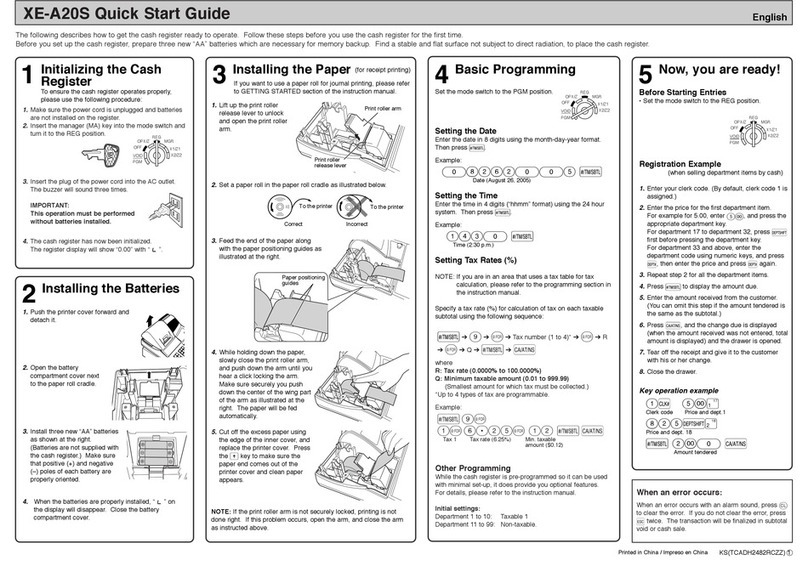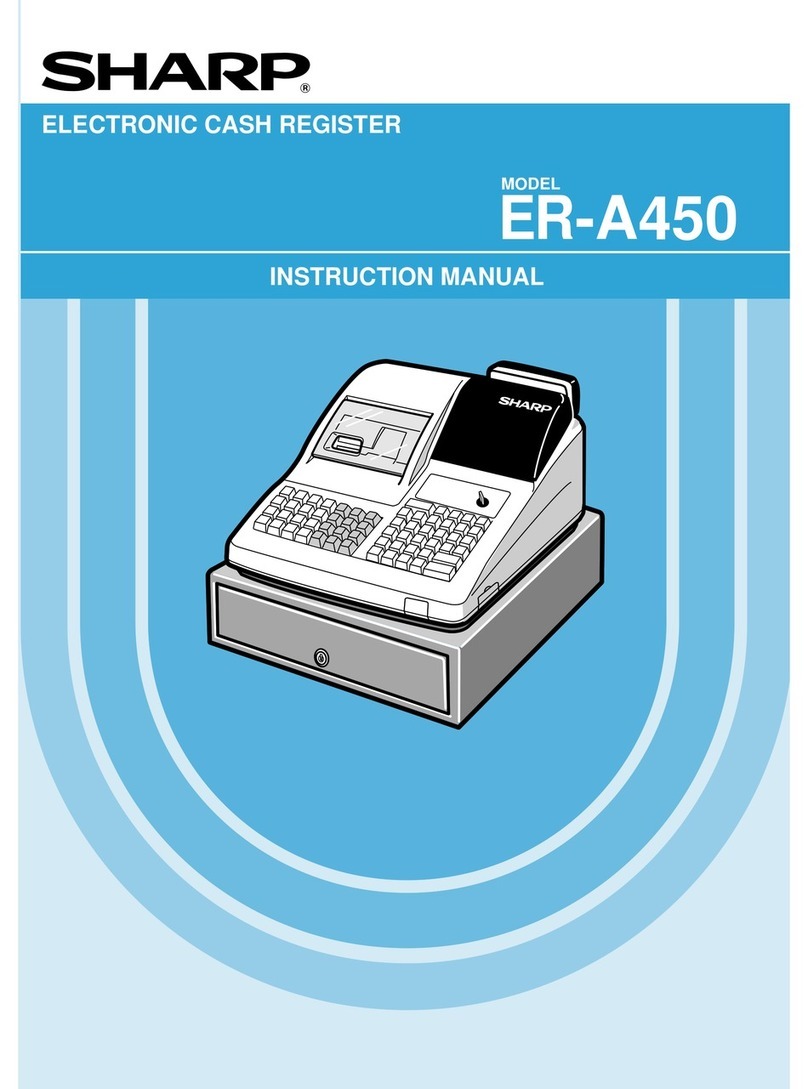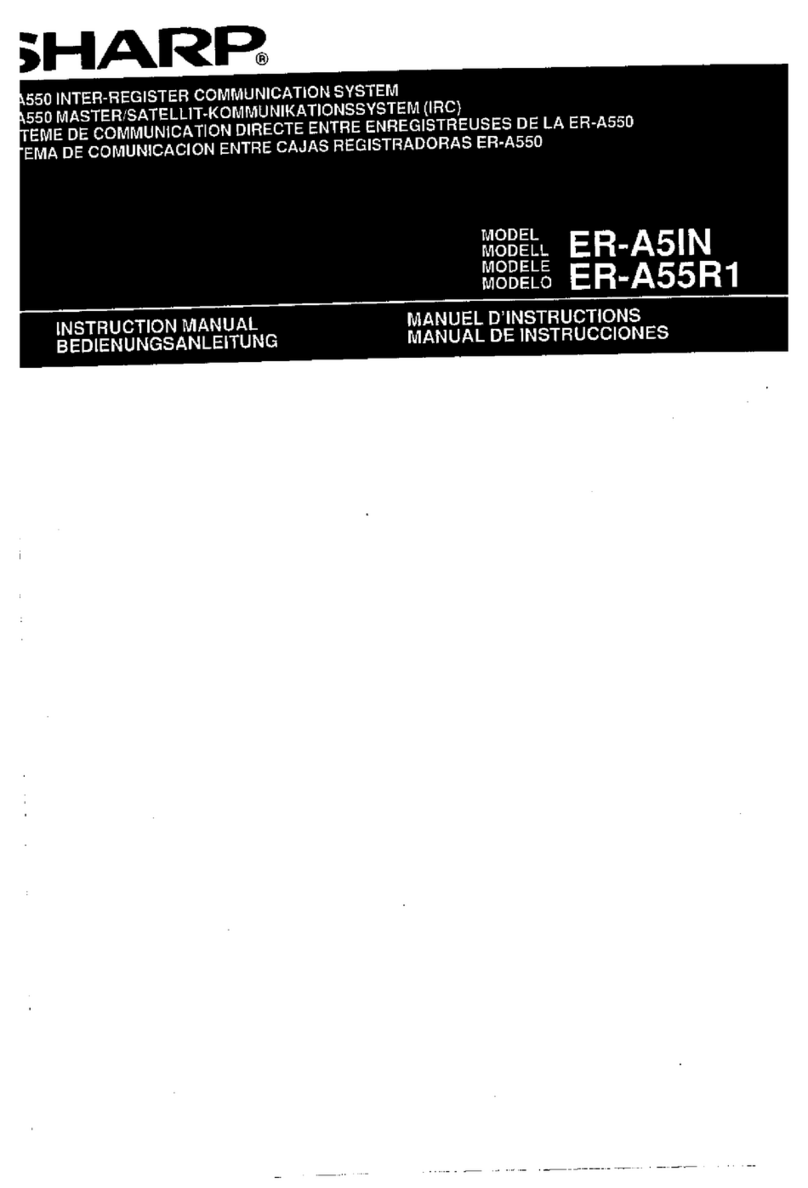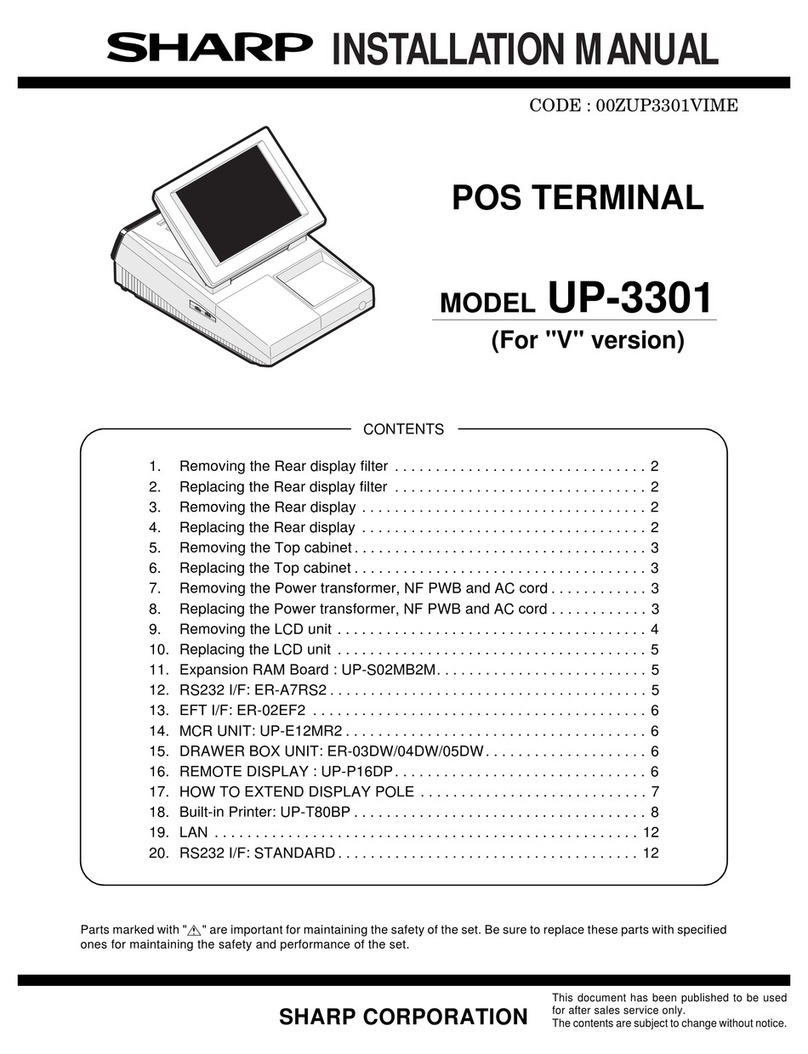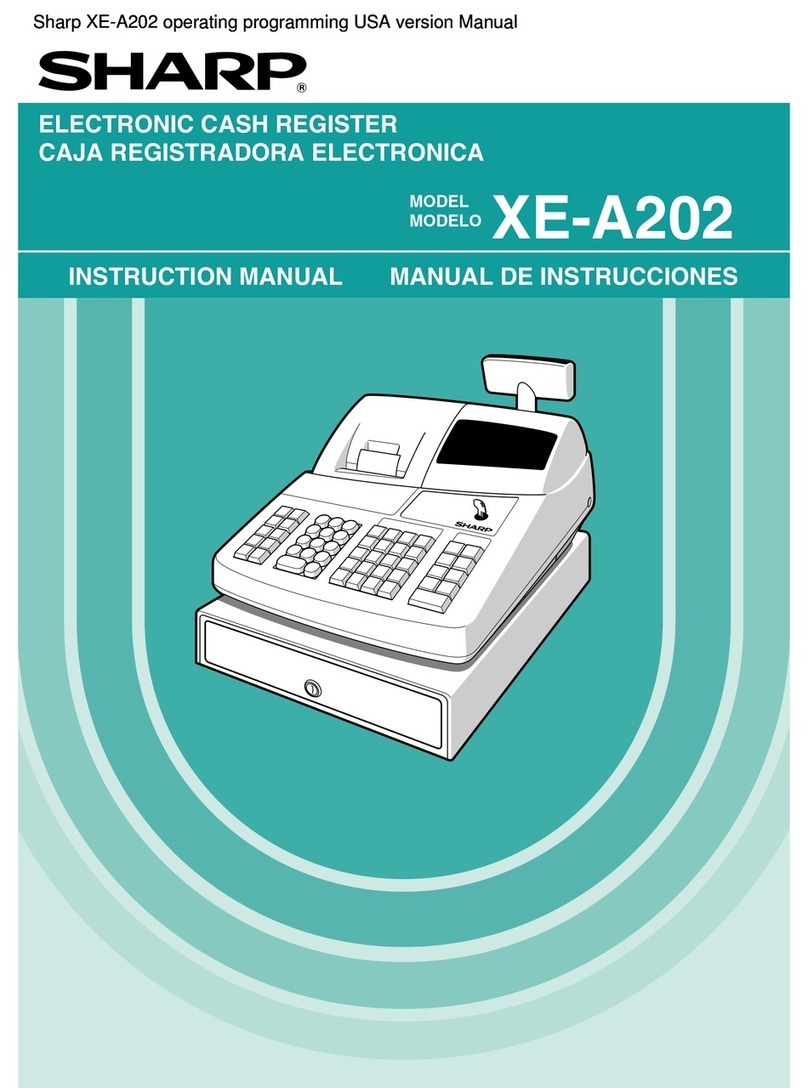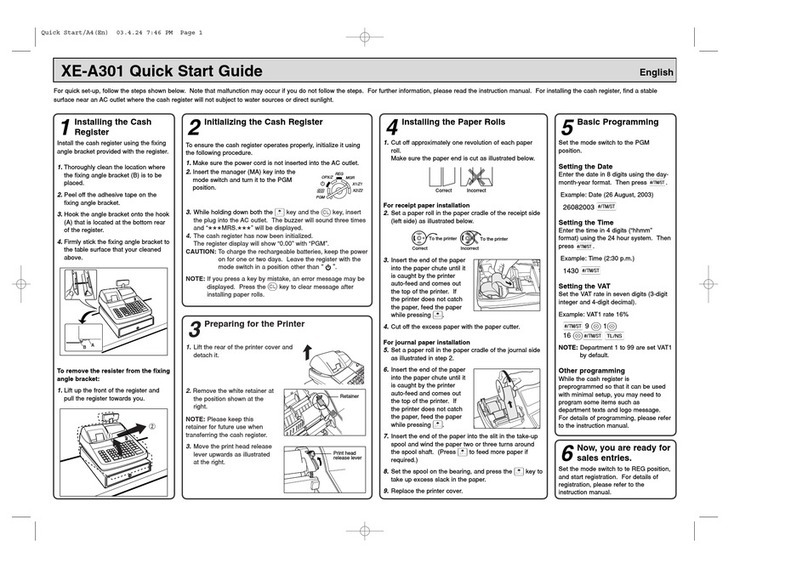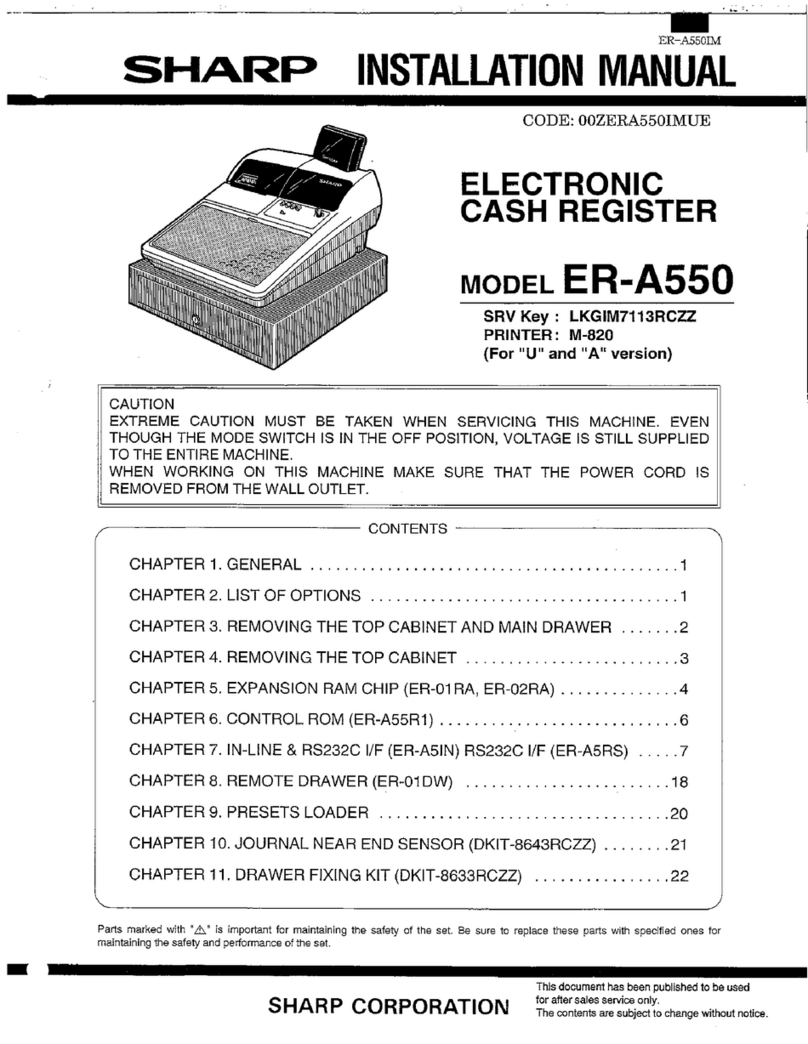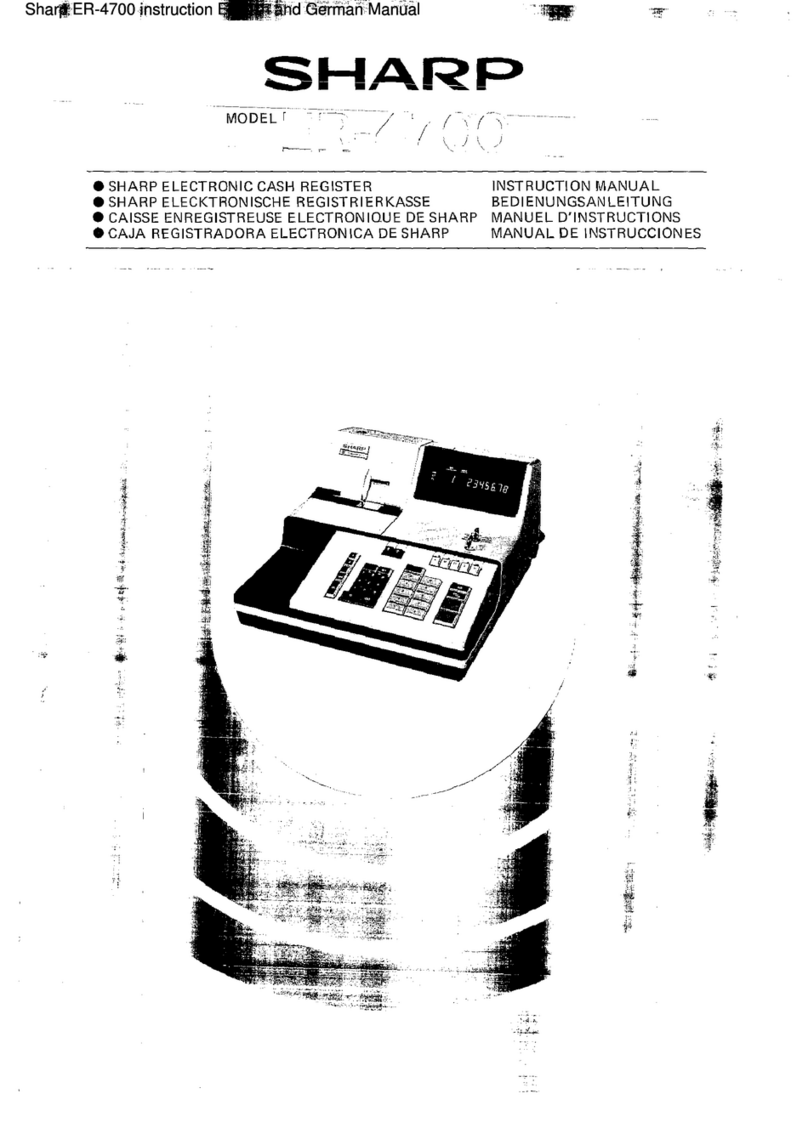Getting Started
Entries
Basic Sales Entries (Department Entries)
Listed below is a basic sales entry example when selling items by cash.
Example Selling a 15.00 item (dept. 1) and an 8.00 item (dept. 7) for cash and receiving 25.00 from your
customer. (tax system: manual VAT1-4)
1. Set the mode switch to the REG position.
15: 2. Enter the price for the department item (in case of 15.00).
! 3. Press the appropriate department key. (in case of department 1)
8: 4. Enter the price for the department item (in case of 8.00).
H# 5. Press the appropriate department key. (in case of department 7)
For department 5 to department 8, press H before pressing the department key.
Repeat steps 4 and 5 for all the department items.
u 6. Press u to display the amount due. (You can omit this step.)
U 7. Press U to print the tax amount in case your tax system is manual VAT1-4
system (default setting). (You can omit this step.)
25: 8. Enter the amount received from the customer. (You can omit this step if the
amount tendered is the same as the subtotal.)
A 9. Press A, and the change due is displayed and the drawer is opened.
10. Tear off the receipt and give it to the customer (in case you programmed receipt
printing) with his or her change displayed.
11. Close the drawer.
D• When paid by cheque, press C instead of A.
• When paid by credit, omit the step 8 and press c instead of A.
• If you preset unit prices to departments, you can omit entering the unit price
of the department item, that is, omit the step 2 and 4 shown above. For the
programming, refer to the “Department Preset Unit Price Programming” section.
• For details, refer to the “FULL DETAILED INSTRUCTION MANUAL”.
Correction
Correction of entered numbers: Delete it by pressing l immediately after the entry.
Correction of the last item entry: Press v.
Correction when you found an error on earlier entries:
Void the incorrect entry using the void key, and make the correct entry as shown in the example below.
For details, please refer to “Corrections” section in the “FULL DETAILED INSTRUCTION MANUAL”.
Example Correcting 3.00 ! entry to 2.00 ! after another correct entry has been made
3:!525#3:v!2:!A
Void for 3.00 ! Correct entry
Correction after Finalizing a Transaction:
When you need to void incorrect entries that are found after nalizing a transaction or cannot be corrected by
direct or indirect, the following steps should be taken.
1. Turn the mode key to position.
2. Repeat the entries that are recorded on an incorrect receipt.
DBy the above steps, the entries are cleared from the sales information.
Step 2
Installing Batteries
Batteries must be installed in the cash register to
prevent data and programmed contents from being lost
from the memory in case of accidental disconnection
of the AC adapter or power failure. Please install
three new alkaline batteries LR6 (“AA” size) before
programming and operating the cash register.
DBefore inserting the battery, make sure the
AC adapter is connected and the power is
on.
1. Remove the printer cover.
CThe paper cutter is mounted on the printer
cover. Be careful not to cut yourself.
2. Open the battery cover next to the paper roll
cradle.
3. Install three new LR6 (“AA” size) batteries.
DBe sure that the positive (+) and negative
(-) poles of each battery are facing in the
proper direction for installation.
4. Conrm the no battery symbol “ ” lights off.
5. Close the battery cover.
6. Replace the printer cover.
Step 1
Initializing the Cash Register
For your register to operate properly, you must
initialize it before programming for the rst time. Follow
this procedure.
1. Remove the register from its packing carton.
2. Insert the mode key into the mode switch and
turn the key to the REG position.
3. Plug the AC adapter connector into the AC
adapter jack, then plug the AC adapter plug into
the wall outlet.
IMPORTANT: This operation must be performed
without batteries loaded.
Never install the batteries into the register before
initializing it. Before you start operating the
register, you must rst initialize it, then install
three new alkaline batteries LR6 (“AA” size)
on the register. Otherwise, distorted memory
contents and malfunction of the register will
occur.
4. The register display should now show
“ 0.00”.
5. Press Q to conrm the clock starts from
“ 0- 00”.
6. Press l to cancel the time display.
DThis register does not have a sound
function. No sound will be made when
operations such as pressing keys are
performed, however this is normal and is
not a malfunction.
Step 3
Installing a Paper Roll
For the printer, you must install the paper roll provided
with the register, even when you program the register
for not printing receipt.
1. Remove the printer cover.
2. Open the paper guide and set a paper roll in the
paper roll cradle as per the diagram.
3. Insert the paper straight into the paper inlet, and
press F. The paper then feeds through and
appears in the print area.
4. Close the paper guide.
5. (For journal printing only)
Remove the paper holding plate from the
spool.
Insert the end of the paper into the slit in
the spool. (Press F to feed more paper if
required.)
Wind the paper two or three turns around the
spool shaft.
Paper holding
plate
Spool
Mount the paper holding plate onto the take-
up spool.
Set the spool on the bearing, and press F to
take up excess slack in the paper.
6. Replace the printer cover.
(For receipt printing only)
Pass the paper end through the openings of the
printer cover. Be very careful not to cut yourself
on the manual cutter.
DYour register can be also used as Receipt
printing. When using as Receipt printing,
refer to the “Printing Format Programming”
section in “FULL DETAILED INSTRUCTION
MANUAL”.
Step 4
Basic Programming
Set the mode key to the Z/PGM position.
Set Time and Date
1. Enter the time in 4 digits (“hhmm” format) using
the 24 hour system.
2. Press u once.
3. Enter the date in 6 digits using the day-month-
year format.
4. Press u twice. A programming report will be
printed.
Example In case of 2:30 p.m. on 26 August,
2012:
1430u(Time)
260812u(Date)
u(Finish programming)
DTo display the time and date
Set the mode switch to the REG position,
and press Q once to display the time or
press Q twice to display the date. Press
l to cancel the time/date display.
PLU (Price Look Up) Entries
PLU Code Entry (max. 2 digits)
Enter the PLU code of a PLU item and press p. The
PLU item will be registered.
Example Selling a PLU1 item and a PLU15 item
by credit.
1p
15p
c
DTo use PLU item sales entry, you must
program PLUs. For the programming, refer
to the “PLU Programming” section.
Discounts and Premiums
Using the Percent Key
If you want to apply a discount or a premium for an
item, enter the percent rate and press the percent key.
If you want to apply a discount or premium for the
subtotal, enter all the items, press u and then press
the percent key following the percent rate.
DYour machine is pre-programmed as
discount. If you change to premium, refer to
the “Percent Key Programming” section.
Also you can preset a percent rate. If a
percent rate is preset, you do not have to
enter a percent rate before pressing the
percent key. For the programming, also
refer to the “Percent Key Programming”
section.
Example Applying a 20.00% discount to an item
belonging to department 3
8:#
20:%
A
Example Applying a 15.00% discount to the
subtotal of a transaction
8p
12p
8:!
u
15:%
A
Flow of Register Use During
the Day
Before store opens
• Make sure the AC adapter is connected.
• Make sure there is enough paper (refer to
“Maintenance”)
• Check the date and time (refer to “Getting
Started”)
• Insert the mode key into the mode switch and
turn the key to the REG position.
During business hours
• Sales entries (refer to “Basic Sales Entries”
and “PLU Entries”)
• Product discounts (refer to “Discounts and
Premiums Using the Percent Key”)
• Correction (refer to “Correction”)
• Clear errors (refer to “When an Error Occurs”)
After closing
• Calculate sales [X report, Z report]
(refer to “Reading and Resetting Sales”)
• Store cash in drawer elsewhere (refer to
“Drawer Handling”)
• Set the mode key to the OFF position “ ”.
To completely shut off the power, disconnect
the AC adapter from the power receptacle.
Abbreviations and Terminology
Dept.: Department; a category for merchandise
classications. Every sales item should
belong to a department.
PLU: Price Look Up; a category for merchandise
classications. PLUs are used to call up
preset prices by a code entry.
VAT: Value Added Tax
X report: Report to read sales data
Z report: Report to read and reset sales data
Maintenance
Batteries
This cash register displays a low battery symbol ( )
when the batteries installed get low, and displays a no
battery symbol ( ) when batteries are extremely low
or batteries are not installed.
When the low battery symbol is displayed, replace
the batteries with new ones as soon as possible.
The existent batteries will be dead in about two days.
When the no battery symbol is displayed, replace
the batteries immediately. Otherwise, if the AC power
cord is disconnected or a power failure occurs, all the
programmed settings will be reset to the default
settings and any data stored in memory will be
cleared.
For replacing the batteries, be sure that the cash
register is plugged in and the mode switch is on
the REG position, then replace the batteries with
new ones referring to “Installing Batteries” section.
CImproper use of batteries could cause them
to burst or leak, which might damage the
interior of the register. Please take the
following precautions:
• Be sure that the positive (+) and negative
(-) poles of each battery are oriented
properly.
• Never mix batteries of different types.
• Never mix old batteries and new ones.
• Never leave dead batteries in the battery
compartment.
• Remove the batteries if you plan not to
use the register for long periods.
• Should a battery leak, clean out the
battery compartment immediately, taking
care not to let the battery uid come into
direct contact with your skin.
• If an incorrect battery is used, it may
explode or leak.
• For battery disposal, follow the relevant
law or regulation in your country.
Reading and Resetting Sales
X Reports
This report, when taken in the
X/Flash mode, prints the
accumulated information of
sales. Taking an X report is a
good way to do a mid-day check on daily sales. You
can take X reports any number of times, because
they do not affect the cash register’s memory.
To issue an X report, turn the mode switch to the
X/Flash position and press A.
Z Reports
The contents of Z reports are
the same as those of X reports,
but issuance of a Z report resets
all the transaction totals to zero.
To issue a Z report, turn the mode switch to the
Z/PGM position and press A.
Flash Reports (displayed but not printed)
Press the following key in the X/Flash mode:
Department Total Department key
Sales Total u
Cash in Drawer c
Sample sales report
Reset counter *1
Grand total
Quantity
Dept. code
Amount
*1
(“X” is printed
in case of
X reports.)
Paper Roll
When a dye appears on the paper roll, it is time to
replace the paper roll with new one. Be sure to use
the paper roll specified in “Specifications” section.
Replacement (In case of receipt printing)
1. Set the mode switch to the REG position.
2. Remove the printer cover.
3. Remove the paper roll. Then remove the
remaining paper by pressing F.
4. Install a new paper roll correctly by following
the steps in “Installing a Paper Roll”.
Replacement (In case of journal printing)
1. Set the mode switch to the REG position.
2. Remove the printer cover.
3. Press F to advance the paper by several lines
and then cut it to remove the take-up spool from
the bearing.
4. After cutting the existing paper, remove the
paper roll. Then remove the remaining paper by
pressing F.
5. Make the straight part of the paper holding
plate upward, and push it up in the direction of
the arrow to remove it as shown in the second
diagram. Then remove the paper roll from the
take-up spool.
6. Install a new paper roll and replace the take-up
spool by following the steps in “Installing a
Paper Roll”.
Removing a Paper Jam
CThe paper cutter is mounted on the printer
cover. Be careful not to cut yourself.
1. Remove the printer cover.
2. Remove the paper jam. Check for and remove
any shreds of paper that may remain in the
printer.
3. Reset the paper roll correctly by following the
steps in “Installing a Paper Roll”.
When printer motor locks
If the printer motor locks, nothing will operate. First,
unplug the AC adapter and repair paper jam. Then
plug in the AC adapter, feed the roll paper to the
proper position and press l. The register with then
resume correct printing after printing “············”.
Replacing the Ink Roller
When printing becomes faded, replace the existing
ink roller with a new one available from SHARP.
C• Be sure to use an ink roller available from
SHARP. The use of any other ink rollers
could cause troubles in the printer. Never
pour ink to the ink roller.
• After opening the parcel, install it soon.
1. Remove the printer cover.
2. Pull the ink roller handle upward to remove the
ink roller.
Ink roller
3. Install a new ink roller.
4. Replace the printer cover.
When an Error Occurs
When your register goes into an error state, it displays
the error message “ ”.
Clear the error state by pressing l and take the
appropriate action.
1. When you enter an over 7-digit number to
the department or an over 8-digit number
(79999999) to RA(Received-on Account),
PO(Paid-Out), credit or cheque:
Press l and make a correct entry.
2. When you make an error in key operation:
Press l and make a correct entry.
3. When you make an entry beyond a programmed
entry digit limit:
Check if the entered amount is correct. If correct,
check the setting of the entry digit limit.
4. When a subtotal exceeds eight digits
(79999999):
Press l and then press A, c or C to
nalize the transaction at that point.
5. When the number of an item exceeds 3 digits in
multiplication entry:
Press l and re-enter a correct number.
Error Escape Function
When an error or something uncontrollable occurs
during transaction entry and you cannot keep the
customer waiting, press G twice (following l when
in the error state). You can escape the situation and
nalize the transaction as a cash sale at that time.
Transaction entries until then are registered.
Dept. counter
and total
Percent counter
and total
Item void counter
and total
Void mode counter
and total
*2
Taxable 1 total
Tax 1 (VAT) total
Count of transactions
Sales total
Cash sale counter
and total
Cheque sale counter
and total
Credit sale counter
and total
Exchange counter
and total
(in cash tendering)
Exchange counter
and total
(in cheque tendering)
Exchange counter
and total
(in credit tendering)
Received-on account
total
Paid-out total
No sale counter
Cash in drawer
*3
*4
*4
*1 Printed in the Z report only.
*2 Difference by rounding is printed here in case
Australian rounding is applied.
*3 Not printed in case that the exchange rate is set to
0.000000.
*4 Not printed in case that “Cheque and credit
operation when tendering in foreign currency” is
set to “No” on EURO programming, and/or the
exchange rate is set to 0.000000.
Advanced Programming
Before starting programming, set
the mode switch to the Z/PGM
mode.
Department Preset Unit Price
Programming
Unit prices can be assigned directly to department
keys for frequently purchased items, which enables
you to enter the prices by simply pressing the
department keys. (Default: 0.00)