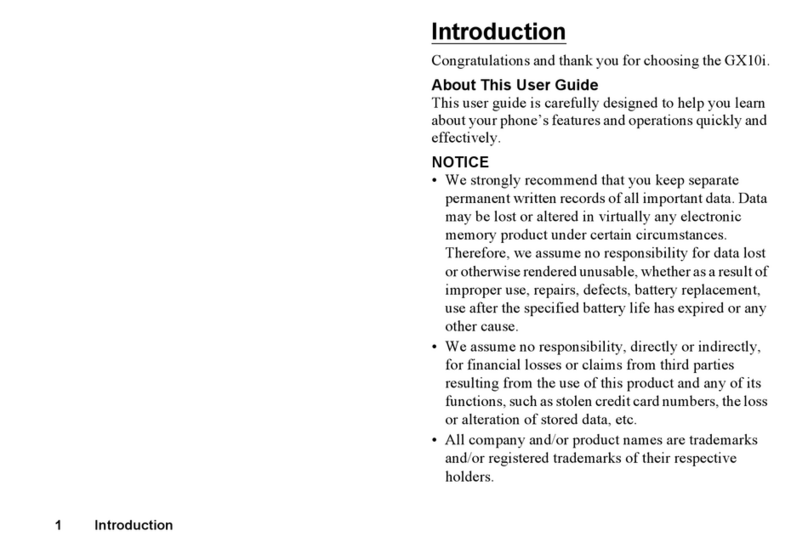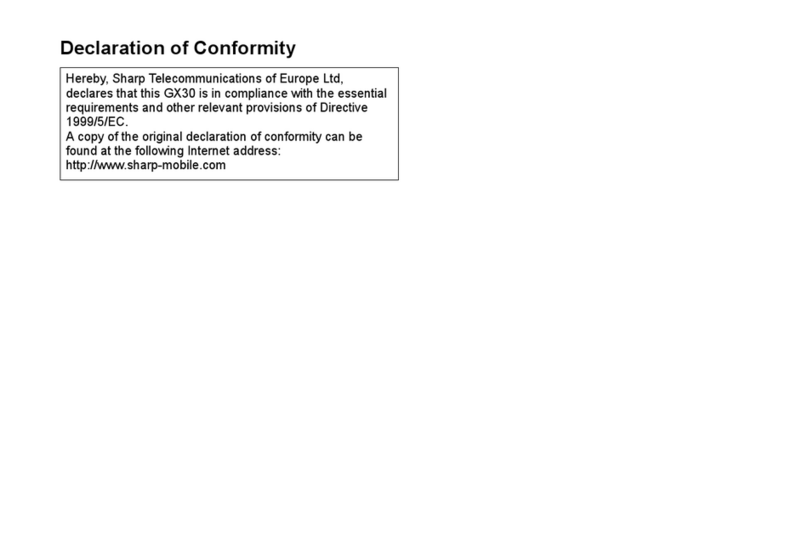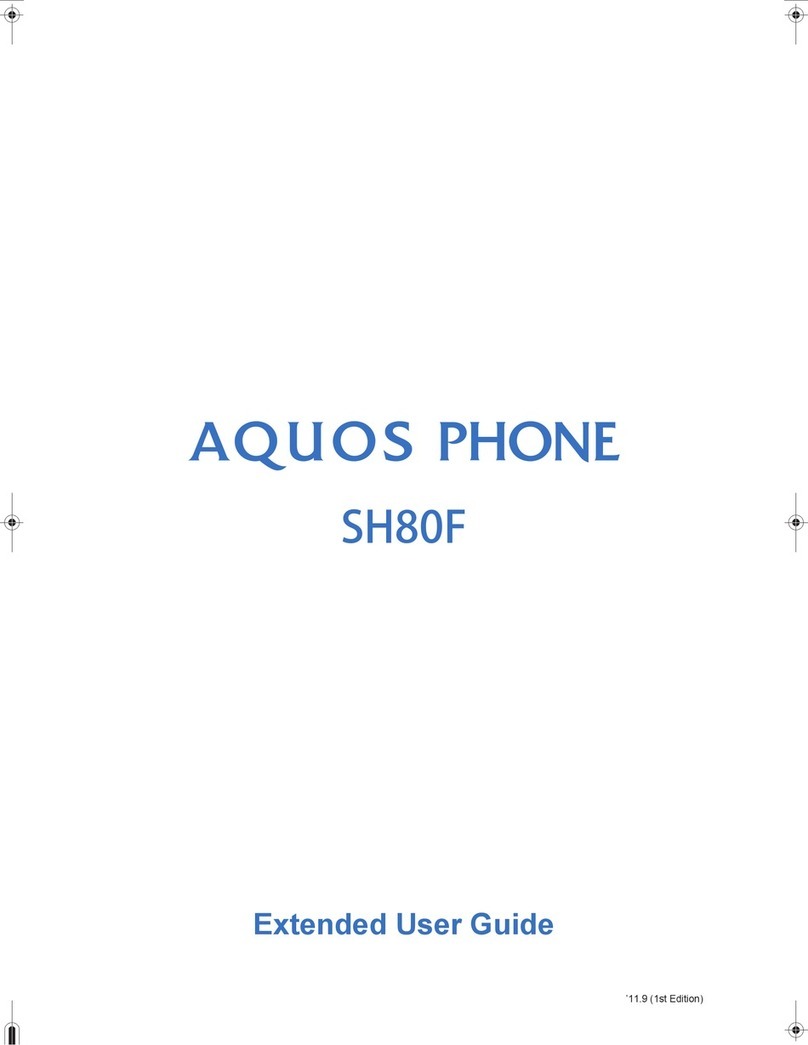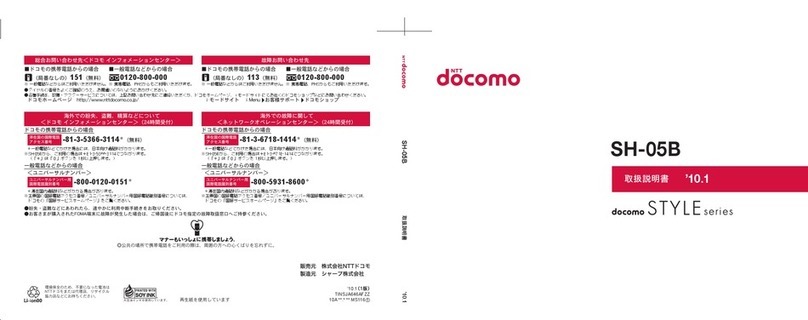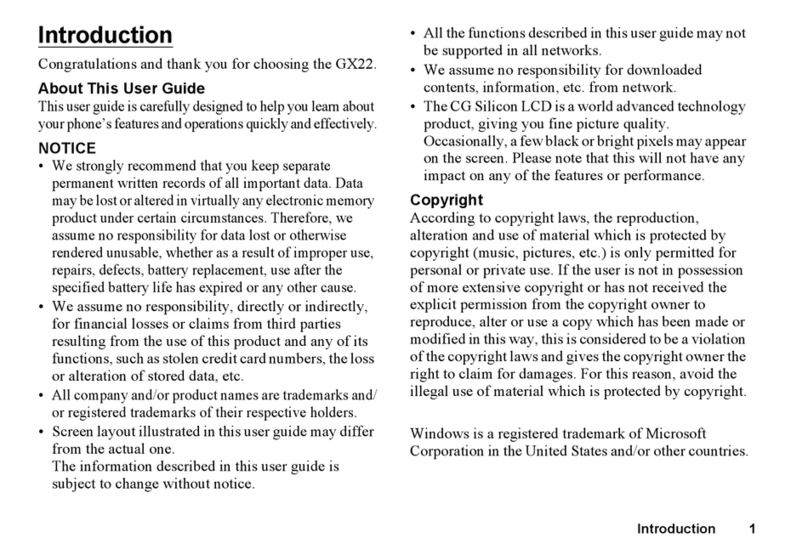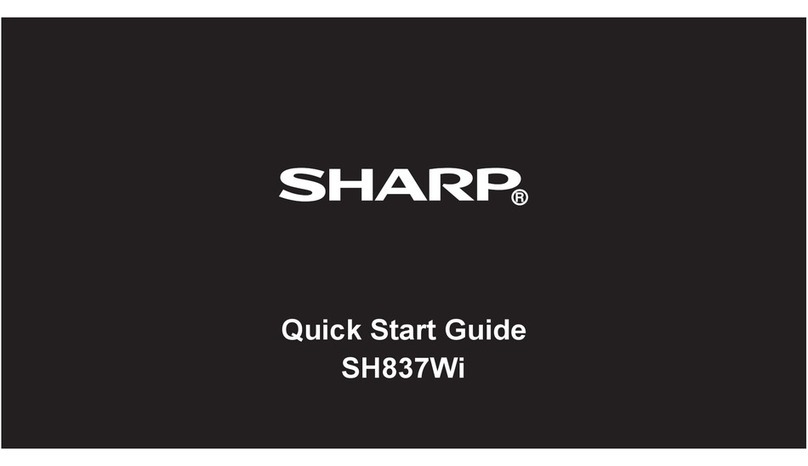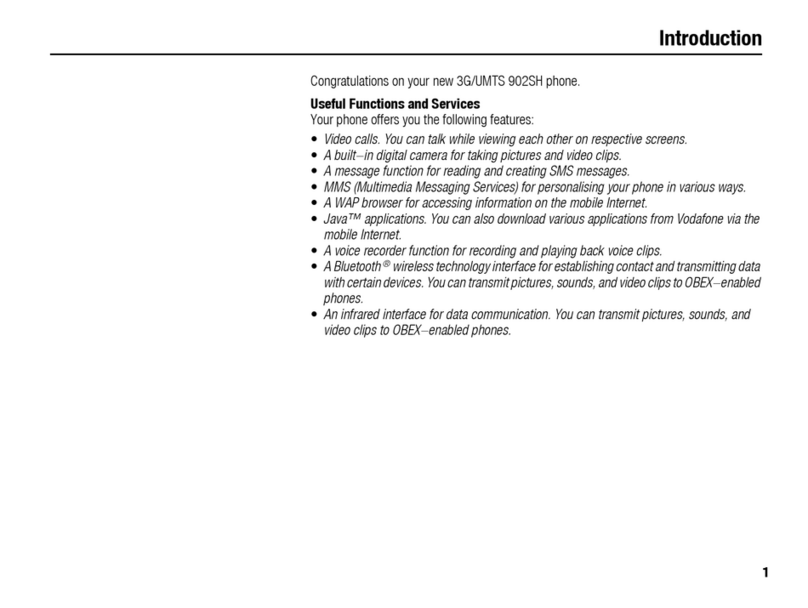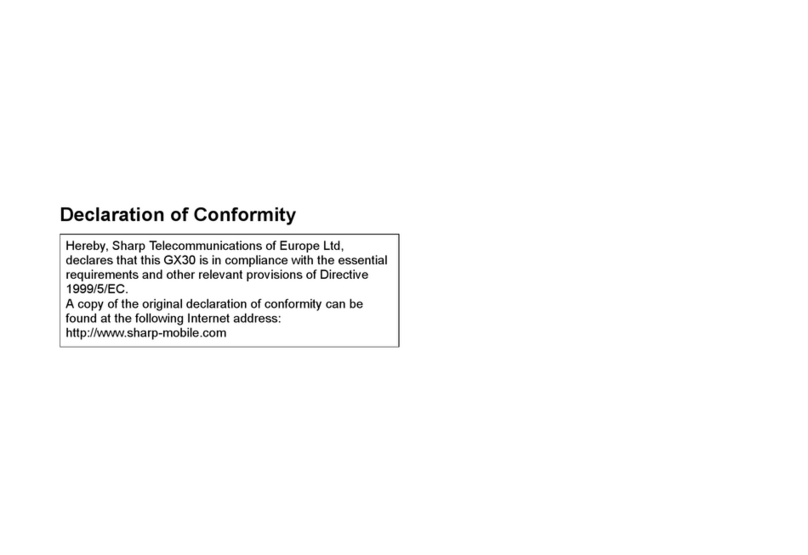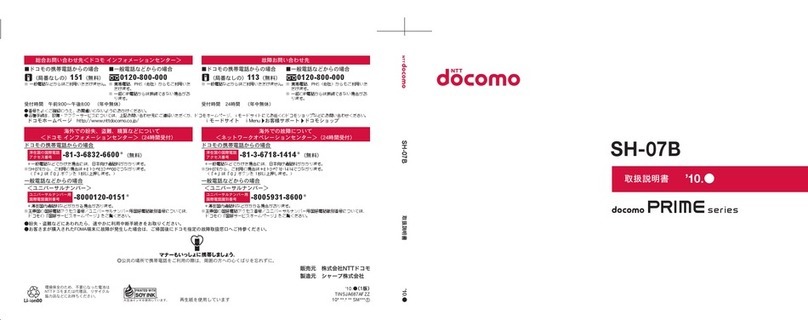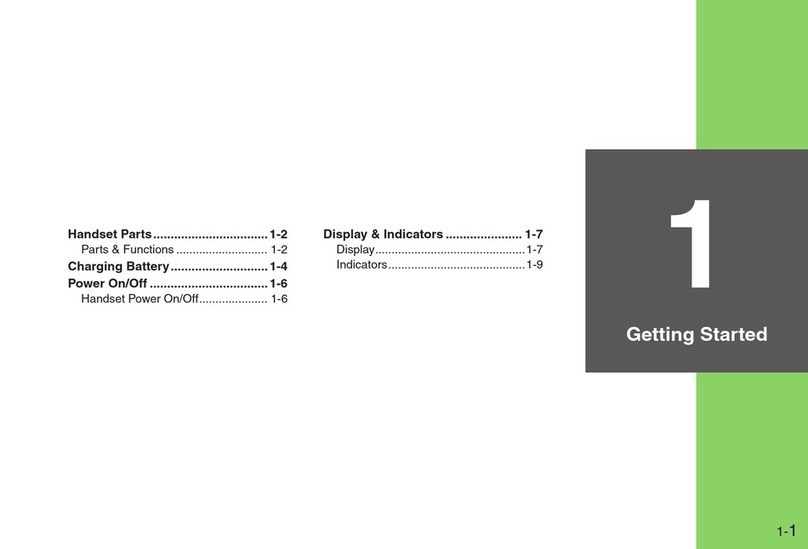v
10.1.7 Configure Camera Settings......................................................................... 90
10.1.8 Capture Screenshots ................................................................................... 92
10.2 Viewing Photos & Videos ....................................................................... 93
Chapter 11: Music ............................................................................... 94
11.1 Using Music Player ................................................................................. 94
11.1.1 Play Songs .................................................................................................. 94
11.1.2 Playback Screen.......................................................................................... 94
11.1.3 Create Playlists ........................................................................................... 95
11.1.4 Customize Ringtone ................................................................................... 96
11.1.5 Delete Songs............................................................................................... 96
11.1.6 Customize the Sound Effects...................................................................... 97
11.1.7 Enable Sleep Mode..................................................................................... 97
11.2 FM Radio .................................................................................................. 98
11.2.1 Listen to Radio ........................................................................................... 98
11.2.2 Record the Radio ........................................................................................ 98
11.3 Muzee Radio ............................................................................................ 99
Chapter 12: Programs....................................................................... 101
12.1 Browser .................................................................................................. 101
12.2 Calculator............................................................................................... 101
12.3 Camera ................................................................................................... 101
12.4 Clock....................................................................................................... 102
12.5 Email....................................................................................................... 102
12.6 File Manager .......................................................................................... 103
12.7 Messaging.............................................................................................. 103
12.8 Gallery .................................................................................................... 103
12.9 People..................................................................................................... 103
12.10 Phone ................................................................................................... 104
12.11 Date and Time Settings....................................................................... 104
12.12 Voice Note............................................................................................ 105
Chapter 13: Managing Your Phone.................................................. 106
13.1 Wireless and Networks Settings.......................................................... 106
13.1.1 Wi-Fi......................................................................................................... 106
13.1.2 Bluetooth .................................................................................................. 106
13.1.3 Data usage ................................................................................................ 106
13.1.4 Airplane Mode.......................................................................................... 108
13.1.5 VPN .......................................................................................................... 109
13.1.6 Tethering & Portable Hotspot .................................................................. 110
13.1.7 Mobile Networks ...................................................................................... 110
13.2 Device Settings...................................................................................... 111
13.2.1 Sound........................................................................................................ 111
13.2.2 Display...................................................................................................... 112
13.2.3 Storage...................................................................................................... 114
13.2.4 Battery ...................................................................................................... 114
13.2.5 Apps.......................................................................................................... 114
13.3 Personal Settings .................................................................................. 114
13.3.1 Location Access........................................................................................ 114
13.3.2 Security..................................................................................................... 115