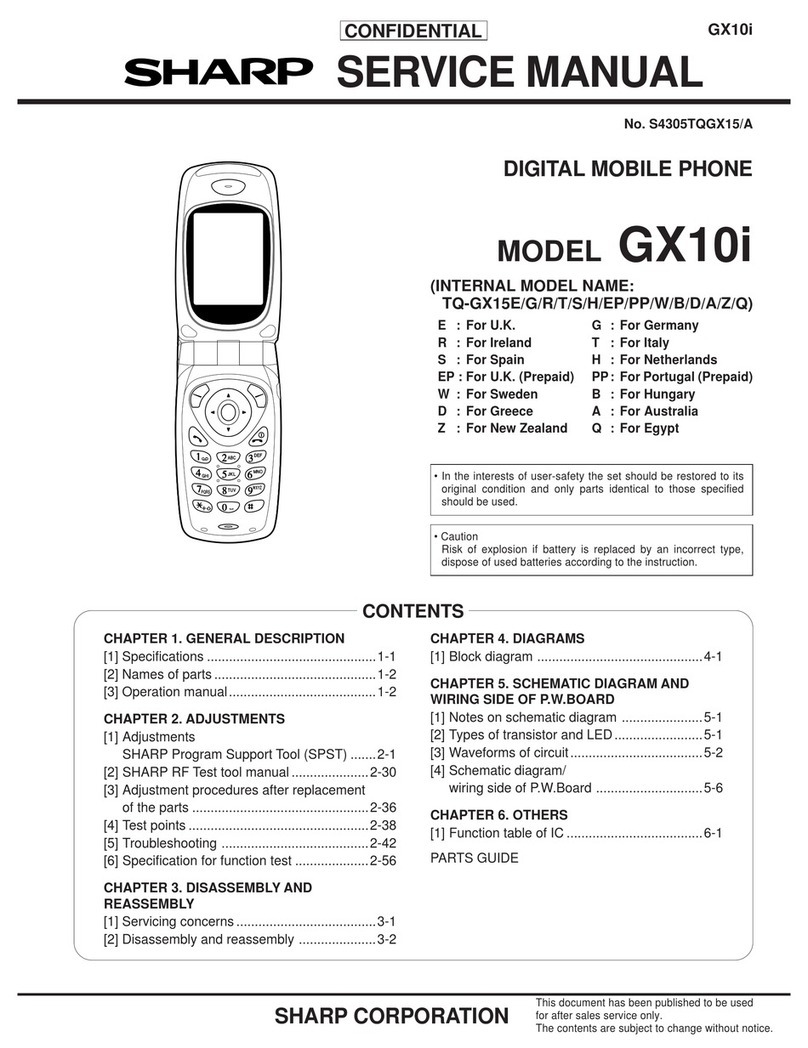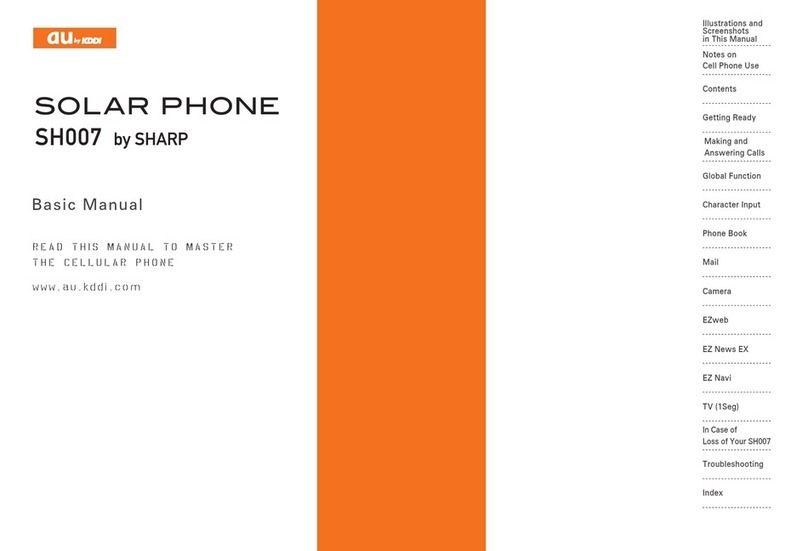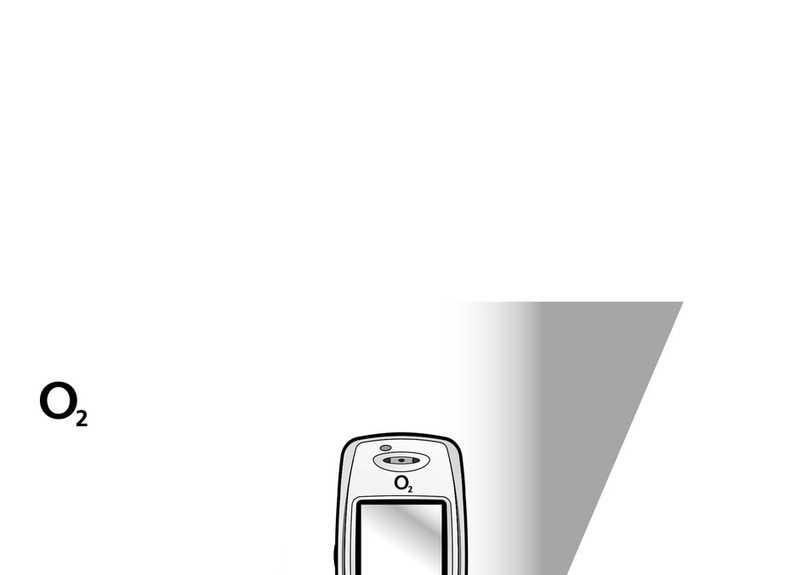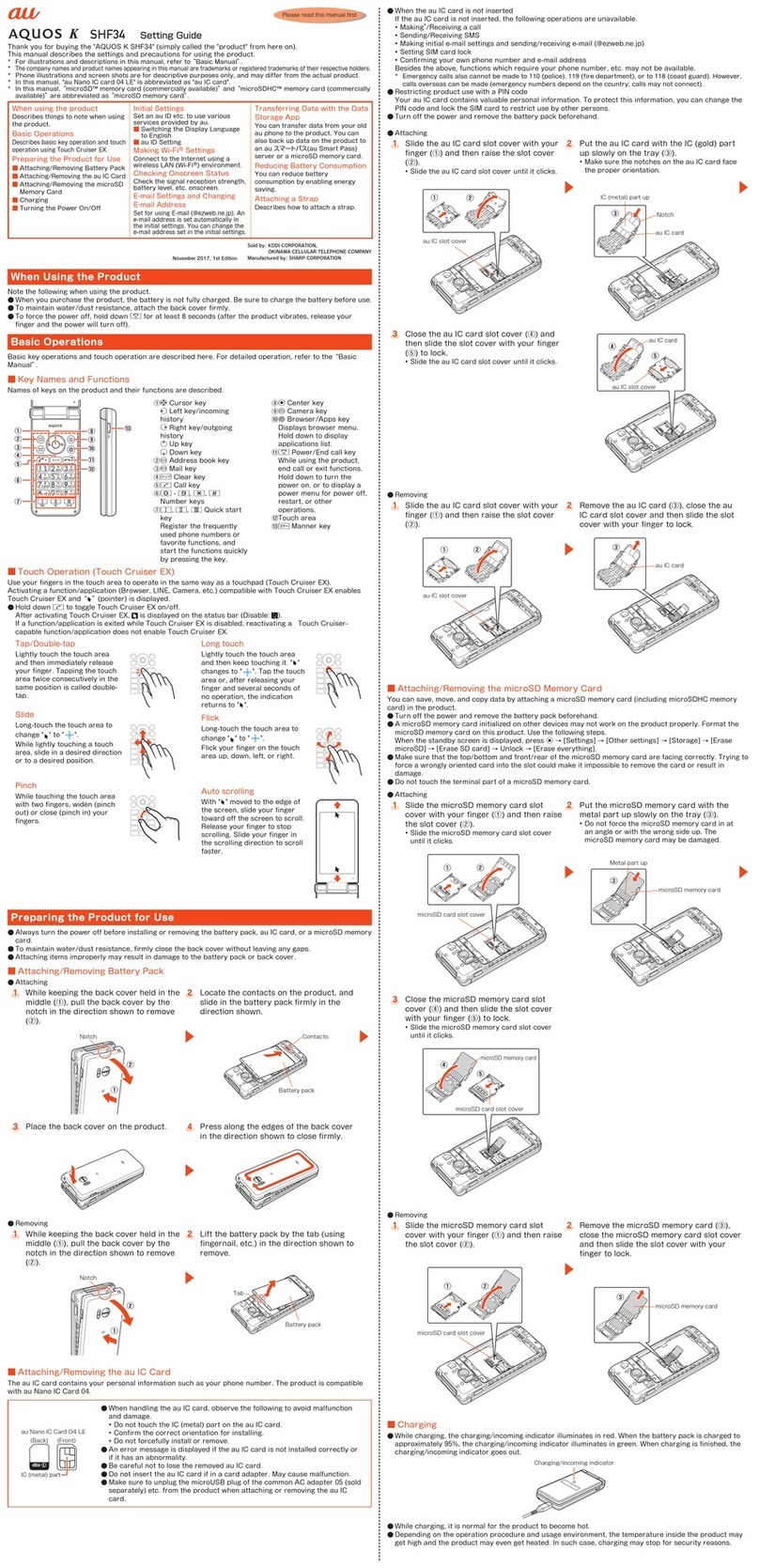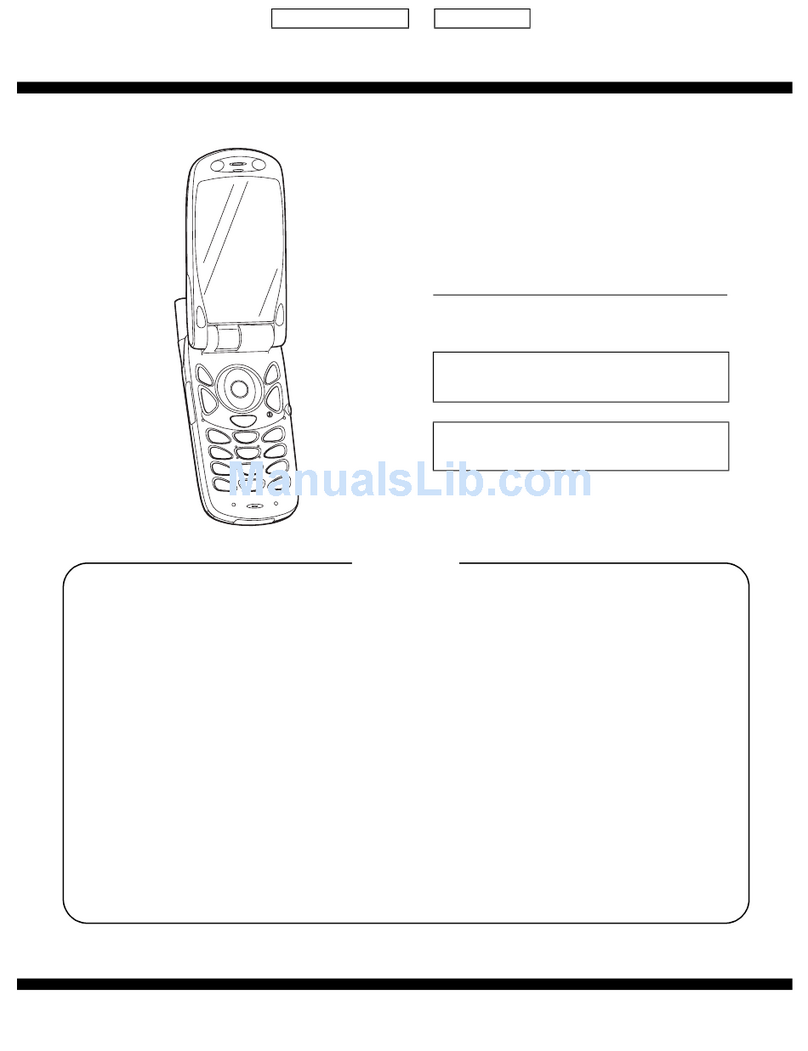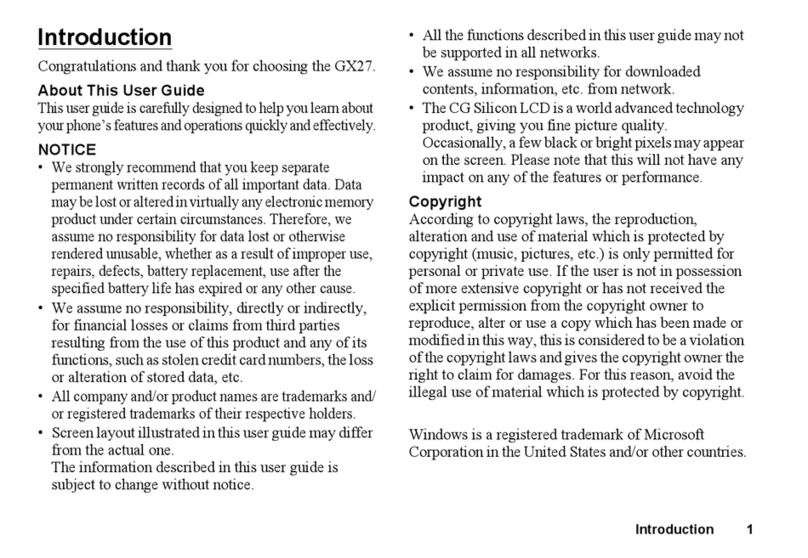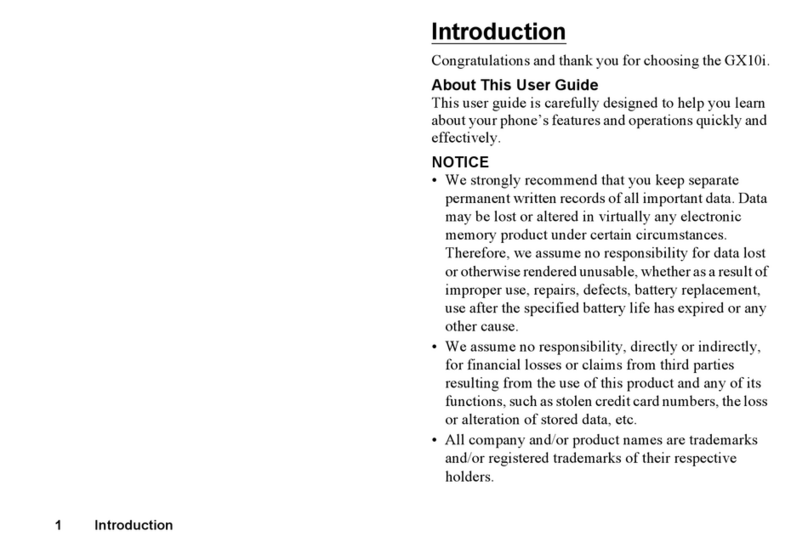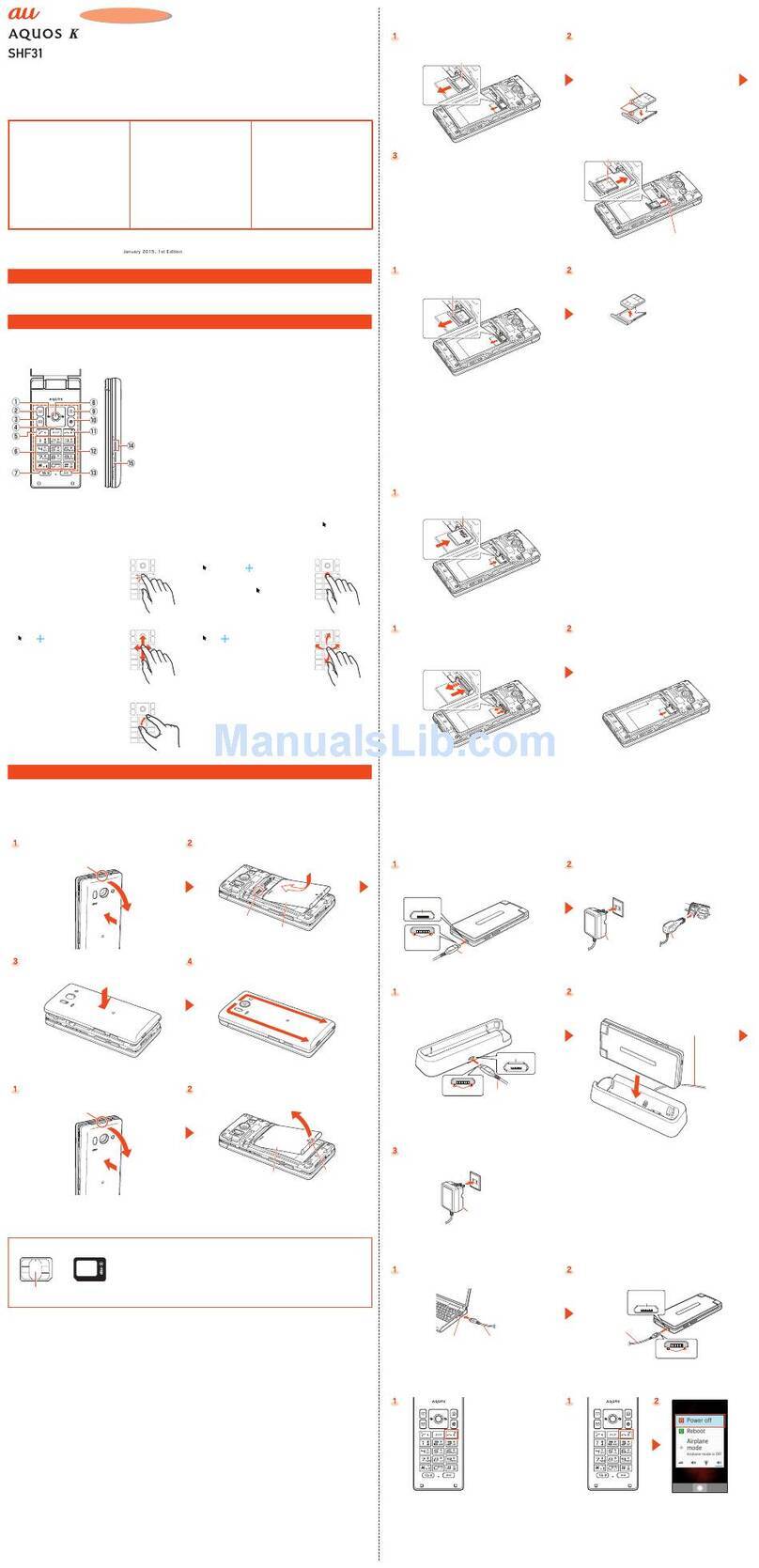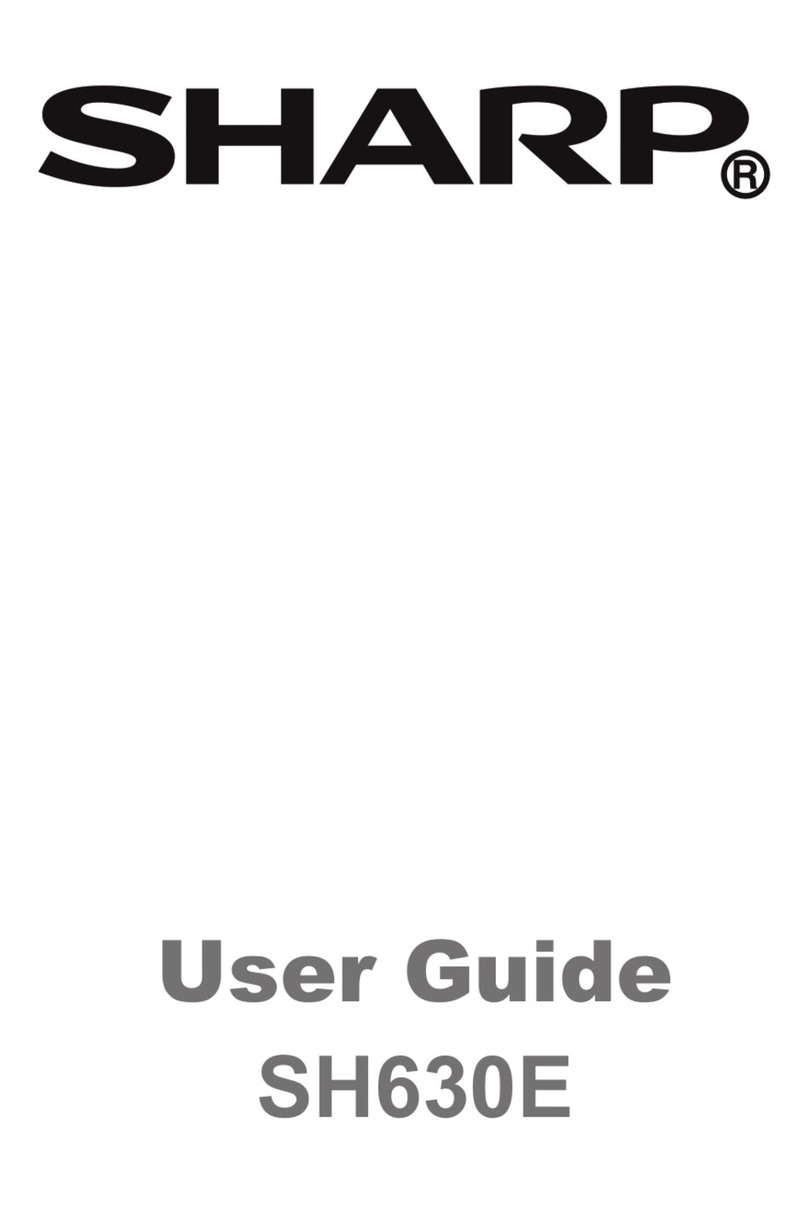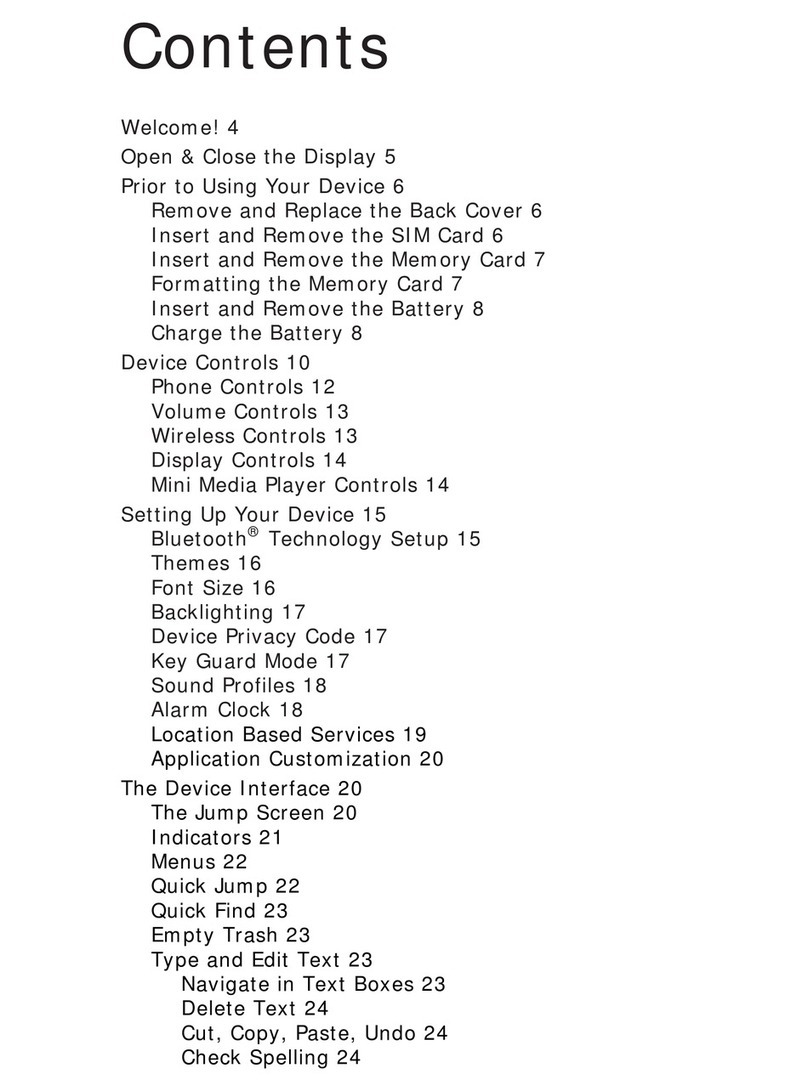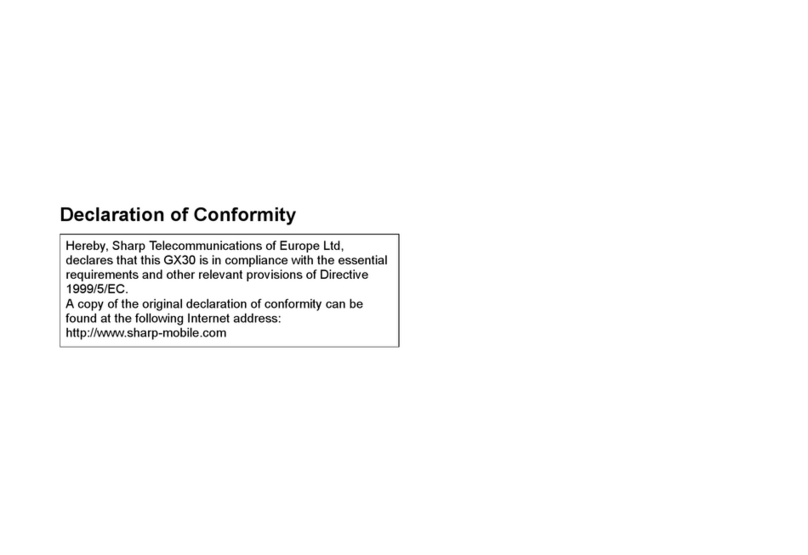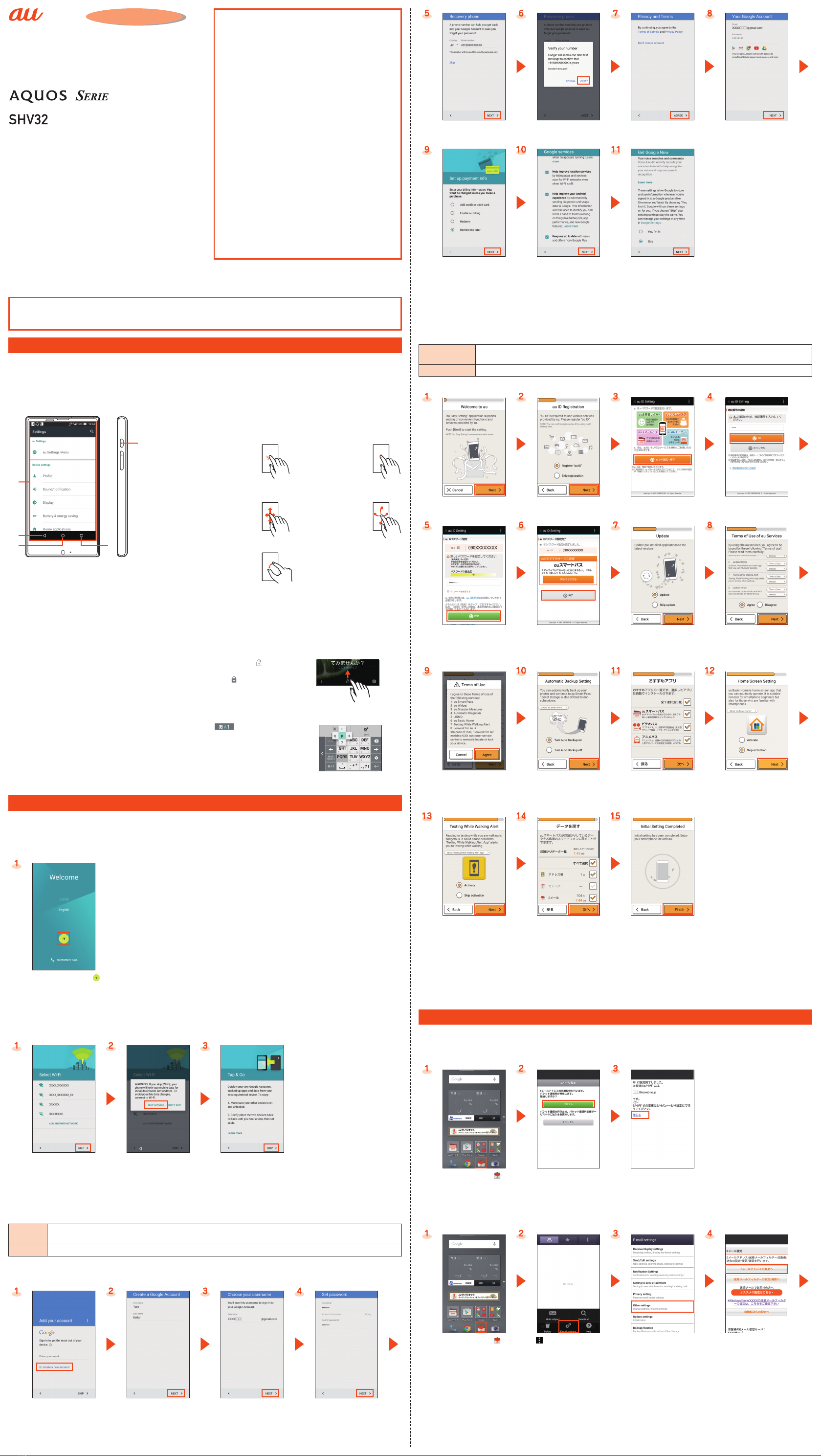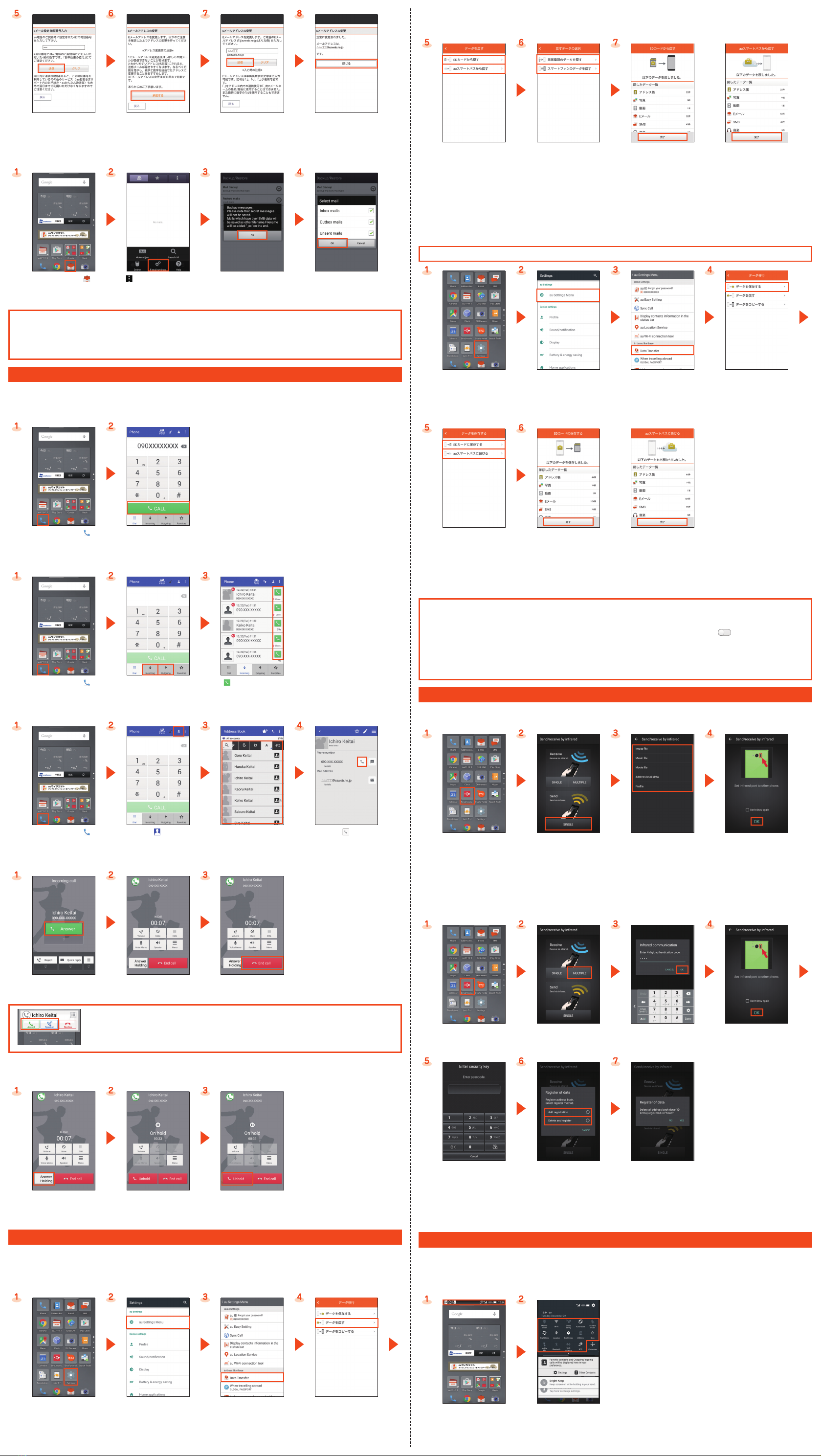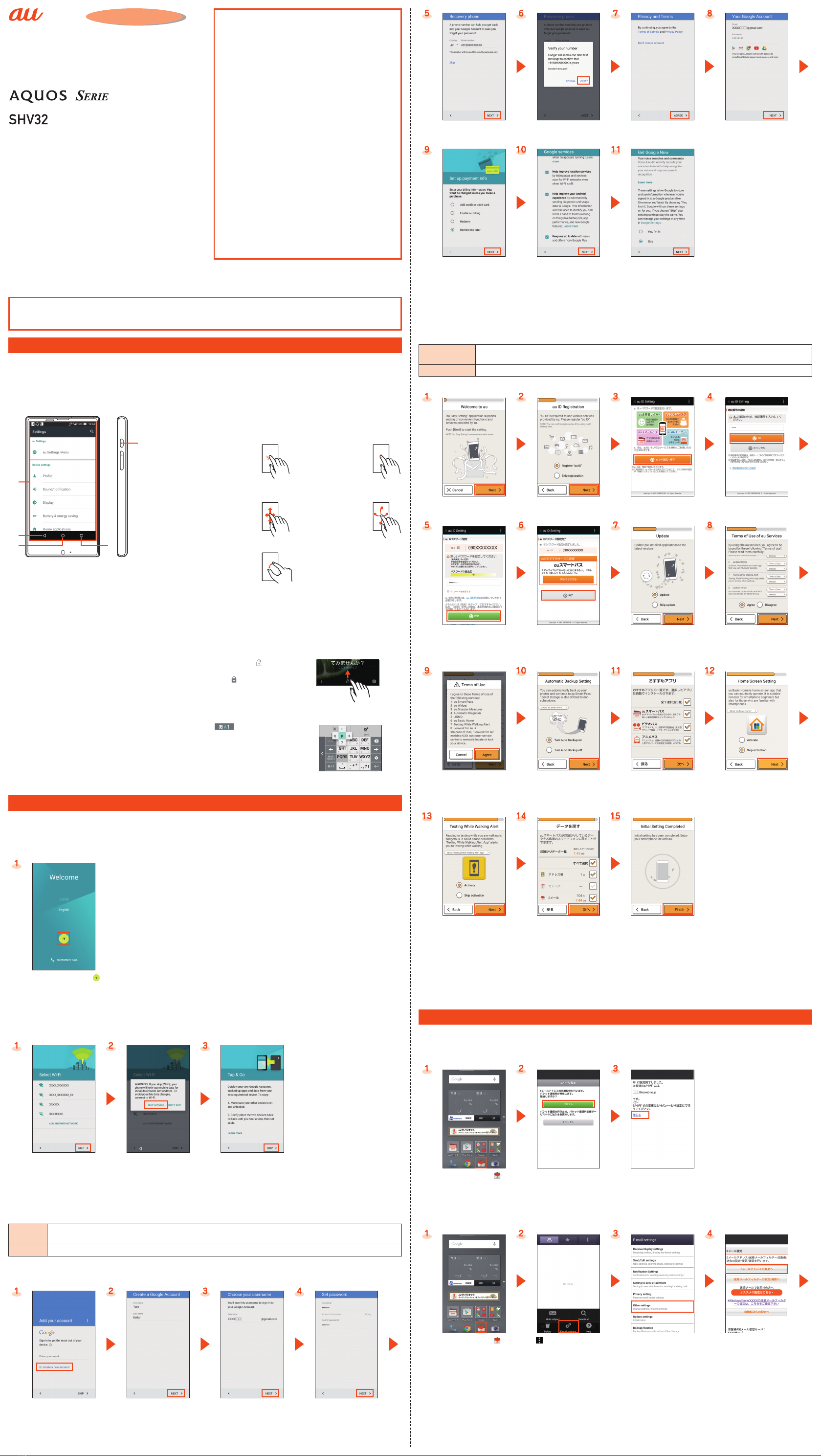
Setting Guide
May2015,1stEdition
Please read this manual first
Sold by: KDDI CORPORATION, OKINAWA CELLULAR TELEPHONE COMPANY
Manufactured by: SHARP CORPORATION
When using the product
●The battery is built into the product, and cannot be removed by the customer.
●To force the power off, hold fdown for 8 or more seconds (Release your finger after the product vibrates to turn the power off).
Basic Operations
For detailed operations, refer to the “Instruction Manual application” (Japanese version) that can be used on the product.
●On the home screen, “Apps Sheet” →[Basic Manual].
●When the display language is Japanese, on the home screen, “Apps Sheet” →[取扱説明書] (Instruction Manual).
You can switch the display language for function names and other items to English.
●On the home screen, “Apps Sheet” →[設定] (Settings) →[言語と文字入力] (Language & input) →[言語(Language)を選択] (Select
language) →[English].
②
③
①
⑤
④
①Display
Touch it directly with your fingers to operate.
Tap/Double tap Long touch
Tap: Gently touch the screen
and then immediately
release your finger.
Double tap: Tap the same
position twice.
Keep touching an
item etc. with your
finger.
Slide/Swipe/Drag Flick
While your finger is gently
touching the screen, an
item, etc., trace it to the
desired direction or position.
Touch the screen and
then quickly move
(flick) your finger up,
down, right or left.
Pinch
Touch the screen with two
fingers and widen (pinch-
out) or narrow (pinch-in) the
fingers' distance.
②
^(Back key): Tap it to return to the previous screen.
③
#(Home key): Tap it to display the home screen.
④
$(Recent Apps key): Tap it to display Quick Launcher. Long touch it to display
the notification/status panel.
⑤
f(Power key): Hold it down to turn the power on. Hold it down while the
power is turned on →[Power off] →[OK] to turn it off.
Unlocking the screen
Unlock the screen by sliding “ ” up.
●If a password, etc. is set for the screen lock,
it is displayed as “ ”.
■Character Input Method
You can enter characters by flick input or tapping keys repeatedly. Tap “ ” to switch the input
modes.
Flick input
By touching a key, the candidates that can be entered by flick input are displayed as shown on the
right. By flicking the key in the direction of a desired character being displayed, the character is
entered in the character entry area. 《Character entry screen (12 Key)》
Initial Settings
The Google initial settings screen is displayed automatically when you turn the power on for the first time. Follow the on-screen instructions
to set each function.
■STEP1: Language Setting
●Alternatively, on the home screen, “Apps Sheet” →[Settings] →[Language & input] →[Select language].
Select the language →[ ].
■STEP2: Wi-Fi®Connection Settings/Tap & Go
You may skip the steps here for making Wi-Fi®connection and Tap & Go settings. By using Tap & Go, you can copy your Google accounts,
data, etc. from an Android™ device compatible with this function to the product. For detailed Wi-Fi®settings, refer to the “Instruction
Manual application” (Japanese version) that can be used on the product.
●Alternatively, on the home screen, “Apps Sheet” →[Settings] →[Wi-Fi] →Tap “OFF” to set “ON” to set Wi-Fi®connection.
[SKIP]. [SKIP ANYWAY]. [SKIP].*
* To use Tap & Go functions, follow the on-screen instructions.
■STEP3: Google Account Settings
You can use applications provided by Google Inc. such as “Gmail”, “Play Store” and “Hangouts” by setting up a Google account. You can
use the product without a Google account set, but in such case some applications are not available.
The main setting items are as follows.
Username Register your Google account (user ID) and any characters which you want to use as a mail address. You can register any
user name but you cannot set the same user name as another user's.
Password Register the password for using your Google account.
●The Google account setup screen is also displayed when you activate an application for which a Google account is required for the first
time.
●Depending on how you operate, screens other than those below may be displayed.
[Or create a new account].*1 Enter your “First name” and
“Last name” →[NEXT].
Enter your “Username” →
[NEXT].
Enter the password →[NEXT].
Confirm rescue information →
[NEXT].
Confirm phone number →
[VERIFY].
[AGREE]. [NEXT].
Select “Remind me later”*2 →
[NEXT].
Confirm the contents of Google
services →[NEXT].
Select “Skip”*3 →[NEXT].
*1 If you already have a Google account, enter the e-mail address.
*2 To specify payment information for use with Google Play, follow the on-screen instructions.
*3 To use Google Now™, select “Yes, I'm in”.
■STEP4: auかんたん設定 (au Easy Setting)
You can use various services provided by au such as au Smart Pass and “au Simple Payment Service” in which you can purchase
applications displayed on Google Play by setting an au ID.
au ID Register your au phone number or any other characters as an au ID. The same “au ID” as another user's cannot be
registered.
au ID password Register the password for using your au ID.
●Alternatively, on the home screen, “Apps Sheet” →[Settings] →[au Settings Menu] →[au Easy Setting].
[Next]. [Register “au ID”] →[Next]. [au IDの設定・保存]
(Set/Save “au ID”).
Enter the security code →
[OK].*1
Enter the password →
[設定] (Settings).
[終了] (Finish).*2 Confirm the contents and
follow the on-screen
instructions →[Next].
Confirm the contents and
follow the on-screen
instructions →[Agree] →
[Next].
Confirm the contents →
[Agree].*3*4
Confirm the contents and
follow the on-screen
instructions →[Next].*5
Select the applications to
install →[次へ] (Next).
Confirm the contents and
follow the on-screen
instructions →[Next].
Confirm the contents and
follow the on-screen
instructions →[Next].
Select data you want to return
from au Smart Pass*6 →
[次へ] (Next).*7
[Finish].
*1 The default value is the four-digit security code you wrote on the application form.
*2 au ID registration is complete.
*3 When the confirmation screen is displayed, follow the on-screen instructions.
*4 Preliminary settings for Lookout for au are finished.
*5 To use the “Data Storage” application and automatically store photos and address book entries to the au server, select “Turn Auto Backup on”.
*6 If no data is stored to au Smart Pass, this screen is not displayed. Proceed to the next step.
*7 If a confirmation screen is displayed for Wi-Fi®connection, follow the on-screen instructions.
E-mail Settings and Changing E-mail Address
E-mail (@ezweb.ne.jp) is a service which enables you to exchange e-mails with other cell phones which support e-mail and with PCs. An
e-mail address is set automatically in the initial settings. You can change the e-mail address set in the initial settings.
■Initial Settings
Home screen →[ ]. Confirm the contents →
[接続する] (Connect).
Confirm the contents →
[閉じる] (Close).*
* When an Information for improvement screen or the information on E-mail update is displayed, confirm the contents and follow the on-screen
instructions.
■Changing E-mail Address
Home screen →[ ]. [ ] →[E-mail settings]. [Other settings]. Confirm the contents →
[接続する] (Connect) →
[Eメールアドレスの変更へ]
(To change e-mail address).
Basic Operations
Describes names of parts and basic operations.
Initial Settings
■STEP1: Language Setting
Set the language to use on the product.
■STEP2: Wi-Fi®Connection Settings/Tap & Go
You can connect to an Internet service via a household wireless
LAN (Wi-Fi®) environment or a public wireless LAN environment
when out and about. Continue your Google™ accounts, etc. from
another Tap & Go-compatible device.
■STEP3: Google Account Settings
Set up a Google account for using services such as Google Play™
and Gmail™.
■STEP4: auかんたん設定 (au Easy Setting)
Set an au ID etc. to use various services provided by au.
E-mail Settings and Changing E-mail Address
Set for using E-mail (@ezweb.ne.jp). An e-mail address is set
automatically in the initial settings. You can change the e-mail
address set in the initial settings.
Making/Receiving Calls
You can make/receive a call.
How to Transfer Data with the au Settings Menu
Return or store data with the au Settings Menu.
Infrared Communication
You can send/receive data with devices which support the infrared
communication function.
Reducing Battery Consumption
You can switch the setting of functions using “function buttons” to
reduce the battery consumption.
Thank you for buying the “AQUOS SERIE SHV32” (simply called
the “product” from here on).
This manual describes the settings and precautions for using the
product. For detailed descriptions of various functions, refer to the
“Instruction Manual application” (Japanese version) that can be
used on the product.
* For illustrations and descriptions in this manual, refer to “Basic
Manual” available on the au homepage and on the product.
* The company names and product names appearing in this manual are
trademarks or registered trademarks of their respective holders.
* Phone illustrations and screen shots are for descriptive purposes only,
and may differ from the actual product.