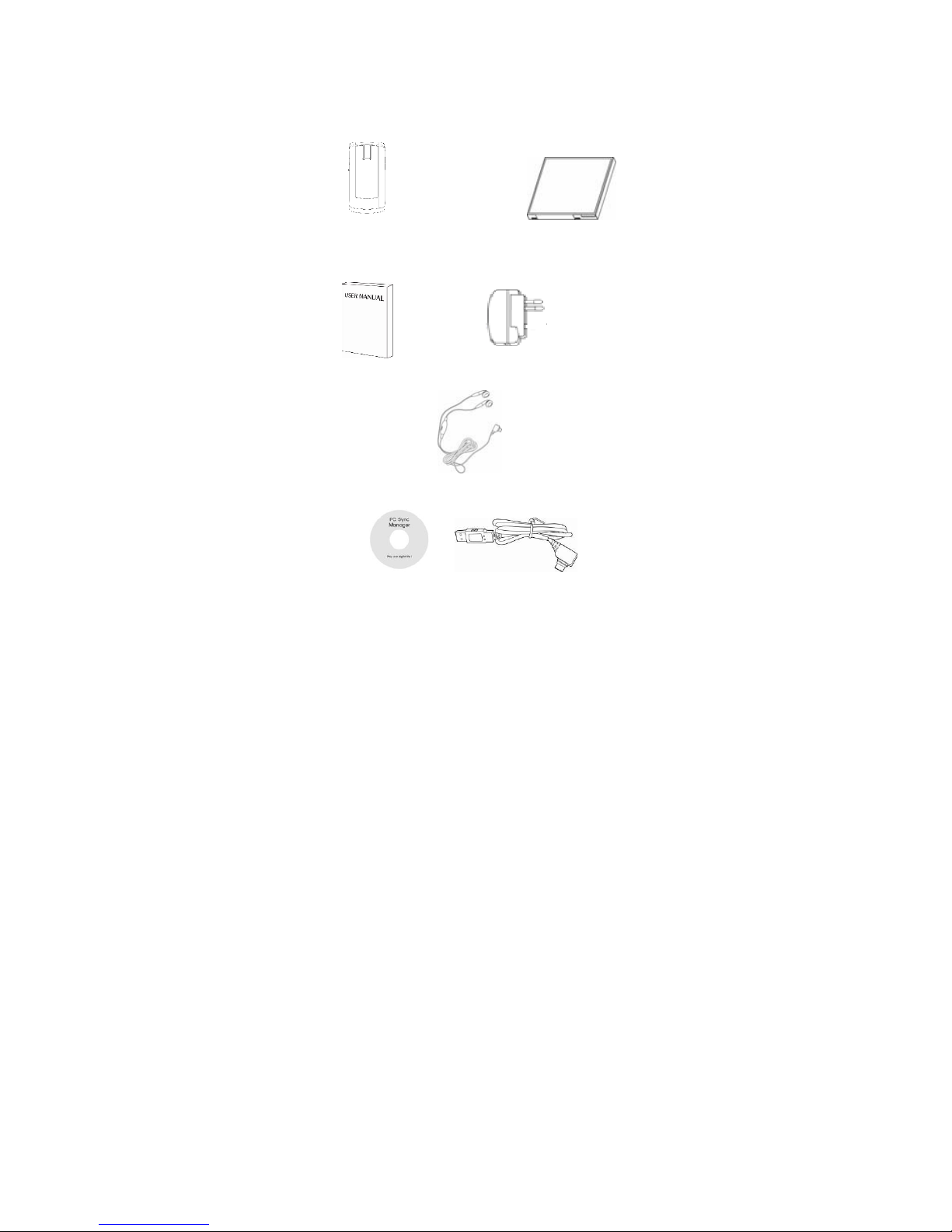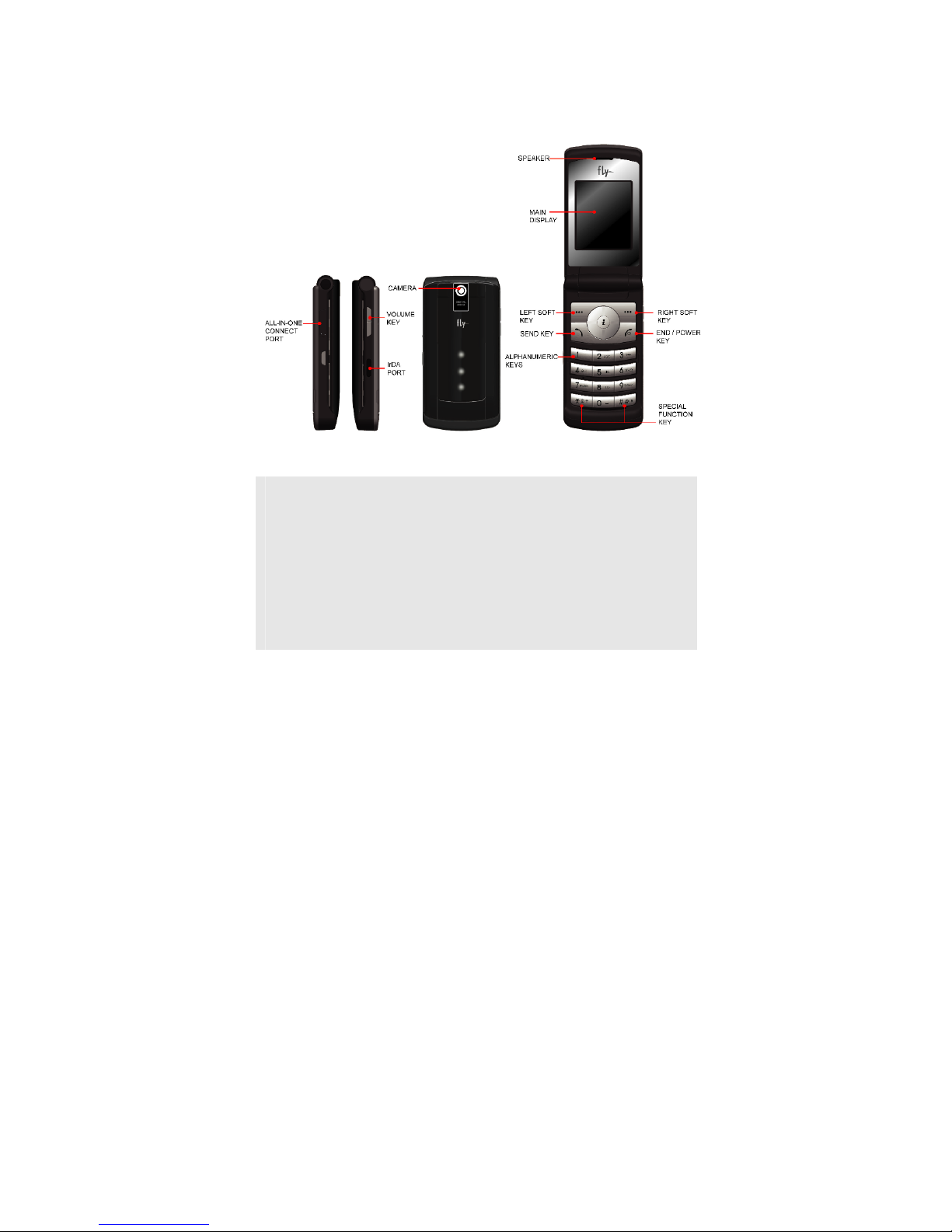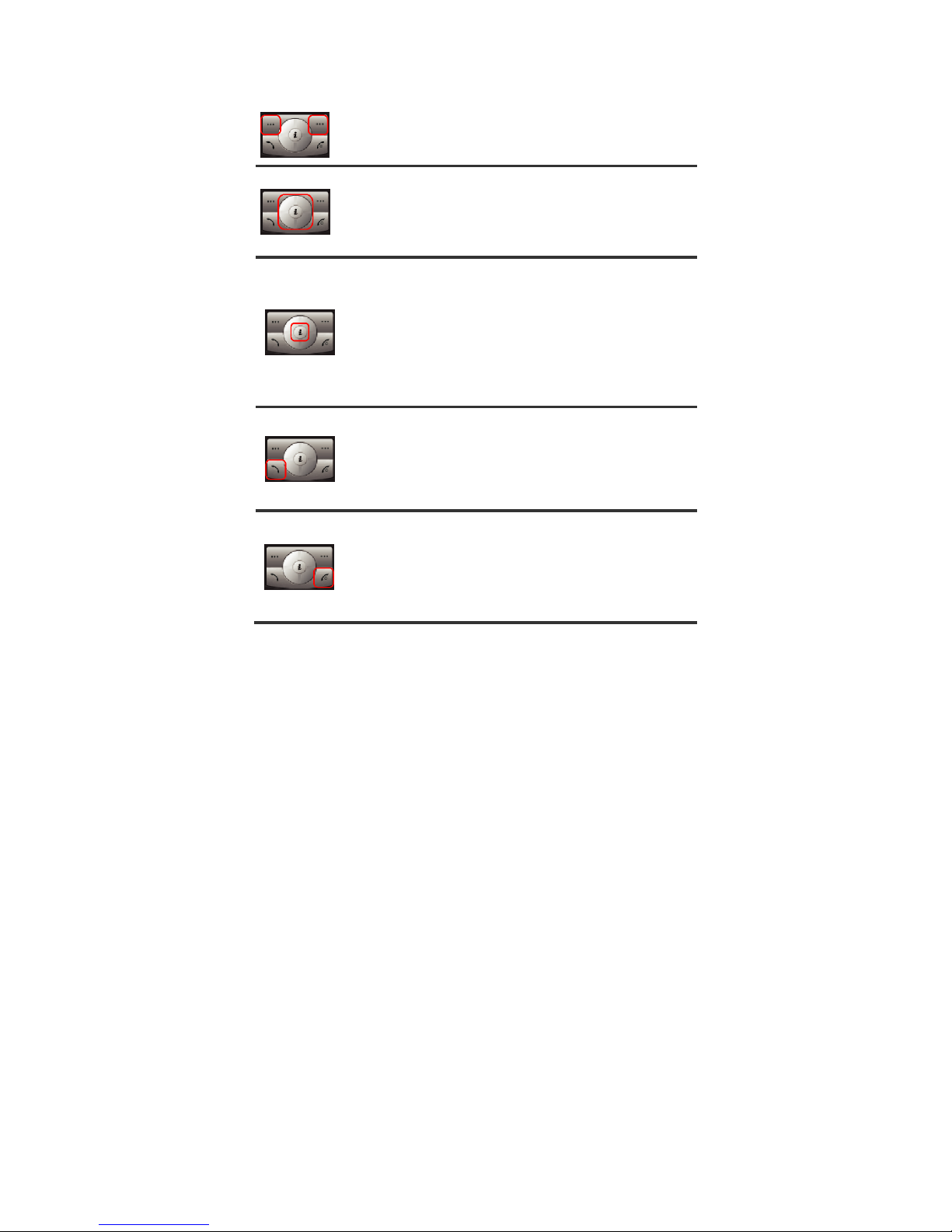2
CONTENTS
YOUR PHONE .................................................... 3
GETTING STARTED ........................................... 11
MAKING AND RECEIVING CALLS .................... 15
(Phonebook, Call History)
MESSAGING ...................................................... 25
(SMS, MMS, Voicemail, Broadcast Message)
MULTIMEDIA ...................................................... 37
(Camera, Image Viewer, Video Recorder/Player, Photo
Editor, Audio Player, Sound Recorder, FM Radio, Schedule
FM Record, Melody Compose)
FUN ..................................................................... 50
(Java, Games)
Tools .………………………….……………… 53
(Calendar, To Do List, Alarm, World Clock, Calculator, Units
Converter, Health, Stopwatch)
SETTINGS .......................................................... 57
(Phone/Call/Network/Security Setup, Audio Equaliser,
Bluetooth, Restore Factory Settings)
SERVICES .......................................................... 69
(SIM Toolkit, WAP, Data Account)
FILE MANAGER ................................................. 74
IMPORTANT INFORMATION ............................. 77
MENU MAP…………………………………………. 93