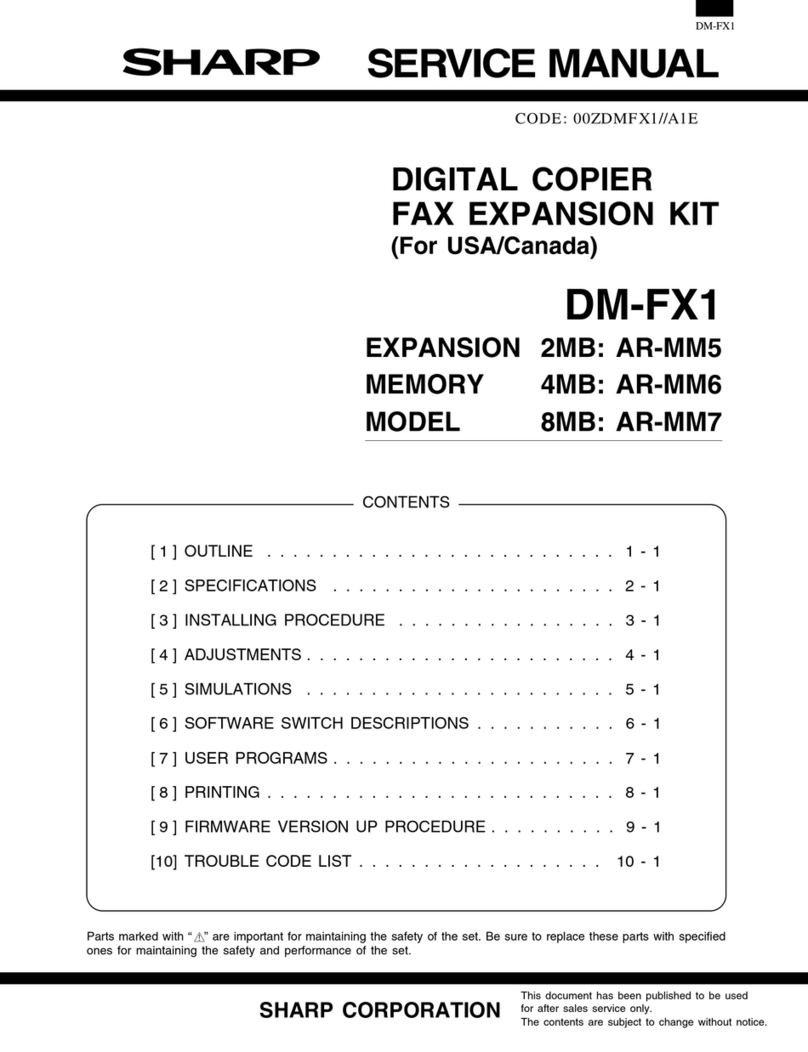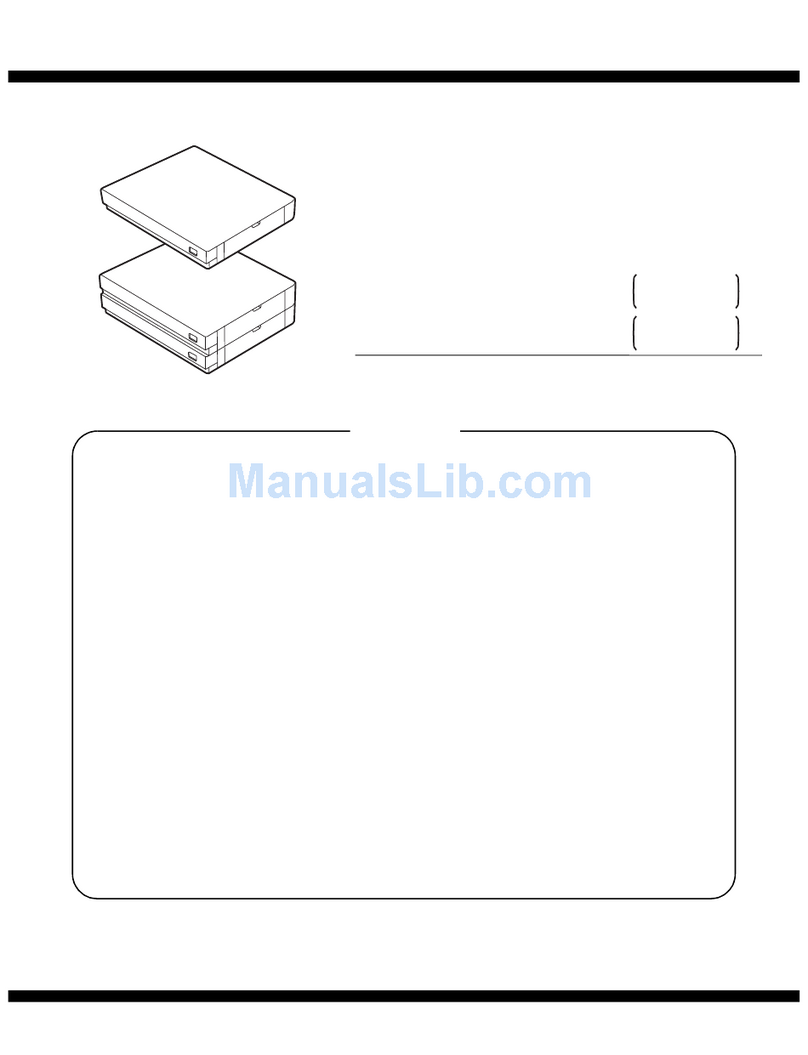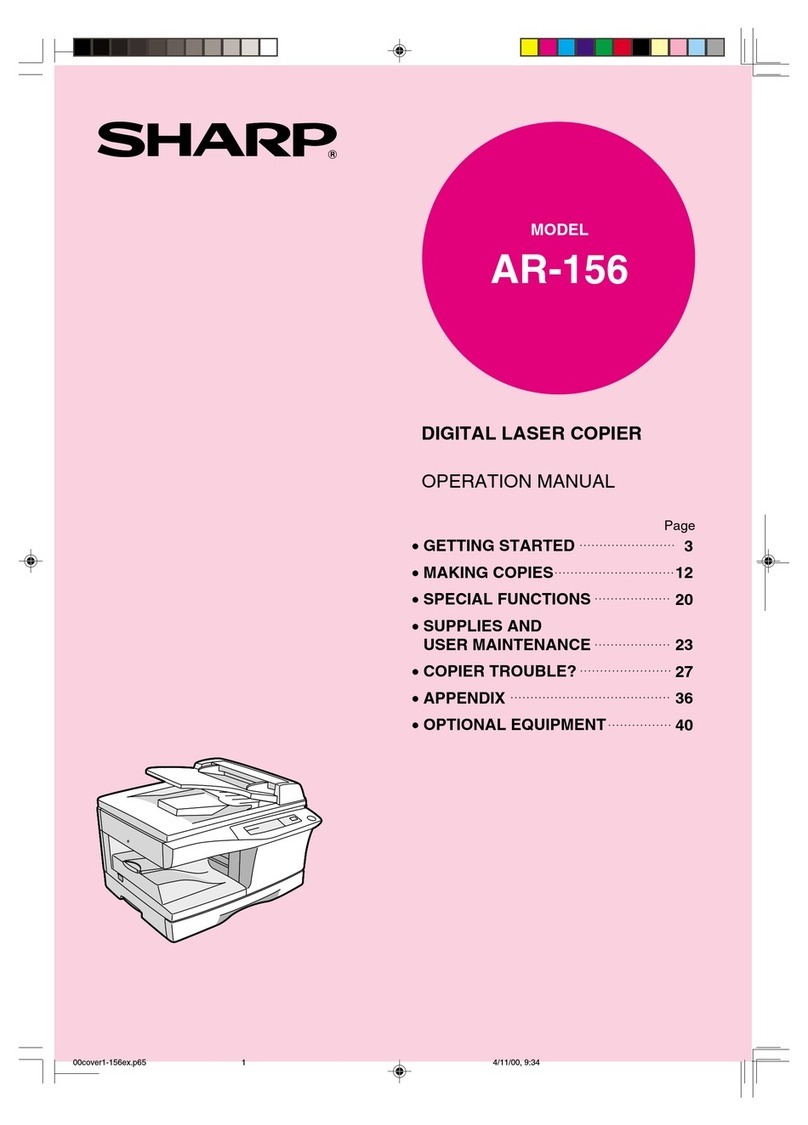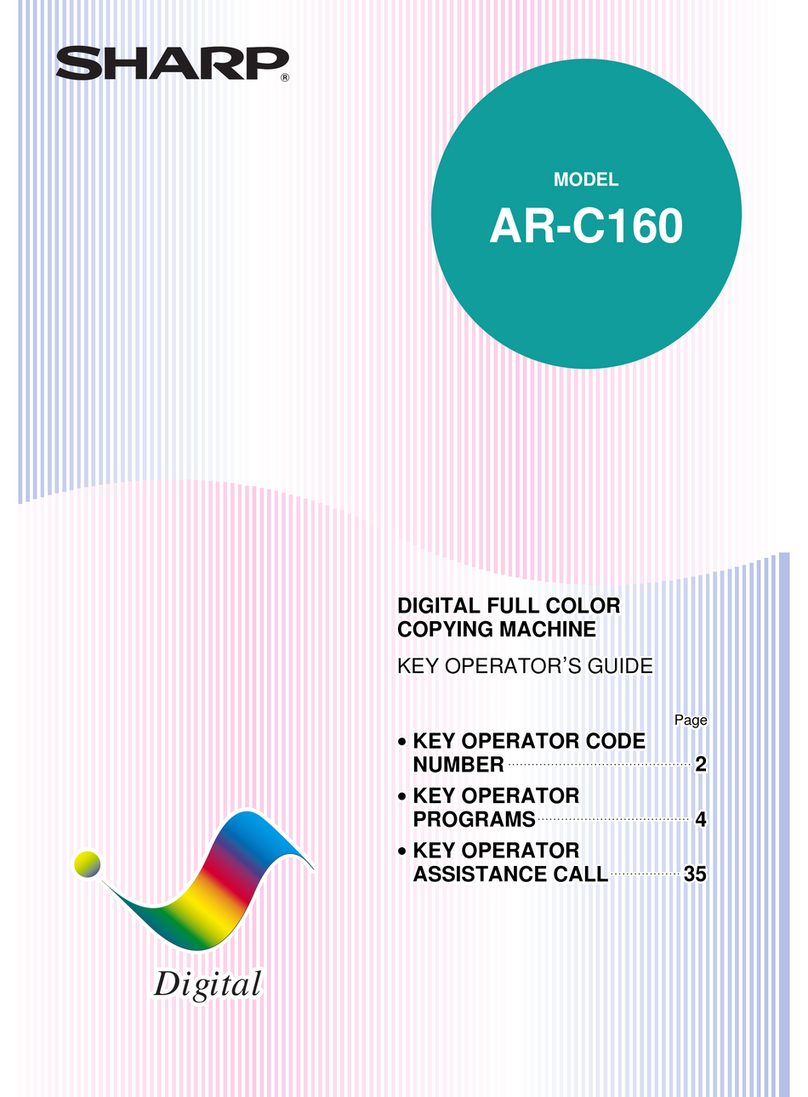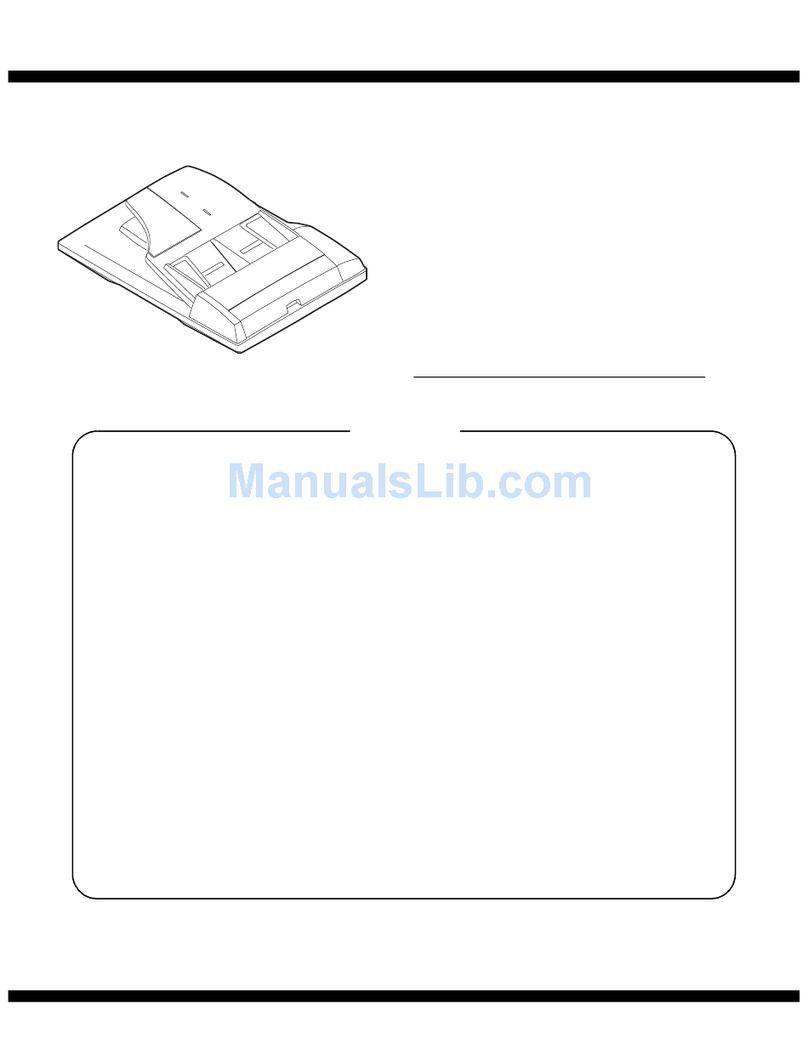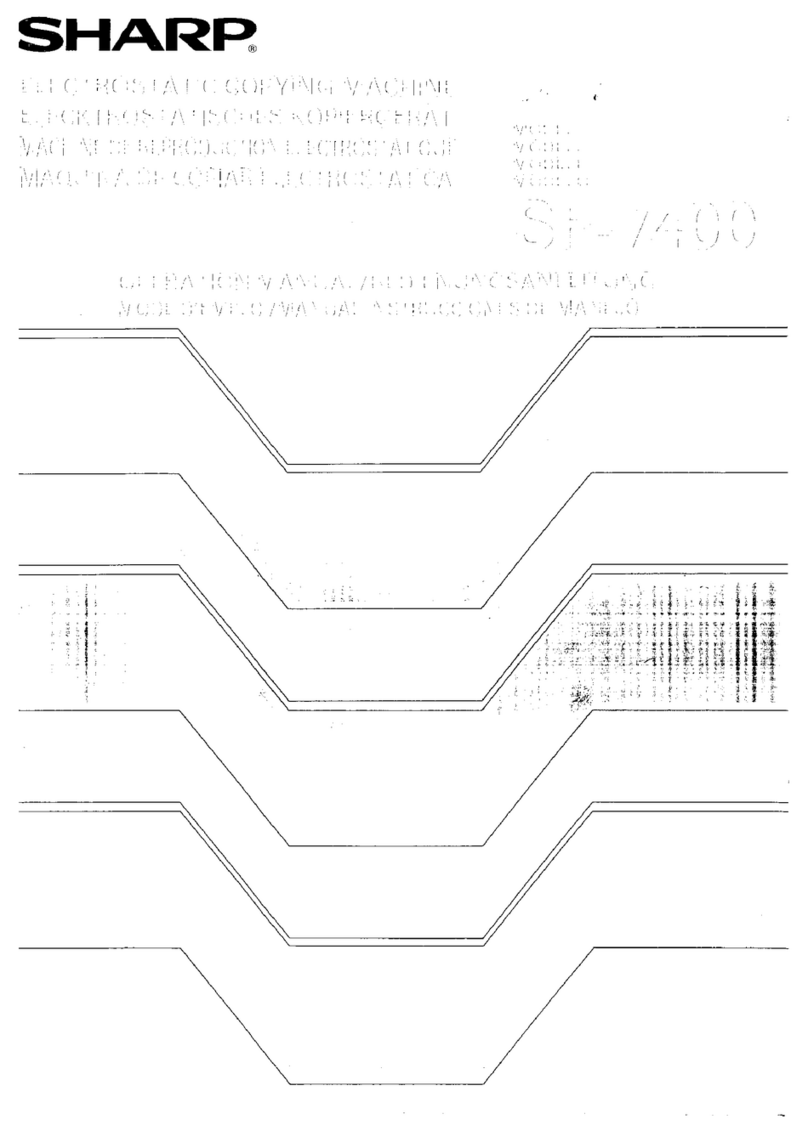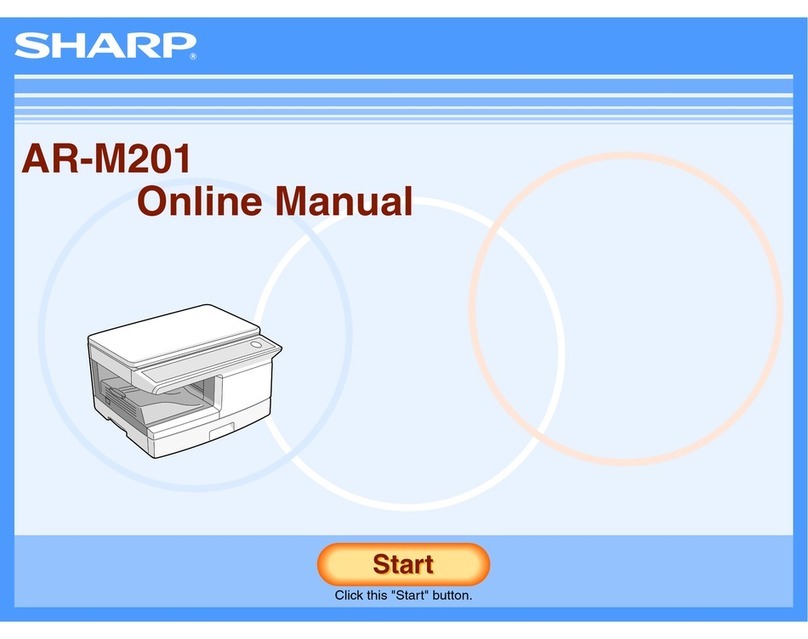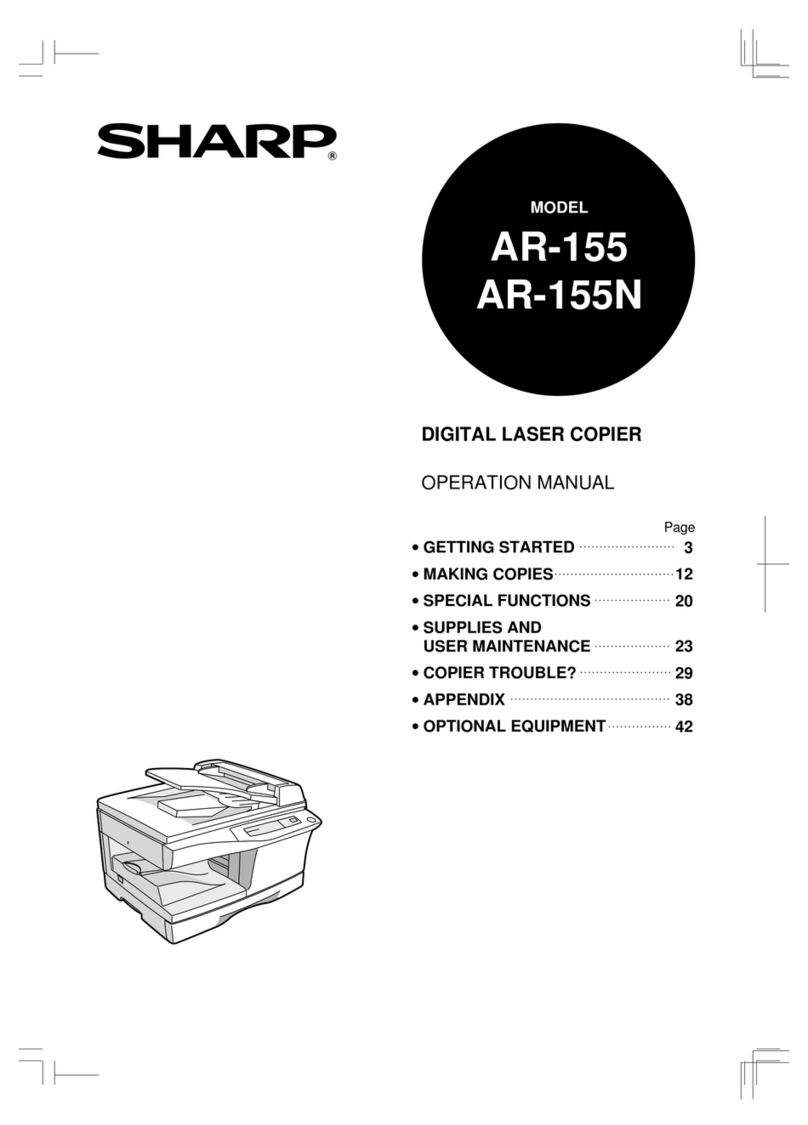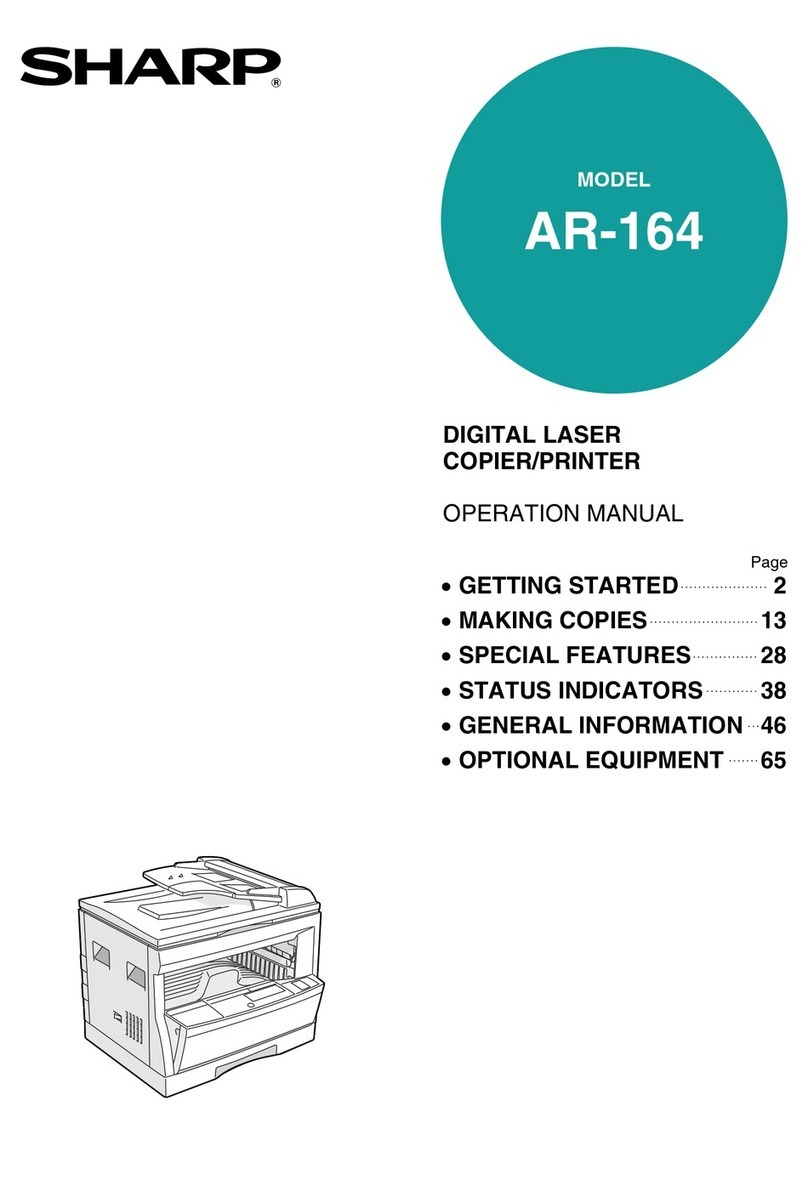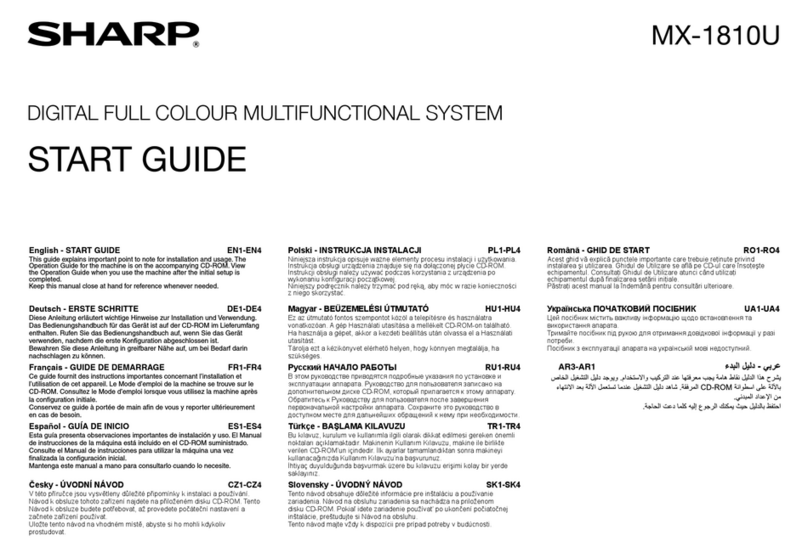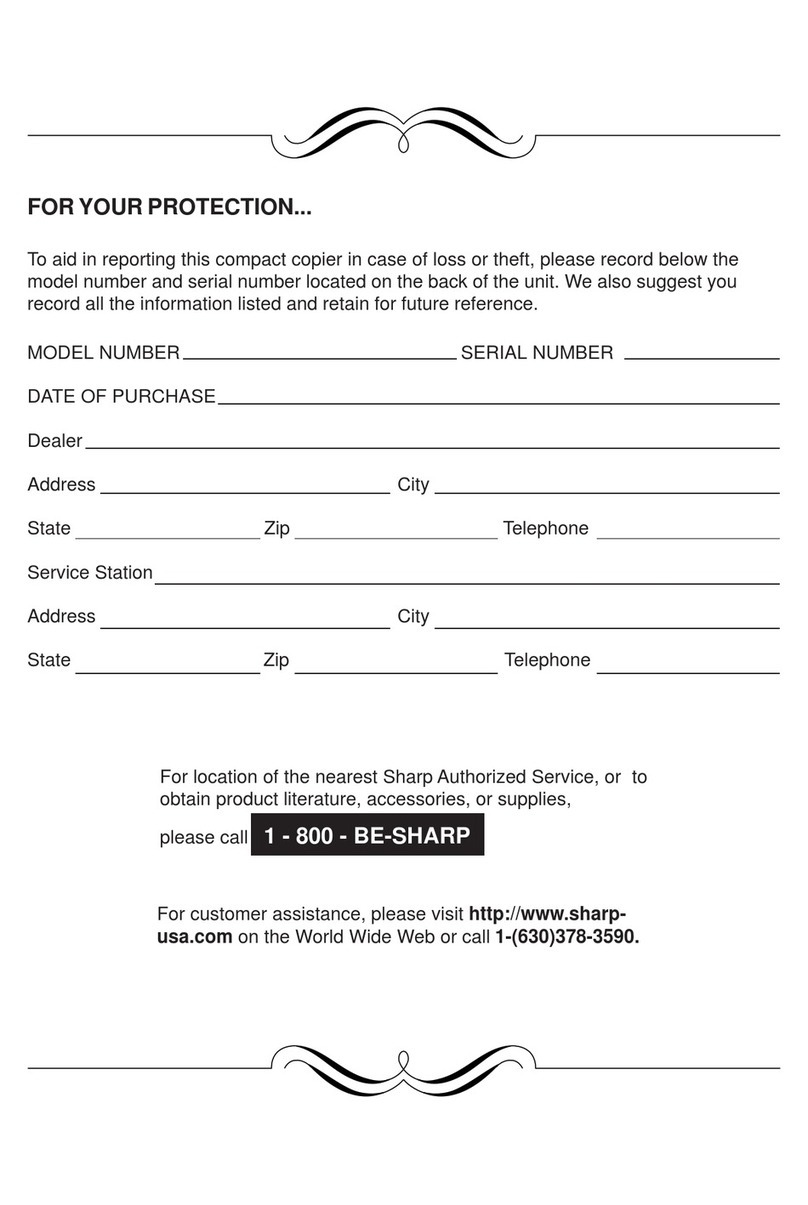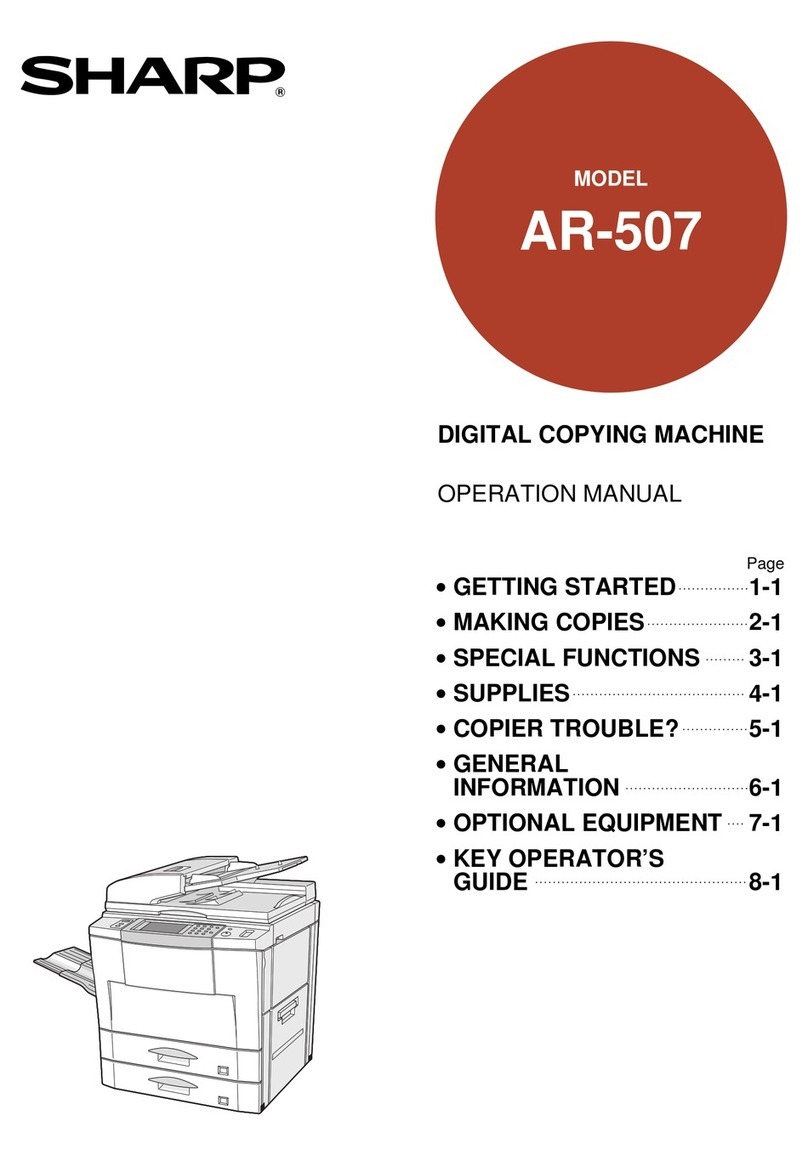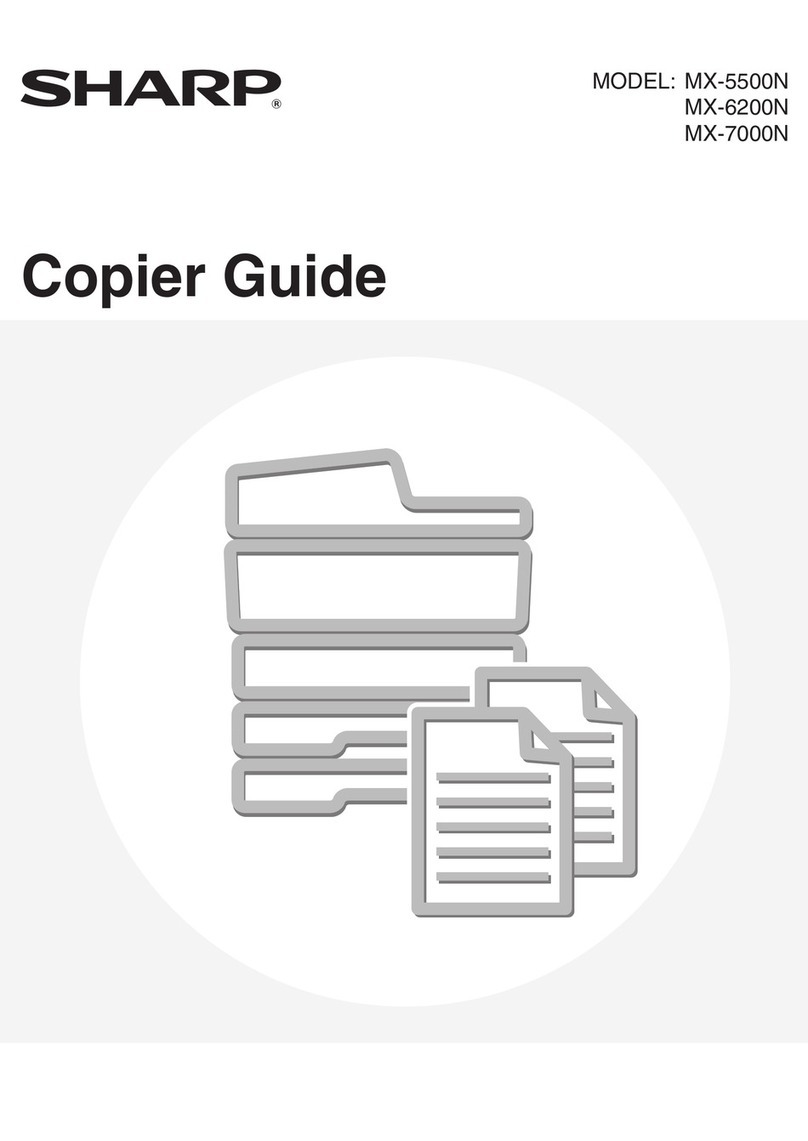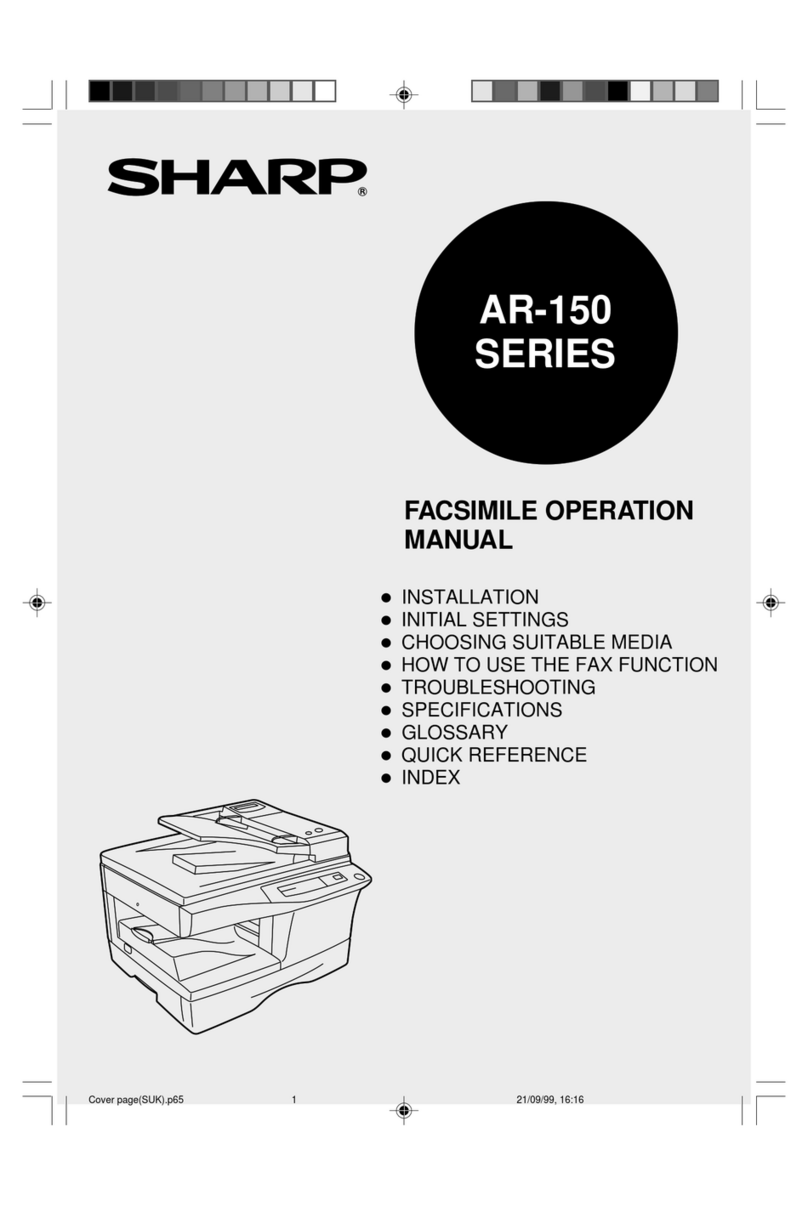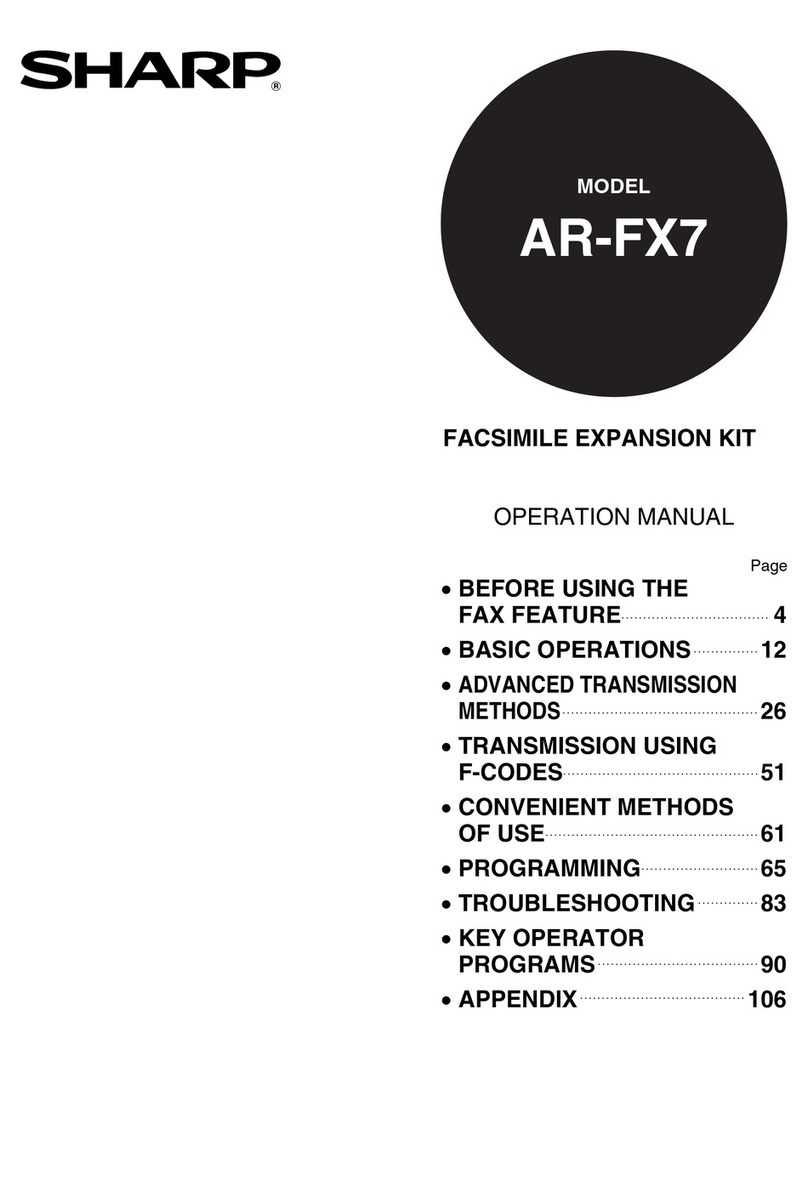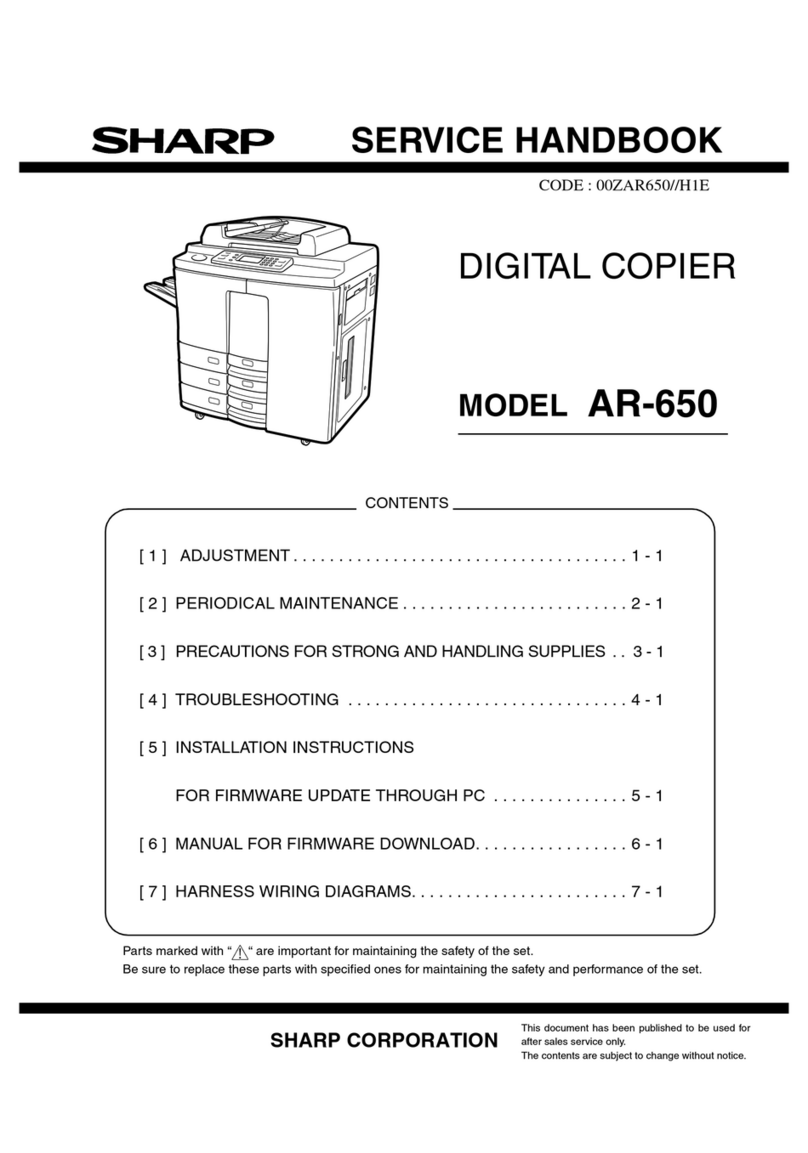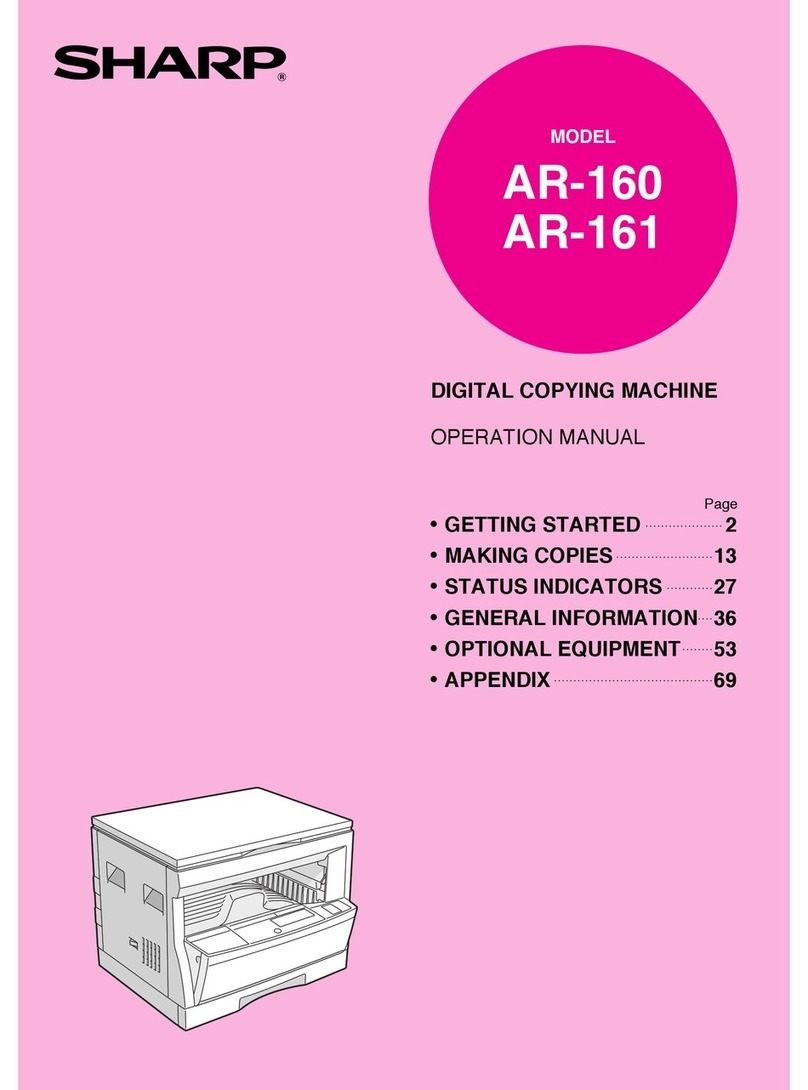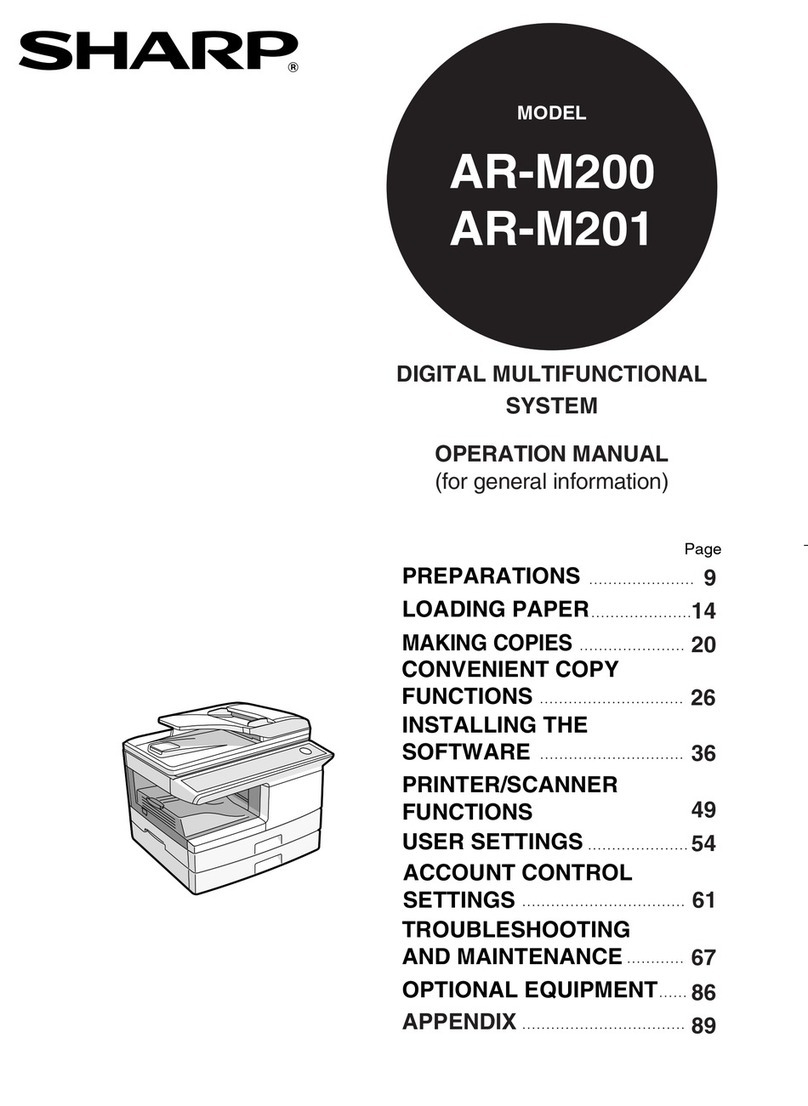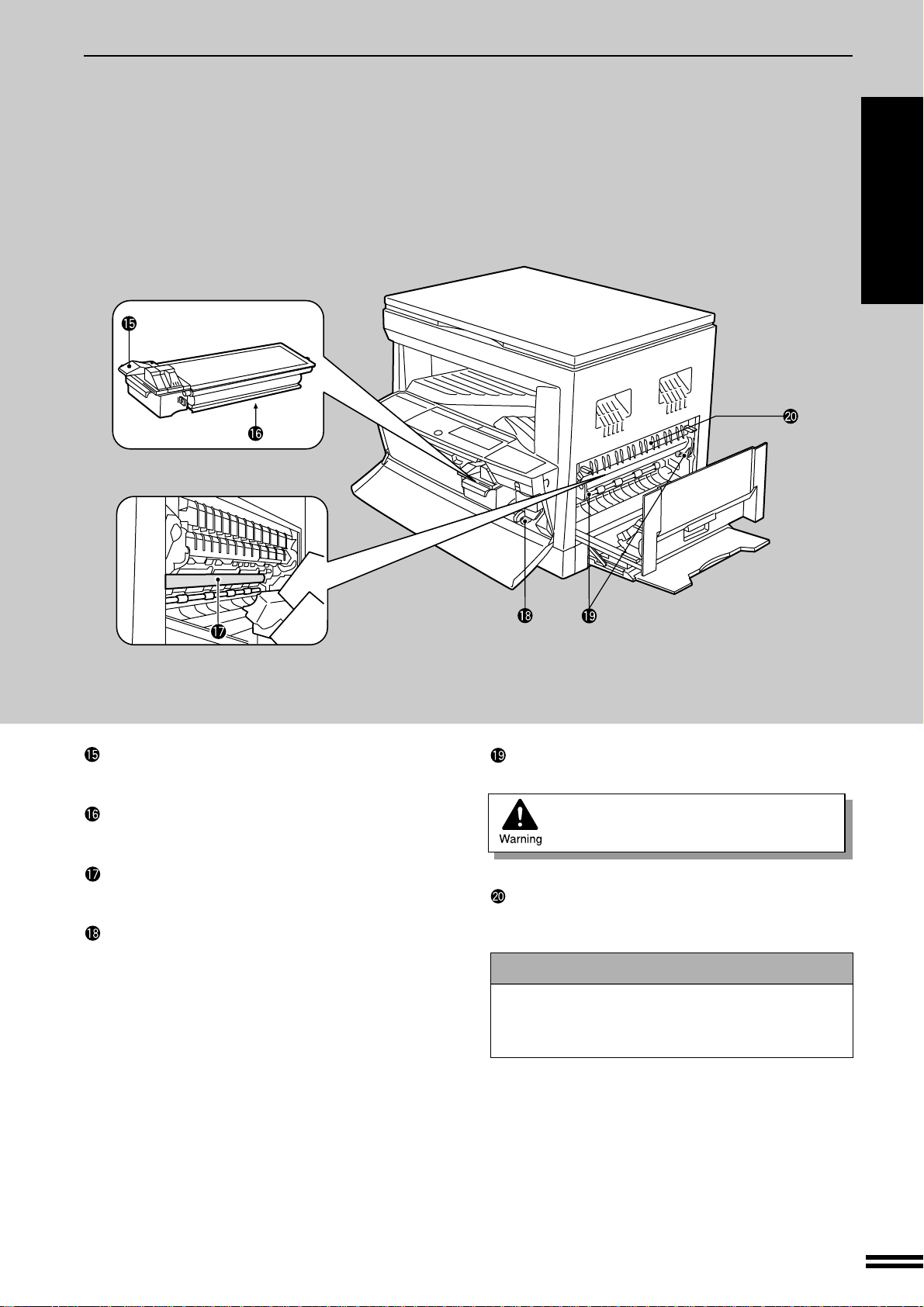7
GETTING STARTED
PART NAMES AND FUNCTIONS
Zero key
Use as part of numeric keys to enter copy quantity.
Press during a continuous copy run to display the
number of copies completed in the current run.
Pressandholdduringstandbytodisplaythetotaloutput
count.
Press and hold down the key.
12,345
sheets output
1st display 2nd display
Note: A3 (11" x 17") size copies are counted as two
copies.
CLEAR ( ) key
Clears the copy quantity display or terminates a copy
run.
START ( ) key and indicator
Copying is possible when the indicator is on.
Press to start copying.
CLEAR ALL ( ) key
Clears all selected settings and returns the copier to the
initial settings.
PRESET RATIO selector keys and indicators
(p. 17)
Usetosequentiallyselect presetreduction/enlargement
copyratios:50%,70%,81%,86%,100%,115%,122%,
141%, 200% (50%, 64%, 77%, 95%, 100%, 121%,
129%, 141%, 200%).
ORIGINAL SIZE ENTER ( ) key and
indicators (p. 14, 16)
Use to input the original size for automatic paper selec-
tion and automatic copy ratio selection.
TRAY SELECT ( ) key (p. 14)
Use to manually select a paper tray.
AUTO IMAGE ( ) key and indicator
Press for automatic copy ratio selection.
Paper feed location/misfeed location indica-
tors (p. 30)
The selected paper feed location is shown by a lit
indicator ( ).
A paper misfeed is shown by a blinking red indicator
().
DUAL PAGE COPY ( ) key and indicator
(p. 24)
Use to make individual copies of two originals placed
side by side on the original table.
Initial settings
Thecopier assumes the initial settingswhen it is first turned
on, when the CLEAR ALL ( ) key is pressed, and ap-
proximately one minute* after the last copy is made in any
mode.
●Copy ratio: 100%
●Exposure: Automatic
●Copy quantity: 0
●All special copier modes: Off
●Paper feed station: Previously selected paper tray
* This time (auto clear time) can be changed. See page 35,
USER PROGRAMS.
Part names and functions
GETTING STARTED
Inch system
Downloaded from: http://www.usersmanualguide.com/