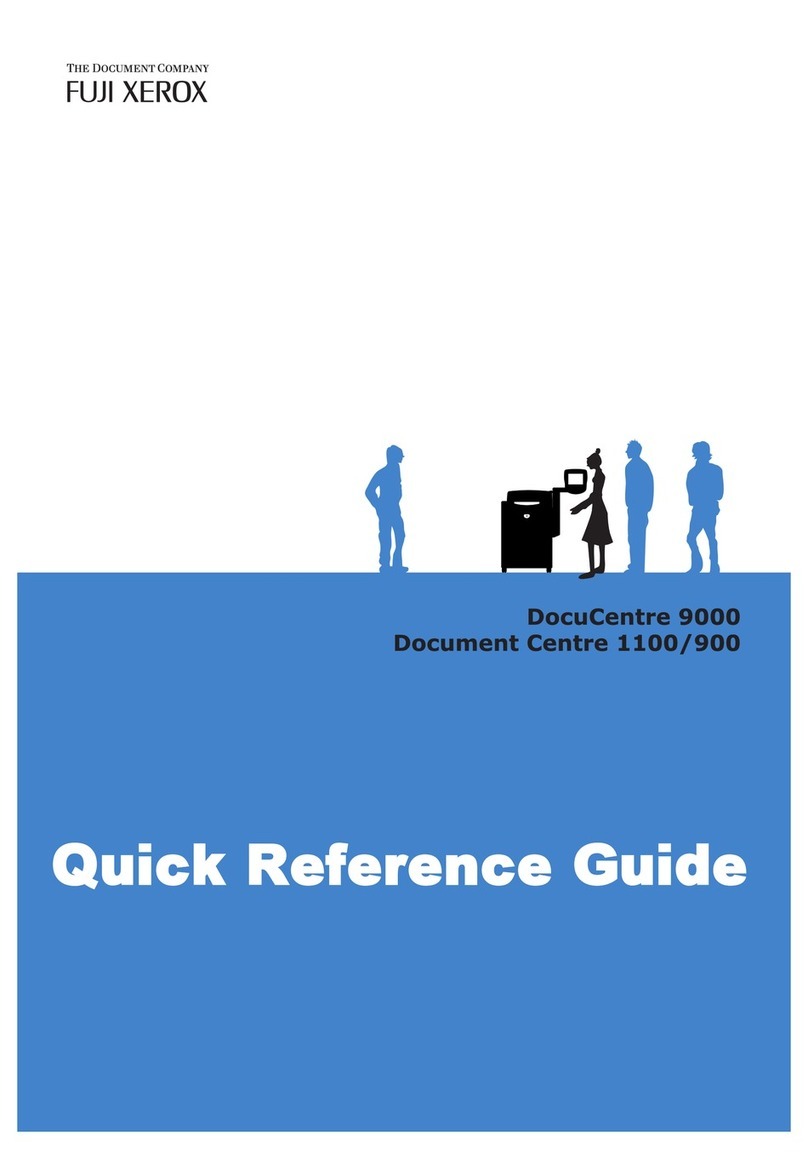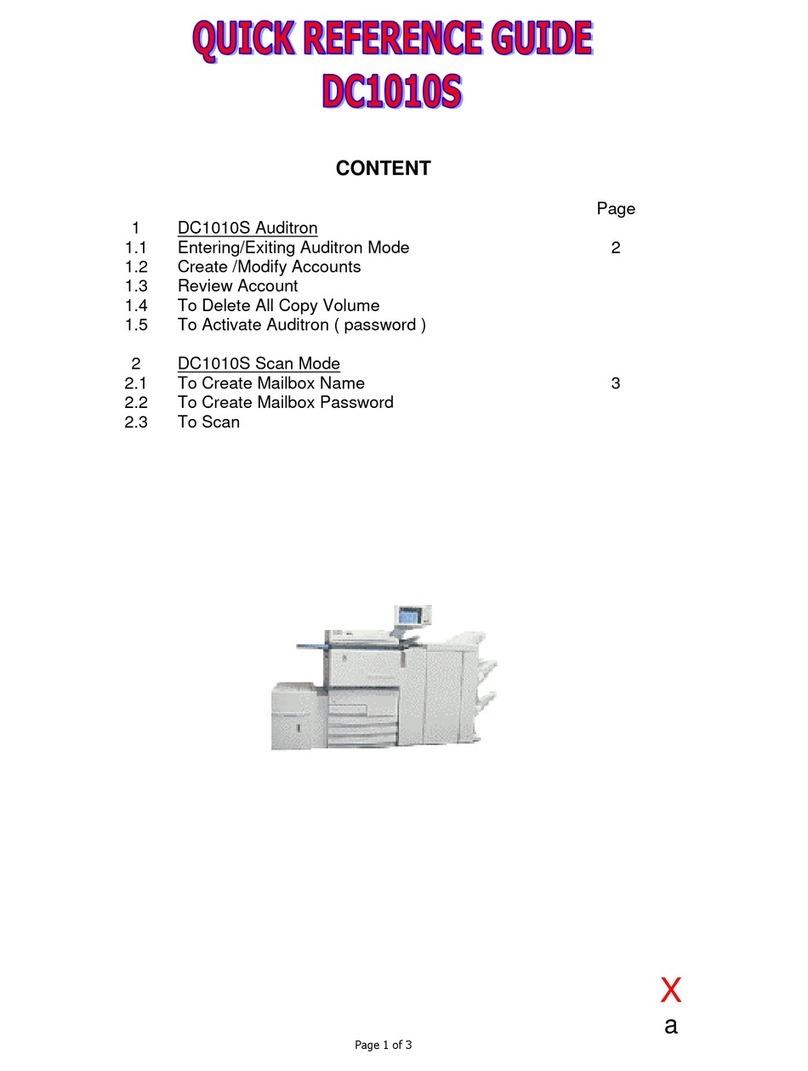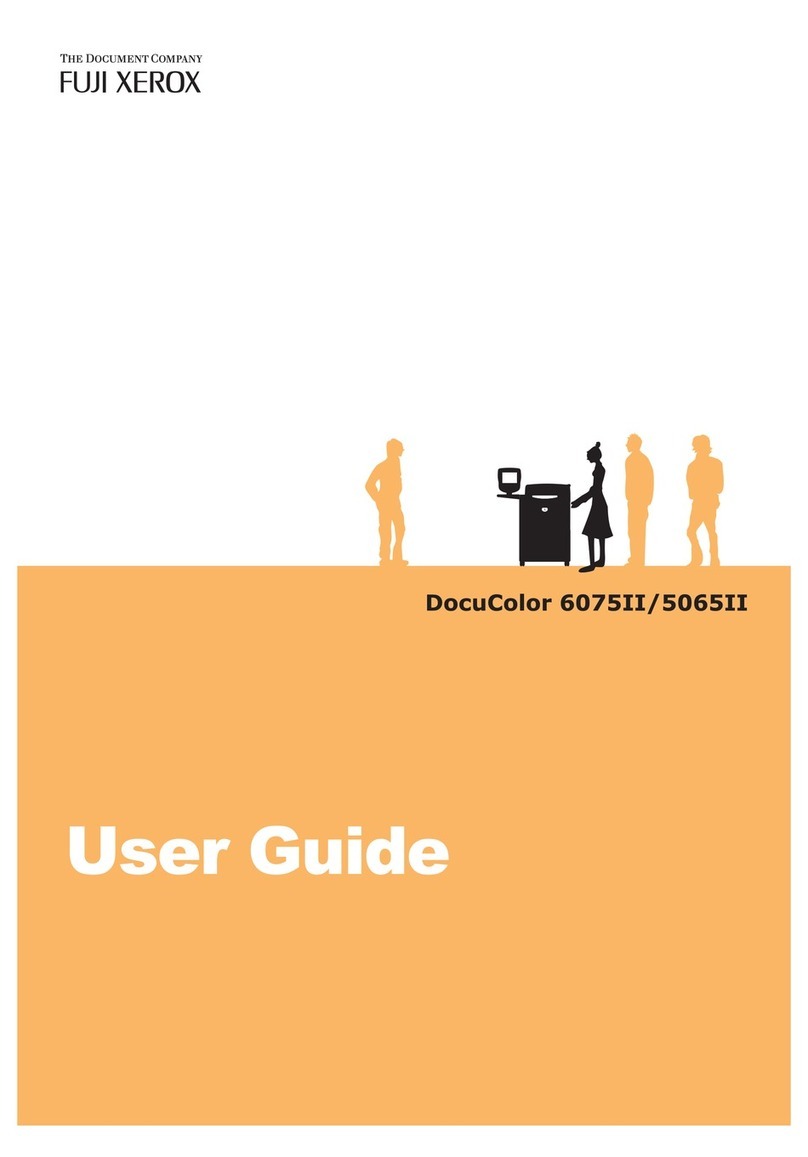4
4 Paper and Other Media ............................................................................................57
Paper Types ...............................................................................................................58
Loadable Quantity and Weight for Supported Paper .............................................58
Supported Paper Type...........................................................................................62
Loading Paper ............................................................................................................66
Loading Paper in Trays 1 and 2.............................................................................66
Loading Paper in Trays 3 and 4.............................................................................67
Loading Tab Paper in Trays 3 and 4 .....................................................................68
Loading Paper in Tray 5 (Bypass) .........................................................................69
Loading Tab Paper in Tray 5 (Bypass) ..................................................................70
Loading Paper in Tray 6 (A3 High Capacity Feeder (Optional)) ............................71
Loading Tab Paper in Tray 6 (A3 High Capacity Feeder (Optional)).....................72
About Weight Switch Buttons for Tray 6 (A3 High Capacity Feeder
(Optional))..............................................................................................................73
Improving the Paper Feeding Performance in Tray 6 (A3 High Capacity
Feeder (Optional)) .................................................................................................74
Loading Paper in Trays 6 and 7 (A4 High Capacity Feeder (Optional)) ................75
Loading Paper in Trays 6 and 7 (High Capacity Feeder C2-DS (Optional))..........75
Loading Tab Paper in Trays 6 and 7 (High Capacity Feeder C2-DS
(Optional))..............................................................................................................76
Loading Postcards in Tray 6 or 7 (High Capacity Feeder C2-DS (Optional)) ........77
Improving the Paper Feeding Performance in Trays 6 and 7 (High
Capacity Feeder C2-DS (Optional)).......................................................................79
Loading Paper in Tray 8 (Inserter).........................................................................80
Loading Tab Paper in Tray 8 (Inserter)..................................................................80
Changing the Paper Size ...........................................................................................82
Changing the Paper Size for Trays 3 and 4...........................................................82
Changing the Paper Size for Tray 6 (A3 High Capacity Feeder (Optional)) ..........83
Changing the Paper Size for Trays 6 and 7 (A4 High Capacity Feeder
(Optional))..............................................................................................................84
Changing the Paper Size for Trays 6 and 7 (High Capacity Feeder C2-DS
(Optional))..............................................................................................................85
Changing the Paper Settings .....................................................................................87
5 Maintenance..............................................................................................................89
Replacing Consumables ............................................................................................90
Replacing the Toner Cartridge...............................................................................91
Replacing the Waste Toner Container...................................................................94
Replacing the Staple Cartridge..............................................................................96
Replacing the Booklet Staple Cartridge.................................................................97
Replacing the Staple Waste Container..................................................................99
Emptying the Hole Punch Waste Container ........................................................100
Emptying the Trimmer Waste Container..............................................................101
6 Problem Solving .....................................................................................................103
Fault Clearance Procedure ......................................................................................104
DE4744E2-1.book Page 4 Thursday, January 26, 2012 1:35 PM