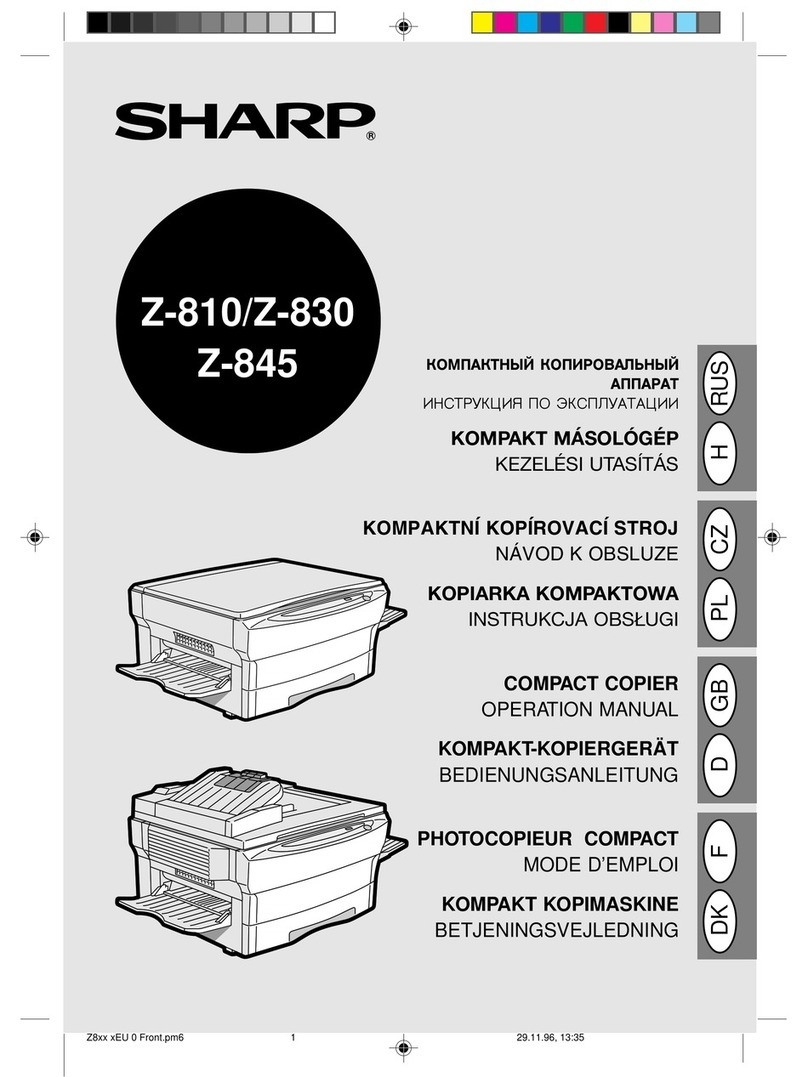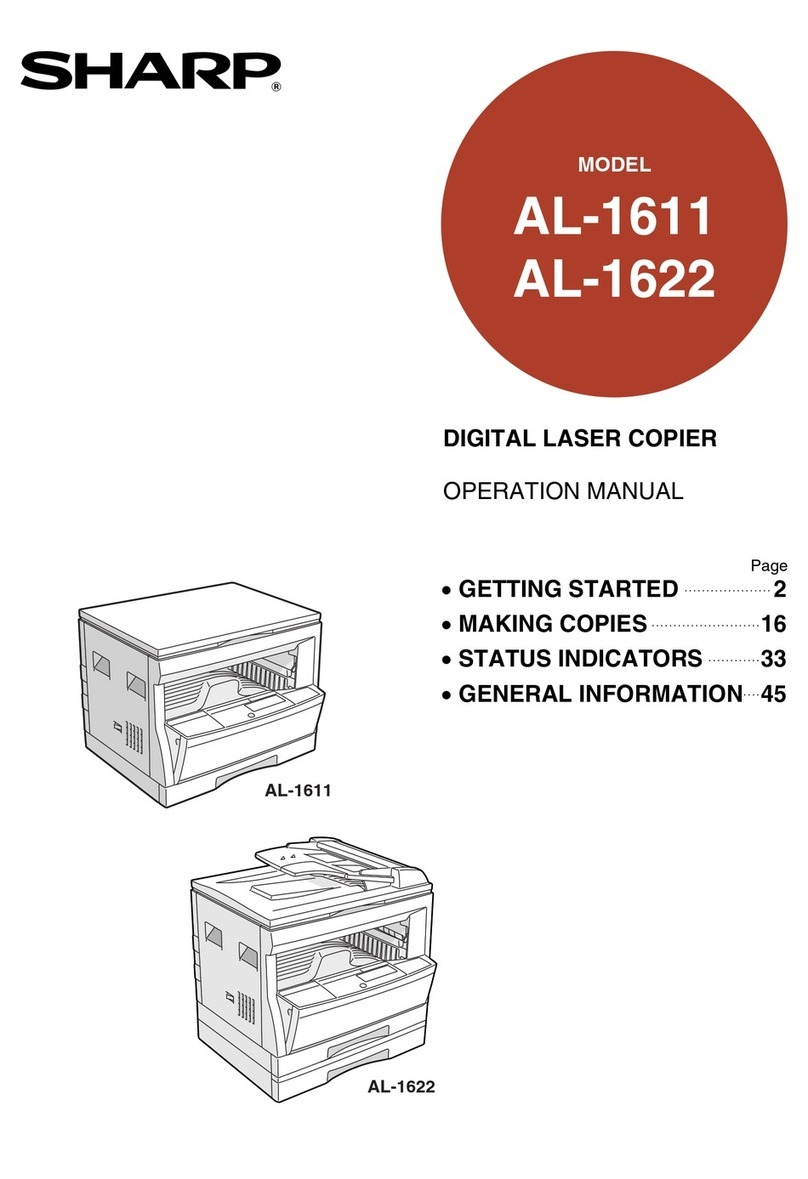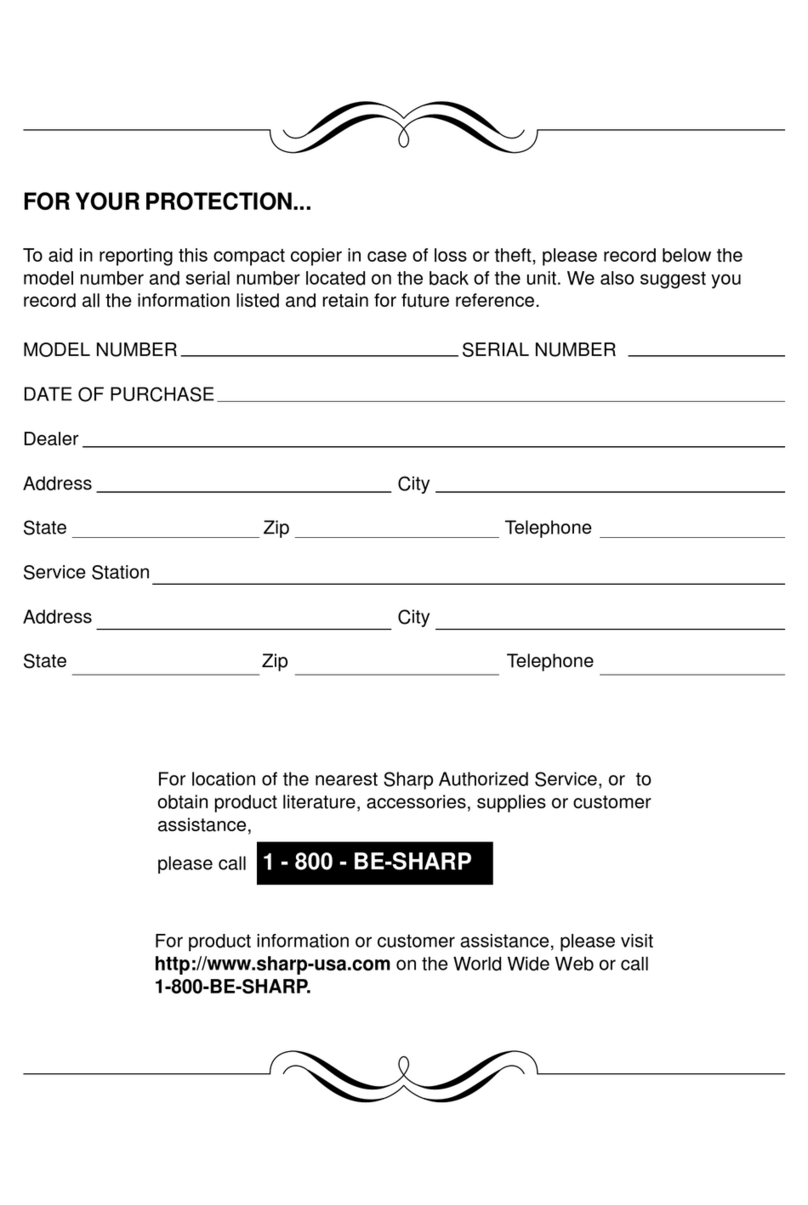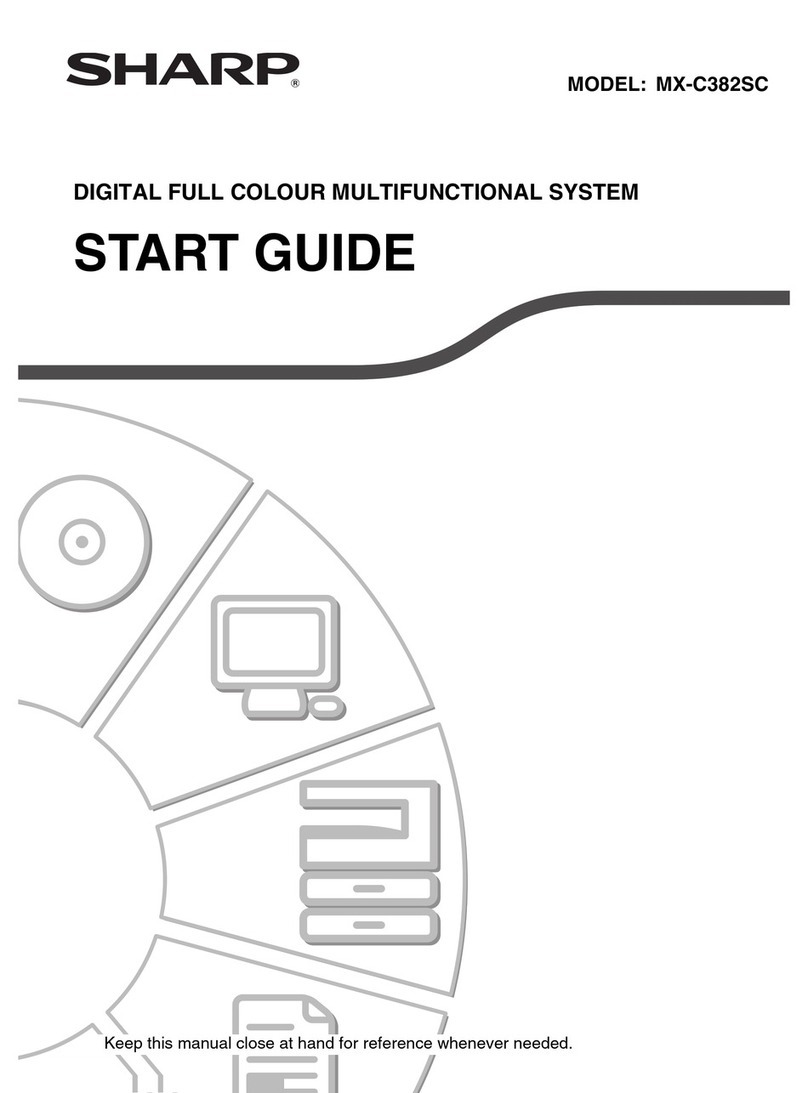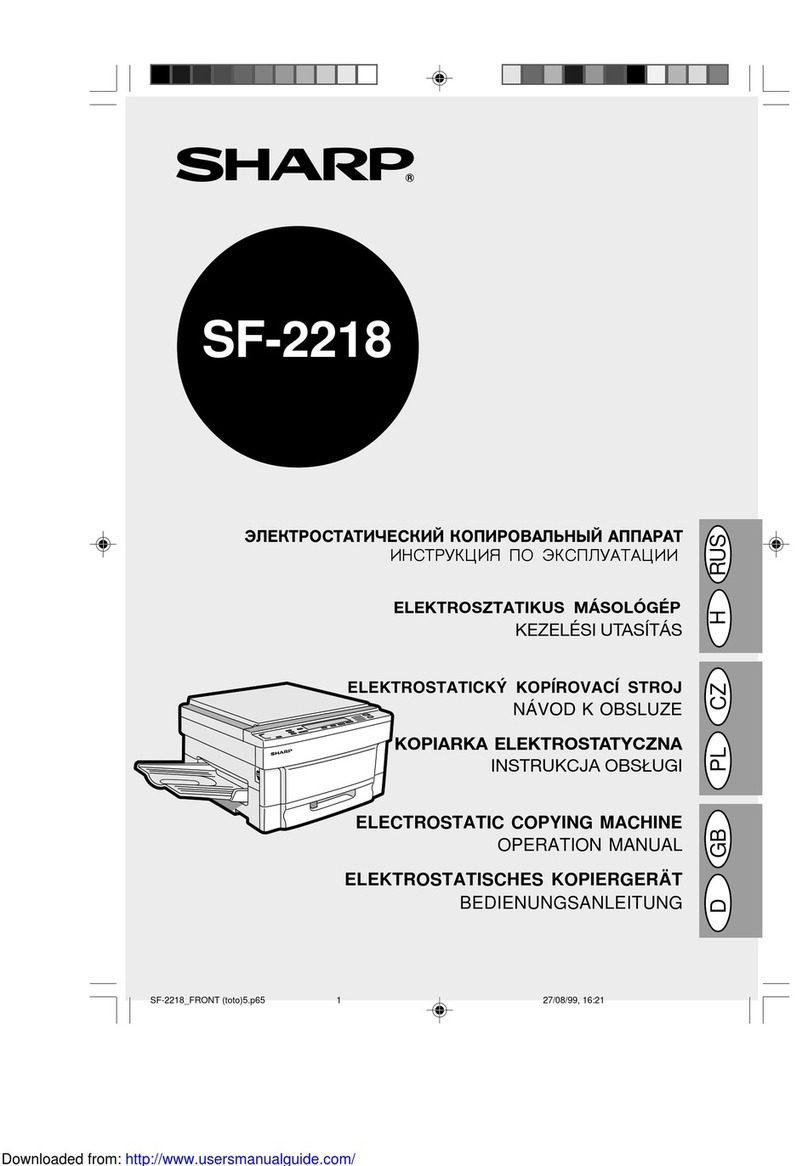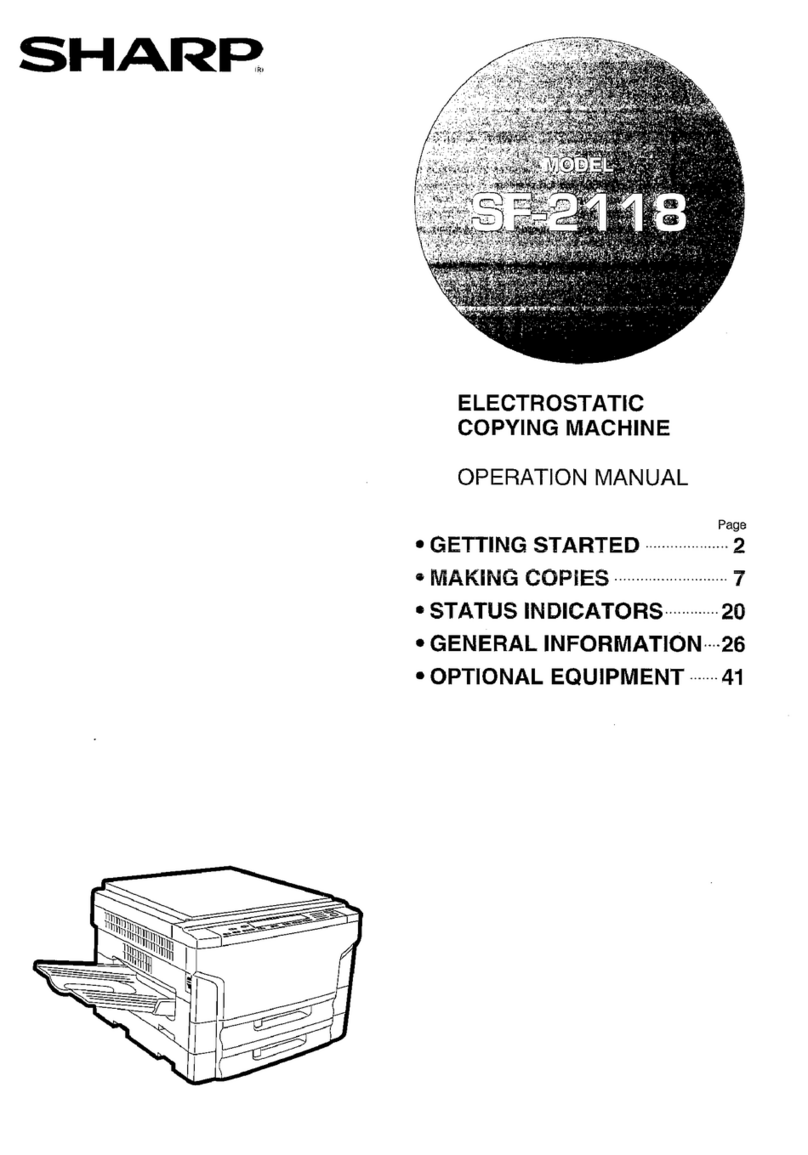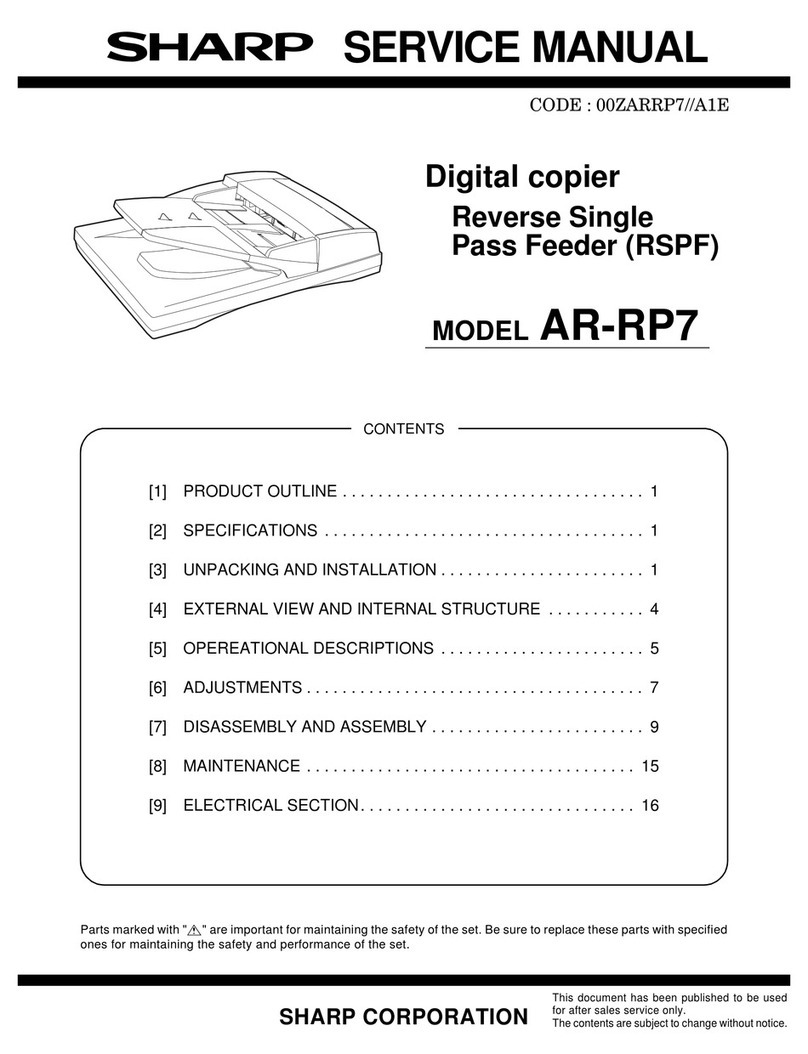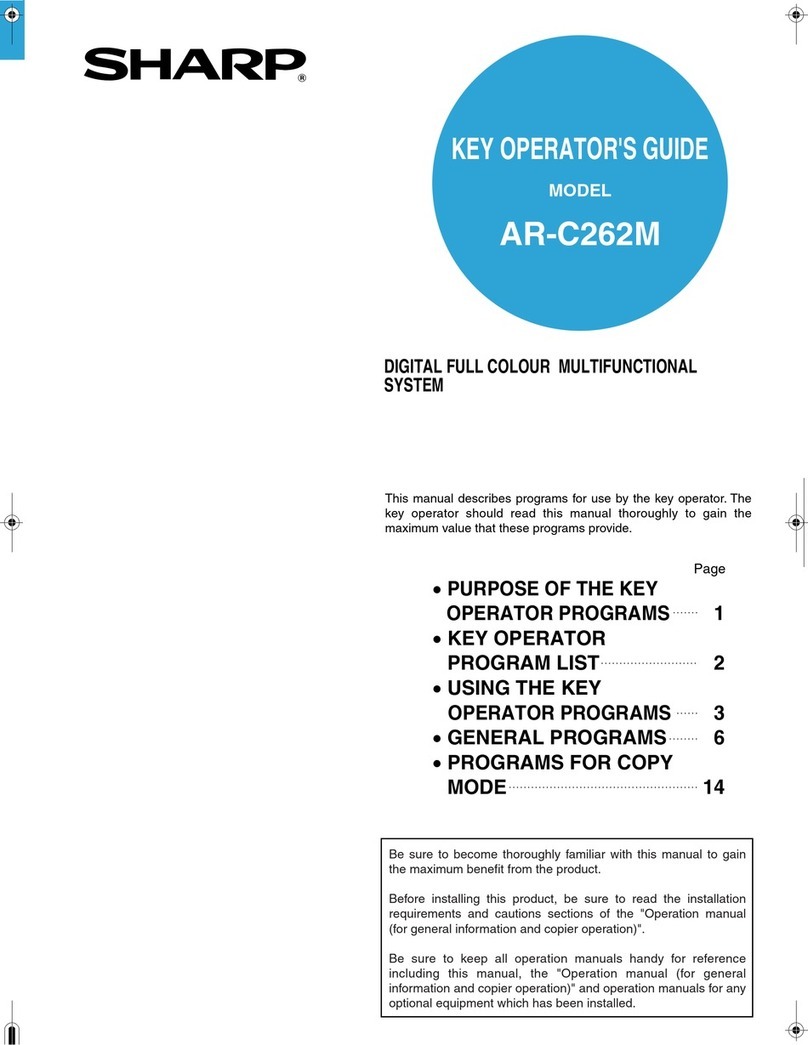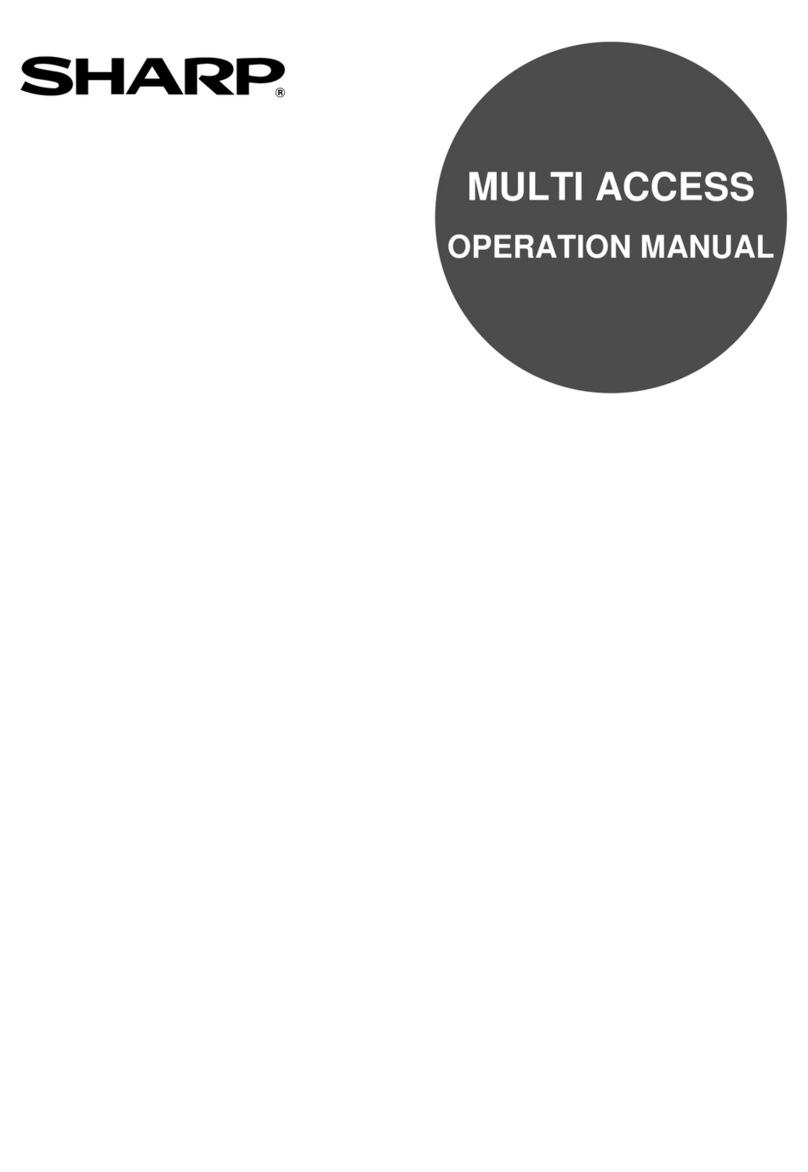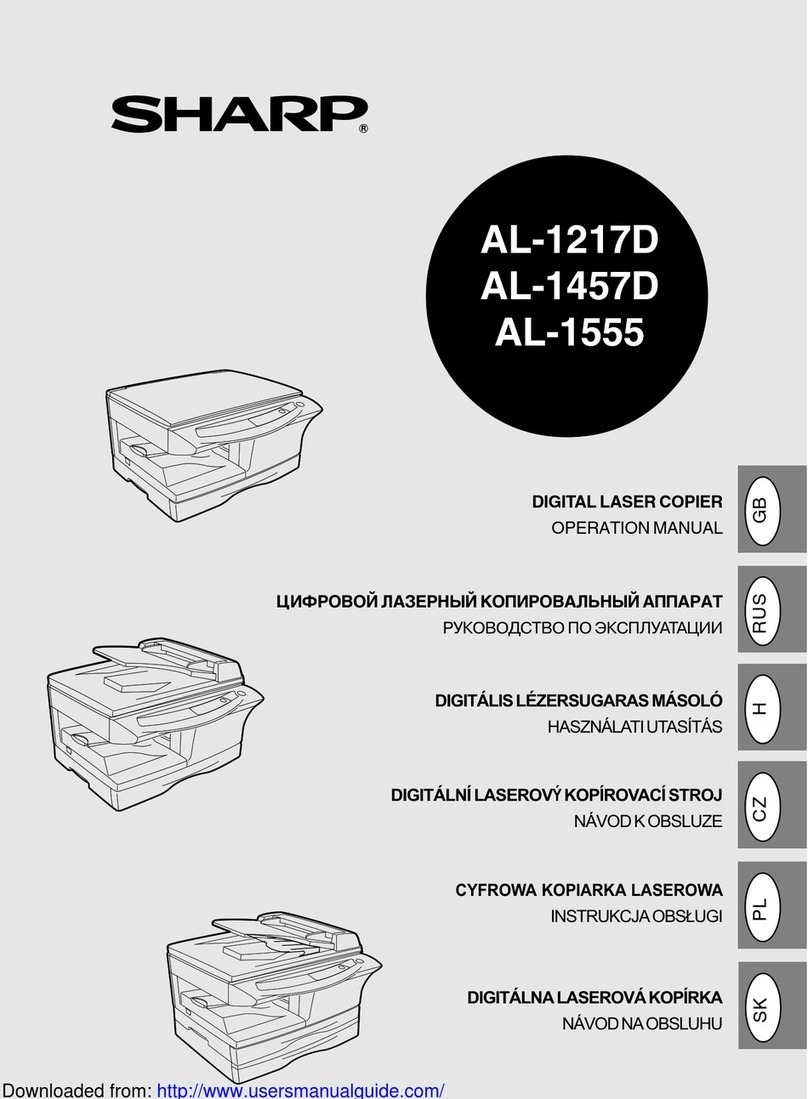CONTENTS
[ 1 ] BASIC SPECIFICATIONS . . . . . . . . . . . . . . . . . . . . . . . . 1
[ 2 ] EXTERNAL VIEW AND OPERATION PANEL
FUNCTIONAL DESCRIPTIONS . . . . . . 2
1. Operation panel . . . . . . . . . . . . . . . . . . . . . . . . . . . . . . . 2
2. Display descriptions . . . . . . . . . . . . . . . . . . . . . . . . . . . . 3
[ 3 ] INSTALLATION AND STORAGE . . . . . . . . . . . . . . . . . 5
1. Unpacking . . . . . . . . . . . . . . . . . . . . . . . . . . . . . . . . . . . 5
2. A word on copier installation . . . . . . . . . . . . . . . . . . . . . . 5
3. Set-up . . . . . . . . . . . . . . . . . . . . . . . . . . . . . . . . . . . . . . . 5
[ 4 ] SUPPLIES . . . . . . . . . . . . . . . . . . . . . . . . . . . . . . . . . . . . . . 6
1. Drum cartridge, TD cartridge . . . . . . . . . . . . . . . . . . . . . 6
2. How to identify the production control
number . . . . . . . . . . . . . . . . . . . . . . . . . . . . . . . . . . . . . . 7
[ 5 ] INTERNAL STRUCTURE . . . . . . . . . . . . . . . . . . . . . . . . 7
1. PWB arrangement . . . . . . . . . . . . . . . . . . . . . . . . . . . . . 7
2. Motors, solenoids, switches . . . . . . . . . . . . . . . . . . . . . . 8
3. Sensors, thermistor, thermostat . . . . . . . . . . . . . . . . . . . 8
[ 6 ] COPY PROCESS . . . . . . . . . . . . . . . . . . . . . . . . . . . . . . . 9
1. Copy process diagram . . . . . . . . . . . . . . . . . . . . . . . . . . 9
2. Image forming process . . . . . . . . . . . . . . . . . . . . . . . . . . 9
3. Detailed description of image forming process . . . . . . . . 9
[ 7 ] OPERATIONAL DESCRIPTIONS . . . . . . . . . . . . . . . . 12
1. Optical system . . . . . . . . . . . . . . . . . . . . . . . . . . . . . . . 12
1-1. Optical system outline . . . . . . . . . . . . . . . . . . . . . 12
1-2. Void area and image loss . . . . . . . . . . . . . . . . . . . 12
2. Paper feed section . . . . . . . . . . . . . . . . . . . . . . . . . . . . 12
2-1. Paper feed section outline . . . . . . . . . . . . . . . . . . 12
2-2. Outline of paper feed operation . . . . . . . . . . . . . . 13
3. Drive section . . . . . . . . . . . . . . . . . . . . . . . . . . . . . . . . . 13
4. Document table drive section . . . . . . . . . . . . . . . . . . . . 13
4-1. Outline . . . . . . . . . . . . . . . . . . . . . . . . . . . . . . . . . 13
4-2. Outline of operation . . . . . . . . . . . . . . . . . . . . . . . 14
5. Others . . . . . . . . . . . . . . . . . . . . . . . . . . . . . . . . . . . . . . 14
5-1. Fusing temperature control . . . . . . . . . . . . . . . . . 14
5-2. Toner empty control . . . . . . . . . . . . . . . . . . . . . . . 15
[ 8 ] DISASSEMBLY AND ASSEMBLY . . . . . . . . . . . . . . . 16
1. Document cover disassembly . . . . . . . . . . . . . . . . . . . . 16
2. Document table disassembly . . . . . . . . . . . . . . . . . . . . 16
3. Top cabinet disassembly . . . . . . . . . . . . . . . . . . . . . . . 16
4. Operation panel disassembly . . . . . . . . . . . . . . . . . . . . 17
5. Copy lamp PWB disassembly . . . . . . . . . . . . . . . . . . . 17
6. AE sensor removal . . . . . . . . . . . . . . . . . . . . . . . . . . . . 17
7. Main PWB disassembly . . . . . . . . . . . . . . . . . . . . . . . . 17
8. Drive unit disassembly . . . . . . . . . . . . . . . . . . . . . . . . . 18
9. Drive motor disassembly . . . . . . . . . . . . . . . . . . . . . . . 20
10. Power PWB disassembly . . . . . . . . . . . . . . . . . . . . . . . 20
11. Lower heat roller disassembly . . . . . . . . . . . . . . . . . . . 20
12. Heater lamp disassembly . . . . . . . . . . . . . . . . . . . . . . . 20
13. Fusing separation pawl disassembly . . . . . . . . . . . . . . 21
14. Upper heat roller disassembly . . . . . . . . . . . . . . . . . . . 21
15. Paper feed unit and resist roller removal (Z-26) . . . . . . . 21
[ 9 ] SIMULATION AND SELF DIAGNOSTICS . . . . . . . . . 22
1. Simulation . . . . . . . . . . . . . . . . . . . . . . . . . . . . . . . . . . 22
2. Self diag functions . . . . . . . . . . . . . . . . . . . . . . . . . . . . 26
[10] ADJUSTMENTS . . . . . . . . . . . . . . . . . . . . . . . . . . . . . . . 27
1. Lead edge adjustment . . . . . . . . . . . . . . . . . . . . . . . . . 27
2. Exposure adjustment . . . . . . . . . . . . . . . . . . . . . . . . . . 28
[11] Drum cartridge replacement . . . . . . . . . . . . . . . . . . . 30
1. Drum cartridge replacement timing . . . . . . . . . . . . . . . 30
2. Drum cartridge replacement procedure . . . . . . . . . . . . 30
2-1. Drum cartridge replacement . . . . . . . . . . . . . . . . 30
2-2. Counter clear . . . . . . . . . . . . . . . . . . . . . . . . . . . . 31
[12] CIRCUIT DIAGRAM . . . . . . . . . . . . . . . . . . . . . . . . . . . . 32
1. BLOCK DIAGRAM . . . . . . . . . . . . . . . . . . . . . . . . . . . . 32
2. MAIN P.W.B CPU (IC203) SIGNAL NAME . . . . . . . . . 33
3. AC POWER SUPPLY CIRCUIT: 100V SERIES . . . . . 34
4. AC POWER SUPPLY CIRCUIT: 200V SERIES . . . . . 35
5. POWER SUPPLY P.W.B. CIRCUIT – 1/2
(Common section) . . . . . . . . . . . . . . . . . . . . . . . . . . . . 36
6. POWER SUPPLY P.W.B. CIRCUIT – 2/2
(For power unit CPWBF1018FC51 only) . . . . . . . . . . . 37
BIAS CIRCUIT/P.W.B. . . . . . . . . . . . . . . . . . . . . . . . . . 38
7. POWER SUPPLY CIRCUIT – 2/2
(For power unit CPWBF1018FC55, 56 only) . . . . . . . . 39
8. POWER SUPPLY P.W.B.: 100V SERIES . . . . . . . . . . 40
9. POWER SUPPLY P.W.B.: 100V SERIES
(EX. 2PIN PLUG): For power unit
CPWBF1042FC** only . . . . . . . . . . . . . . . . . . . . . . . . 40
10. POWER SUPPLY P.W.B.: 200V SERIES
(EX. 3PIN PLUG): For power unit
CPWBF1043FC** only . . . . . . . . . . . . . . . . . . . . . . . . 41
11. POWER SUPPLY P.W.B.: 200V SERIES
(EX. 2PIN PLUG): For power unit
CPWBF1044FC** only . . . . . . . . . . . . . . . . . . . . . . . . 41
12. MAIN CONTROL CIRCUIT – 1/3
(CPU CONTROL SECTION) . . . . . . . . . . . . . . . . . . . . 42
13. MAIN CONTROL CIRCUIT – 2/3
(I/O, COPY LAMP CONTROL SECTION) . . . . . . . . . . 43
14. MAIN CONTROL CIRCUIT – 3/3
(High voltage power section) . . . . . . . . . . . . . . . . . . . . 44
15. MAIN CONTROL P.W.B. . . . . . . . . . . . . . . . . . . . . . . . 45
16. OPERATION CIRCUIT/P.W.B.-1: FOR Z-21 . . . . . . . . 46
17. OPERATION CIRCUIT/P.W.B.-2: FOR Z-26 . . . . . . . . 47
18. COPY LAMP CIRCUIT/P.W.B.-1: 100V SERIES . . . . . 48
19. COPY LAMP CIRCUIT/P.W.B.-2: 200V SERIES . . . . . 48
20. MES (Motor Encorder Sensor) CIRCUIT/P.W.B. . . . . . 48
21. TIMING CHART . . . . . . . . . . . . . . . . . . . . . . . . . . . . . . 49
22. ACTUAL WIRING CHART-1: FOR Z-21 . . . . . . . . . . . 51
23. ACTUAL WIRING CHART-2: FOR Z-26 . . . . . . . . . . . 52