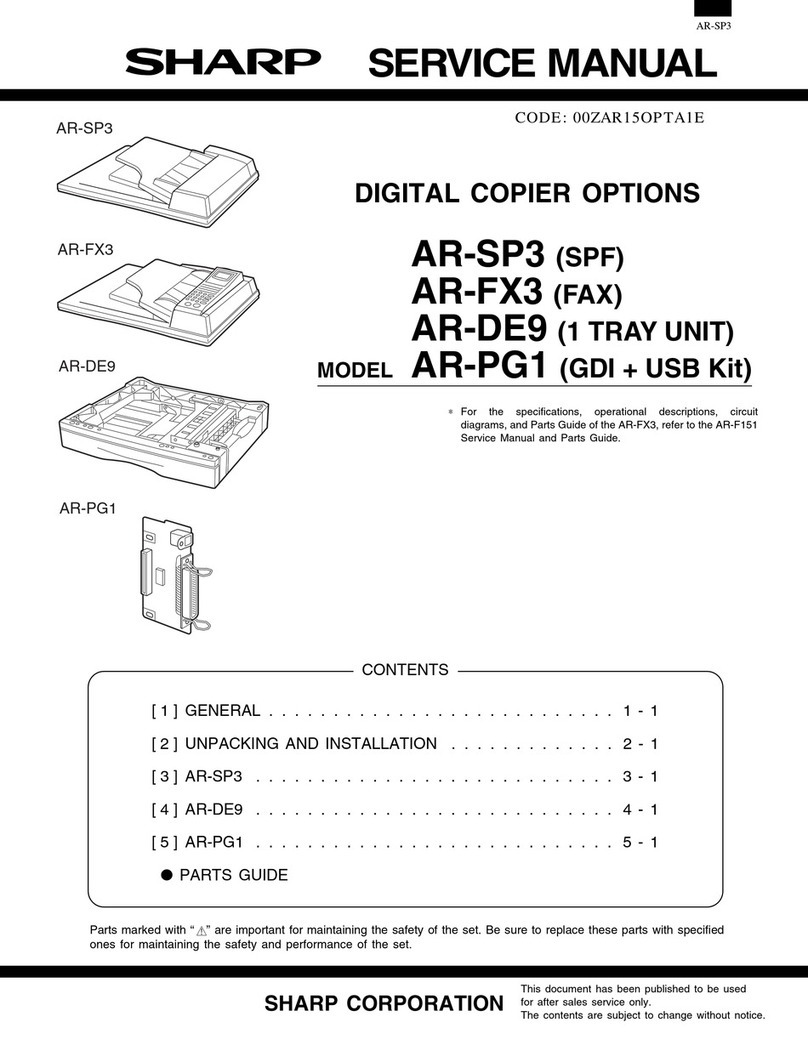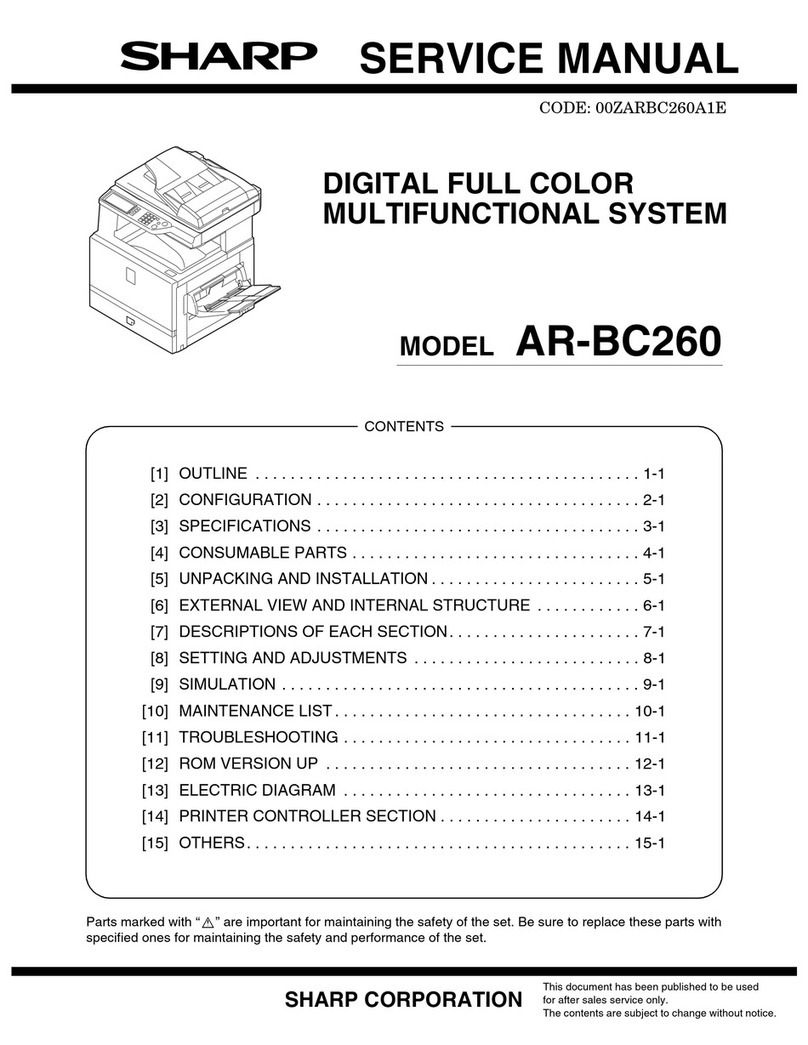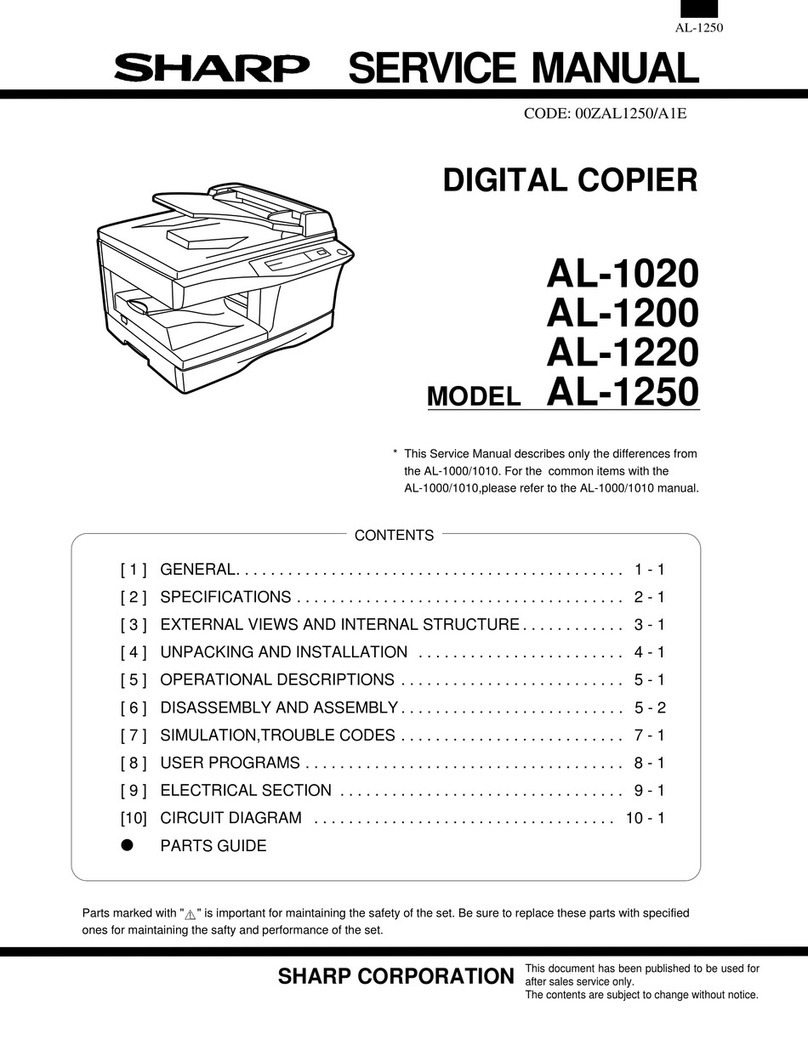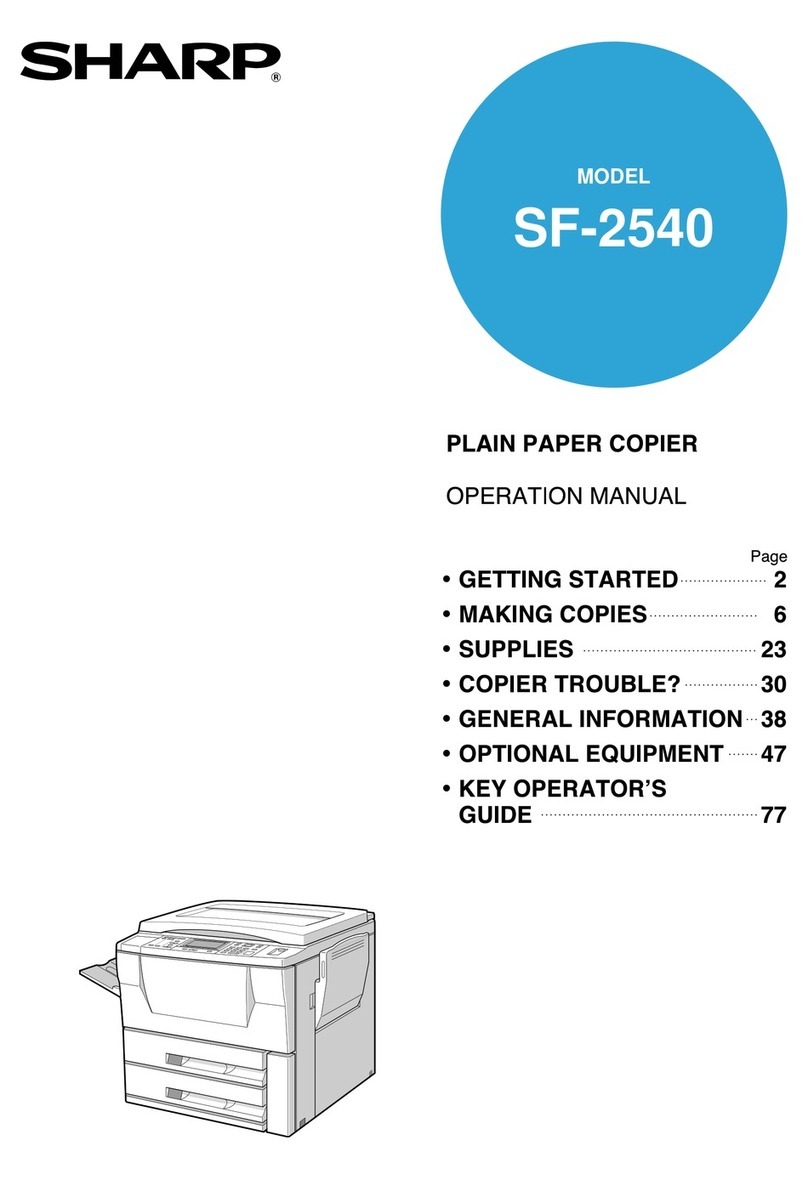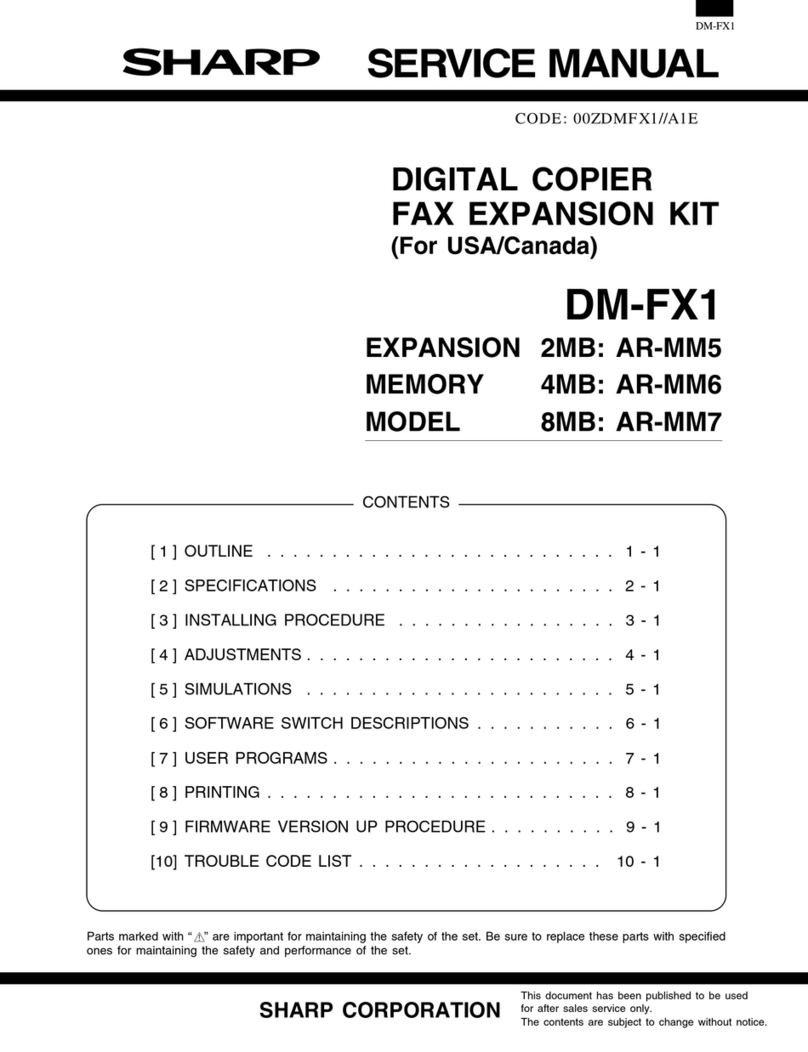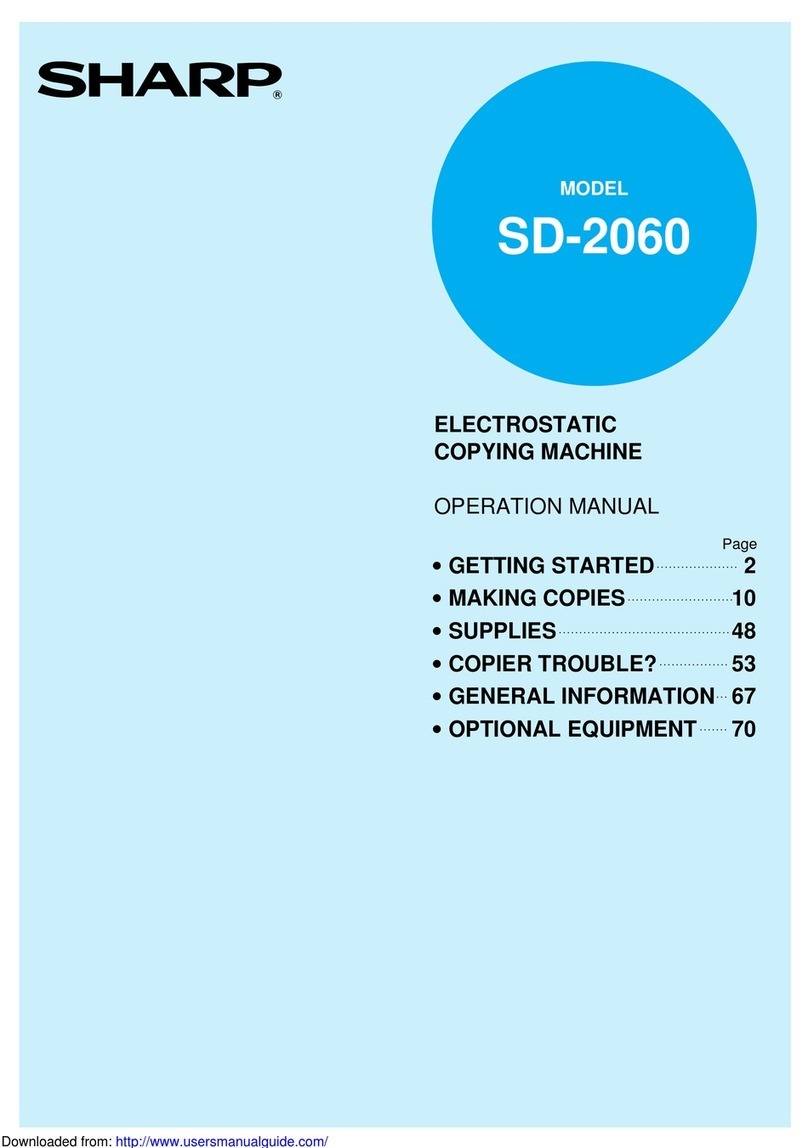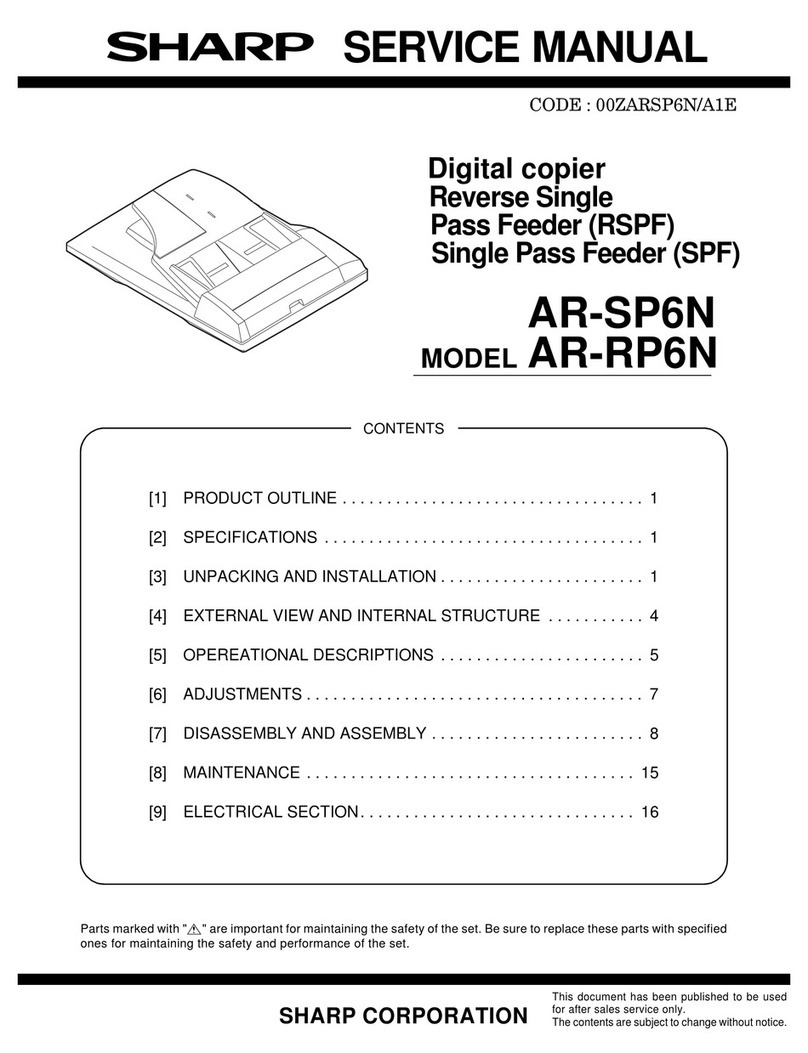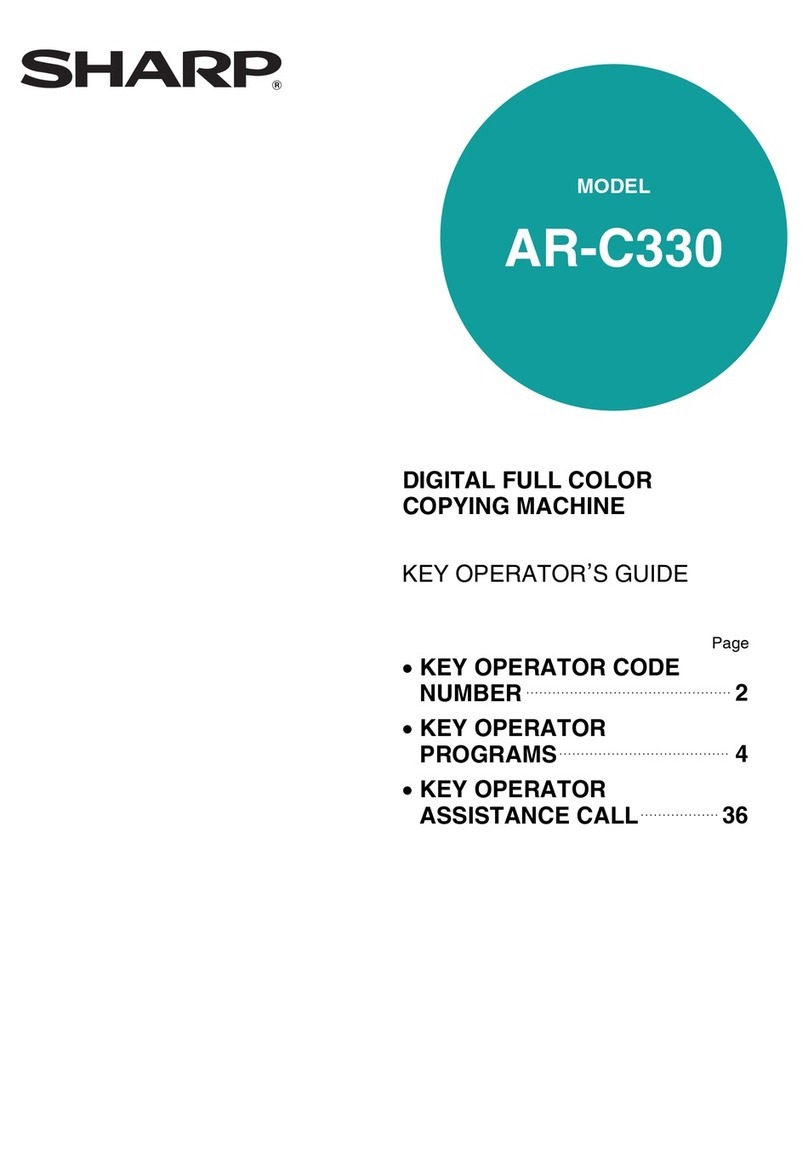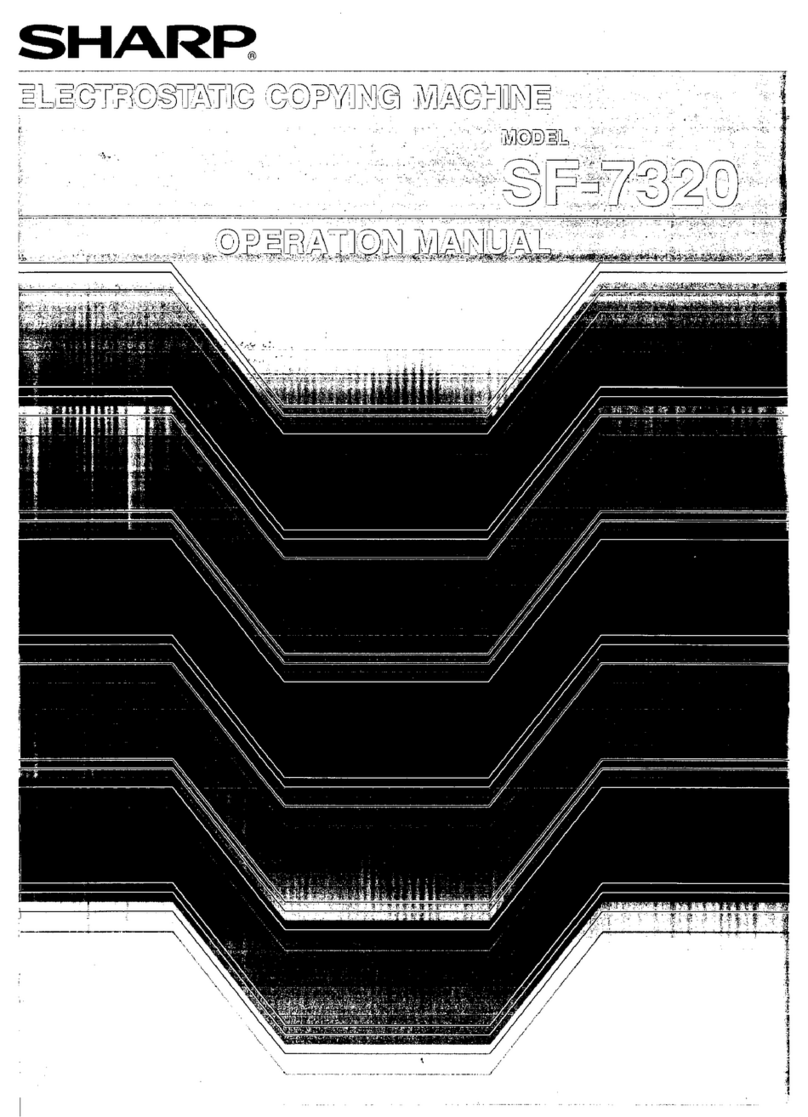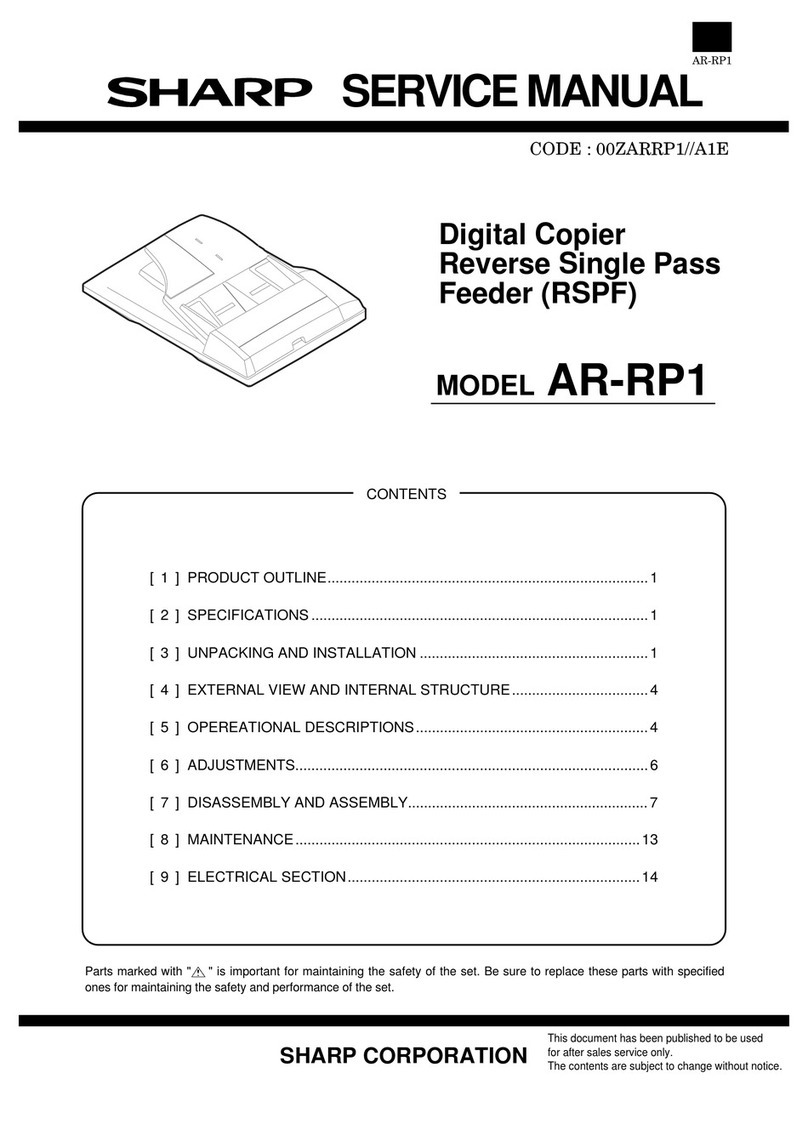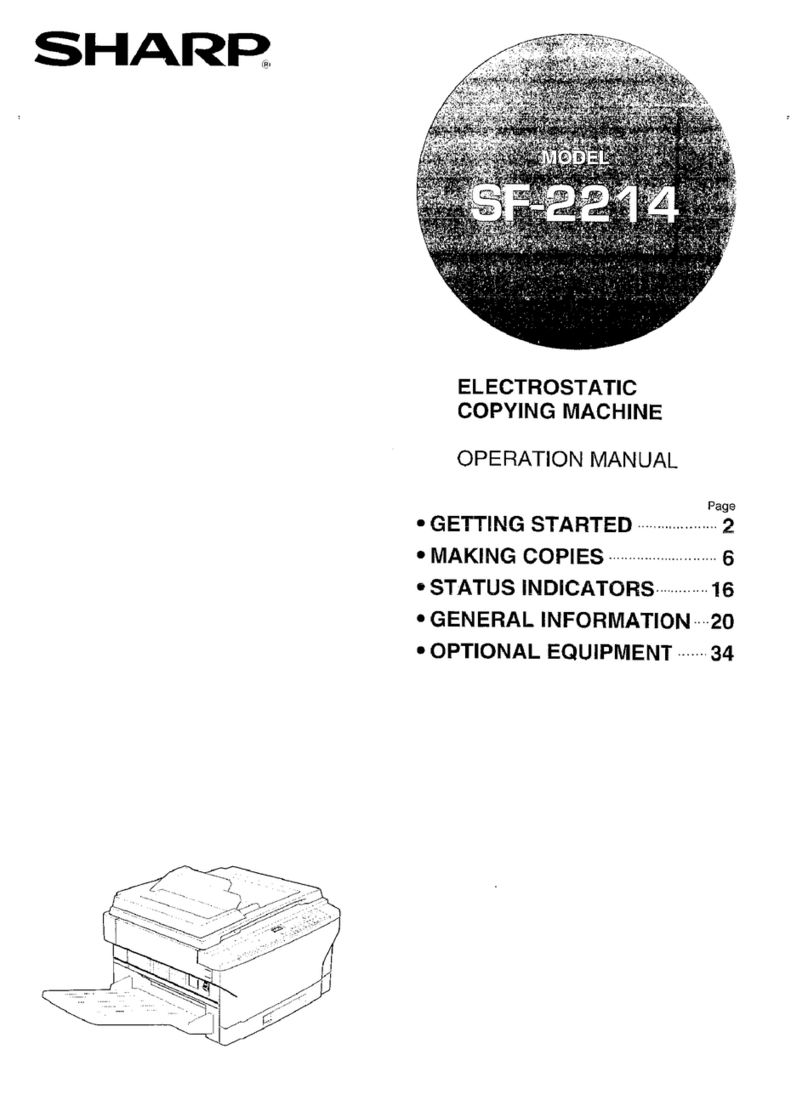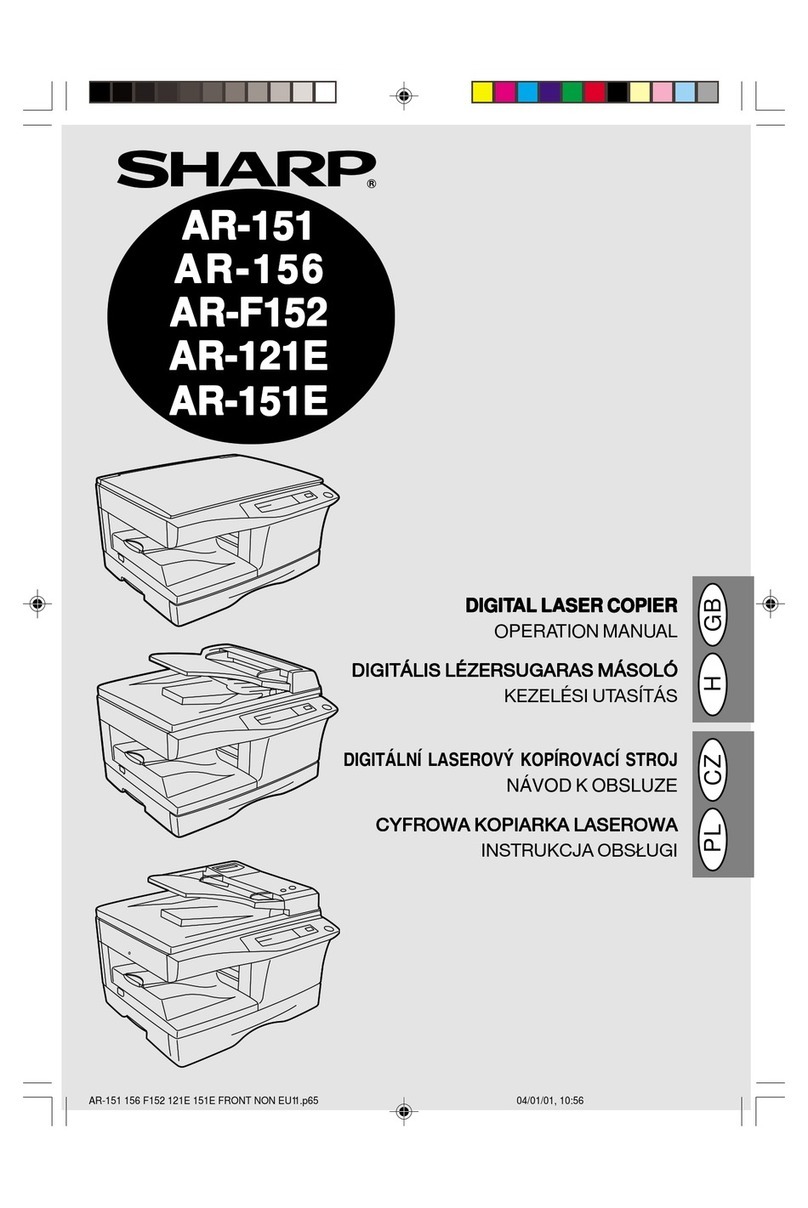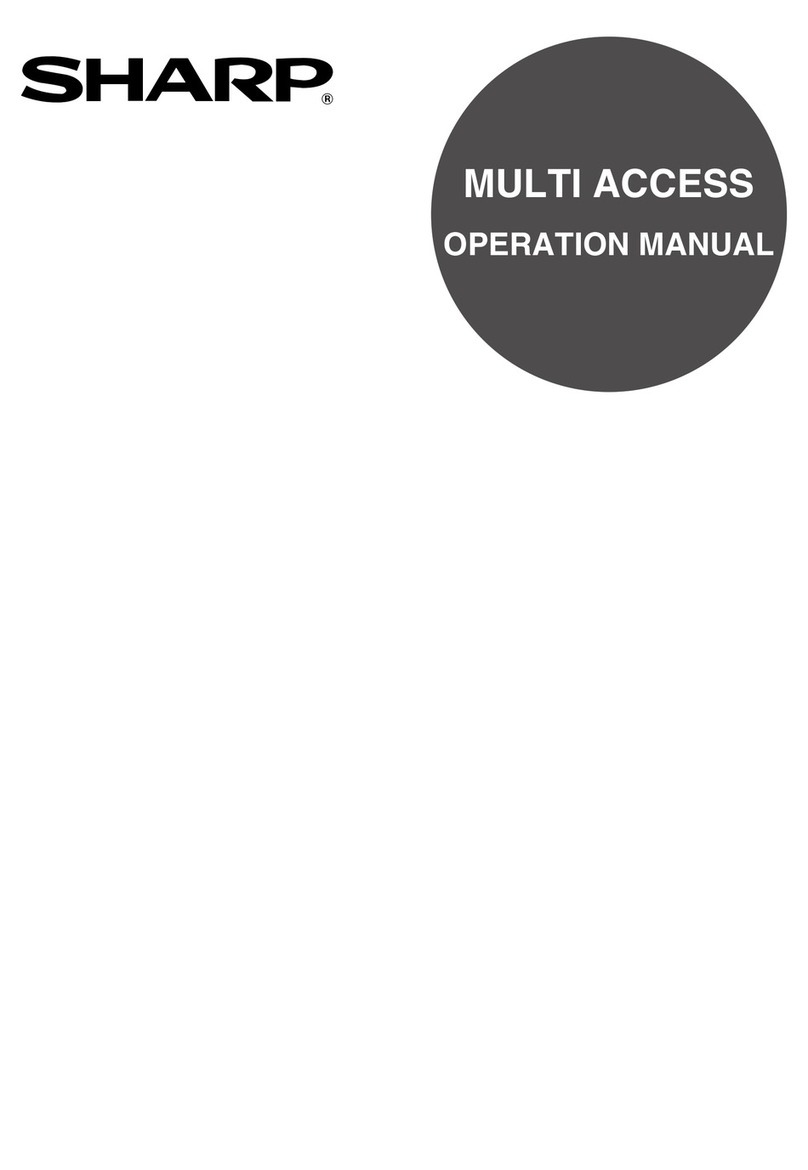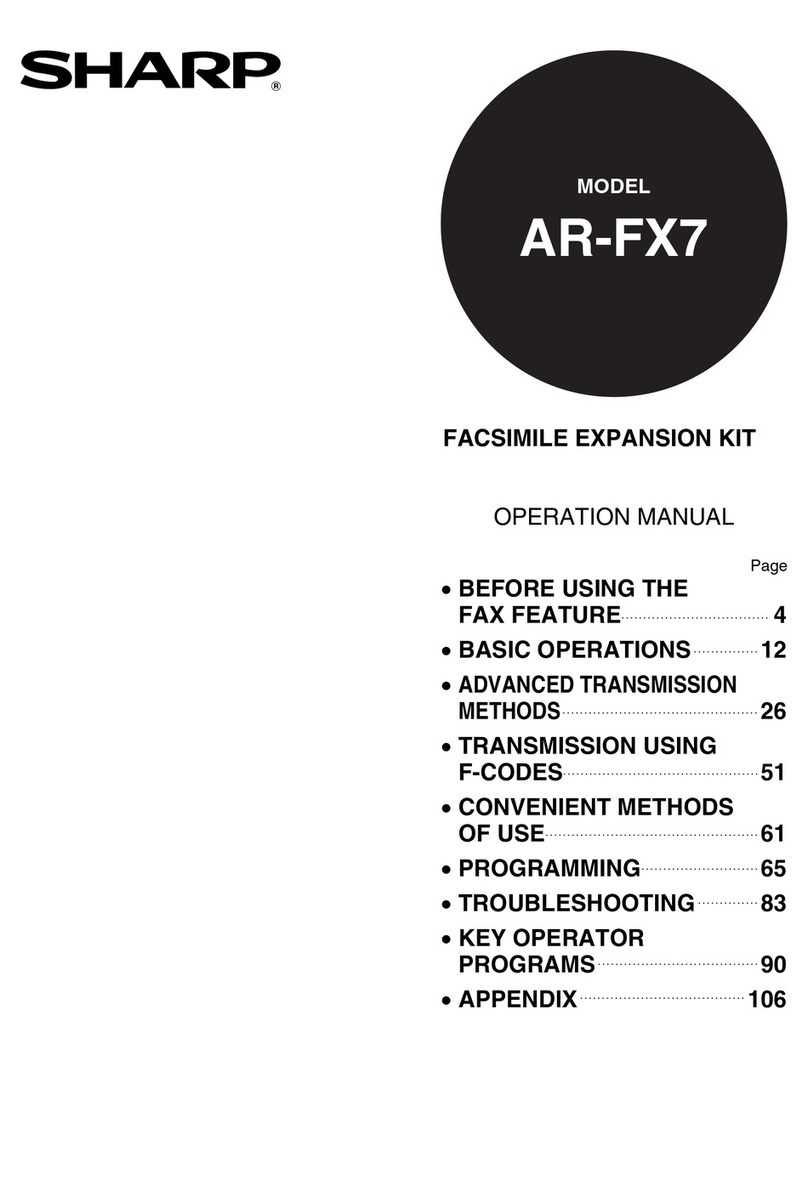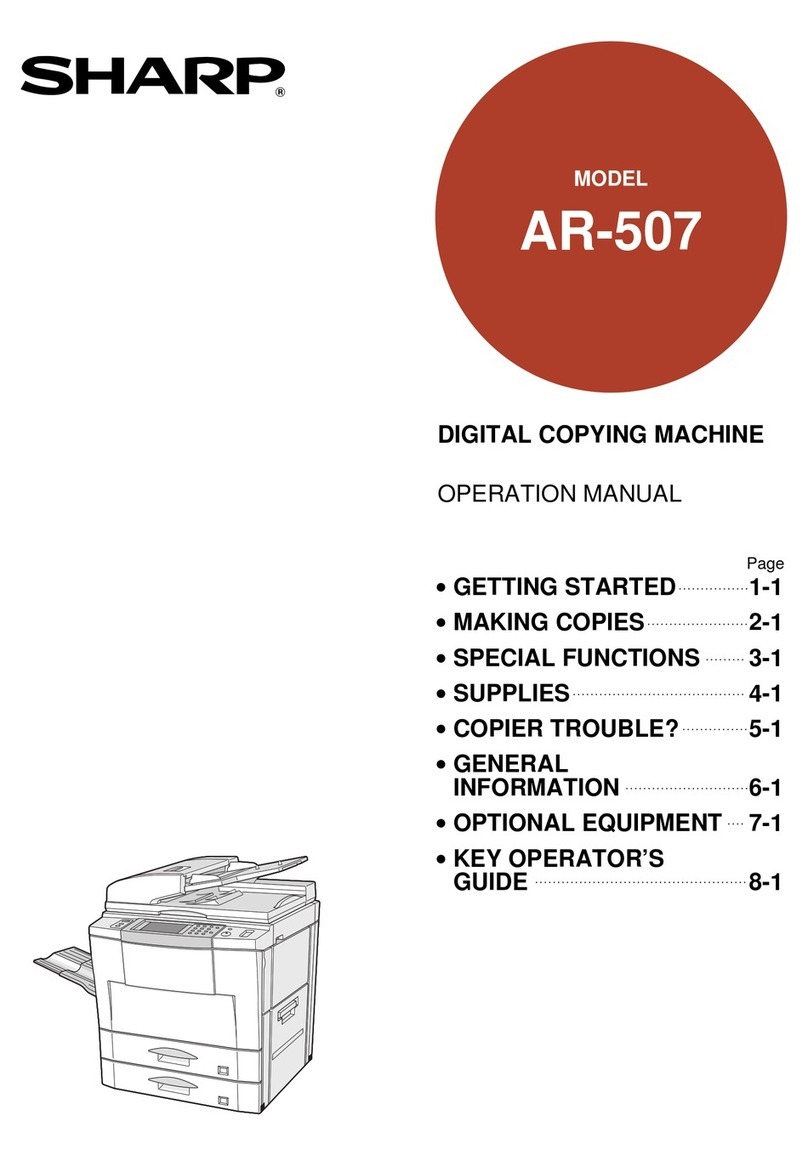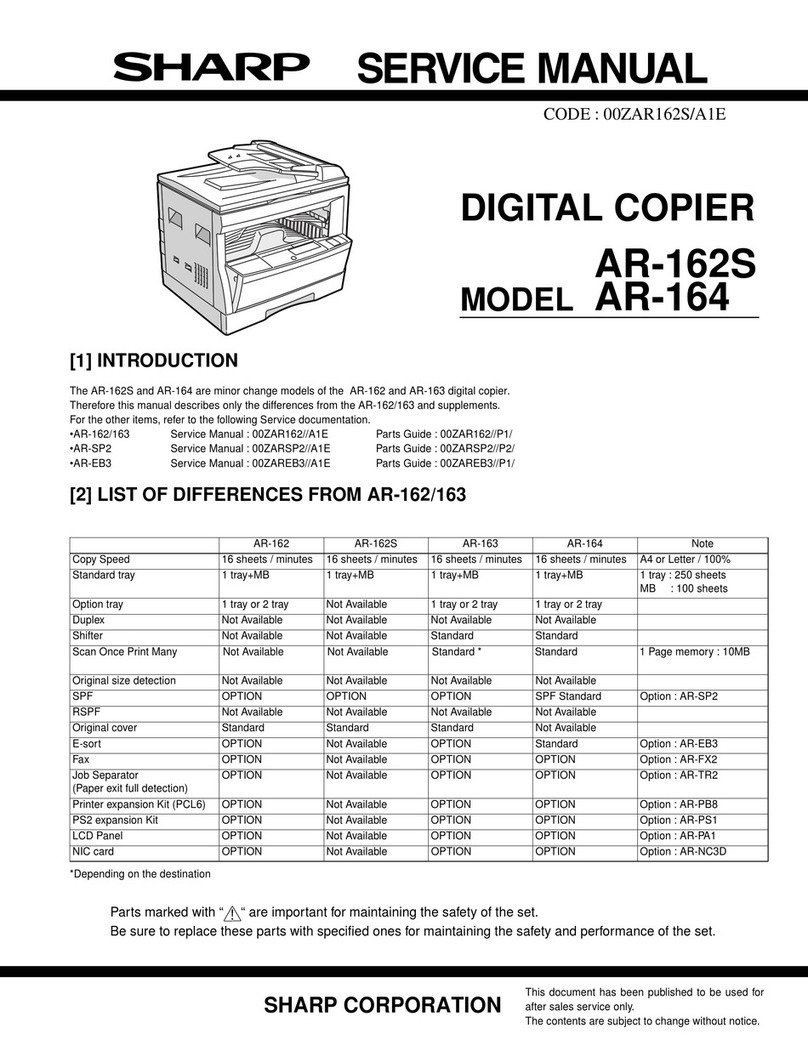7
GETTING STARTED
PART NAMES AND FUNCTIONS
Press and hold down the key. 12,345sheets output
1st display 2nd display
Note:
●Two-sided copies are counted as two copies.
●A3 (11" x 17") size copies are counted as two copies.
@2 CLEAR ( ) key
Clears the copy quantity display or terminates a copy
run.
@3 START ( ) key and indicator
Copying is possible when the indicator is on.
Press to start copying.
@4 CLEAR ALL ( ) key
Clears all selected settings and returns the copier to the
initial settings.
@5 PRESET RATIO selector keys and indicators
(p. 17)
Usetosequentiallyselectpresetreduction/enlargement
copyratios:50%,70%,81%,86%,100%,115%,122%,
141%, 200% (50%, 64%, 77%, 95%, 100%, 121%,
129%, 141%, 200%).
@6 ORIGINAL SIZE ENTER ( ) key and
indicators
Use to input the original size.
@7 AUTO PAPER SELECT ( ) indicator
Paper of the proper size will be automatically selected
depending on the original size and selected copy ratio
when this indicator is on.
@8 TRAY SELECT ( ) key (p. 14)
Use to manually select a paper tray.
@9 AUTO IMAGE ( ) key and indicator
Press for automatic copy ratio selection.
#0 Paper feed location/misfeed location indica-
tors (p. 33)
The selected paper feed location is shown by a lit
indicator ( ).
The general location of misfed paper is shown by a
blinking red indicator ( ).
#1 DUAL PAGE COPY ( ) key and indicator
(p. 25)
Use to make individual copies of two originals placed
side by side on the original table.
#2 ERASE( /)keyandindicators(p.71)
Press to select the edge erase and/or the centre erase
mode. (Only available when an optional electronic
sorting kit is installed)
#3 MARGINSHIFT( )keyandindicator(p.73)
Shifts text or image on the copy to leave a binding
margin on the left (or the top) side of the copy. (Only
available when an optional electronic sorting kit is
installed)
#4 ORIGINAL TO COPY key and indicators (p. 21,
60)
Press to select one-sided and two-sided copy modes.
: Two-sided copies from single-sided
originals.
: Two-sided copies from two-sided
originals.(Can beselectedonlywhen an
optional RSPF is installed.)
: Single-sided copies from two-sided
originals.(Can beselectedonlywhen an
optional RSPF is installed.)
Initial settings
The copier assumes the initial settings when it is first turned
on, when the CLEAR ALL ( ) key is pressed, or ap-
proximately one minute* after the last copy is made in any
mode.
●Copy ratio: 100%
●Exposure: Automatic
●Copy quantity: 0
●All special copier modes: Off
●Auto paper selection: On
●Paper feed station: Previously selected paper tray
* This time (auto clear time) can be changed. See page 39,
USER PROGRAMS.
Part names and functionsGETTING STARTED
@6
i
@5 @6
i
@6
i
Inch system
Insome countries and regions,8-1/2"x13"size
is indicated on the operation panel.
!7!6!5!3
#1 #2 #3 #4
!4